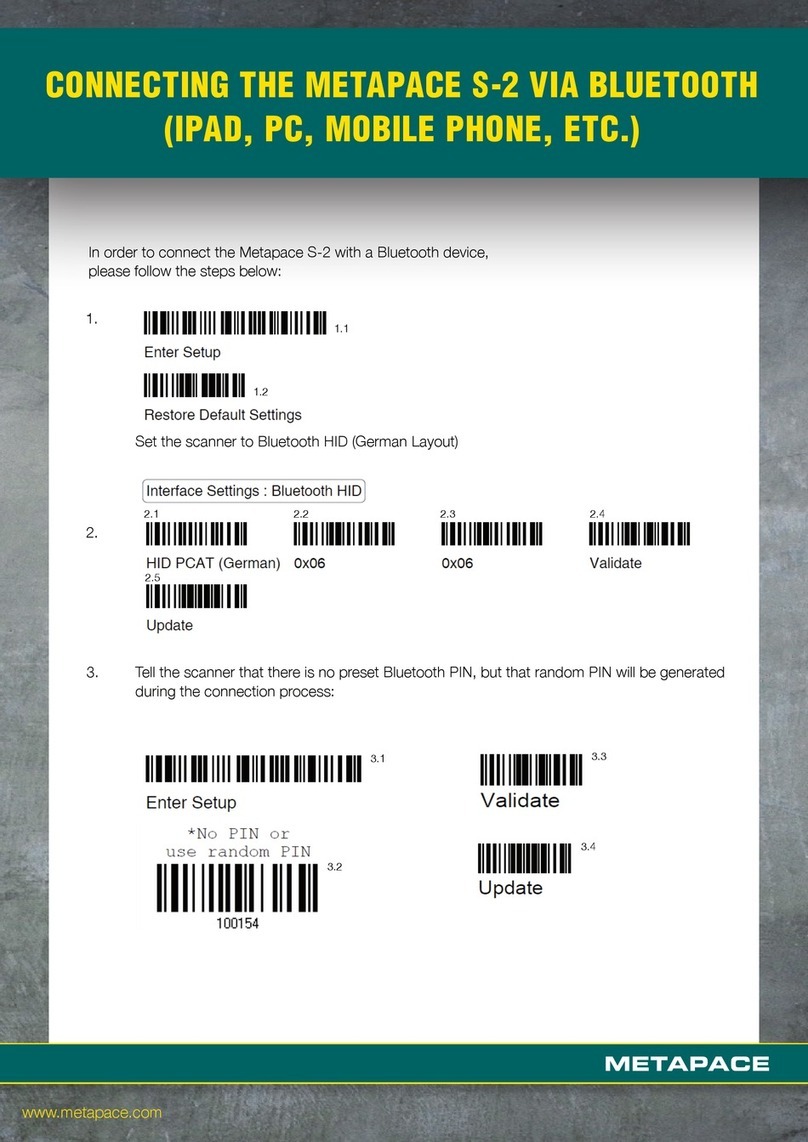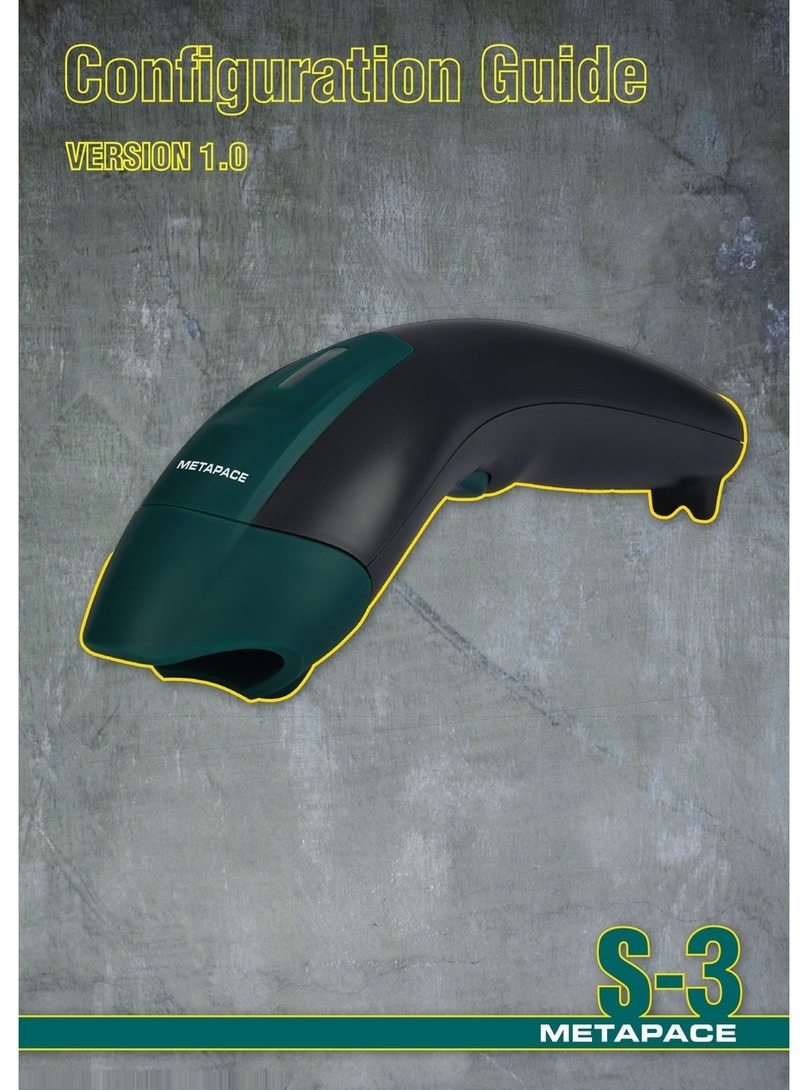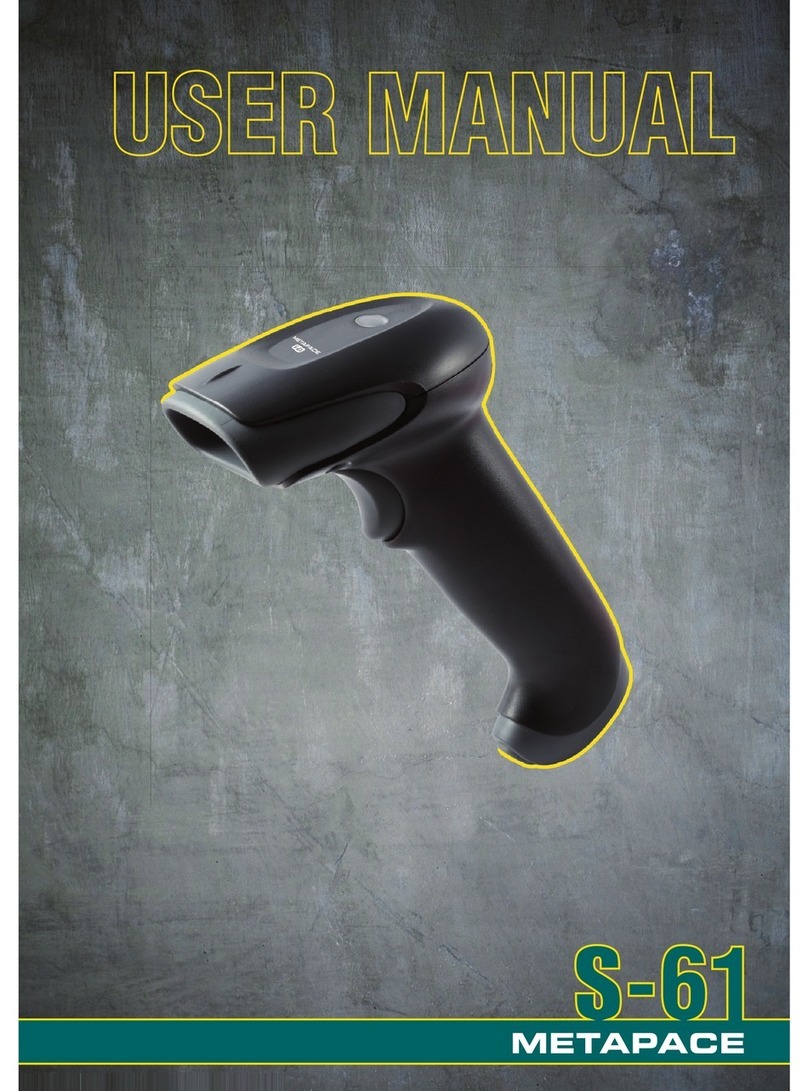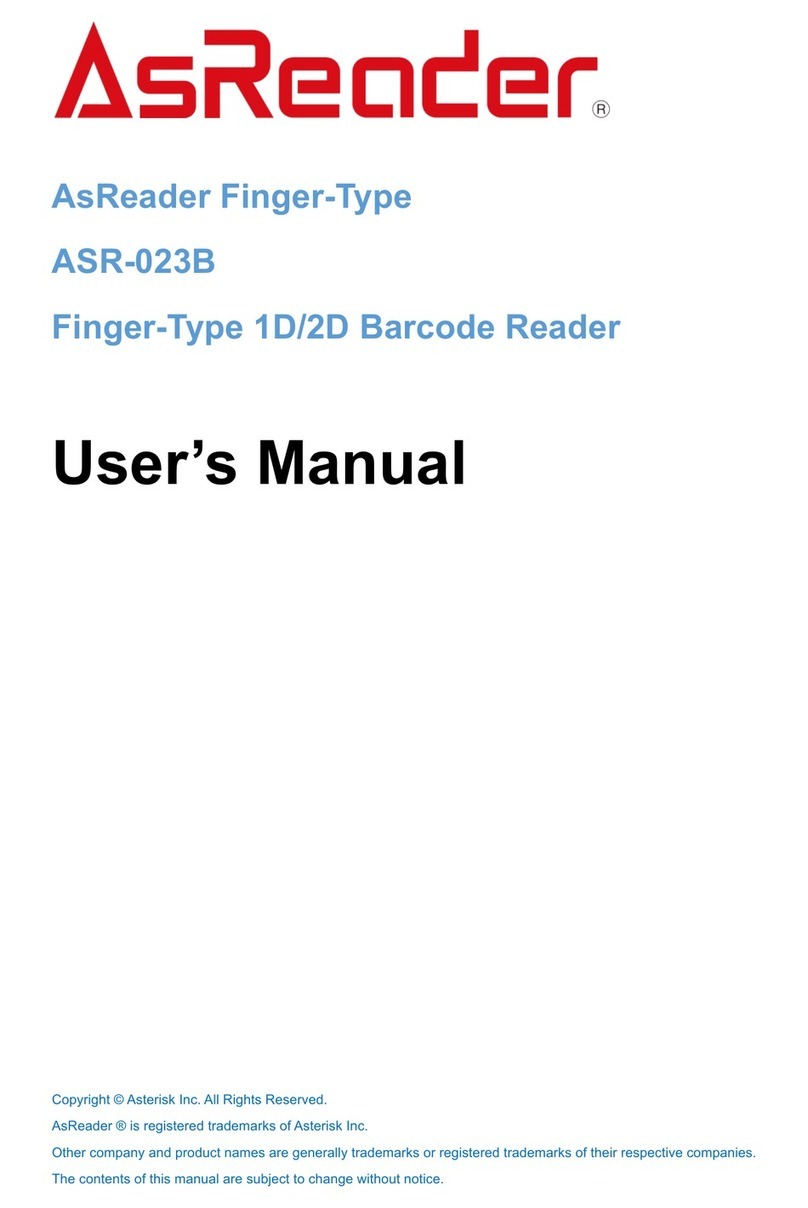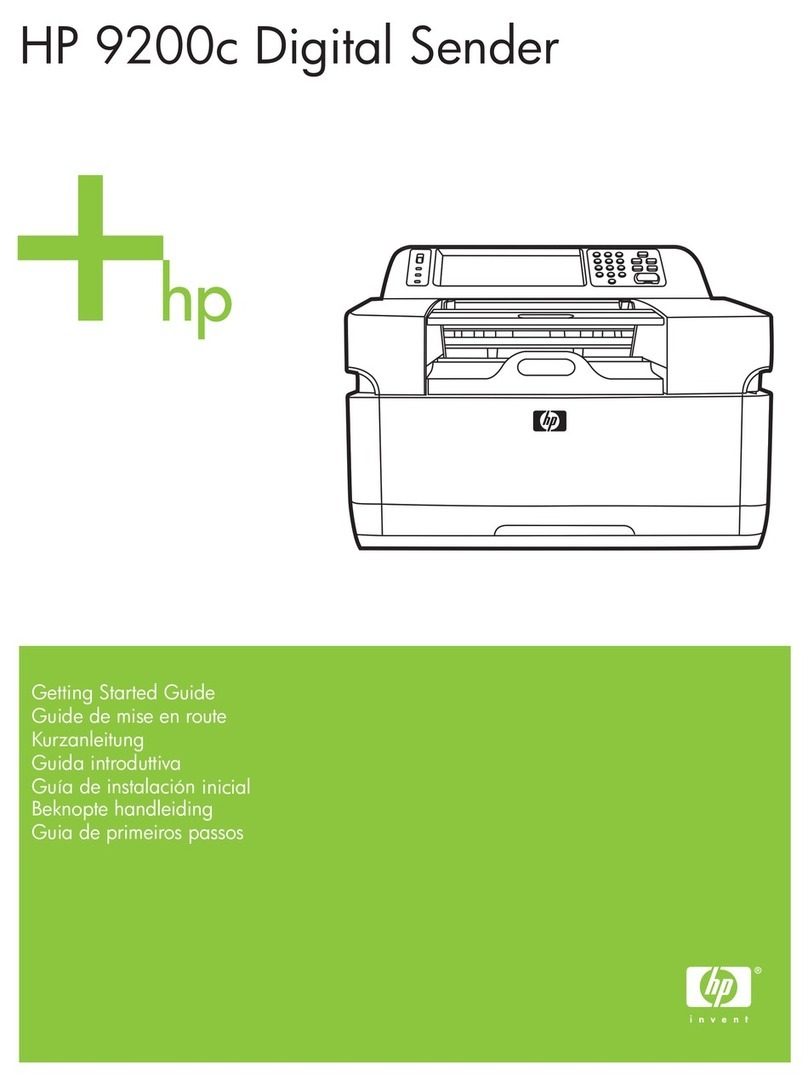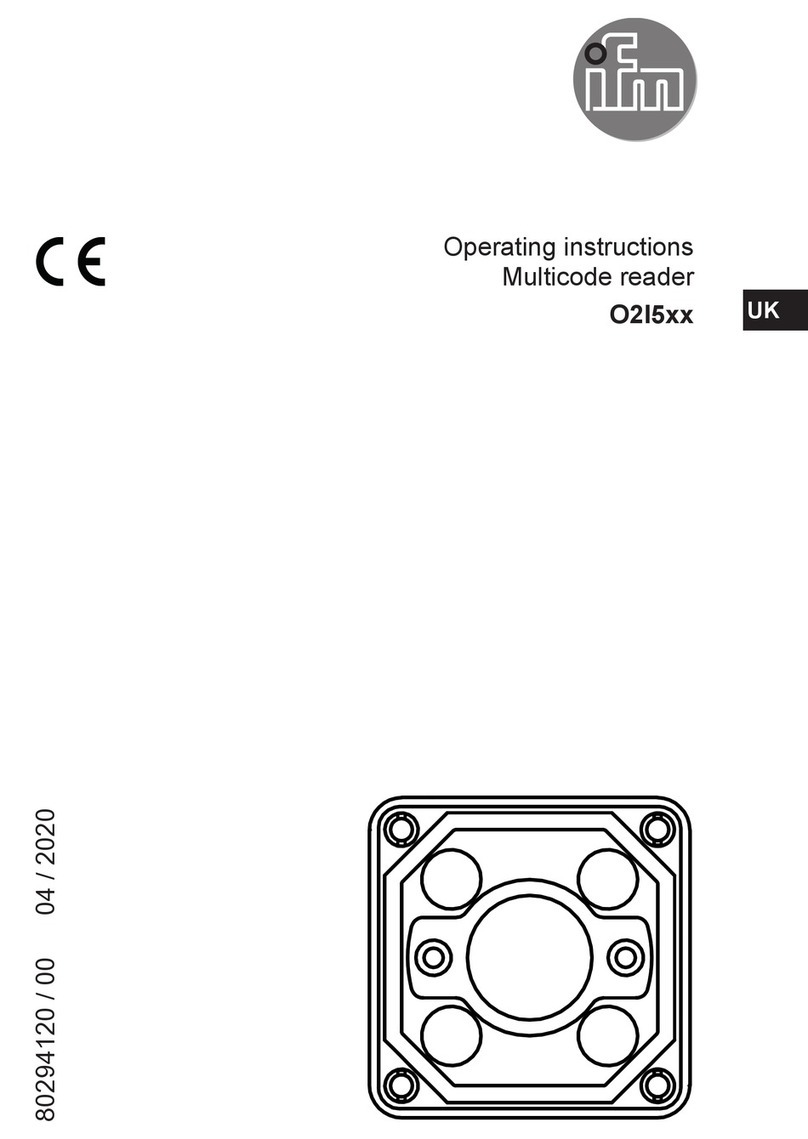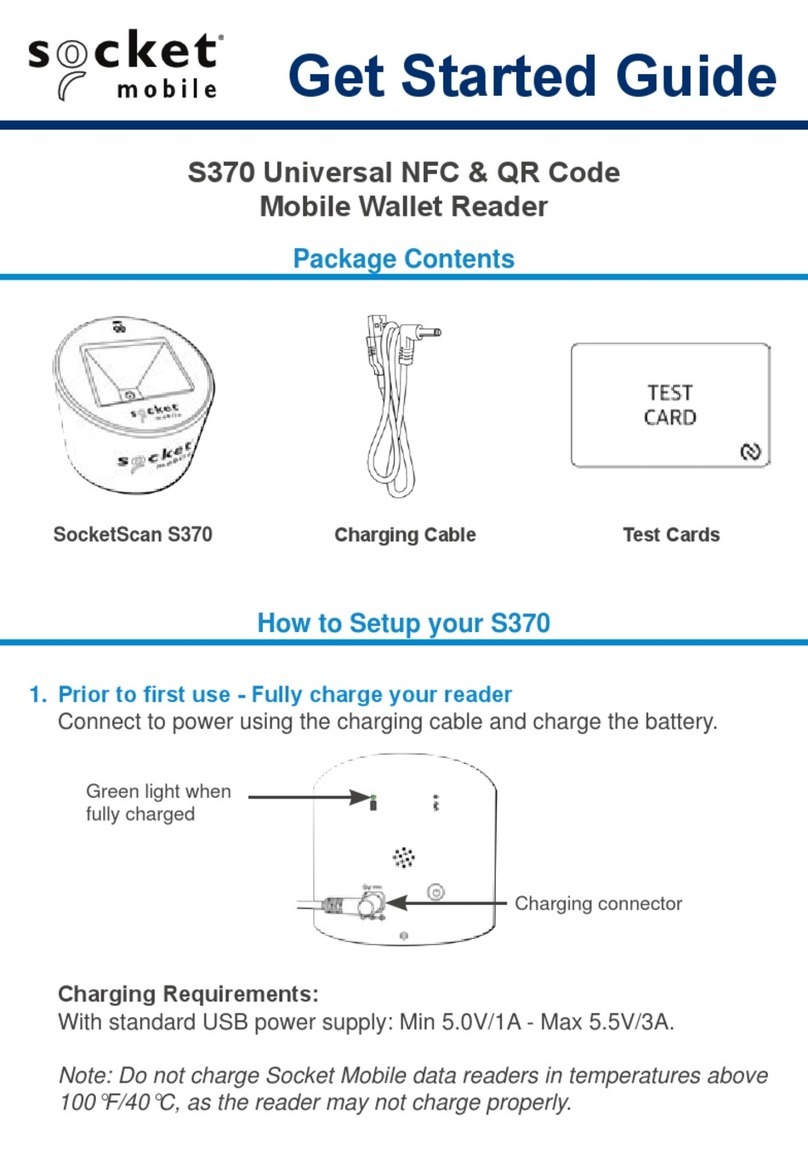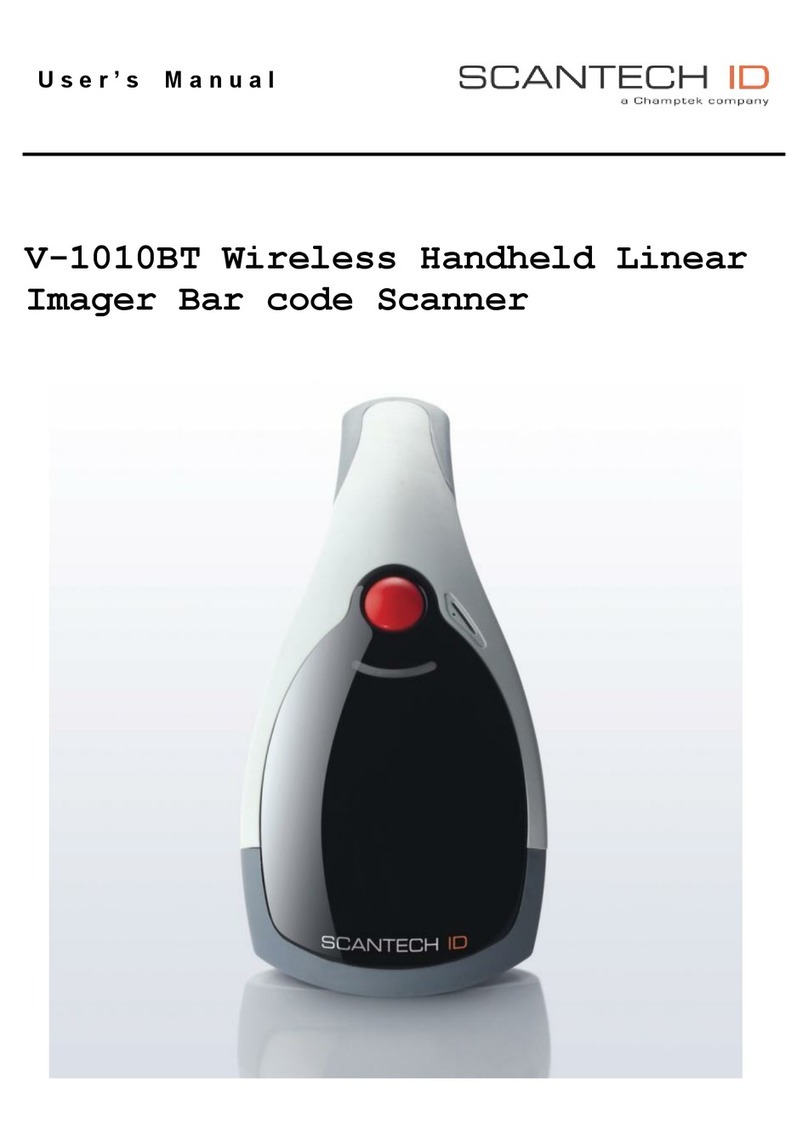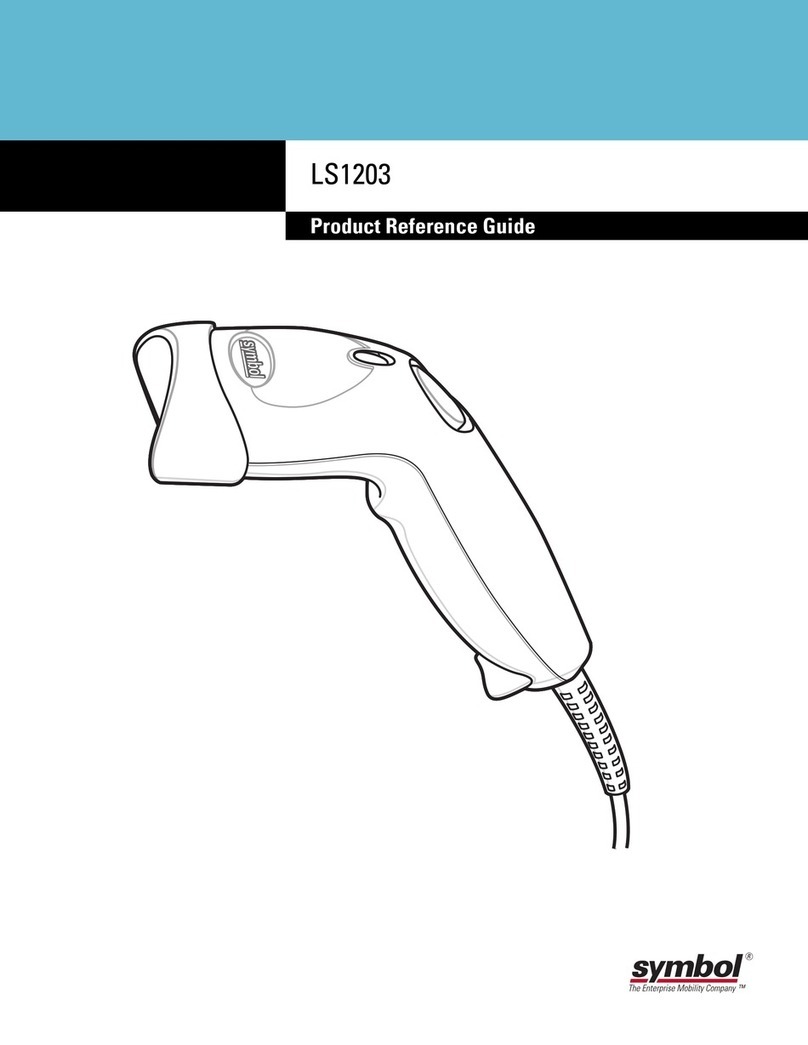Metapace S-62 User manual


Disclaimer
Metapace reserves the right to make changes in specifications and other informati-
on contained in this document without prior notice, and the reader should in all
cases consult Metapace to determine whether any such changes have been made.
The information in this publication does not represent a commitment on the part
of Metapace.
Metapace shall not be liable for technical or editorial errors or omissions contained
herein; nor for incidental or consequential damages resulting from the furnishing,
performance, or use of this material.
This document contains proprietary information that is protected by copyright.
All rights are reserved. No part of this document may be photocopied, reproduced,
or translated into another language without the prior written consent of Metapace.
Microsoft® Windows® is a trademark or registered trademark of Microsoft Corpo-
ration. Other product names or marks mentioned in this document may be trade-
marks or registered trademarks of other companies and are the property of their
respective owners.

Table of Contents
ii
Wincor Nixdorf Terminal Default Settings....................2-8
Wincor Nixdorf Beetle™ Terminal Default Settings.....2-8
Keyboard Country Layout............................................2-9
Keyboard Style ..........................................................2-15
Keyboard Conversion ................................................2-17
Control Character Output...........................................2-17
Keyboard Modifiers....................................................2-18
RS232 Baud Rate......................................................2-20
RS232 Word Length: Data Bits, Stop Bits,
and Parity ................................................................2-21
RS232 Receiver Time-Out.........................................2-22
RS232 Handshaking..................................................2-22
RS232 Timeout....................................................2-23
XON/XOFF ..........................................................2-23
ACK/NAK .............................................................2-23
Scanner to Bioptic Communication............................2-24
Scanner-Bioptic Packet Mode .............................2-24
Scanner-Bioptic ACK/NAK Mode.........................2-25
Scanner-Bioptic ACK/NAK Timeout.....................2-25
Chapter 3 - Input/Output Settings
Power Up Beeper ........................................................3-1
Beep on BEL Character...............................................3-1
Trigger Click.................................................................3-1
Good Read and Error Indicators..................................3-2
Beeper – Good Read.............................................3-2
Beeper Volume – Good Read................................3-2
Beeper Pitch – Good Read....................................3-3
Beeper Pitch – Error ..............................................3-3
Beeper Duration – Good Read ..............................3-3
LED – Good Read .................................................3-4
Number of Beeps – Good Read ............................3-4
Number of Beeps – Error.......................................3-4
Good Read Delay ..................................................3-5
User-Specified Good Read Delay..........................3-5
Manual Trigger Mode...................................................3-5
ii
Wincor Nixdorf Terminal Default Settings....................2-8
Wincor Nixdorf Beetle™ Terminal Default Settings.....2-8
Keyboard Country Layout............................................2-9
Keyboard Style ..........................................................2-15
Keyboard Conversion ................................................2-17
Control Character Output...........................................2-17
Keyboard Modifiers....................................................2-18
RS232 Baud Rate......................................................2-20
RS232 Word Length: Data Bits, Stop Bits,
and Parity ................................................................2-21
RS232 Receiver Time-Out.........................................2-22
RS232 Handshaking..................................................2-22
RS232 Timeout....................................................2-23
XON/XOFF ..........................................................2-23
ACK/NAK .............................................................2-23
Scanner to Bioptic Communication............................2-24
Scanner-Bioptic Packet Mode .............................2-24
Scanner-Bioptic ACK/NAK Mode.........................2-25
Scanner-Bioptic ACK/NAK Timeout.....................2-25
Chapter 3 - Input/Output Settings
Power Up Beeper ........................................................3-1
Beep on BEL Character...............................................3-1
Trigger Click.................................................................3-1
Good Read and Error Indicators..................................3-2
Beeper – Good Read.............................................3-2
Beeper Volume – Good Read................................3-2
Beeper Pitch – Good Read....................................3-3
Beeper Pitch – Error ..............................................3-3
Beeper Duration – Good Read ..............................3-3
LED – Good Read .................................................3-4
Number of Beeps – Good Read ............................3-4
Number of Beeps – Error.......................................3-4
Good Read Delay ..................................................3-5
User-Specified Good Read Delay..........................3-5
Manual Trigger Mode...................................................3-5
iii
LED Illumination - Manual Trigger............................... 3-6
In-Stand Sensor Mode ................................................ 3-6
Presentation Mode ...................................................... 3-7
LED Illumination - Presentation Mode......................... 3-7
Presentation Sensitivity ......................................... 3-8
Presentation Centering.......................................... 3-8
CodeGate®................................................................ 3-10
Mobile Phone Read Mode......................................... 3-11
Hands Free Time-Out ............................................... 3-11
Reread Delay ............................................................ 3-11
User-Specified Reread Delay.................................... 3-12
Scanner Time-Out..................................................... 3-12
Centering................................................................... 3-13
No Read .................................................................... 3-14
Video Reverse........................................................... 3-15
Working Orientation .................................................. 3-16
Chapter 4 - Data Editing
Prefix/Suffix Overview ................................................. 4-1
To Add a Prefix or Suffix: ...................................... 4-1
To Clear One or All Prefixes or Suffixes................ 4-2
To Add a Carriage Return Suffix
to All Symbologies ........................................... 4-3
Prefix Selections ......................................................... 4-3
Suffix Selections.......................................................... 4-4
Function Code Transmit.............................................. 4-4
Intercharacter, Interfunction,
and Intermessage Delays ......................................... 4-4
Intercharacter Delay.............................................. 4-5
User Specified Intercharacter Delay...................... 4-5
Interfunction Delay ................................................ 4-6
Intermessage Delay .............................................. 4-6
Chapter 5 - Data Formatting
Data Format Editor Introduction .................................. 5-1
Add a Data Format...................................................... 5-1
iii
LED Illumination - Manual Trigger............................... 3-6
In-Stand Sensor Mode ................................................ 3-6
Presentation Mode ...................................................... 3-7
LED Illumination - Presentation Mode......................... 3-7
Presentation Sensitivity ......................................... 3-8
Presentation Centering.......................................... 3-8
CodeGate®................................................................ 3-10
Mobile Phone Read Mode......................................... 3-11
Hands Free Time-Out ............................................... 3-11
Reread Delay ............................................................ 3-11
User-Specified Reread Delay.................................... 3-12
Scanner Time-Out..................................................... 3-12
Centering................................................................... 3-13
No Read .................................................................... 3-14
Video Reverse........................................................... 3-15
Working Orientation .................................................. 3-16
Chapter 4 - Data Editing
Prefix/Suffix Overview ................................................. 4-1
To Add a Prefix or Suffix: ...................................... 4-1
To Clear One or All Prefixes or Suffixes................ 4-2
To Add a Carriage Return Suffix
to All Symbologies ........................................... 4-3
Prefix Selections ......................................................... 4-3
Suffix Selections.......................................................... 4-4
Function Code Transmit.............................................. 4-4
Intercharacter, Interfunction,
and Intermessage Delays ......................................... 4-4
Intercharacter Delay.............................................. 4-5
User Specified Intercharacter Delay...................... 4-5
Interfunction Delay ................................................ 4-6
Intermessage Delay .............................................. 4-6
Chapter 5 - Data Formatting
Data Format Editor Introduction .................................. 5-1
Add a Data Format...................................................... 5-1
i
Chapter 1 - Getting Started
About This Manual .............
......................................... 1-1
Unpacking Your Device......
......................................... 1-1
Connecting the Device ................................................ 1-1
Connecting with USB ............................................ 1-1
Connecting with Keyboard Wedge........................ 1-2
Reading Techniques ................................................... 1-3
Menu Bar Code Security Settings ............................... 1-3
Setting Custom Defaults ............................................. 1-4
Resetting the Custom Defaults ................................... 1-4
Resetting the Factory Defaults.................................... 1-5
Chapter 2 - Programming the Interface
Introduction ................................................................. 2-1
Programming the Interface - Plug and Play ................ 2-1
Keyboard Wedge ........................................................ 2-1
Laptop Direct Connect ................................................ 2-1
USB IBM SurePos....................................................... 2-2
USB PC or Macintosh Keyboard................................. 2-2
USB HID...................................................................... 2-3
Keyboard Country Layout ........................................... 2-4
Keyboard Style.......................................................... 2-10
Keyboard Conversion................................................ 2-12
Control Character Output .......................................... 2-12
Keyboard Modifiers ................................................... 2-13
Chapter 3 - Input/Output Settings
Power Up Beeper........................................................ 3-1
Trigger Click ................................................................ 3-1
Good Read and Error Indicators ................................. 3-2
Beeper – Good Read ............................................ 3-2
Beeper Volume – Good Read ............................... 3-2
Beeper Pitch – Good Read ................................... 3-3
Table of Contents
1-1
1-1
1-2
1-2
i
Chapter 1 - Getting Started
About This Manual ...................................................... 1-1
Unpacking Your Device............................................... 1-1
Connecting the Device ................................................ 1-1
Connecting with USB ............................................ 1-1
Connecting with Keyboard Wedge........................ 1-2
Reading Techniques ..........
......................................... 1-3
Menu Bar Code Security Se
ttings ............................... 1-3
Setting Custom Defaults ......
....................................... 1-4
Resetting the Custom Defaults ................................... 1-4
Resetting the Factory Defaults.................................... 1-5
Chapter 2 - Programming the Interface
Introduction ..................
............................................... 2-1
Programming the Interface - Plug and Play ................ 2-1
Keyboard Wedge ........................................................ 2-1
Laptop Direct Connect ................................................ 2-1
USB IBM SurePos....................................................... 2-2
USB PC or Macintosh Keyboard................................. 2-2
USB HID...................................................................... 2-3
Keyboard Country Layout ........................................... 2-4
Keyboard Style.......................................................... 2-10
Keyboard Conversion................................................ 2-12
Control Character Output .......................................... 2-12
Keyboard Modifiers ................................................... 2-13
Chapter 3 - Input/Output Settings
Power Up Beeper........................................................ 3-1
Trigger Click ................................................................ 3-1
Good Read and Error Indicators ................................. 3-2
Beeper – Good Read ............................................ 3-2
Beeper Volume – Good Read ............................... 3-2
Beeper Pitch – Good Read ................................... 3-3
Table of Contents
1-6
1-6
1-7
1-7
1-8
2-1
2-1
i
Chapter 1 - Getting Started
About This Manual ...................................................... 1-1
Unpacking Your Device............................................... 1-1
Connecting the Device ................................................ 1-1
Connecting with USB ............................................ 1-1
Connecting with Keyboard Wedge........................ 1-2
Reading Techniques ................................................... 1-3
Menu Bar Code Security Settings ............................... 1-3
Setting Custom Defaults ............................................. 1-4
Resetting the Custom Defaults ................................... 1-4
Resetting the Factory Defaults.................................... 1-5
Chapter 2 - Programming the Interface
Introduction ................................................................. 2-1
Programming the Interface - Plug and Play ................ 2-1
Keyboard Wedge ........................................................ 2-1
Laptop Direct Connect ................................................ 2-1
USB IBM SurePos....................................................... 2-2
USB PC or Macintosh Keyboard................................. 2-2
USB HID...........................
........................................... 2-3
Keyboard Country Layout ........................................... 2-4
Keyboard Style.......................................................... 2-10
Keyboard Conversion................................................ 2-12
Control Character Output .......................................... 2-12
Keyboard Modifiers ................................................... 2-13
Chapter 3 - Input/Output Settings
Power Up Beeper........................................................ 3-1
Trigger Click ................................................................ 3-1
Good Read and Error Indicators ................................. 3-2
Beeper – Good Read ............................................ 3-2
Beeper Volume – Good Read ............................... 3-2
Beeper Pitch – Good Read ................................... 3-3
Table of Contents
2-4
2-4
2-5
2-9

iii
LED Illumination - Manual Trigger............................... 3-6
In-Stand Sensor Mode ................................................ 3-6
Presentation Mode ...................................................... 3-7
LED Illumination - Presentation Mode......................... 3-7
Presentation Sensitivity ......................................... 3-8
Presentation Centering.......................................... 3-8
CodeGate
®
................................................................ 3-10
Mobile Phone Read Mode......................................... 3-11
Hands Free Time-Out ............................................... 3-11
Reread Delay ............................................................ 3-11
User-Specified Reread Delay.................................... 3-12
Scanner Time-Out..................................................... 3-12
Centering................................................................... 3-13
No Read .................................................................... 3-14
Video Reverse........................................................... 3-15
Working Orientation .................................................. 3-16
Chapter 4 - Data Editing
Prefix/Suffix Overview ................................................. 4-1
To Add a Prefix or Suffix: ...................................... 4-1
To Clear One or All Prefixes or Suffixes................ 4-2
To Add a Carriage Return Suffix
to All Symbologies ........................................... 4-3
Prefix Selections ......................................................... 4-3
Suffix Selections.......................................................... 4-4
Function Code Transmit.............................................. 4-4
Intercharacter, Interfunction,
and Intermessage Delays ......................................... 4-4
Intercharacter Delay.............................................. 4-5
User Specified Intercharacter Delay...................... 4-5
Interfunction Delay ................................................ 4-6
Intermessage Delay .............................................. 4-6
Chapter 5 - Data Formatting
Data Format Editor Introduction .................................. 5-1
Add a Data Format...................................................... 5-1
iii
LED Illumination - Manual Trigger............................... 3-6
In-Stand Sensor Mode ................................................ 3-6
Presentation Mode ...................................................... 3-7
LED Illumination - Presentation Mode......................... 3-7
Presentation Sensitivity ......................................... 3-8
Presentation Centering.......................................... 3-8
CodeGate®................................................................ 3-10
Mobile Phone Read Mode......................................... 3-11
Hands Free Time-Out ............................................... 3-11
Reread Delay ............................................................ 3-11
User-Specified Reread Delay.................................... 3-12
Scanner Time-Out..................................................... 3-12
Centering................................................................... 3-13
No Read .................................................................... 3-14
Video Reverse........................................................... 3-15
Working Orientation .................................................. 3-16
Chapter 4 - Data Editing
Prefix/Suffix Overview ................................................. 4-1
To Add a Prefix or Suffix: ...................................... 4-1
To Clear One or All Prefixes or Suffixes................ 4-2
To Add a Carriage Return Suffix
to All Symbologies ........................................... 4-3
Prefix Selections ......................................................... 4-3
Suffix Selections.......................................................... 4-4
Function Code Transmit.............................................. 4-4
Intercharacter, Interfunction,
and Intermessage Delays ......................................... 4-4
Intercharacter Delay.............................................. 4-5
User Specified Intercharacter Delay...................... 4-5
Interfunction Delay ................................................ 4-6
Intermessage Delay .............................................. 4-6
Chapter 5 - Data Formatting
Data Format Editor Introduction .................................. 5-1
Add a Data Format...................................................... 5-1
iv
Other Programming Selections..............................5-3
Terminal ID Table ........................................................5-4
Data Format Editor Commands...................................5-4
Move Commands...................................................5-5
Search Commands ................................................5-5
Miscellaneous Commands.....................................5-6
Data Formatter.............................................................5-7
Primary/Alternate Data Formats ..................................5-8
Chapter 6 - Symbologies
All Symbologies ...........................................................6-2
Message Length Description .......................................6-2
Codabar.......................................................................6-3
Codabar Concatenation.........................................6-4
Code 39 .......................................................................6-6
Full ASCII...............................................................6-8
Code 39 Code Page ..............................................6-9
Interleaved 2 of 5.......................................................6-10
NEC 2 of 5 .................................................................6-11
Code 93 .....................................................................6-13
Code 93 Code Page ............................................6-14
Straight 2 of 5 Industrial (three-bar start/stop)...........6-15
Straight 2 of 5 IATA (two-bar start/stop) ....................6-16
Matrix 2 of 5...............................................................6-17
Code 128 ...................................................................6-18
ISBT 128 Concatenation......................................6-18
Code 128 Code Page ..........................................6-19
GS1-128 ....................................................................6-20
Telepen......................................................................6-21
UPC-A........................................................................6-22
UPC-A/EAN-13
with Extended Coupon Code...................................6-24
Coupon GS1 DataBar Output....................................6-25
UPC-E0......................................................................6-25
UPC-E1......................................................................6-28
EAN/JAN-13 ..............................................................6-28

iv
Other Programming Selections..............................5-3
Terminal ID Table ........................................................5-4
Data Format Editor Commands...................................5-4
Move Commands...................................................5-5
Search Commands ................................................5-5
Miscellaneous Commands.....................................5-6
Data Formatter.............................................................5-7
Primary/Alternate Data Formats ..................................5-8
Chapter 6 - Symbologies
All Symbologies ...........................................................6-2
Message Length Description .......................................6-2
Codabar.......................................................................6-3
Codabar Concatenation.........................................6-4
Code 39 .......................................................................6-6
Full ASCII...............................................................6-8
Code 39 Code Page ..............................................6-9
Interleaved 2 of 5.......................................................6-10
NEC 2 of 5 .................................................................6-11
Code 93 .....................................................................6-13
Code 93 Code Page ............................................6-14
Straight 2 of 5 Industrial (three-bar start/stop)...........6-15
Straight 2 of 5 IATA (two-bar start/stop) ....................6-16
Matrix 2 of 5...............................................................6-17
Code 128 ...................................................................6-18
ISBT 128 Concatenation......................................6-18
Code 128 Code Page ..........................................6-19
GS1-128 ....................................................................6-20
Telepen......................................................................6-21
UPC-A........................................................................6-22
UPC-A/EAN-13
with Extended Coupon Code...................................6-24
Coupon GS1 DataBar Output....................................6-25
UPC-E0......................................................................6-25
UPC-E1......................................................................6-28
EAN/JAN-13 ..............................................................6-28
iv
Other Programming Selections..............................5-3
Terminal ID Table ........................................................5-4
Data Format Editor Commands...................................5-4
Move Commands...................................................5-5
Search Commands ................................................5-5
Miscellaneous Commands.....................................5-6
Data Formatter.............................................................5-7
Primary/Alternate Data Formats ..................................5-8
Chapter 6 - Symbologies
All Symbologies ...........................................................6-2
Message Length Description .......................................6-2
Codabar.......................................................................6-3
Codabar Concatenation.........................................6-4
Code 39 .......................................................................6-6
Full ASCII...............................................................6-8
Code 39 Code Page ..............................................6-9
Interleaved 2 of 5.......................................................6-10
NEC 2 of 5 .................................................................6-11
Code 93 .....................................................................6-13
Code 93 Code Page ............................................6-14
Straight 2 of 5 Industrial (three-bar start/stop)...........6-15
Straight 2 of 5 IATA (two-bar start/stop) ....................6-16
Matrix 2 of 5...............................................................6-17
Code 128 ...................................................................6-18
ISBT 128 Concatenation......................................6-18
Code 128 Code Page ..........................................6-19
GS1-128 ....................................................................6-20
Telepen......................................................................6-21
UPC-A........................................................................6-22
UPC-A/EAN-13
with Extended Coupon Code...................................6-24
Coupon GS1 DataBar Output....................................6-25
UPC-E0......................................................................6-25
UPC-E1......................................................................6-28
EAN/JAN-13 ..............................................................6-28
v
ISBN Translate .................................................... 6-30
EAN/JAN-8................................................................ 6-31
MSI............................................................................ 6-33
GS1 DataBar Omnidirectional................................... 6-35
GS1 DataBar Limited ................................................ 6-35
GS1 DataBar Expanded............................................ 6-36
Codablock A.............................................................. 6-37
Codablock F .............................................................. 6-38
PDF417 ..................................................................... 6-39
MacroPDF417 ........................................................... 6-40
MicroPDF417 ............................................................ 6-40
GS1 Composite Codes ............................................. 6-41
UPC/EAN Version ............................................... 6-41
GS1 Emulation .......................................................... 6-42
TCIF Linked Code 39 (TLC39).................................. 6-43
QR Code ................................................................... 6-44
QR Code Page.................................................... 6-45
Data Matrix................................................................ 6-46
Data Matrix Code Page....................................... 6-47
Aztec Code................................................................ 6-48
Aztec Code Page ................................................ 6-49
Chinese Sensible (Han Xin) Code ............................ 6-50
Postal Codes - Linear................................................ 6-50
China Post (Hong Kong 2 of 5) ........................... 6-50
Korea Post........................................................... 6-52
Chapter 7 - Interface Keys
Keyboard Function Relationships ............................... 7-1
Supported Interface Keys............................................ 7-3
Chapter 8 - Utilities
To Add a Test Code I.D. Prefix to All
Symbologies ............................................................. 8-1
Show Decoder Revision.............................................. 8-1
Show Scan Driver Revision......................................... 8-1
Show Software Revision ............................................. 8-1

iv
UPC-E1......................................................................6-27
EAN/JAN-13 ..............................................................6-27
ISBN Translate ....................................................6-29
EAN/JAN-8 ................................................................6-30
MSI ............................................................................6-32
GS1 DataBar Omnidirectional ...................................6-34
GS1 DataBar Limited.................................................6-34
GS1 DataBar Expanded ............................................6-35
Codablock A ..............................................................6-36
Codablock F...............................................................6-37
PDF417......................................................................6-38
MacroPDF417............................................................6-39
MicroPDF417.............................................................6-39
GS1 Composite Codes..............................................6-40
UPC/EAN Version.............
...................................6-40
GS1 Emulation...........................................................6-41
TCIF Linked Code 39 (TLC39) ..................................6-42
QR Code..................................
..................................6-43
QR Code Page ....................................................6-44
Data Matrix ........................
........................................6-45
Data Matrix Code Page .......................................6-46
Aztec Code ........................
........................................6-47
Aztec Code Page...............
..................................6-48
Chinese Sensible (Han Xin)
Code.............................6-49
Postal Codes - Linear ................................................6-49
China Post (Hong Kong 2 of 5)............................6-49
Korea Post .....................
......................................6-51
Chapter 7 - Interface Keys
Keyboard Function Relationships................................7-1
Supported Interface Keys ............................................7-3
Chapter 8 - Utilities
To Add a Test Code I.D. Prefix to All
Symbologies.....................
.........................................8-1
Show Decoder Revision ..............................................8-1
6-41
6-41
6-42
6-43
6-44
6-45
6-46
6-47
6-48
6-49
6-50
6-50
6-50
6-52
7-1
7-3
v
Show Scan Driver Revision......................................... 8-1
Show Software Revision ......
....................................... 8-1
Show Data Format .............
......................................... 8-2
Test Menu ................................................................... 8-2
Chapter 9 - Product Specifications
Metapace S-62 Scanner Product Specifications ......... 9-1
Standard Cable Pinouts .............................................. 9-2
Keyboard Wedge................................................... 9-2
USB....................................................................... 9-3
.............................................................................. 9-4
Chapter 10 - Maintenance
Repairs...................................................................... 10-1
Maintenance.............................................................. 10-1
Cleaning the Device ............................................ 10-1
Inspecting Cords and Connectors....................... 10-1
Replacing Cables ...................................................... 10-1
Replacing an Interface Cable.............................. 10-2
Troubleshooting a Metapace S-62 Scanner .............. 10-2
Chapter 11 - Customer Support
Technical Assistance ................................................ 11-1
Appendix A - Reference Charts
Symbology Chart.........................................................A-1
ASCII Conversion Chart (Code Page 1252) ...............A-4
Code Page Mapping of Printed Bar Codes .................A-6
Unicode Key Maps ......................................................A-8
8-1
8-1
8-1
8-1
8-2
8-2
v
Show Scan Driver Revision......................................... 8-1
Show Software Revision ............................................. 8-1
Show Data Format ...................................................... 8-2
Test Menu ................................................................... 8-2
Chapter 9 - Product Specifications
Metapace S-62
Scanner Product Specifications ......... 9-1
Standard Cable Pinouts .....
......................................... 9-2
Keyboard Wedge................................................... 9-2
USB....................................................................... 9-3
.............................................................................. 9-4
Chapter 10 - Maintenance
Repairs...................................................................... 10-1
Maintenance.............................................................. 10-1
Cleaning the Device ............................................ 10-1
Inspecting Cords and Connectors....................... 10-1
Replacing Cables ...................................................... 10-1
Replacing an Interface Cable.............................. 10-2
Troubleshooting a Metapace S-62 Scanner .............. 10-2
Chapter 11 - Customer Support
Technical Assistance ................................................ 11-1
Appendix A - Reference Charts
Symbology Chart.........................................................A-1
ASCII Conversion Chart (Code Page 1252) ...............A-4
Code Page Mapping of Printed Bar Codes .................A-6
Unicode Key Maps ......................................................A-8
v
Show Scan Driver Revision......................................... 8-1
Show Software Revision ............................................. 8-1
Show Data Format ...................................................... 8-2
Test Menu ................................................................... 8-2
Chapter 9 - Product Specifications
Metapace S-62 Scanner Product Specifications ......... 9-1
Standard Cable Pinouts .............................................. 9-2
Keyboard Wedge................................................... 9-2
USB....................................................................... 9-3
.............................................................................. 9-4
Chapter 10 - Maintenance
Repairs...................................................................... 10-1
Maintenance.............................................................. 10-1
Cleaning the Device ............................................ 10-1
Inspecting Cords and Connectors....................... 10-1
Replacing Cables ...................................................... 10-1
Replacing an Interface Cable.............................. 10-2
Troubleshooting a Metapace S-62 Scanner .............. 10-2
Chapter 11 - Customer Support
Technical Assistance ................................................ 11-1
Appendix A - Reference Charts
Symbology Chart.........................................................A-1
ASCII Conversion Chart (Code Page 1252) ...............A-4
Code Page Mapping of Printed Bar Codes .................A-6
Unicode Key Maps ......................................................A-8
9-1
9-1
9-1

Product Agency Compliance
Europe
The CE marking indicates compliance to 2004/108/EC EMC Direc-
tive with Standards EN55022 CLASS B, EN55024, EN61000-3-2,
EN61000-3-3. In addition, complies to 2006/95/EC Low Voltage
Directive, when shipped with recommended power supply.
Metapace shall not be liable for use of our product with equipment (i.e., power
supplies, personal computers, etc.) that is not CE marked and does not
comply with the Low Voltage Directive.
Waste Electrical and Electronic Equipment
Information
Metapace complies with Directive 2002/96/EC OF THE EUROPEAN PARLIA-
MENT AND OF THE COUNCIL of 27 January 2003 on waste electrical and
electronic equipment (WEEE).
This product has required the extraction and use of natural resources for its
production. It may contain hazardous substances that could impact health
and the environment, if not properly disposed.
In order to avoid the dissemination of those substances in our environment
and to diminish the pressure on the natural resources, we encourage you to
use the appropriate take-back systems for product disposal. Those sys-
tems will reuse or recycle most of the materials of the product you are dis-
posing in a sound way.
The crossed out wheeled bin symbol informs you that the product
should not be disposed of along with municipal waste and invites you to
use the appropriate separate take-back systems for product disposal.
If you need more information on the collection, reuse, and recycling sys-
tems, please contact your local or regional waste administration.
You may also contact your supplier for more information on the environ-
mental performances of this product.
Russia
Gost-R certificate
v
Show Scan Driver Revision......................................... 8-1
Show Software Revision ............................................. 8-1
Show Data Format ...................................................... 8-2
Test Menu ................................................................... 8-2
Chapter 9 - Product Specifications
Metapace S-62 Scanner Product Specifications ......... 9-1
Standard Cable Pinouts .............................................. 9-2
Keyboard Wedge................................................... 9-2
USB....................................................................... 9-3
.............................................................................. 9-4
Chapter 10 - Maintenance
Repairs...................................................................... 10-1
Maintenance.............................................................. 10-1
Cleaning the Device ............................................ 10-1
Inspecting Cords and Connectors....................... 10-1
Replacing Cables ...................................................... 10-1
Replacing an Interface Cable.............................. 10-2
Troubleshooting a Metapace S-62 Scanner .............. 10-2
Chapter 11 - Customer Support
Technical Assistance ................................................ 11-1
Appendix A - Reference Charts
Symbology Chart.........................................................A-1
ASCII Conversion Chart (Code Page 1252) ...............A-4
Code Page Mapping of Printed Bar Codes .................A-6
Unicode Key Maps ......................................................A-8

Product Agency Compliance
Europe
The CE marking indicates compliance to 2004/108/EC EMC Direc-
tive with Standards EN55022 CLASS B, EN55024, EN61000-3-2,
EN61000-3-3. In addition, complies to 2006/95/EC Low Voltage
Directive, when shipped with recommended power supply.
Metapace shall not be liable for use of our product with equipment (i.e., power
supplies, personal computers, etc.) that is not CE marked and does not
comply with the Low Voltage Directive.
Waste Electrical and Electronic Equipment
Information
Metapace complies with Directive 2002/96/EC OF THE EUROPEAN PARLIA-
MENT AND OF THE COUNCIL of 27 January 2003 on waste electrical and
electronic equipment (WEEE).
This product has required the extraction and use of natural resources for its
production. It may contain hazardous substances that could impact health
and the environment, if not properly disposed.
In order to avoid the dissemination of those substances in our environment
and to diminish the pressure on the natural resources, we encourage you to
use the appropriate take-back systems for product disposal. Those sys-
tems will reuse or recycle most of the materials of the product you are dis-
posing in a sound way.
The crossed out wheeled bin symbol informs you that the product
should not be disposed of along with municipal waste and invites you to
use the appropriate separate take-back systems for product disposal.
If you need more information on the collection, reuse, and recycling sys-
tems, please contact your local or regional waste administration.
You may also contact your supplier for more information on the environ-
mental performances of this product.
Russia
Gost-R certificate

International
LED Safety Statement
The LED has been tested and classified as “EXEMPT RISK GROUP” to
the standard: IEC 62471:2006.
CB Scheme
Certified to CB Scheme IEC 60950-1, Second Edition.
Solids and Water Protection
The Metapace S-62 has a rating of IP40, immunity of foreign particles and dripping
water.
Warning
To reduce the possibility of heat-related injuries, avoid touching sec-
tions of the scanner that feel warm.
!
Required Safety Labels
Compliance Markings
information, Part Number,
and Serial Number
information

1 Getting Started
1-1
1 - 1
1
Getting Started
About This Manual
This User’s Guide provides installation and programming instructions for
the Metapace S-62 area-imaging scanner. Product specifications, dimensions,
warranty, and customer support information are also included.
Metapace bar code scanners are factory programmed for the most common termi-
nal and communications settings. If you need to change these settings, pro-
gramming is accomplished by scanning the bar codes in this guide.
An asterisk (*) next to an option indicates the default setting.
Unpacking Your Device
After you open the shipping carton containing the product, take the following
steps:
• Check for damage during shipment. Report damage immediately to the
carrier who delivered the carton.
• Make sure the items in the carton match your order.
• Save the shipping container for later storage or shipping.
Connecting the Device
Connecting with USB
A scanner can be connected to the USB port of a computer.
1. Connect the appropriate interface cable to the device first, then to the
computer.
2. The scanner beeps.

1-1
1-2
1 - 2
Connecting the Device
Connecting with USB
A scanner can be connected to the USB port of a computer.
1. Connect the appropriate interface cable to the device first, then to the
computer.
2. The scanner beeps.
3. Verify the scanner operation by scanning a bar code from the Sample
Symbols in the back of this manual.
The unit defaults to a USB PC Keyboard. Refer to page 2-4 for other USB
terminal settings.
For additional USB programming and technical information, refer to “USB
Application Note,” available at www.honeywellaidc.com.
Connecting with Keyboard Wedge
A scanner can be connected between the keyboard and PC as a “keyboard
wedge,” where the scanner provides data output that is similar to keyboard
entries. The following is an example of a keyboard wedge connection:
1. Turn off power and disconnect the keyboard cable from the back of the
terminal/computer.
1 - 1
1
Getting Started
About This Manual
This User’s Guide provides installation and programming instructions for
the Metapace S-62 area-imaging scanner. Product specifications, dimensions,
warranty, and customer support information are also included.
Metapace bar code scanners are factory programmed for the most common termi-
nal and communications settings. If you need to change these settings, pro-
gramming is accomplished by scanning the bar codes in this guide.
An asterisk (*) next to an option indicates the default setting.
Unpacking Your Device
After you open the shipping carton containing the product, take the following
steps:
• Check for damage during shipment. Report damage immediately to the
carrier who delivered the carton.
• Make sure the items in the carton match your order.
• Save the shipping container for later storage or shipping.
Connecting the Device
Connecting with USB
A scanner can be connected to the USB port of a computer.
1. Connect the appropriate interface cable to the device first, then to the
computer.
2. The scanner beeps.

1-6
1 - 3
Reading Techniques
The scanner has a view finder that projects a bright red aiming beam that corre-
sponds to the scanner’s horizontal field of view. The aiming beam should be
centered over the bar code, but it can be positioned in any direction for a good
read.
The aiming beam or pattern is smaller when the scanner is closer to the code
and larger when it is farther from the code. Symbologies with smaller bars or
elements (mil size) should be read closer to the unit. Symbologies with larger
bars or elements (mil size) should be read farther from the unit. To read single
or multiple symbols (on a page or on an object), hold the scanner at an appro-
priate distance from the target, press the button, and center the aiming beam or
pattern on the symbol. If the code being scanned is highly reflective (e.g., lami-
nated), it may be necessary to tilt the code up 15° to 18° to prevent unwanted
reflection.
Menu Bar Code Security Settings
Metapace scanners are programmed by scanning menu bar codes or by sending
serial commands to the scanner. If you want to restrict the ability to scan menu
codes, you can use the Menu Bar Code Security settings. Please contact the
nearest technical support office (see Customer Support on page 11-1) for fur-
ther information.
Linear bar code 2D Matrix symbol

1-6
1-7
1 - 4
Setting Custom Defaults
You have the ability to create a set of menu commands as your own, custom
defaults. To do so, scan the Set Custom Defaults bar code below before
scannning the menu commands for your custom defaults. If a menu command
requires scanning numeric codes from the back cover, then a Save code, that
entire sequence will be saved to your custom defaults. When you have entered
all the commands you want to save for your custom defaults, scan the Save
Custom Defaults bar code.
You may have a series of custom settings and want to correct a single setting.
To do so, just scan the new setting to overwrite the old one. For example, if you
had previously saved the setting for Beeper Volume at Low to your custom
defaults, and decide you want the beeper volume set to High, just scan the Set
Custom Defaults bar code, then scan the Beeper Volume High menu code,
and then Save Custom Defaults. The rest of the custom defaults will remain,
but the beeper volume setting will be updated.
Resetting the Custom Defaults
If you want the custom default settings restored to your scanner, scan the Acti-
vate Custom Defaults bar code below. This is the recommended default bar
code for most users. It resets the scanner to the custom default settings. If
there are no custom defaults, it will reset the scanner to the factory default set-
tings. Any settings that have not been specified through the custom defaults
will be defaulted to the factory default settings.
Save Custom Defaults
Set Custom Defaults
Activate Custom Defaults

1-8
1 - 5
Resetting the Factory Defaults
If you aren’t sure what programming options are in your scanner, or you’ve
changed some options and want to restore the scanner to factory default set-
tings, first scan the Remove Custom Defaults bar code, then scan Activate
Defaults. This resets the scanner to the factory default settings.
This selection erases all your settings and resets the scanner to the
original factory defaults. It also disables all plugins
.
!
Remove Custom Defaults
Activate Defaults

2-1
2 Programming the Interface
2 - 1
2
Programming the Interface
Introduction
This chapter describes how to program your system for the desired interface.
Programming the Interface - Plug and Play
Plug and Play bar codes provide instant scanner set up for commonly used
interfaces.
Note: After you scan one of the codes, power cycle the host terminal to have
the interface in effect.
Keyboard Wedge
If you want your system programmed for an IBM PC AT and compatibles key-
board wedge interface with a USA keyboard, scan the bar code below. Key-
board wedge is the default interface.
Note: The following bar code also programs a carriage return (CR) suffix.
Laptop Direct Connect
For most laptops, scanning the Laptop Direct Connect bar code allows opera-
tion of the scanner in parallel with the integral keyboard. The following Laptop
Direct Connect bar code also programs a carriage return (CR) suffix and turns
on Emulate External Keyboard (page 2-12).
IBM PC AT and Compatibles with
CR suffix
Laptop Direct Connect
with CR suffix

2-4
2 - 2
USB IBM SurePos
Scan one of the following “Plug and Play” codes to program the scanner for an
IBM SurePos (USB handheld scanner) or IBM SurePos (USB tabletop scanner)
interface.
Note: After scanning one of these codes, you must power cycle the cash
register.
Each bar code above also programs the following suffixes for each symbology:
USB PC or Macintosh Keyboard
Scan one of the following codes to program the scanner for USB PC Keyboard
or USB Macintosh Keyboard. Scanning these codes also adds a CR and LF.
Symbology Suffix Symbology Suffix
EAN 8 0C Code 39 00 0A 0B
EAN 13 16 Interleaved 2 of 5 00 0D 0B
UPC A 0D Code 128 00 18 0B
UPC E 0A Code 39 00 0A 0B
USB IBM SurePos
(USB Handheld Scanner)
Interface
USB IBM SurePos
(USB Tabletop Scanner)
Interface
USBKeyboard(PC)
USB Keyboard (Mac)
USB Japanese Keyboard (PC)

2-5
2 - 3
USB HID
Scan the following code to program the scanner for USB HID bar code scan-
ners.
USB HID Bar Code Scanner

2-9
2 - 9
Keyboard Country Layout
Scan the appropriate country code below to program the keyboard layout for
your country or language. As a general rule, the following characters are sup-
ported, but need special care for countries other than the United States:
@ | $ # { } [ ] = / ‘ \ < > ~
* United States
United States (Dvorak left)
United States (International)
Albania
Azeri (Cyrillic)
Azeri (Latin)
Belarus
Belgium
United States (Dvorak)
United States (Dvorak right)
Bosnia
Brazil

2-10
2 - 10
Keyboard Country (continued)
Bulgaria (Latin)
Canada (French)
Canada (Multilingual)
Croatia
Czech
Czech (Programmers)
Czech (QWERTY)
Czech (QWERTZ)
Bulgaria (Cyrillic)
Canada (French legacy)
Brazil (MS)
Denmark
Dutch (Netherlands)

2-11
2 - 11
Keyboard Country (continued)
Finland
Gaelic
Germany
Greek
Greek (220 Latin)
Greek (220)
Greek (319 Latin)
Greek (319)
Faeroese
France
Estonia
Greek (Latin)
Greek (MS)
Table of contents
Other Metapace Barcode Reader manuals