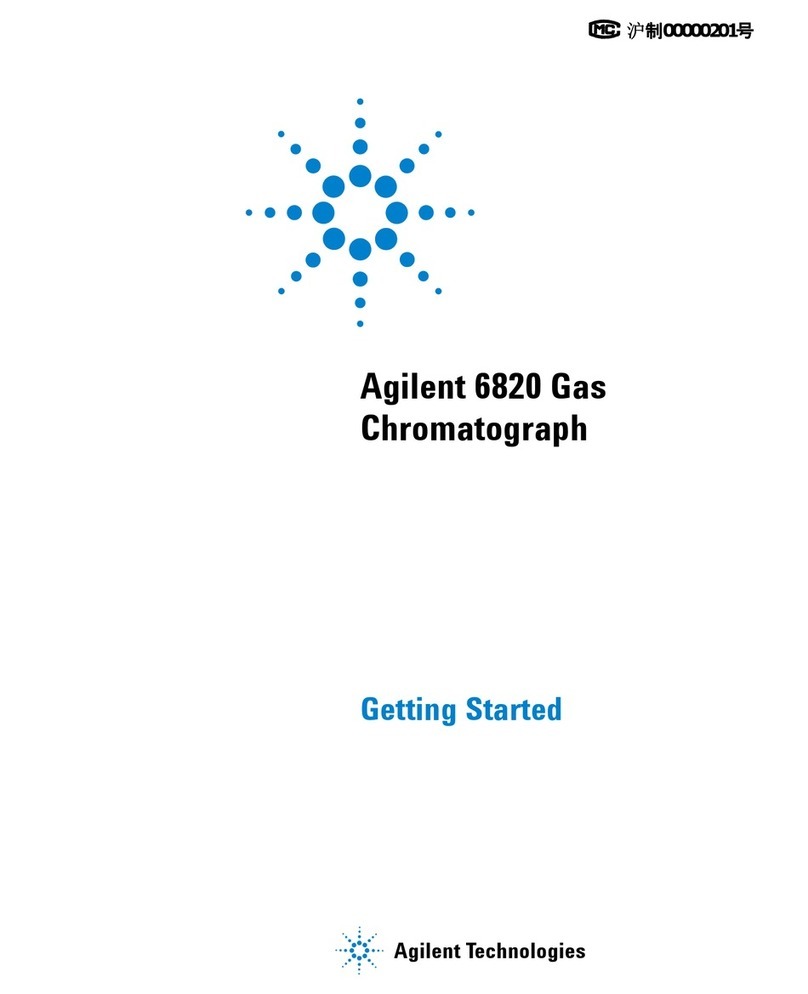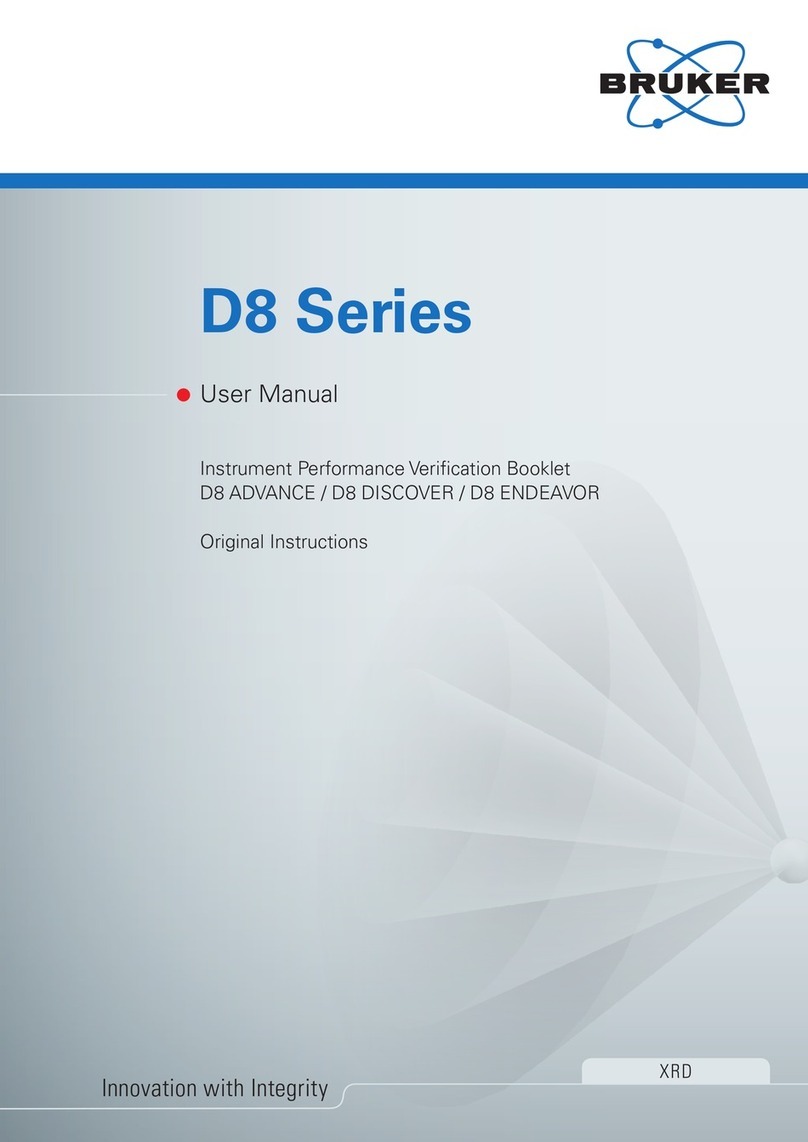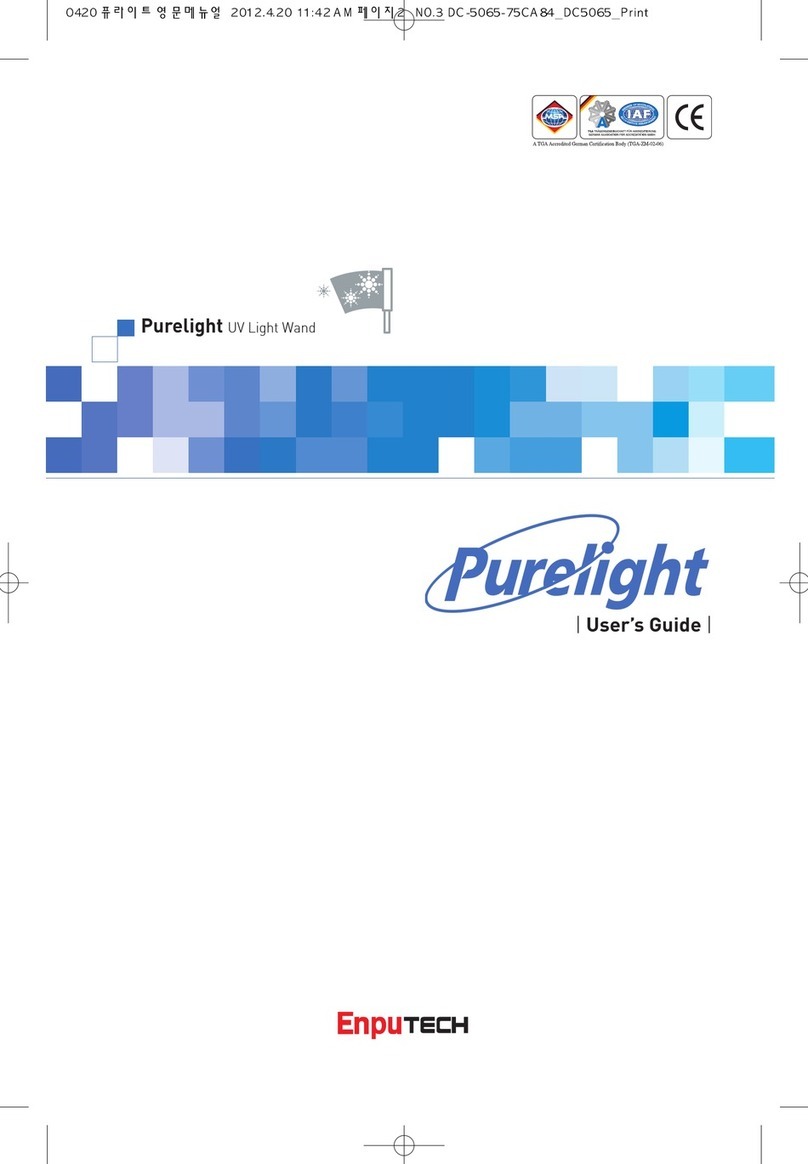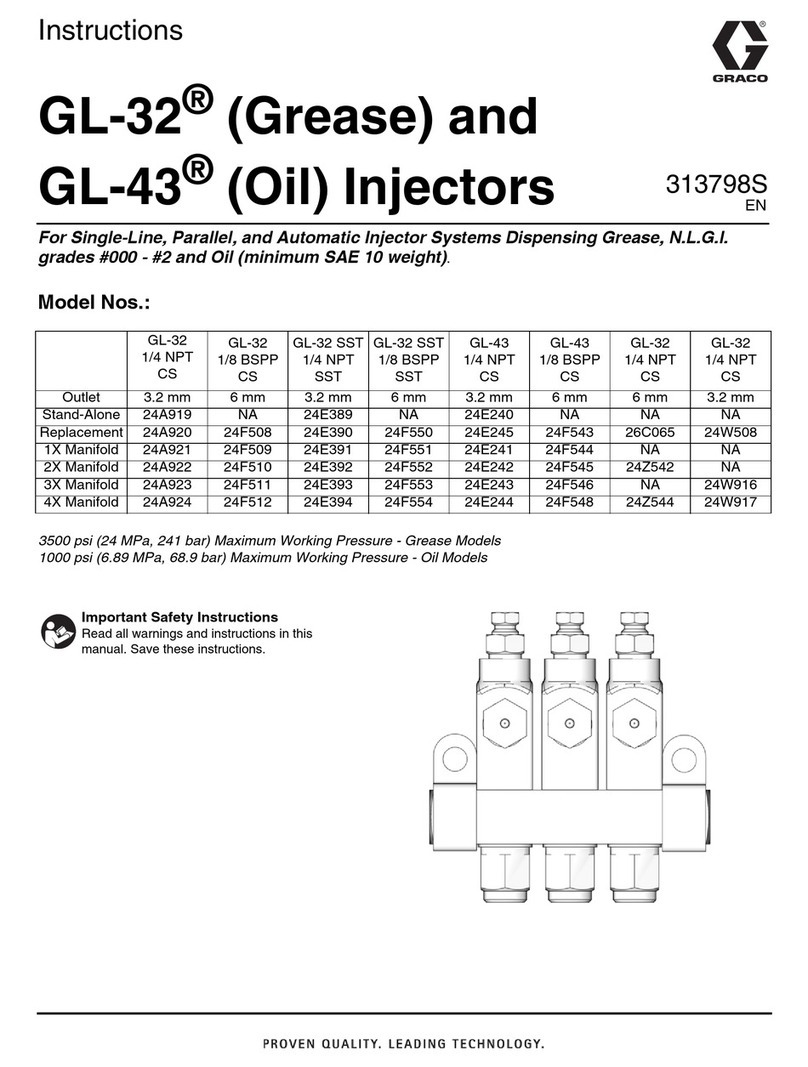MetaSystem Metafer User manual

Quick Guide
Metafer
)
=
e
MetaSystems Hard & Software GmbH
(MetaSystems)
Robert-Bosch-Str. 6
68804 Altlussheim
Germany
Tel: +49 (0)6205 39610
Fax: +49 (0)6205 32270
Document Number :
H-1200-004-SA –Rev. 1 (2021-09)

Revisions
Revision
Release Date
Changes
1
2021 - 09
Document release –first revision

Quick Guide
1
About this Quick Guide
This Quick Guide is intended for novice users and users, who have been using previous
versions of MetaSystems imaging systems, namely laboratory staff operating, maintaining,
and analyzing data generated by MetaSystems systems.
The Quick Guide contains important information for the reliable operation of your
MetaSystems system:
aSymbols Used
aSafety Instructions
aProduct Descriptions
aImportant Notices for Setup and Operation
aInstructions for Use
Please familiarize yourself with its content prior to using the system and pay special atten-
tion to the hints concerning safe operation of the instrument. The specifications are subject
to change; the Quick Guide is not covered by an update service.
Assumptions on Previous Knowledge
The Quick Guide assumes you have:
aBasic computer literacy, including a general understanding of data storage, file trans-
fers, and copying and pasting.
aSufficient knowledge of applicable laboratory techniques to interpret images gener-
ated by MetaSystems Metafer/Relosys, Ikaros, and Isis imaging systems.
How to Obtain More Information
aWhile this Guide provides just a brief introduction, a comprehensive description about
the system functionality is available through manual and help files:
sInside Metafer, press the [F1] key to open a built-in help file.
sThe help file is also available as a printable PDF file (in ...\Neon\Manuals). You need
a PDF reader software to open, display and print the PDF file. PDF reader software
is available from various sources on the Internet.
aIn addition to the present Quick Guide and the software manuals, the following oper-
ating manuals for optional equipment should also be consulted depending on the
configuration:
sOperating manuals for the computer, monitor, and printer.
sOperating manual for the microscope, transmitted and reflected light fluorescence
illuminator.
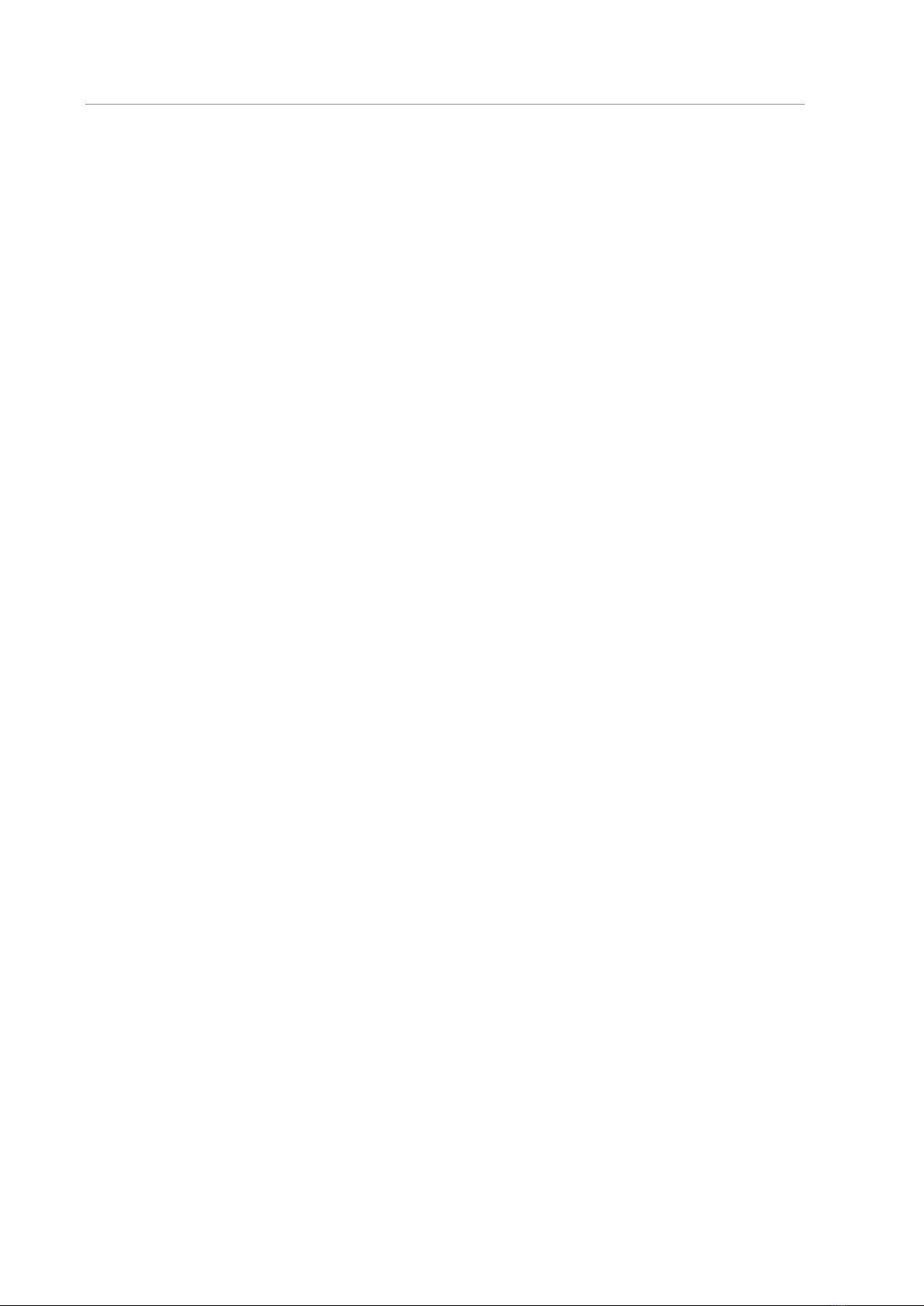
Quick Guide
2
Errors and Suggestions
If you spot any mistakes in this online help or if you have any suggestions for improvement,
please contact MetaSystems in Germany.
Compliance Notice
Systems by MetaSystems have been designed, produced and tested to meet the require-
ments regarding:
aElectrical safety
Directive 2006/95/EC for electrical equipment
designed for use within certain voltage limits.
EN 61010-2-101:2002 Safety requirements for
electrical equipment for measurement, con-
trol, and laboratory use –Part 2-101: Particular
requirements for in vitro diagnostic (IVD) med-
ical equipment (IEC 61010-2-101:2002 (Modi-
fied)).
aElectromagnetic Compatibility
(EMC)
Directive 2014/30/EU for electromagnetic com-
patibility.
EN 61326-2-6:2006 Electrical equipment for
measurement, control and laboratory use –
Part 2-6: Particular requirements –In vitro di-
agnostic (IVD) medical equipment (IEC 61326-2-
6:2005).
And meet the requirements of the
EU directive 98/79/EC for IVD products (In Vitro
Diagnostics)
Instrumentation identification marking
)
mark
Symbols Used
)
This product complies with the requirements in the EU directive 98/79
EC on in vitro diagnostic medical devices.
=
For in vitro diagnostic use.
e
Manufacturer.
&
Caution.
§
Consult instructions for use.

Quick Guide
3
Safety Instructions
General Provisions
Imaging systems by MetaSystems:
aAre intended for laboratory use only and, thus, may only be operated by qualified and
trained persons. MetaSystems or its representatives provide the technical training as
part of the service. It is the responsibility of the laboratory to provide and maintain the
necessary knowledge of the operator and to utilize all functions in compliance with
standard laboratory practice and regulatory guidelines.
aAid lab technicians in the documentation of microscopic brightfield and fluorescence
images.
aRequire the presence of a hardware token for software protection, also known as
'dongle', to be started and executed. Failure to plug in the dongle will result in the soft-
ware not running. A MetaSystems' dongle does not only work as a security key, but
also as a physical license key, which enables particular features in the MetaSystems
software. Each dongle has an individual serial number. Thus, each dongle requires its
own individual license key. Only features enabled by the license key are available in
the respective software. All other software features are disabled, but can be enabled
after purchasing the respective license and reprogramming the dongle.
aAre only auxiliary components in the complex process of diagnosing the final result.
The quality of the final result depends decisively on the process of specimen prepara-
tion. Although imaging systems have some capabilities to enhance images captured
from difficult specimens but they cannot generally correct or compensate for short-
comings or imperfections such as inadequate brightfield staining or fluorescence in-
situ hybridizations. Some of the system’s image enhancement functions may have a
distinct influence on the images. The operator should be careful about using them
and be aware that - when applied excessively or inappropriately - they may reduce the
quality and result in loss of image details.
It is part of the operator’s responsibility to:
sCheck the plausibility of each result by reviewing the images on screen and the
slide directly under the microscope.
sFollow all procedures and recommendations for keeping the Metafer system
within the specifications permanently (§).
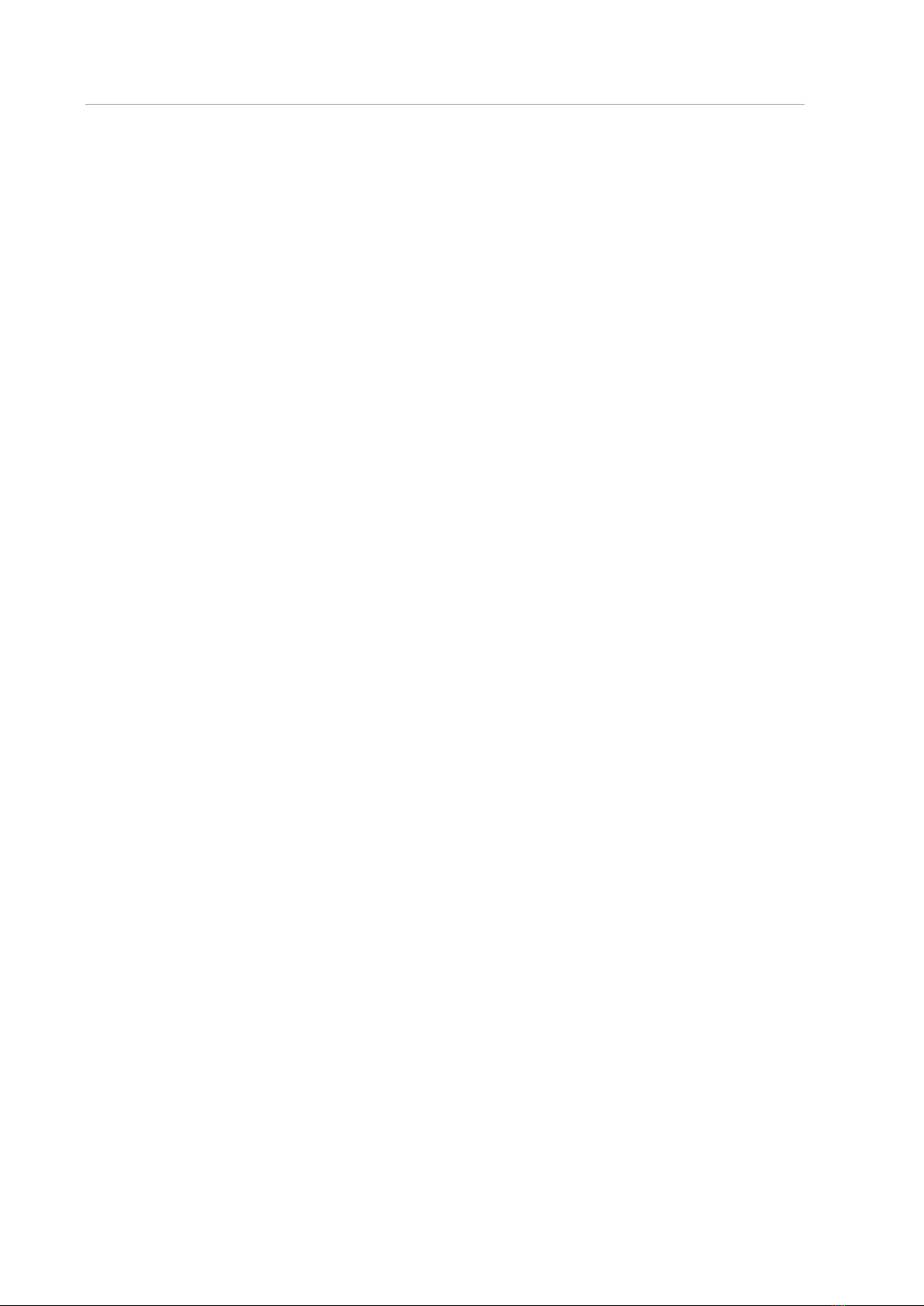
Quick Guide
4
Specific Provisions
Your system was built and thoroughly tested according to our quality system. In order to
ensure continuous safe and reliable operation please observe the safety notices and cau-
tion signs below.
&
Caution: Laboratory Safety Guidelines!
Before using Metafer it is essential to consult applicable laboratory safety guide-
lines and regulations in their latest versions, particularly those on the use of elec-
tric laboratory equipment, glass microscopic slides and potentially hazardous
samples.
&
Caution: Operation by qualified Laboratory Personnel only!
The system must be operated only by qualified and trained laboratory personnel,
who have been advised on the risks of operating a microscope and performing
the respective assay.
&
Caution: Power Point! Risk of electric Shock!
Plug the individual system components into properly grounded electrical outlets.
The cables are equipped with 3-prong plugs to ensure proper grounding (protec-
tive earth conductor). If you must use an extension cable, although it is not rec-
ommended, use a 3-wire cable with properly grounded plugs. Do not remove the
grounding prong from a cable. Consult also the safety instruction in the product
information supplied with the individual components.
In case of error there is a risk of contact with life-threatening voltage.
&
Caution: Motorized Focus Drive! Risk of Personal Injury and Sys-
tem Damage!
On microscopes with a motorized focus drive, do not place your hand or any ob-
ject between microscope stage and objectives, while the stage is moving upwards.
The same care should be taken when the stage is moving downward. You may be
injured and/or damage the microscope in both instances. Please consult the safety
and operating instructions of the microscope manufacturer (§).
&
Caution: Gas Discharge Lamps! Risk of Personal Injury and Sys-
tem Damage!
Microscopes with fluorescence equipment, used in conjunction with
MetaSystems systems, may include gas discharge lamps. They can explode if safe
handling and operation is not observed. Gas discharge lamps emit ultraviolet ra-
diation that may burn the eyes and skin.
Please follow the safety and operating instructions given by the microscope man-
ufacturer (§).

Quick Guide
5
&
Caution: Risk of Ineffective Safety Measures!
If it is determined that protective measures are no longer effective, the device
must be taken out of service and secured against inadvertent operation, to avoid
the risk of injury. Contact MetaSystems or its representative to have the device
repaired.
&
Caution: Build-up of Heat! Risk of Fire
Obstruction of vents may cause a build-up of heat in one of the system compo-
nents. This may cause damage or fire in extreme circumstances. Ensure that the
vents are always kept clear of obstructions (min. distance 15 cm).
Notes on Warranty
All MetaSystems systems are covered by a one-year warranty. The manufacturer and its
representative guarantee that the instrument is free of material or manufacturing defects
upon installation. Any defects must be reported immediately and steps taken to minimize
damage. If such a defect is reported, the manufacturer shall be obliged to correct the fault,
either by repairing the device or by replacing it with a new one, at the manufacturer’s dis-
cretions. No warranty is given for defects caused by normal wear and tear (particularly of
moving parts) and improper use of the device.
The manufacturer shall not be liable for damage caused by misuse, negligence or any other
tampering with the device, particularly the removal or replacement of device components,
or the use of unapproved accessories from other manufacturers. Service and maintenance
may only be carried out by trained personnel of MetaSystems. Improper use or modifica-
tion of the hardware in any manner may void the warranty.
Maintenance and service work is to be carried out only by MetaSystems or individuals au-
thorized by MetaSystems. In the event of a problem with the device, please contact Meta-
Systems or its representative.
Various warranty extensions and/or service contracts for software and hardware are avail-
able on request.
Setup and Operation
Ambient conditions —The ambient conditions as outlined under Technical Data should be
adhered to. Select an installation site which is as temperature-stable as possible.
Fluorescence preparations —When documenting fluorescence preparations, do not expose
the microscope to direct sunlight. This helps minimize the influence of stray light.
Staining / FISH—Although imaging software has some capabilities to enhance difficult spec-
imens, it cannot generally correct or compensate for shortcomings or imperfections caused

Quick Guide
6
by inadequate staining and/or FISH (fluorescent in situ hybridization). Follow your evaluated
laboratory protocols and applicable SOPs.
Avoid Vibrations —For prolonged experimental procedures using the microscope choose
an installation location with minimum vibration. Vibration stemming e. g. from forced ven-
tilation, floor impact or other shocks can lead to reduced image quality and experimental
errors. To reduce vibrations at the installation location, engage suitable damping measures.
Minimal space requirements —The minimal area required for setting up your system is 100
cm x 60 cm [Metafer 150 cm x 60 cm] (width x depth). Observe the applicable national
regulations for VDU work stations and EN ISO 9241.
Power supply —If the electricity is subject to local voltage fluctuations, we recommend the
usage of a UPS (uninterrupted power supply). Laser printers must NOT be connected to a
UPS due to their high initial current peak during warm up.
Computer network —Several systems can be networked together using “Cat. 5” cables with
standard RJ-45 connections. The required data transfer rates are at least 100 Mbps. The
network installation is not included in the system price.
Changing system settings —The system settings are preconfigured by MetaSystems or it’s
representatives. These settings should only be changed by MetaSystems personnel or by
experienced users. Pleased make a note of any changes made as some modifications may
cause severe software malfunctions Please consult the accompanying manuals and contact
MetaSystems (§).
Dust - Protect the microscope and camera from dirt and dust, which may impair with the
functionality of the camera and other system components. If you remove the camera from
the microscope, please ensure that the sensor is pointing downwards. The sensor is not
protected by a glass filter. Do not touch the sensor and do not try to clean the camera
yourself. Cameras should only be cleaned by the camera manufacturer or by MetaSystems
Cleaning —Shut down all pieces of equipment belonging to the device and remove the
power cord of all system components prior to cleaning. Only use a soft damp cloth for
cleaning. Never employ liquid or spray cleaner containing inflammable substances.
Sensitive Fluorescence Filters —If your microscope is equipped with fluorescence filters, you
should be aware that they are particularly sensitive to heat radiation. Prolonged exposure
to fluorescence light may cause irreversible damage leading to a complete loss of function-
ality. Ensure that proper heat protection filters are positioned in the light path between
lamp and fluorescent filters. Please follow the guidelines of the filter manufacturer with
regard to filter maintenance and cleaning (§).
Software updates —Software updates are available free of charge for 1 year during the
initial free upgrade period after installation. You can update the software yourself following
the detailed installation instruction included. You may receive new software versions elec-
tronically or on CD-ROM.
Warming up of the Camera —Cameras can get warm during operation. This may lead to a
poorer signal-to-noise ratio causing a reduction in image quality. Ensure a tight connection
between camera and microscope (camera adapter) to dissipate this heat energy through
the microscope.

Quick Guide
7
Product Descriptions
MetaSystems products consist of software modules, hardware components and accesso-
ries in different configurations.
The entire system subject to this declaration consisting of specified, verified and validated
hardware components, software modules and their accessories after by Metasystems
specialists or authorized third parties.
Only components, modules and accessories specified, verified and validated by MetaSys-
tems can be replaced by MetaSystems specialists or authorized third parties as part of
maintenance or servicing.
Metafer V4.x and Ikaros / Isis V6.x strictly depend on Neon V1.x for case and data manage-
ment as well as for reporting (‘x’ represents the actual release version). Metafer and Ika-
ros/Isis appear in Neon as Modules and can only be started from within Neon.
All Ikaros, Isis, and Metafer version prior to those named above are not compatible with
Neon and can be executed independent from each other.
Neon
Intended Use
Neon is MetaSystems' platform for case and image data organization, for all MetaSystems
devices. MetaSystems solutions are designed to address particular imaging and image anal-
ysis tasks. Neon collects the data from any imaging job, and from external sources, and
presents them in comprehensive and versatile case management dashboard. Hence, Neon
always has the most relevant information for the user at hand; fast and secure, regardless
of where the information originates. Strong data management algorithms, several conven-
ient display modes, and many options for selecting and filtering content make Neon the
perfect basis to organize large quantities of heterogeneous information. Neon does not
provide any in vitro diagnostic function by itself but is an accessory for the imaging plat-
forms Ikaros, Isis and Metafer.
Legal Classification
MetaSystems products are used in many countries worldwide. Depending on the regula-
tions of the respective country or region, some products may not be used for clinical diag-
nostic use. In Europe, MetaSystems products are CE-labeled as in vitro diagnostic (IVD) de-
vices:
EU
Australia
Brazil
Canada
Japan
U.S.A
Neon
)*
Class 1 / TGA
ARTG inclusion
Anvisa
DOU entry
—
MAH License no.
13B3X10527
Class 1 / Listing
* 98/79/EC IVD directive
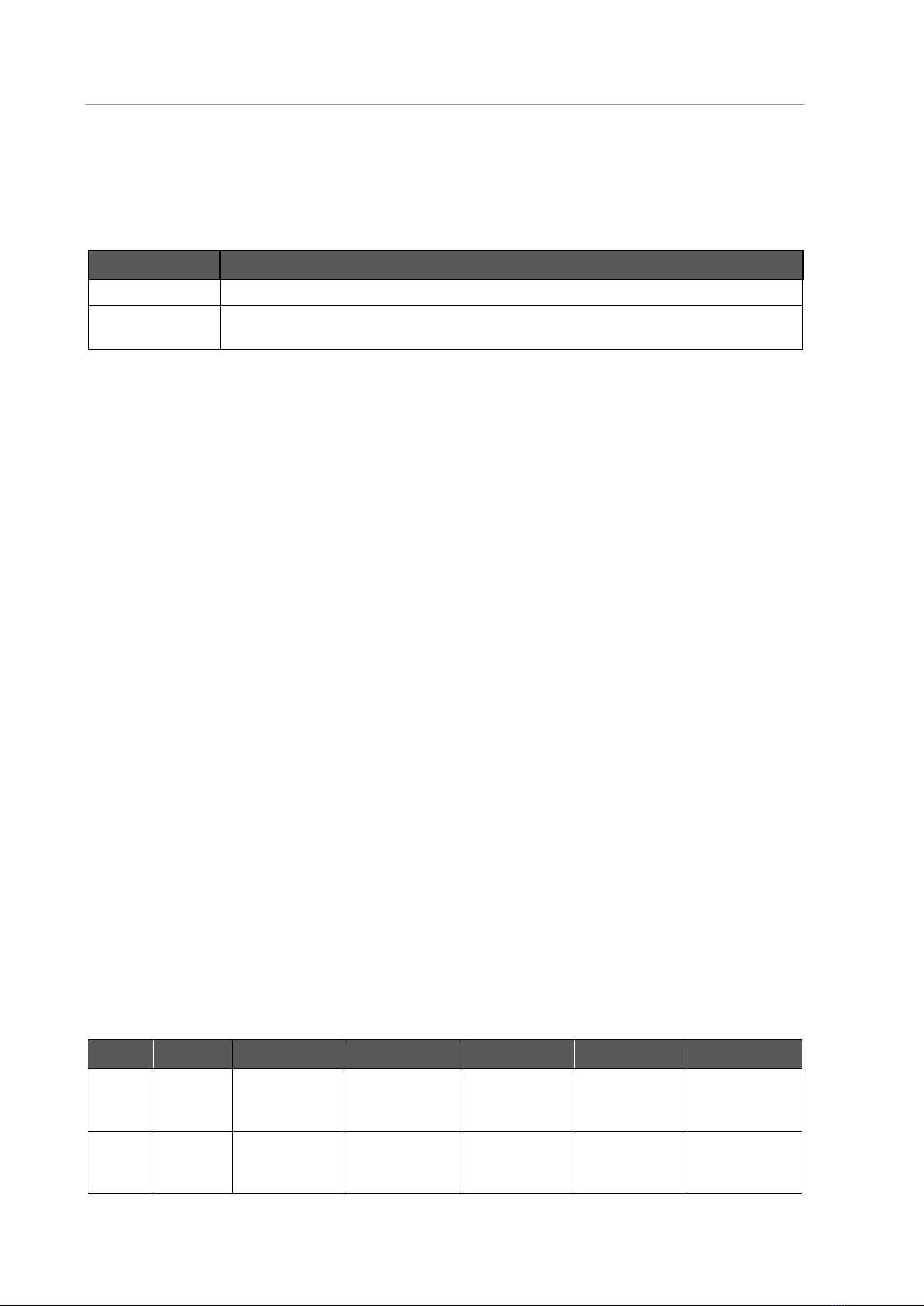
Quick Guide
8
Product Variants
Besides the (full) Neon client licenses which come with every Ikaros, Isis or Metafer license,
additional Neon client licenses can be purchased. There are two Neon product variants:
and. It is possible to combine both license options to enable the full feature range:
Reference No.
Description
P-2500-002-MS
Neon Case Data Management (for Case Data entry)
P-2500-003-MS
Neon Gallery Reviews Upgrade (Enables Metafer and Ikaros/Isis Gallery, Counters and
Statistics views in the Case Window and reporting)
aIf you have purchased any other Metafer and/or Ikaros / Isis license, both Neon vari-
ants are automatically included. Neon will start with Metafer and Ikaros galleries if at
least an Ikaros analysis or Metafer Review license is also available.
aThe Combined Karyogram view is only accessible, if an Ikaros / Isis full or analysis li-
cense is available, too.
aIf Neon is started with a network license, by default Neon tries to obtain the licenses
for the full functional range. You can start a Neon network license with the Case Data
Management license only, if you include command line argument /NoGalleryReview in
the desktop link.
Metafer
Intended Use
Metafer is intended to be used for the acquisition of microscopic images. Based on a mo-
torized microscope the slide scanning platform Metafer provides the tools for automating
the image acquisition process in brightfield as well as in fluorescence imaging. Multiple
slide positions can be sequentially relocated without user interaction in order to capture
the respective fields of view in a fully automated way. Metafer does not provide any re-
sults. It is the responsibility of the operator to interpret the images.
Legal Classification
MetaSystems products are used in many countries worldwide. Depending on the regula-
tions of the respective country or region, some products may not be used for clinical diag-
nostic use. In Europe, MetaSystems products are CE-labeled as in vitro diagnostic devices
(IVD):
EU
Australia
Brazil
Canada
Japan
U.S.A
Metafer
Micro /
Relosys
)*
Class 2 / TGA
ARTG inclusion
Class 1 / Anvisa
DOU entry
Class 2 / License
(SOR-98-282)
MAH License no.
13B3X10527
Class 1 / Listing
Metafer
Modules
)*
Class 2 / TGA
ARTG inclusion
Class 1 / Anvisa
DOU entry
Research Use
Only
MAH License no.
13B3X10527
Research Use
Only
* 98/79/EC IVD directive

Quick Guide
9
Product Variants
Metafer is available in different configurations, several software modules for different au-
tomated scanning and analysis modes are available for the Metafer slide scanning plat-
form.
Reference No.
Description
P-2000-001-MS
Automated Metaphase Finder System Metafer –MSearch —Automatic metaphase finder
for searching and relocation of metaphases spreads on standard microscope slides; incl. Au-
toCapt - Automatic relocation, focussing and image capture of previously detected objects at
high objective magnification.
P-2000-002-MS
MSearch upgrade for Metafer (additional application)
P-2010-001-MS
Automated Scanning System Metafer –MetaCyte —Automatic system for the analysis of
cells and evaluation of cellular parameters on microscope slides; incl. AutoCapt - Automatic
relocation, focussing and image capture of previously detected objects at high objective mag-
nification.
P-2010-002-MS
MetaCyte upgrade for Metafer (additional application)
P-2010-003-MS
MetaCyte Lite
P-2010-004-MS
MetaCyte Lite system upgrade to full MetaCyte scanning system
P-2015-001-MS
CometScan upgrade for Metafer - MSearch (additional application)
P-2015-002-MS
Automated Scanning System Metafer - CometScan
P-2020-001-MS
Automated Scanning System Metafer –RCDetect —Automatic system for the detection and
relocation of rare cells.
P-2020-002-MS
RCDetect upgrade for Metafer (additional application)
P-2025-001-MS
Virtual Slide Scanner Metafer - VSlide
P-2050-007-MS
Metafer Analysis Station (w/o monitor)
P-2050-008-MS
Metafer Review Station (w/o monitor)
P-2070-002-MS
DCScore upgrade for Metafer MSearch
P-2070-003-MS
MNScore upgrade for Metafer - MSearch
P-2070-004-MS
AutoCapt upgrade for Metafer - MSearch or RCDetect
P-2070-005-MS
CometScan upgrade for Metafer - MetaCyte
P-2070-008-MS
MetaCyte PV upgrade
P-2070-010-MS
Metafer analysis upgrade for Isis
P-2070-011-MS
TissueFISH Module for MetaCyte-Analysis or MetaCyte Lite
P-7500-005-MS
MycobacteriaDetect Module for Metafer

Quick Guide
10
Accessories
Reference No.
Description
P-2500-002-MS
Neon Case Data Management
P-2070-006-MS
Barcode Software upgrade for Metafer
P-6000-003-MS
Automated SlideFeeder x80 for Metafer
P-6010-004-MS
AutoOiler Module for AxioImager
P-6010-012-MS
BarCodeReader Module for SlideFeeder x80
Hardware Components
All hardware components are carefully selected and tested to ensure compatibility. Wher-
ever possible, standard components from well-known manufacturers are used in order to
ensure consistently high quality, availability of spare parts and low maintenance costs.
Systems from MetaSystems comprise the following components:
Component
Comment
PC / operating system
Standard office PC, model selected and tested by MetaSystems
Computer mouse
Computer wheel mouse and trackball
Camera
Optional for systems with capture functionality (see below)
Monitor
24“ or 30” TFT monitor (Full HD) (see below)
Scanning stage
Motorized microscope stage with 8 (Metafer) or 1 (Relosys) slide bay(s)
Camera and monitor packages:
Reference No.
Description
P-2070-020-MS
Metafer CoolCube1m Camera Package
P-2070-021-MS
Metafer CoolCube1c Camera Package
P-2070-024-MS
Metafer CoolCube4m Camera Package
P-2070-025-MS
Metafer CoolCube4c Camera Package
P-2070-026-MS
Metafer CoolCube4m TEC Camera Package
P-2070-027-MS
Metafer CoolCube4c TEC Camera Package
C-0005-012-DE
24" Monitor [1920x1200]
C-0005-015-DE
30" Monitor [2560x1600]

Quick Guide
11
Instructions for Use -
How to complete the first scan
All main functions for image acquisition and processing are accessible directly through
command buttons on the right-hand side of the screen. Most functions can be activated
and completed with a three-button mouse. A function is started with a left mouse click and
confirm it with a right click. Shortcut keys are also available for many functions. A complete
summary of all command buttons, menu commands, mouse clicks and key shortcuts can
be found in the accompanying manuals (§).
aThe microscope should be switched on, ready for use (with AxioImager microscopes
wait until boot sequence is finished) and connected to the PC when the Metafer soft-
ware is started. If the communication with the microscope fails (e.g. objective, reflector,
filter wheel or shutter change takes more than 10 seconds), an error message is dis-
played and the microscope can be switched on or all microscope related functions are
disabled. To enable them again, please exit Metafer, solve the problem (e.g. switch on
the microscope and wait a few seconds until it is ready) and start again.
aWait until the boot sequence of the microscope is complete, before you click the corre-
sponding program icon on the computer desktop. The Metafer software checks the
communication with the all relevant hardware components (microscope, camera, mo-
torized stage and slide feeder, if present). Only if all checks are successful, all Metafer
can be used. Otherwise, functions requiring hardware access is disabled. See Trouble-
shooting.
aWithout Neon:
sOn the Windows desktop, click on the Ikaros program icon.
aWith Neon:
sOn the Windows desktop, click on the ‘Neon’ program icon
sLoad a case in the ‘Cases’ view or setup a new on by clicking the ‘Create Case’ com-
mand button in the ‘Create Case’ view.
sGo to the ‘Scans’ view and click on the ‘Metafer’ icon in the sidebar on the right
side.
aWith the ‘Mode’ command you can select the desired operational mode.
aYou must activate the required slide positions with a left mouse click on the fields 1 … 8
at the bottom of the program screen.
aClick on ‘Setup’ to define the search parameter: the ‘Name’ of the slide, the ‘Classifier’,
the ‘Search Window’ and its ‘Size’ as well as the maximum object count (‘Max. Cnt.’) must
be completed. Confirm the information by clicking ‘OK’. The software will then return to
the main program window.
aClick on ‘Search’ and follow the instructions on screen.
aThe search is carried out by the system without any user interaction. After the search is
completed, images of all detected objects are displayed in gallery and saved including
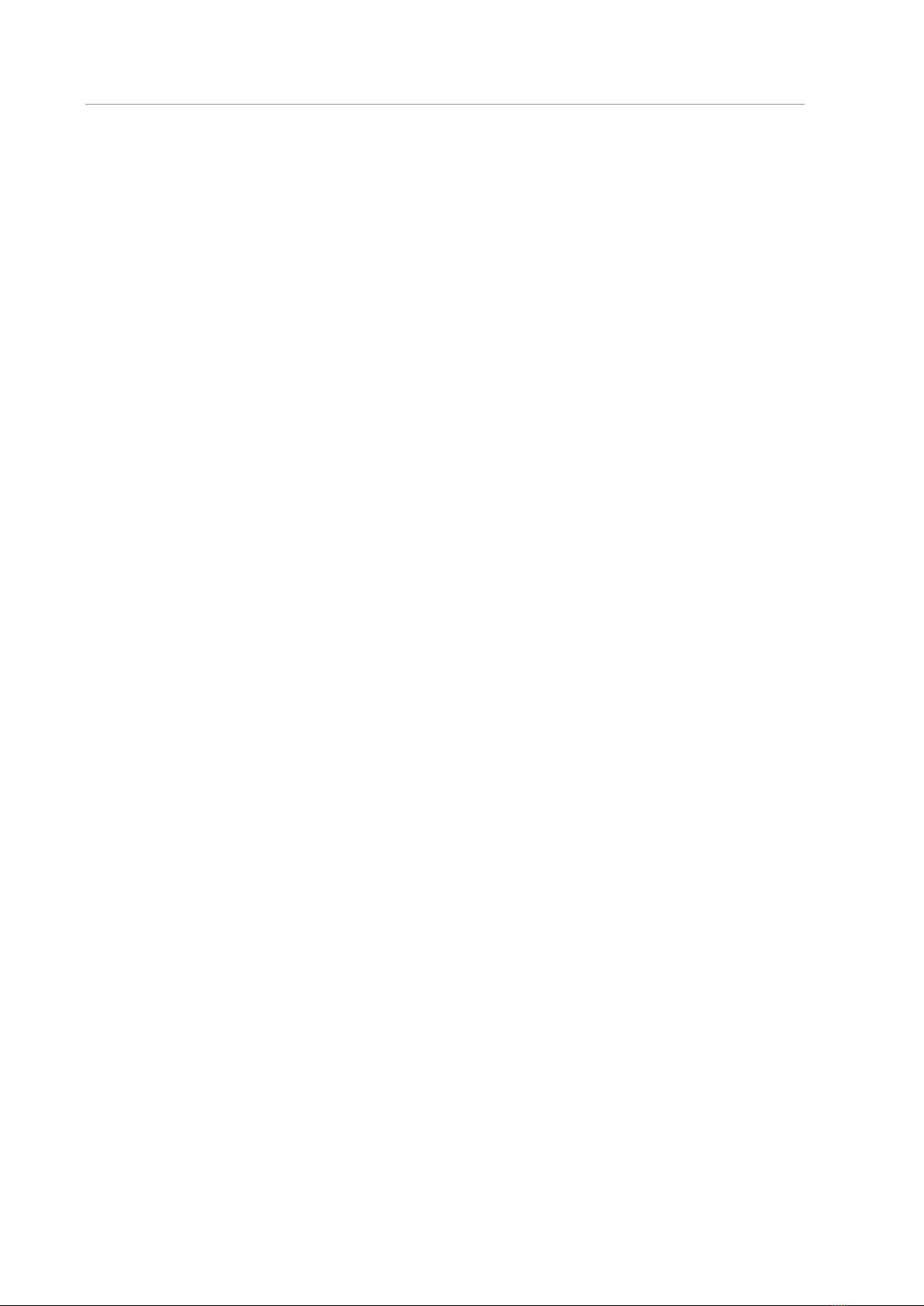
Quick Guide
12
the object coordinates. Values of search parameters are displayed in the gallery images
according to mode and classifier used.
aTo relocate an object just click left on the corresponding gallery image. Switch to an
objective with higher magnification, if necessary.
aTo load a previous search run, right click on the slide position (in Relosys: the first) and
then select the desired slide in the ‘Open’ dialog box.
aIf Ikaros or Isis is installed on your Metafer / Relosys system, you can start the program
by a left click on the corresponding command button (see above).
aYou can quit the Metafer / Relosys with a left mouse click on the “Exit” button.
aWithout Neon:
sPrint a report by clicking the ‘Print Reports’ command in the ‘Slide’ menu.
sSave scans ‘File – Save Slide’.
sYou can exit the program by selecting ‘File – Exit’.
aWith Neon:
sPress the key combination [Alt] + [Tab] to bring Neon to the front.
sAdd ‘Cell Data’ by clicking on the respective icon in the sidebar or add case data by
clicking the ‘Data’ view tab.
sPrint a report by clicking on the ‘Report’ icon in the Neon header and select the
wanted report template.
sExit Neon and Metafer by clicking on the ‘Main’ icon in the Neon header, followed
by click on the ‘X’ (Exit) icon in the headline of the Neon program window.

Quick Guide
13
Microscopes
Microscopes are not part of MetaSystems systems. The camera and microscope must be
connected by a C-mount adapter for 2/3“ CCD cameras (not included). Please contact your
microscope representative for details. MetaSystems software supports a number of mo-
torized microscopes. Suitable control cables are available from the microscope manufac-
turers (not included).
A detailed description of supported microscopes and system configuration can be found in
the accompanying manuals (§).
Köhler Illumination
It is common knowledge among microscopists that correctly adjusted microscope is es-
sential for good image quality and, hence, the basis for a successful analysis of micro-
scope slide. The Köhler illumination provides a homogeneously illuminated field of view,
reduced optical glare from the light source and an increase in optical resolution. The pre-
requisite for Köhler illumination is a vertically adjustable, centerable condenser with iris
diaphragm. It is recommended to check the illumination on a regular basis (according to
laboratory SOPs):
1. Move up condenser with the top lens swung in (if available).
2. Focus on specimen with a low power objective (e.g. 10x or 16x).
3. Close down the lamp field stop (diaphragm in the microscope stand) while viewing.
4. Lower condenser slightly until the diaphragm (lamp field stop) image is in focus.
5. Center diaphragm image using the condenser centering screws.
6. Open diaphragm to the edge of field of view, then fine focus and open it further to just
clear the field.
7. Adjust contrast using the condenser aperture diaphragm.
8. Remove eyepiece and check to see that 75% of visible aperture is filled with light.

Quick Guide
14
Troubleshooting
The following table list some of the most common problems:
Problem
Potential Cause
Action
System does not
work.
aInterrupted power.
aSystem is not turned on.
aPlease check that all power
cords are connected correctly
and that all system compo-
nents are switched on.
Monitor does not
display an image.
aMonitor is turned off.
aThe cable connecting the
monitor to the PC is not
plugged in correctly.
aPlease check that the power
chord and the monitor cable
are plugged in correctly and
that the monitor is switched
on.
Error message on
non-responding
hardware compo-
nents during soft-
ware initialization
aSystems with motorized mi-
croscope: communication
cable unplugged, micro-
scope is switched off or
boot sequence not yet com-
pleted, wrong firmware ver-
sions installed in micro-
scope stand.
aCheck cable connection be-
tween system and microscope.
Shut down software, switch on
microscope and wait until boot
sequence completed. If prob-
lem persists, contact MetaSys-
tems or representative.
aSystems with camera: cam-
era cable(s) unplugged on
system, corrupt camera
driver, wrong camera type
selected.
aShut down system, wait 30 sec-
onds and restart. If problem
persists, contact MetaSystems
or representative.
Error message: X / Y
axis exceeding stage
range
aThe axis indicated in the er-
ror message has been
moved to a position ex-
ceeded the defined move-
ment range of the stage. For
safety reasons the stepping
motors acting on the stage
axes were switched off.
aRemove the covers from the
stage axes. Use the yellow
knobs on the x- and y axis to
move the stage to a position
within the movement range of
the stage. Restart Metafer.
No live image is dis-
played when the
‘Capture’ (Ikaros/Isis)
or the ‘Scan’ (Meta-
fer) command is se-
lected.
aMicroscope illumination
turned off.
aLight path to the camera is
closed.
aPlease check that the required
microscope lamp is on and
that the light path to the cam-
era is open. For fluorescence
applications please verify that
the correct filter is positioned
in the light path.

Quick Guide
15
Live image too dark.
Transmitted light:
aLight source not properly
centered.
aLuminous-field or conden-
ser aperture diaphragms
closed too far.
aCenter light source and adjust
Köhler illumination (see above).
aLight level on the micro-
scope too low.
aIncrease light intensity on mi-
croscope.
aLive image exposure time
too short.
aIncrease live image exposure
time (§see Ikaros or Metafer
manuals).
Fluorescence:
aLight source operating be-
yond recommended live-
span.
aReplace light source (burner,
light guide, if applicable, see
light source manual).
aLive image integration time
too short.
aIncrease live image integration
time (§see Ikaros/Isis or Meta-
fer manuals).
Image not in focus /
Manual Focusing is
impossible
aObjective damaged.
aCheck objective’s front lens for
signs of damage. For immer-
sion objectives: Check,
whether ‘cushion’ mechanism
is working properly (front less
is moving inwards when a gen-
tle force is applied). Objectives
can only be repaired by micro-
scope manufacturer.
aNo coverslip.
aUse coverslips for coverslip-
corrected objectives.
aSpecimen too thick or une-
ven.
aPrepare fresh samples with re-
duced and homogeneous
thickness.
aNot sufficient immersion oil
for high magnification oil
objectives.
aUse more immersion oil.
aWrong immersion oil (im-
mersion objectives).
aUse immersion oil specified by
microscope manufacturer for
the particular objective. For
fluorescence (FL) applications:
use only FL-compatible immer-
sion oil, e. g. ZEISS 518F.
aMotorized microscope:
stage was lowered to ‘Load’
position before microscope
was switched off. Metafer
use the current focus (Z) po-
sition as default focus plan
aConsult microscope manual
how to return to correct focus
plane.
aMetafer systems: Apply ‘Move
to Focus Plane’ command from
the ‘Tools’ menu (§See

Quick Guide
16
and limits the focus move-
ment range for safety rea-
sons.
Metafer manual).
Metafer: Auto-focus
does not work
properly
aSlide frame (slide frame
adapter on systems with
slide-feeder) not firmly
seated in scanning stage.
aSlide not firmly seated in
the slide frame.
aIncorrect microscope setup.
aSearch area too large com-
pared to cell drop or tissue
section areas.
aArtifacts like trapped air
bubbles, oil droplets on the
cover slip, etc. .
aDefect focus drive: focus
drive is skipping focusing
steps.
aAuto-focus range is limited
by software settings.
aRemove slide frame/slide
adapter and reinsert it cor-
rectly.
aInsert slide correctly.
aCheck the microscope set-
ting and consult the micro-
scope manual.
aReduce the search area so
that there are objects al-
lowing focusing for most of
the image fields.
aAvoid artifacts during sam-
ple preparation and re-
move these artifacts from
existing slides.
aRun a simple test: focus a
sample manually, move
the focus drive a few steps
down and then the same
number of steps up again
(check the Z-position on
the microscope’s display):
the sample should be in fo-
cus again. If the sample is
not in focus, quit Metafer,
switch the microscope off,
wait 10 seconds, switch it
on again, wait another 10
seconds and then restart
Metafer. If the problem
persists, please contact
MetaSystems.
aIncreased focus range in
Metafer settings (§see
Metafer manual).

Quick Guide
17
Images have poor
contrast.
aWeak staining
aRepeat staining, if possible.
aPrepare fresh specimen with
prolonged staining.
aWeak FISH signals
aCheck system capabilities with
(commercial) control slides: if
results are better with control
slides, check FISH protocol, all
reagents and temperature of
water baths and heating
plates.
aIf results are similar, check re-
flected light path on the micro-
scope (filters, light source),
check software configuration
parameter.
No printout is ob-
tained.
aPrinter is switched off.
aThe cable connecting
printer and PC is not
plugged in correctly.
aNetwork printer: printer is
not ‘shared’.
aPrinter is not selected in the
MetaSystems program.
aPlease check that the power
and printer cables are plugged
in correctly and that the
printer is switched on. Verify
that the network share for a
network printer is configured
properly. Check the program
settings to ensure the desired
printer is selected (§see also
accompanying manuals).
Warning messages:
insufficient disk
space.
aThe amount of data on the
storage drive has reached a
critical level (usually 90 %
full)
aSoftware version prior to
Neon: archive cases with
MetaArchive software and free
disk space with built-in soft-
ware functions (§see
MetaArchive manual).
aSoftware version based on
Neon: define clean-up rules in
‘Data Folder’-Settings.
If this does not solve the problem, or your problem is not listed, please contact
MetaSystems.
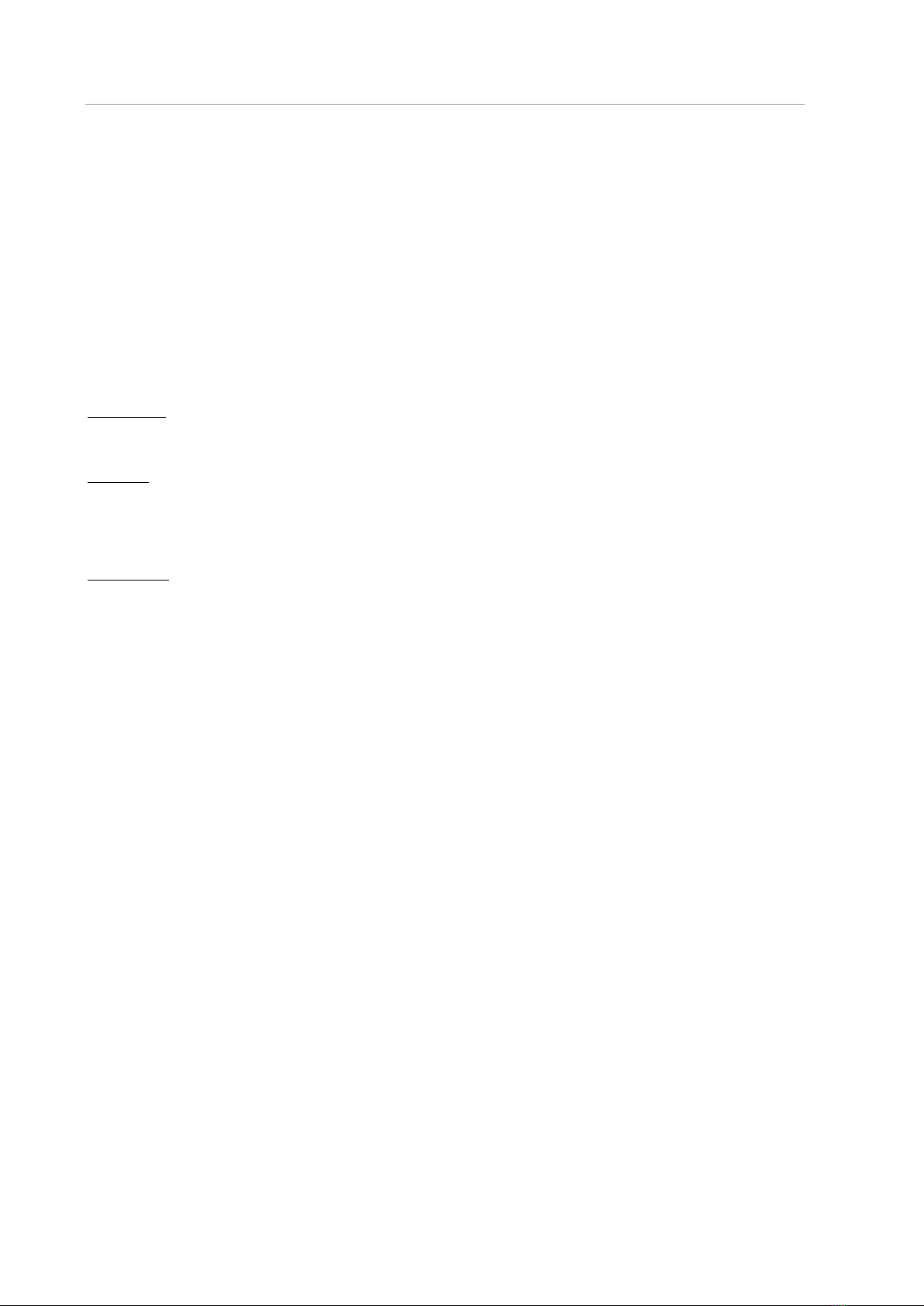
Quick Guide
18
Technical Data
Dimensions (width x depth):
Ikaros, Isis and Metafer (without SFx80):......................................................... 120 cm x 60 cm
Metafer w/ SFx80 on Base Plate S: ................................................................... 127 cm x 60 cm
Metafer w/ SFx80 on Base Plate M:.................................................................. 127 cm x 80 cm
Height (dependent on configuration): ............................................................. 63 cm —75 cm
Weight (dependent on configuration, incl. microscope): ...................approx. 30 kg —85 kg
Ambient conditions
Transport (in packaging)
Permissible ambient temperature: ..................................................................- 20 °C —+60°C
Storage:
Permissible ambient temperature: .................................................................+ 10 °C —+35°C
Permissible relative humidity (no condensation): ......................................max. 75 % at 35°C
Operation:
Permissible ambient temperature: .................................................................+ 10 °C —+35°C
Permissible relative humidity: ......................................................................max. 75 % at 35°C
Atmospheric pressure.............................................................................. 800 hPa —1060 hPa
Altitude ....................................................................................................................max. 2000 m
Pollution degree......................................................................................................................... 2
Operating environment ........................................................................................ Closed Room
Protection Class ...........................................................................................................................I
Protection Type.................................................................................................................... IP 20
Electrical safety ......................................... in compliance with DIN EN 61010-1 (IEC 61010-1)
Overvoltage category .................................................................................................................II
Radio interference suppression ................................... in accordance with EN 55011 Class B
Noise immunity.................................................................in accordance with DIN EN 61326-1
Line voltage ............................................................. 100 V to 127 V and 200 V to 240 V ± 10 %
Line frequency .......................................................................................................50 Hz –60 Hz
Power consumption (dependent on configuration) ...........typical: 150 - 300 W, max. 800 W
Copyright © MetaSystems Hard & Software GmbH, 2021
Table of contents
Popular Laboratory Equipment manuals by other brands

TAN Bead
TAN Bead Smart LabAssist Series user manual

MELAG
MELAG Cliniclave 45 MD Technical manual

Vircell
Vircell VirClia Lotus user manual

Agilent Technologies
Agilent Technologies 1290 Infinity LC System System Manual and Quick Reference

Thermo Scientific
Thermo Scientific MaxQ SHKA4000 operating manual

VWR
VWR peqlab PCR Workstation Pro instruction manual