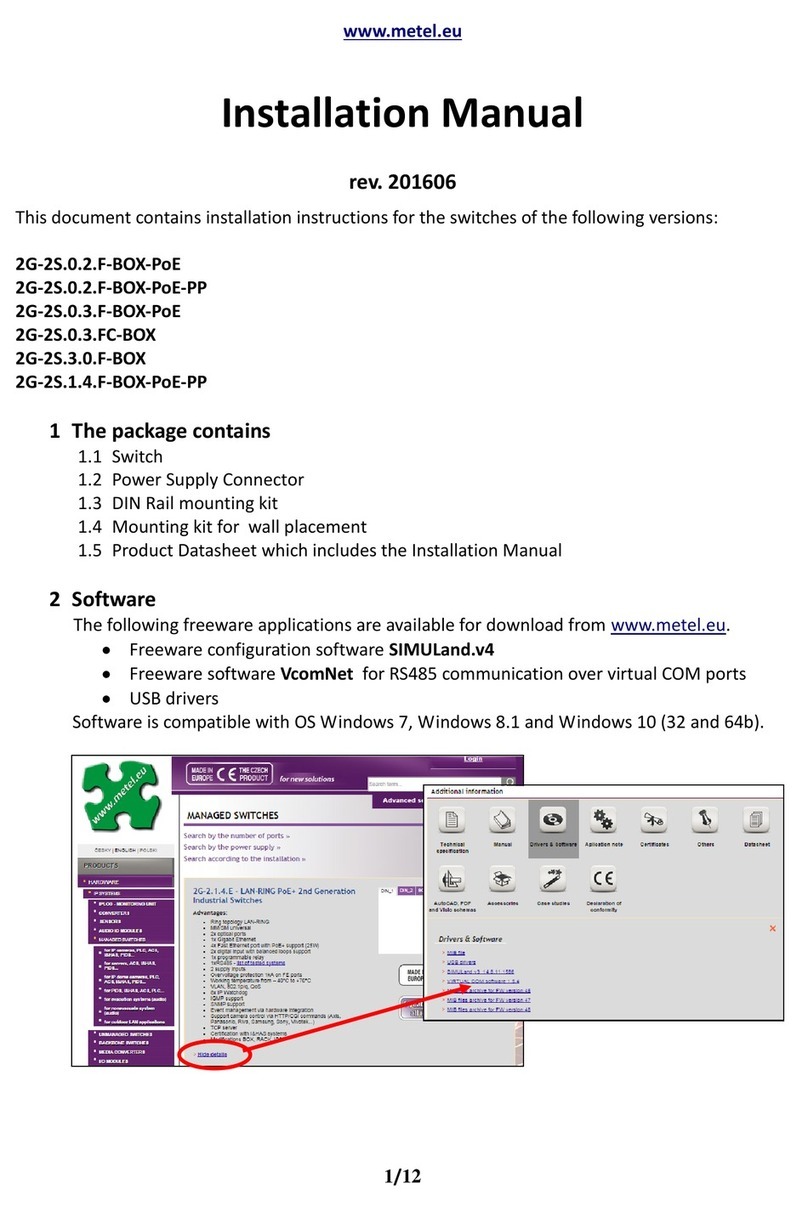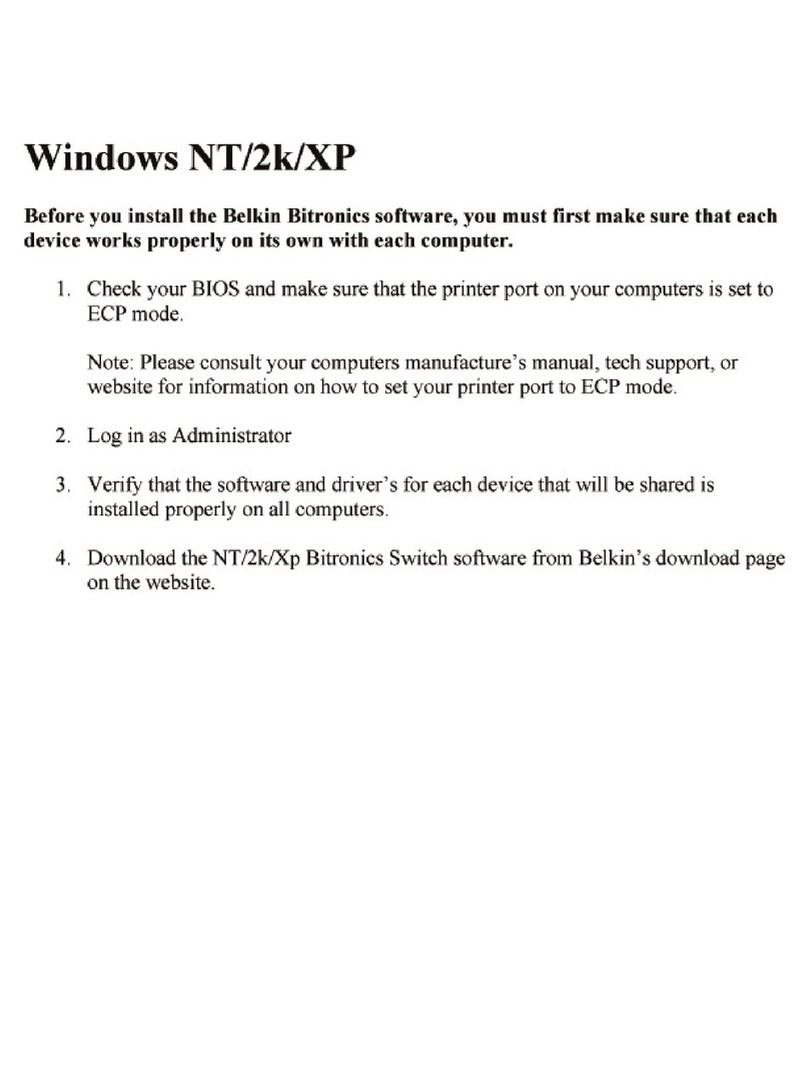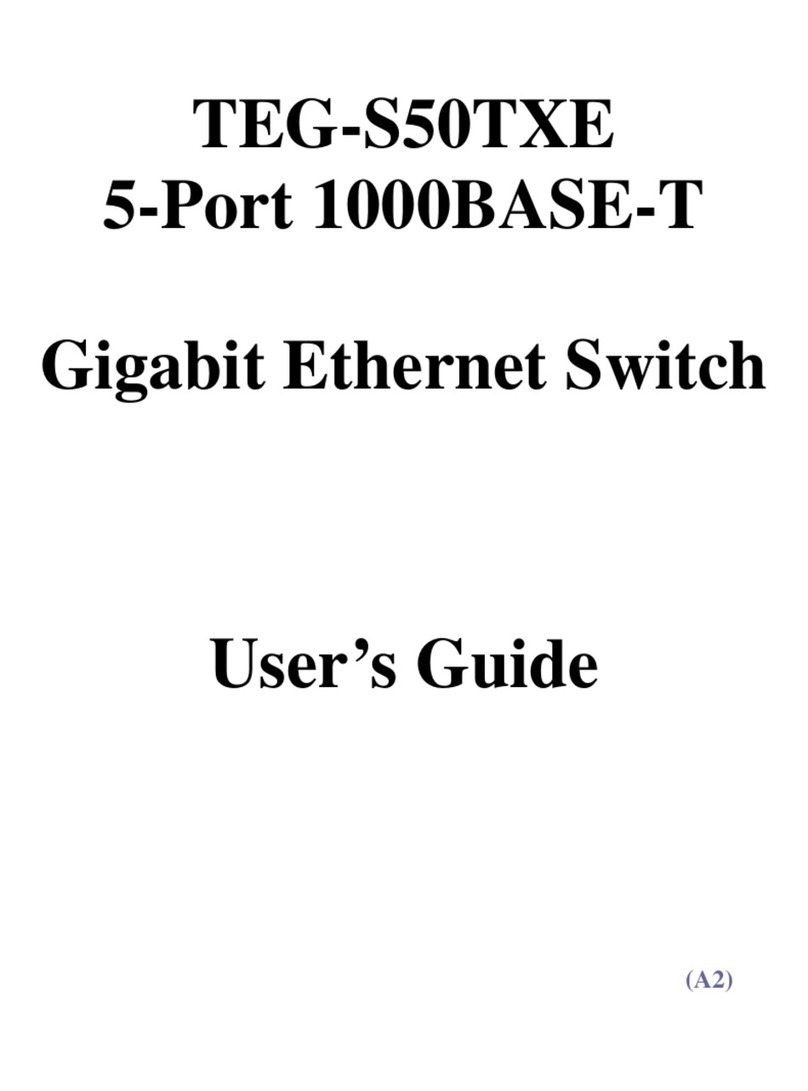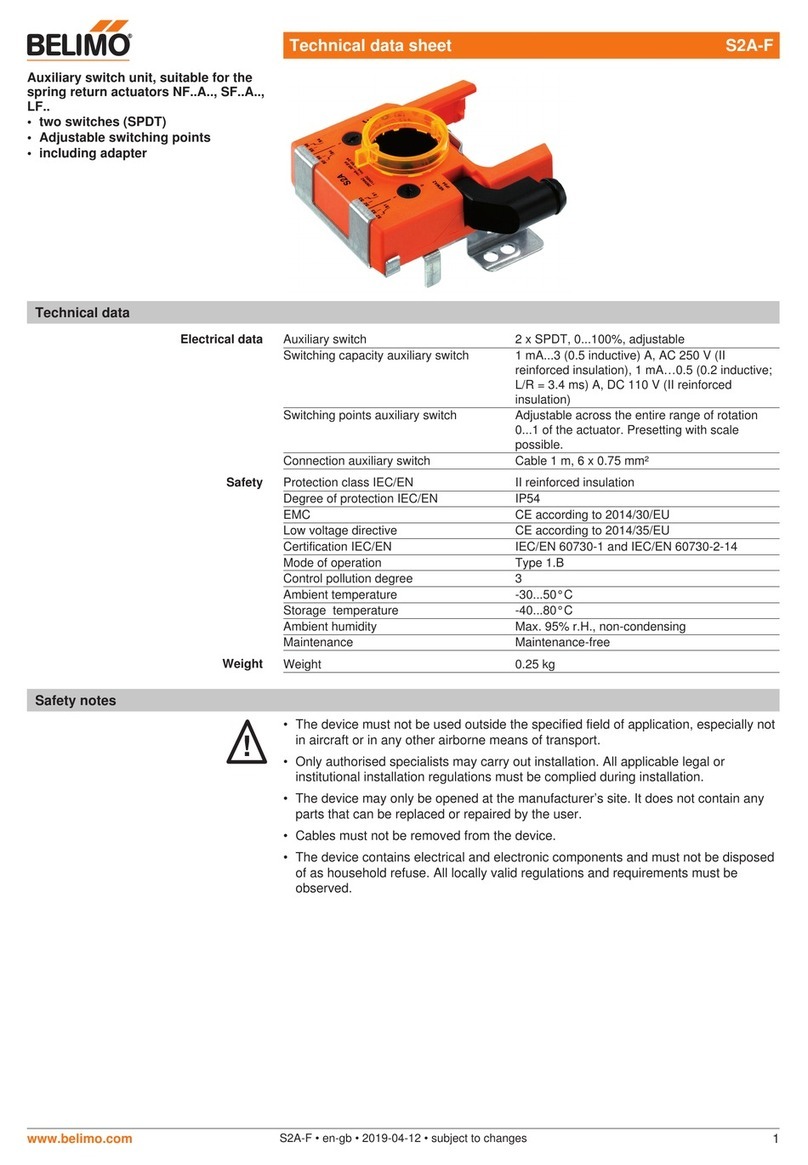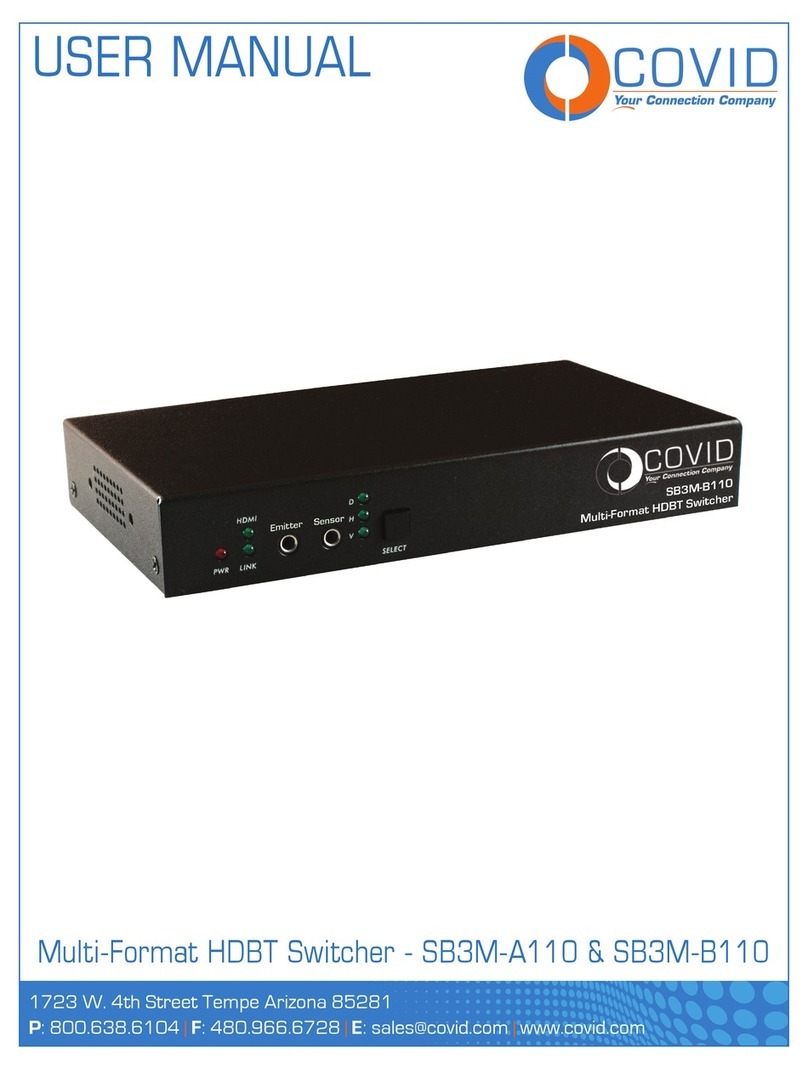Metel 200M-RS.E4 User manual

www.metel.eu
Installation Manual
rev. 20120510
This document contains installation instructions for the switches of the following versions:
200M-RS.E4 2G-RS.E4
200M-RS.E5 2G-RS.E5
200M-RS.E6 2G-RS.E6
200M-2.0.1.E 2G-2.0.1.E
200M-2.1.4.E 2G-2.1.4.E
200M-2.1.7.E 2G-2.3.0.E
2G-0.1.4.E
2G-0.1.8.E
2G-2.1.7.E
The notes stated in italics relate only to use in alarm systems complying with
CSN EN 50131-1 ed.2.
1
he package contains
1.1 Switch
1.2 Power Supply Connector (modification BOX only)
1.3 DIN Rail-mountable kit (modification BOX only)
1.4 Mounting kit for a wall placement (modification BOX only)
1.1 Mounting kit for a pole placement (optional accessories for IP65 modification)
1.2 Installation Manual
1.3 Product Datasheet
2
Optional Accessories
Mounting kit for placement on column.
Ordering name: SW-HOLDER
3
Software
The following freeware applications are available for download from www.metel.eu
oftware management IMULand
oftware for R 485 communication over virtual COM ports VcomNet
U B drivers U B-driver
All applications are compatible with O Windows XP, Vista and Windows 7.
1/14

www.metel.eu
4
Mounting and Installation
4.1 BOX Modification
The package contains two screws M3x6 for flat surface placement
and DIN holder with bolts M3x6 for upright or parallel mounting to DIN35 rail.
hen using in alarm systems acc. to CSN EN 50131-1 ed.2 it is necessary to place
the switch into a distribution box with detection of normal opening and detection
of removal from the mounting spot (from the 2
nd
security level).
2/14

www.metel.eu
4.2 RACK Modification
4.2.1 Turn off the rack before installation, carefully place the switch on the two side
rails in a free slot position at the rack and push the switch until it is properly inserted.
4.2.2 Visually check the power connector on the switch that it is properly attached to
the rack power connector.
4.3 IP65 Modification
4.3.1 Remove the four bolts holding the cover of the box the switch is placed in.
4.3.2 Wall Placement
4.3.2.1 Place the box on the wall using four screws and fasteners. The box must be
mounted in vertical position with bushing holes oriented downside.
4.3.3 Pole Placement
4.3.3.1 Attach the pole holder on the back side of the box using four screws
M6x30, washers and screw nuts. Check that the screws are tightened.
4.3.3.2 Place two metal straps between the box cover and the holder.
4.3.3.3 Tighten the straps and fix the box on the pole in vertical position with
bushing holes oriented downside.
4.3.3.4 Connect power and signal cables (see 5.3).
4.3.3.5 Place the cover back to the box and tighten the four screws. Check that the
sealing surface on the the cover and on the box is clean.
3/14
119,00

www.metel.eu
5
Power Connection
5.1 BOX Modification
5.1.1 For non-PoE application it is recommended to use one of the the following
power supplies.
Supply Maximum
Power
Operational
emperature
SU-230/4870H 70W -40°C...+50°C
SUP-48.120 120W -25°C...+70°C
RF-2420 20W -40°C...+50°C
RF-2420 -IP55 20W -40°C...+50°C
RF-2420 -IP55H 20W -40°C...+50°C
QS10.481 240W -25°C...+70°C
5.1.2 Power connection is described in the figures below.
5.1.3 Use 1 - 1.5 mm² wire between the power supply and the switch. It is
recommended to tin the wire or to use a compression joint.
5.1.4 If redundant power is required use redundant power input (see the right figure).
VDC VAC REDUNDANT UPPLY
5.1.5
For PoE application it is recommended to use one of the the following power
supplies.
4/14
GND(PE)
10-60VDC
10-30VAC
10-30VAC10-60VDC
GND(PE)

www.metel.eu
Supply Maximum
Power
Operational
emperature
SU-230/4870H 70W -40°C...+50°C
SUP-48.120 120W -25°C...+70°C
QS10.481 240W -25°C...+70°C
5.1.6 Power connection is described in the figures below.
5.1.7 If redundant power is required use redundant power input (see the right figure).
VDC VAC REDUNDANT UPPLY
5.1.8 For use in alarm systems connect the switch to a supply complying with CSN
EN 50131-1 ed.2. Connect the supply according to the figure below.
5.2 RACK Modification
5.2.1 The device is powered directly from the rack.
Rack ype Maximum
Power
PoE Support
BREAK-RACK/3U-SU 100W no
BREAK-RACK/PoE-100 100W yes
BREAK-RACK/PoE-300 300W yes
BREAK-RACK/PoE-500 500W yes
5.3 IP65 Modification
5.3.1 Non-PoE Application
5.3.1.1 Power connection is described in the figures below.
5.3.1.2 Use 1 - 1.5 mm² wire between the power supply and the switch. It is
recommended to tin the wire or to use a compression joint.
5.3.1.3 If redundant power is required use redundant power input (see the right
figure).
5/14
GND(PE)
PoE(PoE+)
45-56 VDC
(53-56VDC)
PoE(PoE+)
45-56 VDC
(53-56VDC)
GND(PE)

www.metel.eu
5.3.2 PoE Application
5.3.2.1 Power connection is described in the figures below.
5.3.2.2 Use 1 - 1.5 mm² wire between the power supply and the switch. It is
recommended to tin the wire or to use a compression joint.
5.3.2.3 If redundant power is required use redundant power input (see the right
figure).
6/14

www.metel.eu
6
Overvoltage Protection Grounding
6.1 BOX Modification
6.1.1 Ground the switch acc. to the right figure.
6.1.2 Ground resistance must not exceed 10 Ω.
6.1.3 Use min. 4mm
2
wire.
6.1.4 With higher ground resistance efficiency of
overvoltage protections decreases.
6.1.5 Grounding cable length should be kept as
short as possible.
6.2 RACK Modification
6.2.1 witch is grounded via power cable of
19“ rack.
6.2.2 Ground resistance must not exceed 10 Ω.
6.2.3 With higher ground resistance efficiency of overvoltage protections decreases.
6.2.4 Grounding cable length should be kept as short as possible.
6.3 IP65 Modification
6.3.1 Ground the switch acc. to the right
figure.
6.3.2 Ground resistance must not exceed 10Ω.
6.3.3 Use min. 4mm
2
wire.
6.3.4 With higher ground resistance efficiency
of overvoltage protections decreases.
6.3.5 Grounding cable length should be kept
as short as possible.
6.4 Fast Ethernet Port Connection
6.4.1 Use RJ45 connector and cables UTP Cat5e.
6.4.2 UTP cable type must be selected based on the operational environment.
6.4.3 Ports can be used in outdoor environment without using any additional
overvoltage protection.
6.5 Gigabit Ethernet Port Connection
6.5.1 Use RJ45 connector and cables FTP Cat6 or Cat6a.
6.5.2 FTP cable type must be selected based on the operational environment.
6.5.3 Ports can be used in outdoor environment without using any additional
overvoltage protection only for short distances up to 10m, e.g. within one pole. In
case of longer cable connection it is required to use additional overvoltage
protection.
7/14

www.metel.eu
7 Fiber Optic Port Connection
7.1 The switches are equipped with fiber ports with laser class 1 and wavelength 1310nm
and 1550nm. WARNING! Do not stare into the beam. Laser is invisible and is hazardous
to your eyes! We recommend using protection glasses with laser beam absorption.
7.2 When connecting optical ports apply “interconnection”, i.e. P7 of one switch to P6 of
the other switch and P6 of one switch to P7 of the other switch. ee the figure below.
7.3 One switch must be configured as MA TER to avoid loops in network. ee par 8.
7.4 A properly connected port is indicated by GREEN LED switching on.
7.5 Data activity is indicated by blinking LED ACT.
7.6 Max. fiber length between ports is limited by the following table.
Fiber Power [dBm] Sensitivity
[dBm]
Distance [km]
200M MM (50-62.5/125 μm) −10...0 −28 5
200M M (9/125 μm) −14...−8 −31 20
2G MM (50-62.5/125 μm) −10...0 −20 2
2G M (9/125 μm) −14...−8 −22 20
Parameter Value Unit Note
Wavelenght PORT 6: Tx 1310 / Rx 1550nm nm invisible radiation
PORT 7: Tx 1550 / Rx 1310nm nm invisible radiation
SAFE Y
WARNING: converters contain laser sources CLASS 1 according to EN60825-1-1
8/14

www.metel.eu
8
opology
8.1
opology Point-to-point and Bus
8.1.1 witches support connection both in topology point-to-point and optical bus.
The switches are already fully operational in default setting and priority LAVE.
8.2
opology Optical Ring
8.2.1 witches support topology optical ring. Before the ring is closed it is necessary
to set Ring ID for all switches and one switch must be in MA TER mode.
In networks with multiple rings each ring must have a unique Ring ID. For detailed
settings see the following chapters or consult the Help for IMULand software.
8.3
Topology Optical Ring Complying with CSN EN 50131-1 ed.2.
Default switch setting
200 and 2G-RS.E Other switches
Ring enabled Yes Yes
Ring ID 0 0
Relay Set to ring
interruption detection
(RING-OK)
RS485 port setting 9600kbps
8-N-1
9600kbps
8-N-1
Setting of Tx and Rx address
for port RS485
Rx: 239.192.168.1
Tx: 239.192.168.1
Rx: 239.192.168.1
Tx: -
hen using the switches as transmission route in alarm systems it is necessary to:
8.3.1 Set one switch to MASTER mode
8.3.2 hen using DOMINUS alarm systems set RS485 port to DOMINUS mode
(19.2kbps, 9-N-1 line reset support).
8.3.3 In case of interconnection of 2G and 200-RS.E switches with Ethernet switches
we recommend setting of packet filtering according to source MAC Addresses. The
filtering guarantees safe separation from the surrounding network.
9/14

www.metel.eu
9
Switch Configuration
9.1 IP Address, Mask and Gateway
9.1.1 Every switch has pre-set default configuration with mask 255.255.255.0 and
following IP addresses:
200M-R .E4 10.19.0.x 2G-R .E4 10.16.0.x
200M-R .E5 10.20.0.x 2G-R .E5 10.17.0.x
200M-R .E6 10.21.0.x 2G-R .E6 10.18.0.x
200M-2.0.1.E 10.22.0.x 2G-2.0.1.E 10.23.0.x
200M-2.1.4.E 10.9.0.x 2G-2.1.4.E 10.10.0.x
2G-2.3.0.E 10.15.0.x
2G-0.1.4.E 10.13.0.x
2G-0.1.8.E 10.14.0.x
2G-2.1.7.E 10.34.0.x
x – corresponds to the last number of MAC address.
Please change the IP address if required. ee the figure below.
9.1.2 Run application IMULand (available on the website www.metel.eu )
9.1.3 elect menu „Project/Find devices“. Your computer must have a valid IP address
which is in the range used by the switches (default: 10.xxx.xxx.xxx and mask
255.255.255.0). Please check firewall settings if no device was found. A new rule
must be created for IMULand or Firewall must be turned off.
9.1.4 elect „Project/Find devices“ (Remote management)
10/14

www.metel.eu
9.1.5 Add the found devices to the workspace.
9.1.6 elect a device using the left mouse button and using the right mouse button
you can select „Configuration/Online configuration“.
9.1.7 Enter password. Default is “metel”.
9.1.8 In tab „IP“ insert required IP address, mask and gateway.
Confirm settings by pressing button „OK“ or „Apply“.
11/14

www.metel.eu
9.2 Local Management
9.2.1 Connect the device to a computer using U B-A-B cable (not included).
9.2.2 Install driver – for download from www.metel.eu (at32uc3xxx_cdc.inf)
9.2.3 Verify correct port assignment in Device manager.
9.2.4 Launch IMULand – for download from www.metel.eu
9.2.5 In menu select „Tools/U B Device“.
9.2.6 elect the port assigned by the system and press the „Configuration“ button.
9.2.7 Enter password. Default is “metel”.
9.2.8 Continue with steps defined in Remote management (9.1.8)
12/14

www.metel.eu
9.3 Configuration Required for Properly Working Ring - Before the Optical Ring is Closed!
9.3.1 For proper functioning of ring set in menu “Ring”
- it is required to have “Enabled” ring functionality on all switches on ring
- it is required to have one switch in “Master” mode
- all switches in the ring must have the same ring number “Ring ID”
9.3.2 In networks with multiple rings each ring (switches in one ring) must have a
unique number Ring ID (see menu Ring).
13/14

www.metel.eu
9.4 Indication of Optical Ring Failure or Sabotage
9.4.1 In case of ring interruption (failure or sabotage) the communication is
redirected in 30ms. The change of ring state (from 'loop' to 'backup') can be mapped
to a relay output on every switch. For 200M(2G)-R .E6 devices this behavior is pre-
set.
9.4.2 Relay output state – depending on failure or sabotage:
Non-alarm state (under voltage and optical ring is closed)
Alarm state (optical ring open or supply failure)
For more information, see the Help for SIMULand software.
14/14
This manual suits for next models
14
Table of contents
Other Metel Switch manuals