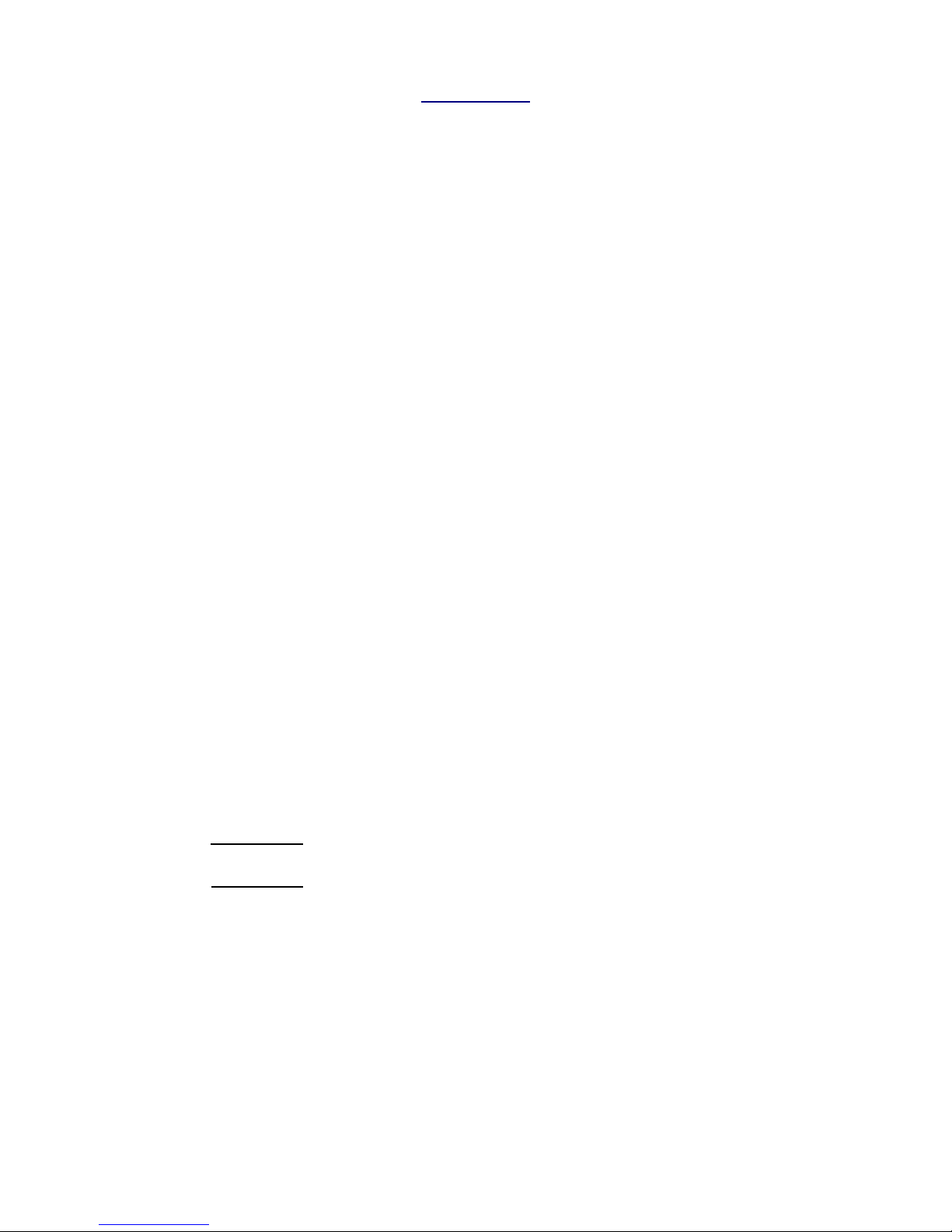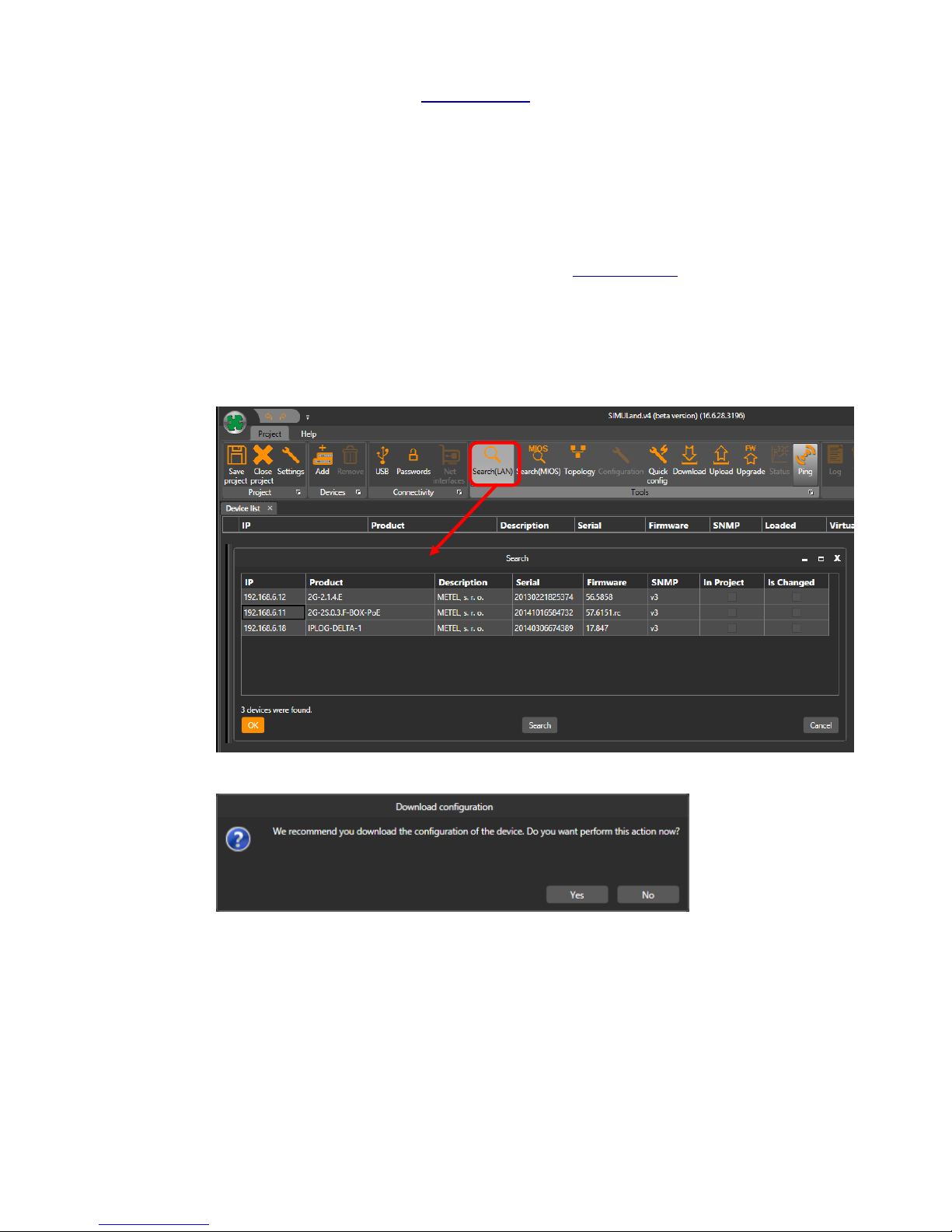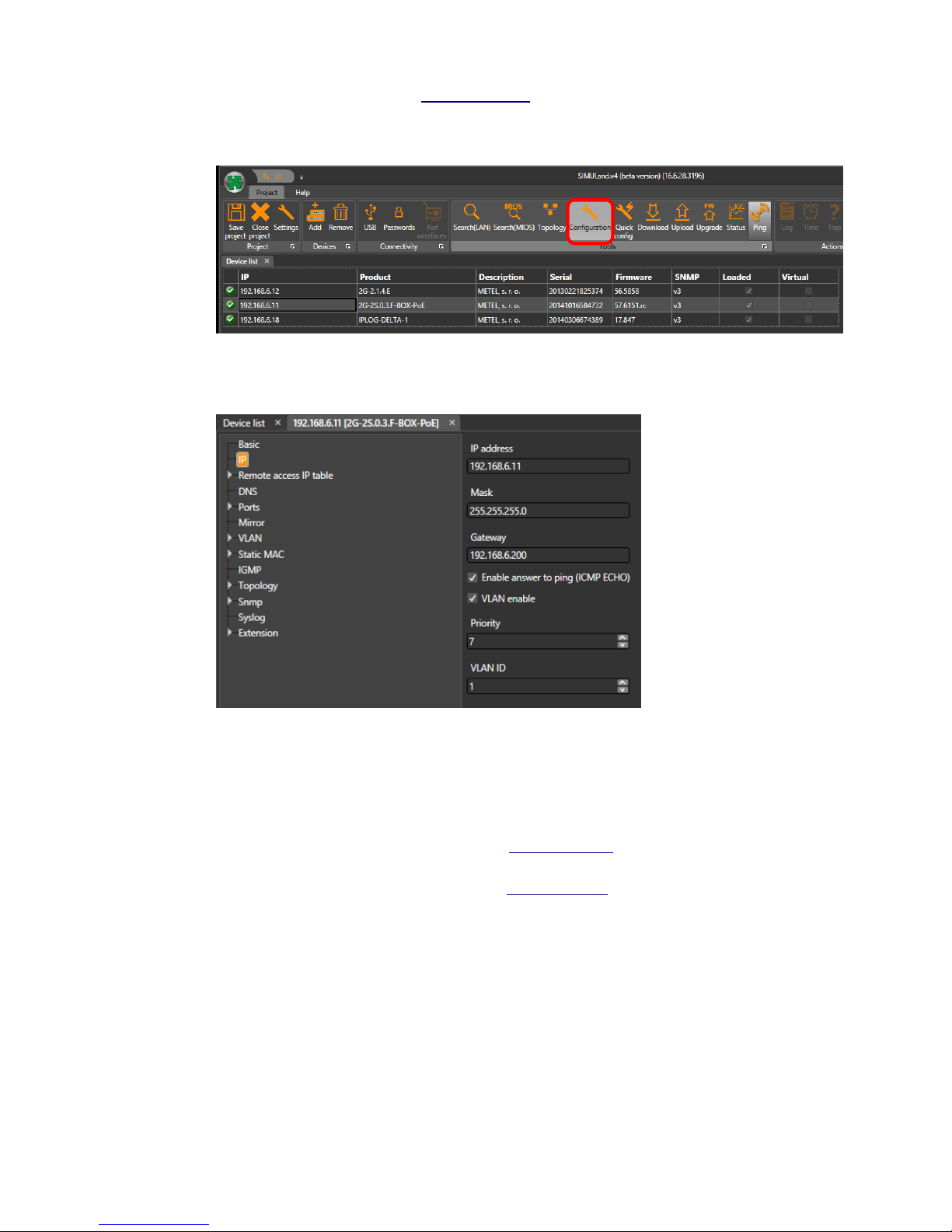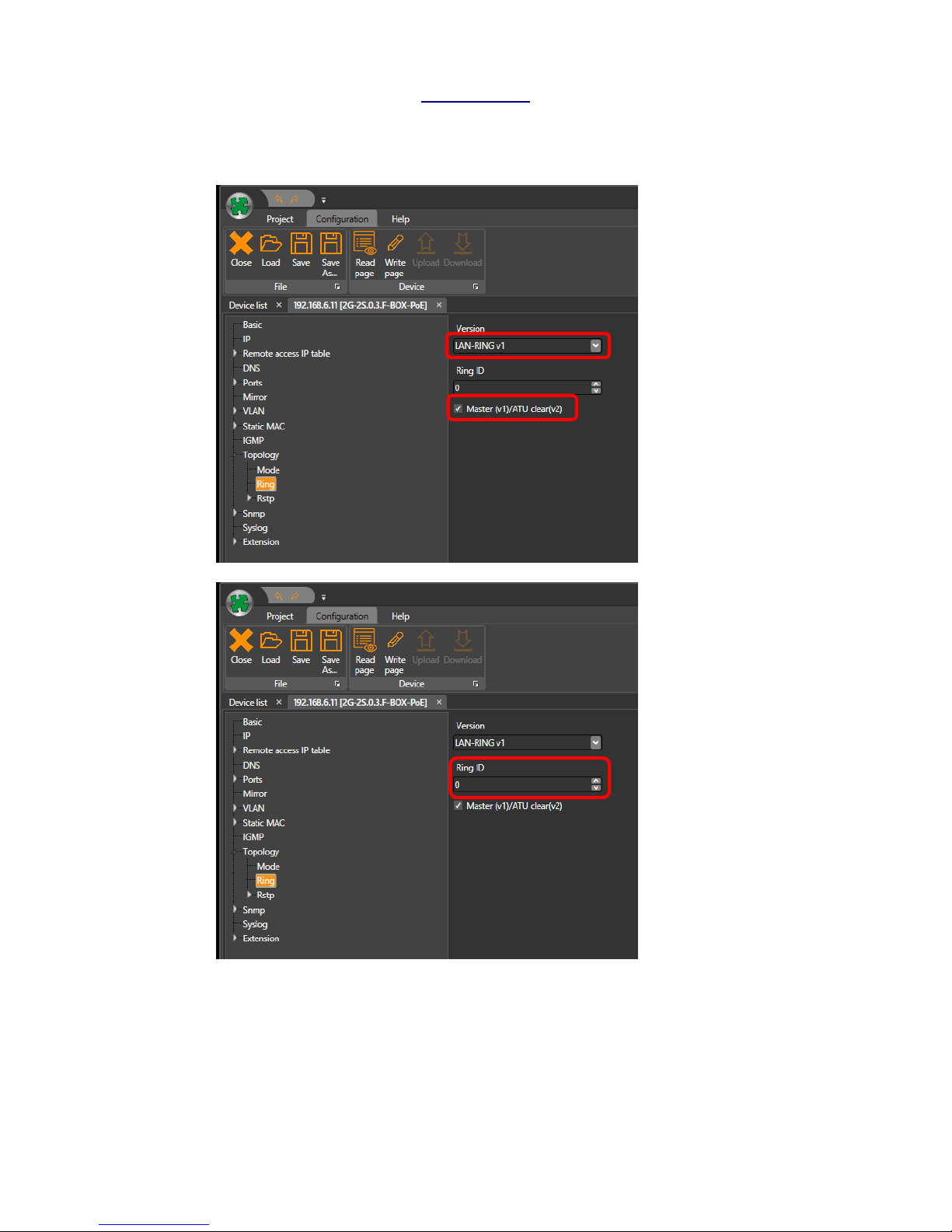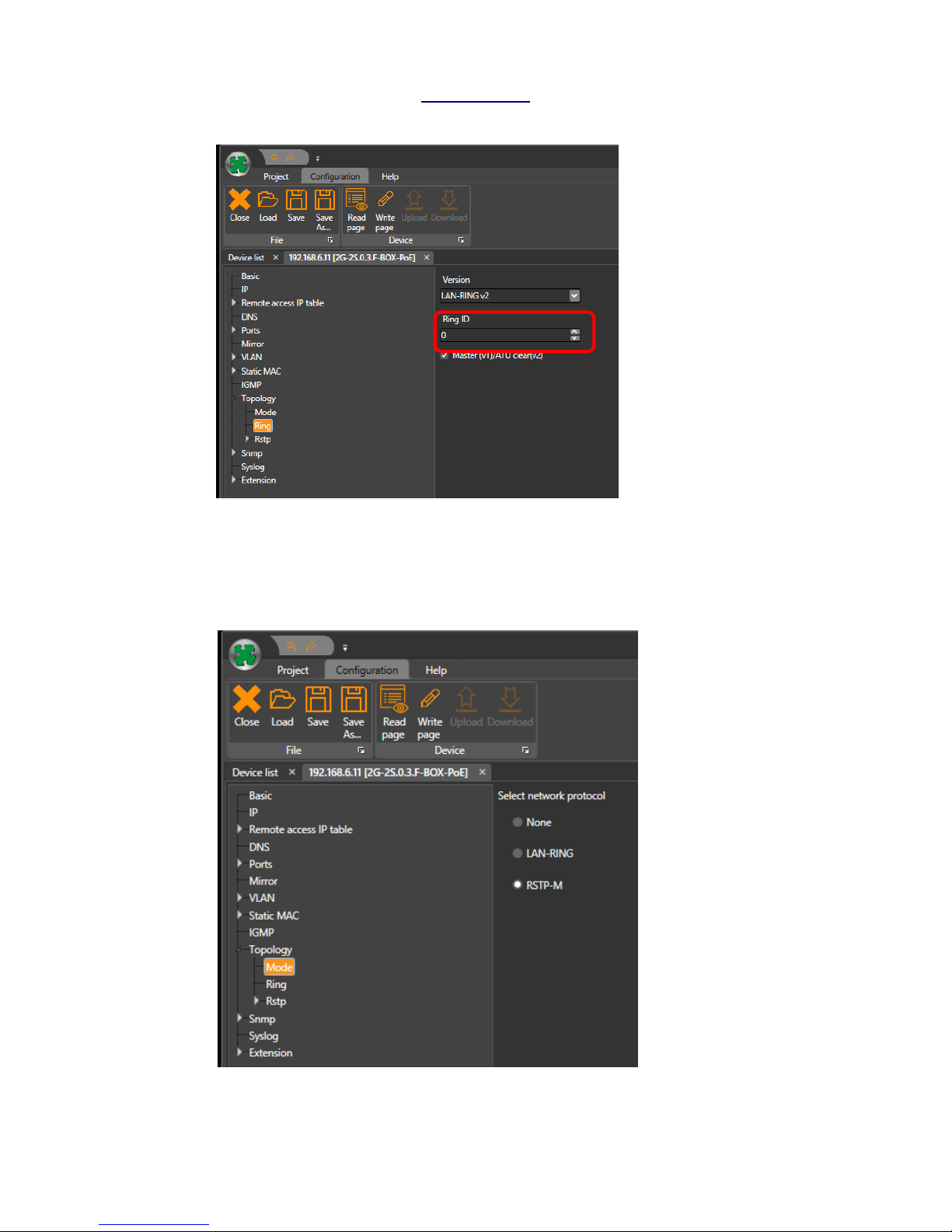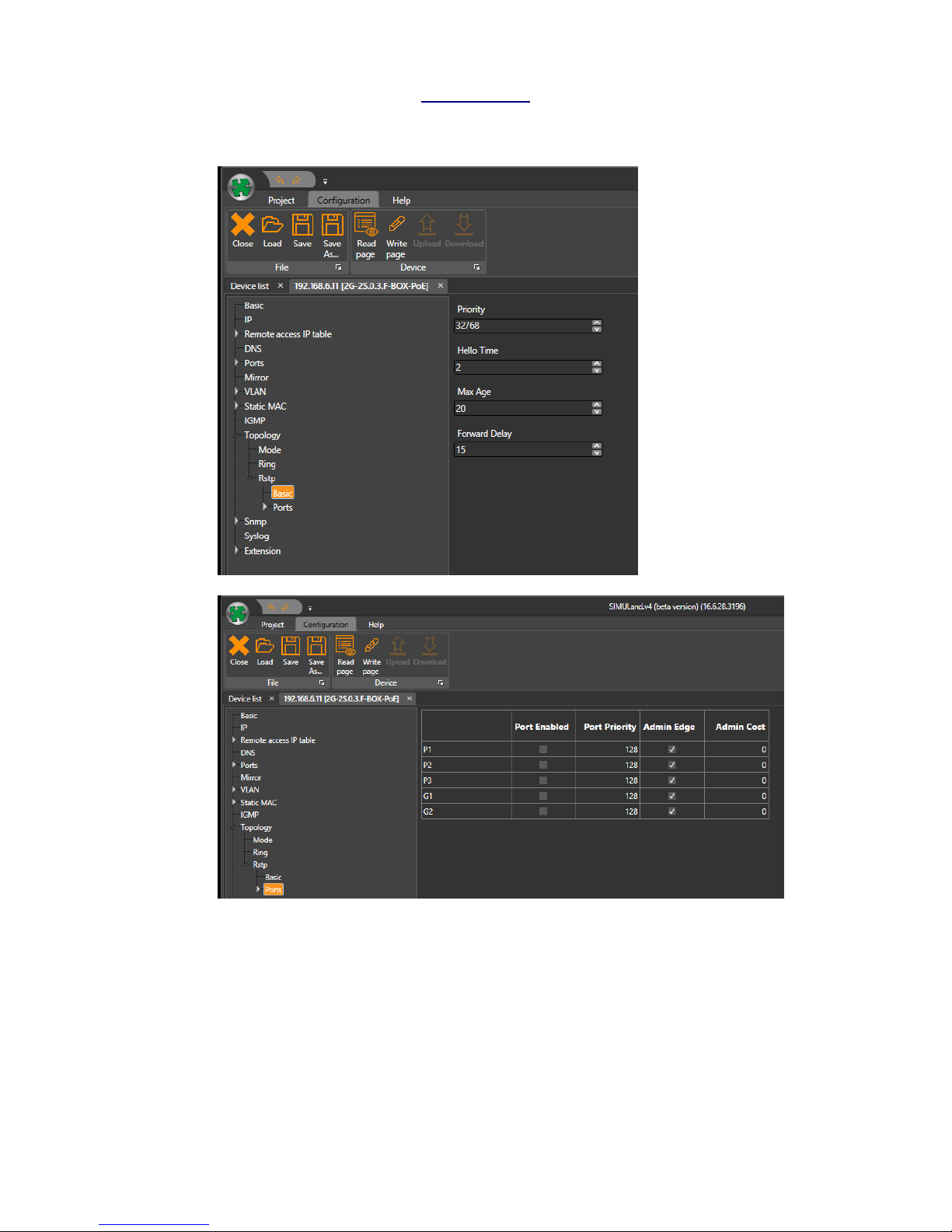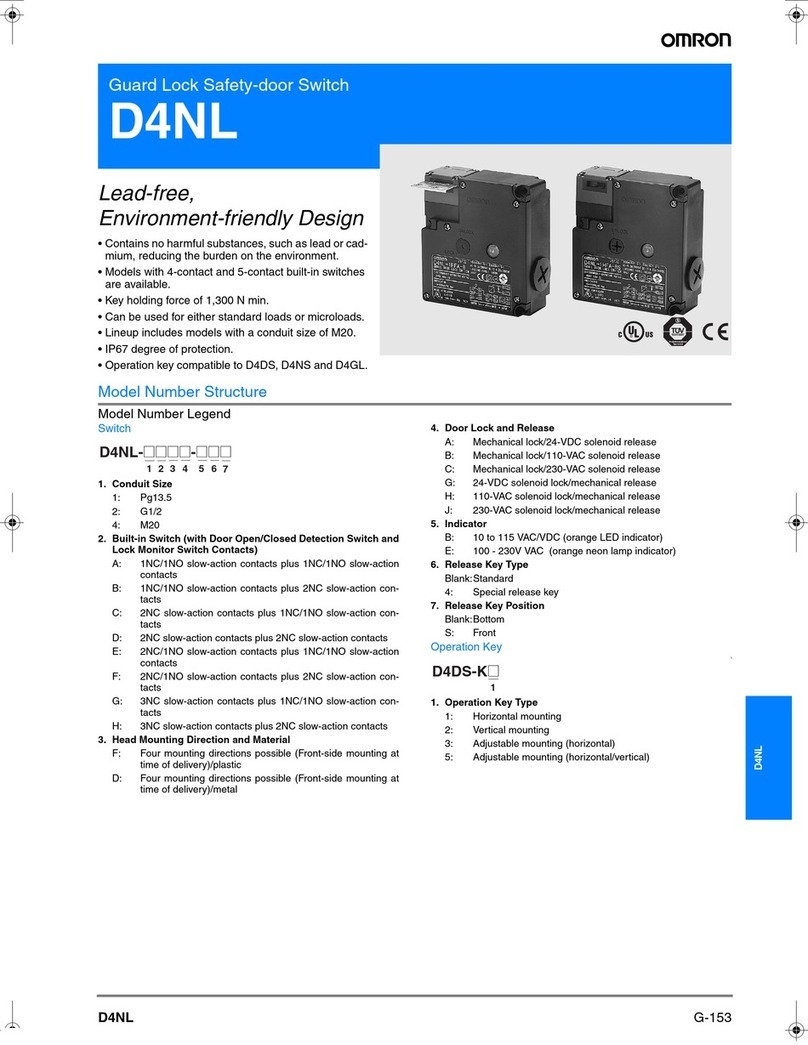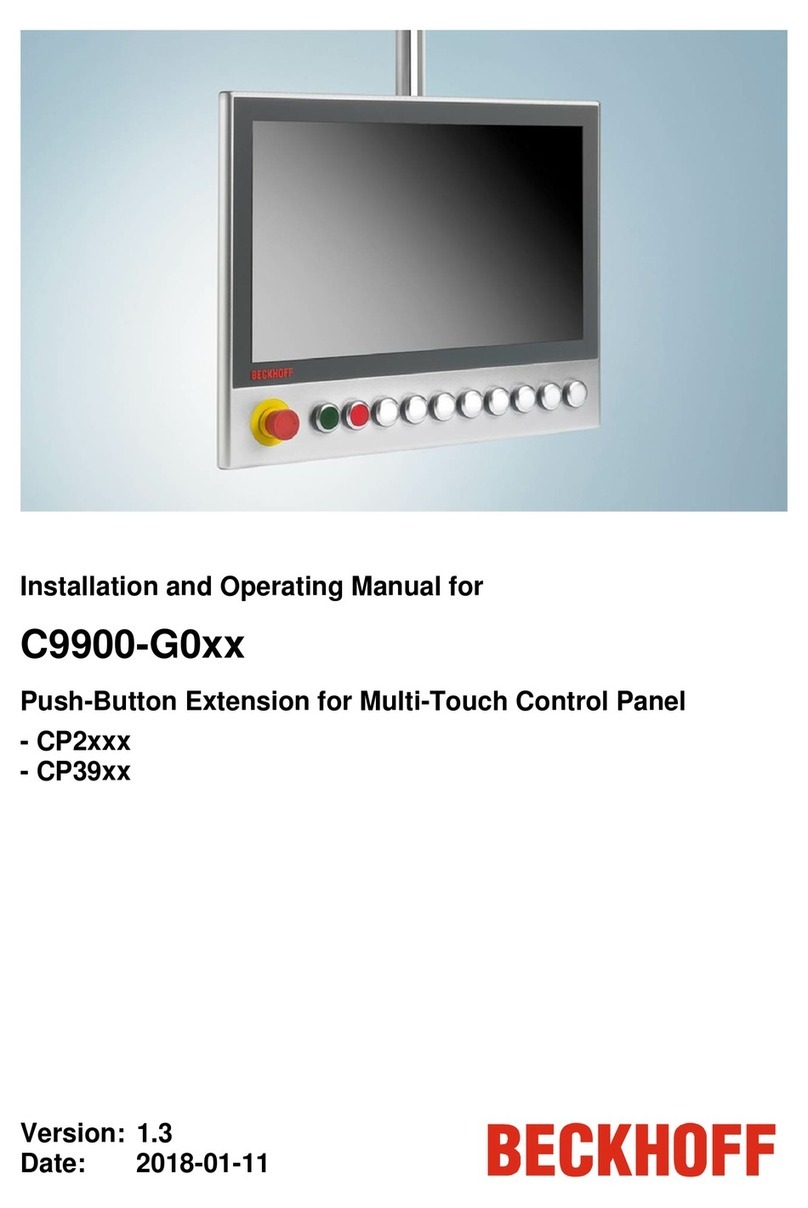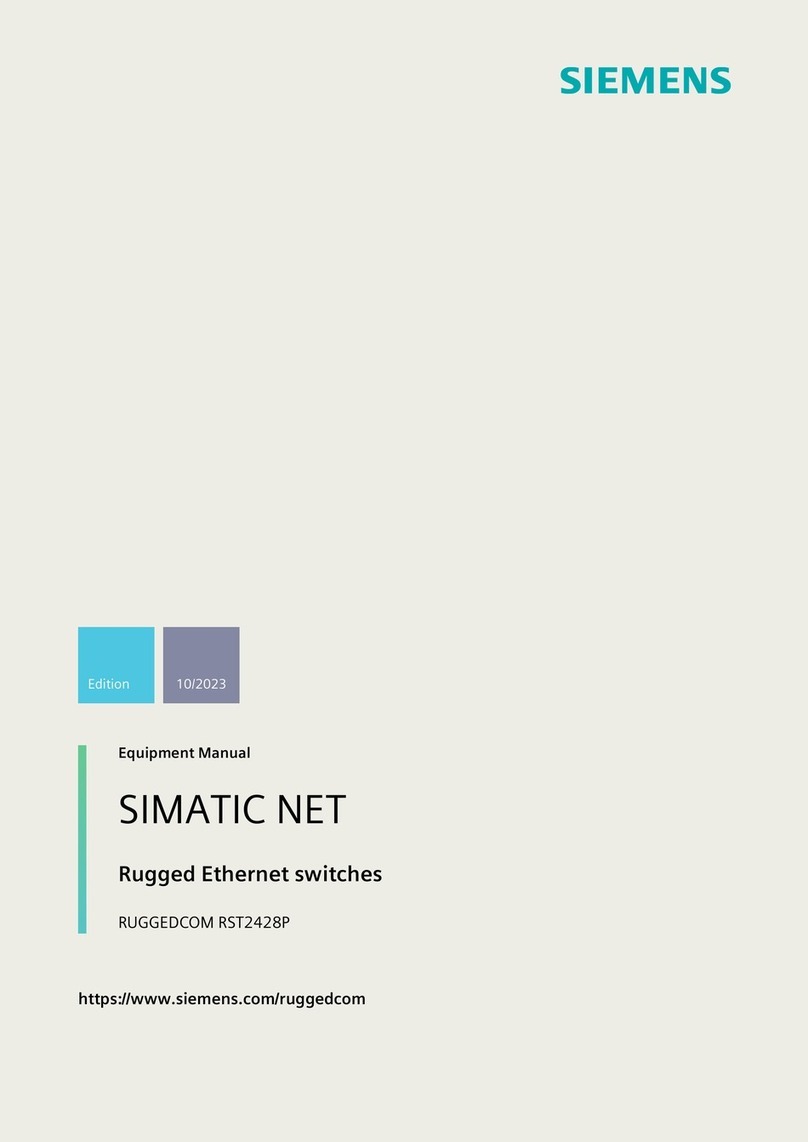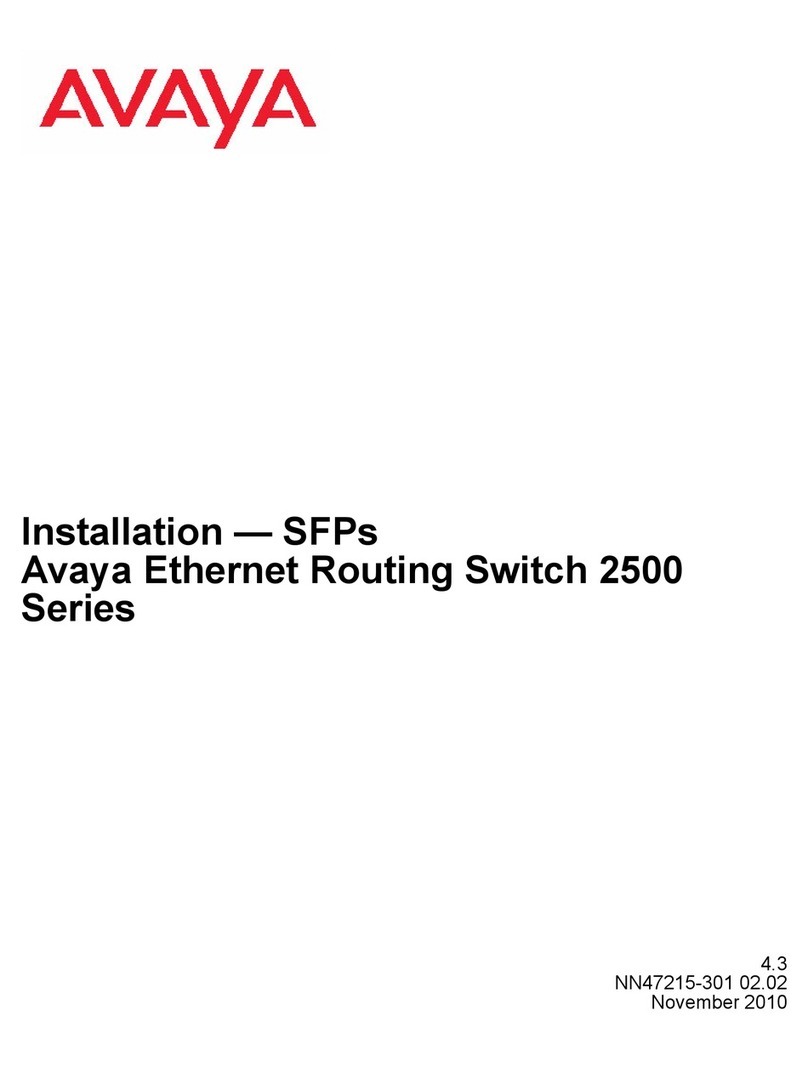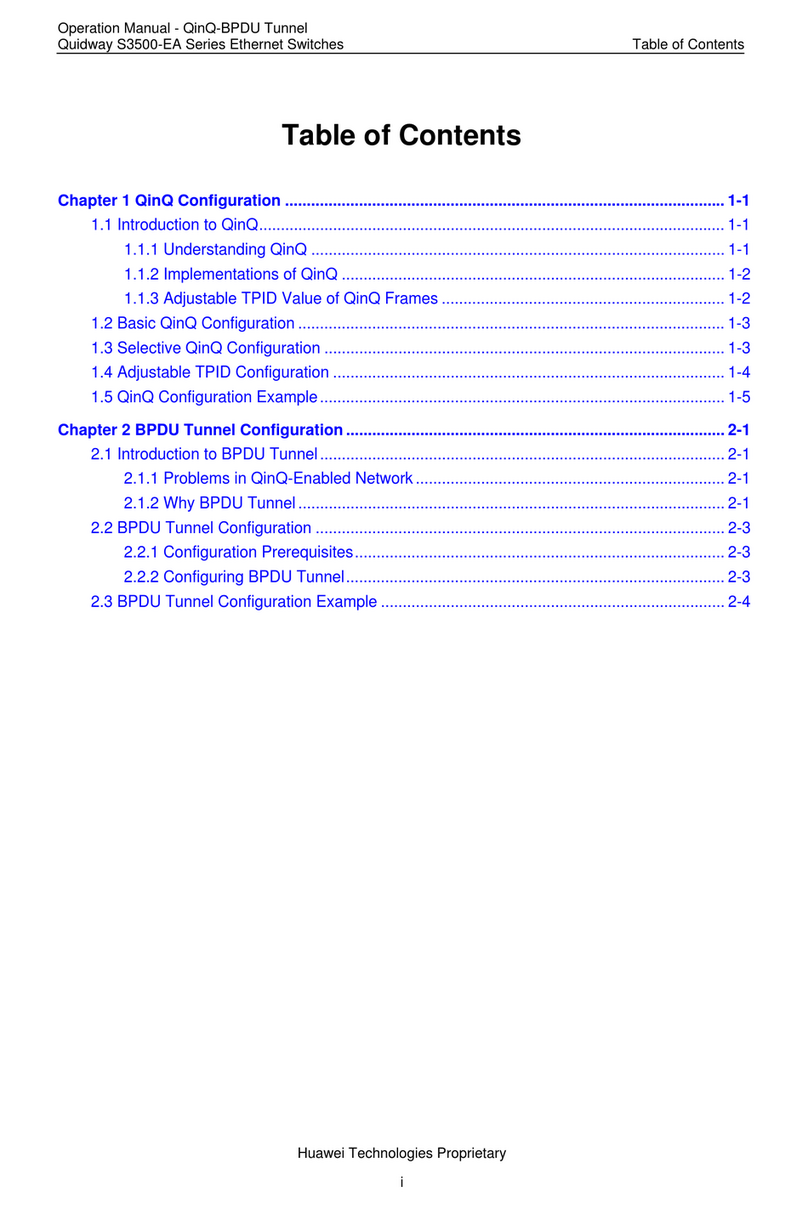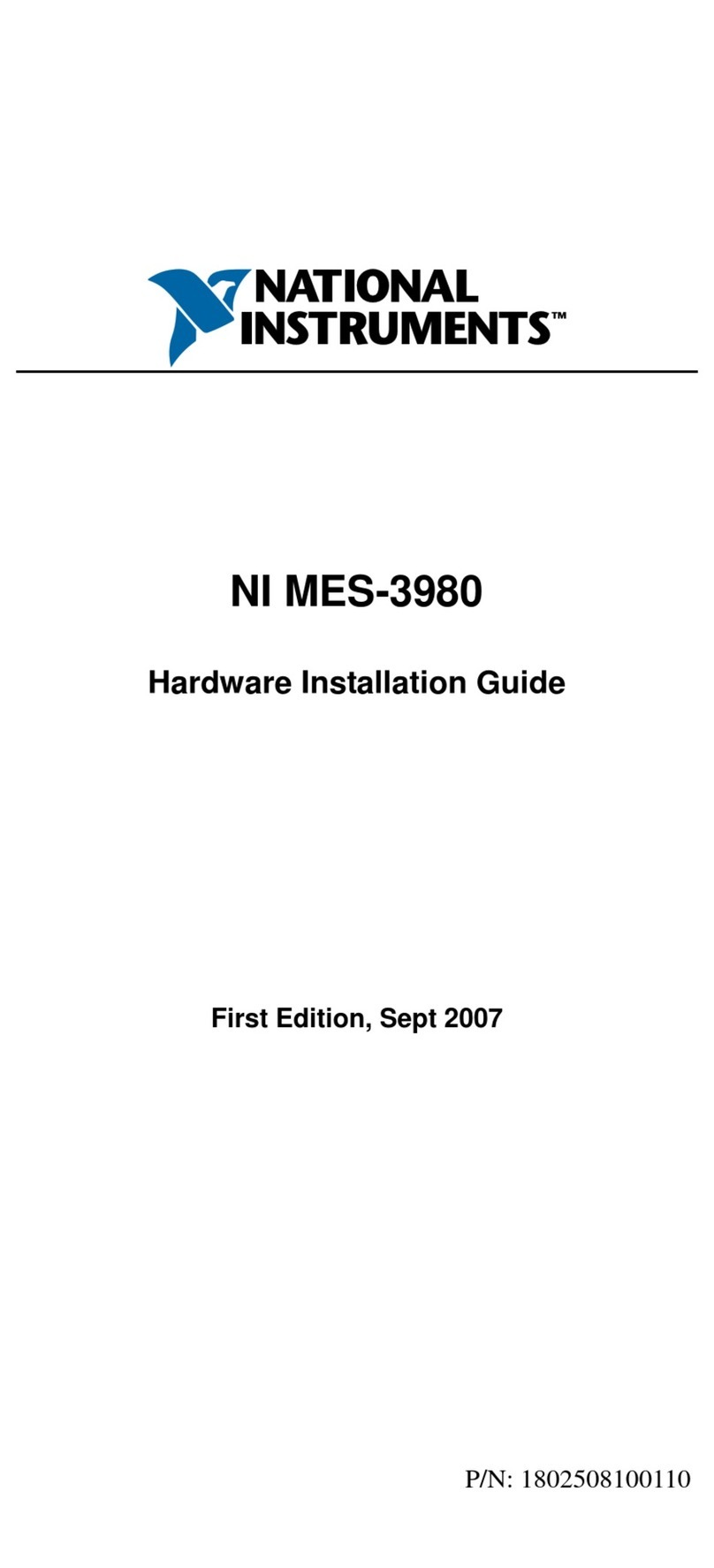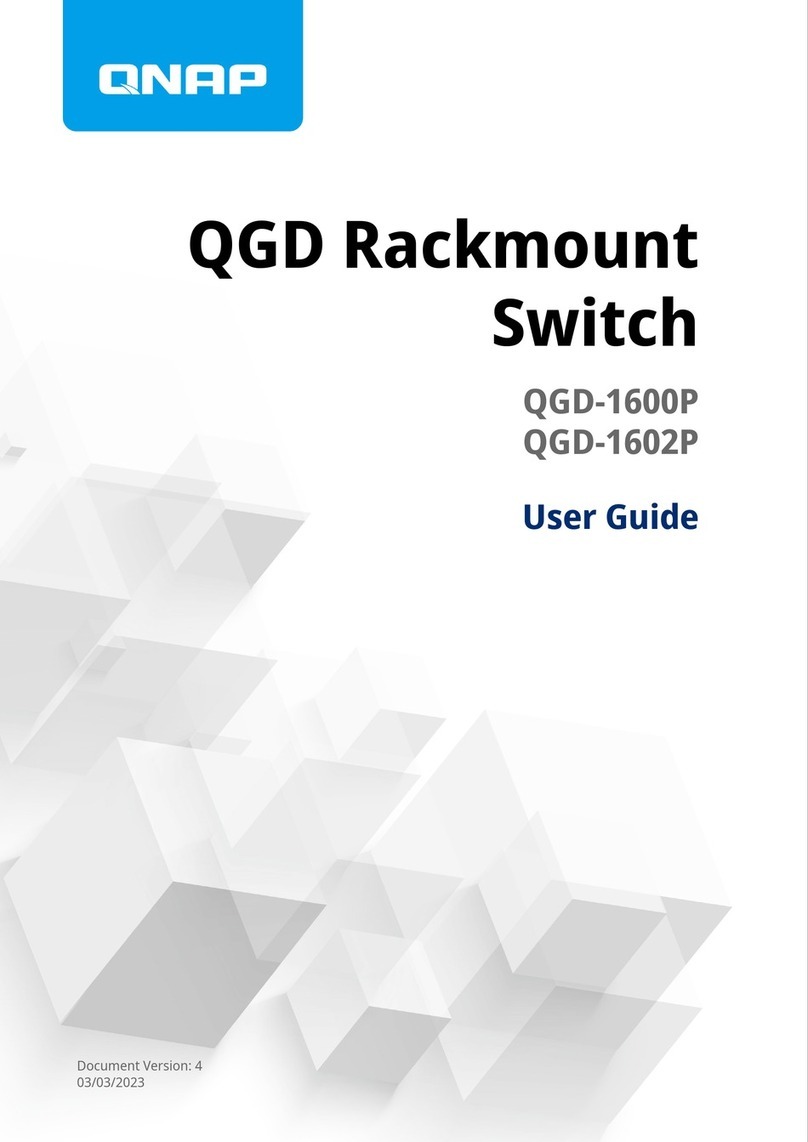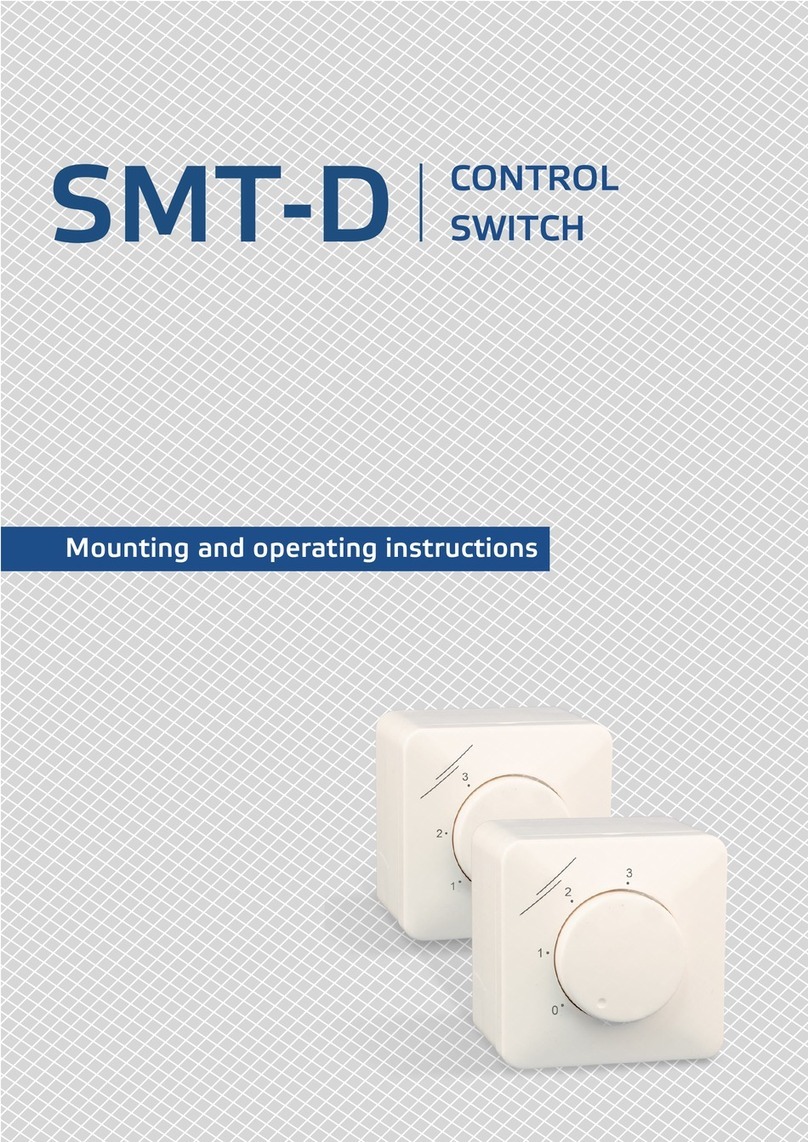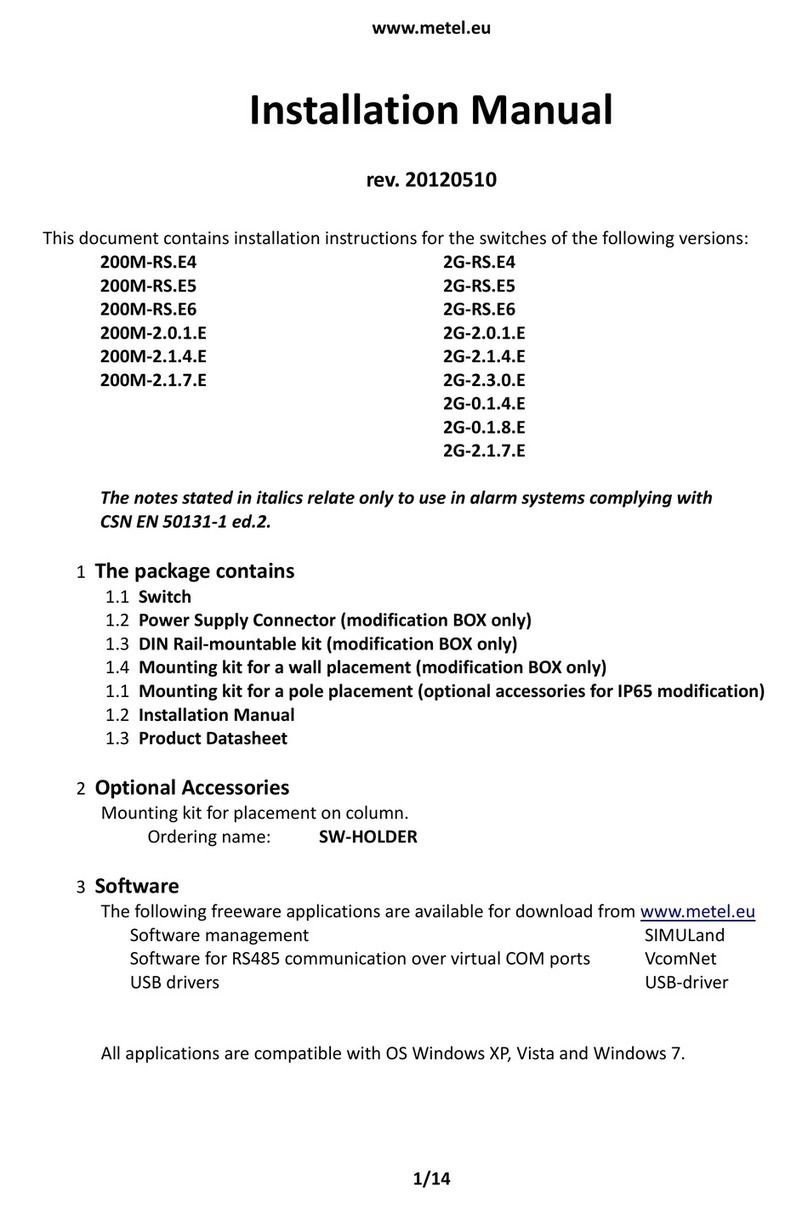www.metel.eu
4/12
5.6 Switches can be installed only in LPZ 0B zones (lightning conductor receiver protected
outdoor areas), LPZ 1 and LPZ 2 acc. to EN 62305.
6 Fast Ethernet Port Connection
6.1 For interconnection use RJ45 connectors crimped to the cable UTP Cat5e.
6.2 UTP cable coating must be suitable to the environment in which the cable is installed.
6.3 Ports with protection of up to 1000A can be used in an outdoor environment without
any additional overvoltage protections.
6.4 Ports with protection of up to 150A can be used in an outdoor environment without
any additional overvoltage protections only for short distances up up to 10m, i.e.
within one pole etc. In the case of a longer distance, the input must be equipped with
additional overvoltage protections.
7 Gigabit Ethernet Port Connection
7.1 For interconnection use RJ45 connectors crimped to shielded cables FTP Cat6 or Cat6a.
7.2 FTP cable coating must be suitable to the environment in which the cable is installed.
7.3 Gigabit ports can be used without any additional overvoltage protections only in an
indoor environment (LPZ 1 and 2 acc. to EN 62305). In an outdoor environment (LPZ 0B
acc. to EN 62305), the input must be equipped with additional overvoltage
protections.
8 SFP Modules Connection
8.1 Insert the SFP module into the free SFP slot in the switch.
8.2 For correct functioning of the LAN-RING.v1 and .v2 systems it is essential to maintain
proper connection of the GBIC modules. Module W4 must be connected to the
miniGBIC-G1 slot and module W5 to the miniGBIC-G2 slot.
8.3 SFP modules are equipped with lasers class 1 and 1310 and 1550 nm.
WARNING: lasers can damage your sight! For this reason do not under any
circumstances look into the SFP modules that are inserted into the switch under
voltage.
8.4 Due to the wavelength multiplex apply “interconnection”, i.e. interconnect W4 to W5
(see table below).
8.5 LAN-RING.v1 –before closing the optical RING there must be one switch set as
MASTER.
LAN-RING.v2 - switches with the version of firmware 54 or higher with supporting
LAN-RING.v2 will automatically set one switch as MASTER .
8.6 Proper interconnection is indicated by the GREEN LED of a port switching on.
8.7 Port activity is indicated by a blinking LED ACT.
8.8 Max. distances between ports are limited to the following table.
Note: SFP slots are 100% compatible with MSA standard. Eventual malfunction in other
manufacturers’ devices can be caused by the fact that each SFP module, regardless of
manufacturer, contains EEPROM with a whole range of module data and some switches
-Are not able to recognize modern WDM standards 100 and 1000 BASE-BX
-ignore SFP modules from other manufacturers (the name is stored in EEPROM)
etc.