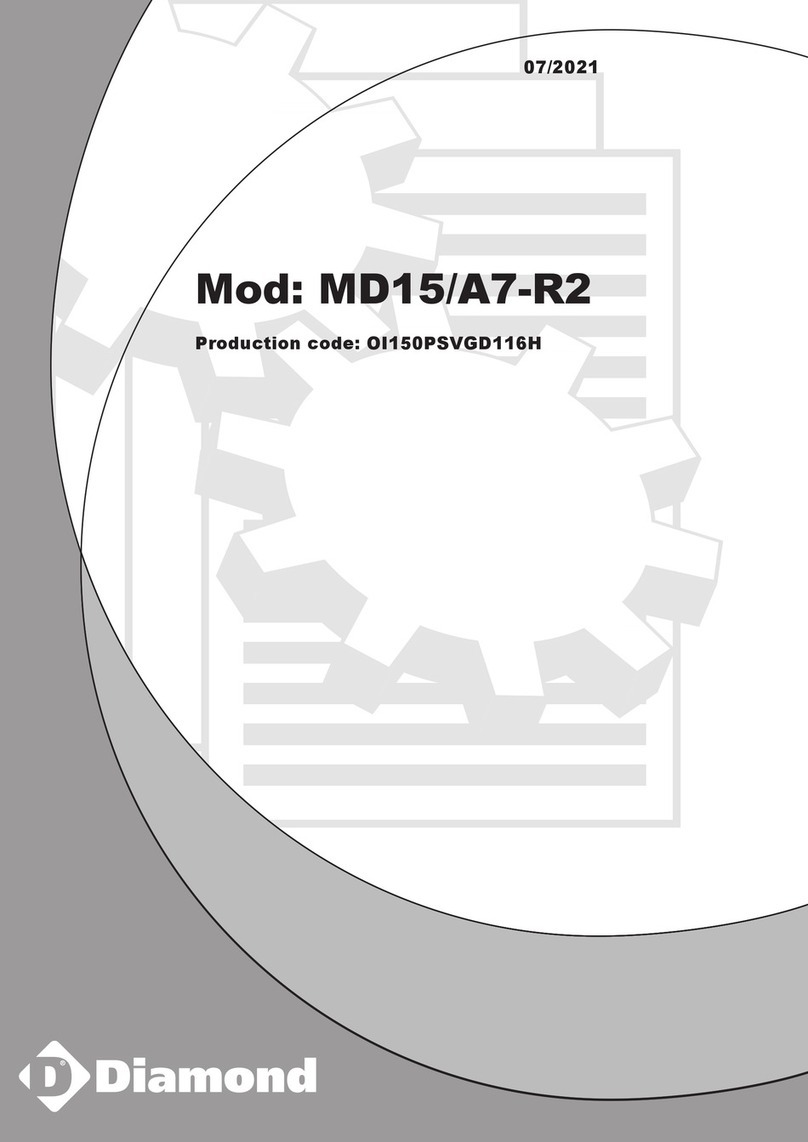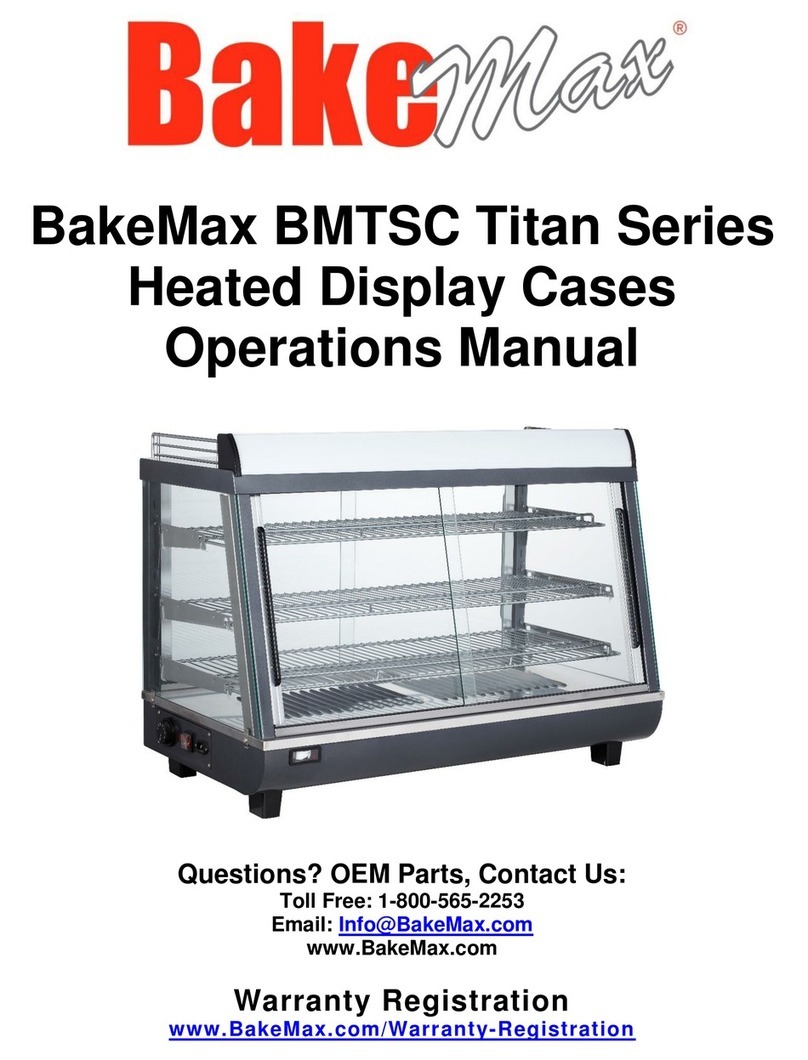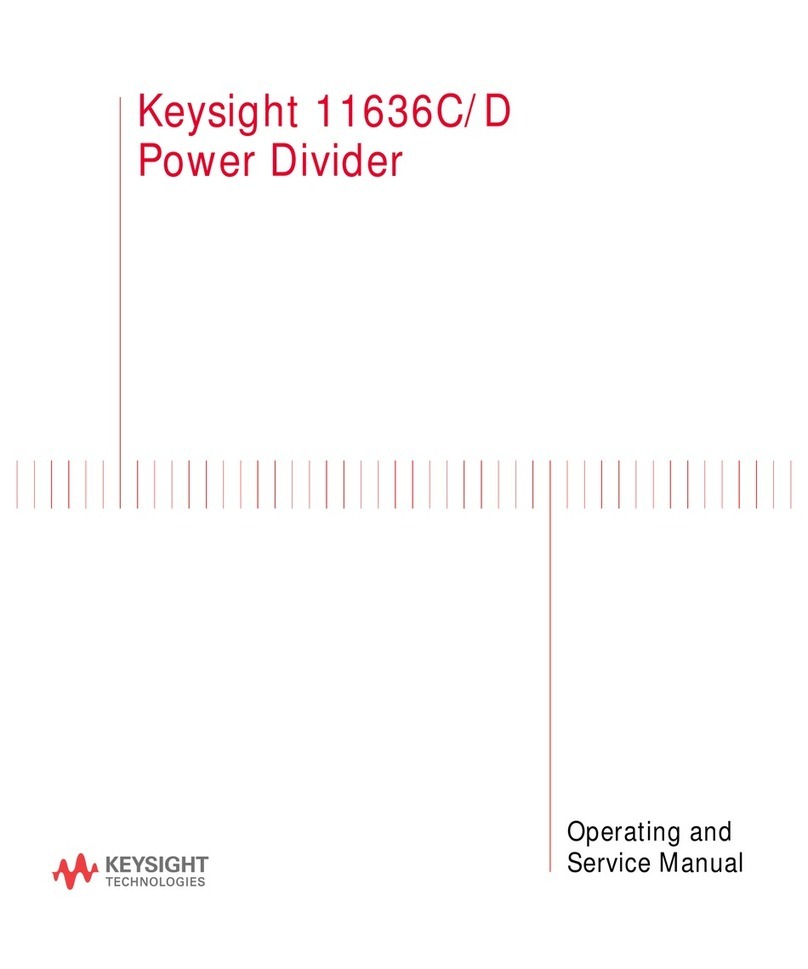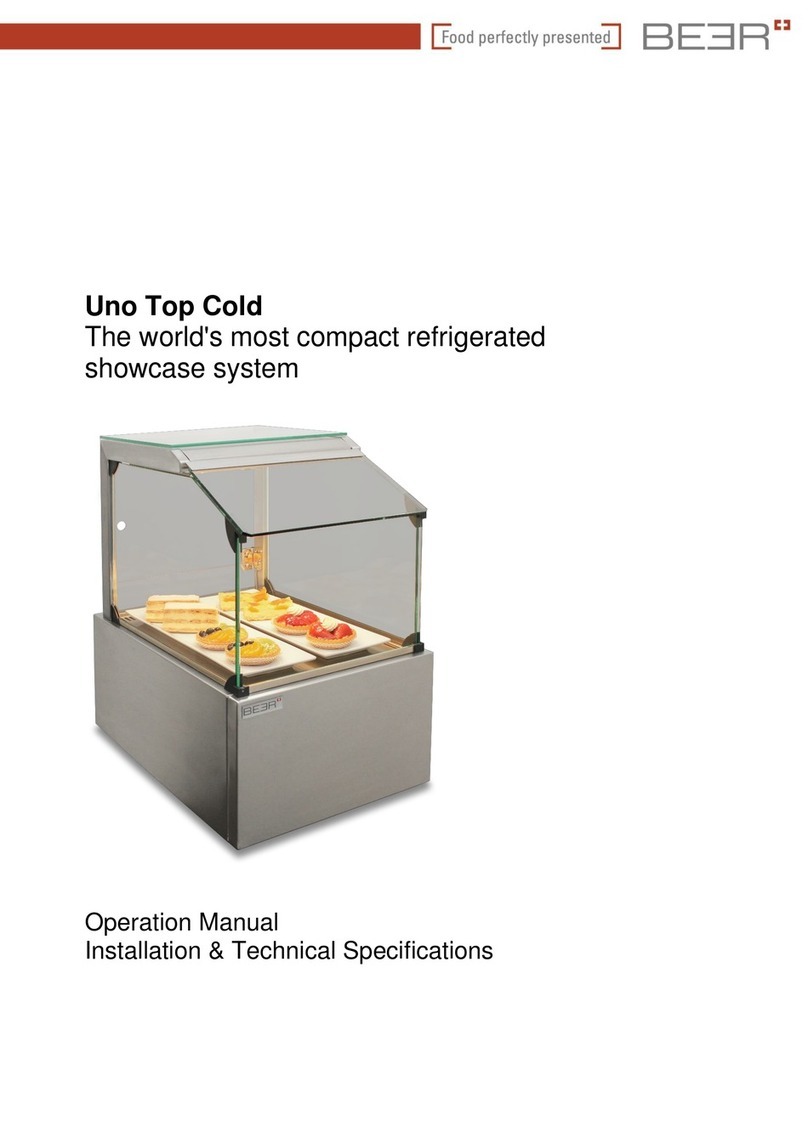METER SKALA User manual


SKALA USER MODULE

Contact Us
For all questions that are not covered in this document, please contact us by one of the
options below:
●Email: [email protected]
●Phone: (509) 332-2756 - Ask for SKALA Support
You may also direct questions to any other METER Representative that you have worked
with in the past. That person will be able to assist you or connect you to someone who can.
9/28/18 SKALA System User Guide 4

WHAT IS SKALA?
SKALA is a Digital Process Management System
SKALA works in two separate spaces:
●Physical Hardware. SKALA Hubs, Nexus, and other
hardware, act as interfaces for technicians and
gather data from various sources, including
devices, machinery, and sensors.
●Cloud-based Software. SKALA Control acts as the
interface for viewing data from all sources and
managing system processes.
www.metergroup.com/meter_products/skala-Hub/
9/28/18 SKALA System User Guide 5

HOW DOES IT WORK?
Serial Interface
Serial Interface
Serial Interface
Secure encrypted data
- User name
- Time and date stamp
- Reading
- Serial number
- Product name
- Batch/lot number
- Operating Limits
Secure encrypted data
Skala Control
(uses any web browser)
- View data
- Create reports
- Plot readings
- Manage users
- Create products
- Set operating limits
- Generate C of A’s
- Manage corrective actions
9/28/18 SKALA System User Guide 6

Log in to SKALA Control
SKALA Control is the software side of your SKALA system and where the bulk of SKALA’s
features lie. It can be accessed from any web browser and from any device. The website is
mobile friendly. It does not require any software download.
To access SKALA Control, go to https://skalacontrol.com.
-SKALA Control is encrypted to protect your information. The first time you visit the
site, make sure you include “https://” when typing in the URL; otherwise, you may
receive an error code.
Log in using your credentials.
-Your username will be your work email address, and you will have received a
temporary password from METER if you have not yet set one yourself.
This site is where all of your information is stored and seen. It can be used for visualizing
and manipulating data as well as housing tools for QA and Production improvement. This
document will go into further detail on SKALA Control below.
9/28/18 SKALA System User Guide 8

Log in to SKALA Hub
SKALA Hub is the physical medium of SKALA and can connect to various devices to collect
information. The Hub will also act as the interface for technicians using SKALA during their
daily activities.
9/28/18 SKALA System User Guide 9
A user will log in to the Hub by selecting their name
from the list and using a numerical PIN. This PIN is
seperate from the password used with SKALA Control.
In some cases, you may have RFID enabled with your
Hub, which will allow logging in via swiping a card,
badge, or fob.
Users should always log in as themselves and log out
when stepping away from the Hub. This is part of best
practices since data collected will be tied to the user
who started the reading.

Log in to SKALA Mobile
SKALA Mobile is an iOS app that can be used as a secondary interface with SKALA. As an
iOS app, it can only be used with Apple devices, such as an iPhone or iPad. SKALA Mobile
functions very similarly to the the SKALA Hub, allowing you to take manual readings and fill
out checklists.
To download SKALA Mobile, open the App Store and search for METER Group Inc., USA.
The app is called “SKALA Mobile by METER”. Select the app, and click download. It is
available at no cost.
Open the app once it has finished downloading. It will prompt you to enter an Application ID.
This ID will tie the app to your SKALA System. To receive one, please contact
[email protected]. You will be given an application ID, and once entered, you
will be ready to start using SKALA Mobile.
Log in to SKALA Mobile by selecting your name from the list and using the same PIN as on
the Hub.
9/28/18 SKALA System User Guide 10

Initial Settings
● Site: Here you can change the timezone, choose whether you use a Batch number, Lot
number, Serial Number, Sample ID, or custom identifier, and edit other parameters.
● Company: Here you can add your company name, address, and even logo!
● User: This is where you will change your password and PIN to log in to the SKALA Hub
and choose how frequently you wish to receive notifications about your product.
● Units: This is where you will change between Celsius and Fahrenheit and grams,
kilograms, or pounds.
9/28/18 SKALA System User Guide 11
To get started with SKALA, go to SKALA Control and navigate your way to the Settings page
under the Setup tab on the side navigation bar (“side-nav”). The most important thing to do
here is to set your unique password and PIN and ensure the correct timezone. The Settings
page contains four tabs:

User Setup
● Only administrators can view the Admin tab and, by extension, the Users page.
● You can add new users using the Add New User button on the top right of the page.
Each user requires an email address, but it does not have to be a real address if that
person does not have one (for example, [email protected]).
● Each user will also have an access level. Each level’s permissions are outlined below:
○ Limited User: Can only monitor readings
○ Technician: Can add and manage batches and take readings
○ Manager: Can add and manage products and batches and take readings
○ Administrator: Can edit and add new users, add and manage products and
batches, and take readings
9/28/18 SKALA System User Guide 12
When you first log in to SKALA Control, you will be the only user unless you have worked
with METER to setup others. You are responsible for adding others who will use the system
at your facility. Please navigate to the Users page under the Admin tab on the side-nav.

User Setup
● When a new user is created, they have to be assigned a password and PIN by the
creator. If the user is present, they can enter it themselves, or they can log in later to
reset their password on the Settings page as outlined above.
● Each user also selects their notification level, which determines if email alerts from
SKALA are sent to that user in the case of out-of-spec readings.
● Existing users can always be edited later by an administrator in order to update email
addresses, access levels, etc.
● Inactive users can be deleted by an administrator.
9/28/18 SKALA System User Guide 13

Product Setup
● The Products page stores the tests to be performed on each product and the
specification for each test.
● Products have two steps: Product Groups and Products. Each product belongs to a
Product Group, which contains the tests and specs. If a set of products all have the
same test process and specifications, they can all be populated in the same Product
Group.
● To start, add a new Product Group by clicking the Add Product Group button in the
upper right hand side of the page. A window will open where you may enter a name.
● Sometimes when a sample is taken, other information needs to be collected, for
example bin, line check time, or shift. Use the Sample Field boxes for this as shown.
9/28/18 SKALA System User Guide 14
To begin using the SKALA system, at least one product must be entered to start testing. To
start this process navigate to the Products page under the Setup tab on the side-nav. For
this step, products are going to be covered briefly. For more detailed information, please
find the product information in the “Using SKALA Control” section below.

Product Setup - Required Tests
● At least one Required Test will
have to be added. You can do
this by clicking the Add Required
Test button NOT the down arrow
button next to it. That option is
for some advanced features.
9/28/18 SKALA System User Guide 15
● After adding a required test, information for it will appear. You will see a dropdown for
the type of test. One example is Water Activity. Select the correct test, and then enter a
Stage ID. This is a unique identifier for the test and can be anything. If you have two
Water Activity tests, for example, each will have a different Stage ID. Finally, add the
specifications for the test. Operating Limits are generally for quality while Fail Limits
might pose a safety concern. Operating Limits must be within Fail limits.

Product Setup - Products
● After setting up your first Required Test, you may continue to add additional tests until
you have covered everything you will be testing in SKALA.
● Once you are satisfied with the Product Group, click Save at the bottom of the page.
You will return to the main Product page where your new Product Group now appears.
● Underneath the Product Group, there will currently be 0 products and you will see a
blank text box to enter a product name. Do this, and then click Add.
● A screen will appear where you can fill in various pieces of information about your
product. However, none of it is required. It is possible to just scroll to the bottom and
click Save. You will return to the main Product page and see your new Product listed.
● Only one product is needed to start testing, but this process can be repeated until all of
your products are in the system.
● If specifications or tests change, administrators and managers can come back to this
page and edit any Product or Product Group.
9/28/18 SKALA System User Guide 16

Next Steps
● A SKALA Representative from METER has already or will contact you to schedule a
meeting to go through initial SKALA Training. This meeting may be either a conference
call or an on-site visit depending on the details of the contract.
● You may continue forwards in this guide. The next section, SKALA Hub, will help you
set up and learn the screens on the Hub. The section after will help you actually start
using the Hub. If you plan to use SKALA with a native instrument such as an AQ1 or
AQ2, those steps will have you using your instrumentation in no time.
● After diving into the SKALA Hub, you can learn how to harness your data further and
use a myriad of helpful features with the SKALA Control sections of this guide.
● This is your system, and we hope to empower you to use this guide to get started. In
that spirit, if you have any questions or concerns before or after talking with your
SKALA Representative, please contact anyone in Support or your direct representative,
and they will help you in any way they can.
9/28/18 SKALA System User Guide 17

Hardware and Power - Components
Your Hub comes with a kit that contains several components for use with the Hub. These
can be seen in the picture below. Make sure that you have each piece.
1. SKALA Hub
2. Power cord + adapter
3. Ethernet Cable
4. Ethernet port extender
5. Serial to USB cable
6. Serial gender bender
7. Instrument stickers
9/28/18 SKALA System User Guide 19
2
7
3
4
6
5

Hardware and Power - Powering on
The SKALA Hub itself is made to be durable and can be setup in many Production or QA
areas. The Hub should be set on a sturdy and stable surface. The Hub is a touch screen
instrument, but a keyboard and mouse can be used with it if desired.
The Hub requires a power supply. To turn the unit on, simply plug the power cord into the
wall and the other end into the back of the Hub. The power port on the Hub is under a lip on
the back, directly behind the tower. There is no “On” button.
The Hub is designed to be left on. There is no need to power down or unplug the Hub. If the
need arises to move or power down the Hub, there is a safe shutdown option in the settings
page under System Settings. When possible, users should use this option to turn off the
Hub before unplugging the unit.
In case of a system freeze or inoperable screen, it is okay to simply unplug the power cord
from the back of the Hub to power it down. Plugging the system back in will restart the
device.
9/28/18 SKALA System User Guide 20
This manual suits for next models
1
Table of contents
Popular Commercial Food Equipment manuals by other brands
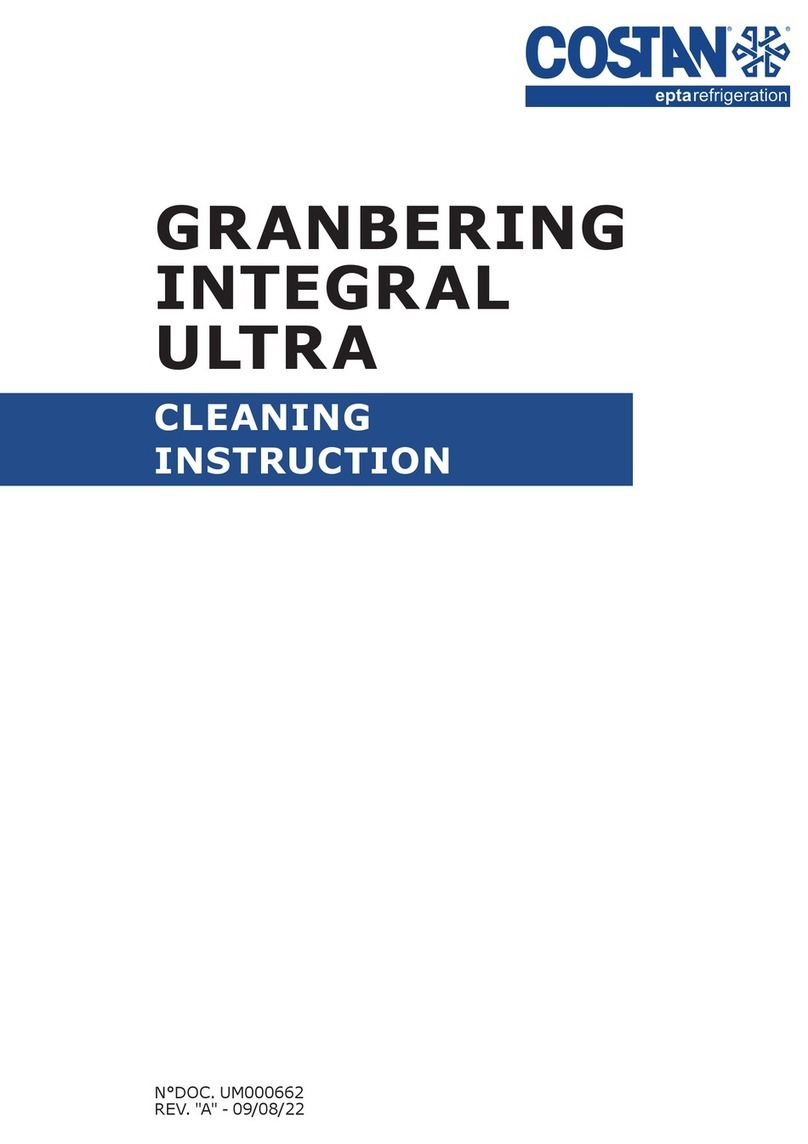
Costan
Costan GRANBERING INTEGRAL ULTRA Cleaning instruction

Vollrath
Vollrath Traex manual

Bartscher
Bartscher Deli-Cool I 700.201G instruction manual

Metro DataVac
Metro DataVac makro GGC3270 instruction manual

Amitek
Amitek AK903P33X Installation - use - maintenance
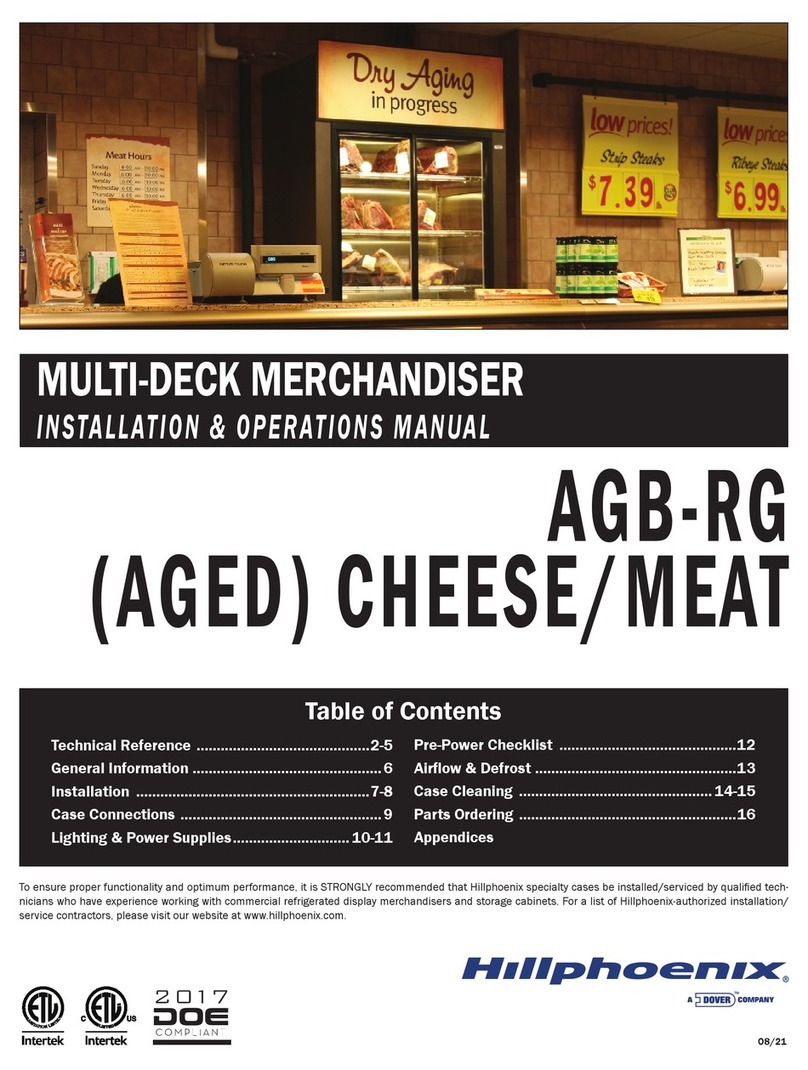
Dover
Dover Hillphoenix AGB-RG Installation & operation manual
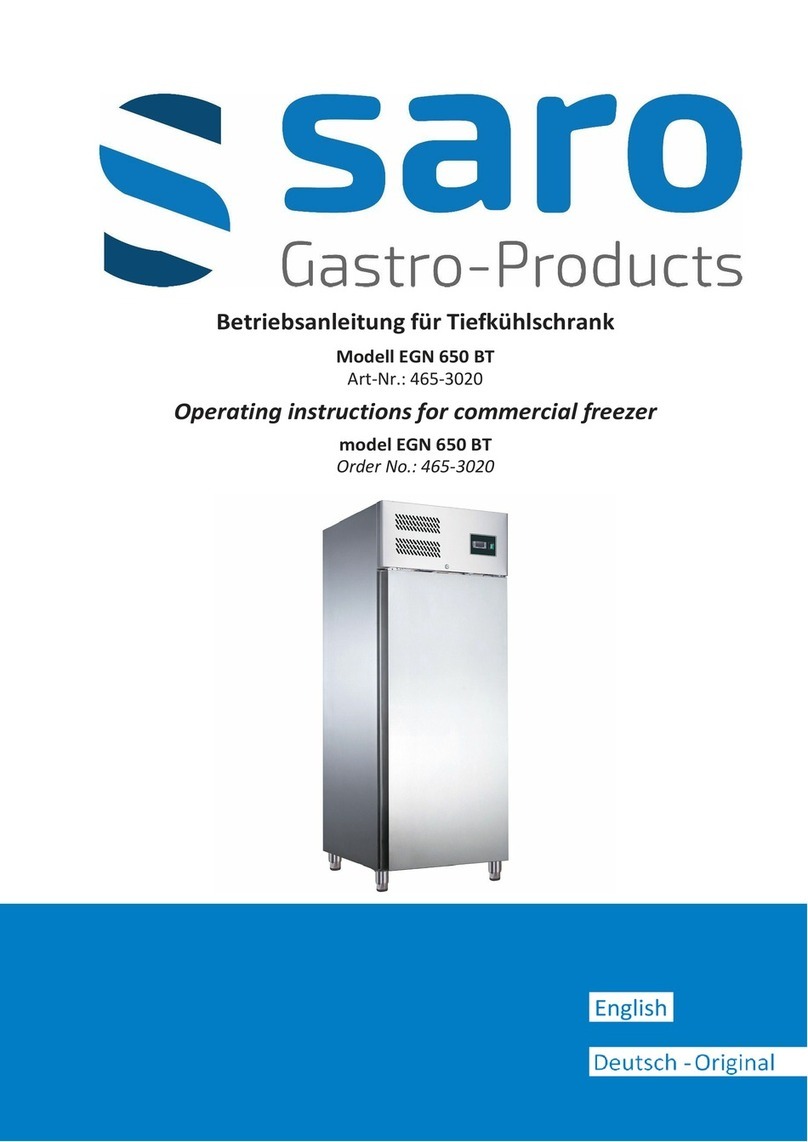
saro
saro EGN 650 BT operating instructions

CombiSteel
CombiSteel 700 Series User and maintenance instructions

Hoshizaki
Hoshizaki HNC-120BE-L-S instruction manual
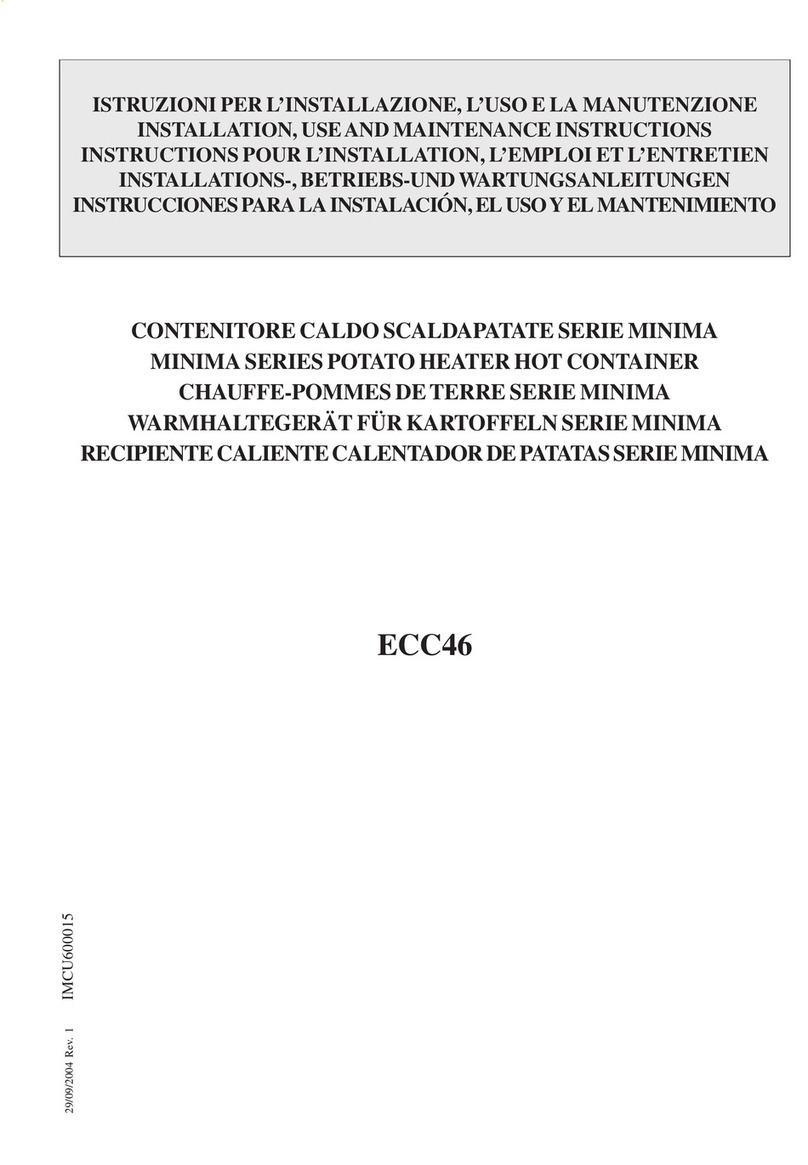
MBM
MBM MINIMA Series Installation, use and maintenance instructions

Merco
Merco MHC-1 Parts & service manual

Hatco
Hatco Flav-R-Shield ES90 installation guide