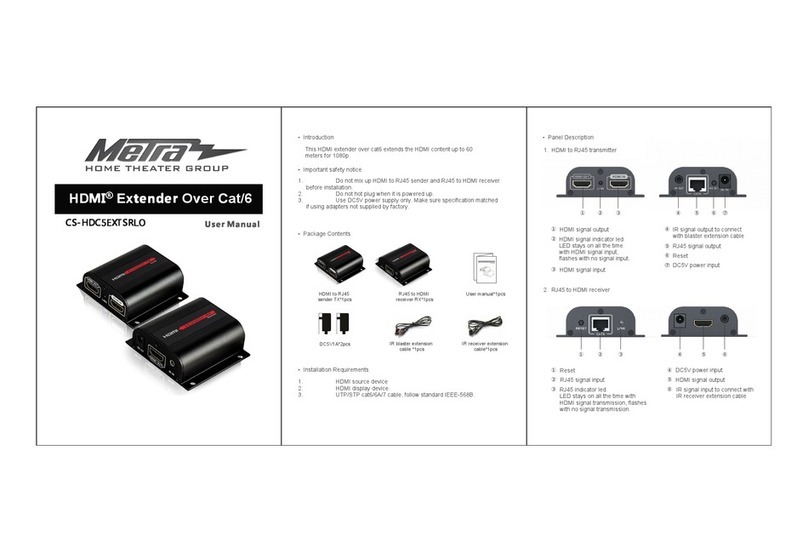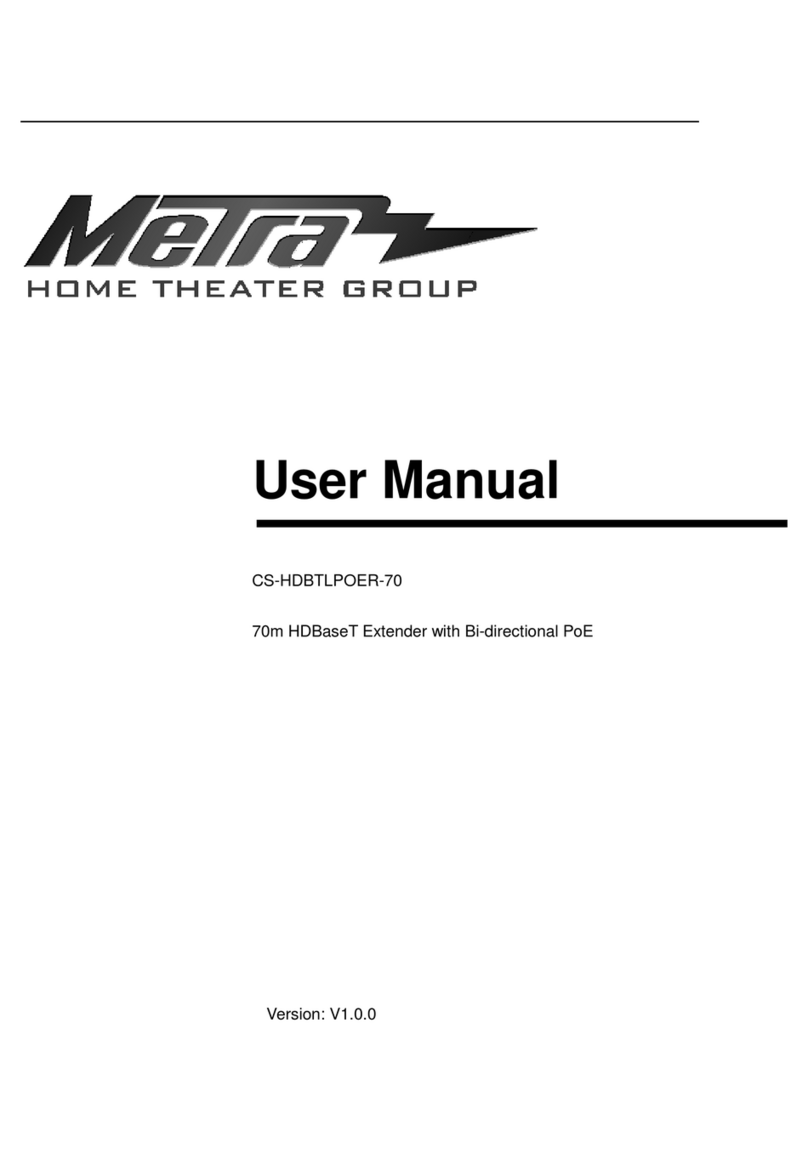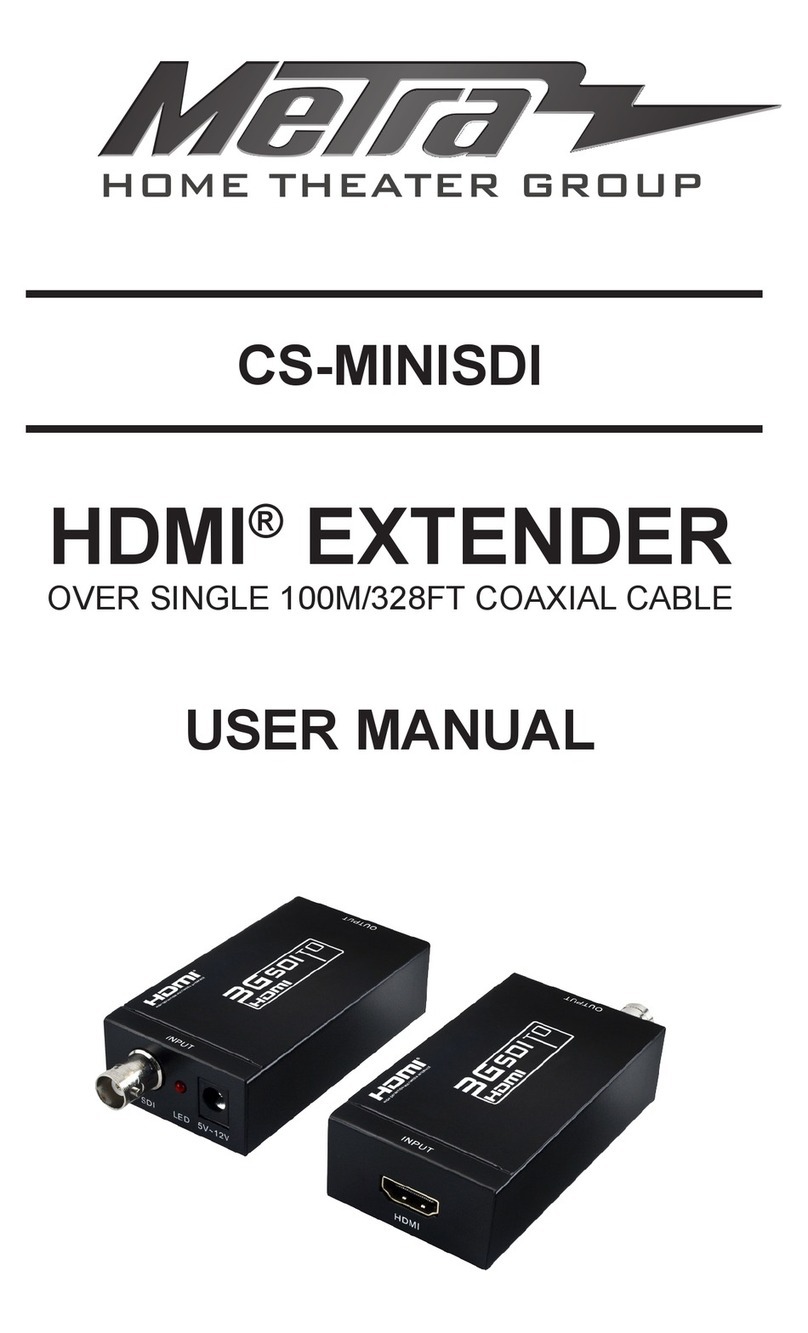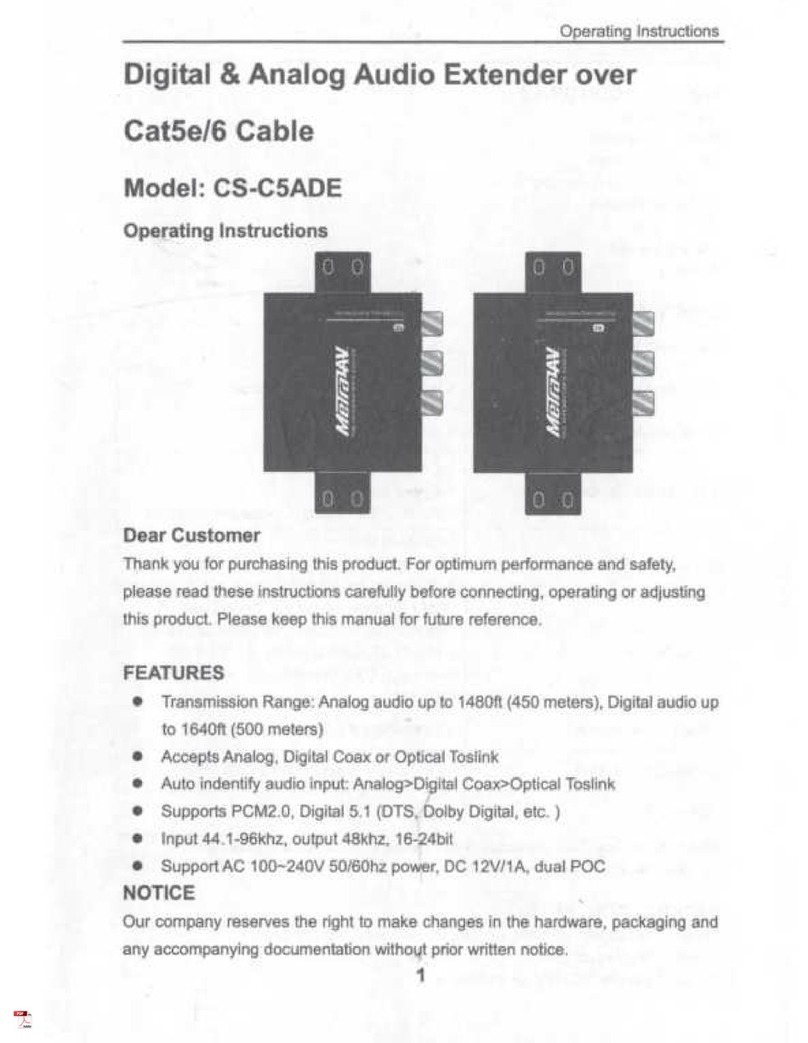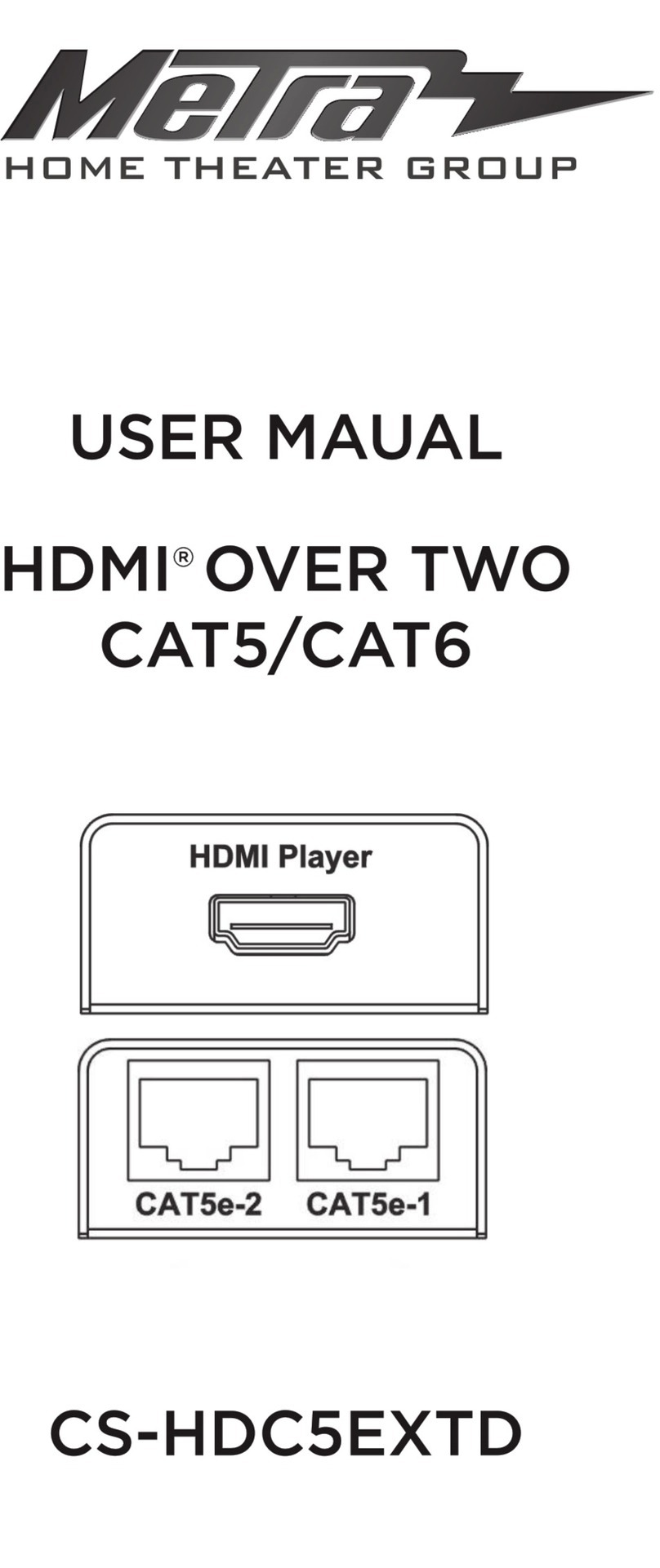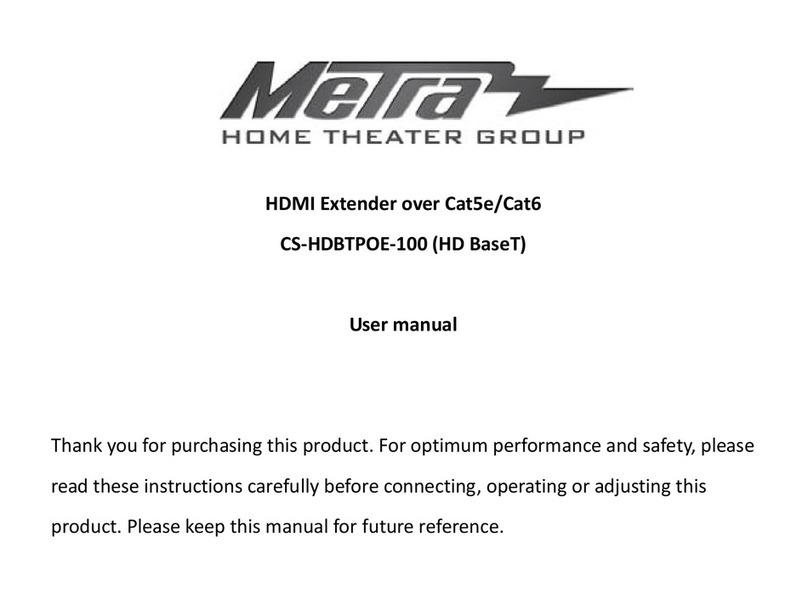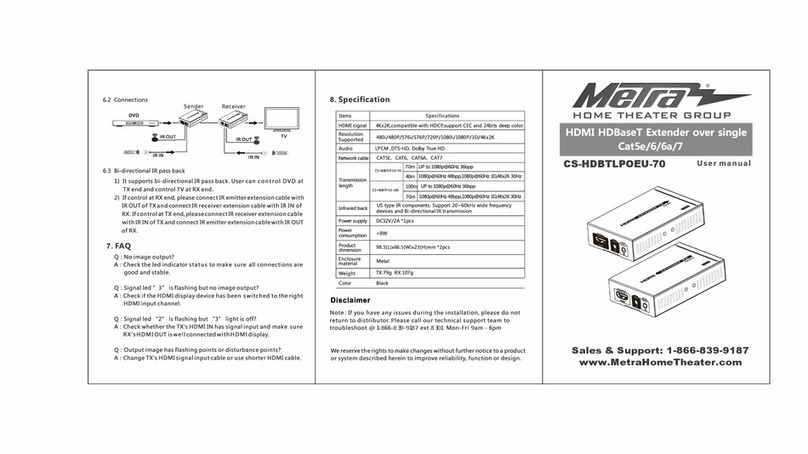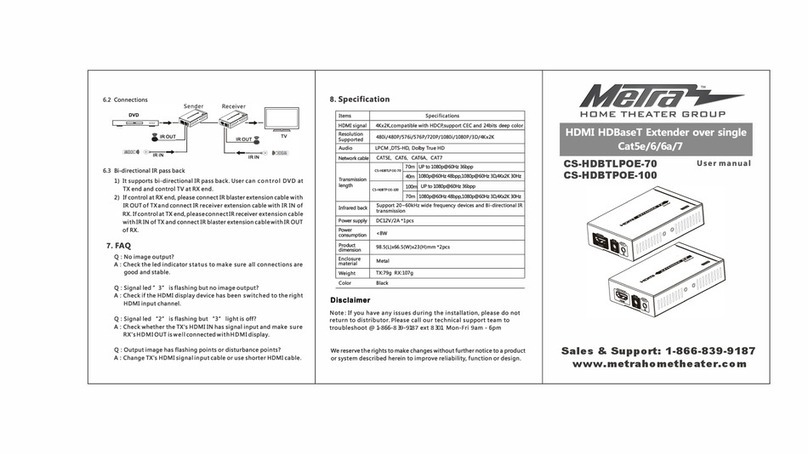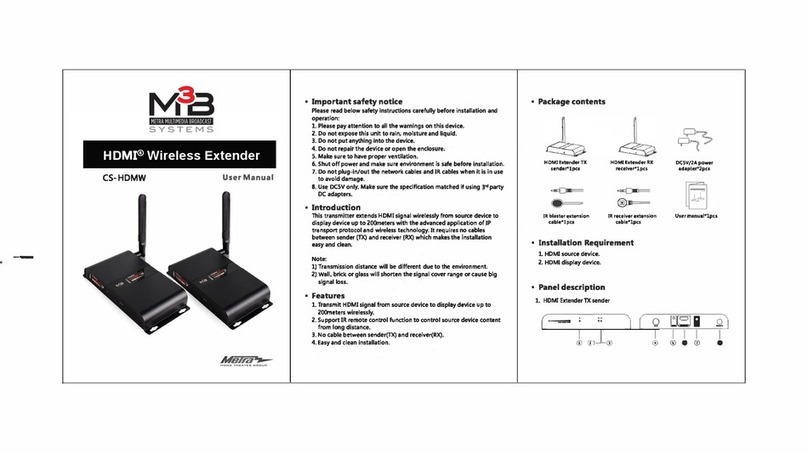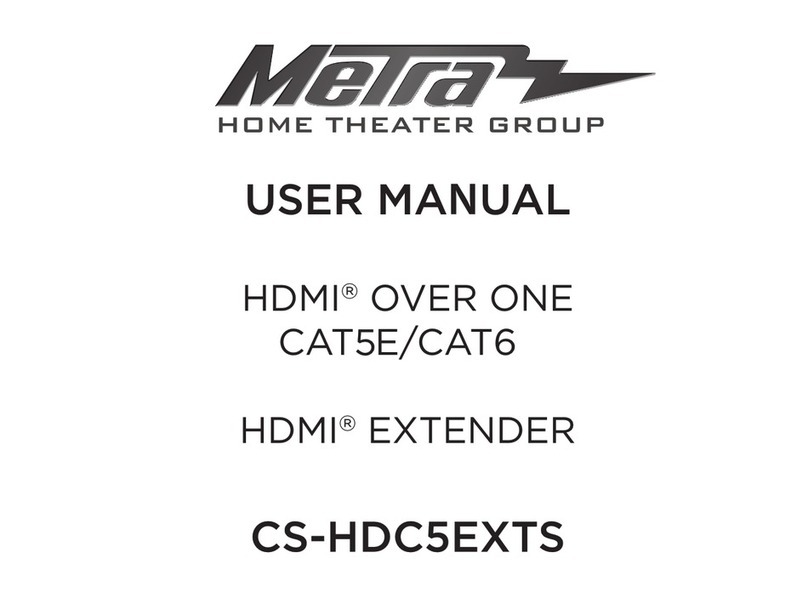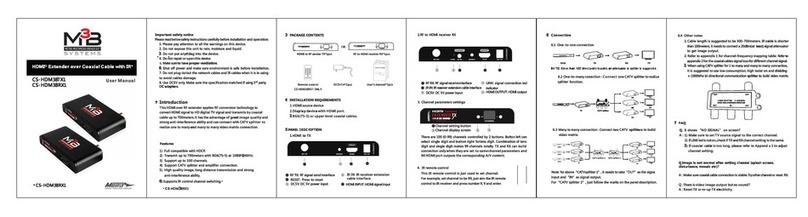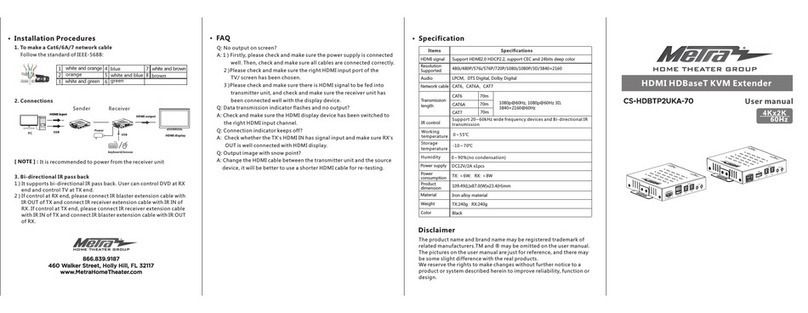Thank you for purchasing this product. For optimum performance and
safety, please read the instructions carefully and keep the manual for
future reference.
Please read below safety instructions carefully before installation and
operation:
1. Please pay attention to all the warnings and hints on this device.
2. Do not expose this unit to rain, moisture and liquid.
3. Do not put any stuff into the device.
4. Do not repair or open this device without professional people's
guidance.
6. Shut off power and make sure environment is safe before installation.
7. Do not plug-in/out the connected cables when it is in using.
rd
8. Use DC12V/2A. Make sure the specification matched if using 3 party
DC adapters.
· Introduction
· Package Contents
HDMI to HDBaseT
TX Sender x1pcs
HDBaseT to HDMI
RX Receiver x1pcs
DC12V/2A
x1pcs
IR blaster extension
cable x1pcs
IR receiver extension
cable x1pcs
User manual
x1pcs
· Installation Requirements
1. HDMI source devices: with HDMI OUTPUT interface, DVD, PS3, STB,
PC etc.
2. Display devices:With HDMI INPUT port, SDTV, HDTV, projector
3. Network cables:
UTP/STP Cat6/Cat6A/Cat7 network cables, which following
the standard of IEEE-568B.
· Panel Description
1. HDMI to HDBaseT TX Sender
Power input
Transmission
signal indicator
Connect with DC12V/2A power adapter(optional)
1. The first led: It turn on when power on.
2. The second led:
It turn on when the transmitter unit and the
receiver unit connect well with each other, and it
flashes when there is no transmission between
the transmitter unit and the receiver unit.
3. The third led:
It turn on when the receiver unit connect well
with the HDMI display device, and it turn off
when no transmission between the receiver unit
and the display device.
2. HDBaseT to HDMI RX Receiver
· Installation Procedures
1. To make a Cat6/6A/7 network cable
Follow the standard of IEEE-568B:
① ② ③ ④ ⑤ ⑥ ⑦ ⑧
IR blaster extension
cable interface
Connect with IR blaster extension cable. Please put
the IR blaster close to source device to best transmit
the IR signal from receiver
⑧
Connect with IR receiver extension cable. Please
make sure the remote control is within the required
range of IR receiver
This HDBaseT single network cable extender transmits HDMI signal up
to 70meters over cat6 fluently and clearly. It is lossless in signal and
supports 3D, 24bits deep color, 4kx2k, CEC, HDCP and ultra HD
4K X2K@60Hz. This product supports to power over network cable,
just connect the power adapter with the receiver unit, can keep
this device working normally. This product is perfect for AV transmission
in applications of HD conference system, HD video shooting, HD
multimedia education system, HD digital advertising and signage etc.
· Features
1. Apply HDBaseT extend technology.
2. Uncompressed HDMI video signal.
3. Suppored resolution is up to 4Kx2K@60Hz ultra HD.
4. Extend 4Kx2K@60Hz signal over cat6 up to 70 meters.
5. Suppor t bi-directional IR pass back .
6. Suppor t bi-directional RS232 control.
7. Suppor t HDCP ,CEC, 24 deep color.
8. Suppor t uncompressed LPCM audio and compressed DTS-HD, Dolby
True HD.
9. Can be powered by network cable. It only needs to input 12V power
for receiver for normal working.
HDBT Output
RS232
HDBaseT signal output
RS232 control
HDMI input
Reset button Press for restarting the unit
Connect with HDMI source device
IR receiver extension
cable interface
① ② ③ ④ ⑤ ⑥ ⑦ ⑧
Power input
Transmission
signal indicator
HDBT input
HDMI output
Connect with DC12V2A power adapter
1. The first led: It turn on when power on.
2. The second led:
It turn on when the transmitter unit and the
receiver unit connect well with each other, and it
flashes when there is no transmission between
the transmitter unit and the receiver unit.
3. The third led:
It turn on when the receiver unit connect well
with the HDMI display device, and it turn off
when no transmission between the receiver unit
and the display device.
HDBaseT signal input
Connect with HDMI display device
Reset button Press for restar ting the unit
RS232 RS232 control
IR receiver extension
cable interface
IR blaster extension
cable interface
⑧
Connect with IR receiver extension cable. Please
make sure the remote control is within the required
range of IR receiver
Connect with IR blaster extension cable. Please put
the IR blaster close to source device to best
transmit the IR signal from receiver
RS232 serial por t
cap ×2pcs