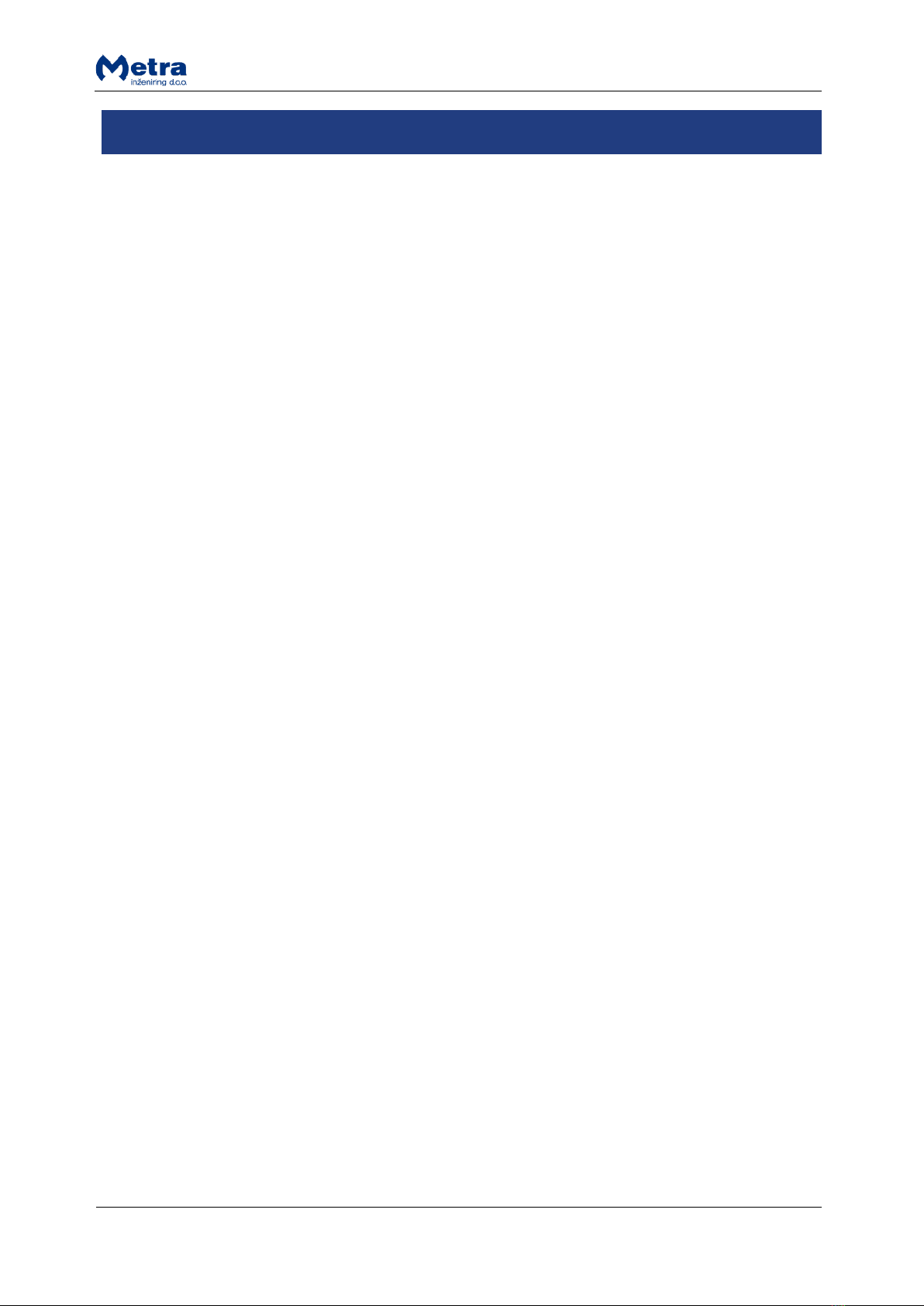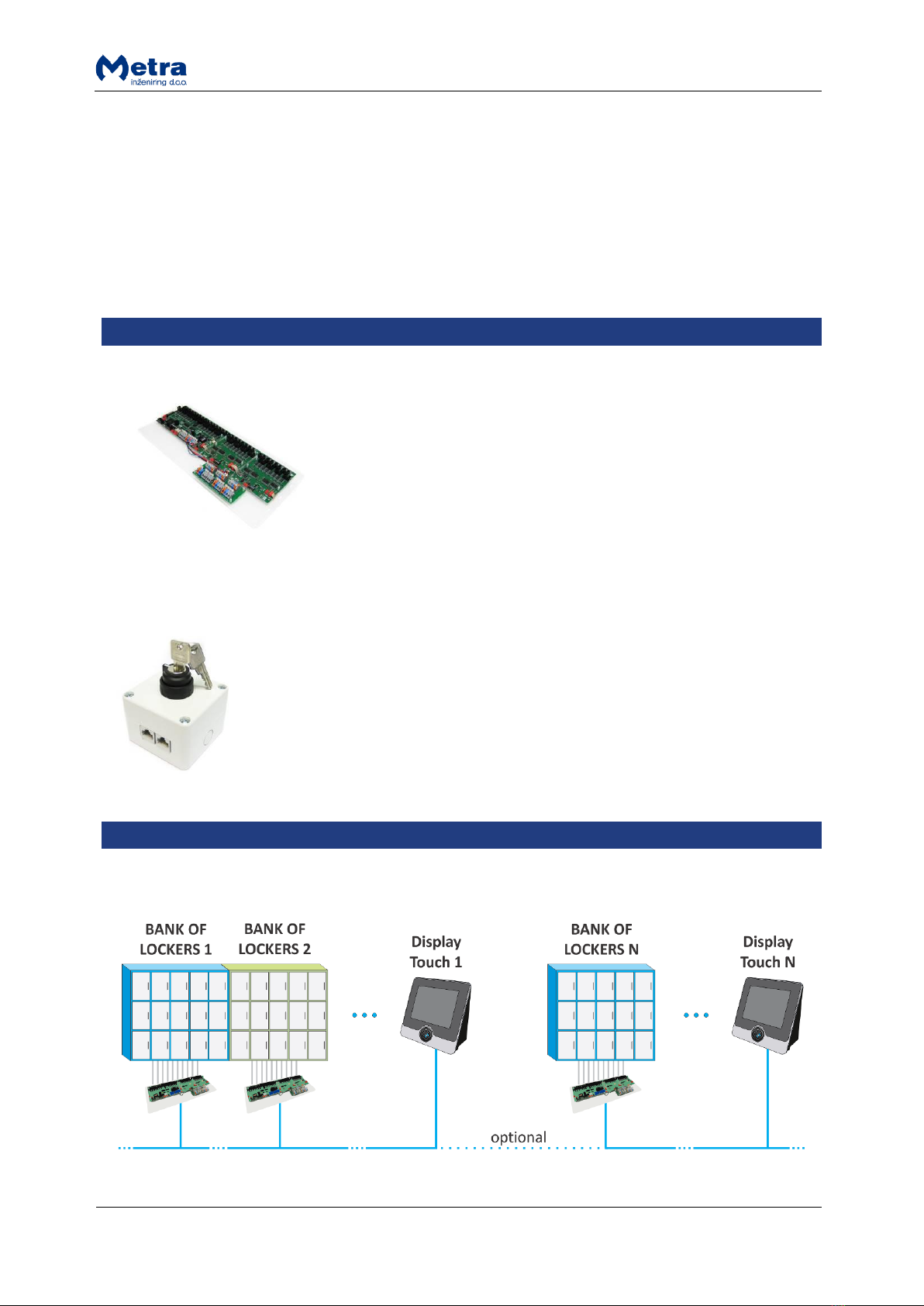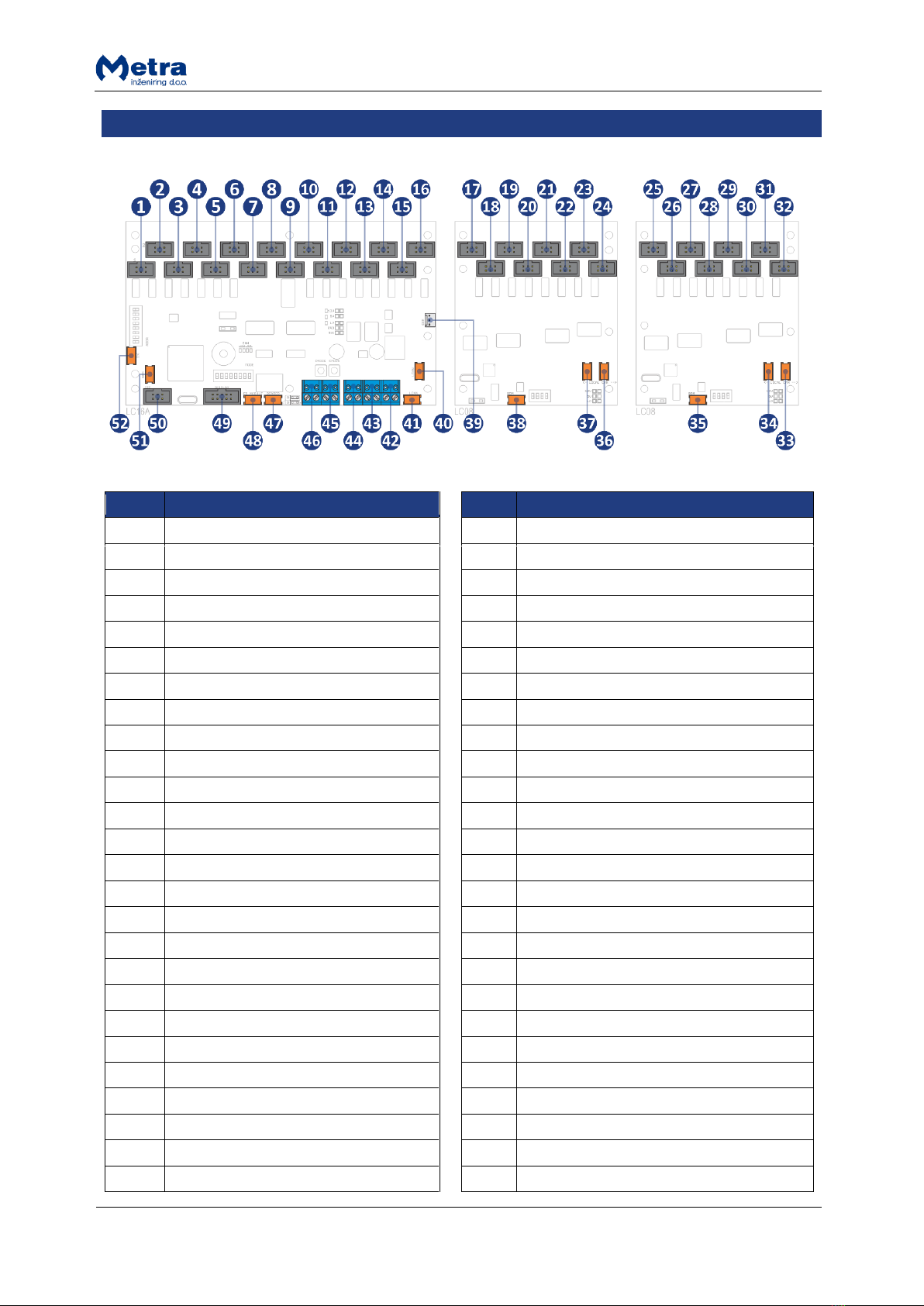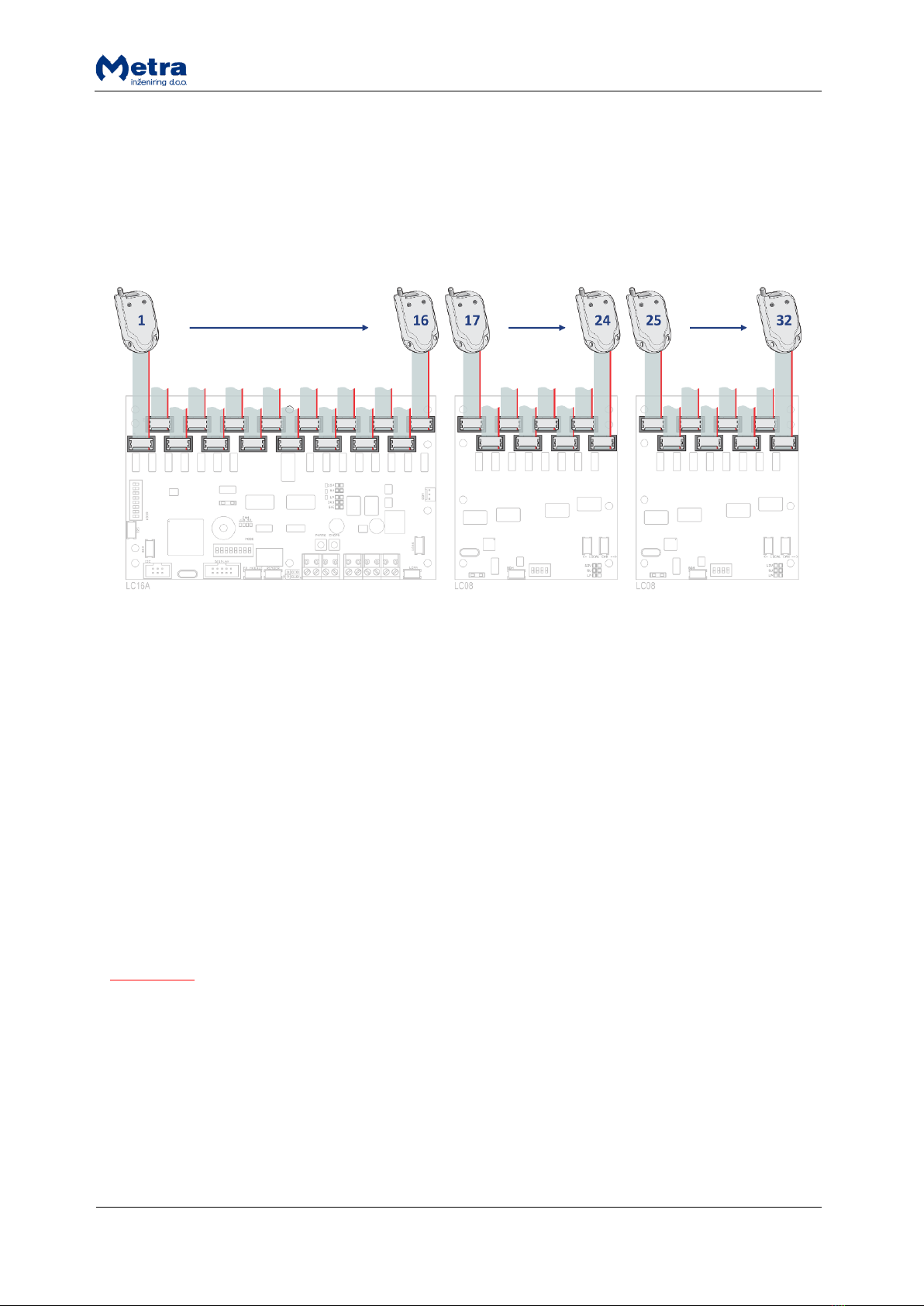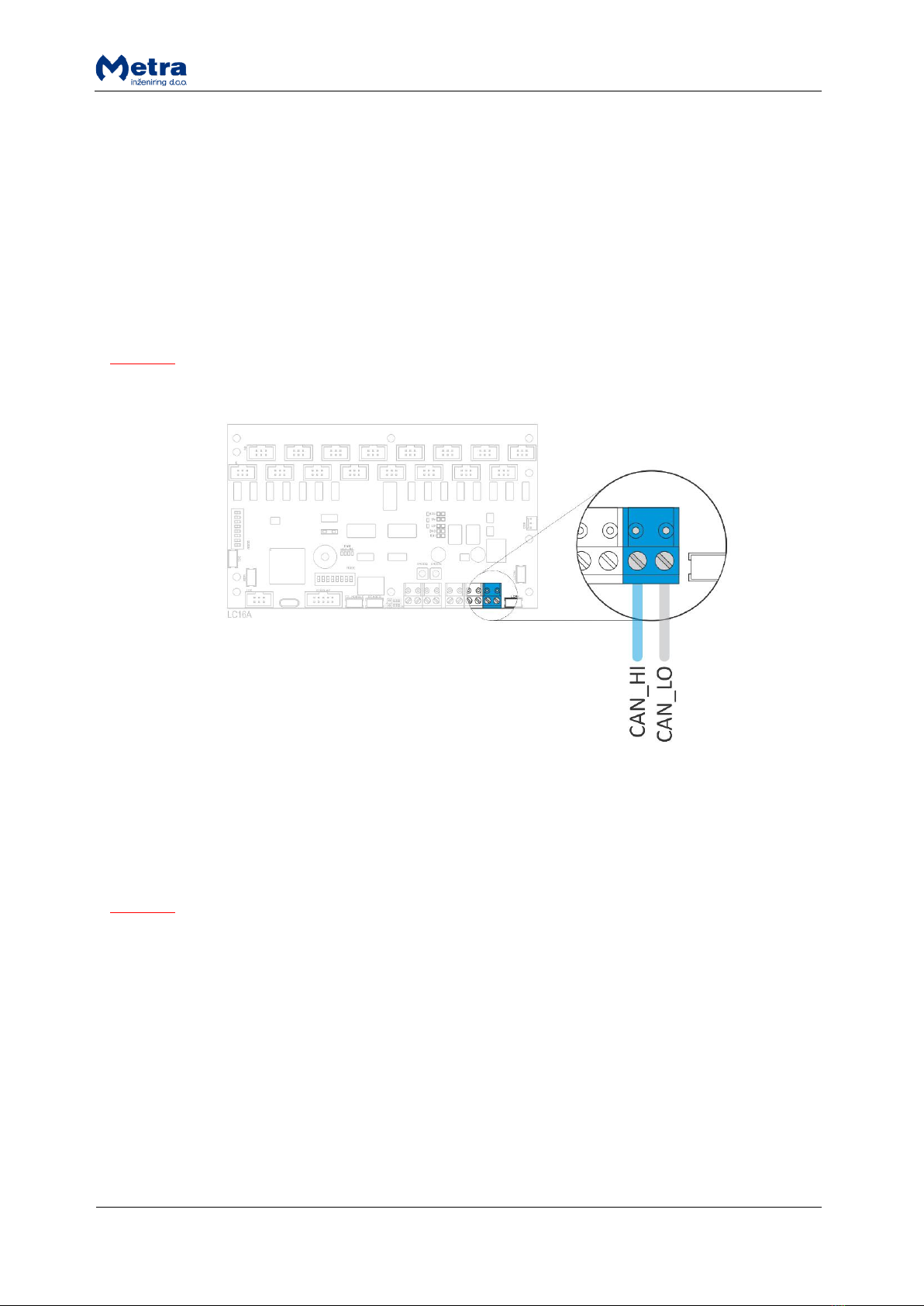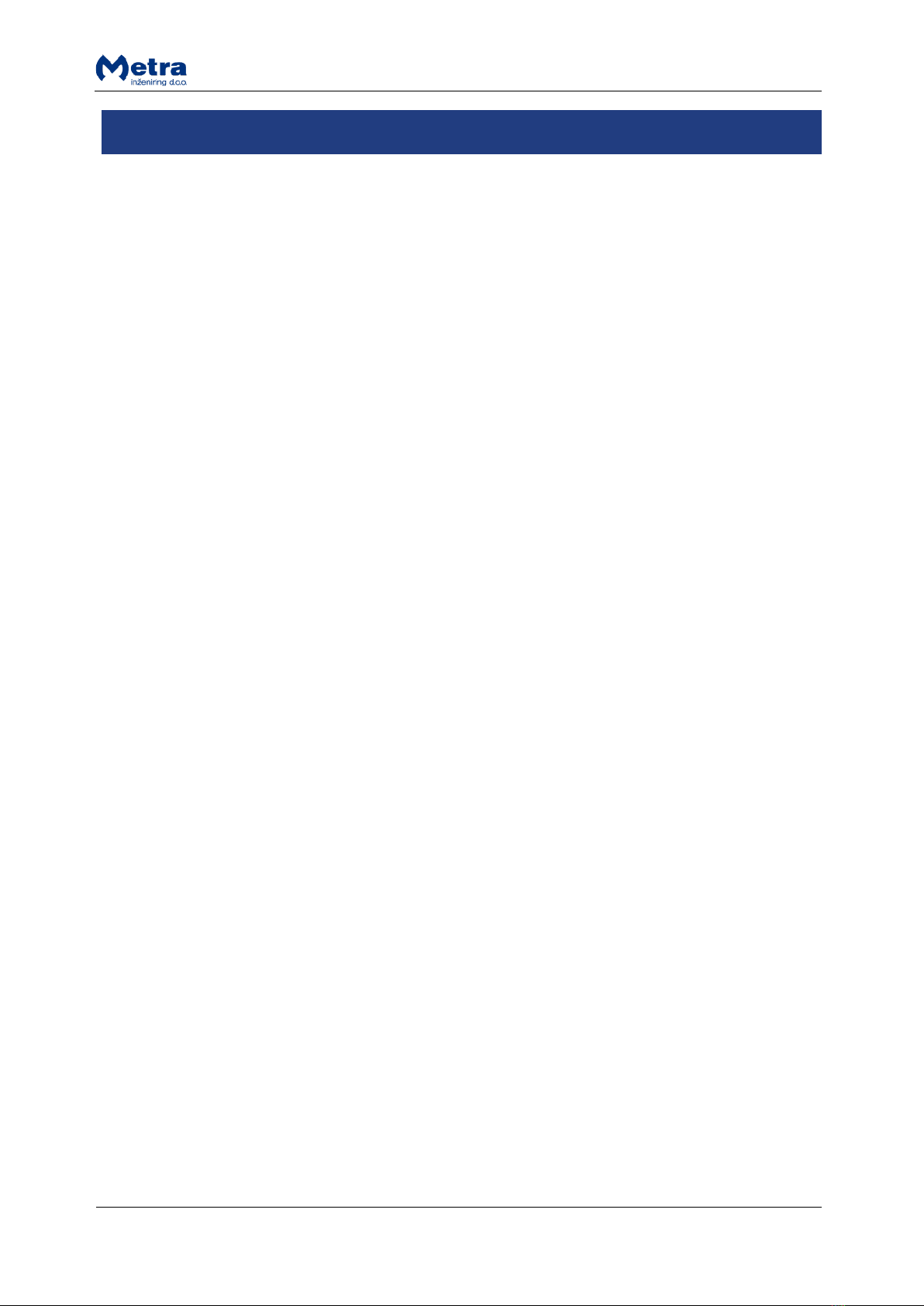
Locker Controller ELS ASSIGN Touch Technical Manual
Locker Controller ELS ASSIGN Touch Technical Manual ......................................................................... 3
Product description............................................................................................................................. 3
Basic Parts ........................................................................................................................................... 4
Locker Controller PCB with two extension modules and connecting PCB ..................................... 4
Emergency Open Push-button (optional)....................................................................................... 4
Installation .......................................................................................................................................... 4
Standalone configuration ............................................................................................................... 4
Full network configuration ............................................................................................................. 5
Connections ........................................................................................................................................ 6
Connecting Locker Extension Modules........................................................................................... 7
Locker Extension Module setting ................................................................................................... 7
Connecting Electronic Locks ........................................................................................................... 8
Power supply connection (Locker Controller without distribution board) .................................... 8
Power supply connection (Locker Controller with distribution board).......................................... 9
Metra NET Network connection (Locker Controller without distribution board)........................ 10
Metra NET Network connection (Locker Controller with distribution board) ............................. 10
External emergency open pushbutton connection (optional) ..................................................... 11
DIP switch settings ............................................................................................................................ 12
Network address........................................................................................................................... 12
Operating modes .......................................................................................................................... 14
Signalization ...................................................................................................................................... 14
Power-on ...................................................................................................................................... 14
Operation...................................................................................................................................... 15
Network Communication ............................................................................................................. 15
Setting Operational parameters –via Display Touch........................................................................ 16
Setting Operational parameters –via Metra NET Network.............................................................. 16
Emergency Open procedure ............................................................................................................. 16
Internal Emergency open pushbutton.......................................................................................... 17
External Emergency open pushbutton ......................................................................................... 17
Device replacement .......................................................................................................................... 17
Maintenance ..................................................................................................................................... 18
Troubleshooting Guide ..................................................................................................................... 18
Technical data ................................................................................................................................... 18
Appendix ........................................................................................................................................... 18