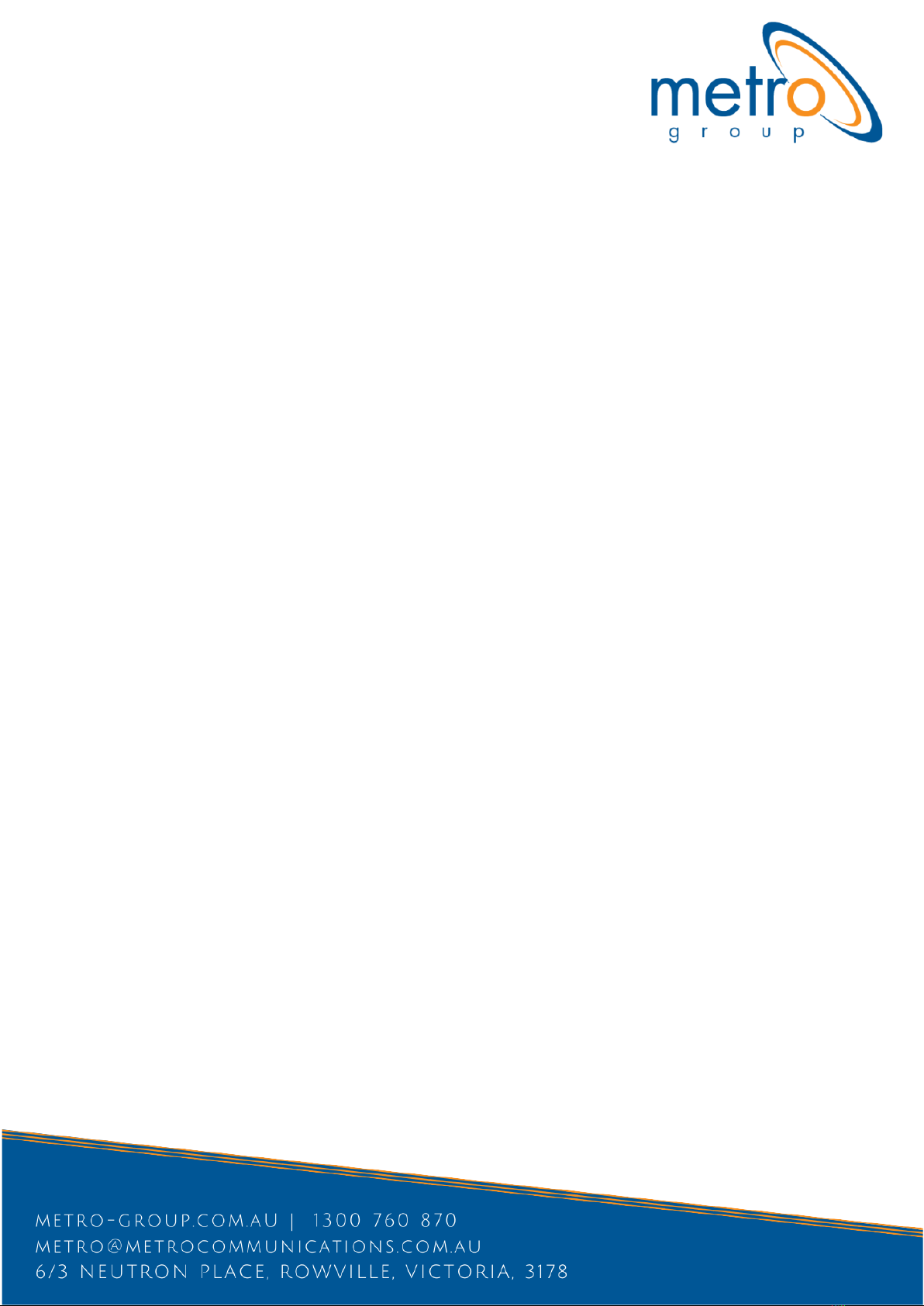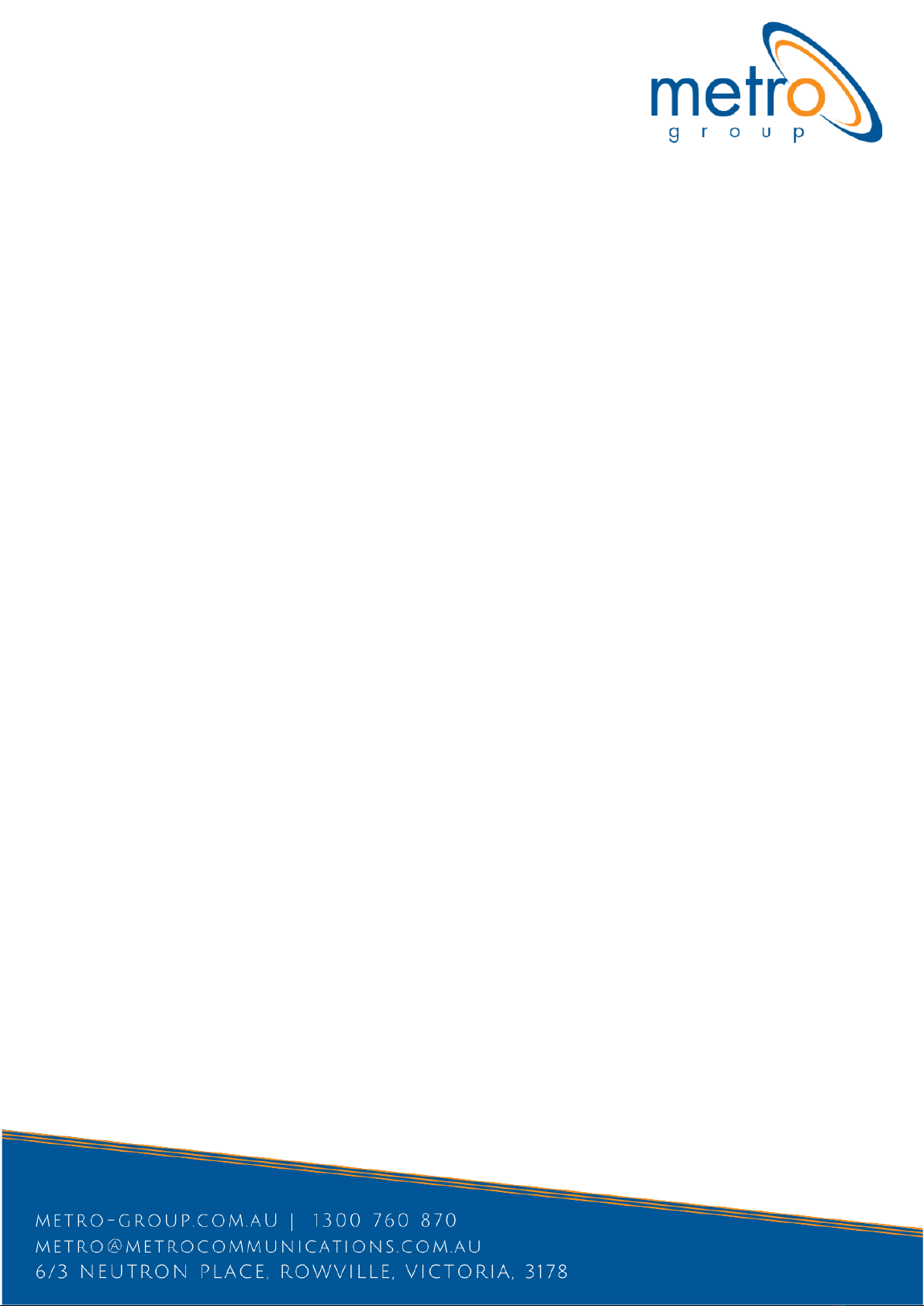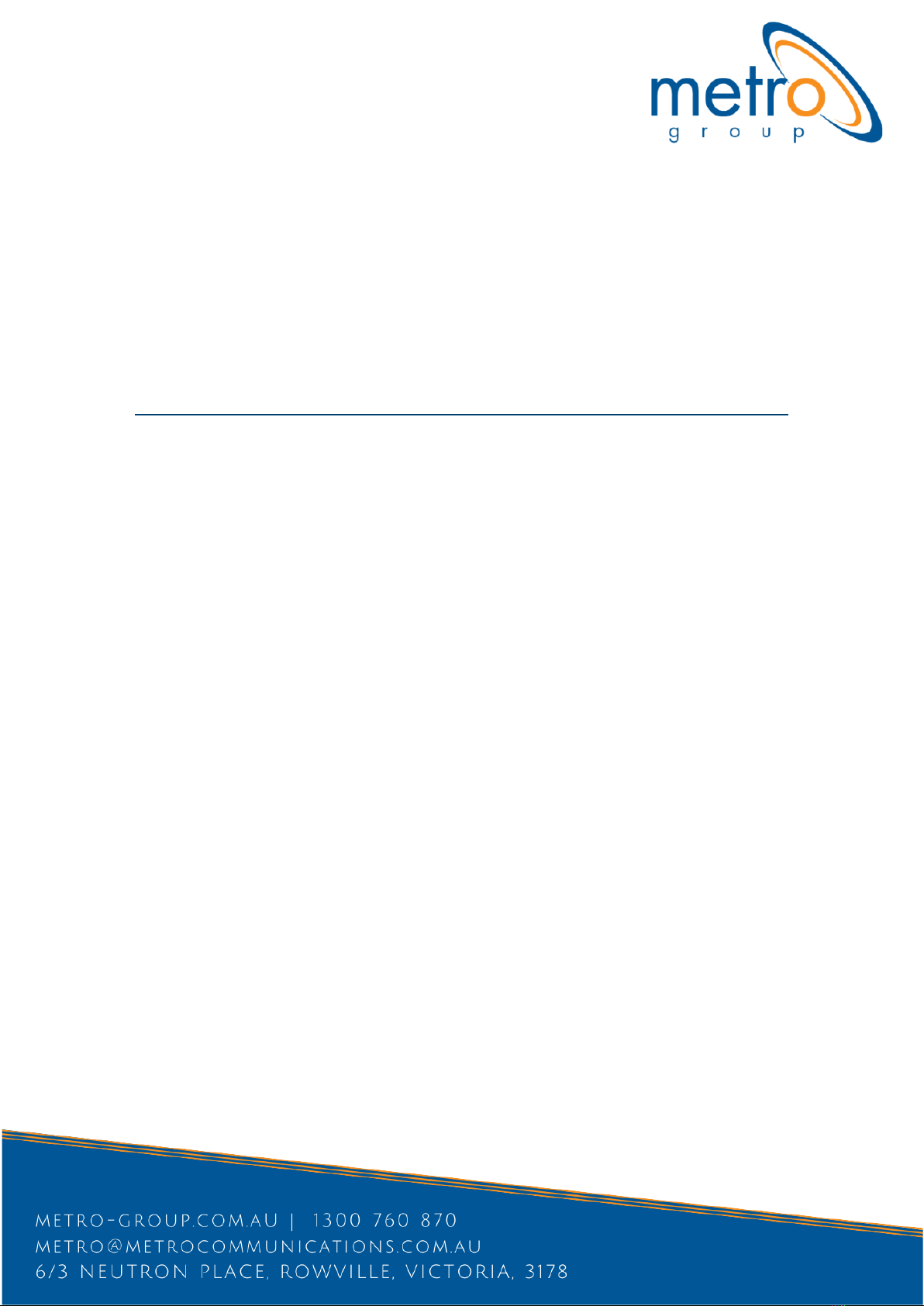10. Navigation key for LDP-9240D
- Left: Use to select the previous group of soft keys when ◄appears in the bottom-left of the LCD.
- Right: Use to select the next group of soft keys when ►appears in the bottom-right of the LCD.
- Up: Scrolls through the phone’s menu options upward.
- Down: Scrolls through the phone’s menu options downward.
- OK: Selects the highlighted choice when navigating through a menu.
11. Fixed buttons
LDP-9208D does not support some buttons: Flash, Directory, and Headset among the below buttons.
- Flash button: Use to seize the new line without on-hook. So you can make a call by dialing the
desired number.
- Speed button: Use to assign your speed dial numbers. The button also deletes the last character of
an input in the menu mode such as registering Station name.
- Transfer/PGM button: Transfers the current active call or to enter programming mode.
- Directory button: Accesses your private or public directory for speed dialing.
- DND (Do Not Disturb)/FWD button: Use to activate DND so that your phone will not ring. Use to
allow you to forward all calls to another number by setting the call forward type (1~4).
- Call Back button: When the MWI LED indicates you have a message, use to access your Voice
Mailbox.
- Mute button: Toggles audio from the microphone to the connected party on and off.
- Hold/Save button: Use to place a call on Hold. Also, use to access a held call. In menu mode, it
saves your inputs.
- Ear Mic. Headset button: When using a Ear Mic. headset, this button toggles the Ear Mic. headset
state. When the Ear Mic. headset is active, the button LED illuminates red. Or, press [PGM] +19 and
then set ON.
To assign a feature to a Flex button:
1) Press the PGM button,
2) Press the desired Flex button,
3) Press the PGM button (this step is optional according to Featue),
4) Dial desired code and required inputs; for User Program codes Appendix A),
5) Press the SAVE button.
To make Flexible button empty
1) Press the TRANS/PGM button.
2) Press the flexible button to be programmed.
3) Press the HOLD/SAVE button.
To answer a call ringing at your phone:
• Lift the handset or press the flashing Flex button (as needed), the call will be connected.
To use the Speakerphone to answer or place a call:
• Press SPEAKER button, the phone goes off-hook and sends audio to the speaker and the
microphone.