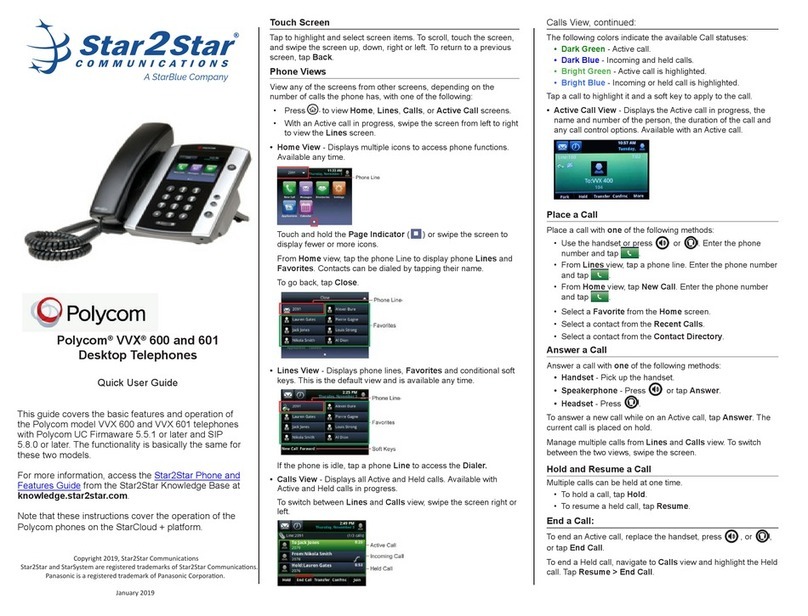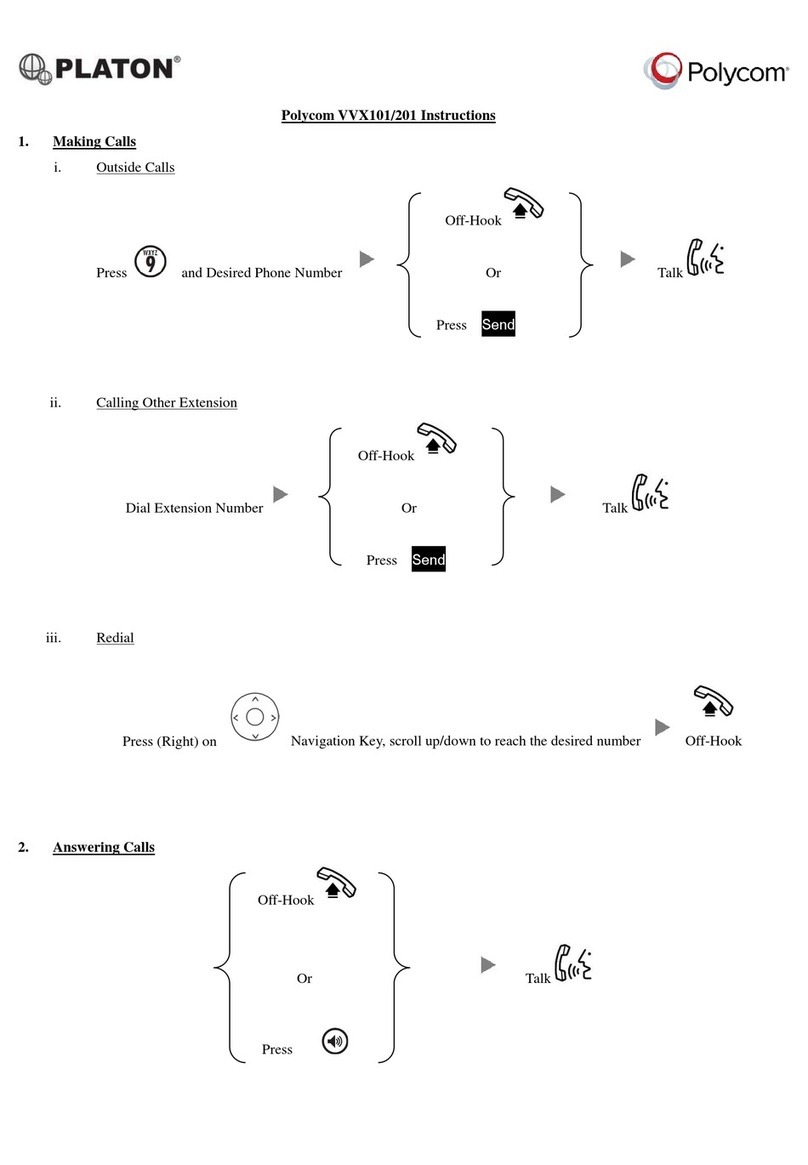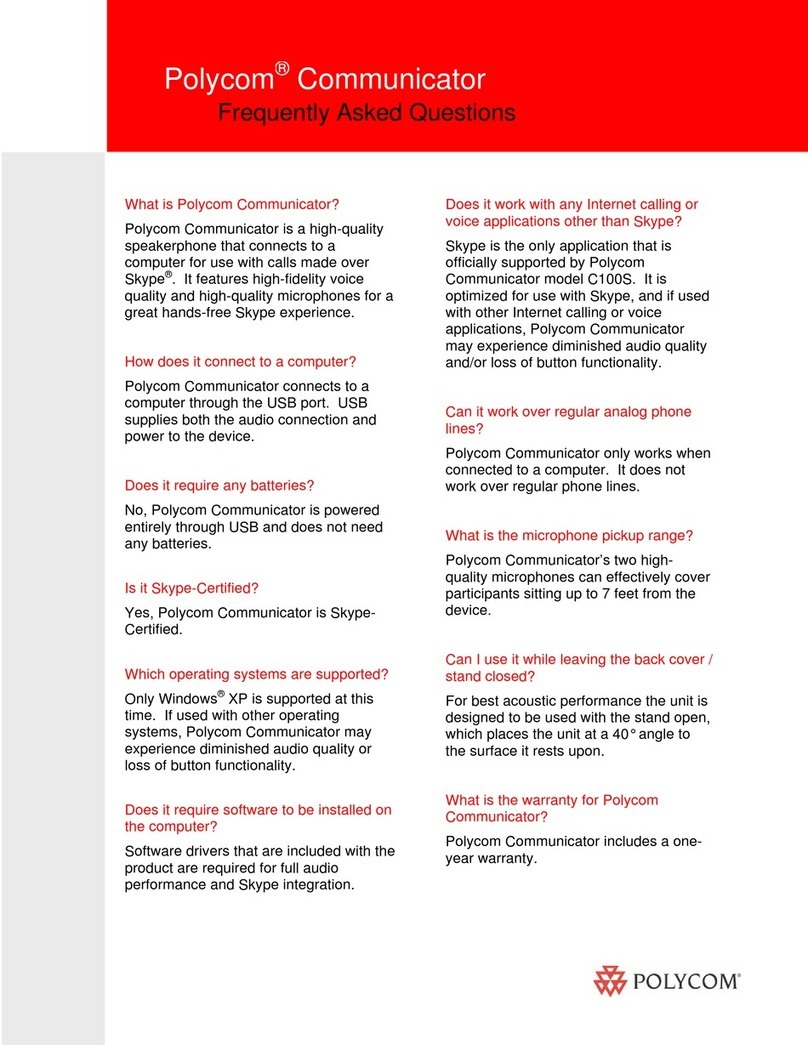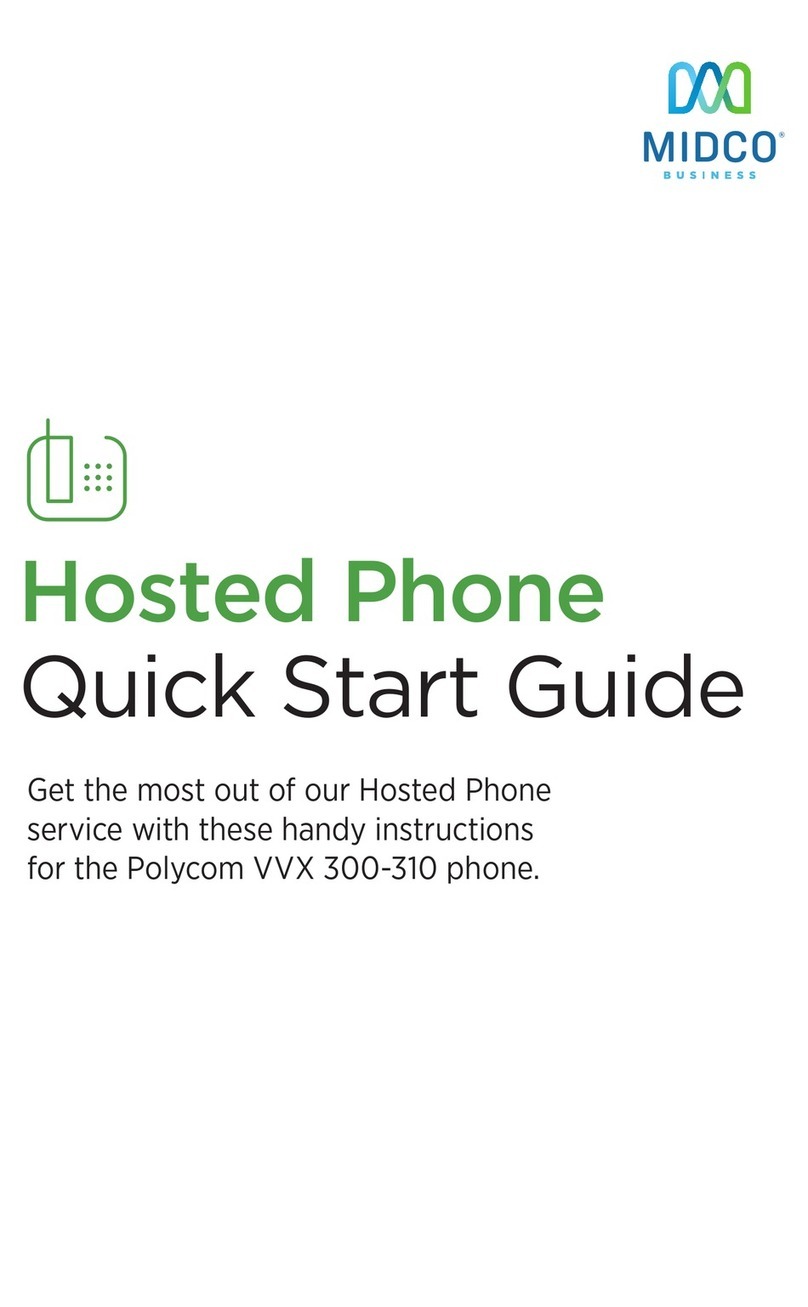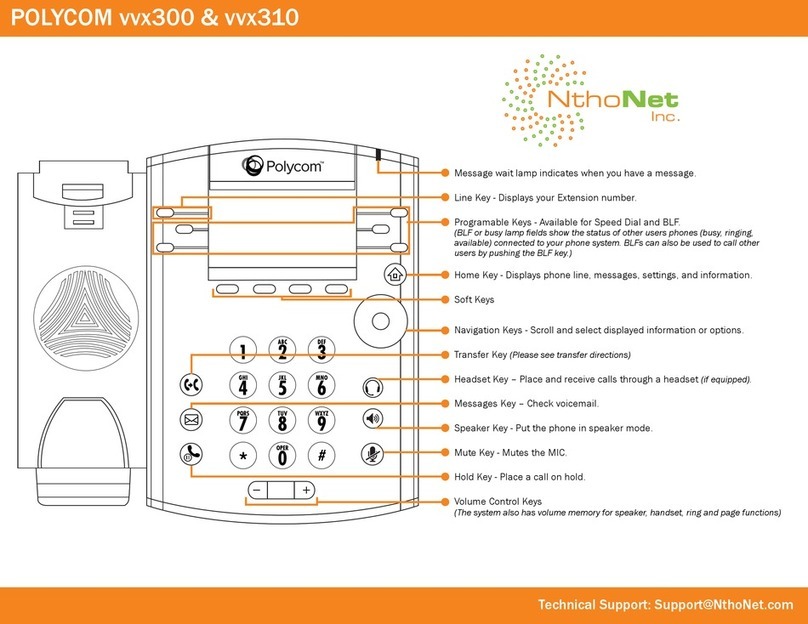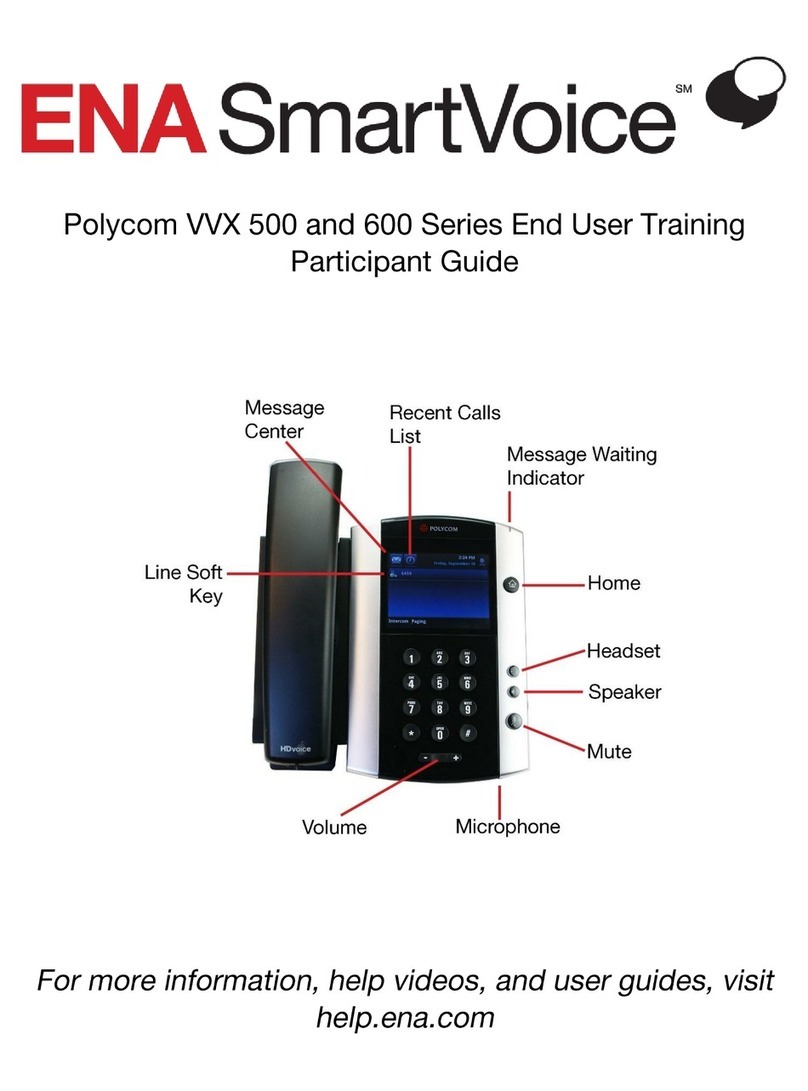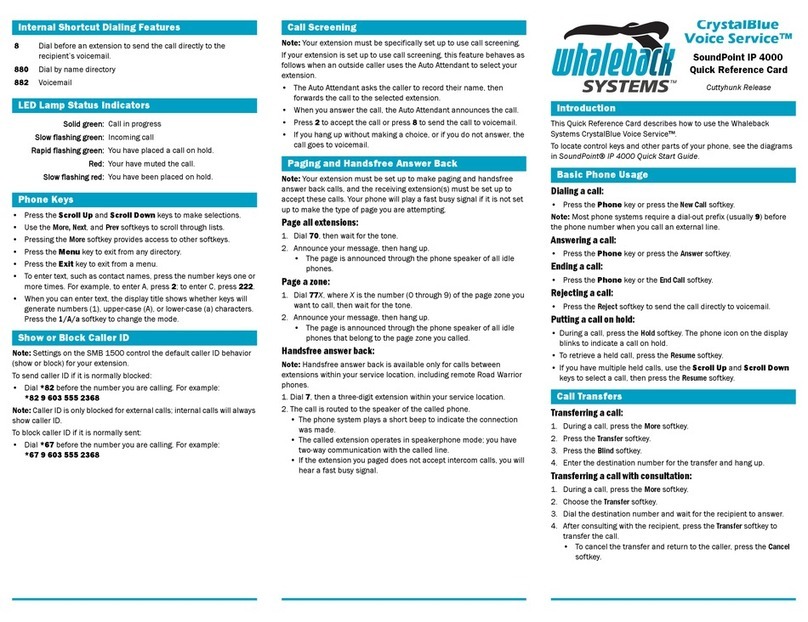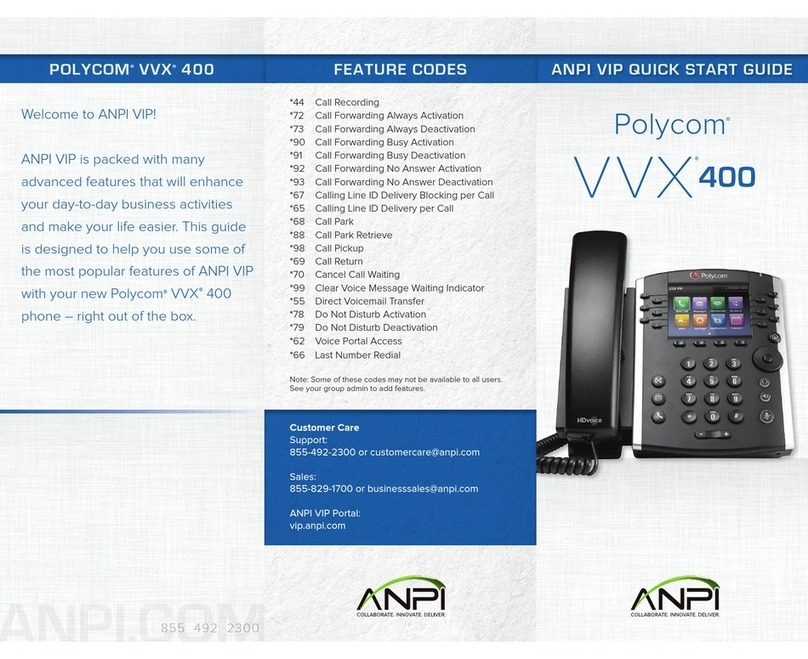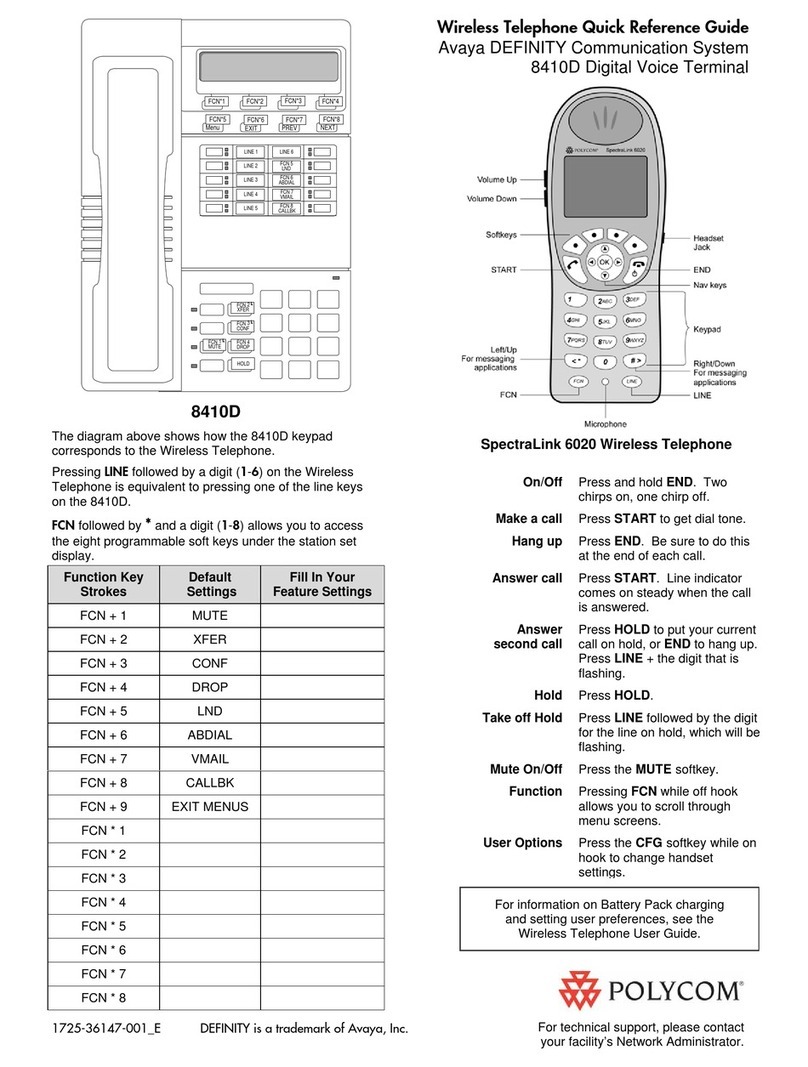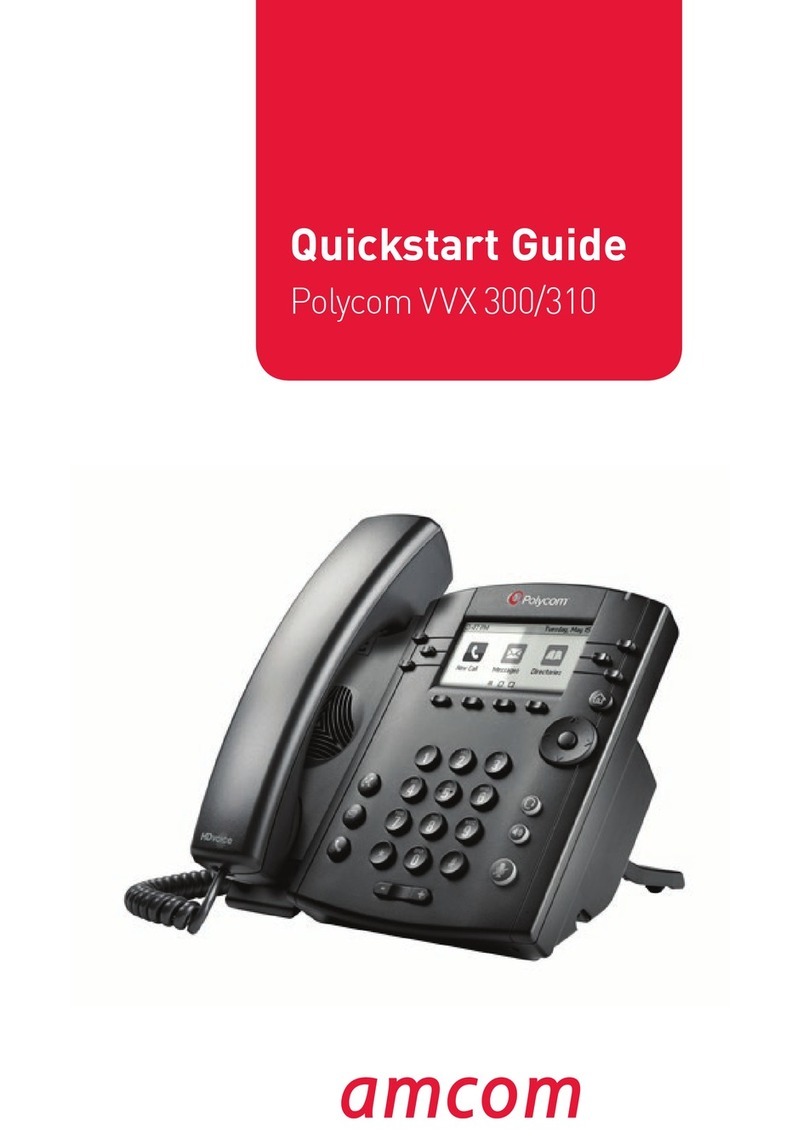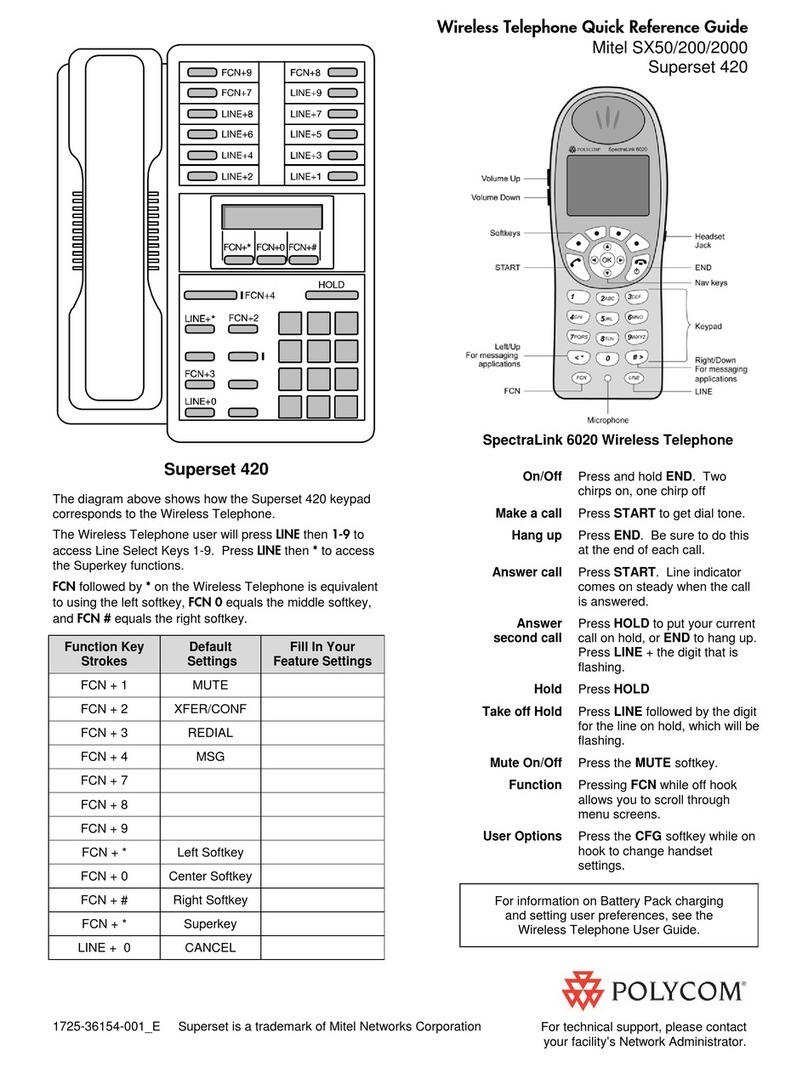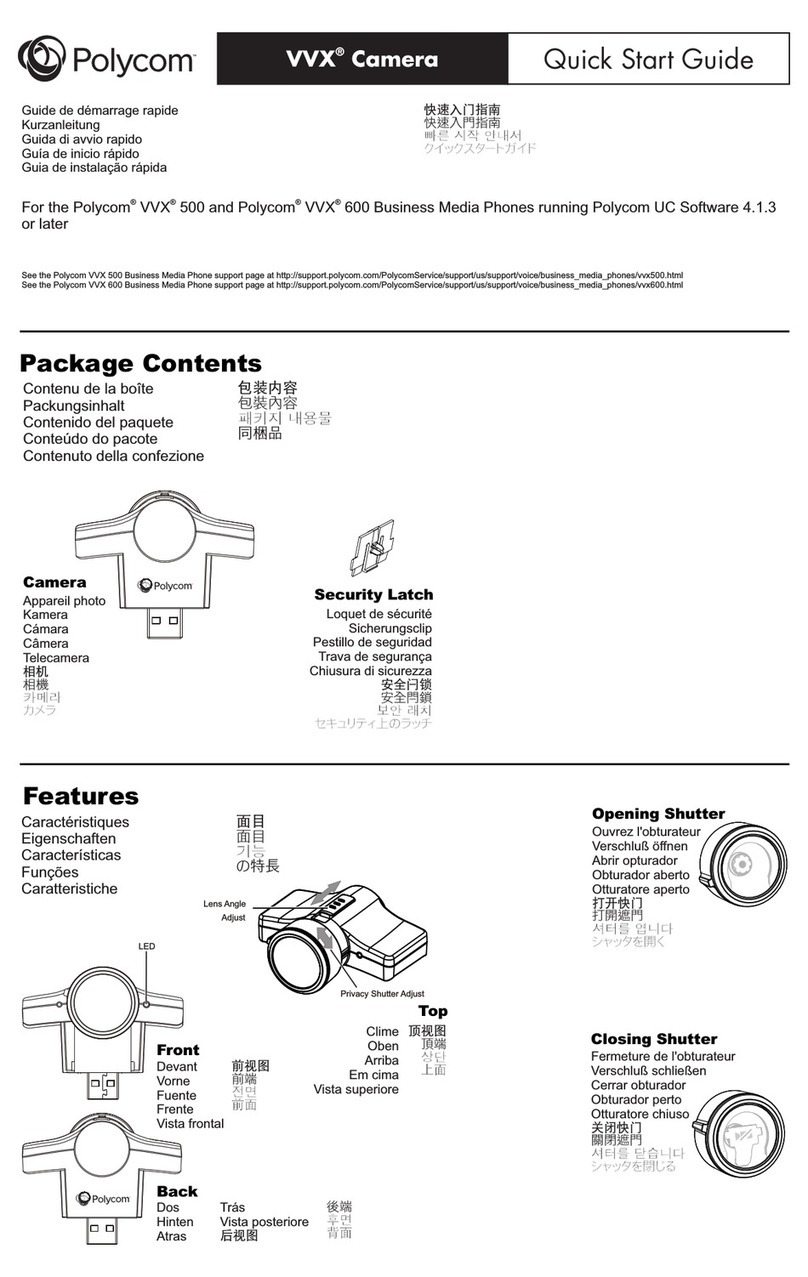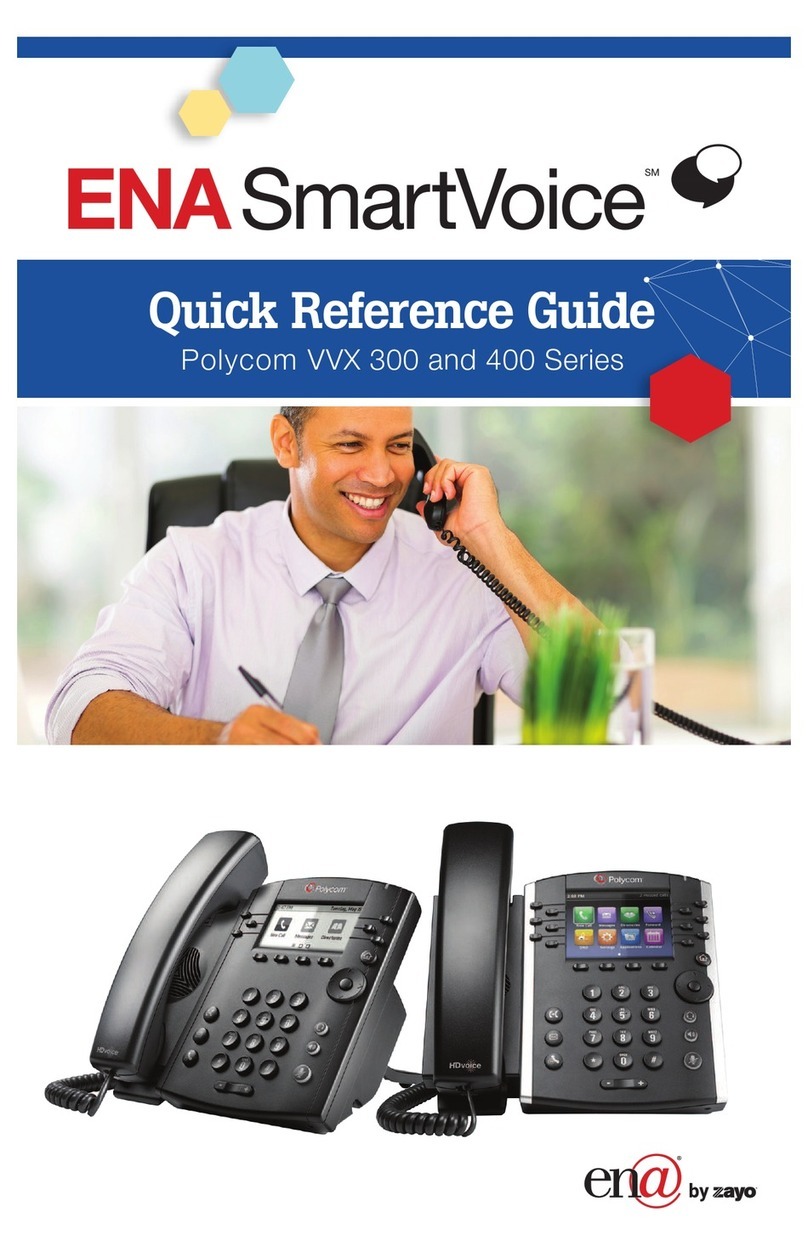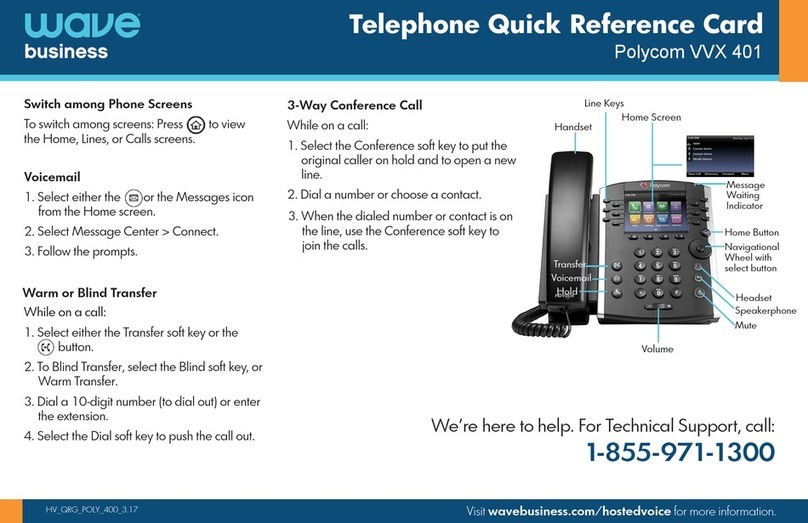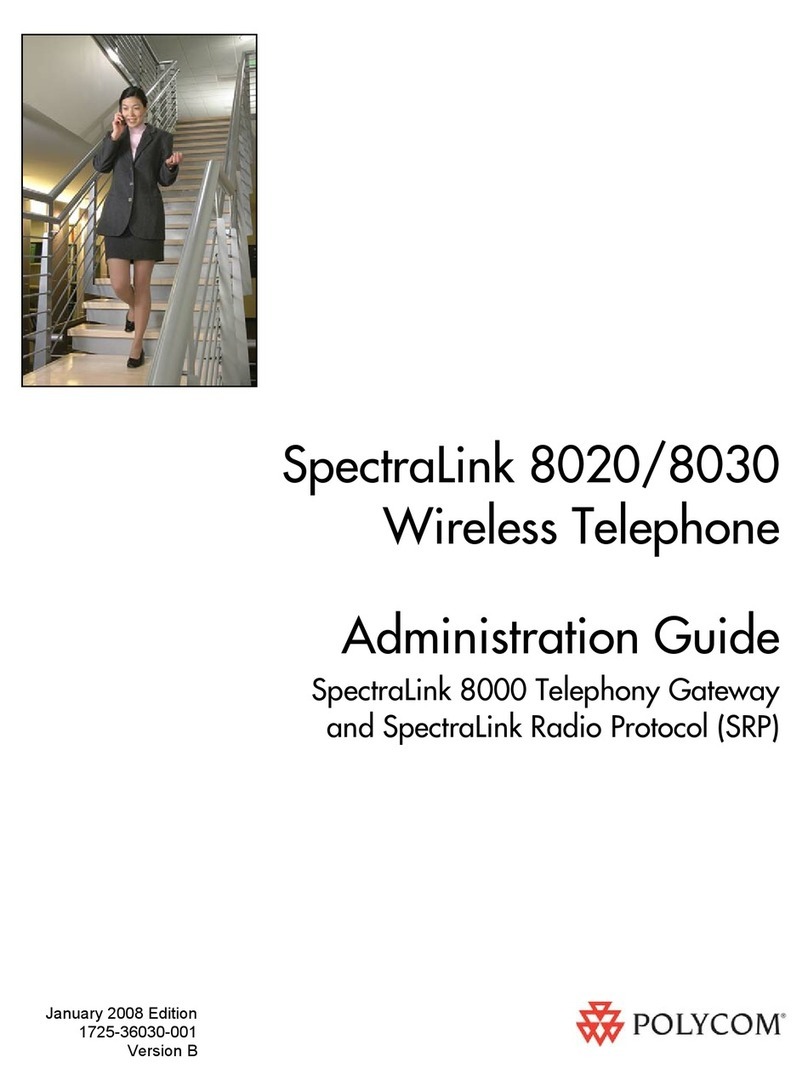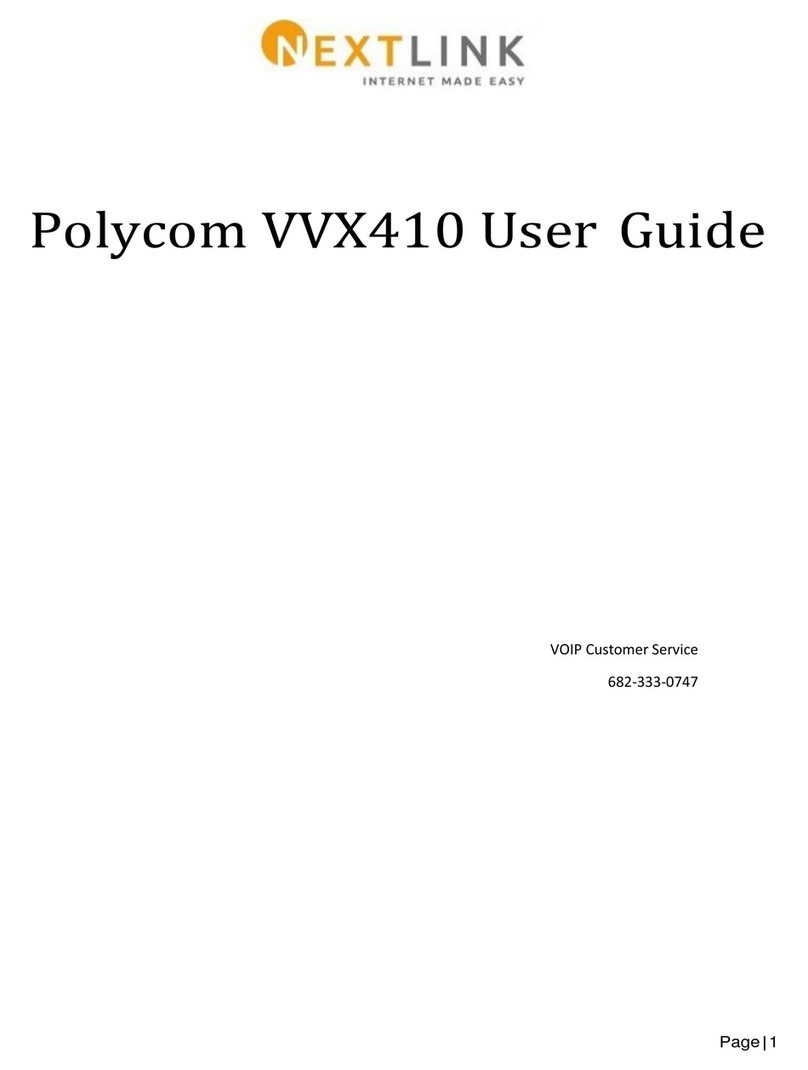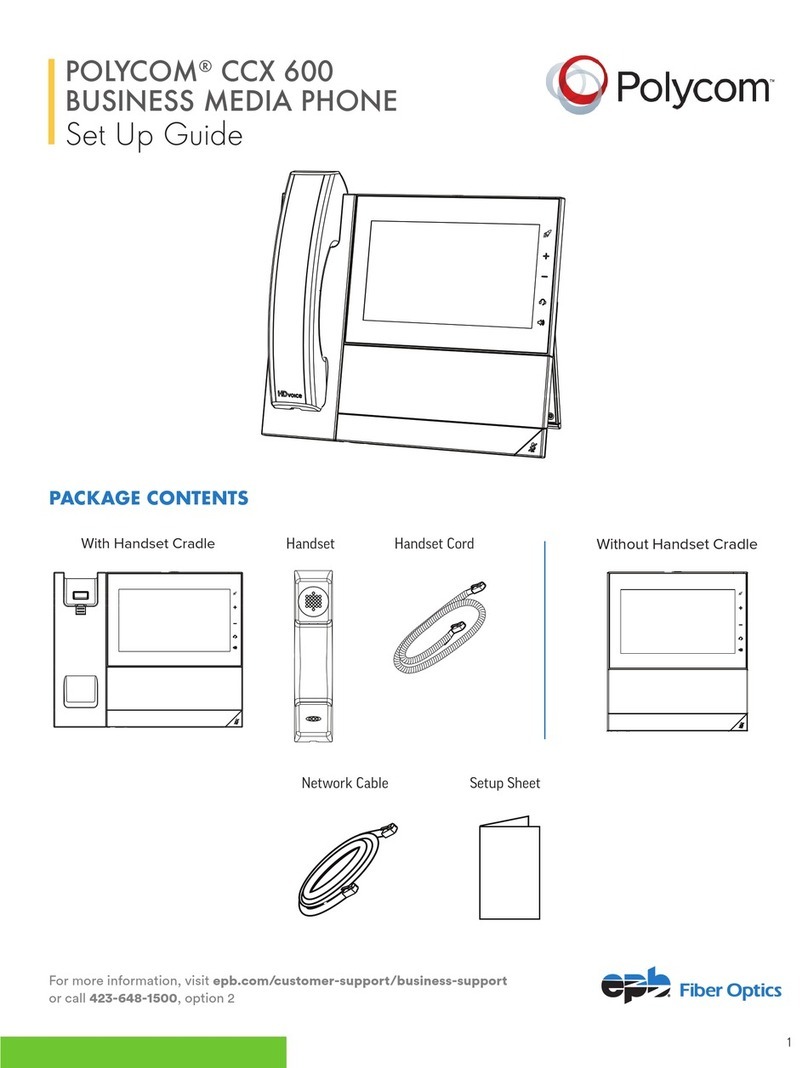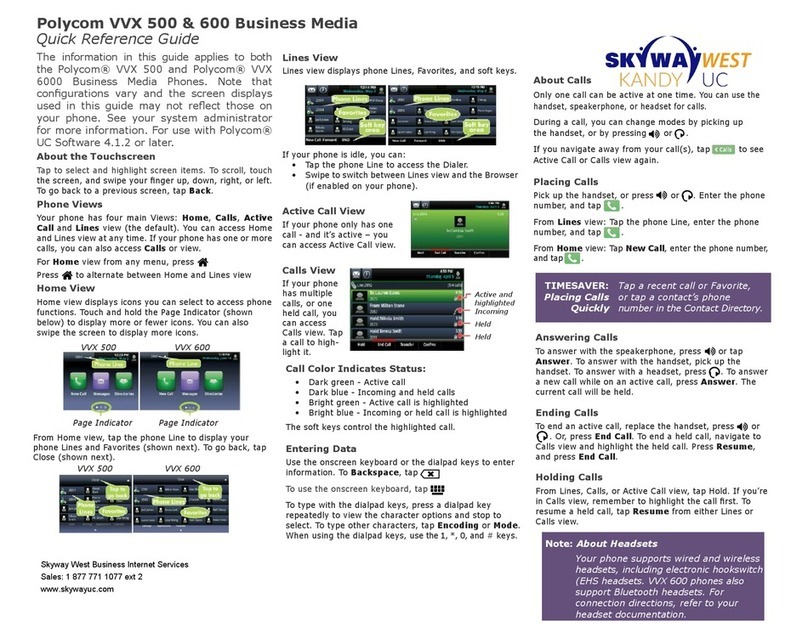weavehelp.com | 888.579.5668 | support@getweave.com
Instructions Continued
BLIND TRANSFER
•While on a live call press the
Transfer
key.
•The caller will be placed in a holding
pattern and begin hearing the hold music.
•Dial the three-digit extension you want to
send the call to. (Note: A call can also be
transferred to a 10 digit external number
if sending to a cell or home number.)
•Press the
Transfer
key to send the call
directly to the other extension or number.
CONFERENCE CALLS
•When on a live call, select the More soft
key and then Conference soft key. You will
hear a dial tone. The caller will be placed
on hold.
•Dial the 10-digit phone number or three-
digit extension of the third party you want
to conference into the call.
•When the third party answers, press the
More
key and then the Conference soft
key to put all three parties on the call
together.
•Your display will show: Conference.
•Press the
End Call
soft key to disconnect all
parties.
RECORD VOICEMAIL GREETINGS
•Dial
*86
on your Weave Phone and record your
greeting.
•Login to your Admin Portal.
•Click on the dropdown arrow next to ‘Phone
System’ from the menu on the left.
•Select ‘Voicemail Greetings’
•Select the Mailbox you want to upload
greetings to.
9000 is the General Voicemail box
Or Select a personal extension number if you
want to upload your personal extension
voicemail.
•Click to ‘Add Greeting +’. Choose a file from
your media library or upload a file directly from
your computer.
•Give you greeting a name.
•Schedule when your greeting should play
choosing between: Open Hours, Lunch Hours,
Break (Staff Meeting) Hours, or Closed Hours.
*You can leave a greeting unassigned if you
want to use it for a later date, such as a
holiday, or unexpected closure.
•Make sure that your office hours in you Weave
software settings have been set up. This is the
setting that controls when your different
voicemail greetings will be played.
LISTEN TO VOICEMAILS
•To listen to general voicemails press the
Messages key on any phone or dial 9000.
•It will inform you of any new voicemails and
play them.
•To delete a voicemail after listening to it,
select option 7.
LISTEN TO PERSONAL VOICEMAILS
•To listen to personal extension voicemail
Dial 9001.
•You will be notified of any new voicemail
you have. The message will automatically
begin playing.
•To delete a voicemail message press 7.
If you have any more questions,
please contact us at:
888-579-5668
support@getweave.com
weavehelp.com