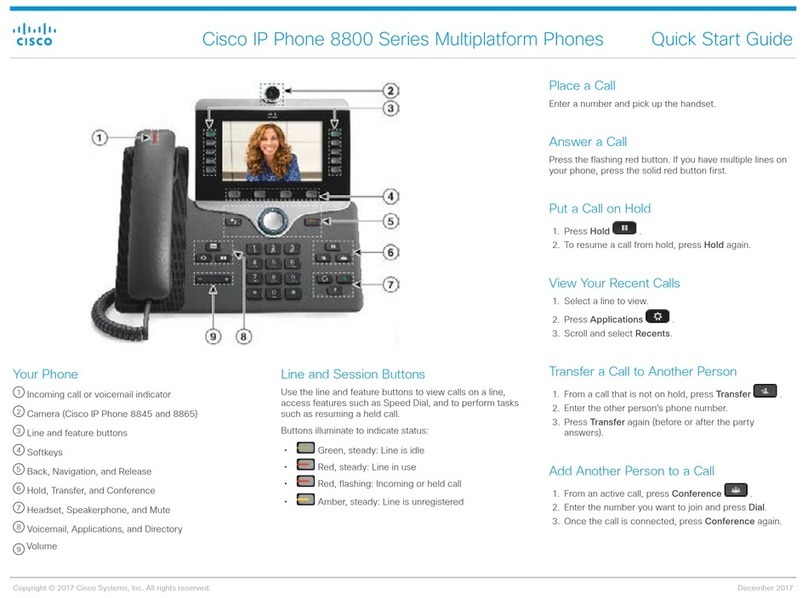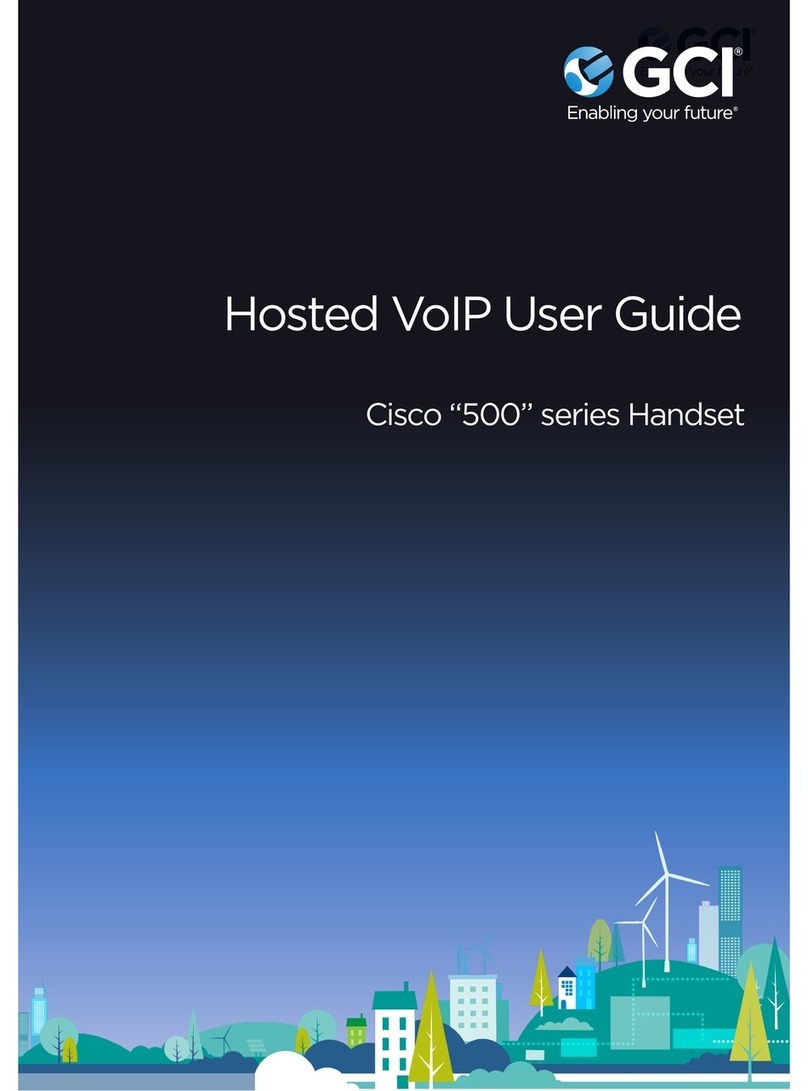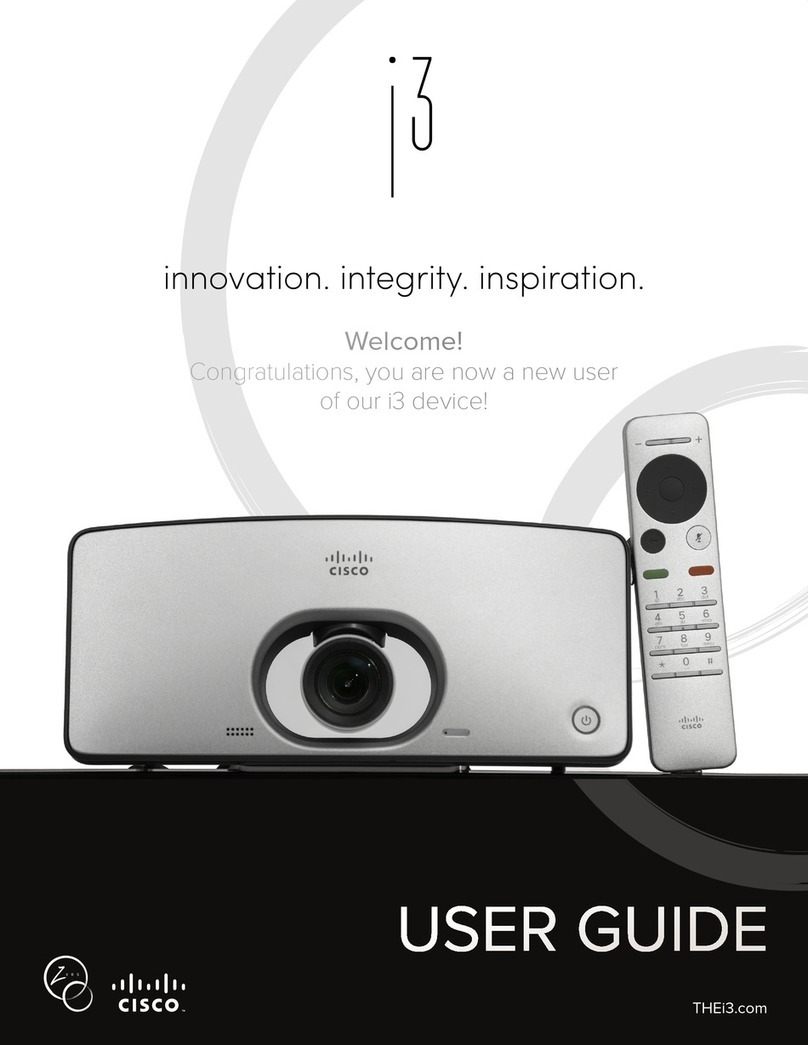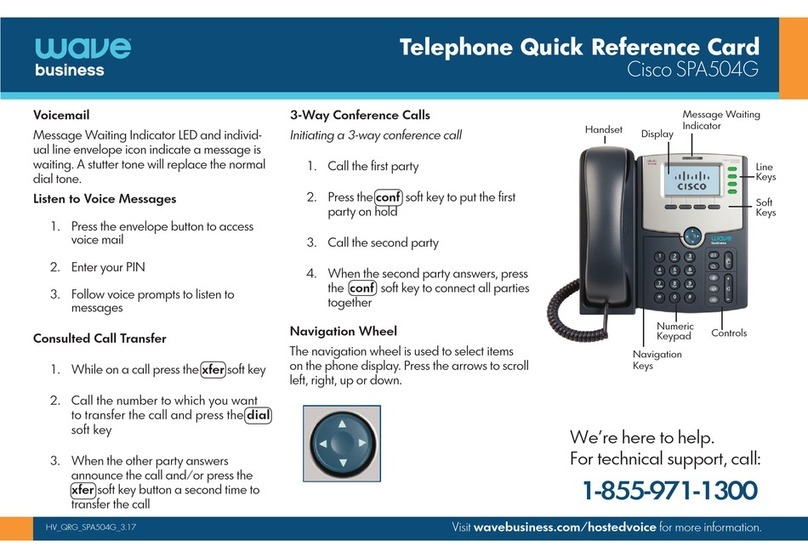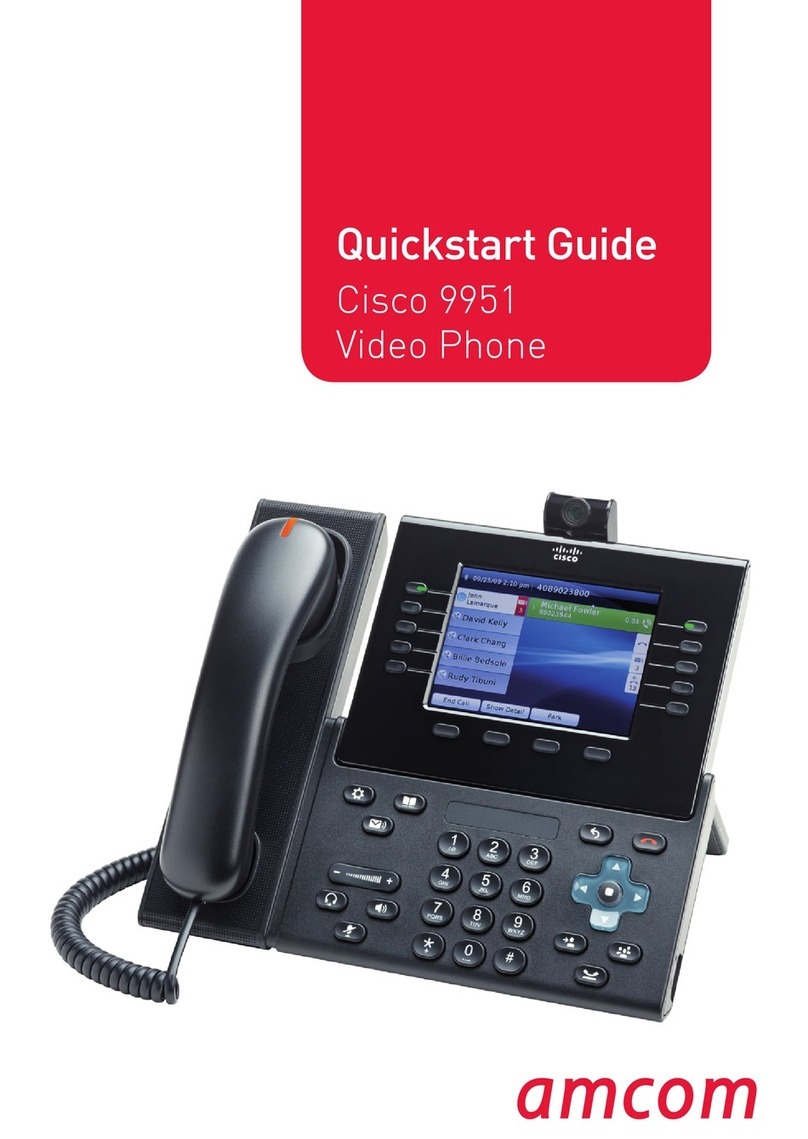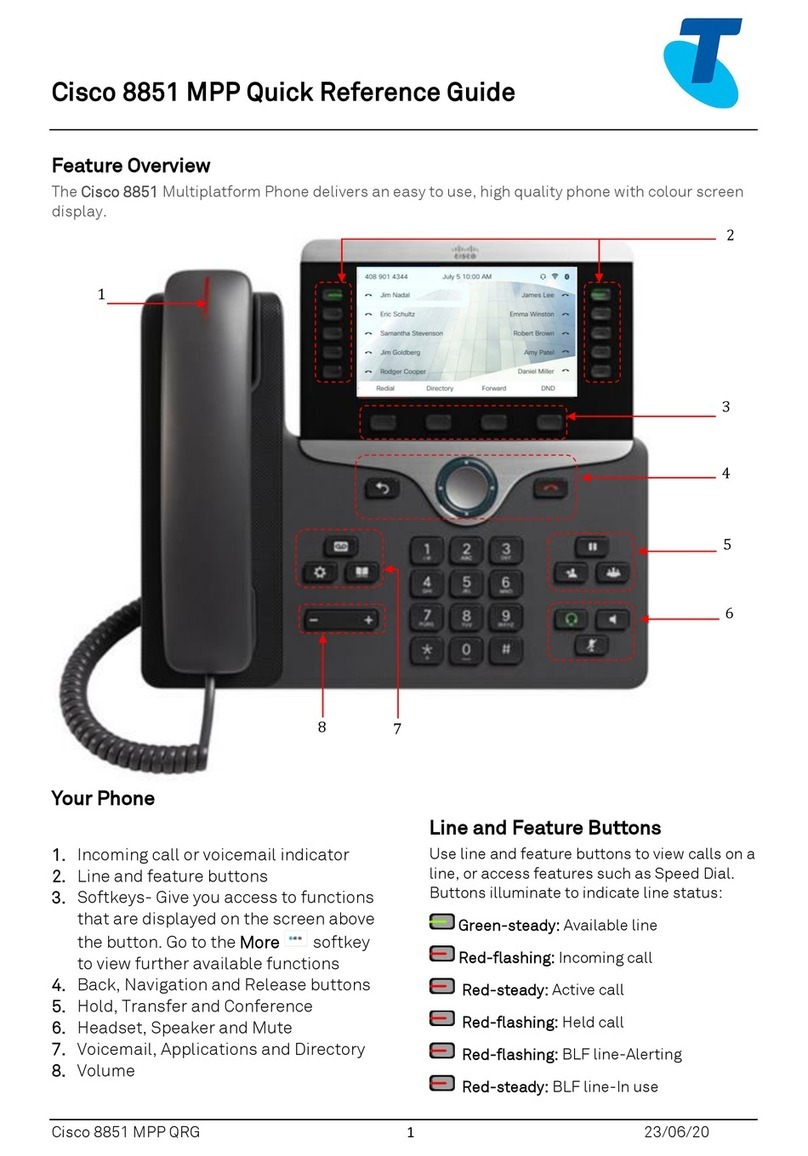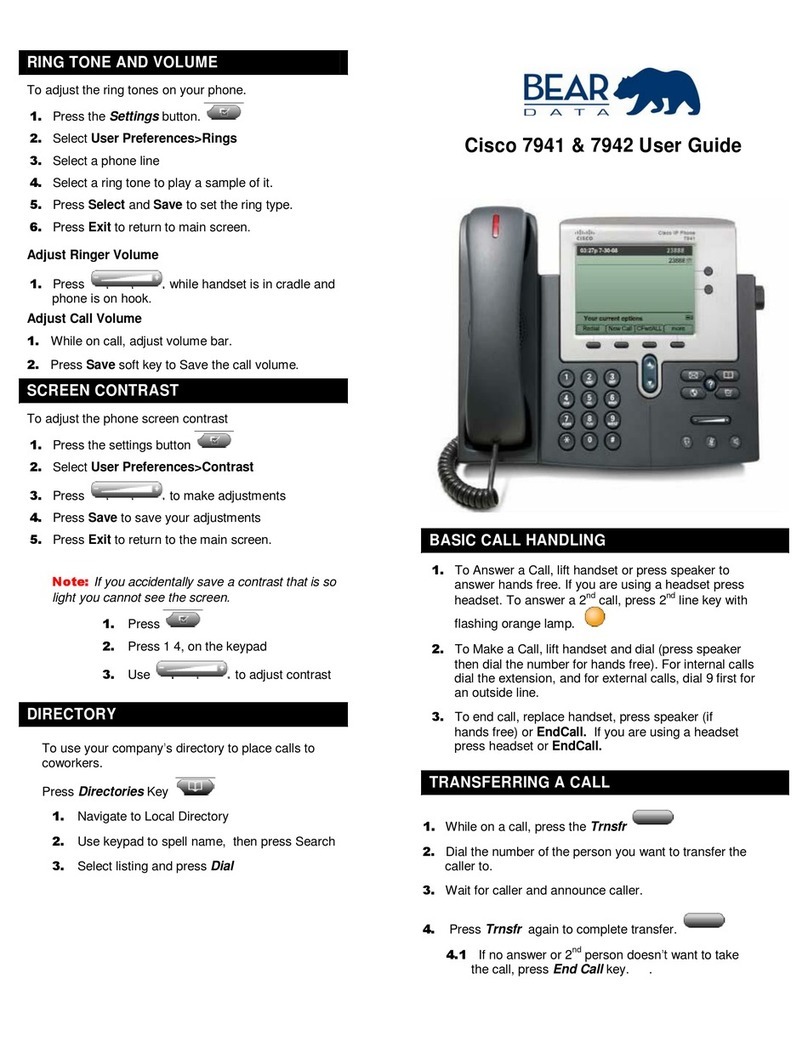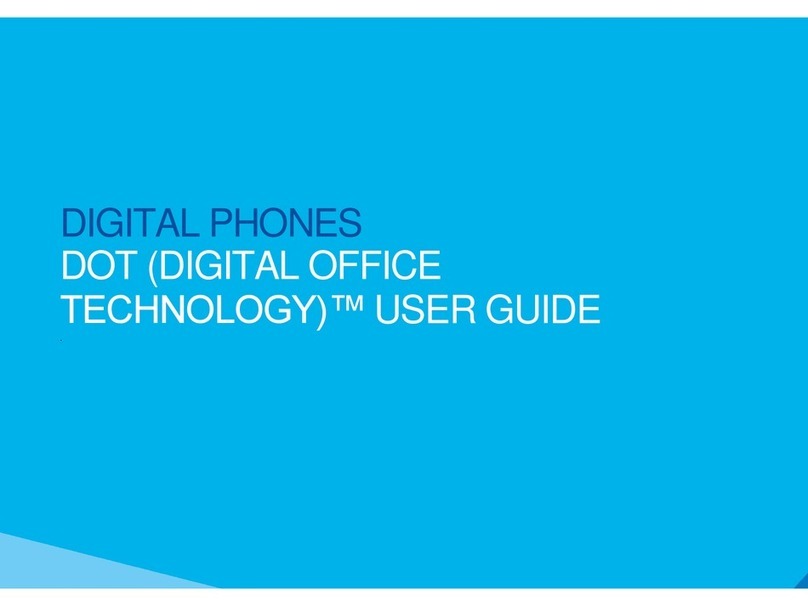Reference Guide
Cisco
7900
Reference Guide for All Cisco 7900 Series Phones
How To... Directions...
Call Logs To view Call Logs of missed, placed and received calls:
1. Press the Directories button. Call Logs are displayed:
●Missed Calls ●Received Calls
●Placed Calls ●Personal Directory
●Corporate Directory
2. Use the Navigation Pad to highlight the desired Call Log.
3. Press Soft Key button option:
a. Select: Selects the highlighted Call Log, and collected call records are displayed.
b. Clear: Erases ALL call records within the highlighted Call Log.
c. Exit: Exits the Directories menu.
4. Use Navigation Bar to highlight desired Call Record.
Soft Keys provide the following choices:
a. Dial: Dials the number.
b. EditDial: Allows editing of call record.
c. Exit: Exits the Directories menu.
d. Details: Displays call information.
e. Delete: Deletes highlighted Call Record.
f. More: Displays additional Soft Keys.
g. Clear: Erases ALL call records in Call Log.
Each log stores up to 100 records. Details includes the following call record information, when available:
●Called number ●Calling number
●Time of day ●Call duration (for placed and received calls only)
If a single call record is highlighted and Delete is pressed, only the single call record is erased.
Directories
a. Personal
Directory
b. Corporate
Directory
To Access the Directories Menu:
1. Press Directories button.
2. Use the Navigation Pad to scroll, highlight Personal Directory or Corporate Directory.
3. Press Select soft key to choose.
Use Navigation Pad to scroll through search choices (first/last name, nickname, or number, where
applicable). Use the dial pad to enter letters or numbers. See your System Administrator for your user ID and
PIN, to access the Personal Directory.
Settings
Preferences
a. Ringtone
b. Contrast
To access the Settings Menu:
1. Press Settings button.
2. Use the Navigation Pad to scroll through the menu.
3. Highlight Preferences, and press Select.
4. Use Navigation Pad to scroll to desired menu (Rings, Contrast).
5. Press Select soft key.
Press soft keys to Save or Select desired changed options prior to pressing Exit.
Help 1. For Help, press the ?Button.
2. Press a button or feature for which you need help, or wait for Help Topics to appear in the display.
Corresponding help will appear in the display.
3. Use soft keys for more choices.
For a list of Help topics, press the ?button twice.
www.its.ny.gov/telecommunications