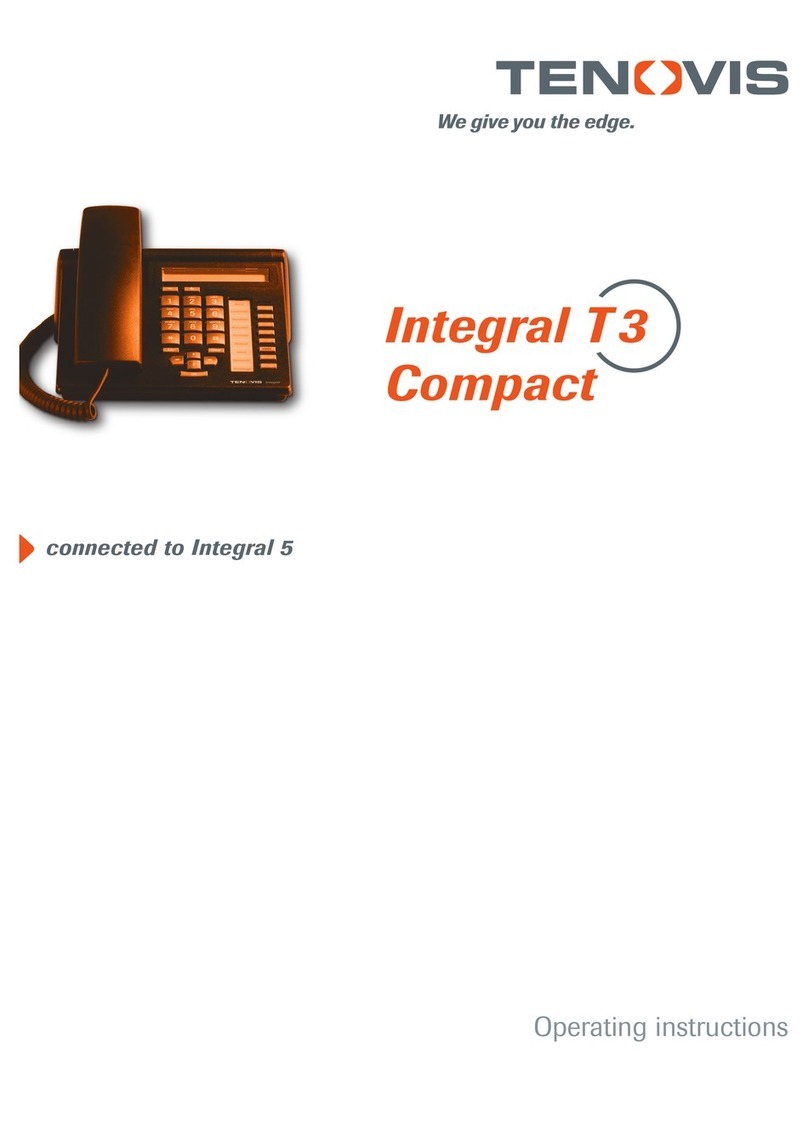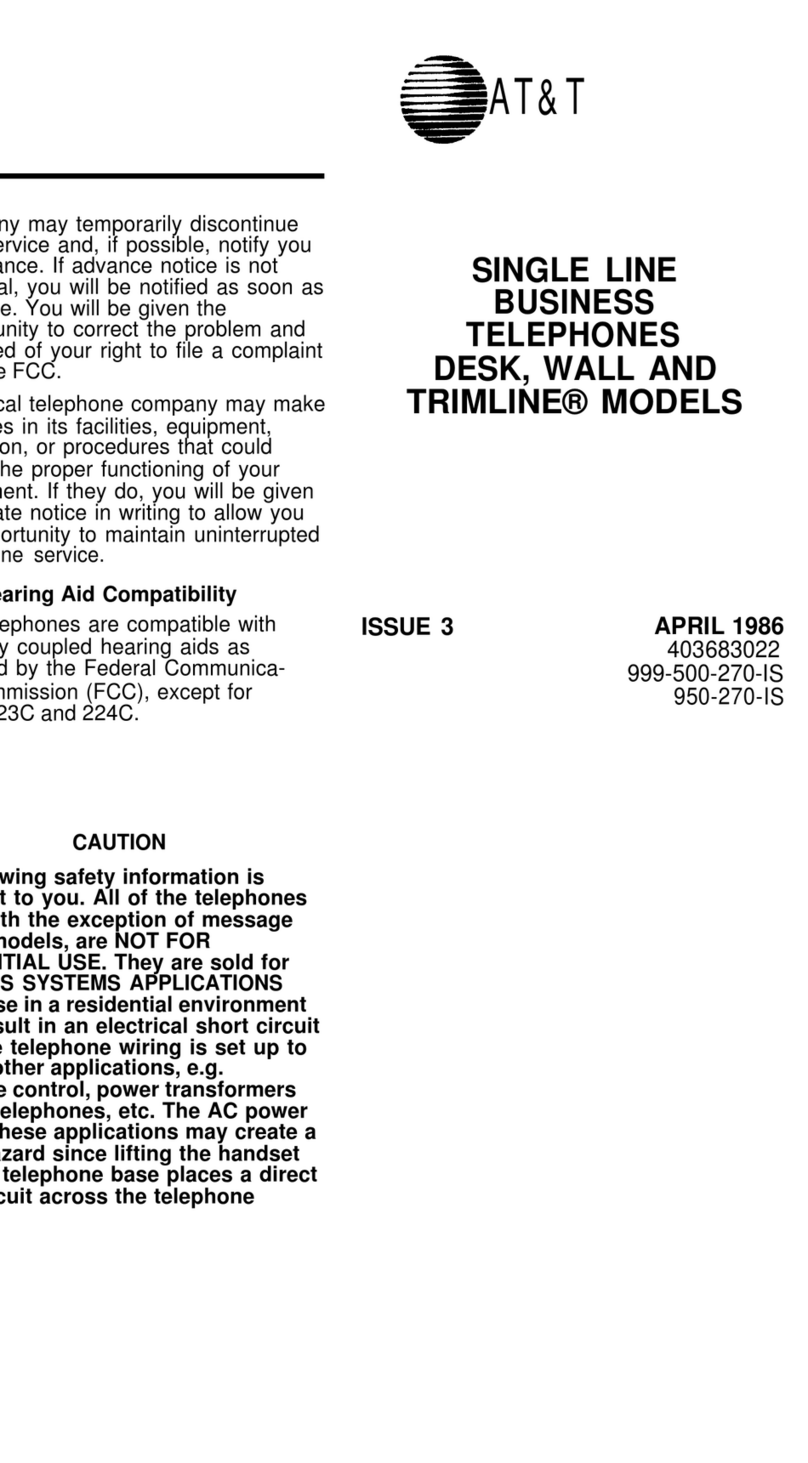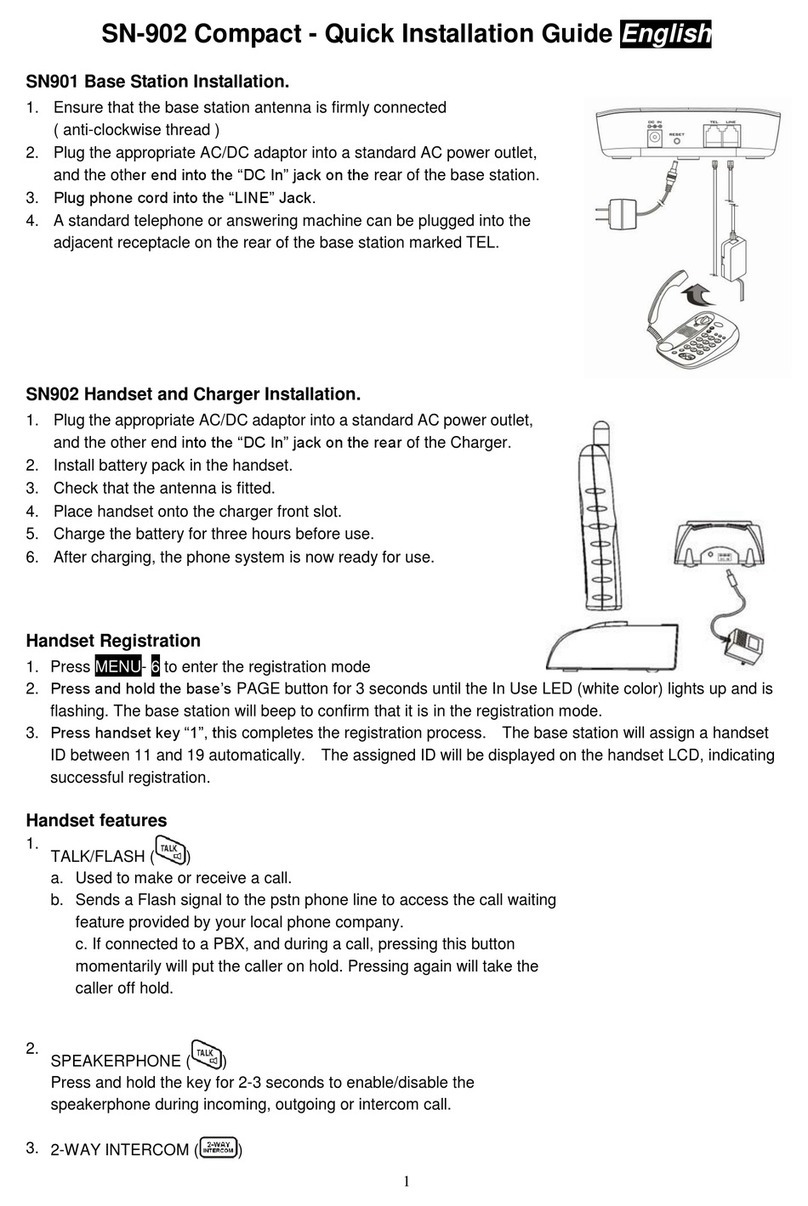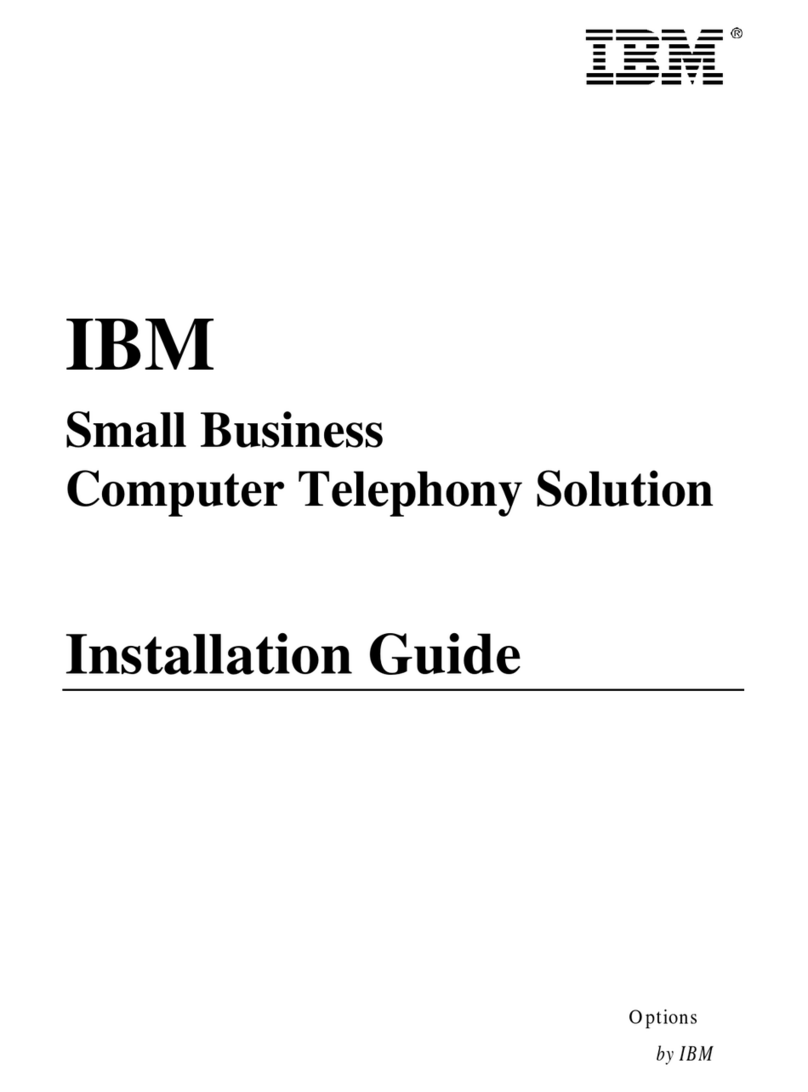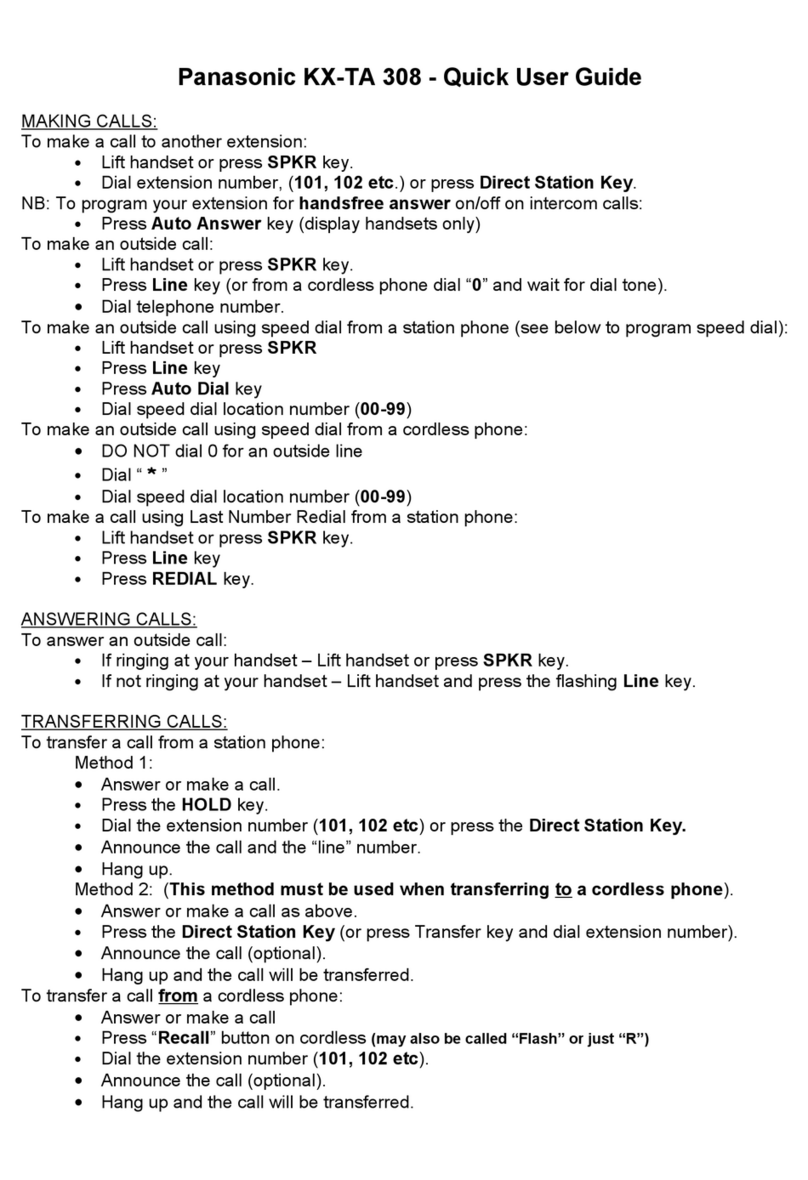Tenovis Integral TS 13 User manual

connected to ISDN Telecommunications Systems Integral
Operating Instructions
We give you the edge.
Telephone
Standard
Integral TS 13

Familiarise yourself with your telephone
2
Important notes
What you should definitely read
-- Your TS 13 and all keys at a glance (see Pages 5--6)
-- Basic operating principles (starting on Page 8)
Please note
This telephone is only for connection to Tenovis TK system digital interfaces and
meets the basic requirements of the European guidelines 1995/5/EG
(Radio und Telecommunication Terminal Equipment, R&TTE).
This telephone is not designed for direct operation on public telephone network in-
terfaces
If problems occur when operating the device, please consult your dealer or the
Tenovis service in the first instance.
The Declaration of Conformity can be requested from the following internet address.
www.tenovis.com/deutsch/verzeichnis/conformance.htm or under index look for
the key word: Conformity
The equipment may only be opened or repaired by a qualified technician. Do not
open the telephone yourself. Doing so could damage the unit and cause it to mal-
function.
Positioning the telephone
Place the telephone on a non--slip surface, especially if the furniture is new or has
recently been cleaned with cleaning agents. Enamels or cleaning agents may con-
tain substances which soften the base parts of your telephone, and the softened
bases can leave undesirable marks on the furniture. Tenovis cannot assume liability
for damages of this kind.

3
Table of Contents
Familiarise yourself with your telephone
Important Notes 2......................................................
Table of Contents 3.....................................................
Your TS 13 at a glance 5...............................................
All keys at a glance 6...................................................
Get to know your telephone
Special features of your telephone 7......................................
Basic operating principles 8.............................................
Make it easy on yourself 11...............................................
Get to know your telephone
Making a call 12........................................................
Accepting calls 17.......................................................
Handsfree mode 19.....................................................
Making several connections simultaneously 21.............................
Conference 24..........................................................
While you are out (Call diversion) 27.......................................
Changing call diversion from another phone 32..............................
Telephoning with convenience
Storing call numbers 34..................................................
Storing a call number as a note 41.........................................
Who called? (Call list) 42.................................................
View call charges 44.....................................................
Reminding yourself (Appointments) 48.....................................
When you have something to say 53.......................................
Outside business hours (Night service) 59..................................
Locking your telephone 60................................................
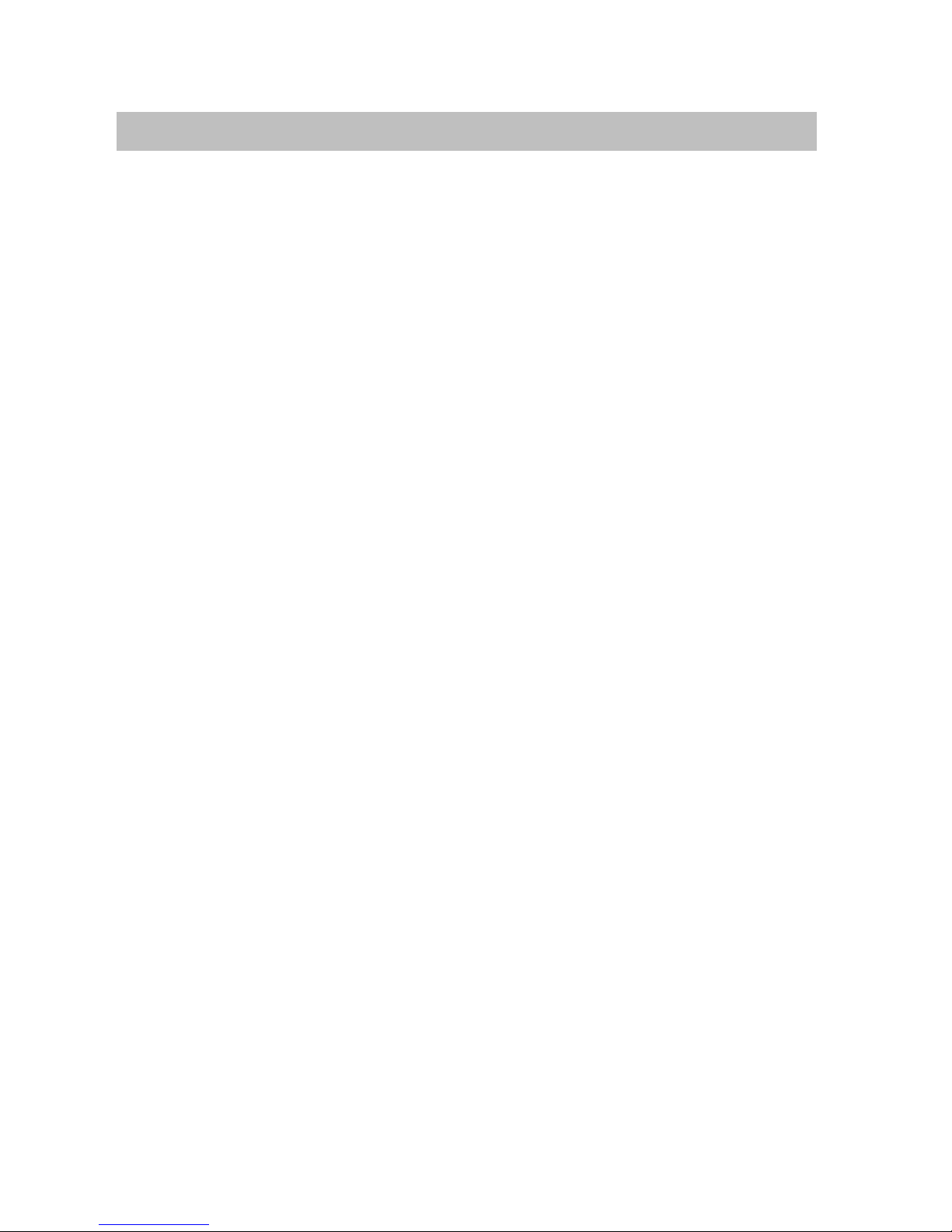
4
Table of Contents
Using the telephone with partners
Using the telephone with partners 63......................................
Customising your telephone
Changing general settings 65.............................................
Specifying language and audio settings 72..................................
Extras for your telephone
Konf-Tel external handsfree equipment 75..................................
DSS module 77.........................................................
Handsfree with auxiliary loudspeaker 80...................................
Operating your telephone from a PC 81....................................
Special areas of application
Telephoning in a hotel 82.................................................
When in doubt, look it up
Overview of all functions 91..............................................
Symbols and messages in the display 95...................................
Ringing- and handset tones 104...........................................
If something’s not working 105.............................................
Key word index 106......................................................
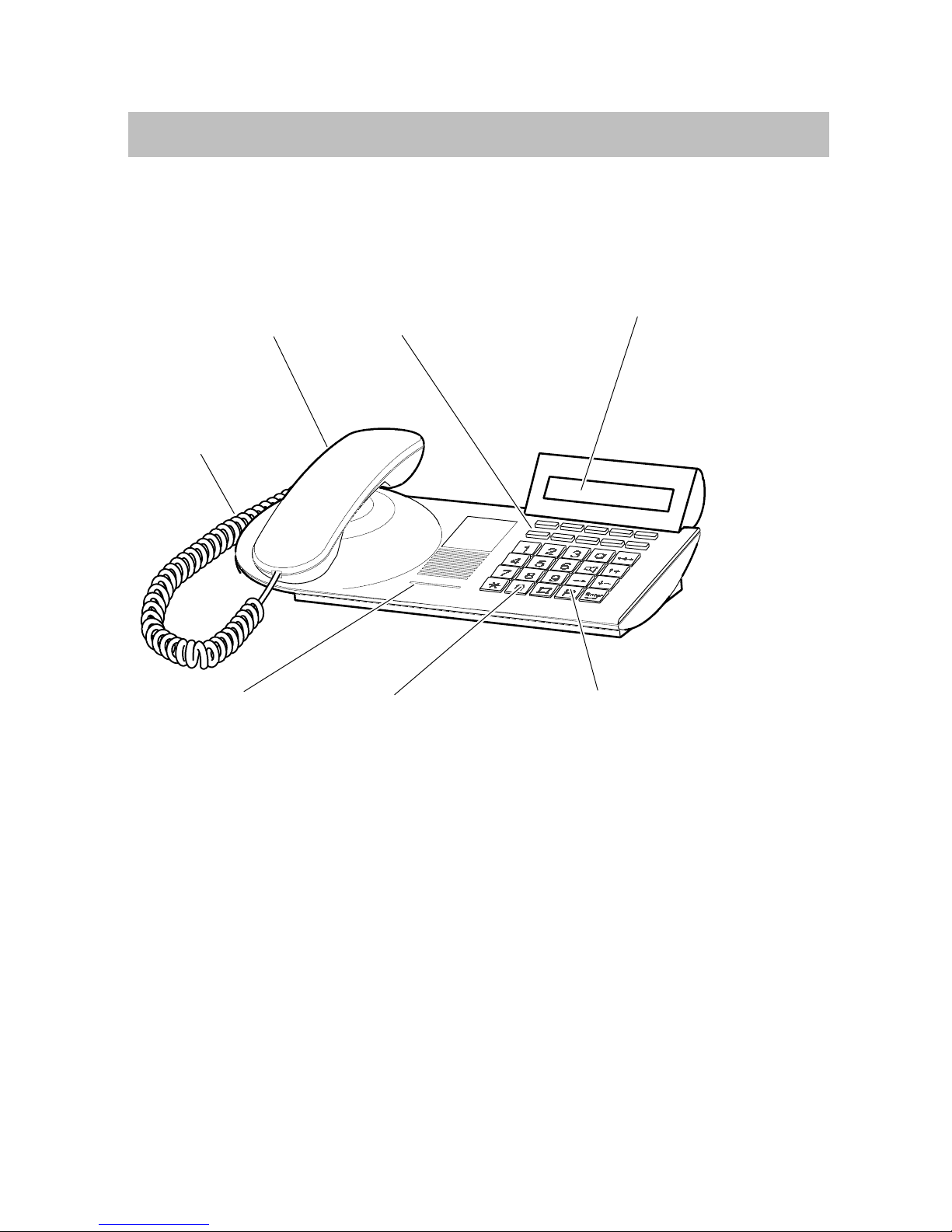
Familiarise yourself with your telephone
5
Your TS 13 at a glance
Display
The displays assist you in
operating the phone.
Display keys
For various purposes;
the current function is
shown in the display
LED-display
Flashes when
you receive a
call
Digit keys
with letters
For dialing call numbers
and entering codes
Pre--assigned
function keys
For quick access to
certain functions.
AEI interface
For connecting
accessories
(on the bottom of the
phone)
Handsfree
microphone
(on the bot-
tom of the
phone)
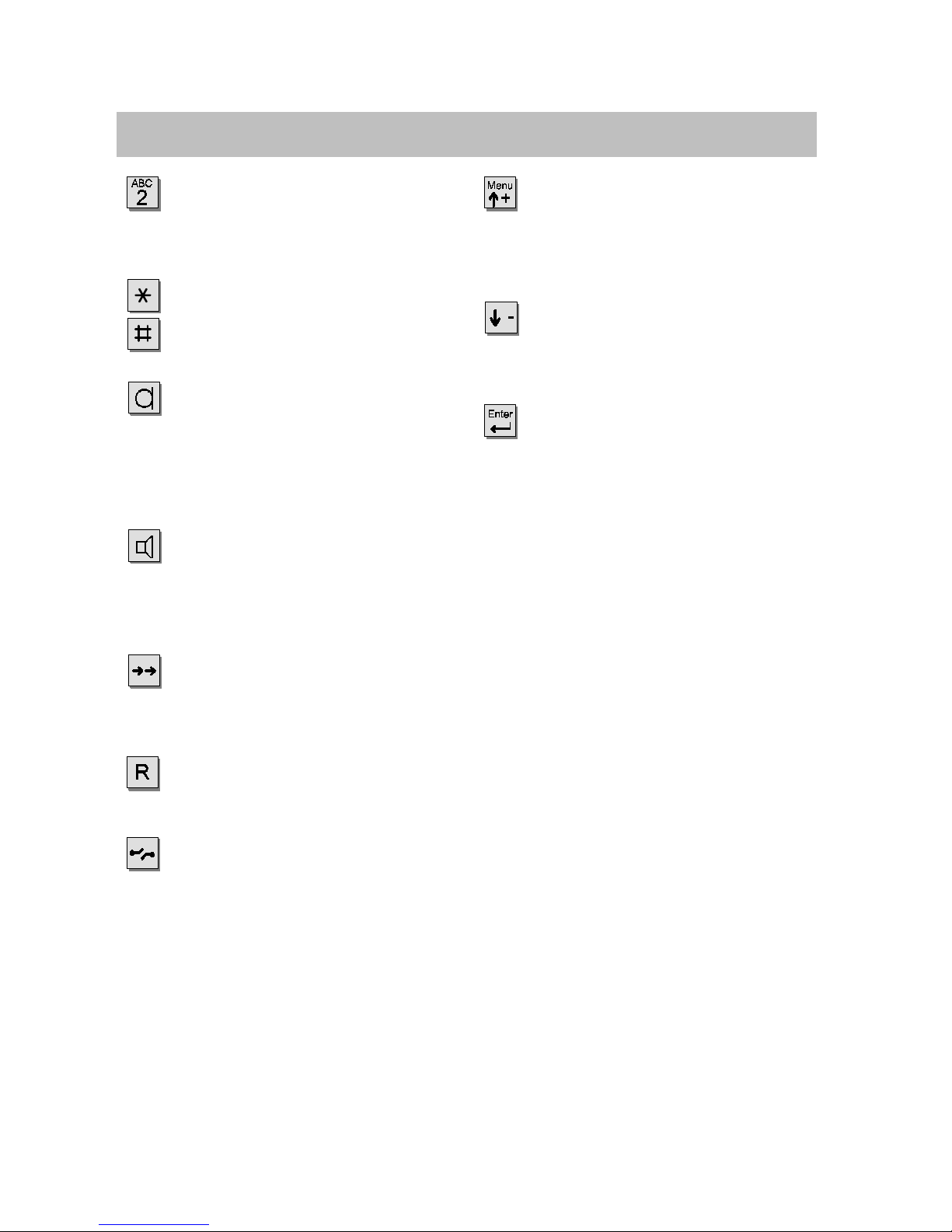
Familiarise yourself with your telephone
6
All keys at a glance
Digit keys with letters:
For dialing call numbers and
entering codes.
Star and Hash:
For special functions
Handsfree mode:
Activates the loudspeaker and
microphone so that you can use
the phone with the handset on--
hook.
Call monitoring:
Switches the loudspeaker on and
off and enables dialing with the
handset on--hook.
Redial:
Displays the redial menu (the five
most recently dialed external call
numbers).
Refer--back:
Initiates refer--back.
Release:
Releases the current connection
and, in entry mode, exits the cur-
rent menu.
Menu / Up--arrow:
Displays the menu from which
you can execute many of your
phone’s functions.
Down--arrow:
Moves the highlight in the display
downwards.
Enter:
Calls up a highlighted menu item,
or confirms an entry.

Get to know your telephone
7
Special features of your telephone
The display helps you
The display contains various information such as the status of your current
connection.
The displays also guide you step--by--step through the operation of the phone.
The display keys have varying functions, depending on the operating steps you
are currently executing. The current function of each key is shown in the display
(see Page 10).
The display shows you the call number of every ISDN caller, enabling you to see
who is on the other end of an incoming call. If name and call number of the caller
have been stored in your telephone system, you will see the caller’s name.
Menu and function keys
Most functions can be selected and executed via the menu (see Page 9). To
make operation easier, you can assign frequently used functions to the display
keys (see Page 91).
Protection against unauthorised use
You can use the lock function to protect your phone against unauthorised use
(see page 60).
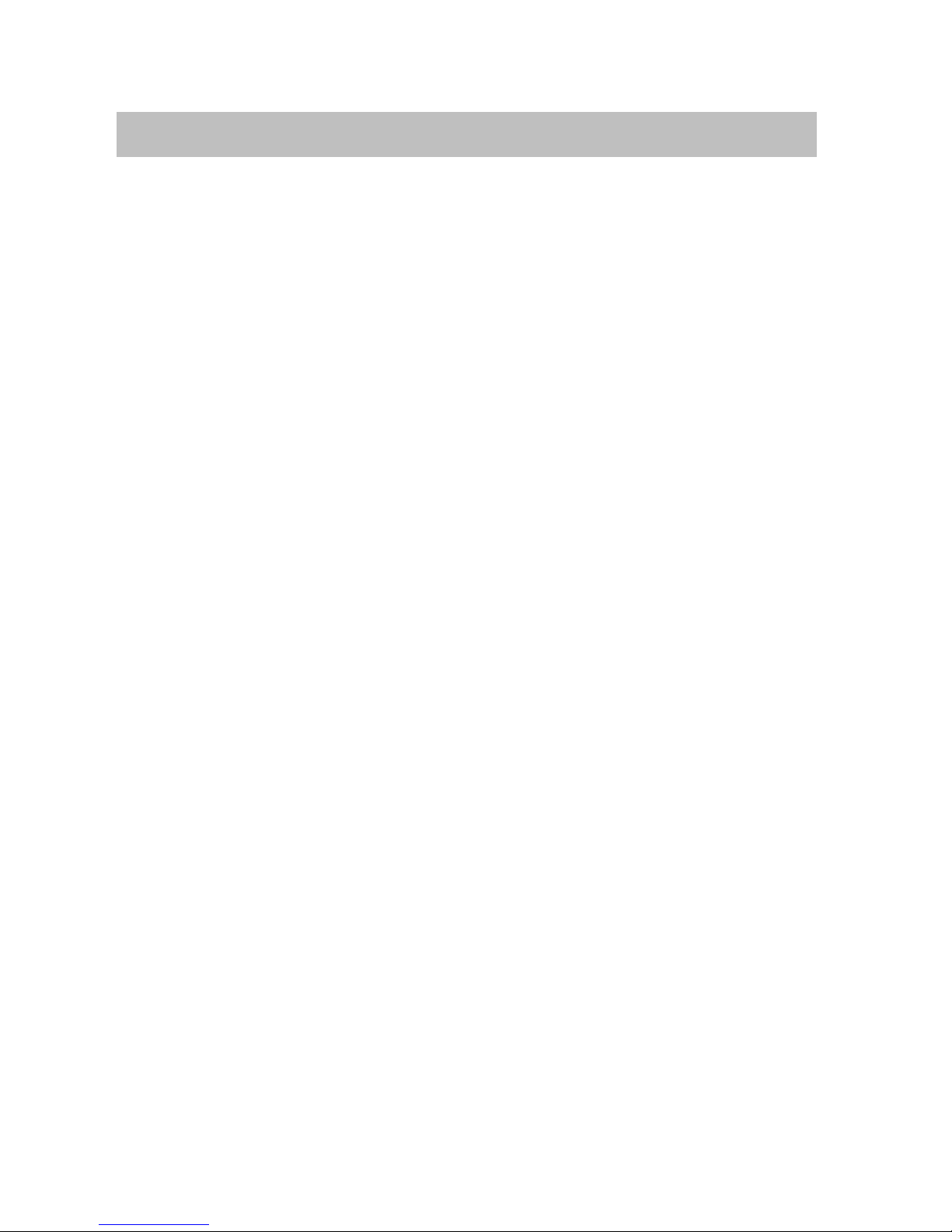
Get to know your telephone
8
Basic operating principles
The following pages provide a short description of the basic operating principles of
your telephone.
-- How to select and call up functions in the menu
-- What your phone’s idle display shows you
-- How to use the display keys of your phone
Table of contents
Selecting functions in the menu 9........................................
Cancelling a procedure 9................................................
What does the idle display show? 10.......................................
Using a status message to call up the associated menu item 10...............
Display keys 10.........................................................
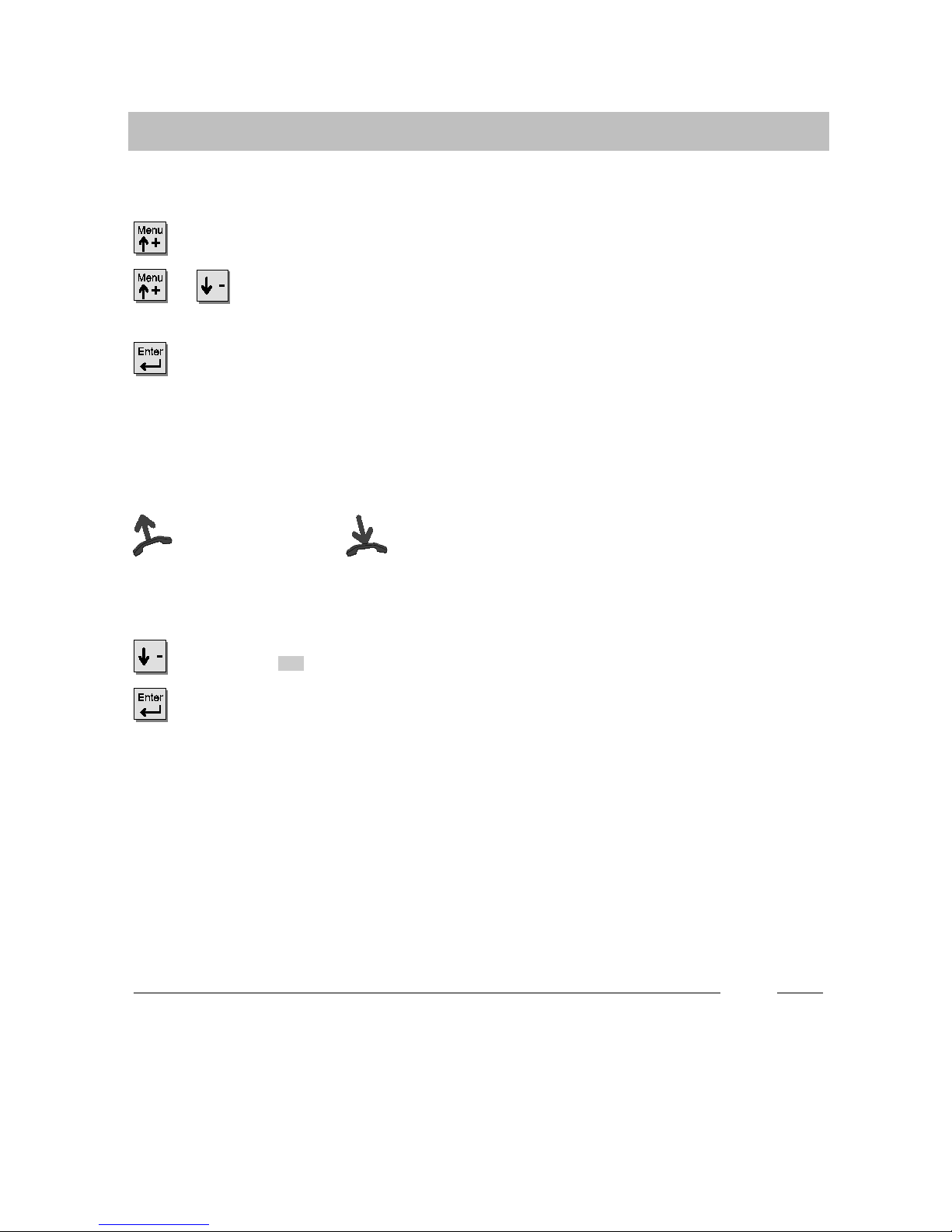
Get to know your telephone
9
Basic operating principles
Selecting functions in the menu
Press this key. The menu is displayed.
or Press the up or down arrow key until the desired menu item is high-
lighted.
Press this key to call up the highlighted function.
Cancelling a procedure
Ifyoumadeamistake:
Lift the handset and replace it again.
Ending and storing a setting
Scroll to the End menu item.
Confirm your selection.
i
xIf you cannot find the desired function in the menu, check whether it is assigned
to a display key. Functions assigned to display keys no longer appear in the
menu.
xMore functions become available while you are using the phone. These can then
be called up in the same manner.
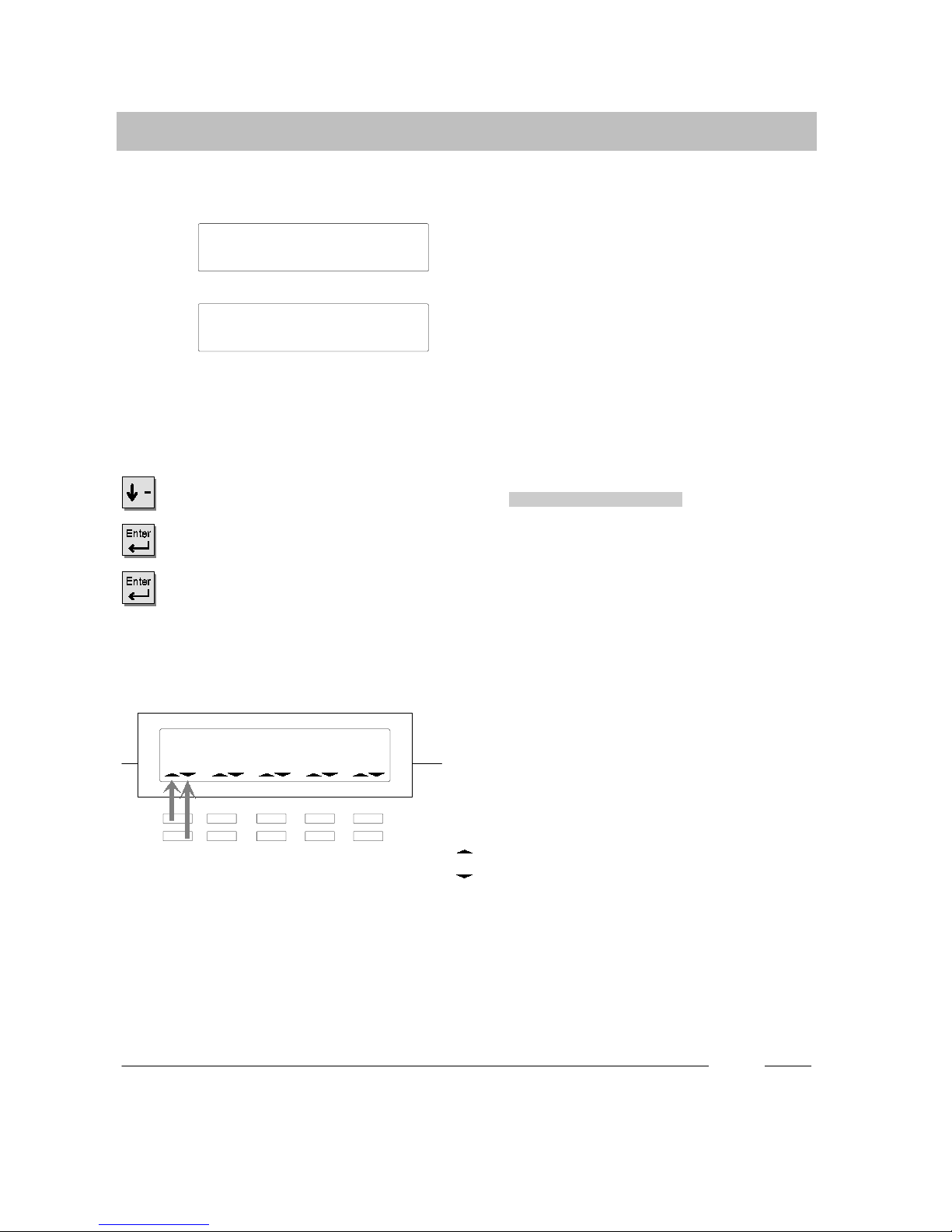
Get to know your telephone
10
Basic operating principles
What does the idle display show?
The idle display contains:
-- Your name and call number
-- Date and time
-- Additional information on the status of
your phone, e.g. “Night service 1 (on)”.
Using a status message to call up the associated menu item
To change the status, e.g. deactivating night service:
Scroll to the desired status message, e.g. night service 1 (on) .
Confirm your selection.
To deactivate night service.
Display keys
The display keys may have various func-
tions, e.g. acting as line keys to occupy ex-
ternal lines.
In that case, the symbols below the keys
display the status of the corresponding line:
Symbol for the upper key
Symbol for the lower key
Symbol flashes slowly: Internal call
Symbol flashes quickly: External call
Symbol illuminates: Busy
i
xYou can connect a DSS module to your telephone. This makes it possible for
you to enter letters (see Page 79).
21 Miller 15.04.99 16:50
Night service 1 (on)
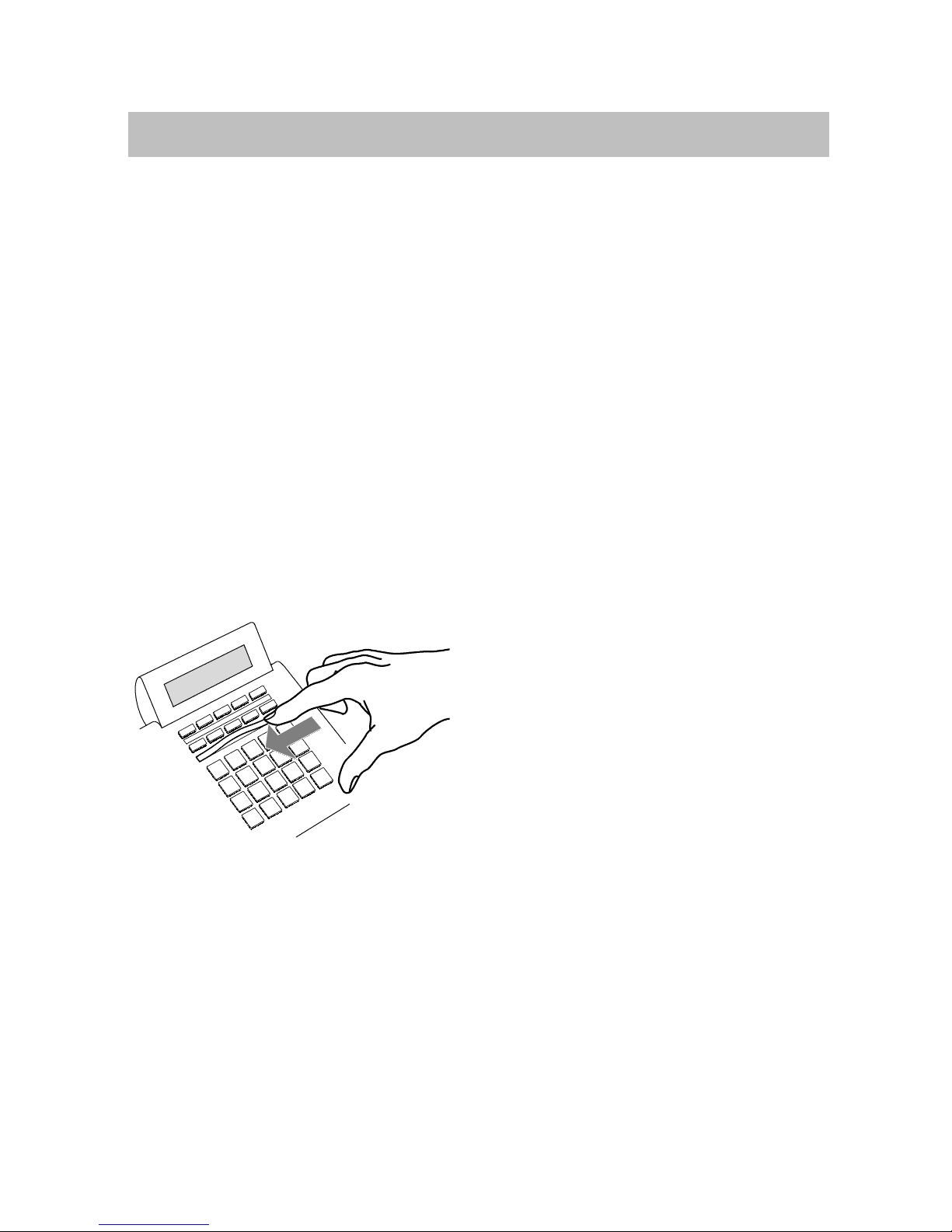
Get to know your telephone
11
Make it easy on yourself
Adjust volume
Various acoustic settings such as the handset or ringer volume can be adjusted to
suit your surroundings.
Specifying the language of the menu
The menu items can be displayed in either English, German or French
(see Page 74).
Storing call numbers
You can conveniently store call numbers for your telephone (see Page 34).
Handsfree when called
You can set your telephone to automatically answer internal calls in handsfree
mode. You will not need to lift the handset and can immediately start speaking to the
caller (see Page 69).
Labelling display keys
Labelling strips are provided below the dis-
play keys.
You can then see at a glance which func-
tions are assigned to these keys.
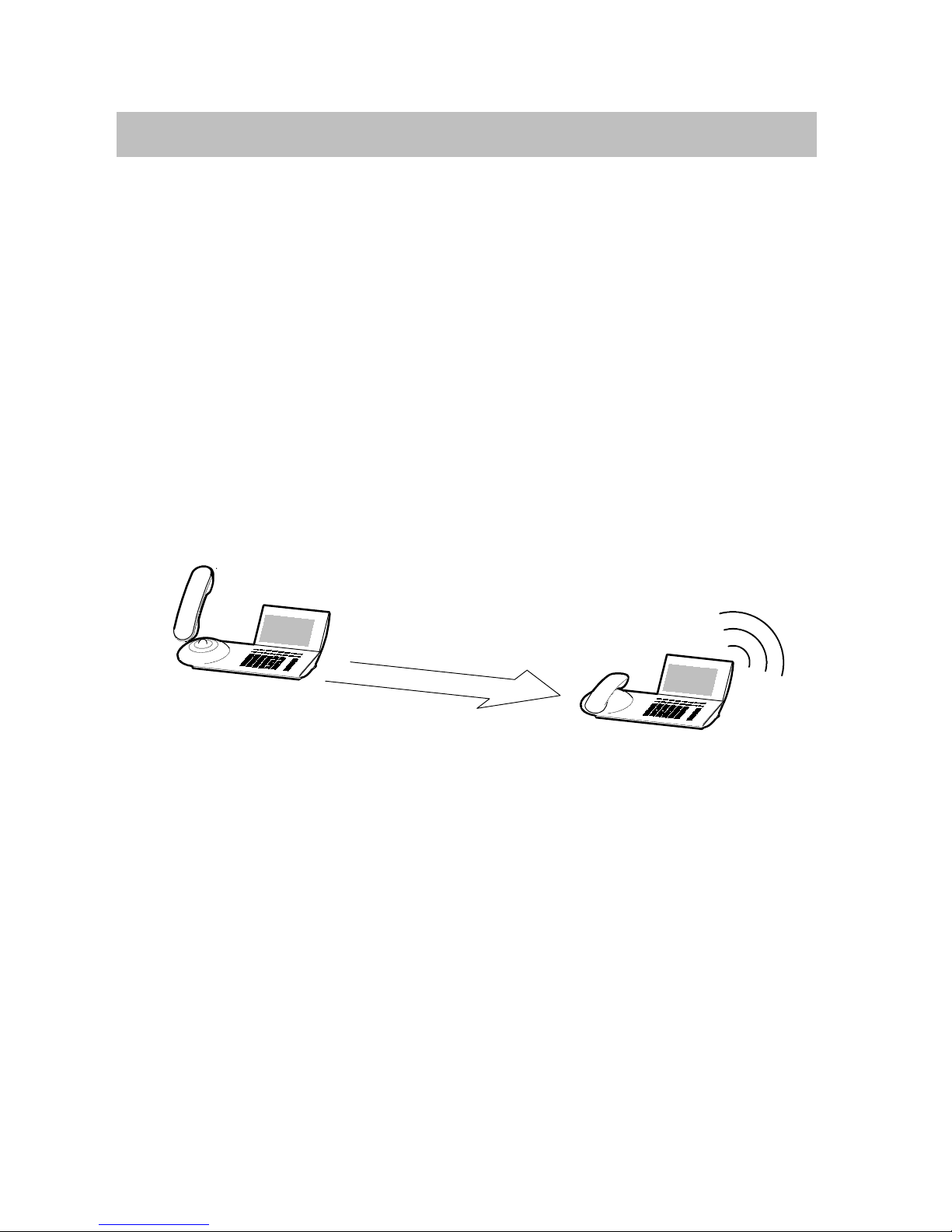
Get to know your telephone
12
Making a call
You can use the telephone as usual within and outside of your telephone system.
Internal: Dial the desired extension number directly.
External: Occupy a line and dial the call number.
After calling an external number that’s occupied, you can request for it to be called
back after a delay.
You can use the destination keys to dial the five most recently called numbers again
(redial) and to dial frequently needed call numbers.
You can initiate an automatic call--back within your telephone system to be notified
when an occupied extension or external line becomes free.
You can also cut into another call within your system if you have something urgent
to tell one of the participants.
If you do not want to reveal your number to an external call partner, providing you
have the authority, you can prevent the number from being shown in your call
partner’s display.
Calling within your telephone system 13....................................
Calling outside your telephone system 13..................................
Making a call with the destination key 13...................................
Making a call with speed dial 13...........................................
Setting delayed redial 14.................................................
Delayed redial 14.......................................................
Calling one of the five most recent external call numbers (Redial) 14...........
If all external lines are busy (External line call--back) 15......................
Cutting in on another call 15..............................................
Ending the cut--in 15.....................................................
Preventing your own call number from being displayed 16....................
Reactivating display of your own call number 16.............................
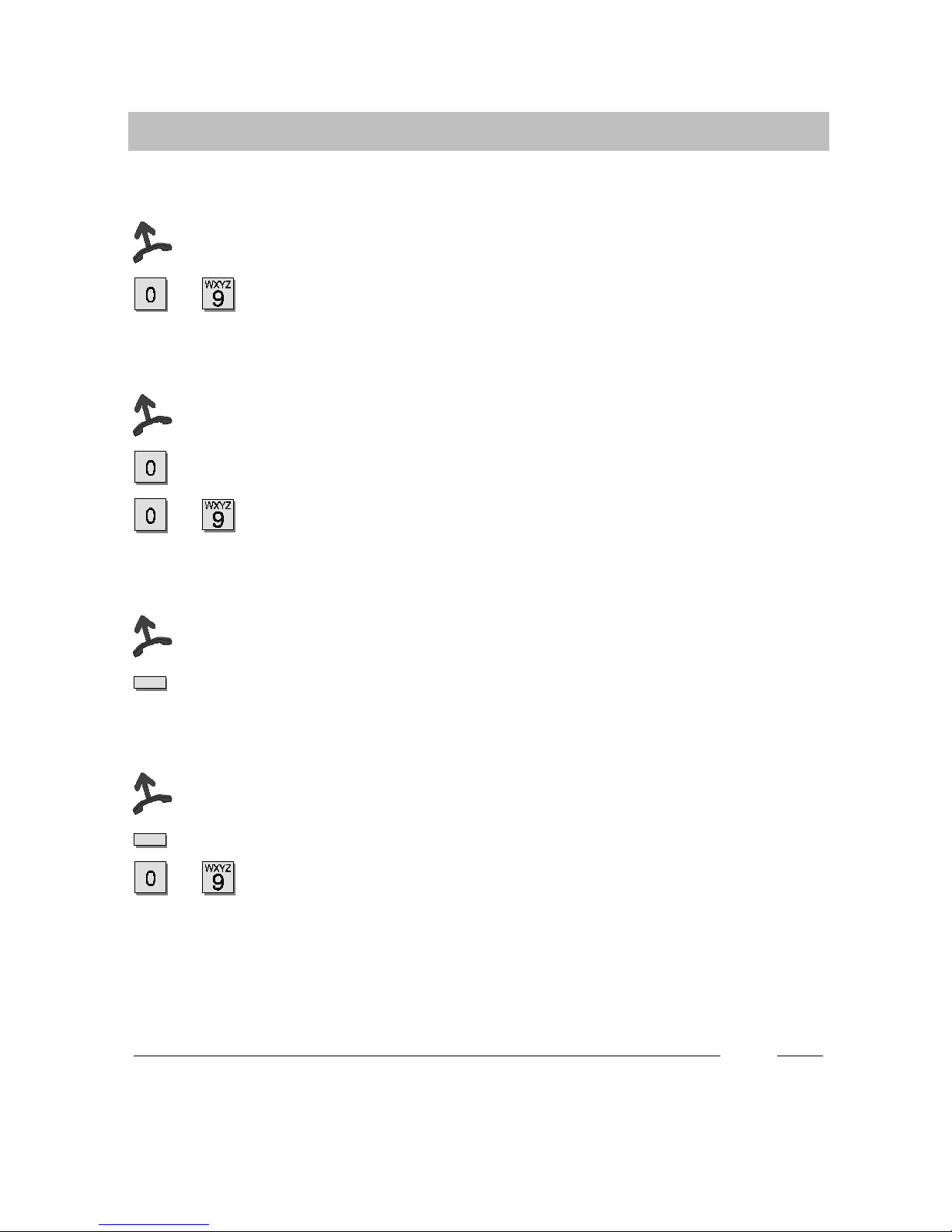
Get to know your telephone
13
Making a call
Calling within your phone system
Lift the handset.
... Enter the call number.
Calling outside your telephone system
Lift the handset.
Enter the external line code.
... Enter the call number.
Making a call with the destination key
Lift the handset.
Press the destination key for the desired subscriber.
Making a call with speed dial
Lift the handset.
Press the Speed dial function key (function key must be programmed for this).
... Enter the number of the general or individual code dialing destination
under which the desired call number is stored.
i
xTo use the phone without the handset: press the Handsfree key.
xInstead of entering the external line code press the Line key
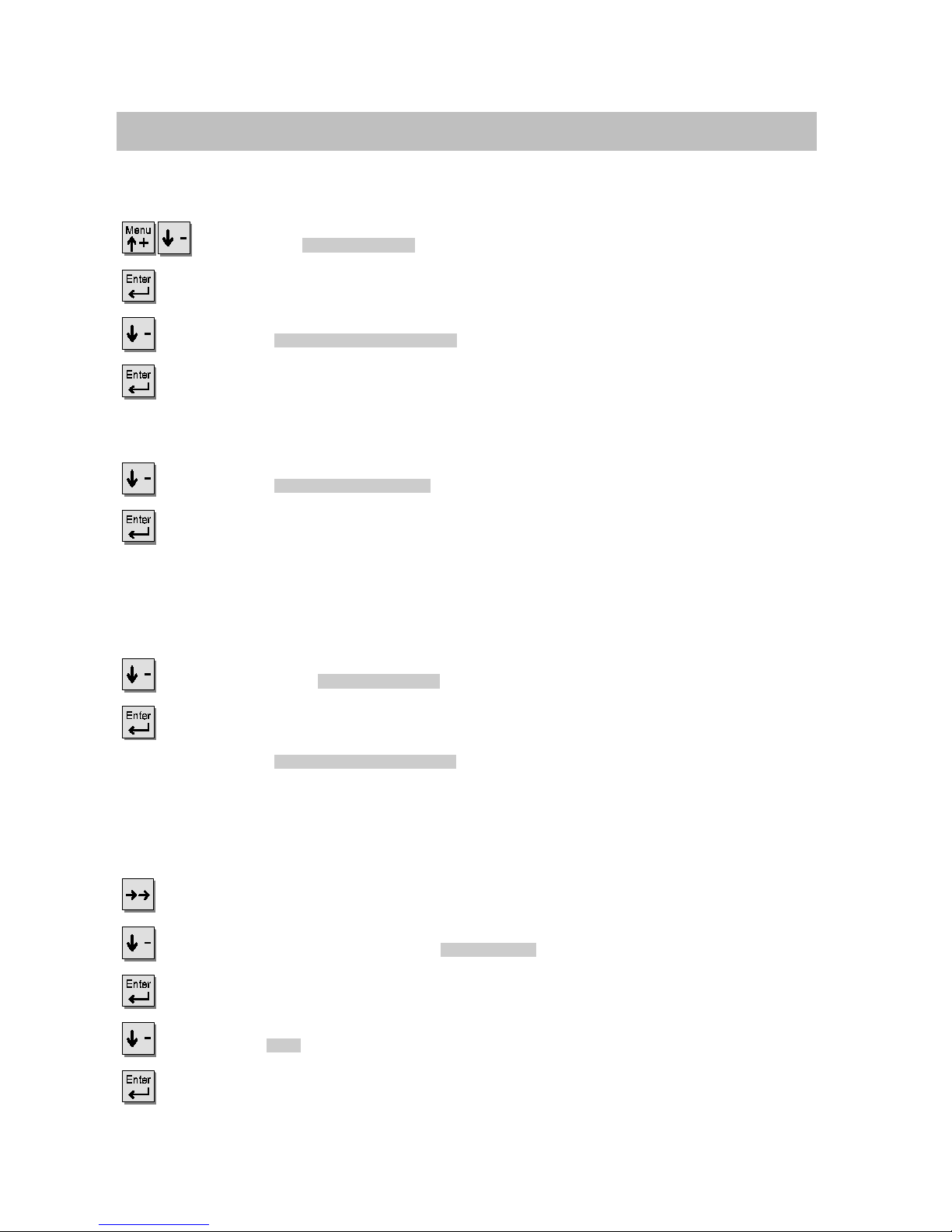
Get to know your telephone
14
Making a call
Setting delayed redial
Scroll to the Set telephone menu item.
Confirm your selection.
Scroll to the Number of redials (3) menu item.
Press repeatedly until the desired number of redials ( 0, 3, 5, 10 ) is set. The
setting 0 deactivates the entire delayed redial function, and it no longer appears in
the menu.
Scroll to the Redial every (30s) menu item.
Press repeatedly until the time interval of the delayed redial
( 15s, 30s, 60s, 90s, 120s ) is set.
Delayed redial
The line of the external subscriber dialed is busy.
Scroll to the menu Delayed redial item.
Confirm your selection.
The display reads Redial every 30 secs. . The external call number is dialled auto-
matically in accordance with your configuration e.g. 3 times every 30 seconds.
Calling one of the five most recent external call numbers (Redial)
Display the 5 most recently dialed call numbers.
Scroll to the desired number, e.g. 02078946636 .
Confirm your selection.
Scroll to the Dial menu item.
Dial the call number.

Get to know your telephone
15
Making a call
In case of busy signal (Automatic call back)
Scroll to the Call-back menu item.
Initiate call--back. You hear the acknowledgement tone.
Replace the handset. As soon as the other connection is free, your telephone
rings.
Lift the handset.
If all external lines are busy (External line call--back)
You dial the exit code but do not get a connection.
Press the external line call--back key. You hear the acknowledgement tone.
Replace the handset. As soon as an external line is free, your telephone will
ring.
Lift the handset and dial the desired external call number.
Cutting in on another call
Scroll to the Cut in menu item.
Confirm your selection. You are now included in the conversation and can give
the subscriber your message. The subscribers hear a cut--in tone.
Ending the cut--in
Scroll to the End menu item.
Confirm your selection.
i
xTo cancel external line call--back: Press the External line call--back key while the
phone is idle.
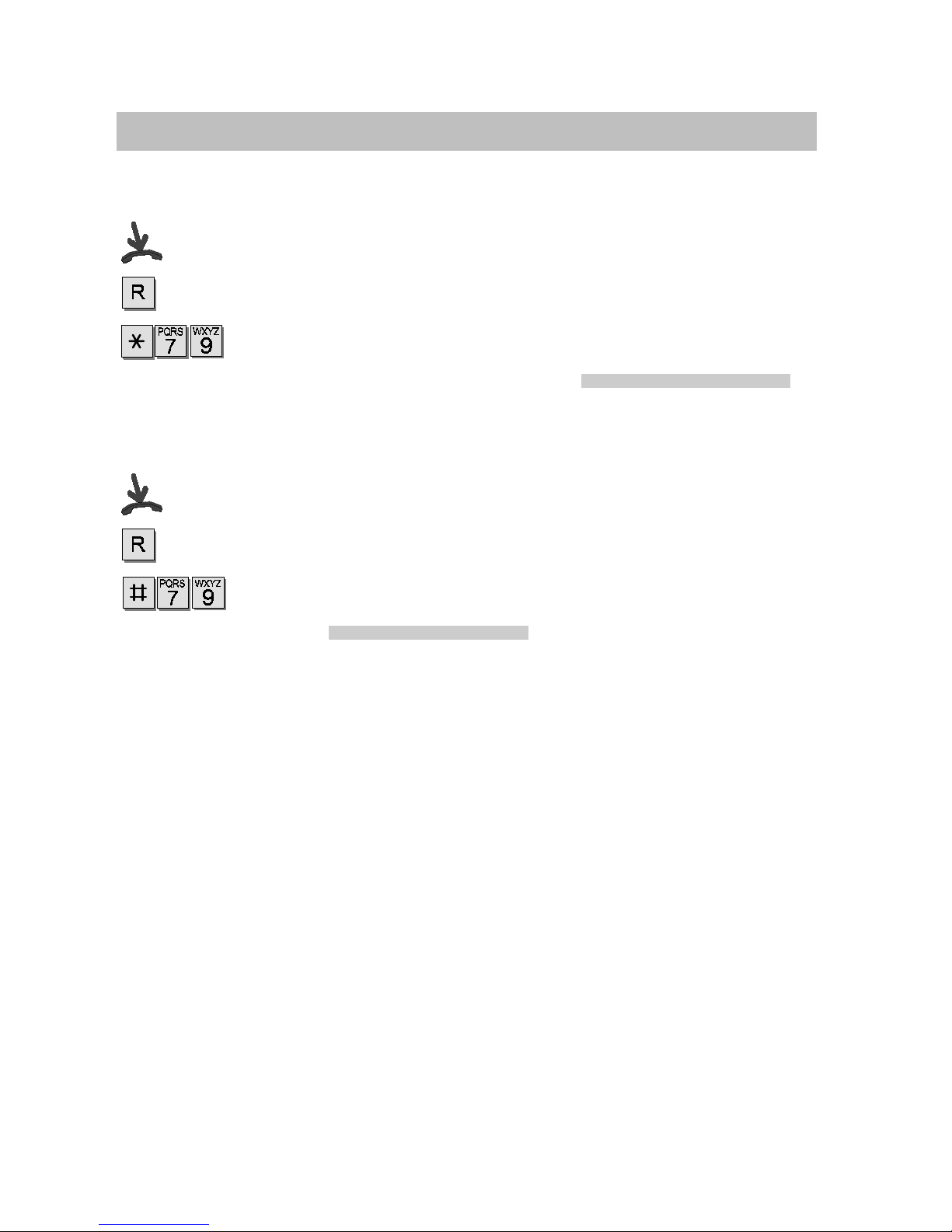
Get to know your telephone
16
Making a call
Preventing your own call number from being displayed
Leave handset on hook.
Press this key.
Press these keys.
The display reads until the next telephone conversationCall number display(off) .
Reactivating display of your own call number
Leave on hook.
Press this key.
Press these keys.
The display reads briefly Remote call no. ID (on) .
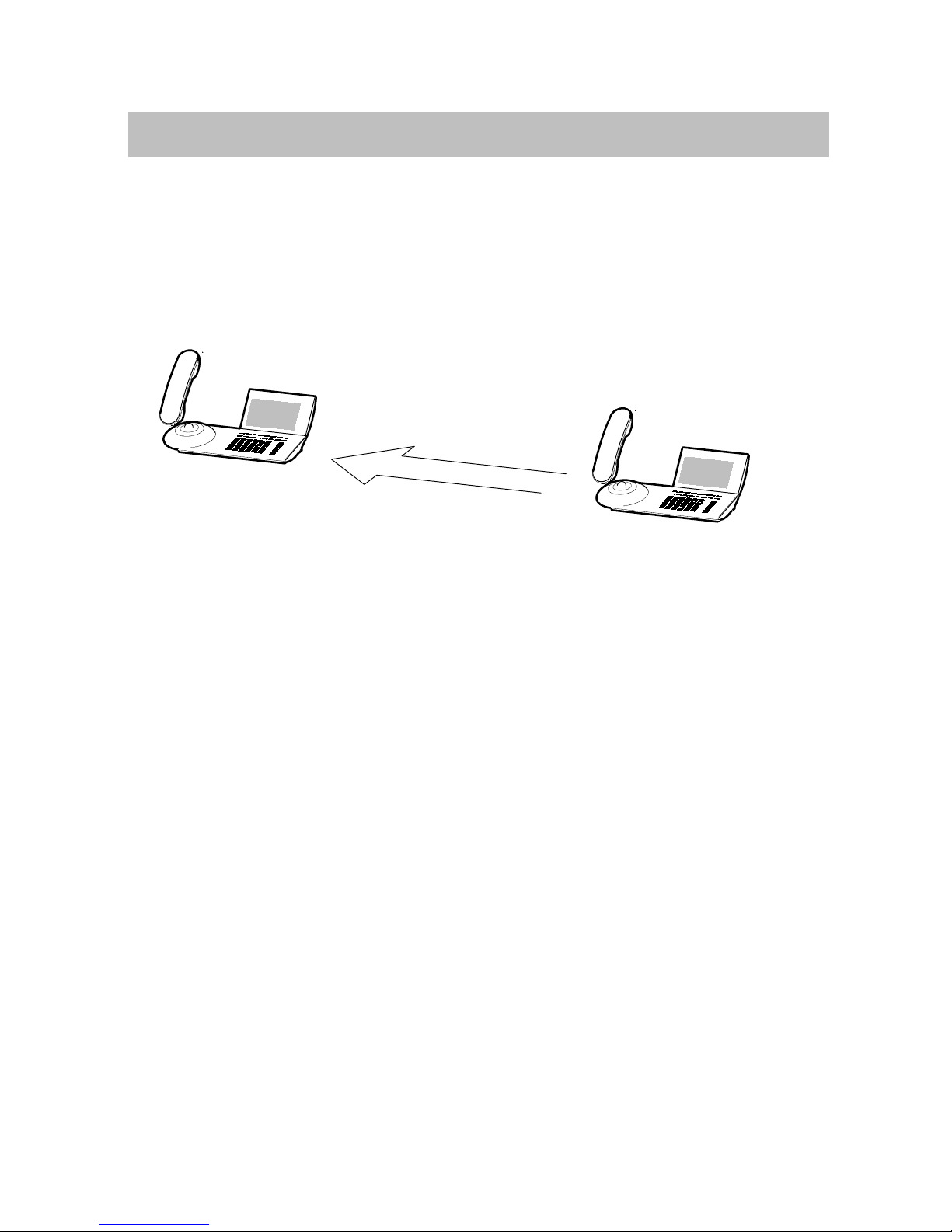
Get to know your telephone
17
Accepting calls
You can lift the handset and speak with the caller as usual.
Alternatively, you can answer the call by pressing the Handsfree key, which enables
you to conduct the call with the handset on--hook.
If another subscriber in your system or partner group receives a call, you can pick
up the call from your phone.
When you receive a call 18...............................................
When another telephone receives a call (Pick--up) 18........................
Pick--up in a group 18....................................................

Get to know your telephone
18
Accepting calls
When you receive a call
Your telephone rings. The call is shown in the display.
Lift the handset.
When another telephone receives a call (Pick--up)
A particular telephone rings.
Lift the handset.
Scroll to the Call pick-up menu item.
Confirm your selection.
... Enter the number of the ringing telephone.
Pick--up in a group
Any telephone in the group rings.
Lift the handset.
Scroll to the Call pick-up menu item.
Confirm your selection.
Scroll to the desired call, e.g. 02078946636->12 .
Confirm your selection.
i
xTo use the phone without the handset: Press the Handsfree key.

Get to know your telephone
19
Handsfree mode
You can activate the loudspeaker of your telephone in order to hear the caller with-
out having to use the handset.
You can also activate handsfree mode during a call and then continue the conversa-
tion with the handset on--hook.
Hello...
Hearing the caller through the loudspeaker (Call monitoring) 20...............
Using the phone with the handset on--hook (Handsfree) 20...................
Handsfree mode -- Ending the call 20......................................
Handsfree mode -- Continuing the call with the handset 20....................
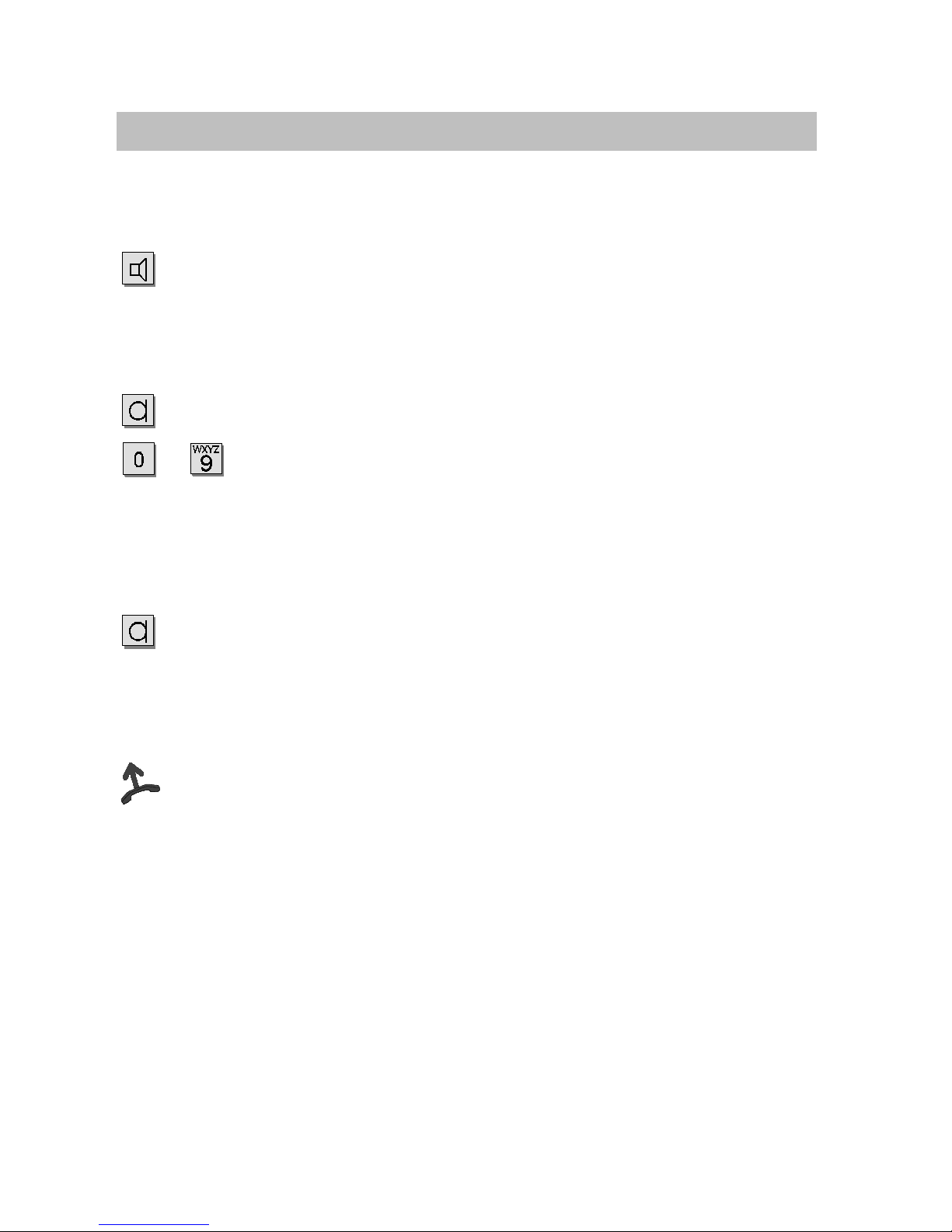
Get to know your telephone
20
Handsfree mode
Hearing the caller through the loudspeaker (call monitoring)
Duringacall:
Activate the loudspeaker. You can then hear the caller through the loud-
speaker.
Using the telephone with the handset on--hook (Handsfree mode)
Activate handsfree mode.
... Enter the call number. When the subscriber answers, you can speak to
him with the handset on--hook.
Handsfree mode -- Ending the call
During the handsfree call:
Deactivate handsfree mode.
Handsfree mode -- Continuing the call with the handset
During the handsfree call:
Lift the handset.
Table of contents
Other Tenovis Telephone manuals
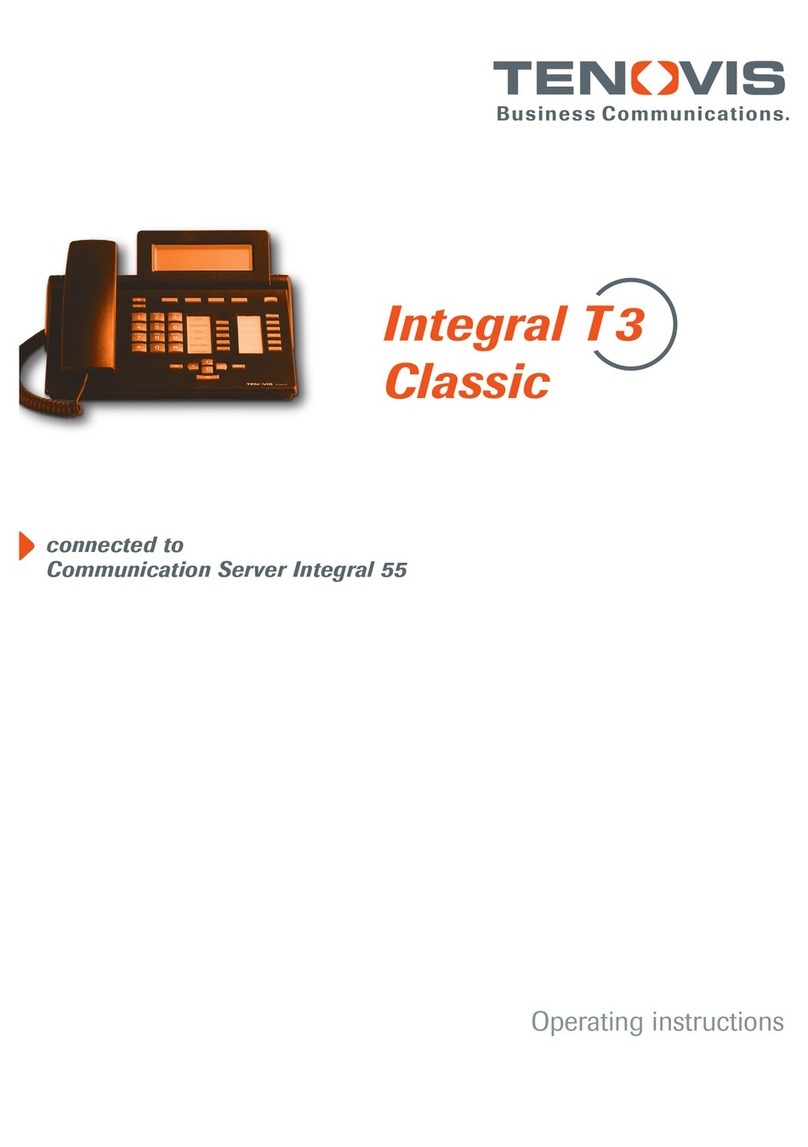
Tenovis
Tenovis Integral T3 Classic User manual

Tenovis
Tenovis TS 13 User manual
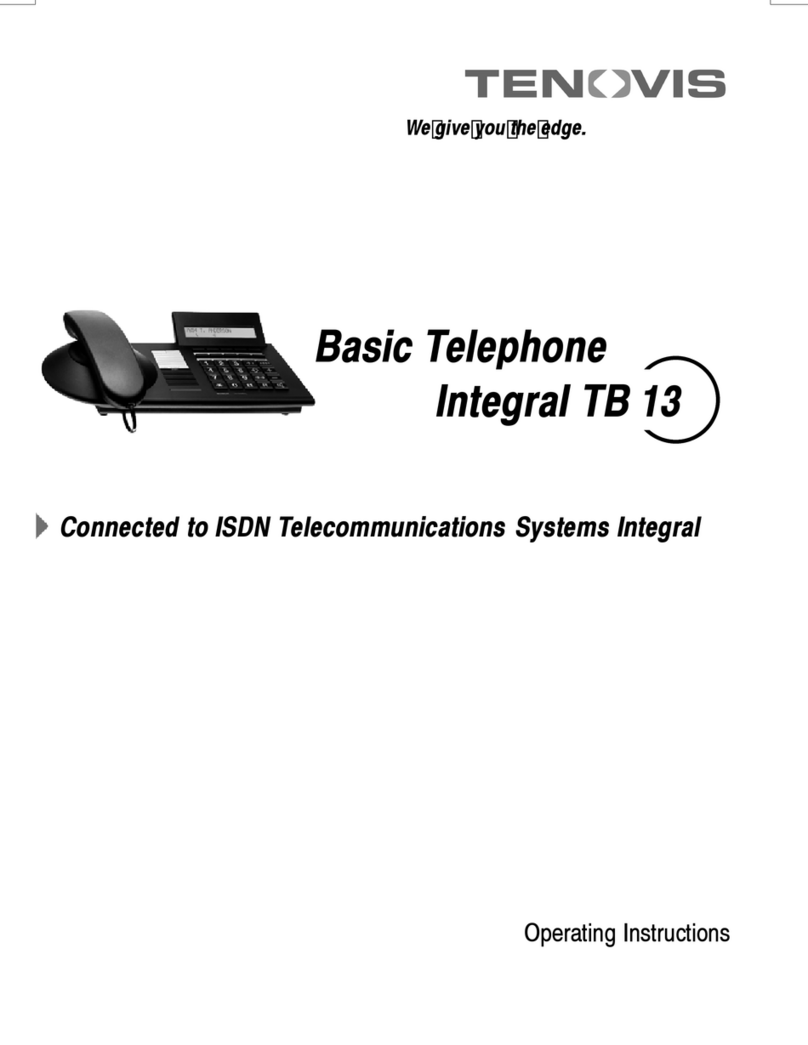
Tenovis
Tenovis Integral TB 13 User manual
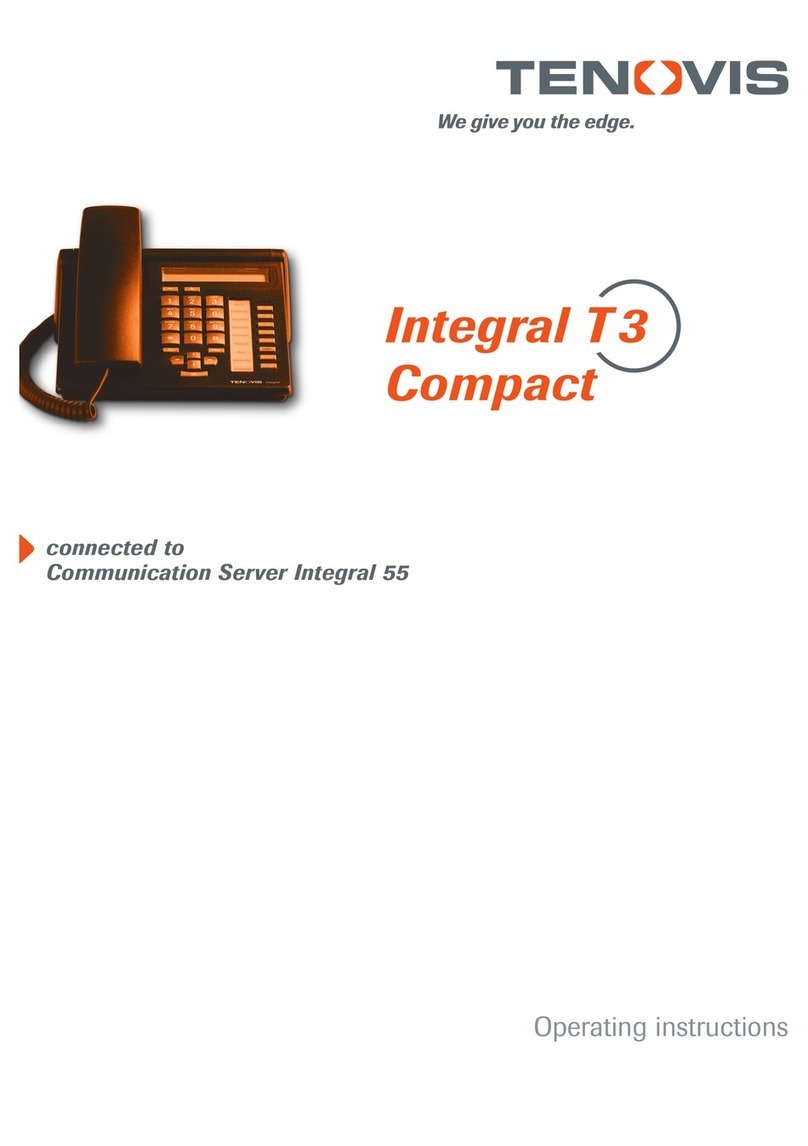
Tenovis
Tenovis Integral T3 Compact User manual

Tenovis
Tenovis OS33 User manual
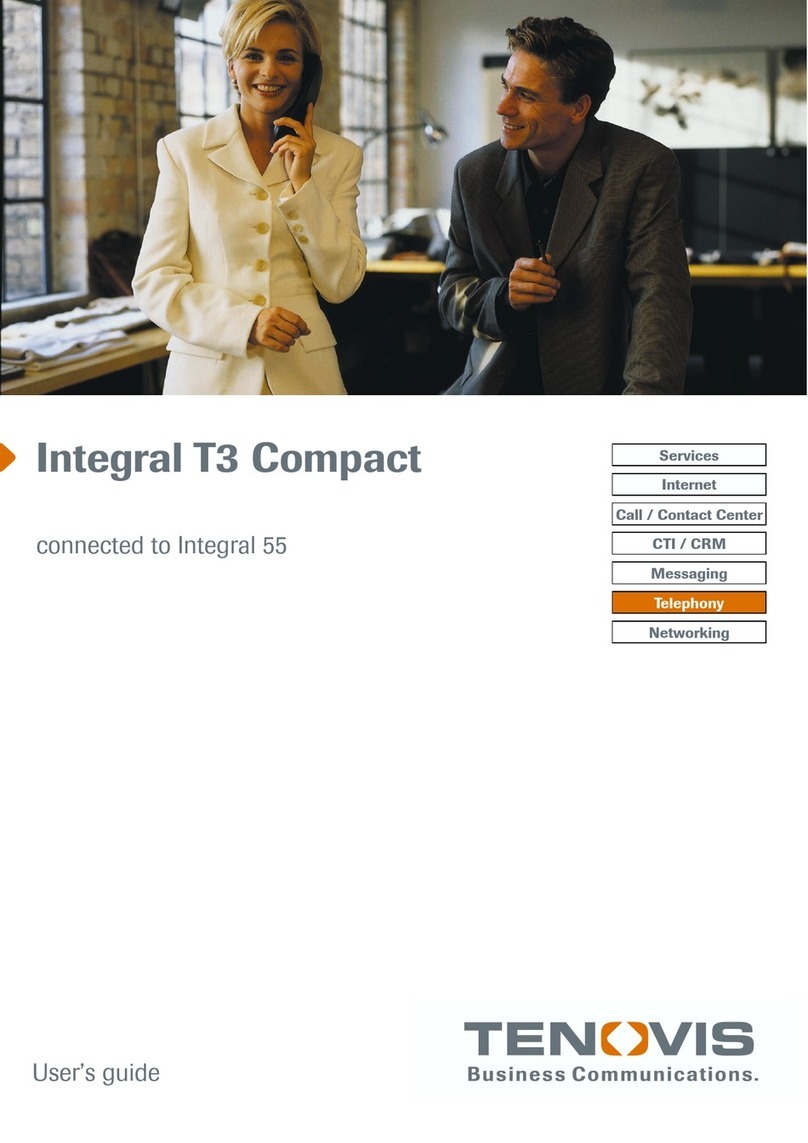
Tenovis
Tenovis Integral T3 Compact User manual
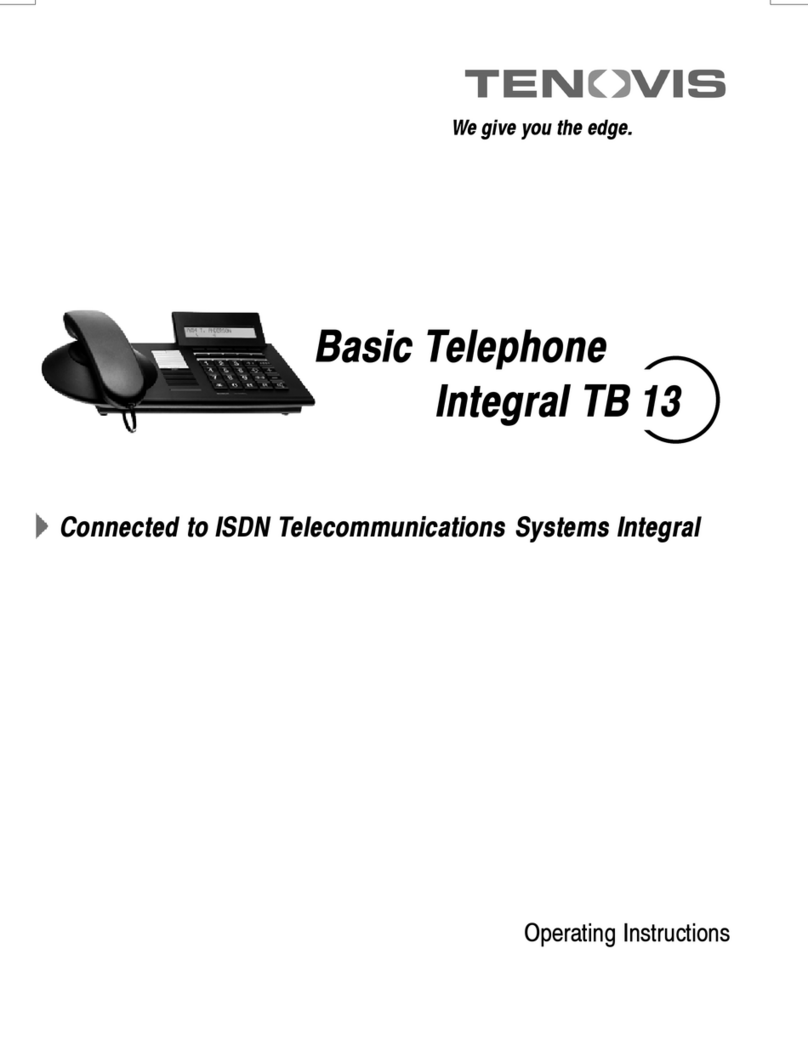
Tenovis
Tenovis Integral TB 13 User manual

Tenovis
Tenovis Economy Integral TE 13 User manual

Tenovis
Tenovis Integral TH 13 User manual

Tenovis
Tenovis Integral T3 User manual