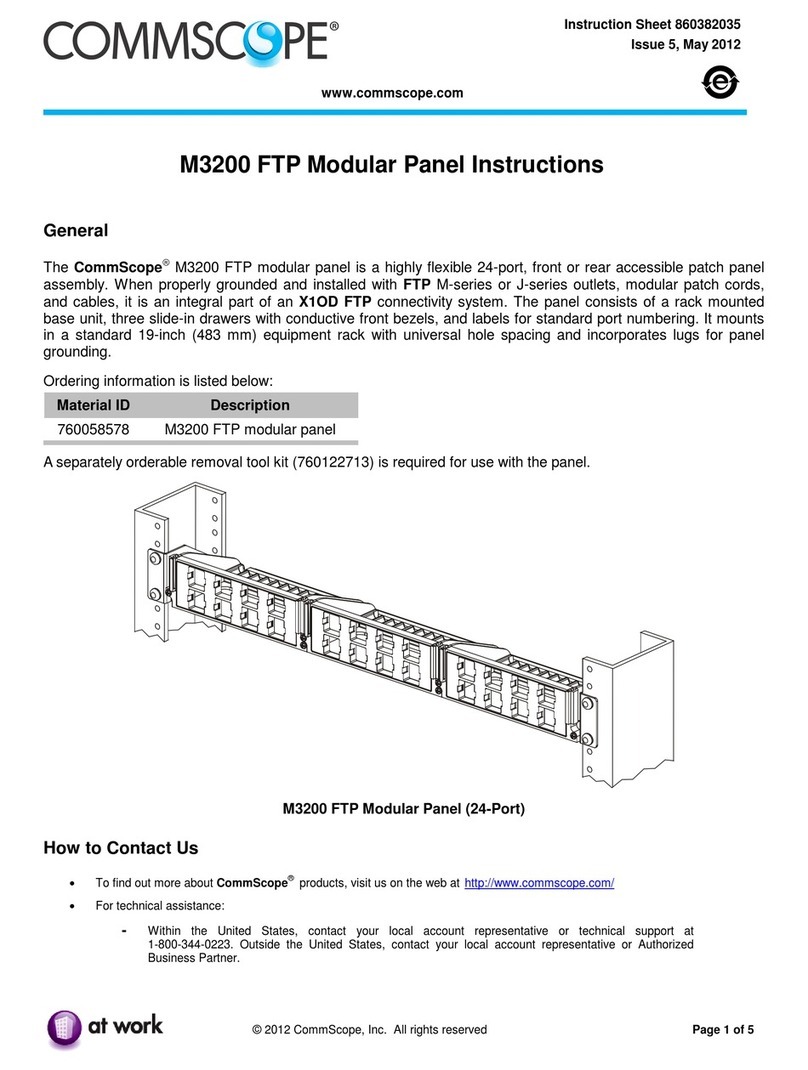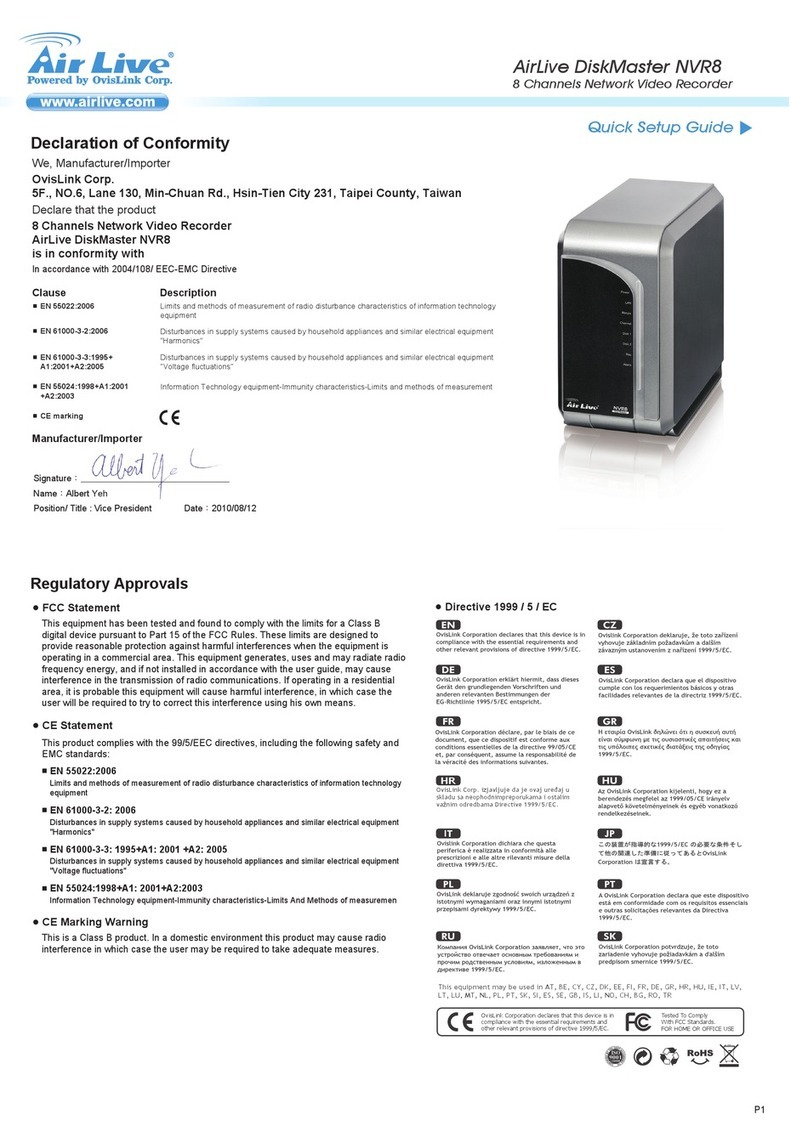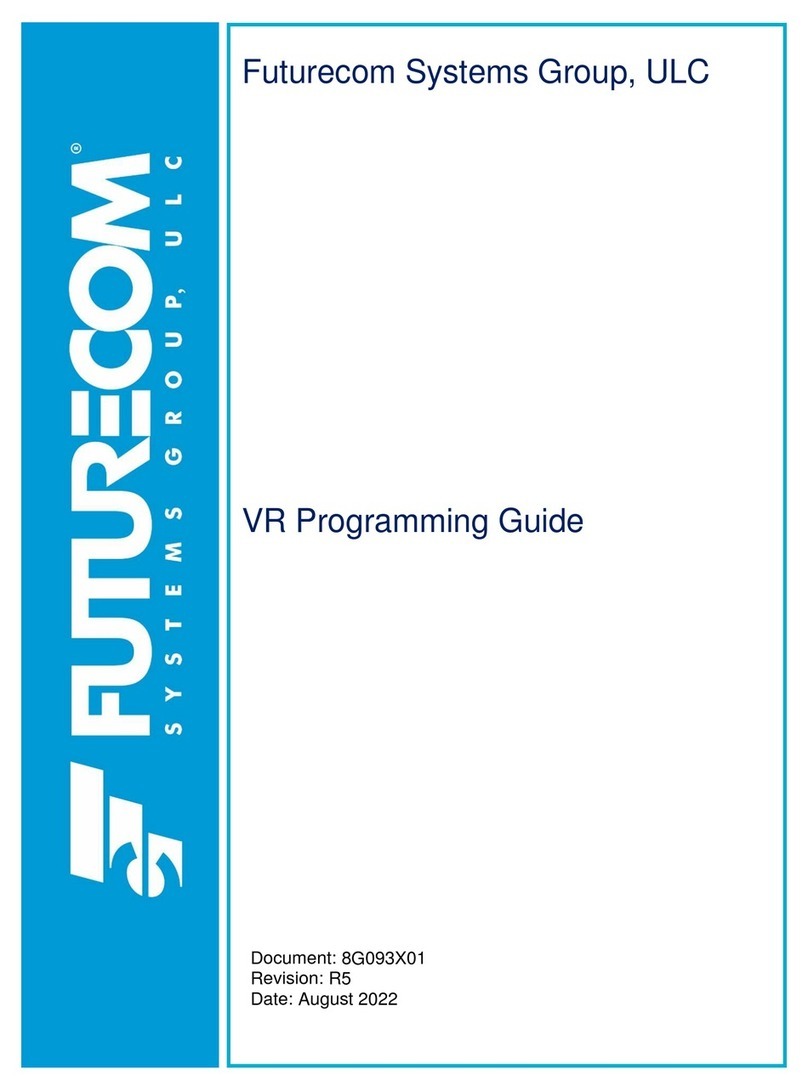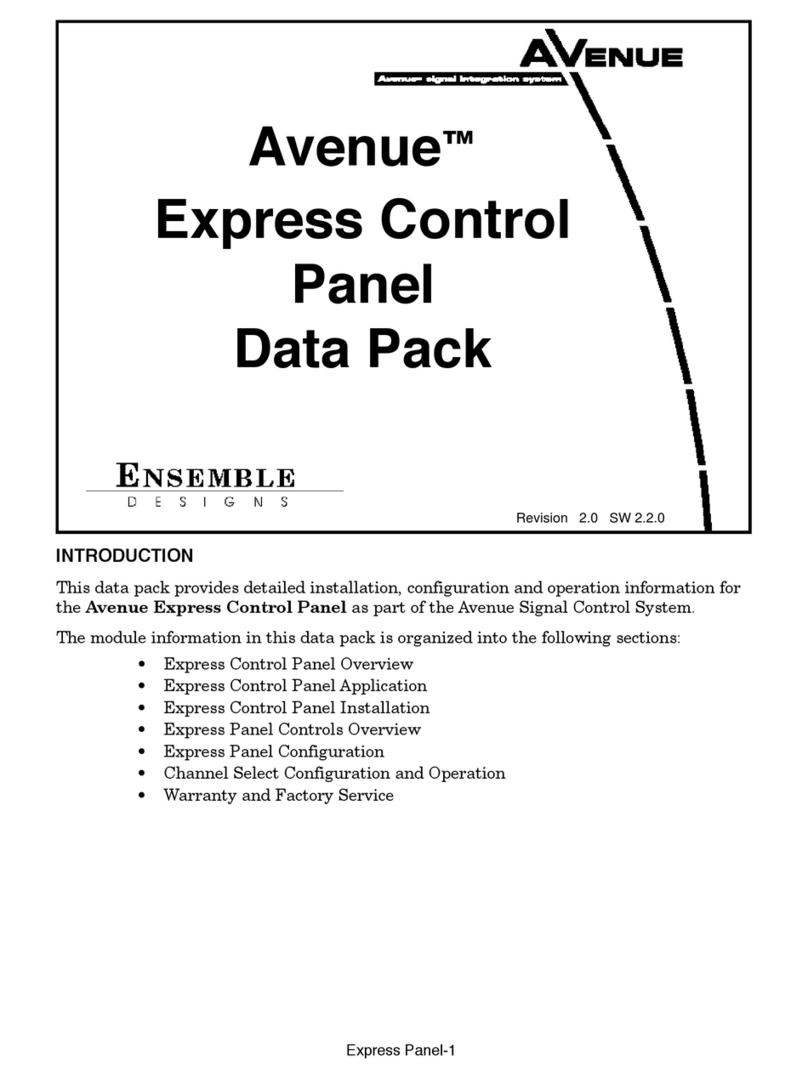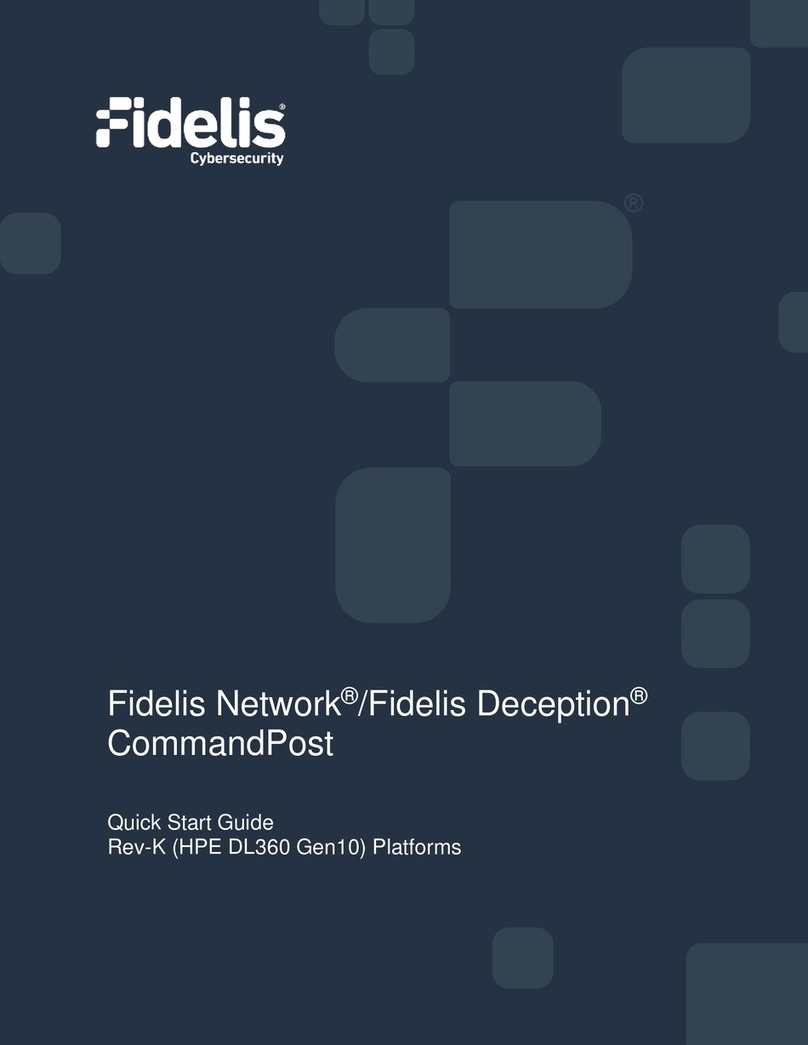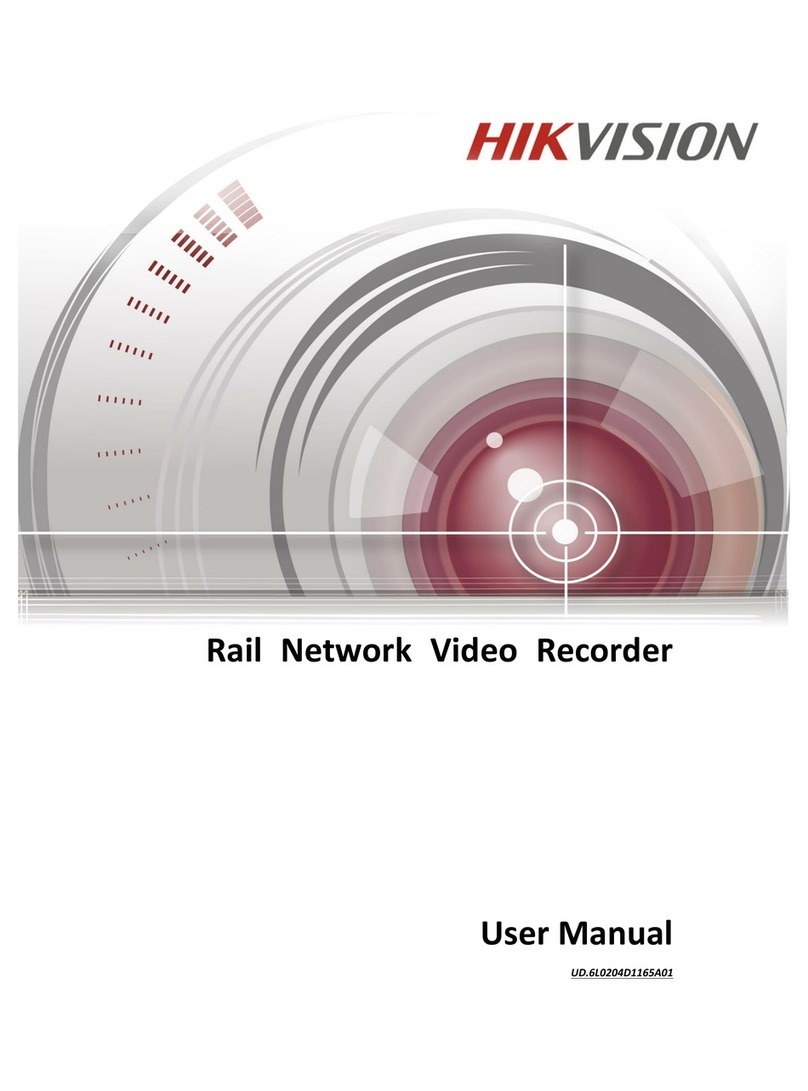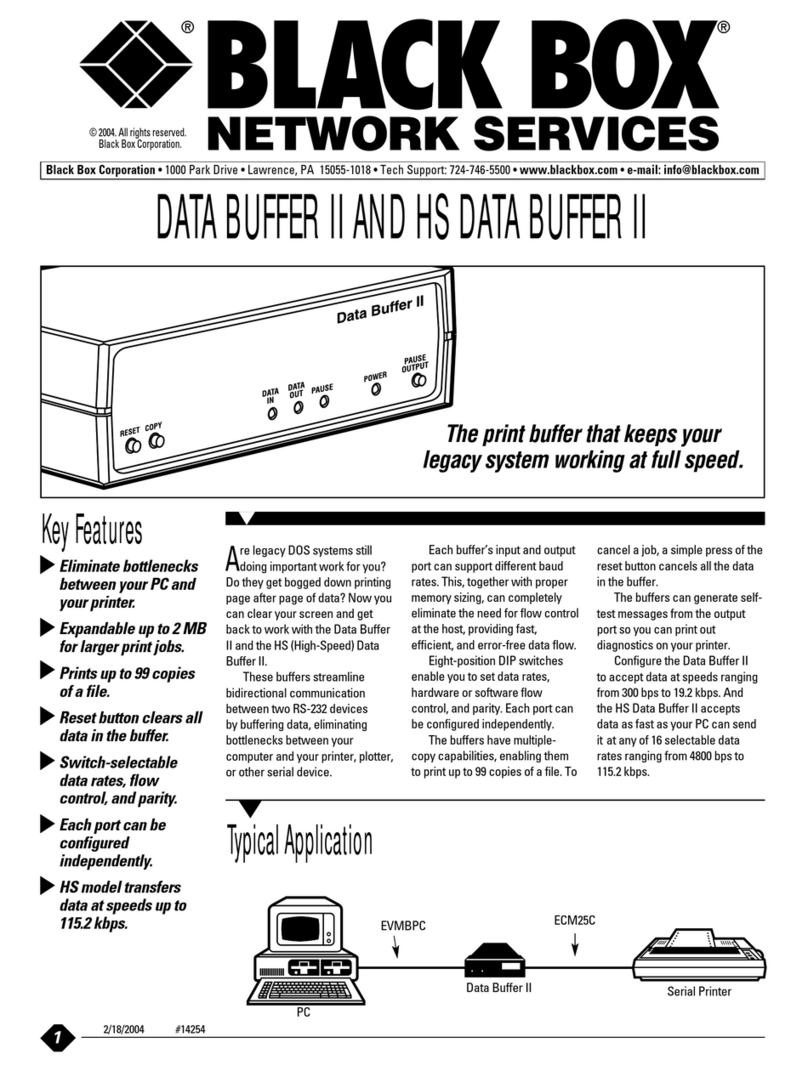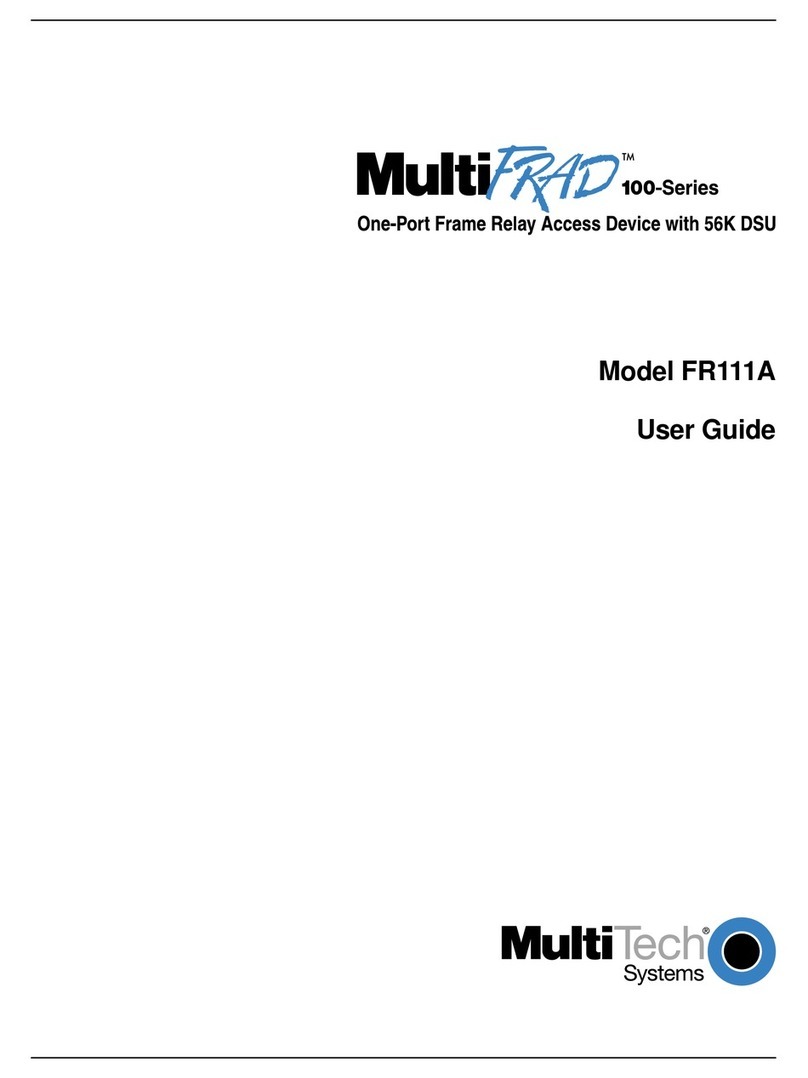metrotek Bercut-ETL User manual

Bercut-ETL
Ethernet/Gigabit Ethernet loopback
Operating manual
Version 1.1.2-0, 2012
Metrotek

c
Metrotek, 2006—2012
No part of this document may be reproduced in any form or by any means
without the written permission of Metrotek. Metrotek retains the right to make
changes to the hardware, software of Bercut-ETL and to this document at
any time, without notice.

3
Contents
1 General description 5
2 Supply kit 7
3 Overview 9
3.1 Appearance . . . . . . . . . . . . . . . . . . . . . . . . . . . . . . . 9
3.2 External connectors . . . . . . . . . . . . . . . . . . . . . . . . . . 11
3.3 Setting-up procedures . . . . . . . . . . . . . . . . . . . . . . . . . 13
4 Loopback 15
4.1 Loopback adjustment . . . . . . . . . . . . . . . . . . . . . . . . . 17
5 Remote management 19
5.1 Remote control via Telnet potocol . . . . . . . . . . . . . . . . . . 19
5.2 OAM . . . . . . . . . . . . . . . . . . . . . . . . . . . . . . . . . . . 20
5.3 ET discovery . . . . . . . . . . . . . . . . . . . . . . . . . . . . . . 21
5.4 Upgrading software versions . . . . . . . . . . . . . . . . . . . . . . 22
5.4.1 Device preparing for upgrading software versions . . . . . . 22
5.4.2 PC setup for device software upgrading . . . . . . . . . . . 23
6 Troubleshooting 25
Bercut-ETL. Operating manual

4
Bercut-ETL. Operating manual

5
1. General description
Ethernet/Gigabit Ethernet loopback device Bercut-ETL is intended for
loopback performing at the physical, data link, network and transport layers
of the OSI model in IP/Ethernet networks.
Incoming traffic is being retransmitted backward with possibility of source
and destination MAC/IP addresses and TCP/UDP port numbers swapping.
To switch between loopback layers Lbutton is used. The device allows to
perform loopback control via OAM protocol and remote control via TELNET
protocol.
Bercut-ETL. Operating manual

6
Bercut-ETL. Operating manual

7
2. Supply kit
Table 2.1. Supply kit
Item Quantity
Device Bercut-ETL 1
Power supply unit with connecting cable 1
PC connecting cable 1
Changeable nozzle 4
Bercut-ETL. Operating manual

8
Bercut-ETL. Operating manual

9
3. Overview
3.1 Appearance
Figure 3.1. Appearance of Bercut-ETL
LEDs
LEDs are located on the front panel of Bercut-ETL. They show loopback
layer, Ethernet links and power supply unit connection state.
Loopback layer indicators
•1— layer 1 loopback;
Bercut-ETL. Operating manual

10 Overview
•2— layer 2 loopback;
•3— layer 3 loopback;
•1+3 — layer 4 loopback.
For more details see section 4.
Link speed indicators
Table 3.1. Speed LEDs
Speed LED LEDs color
10 Mbit/s 100 and 1000 green
100 Mbit/s 100 green
1000 Mbit/s 1000 green
State LEDs
LINK — link state:
•green — connection at physical layer is established;
•off — no connection.
ACT — data reception/transmission state:
•green — data is being received/transmitted at the moment;
•off — no data is being received or transmitted at the moment.
FDX — Ethernet interface state:
•green — full-duplex connection is established;
•off — half-duplex connection is established.
Power — external power supply (indicator is located in the left bottom corner
of front panel):
•green — power supply unit is plugged in;
•red — device malfunction.
— the button for loopback mode control. To switch between layers 1, 2,
3, 4 or turn loopback off, press this button as many time as needed.
Bercut-ETL. Operating manual

3.2 External connectors 11
3.2 External connectors
Location of external connectors on the top and bottom panel is shown on the
figure 3.2.
Figure 3.2. External connectors disposition
Tester connectors and equipment to be connected are described in the ta-
ble 3.2.
Table 3.2. Connectors description
Designation Description Connected equipment
port A1RJ-45 connector to connect to
the tested network or equipment
Ethernet cable
SFP-module connector SFP-module
9 V External power unit connector Power supply unit
1Port A contains 2 connectors — RJ-45 and SFP. During the test only one connector of the
port is used.
Bercut-ETL. Operating manual

12
Bercut-ETL. Operating manual

3.3 Setting-up procedures 13
3.3 Setting-up procedures
1. For device energy supply 9 V power unit is used.
2. The device is ready to work after all LEDs flash once for 1 second and
LINK indicator color has changed to green.
3. To perform analysis connect Bercut-ETL to the tested network.
4. To turn the device off disconnect the power supply unit.
Note: if you want to restore default settings of the device hold the
button of a loop’s level choice (L) for 5 seconds. Three LEDs will
flash once for 1 second to inform you.
Bercut-ETL. Operating manual

14
Bercut-ETL. Operating manual

15
4. Loopback
Bercut-ETL is intended for loopback performing. Incoming traffic is be-
ing retransmitted backward with possibility of source and destination MAC/IP
addresses and TCP/UDP port numbers swapping.
Network testing with the Loopback function can be performed at the four
OSI layers, jumbo frames are supported (up to 9600 byte).
•At the Physical layer (L1) all the incoming traffic (including error frames)
is being retransmitted backward without changing.
1245
1245
Figure 4.1. Loopback at the physical layer
All the connection schemes use the following notation:
–MAC Src — source MAC address;
–MAC Dst — MAC address of Bercut-ETL;
–IP Src — source IP address;
–IP Dst — destination IP address.
–TCP/UDP Dst — destination TCP/UDP port number;
–TCP/UDP Src — source TCP/UDP port number.
•At the Data link layer (L2), the incoming traffic (without error frames) is
being retransmitted backward with swapping destination and source MAC
addresses.
Bercut-ETL. Operating manual

16 Loopback
Figure 4.2. Loopback at the data link layer
Note: if a frames destination MAC address is not equal to the MAC
address of Bercut-ETL, the frame will not be retransmitted.
Note: frames with equal destination and source MAC address are not
retransmitted at the data link, network and transport layers.
•At the Network layer (L3) the incoming traffic (without error packets)
is being retransmitted backward with source and destination IP and MAC
addresses swapping.
Note: the frame will be retransmitted only if a frames destination
MAC address is equal to the MAC address of Bercut-ETL.
Figure 4.3. Loopback at the network layer
•At the Transport layer (L4) the incoming traffic (without error pack-
ets) is being retransmitted backward with source and destination IP and
MAC addresses swapping and source and destination TCP/UDP addresses
swapping.
Note: the frame will be retransmitted only if a frames destination
MAC address is equal to the MAC address of Bercut-ETL.
Bercut-ETL. Operating manual

4.1 Loopback adjustment 17
Figure 4.4. Loopback at the transport layer
4.1 Loopback adjustment
Connect Bercut-ETL to the Ethernet network and select Loopback layer by
pressing Lbutton. Additional parameters (IP address, MAC address, etc.) are
being adjusted in the remote management mode (see section 5).
Bercut-ETL. Operating manual

18
Bercut-ETL. Operating manual

19
5. Remote management
5.1 Remote control via Telnet potocol
Telnet (Telecommunication Network) is a network protocol used for access to
the remote network device. This network protocol allows the user of the personal
computer to cooperate with the device on the other end of connection. By means
of the commands presented in the table 5.1 and 5.2, it is possible to configure
device and view current settings.
To manage Bercut-ETL over Telnet protocol connect to the device through
the Ethernet interface or directly.
Default IP address of the loopback device is 192.168.1.1.
Username — admin, default password — admin.
Table 5.1. Remote management commands; show mode
Command Information shown in the console or action
performed
show version software versions
show link the state of the interface
show ip address interface IP address
show ip netmask interface subnet mask
show ip gateway gateway IP address
show gbe speed interface speed
show gbe autonegotiation interface autonegotiation state
show gbe mac interface MAC address
show oam mode OAM mode: off/passive
show oam discovery state of OAM discovery process
show tftp state of a TFTP server: on/off
show vlan mode vlan state: on/off
show vlan id vlan identifier
show vlan priority vlan priority
reboot reboot device
configure switch to configuration mode
exit finish session
help list of available commands
Bercut-ETL. Operating manual

20 Remote management
Table 5.2. Remote management commands (Telnet); configuration mode
Command Operation
ip address set interface IP address
ip netmask set interface subnet mask
ip gateway set gateway IP address
gbe mac set interface MAC address
gbe speed set interface speed: 10/100/1000/automatic
gbe autonegotiation set autonegotiation mode: on/off
oam set OAM mode: off/passive
vlan mode set vlan mode: on/off
vlan id set vlan identifier (a number in the 0–4095 range)
vlan priority set vlan priority (a number in the 0–7 range)
tftp enable or disable TFTP server: on/off
password change admin’s password
save save settings; settings will be applied after device reboot
reboot reboot device
exit leave configuration mode
help list of accessible commands
Note: configuration mode commands become effective after save and
reboot commands.
5.2 OAM
OAM (Operations, Administration, and Maintenance) is a protocol of the
link state monitoring. The protocol operates at the Data Link Layer of OSI
model. To transmit data between two Ethernet-devices, OAM protocol data
units (OAMPDU) are used.
An important feature of the OAM protocol is providing the ability to use
Loopback mode for the remote end. Both devices should support the IEEE
802.3ah standard.
Bercut-ETL and remote device should be connected directly.
The traffic (without error frames) is being retransmitted backward without
swapping destination and source MAC addresses
Possible OAM states are described below.
•Passive — passive mode. In passive mode, Bercut-ETL can only re-
sponse to Ethernet OAM commands from the remote device, but cannot
initiate the Loopback mode.
•Off — OAM is disabled.
Bercut-ETL. Operating manual
Table of contents
Popular Network Hardware manuals by other brands
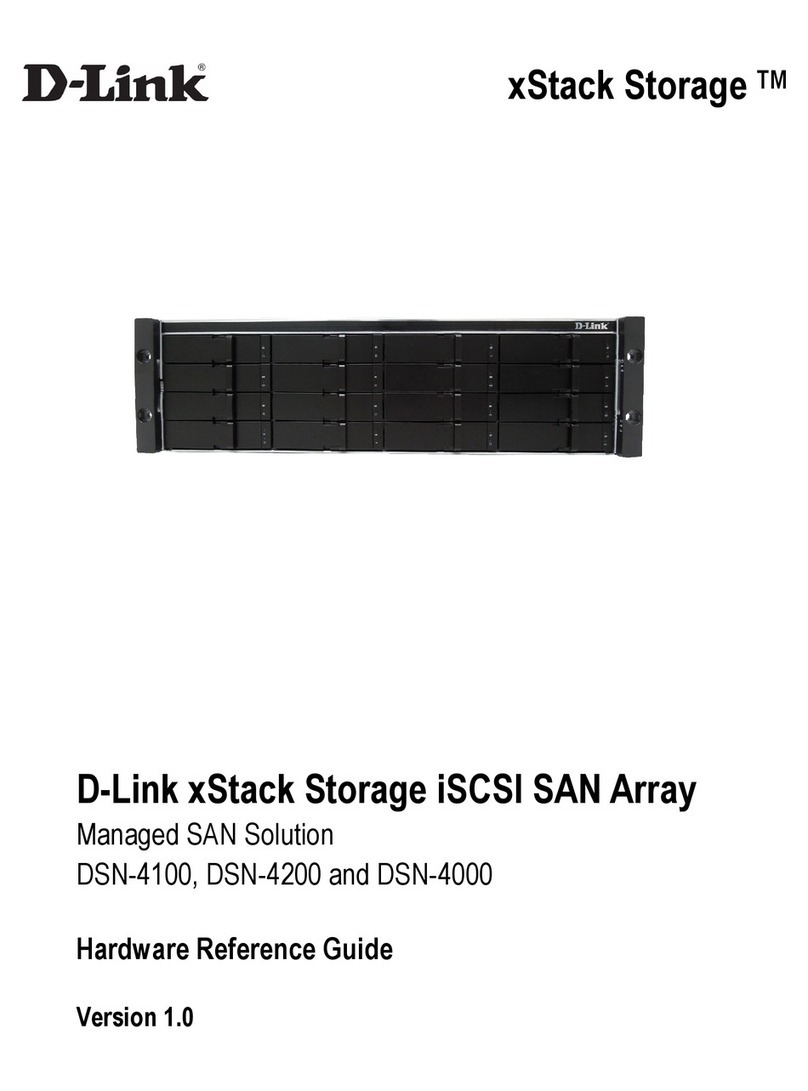
D-Link
D-Link xStack Storage DSN-4000 Series Hardware reference guide

Ness
Ness Auto IP NVR Setup manual

EverFocus
EverFocus EverPlex 8 C Q user manual
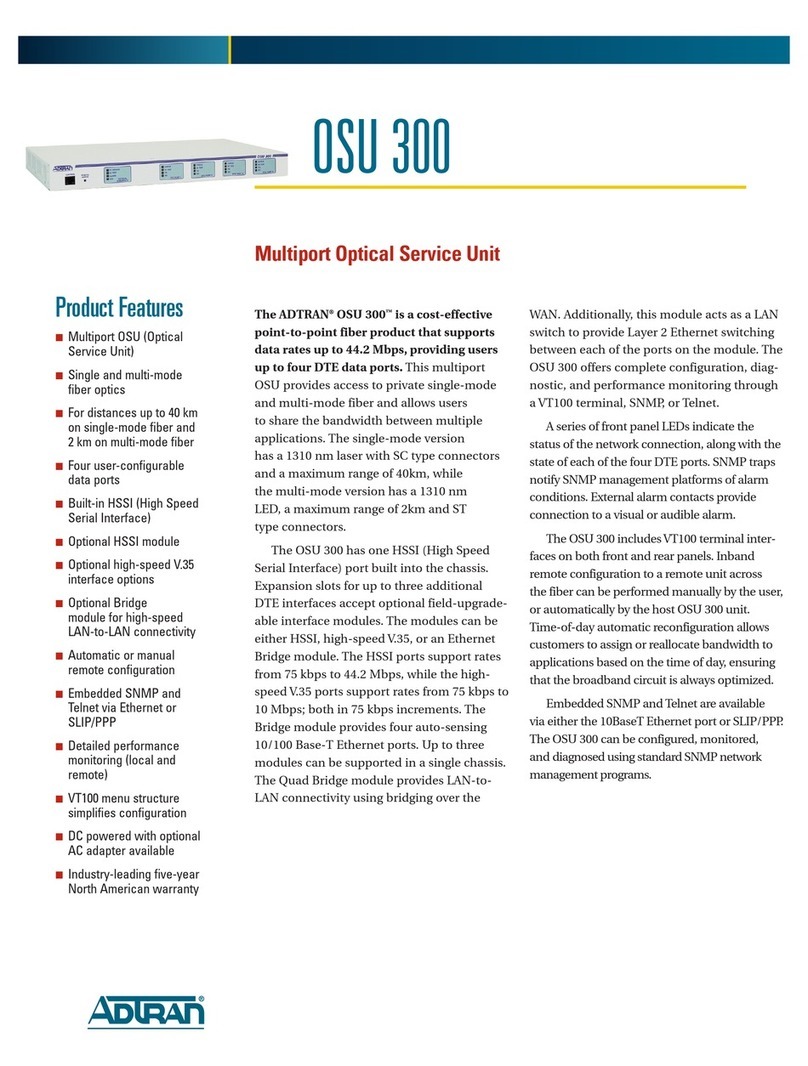
ADTRAN
ADTRAN OSU 300 Specification sheet
Omnitron Systems Technology
Omnitron Systems Technology iConverter GX/F user manual

Black Box
Black Box 525056 Installing