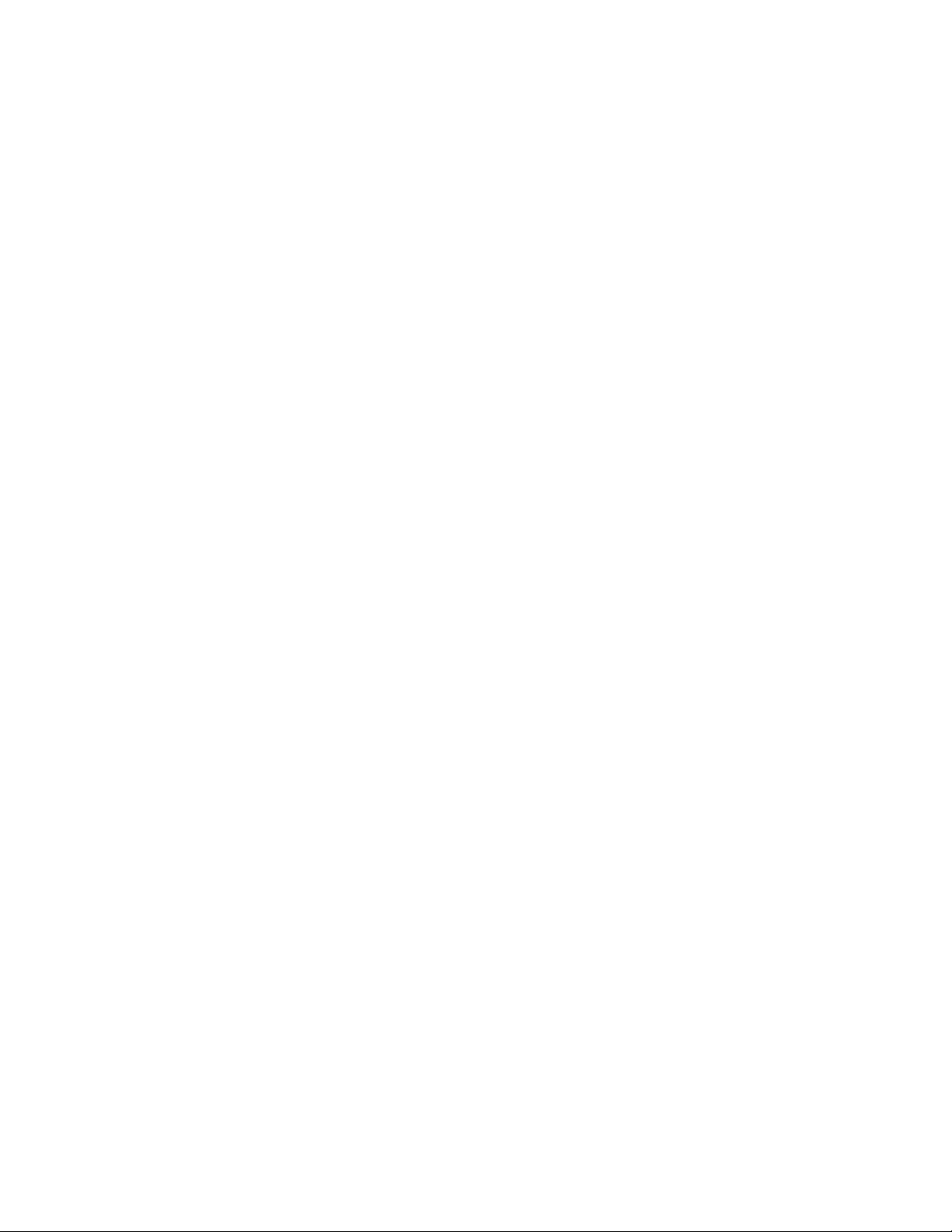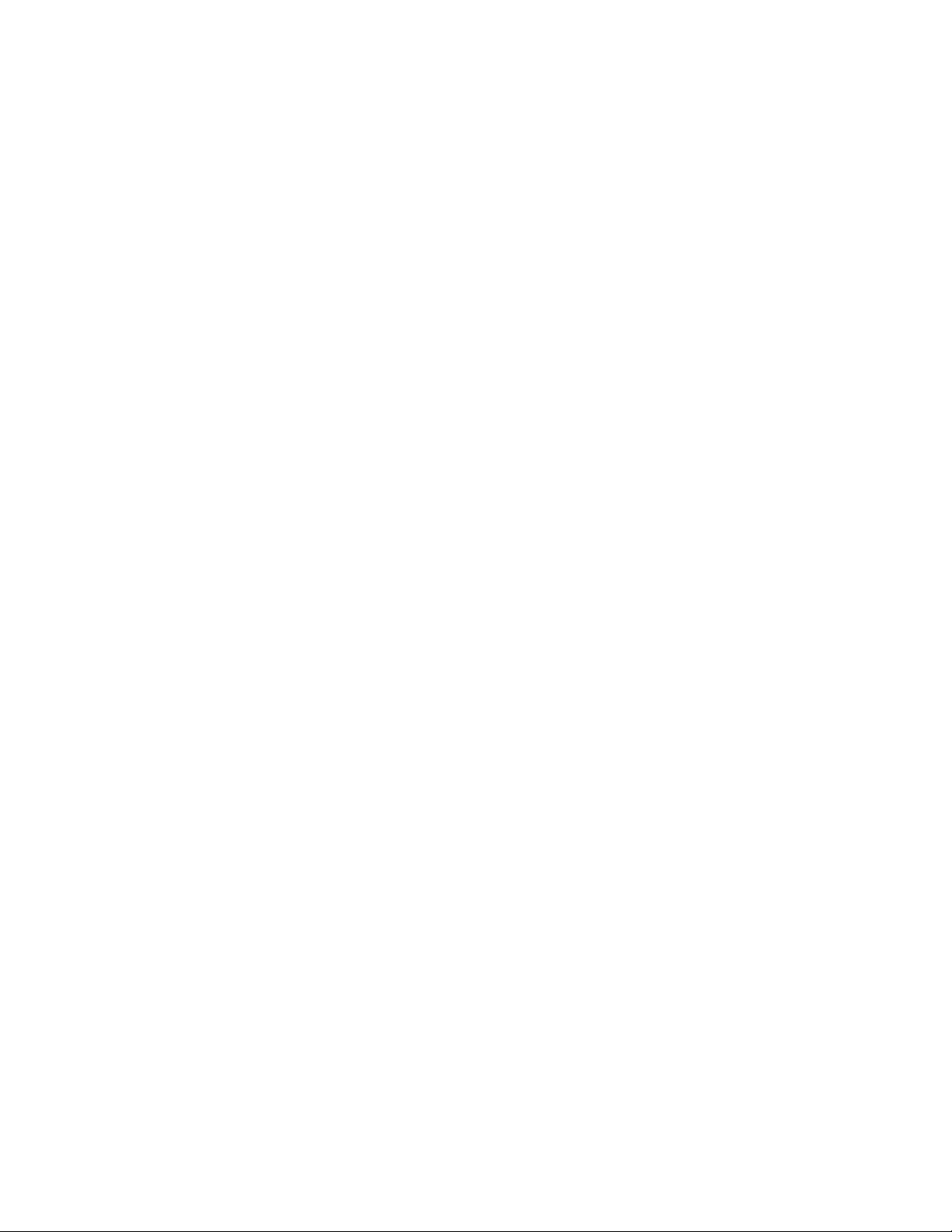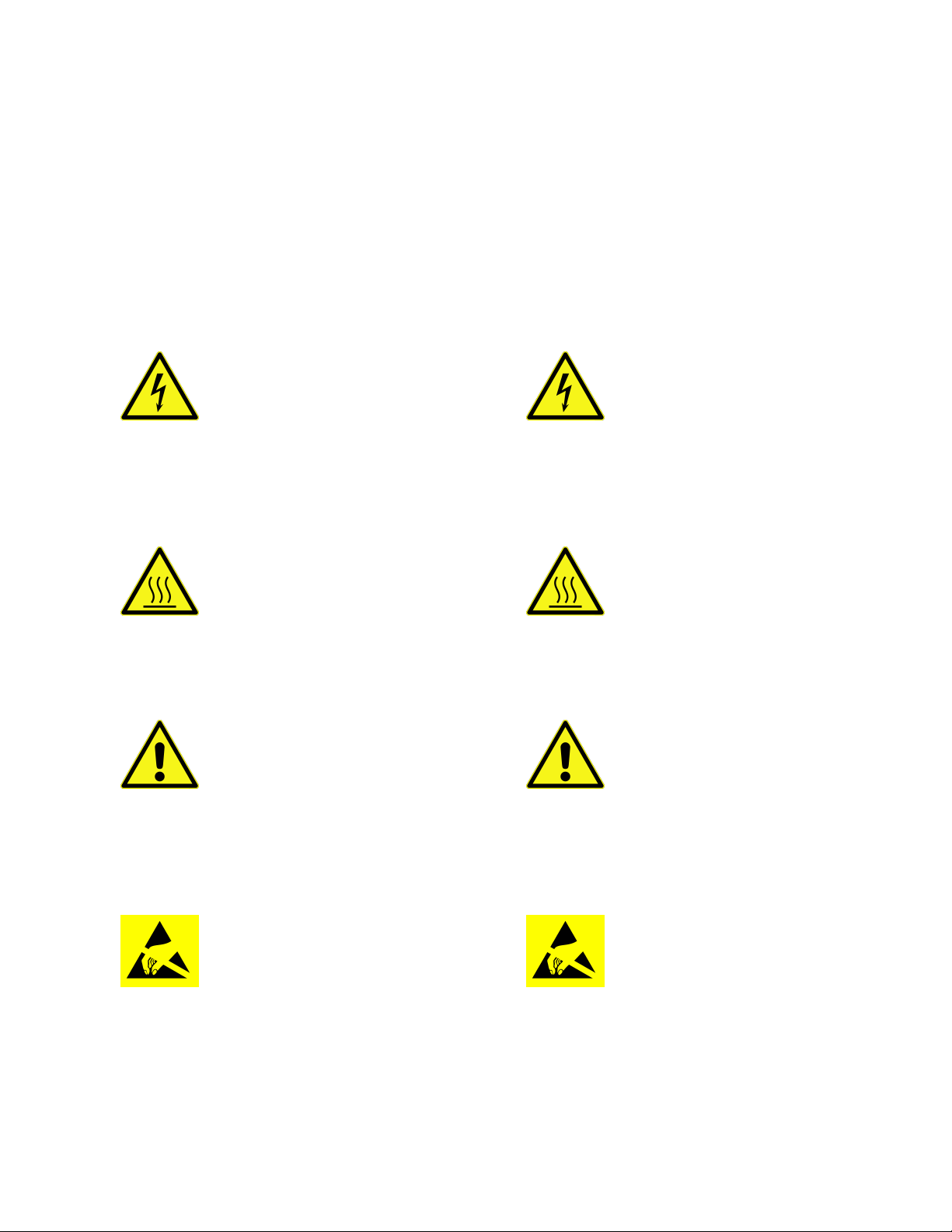Obligatory Warnings
The following section contains important safety and regulatory infor-
mation. Please pay attention to the following disclaimers, warnings,
and cautions.
This device is intended for engineering, research, or science laboratory use
only - it is not for open office or residential use! This device has not been tested or ap-
proved by any agency or approvals
body for Electrical Safety, Electromag-
netic Compatibility, or Telecommuni-
cations at the time of distribution! You
use this device at your own risk.
Disclaimer
This product is provided «As Is». Per Vices is under no obligation
to provide updates, upgrades, support, or maintenance of any kind.
Per Vices specifically disclaims any and all warranties and guar-
antees, express, implied or otherwise, arising with respect to the use
of this product including, but not limited, to the warranty of mer-
chantability, the warranty of fitness for a particular purpose, and any
warranty of non-infringement of the intellectual property rights of
any third party. Per Vices neither assumes or authorizes any person
to assume for it any other liability.
Your use of this device is at your own risk. Per Vices shall not be
liable for you for any damages, direct or indirect, incurred or arising
from the use of this product. In no event will Per Vices be liable
for loss of profits, loss of use, loss of data, business interruption,
nor for punitive, incidental, consequential, or special damages of
any kind, however caused, and on any theory of liability, whether in
contract, strict liability, or tort (including negligence or otherwise),
arising in any way out of the use of this product, even if advised of
the possibility of such damages.
Product Functionality
Every effort has been made to ensure that the device you receive is
fully functional - each device is fully tested prior to shipping. How-
ever, risk of damage or loss is transferred immediately upon delivery
to you - we do not generally accept returns or refunds on successfully
delivered packages.