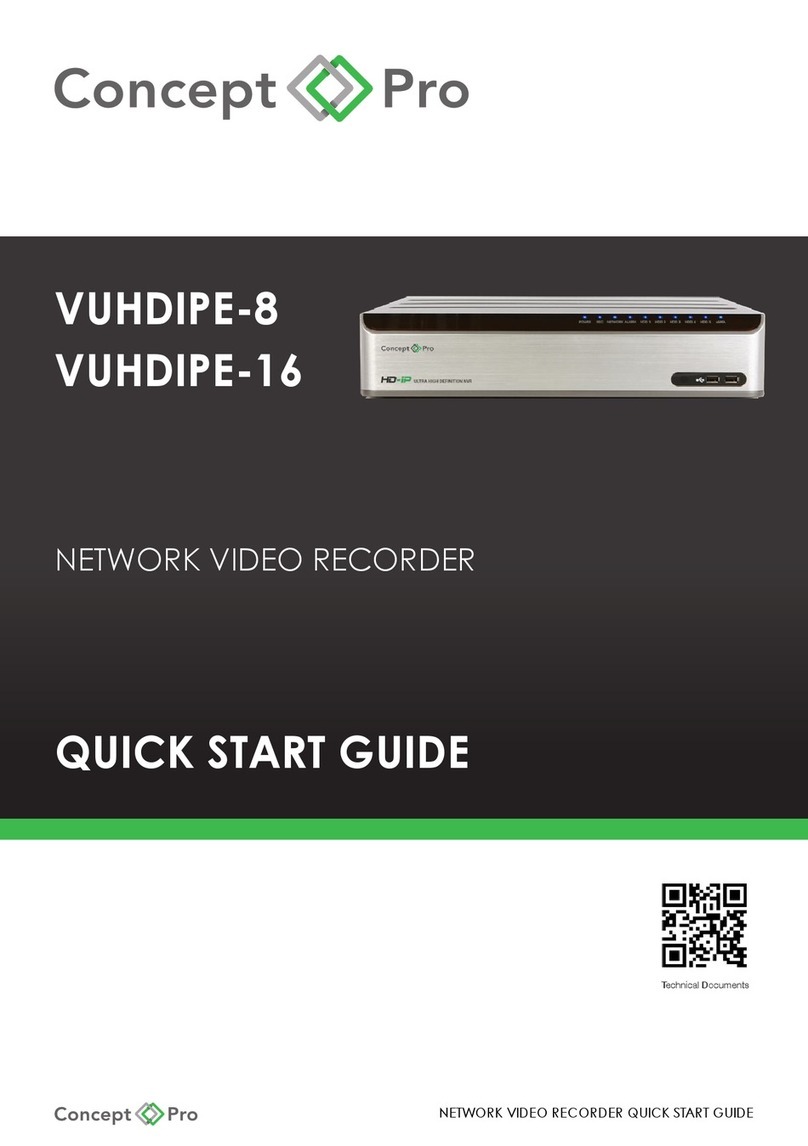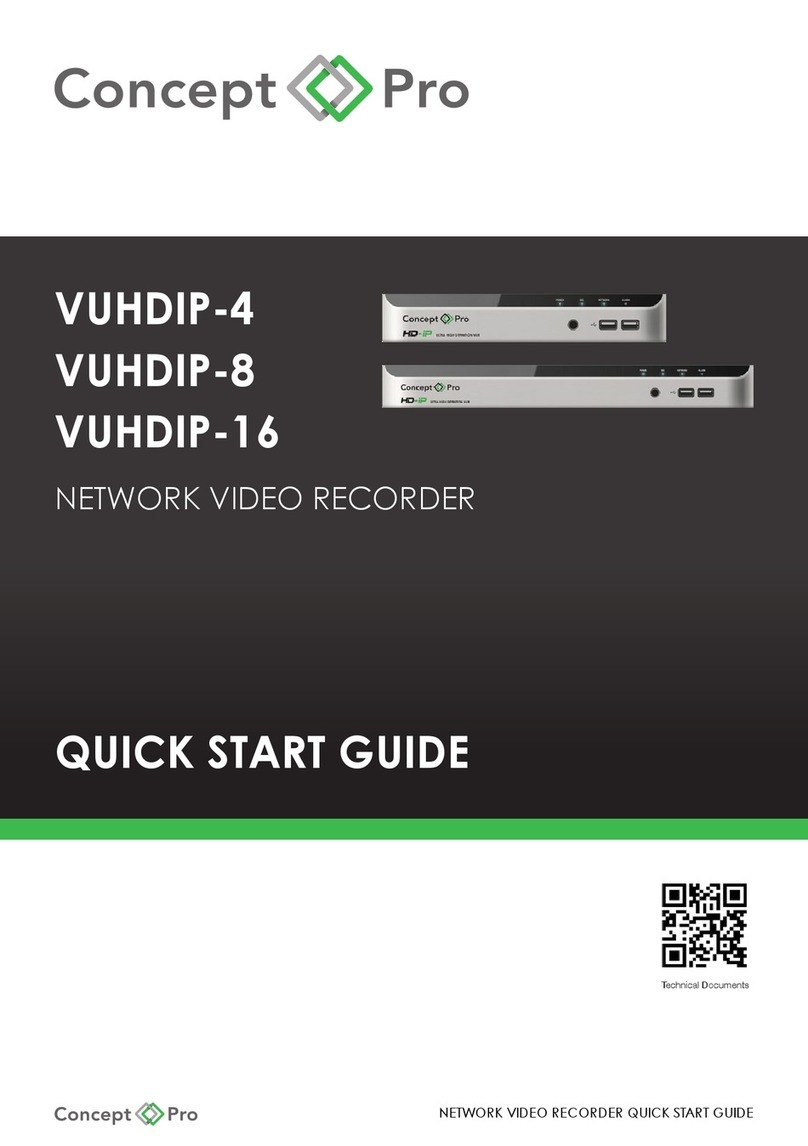5DEEP LEARNING PLUS QUICK START GUIDE
DL PLUS DETECTION PERFORMANCE
The DL PLUS products can support up to 80 total deep learning rules applied to up to 16 video sources.
This product is also currently capable of detecting humans, cars, and bicycles at higher speeds and
distances than traditional built-in video analysis.
Actual detection range of objects depends upon the rule type, target object, camera field of view, and
camera installation height/angle. Some general guidelines for minimum object size relative to total image
size are below:
Minimum Object Size for Intrusion & Occupancy Detection
Object Type Person Vehicle
Algorithm Width Height Width Height
Human/Vehicle – Far 1.00% 3.00% 2.00% 1.50%
Human/Vehicle – Normal 1.25% 4.50% 3.00% 2.25%
Minimum Object Size for Loitering, Enter/Exit & Line Crossing Detection
Object Type Person Vehicle
Algorithm Width Height Width Height
Human/Vehicle – Far 1.25% 5.00% 3.00% 2.50%
Human/Vehicle – Normal 2.00% 6.00% 7.00% 6.00%
For cameras installed at heights above 3m, tilt angle plays an increasingly crucial role in determining
detection accuracy. Some general guidelines for minimum object size relative to total image size are
below:
Minimum Object Size for Installations >3M High (Normal Algorithm)
Camera Tilt Angle Trigger Rule Person Vehicle
Width Height Width Height
Within -30°
Intrusion, Occupancy 1.25% 4.50% 5.00% 2.50%
Loitering, Line Crossing,
Enter/Exit, Counting 2.00% 6.00% 7.00% 6.00%
-30 to -45°
Intrusion, Occupancy 1.70% 5.00% 8.00% 3.00%
Loitering, Line Crossing,
Enter/Exit, Counting 2.50% 7.00% 10.00% 4.00%
-45 to -60°
Intrusion, Occupancy 2.50% 6.00% 13.00% 5.00%
Loitering, Line Crossing,
Enter/Exit, Counting 3.00% 8.00% 20.00% 7.00%
-60 to -75°
Intrusion, Occupancy 3.50% 5.50% 30.00% 9.00%
Loitering, Line Crossing,
Enter/Exit, Counting 4.00% 7.00% 33.00% 10.00%
PLEASE REFER TO THE HOW TO OPTIMISE CAMERA INSTALLATION FOR ACCURATE
DETECTION SECTION AT THE END OF THIS QUICK START GUIDE FOR MORE GUIDANCE ON
SETTING UP A CAMERA FOR >95% DETECTION ACCURACY.