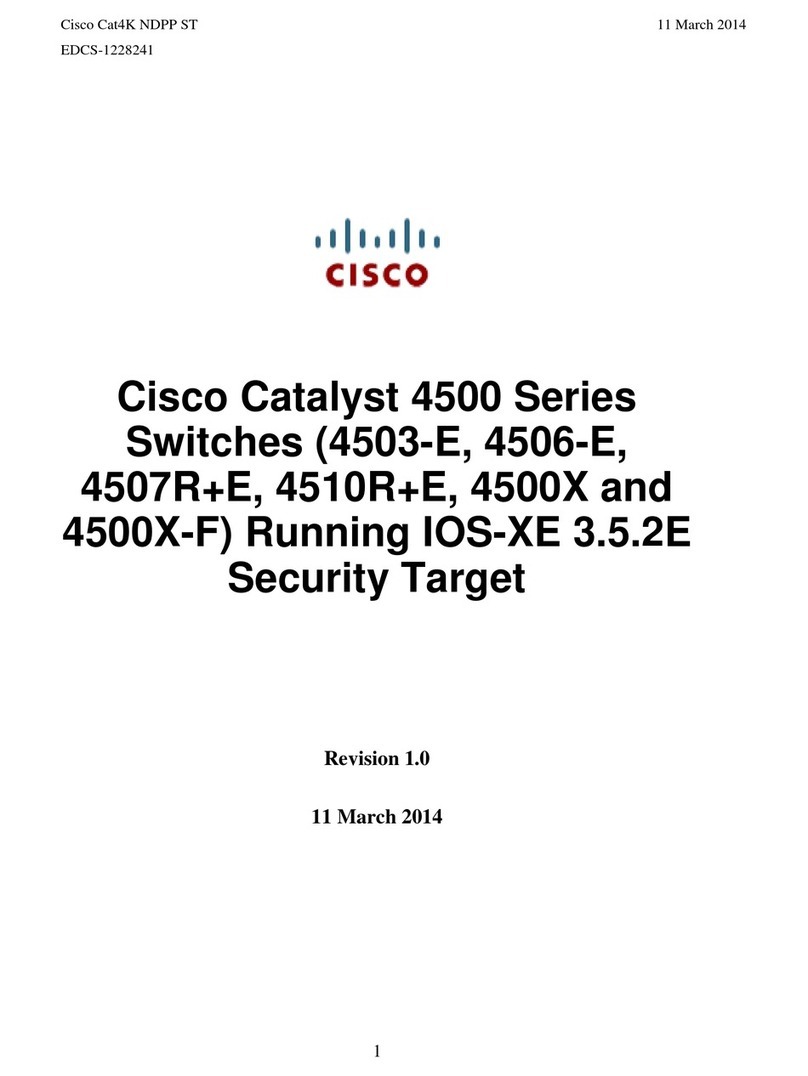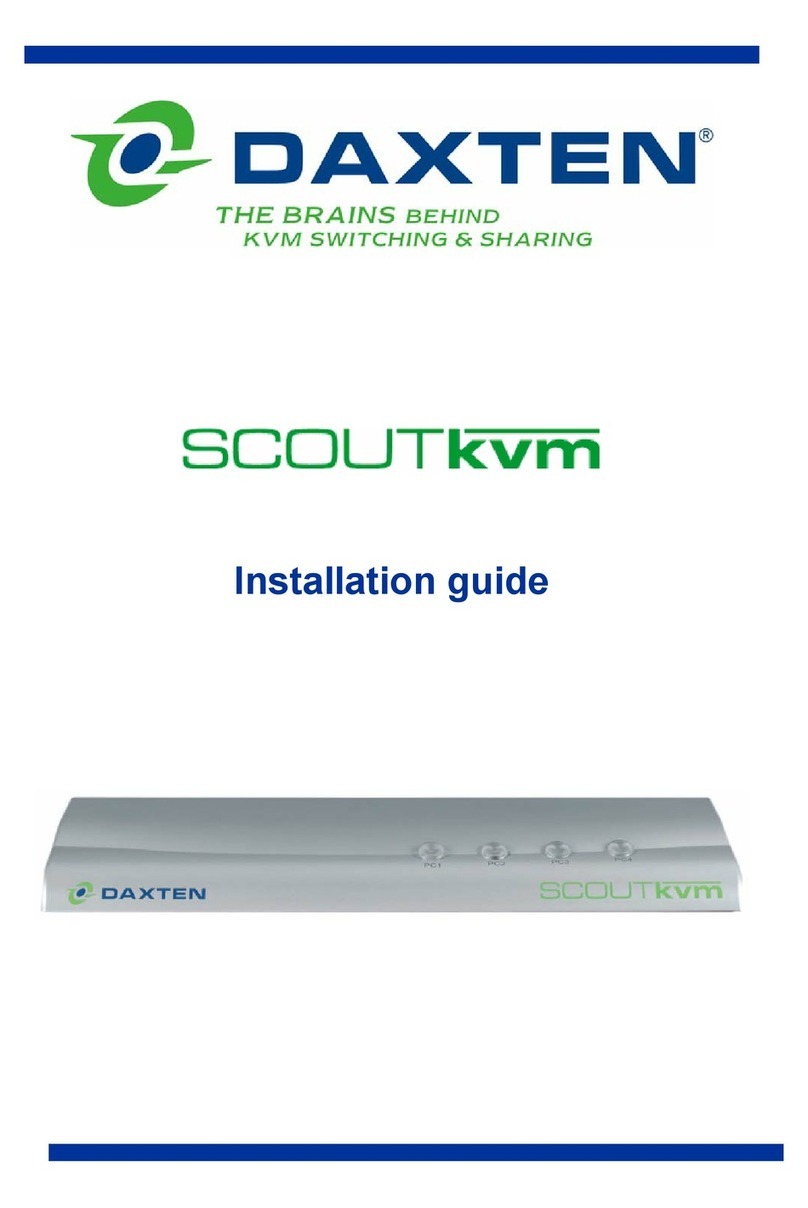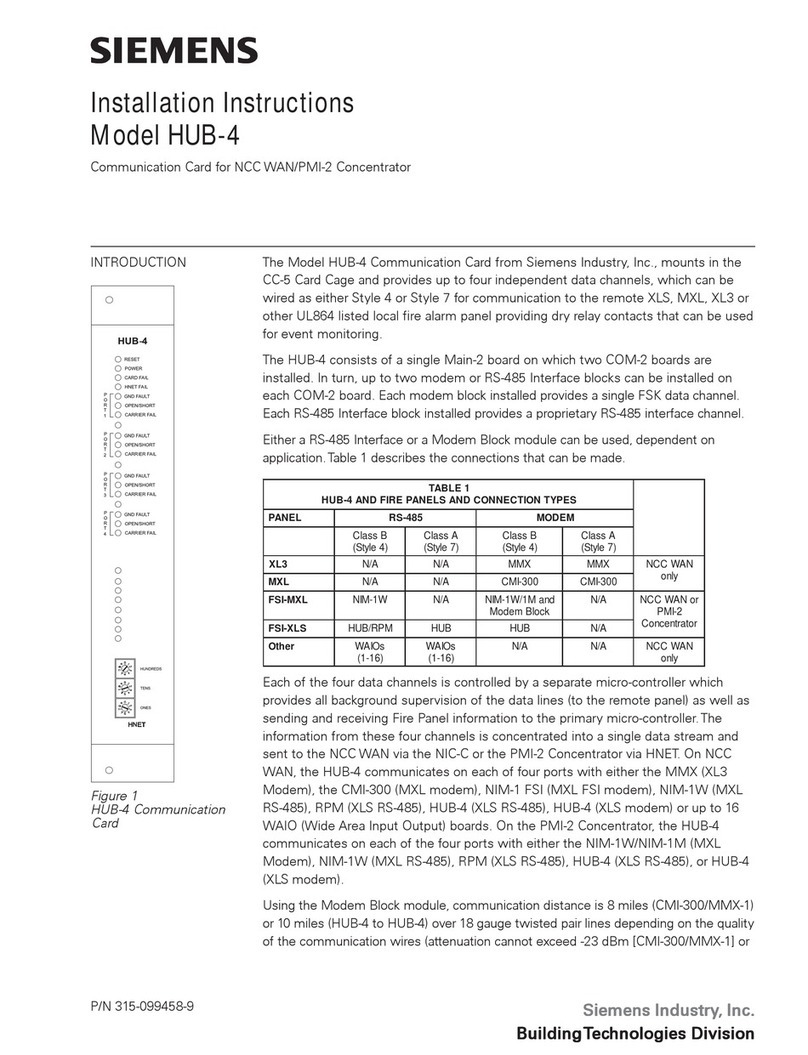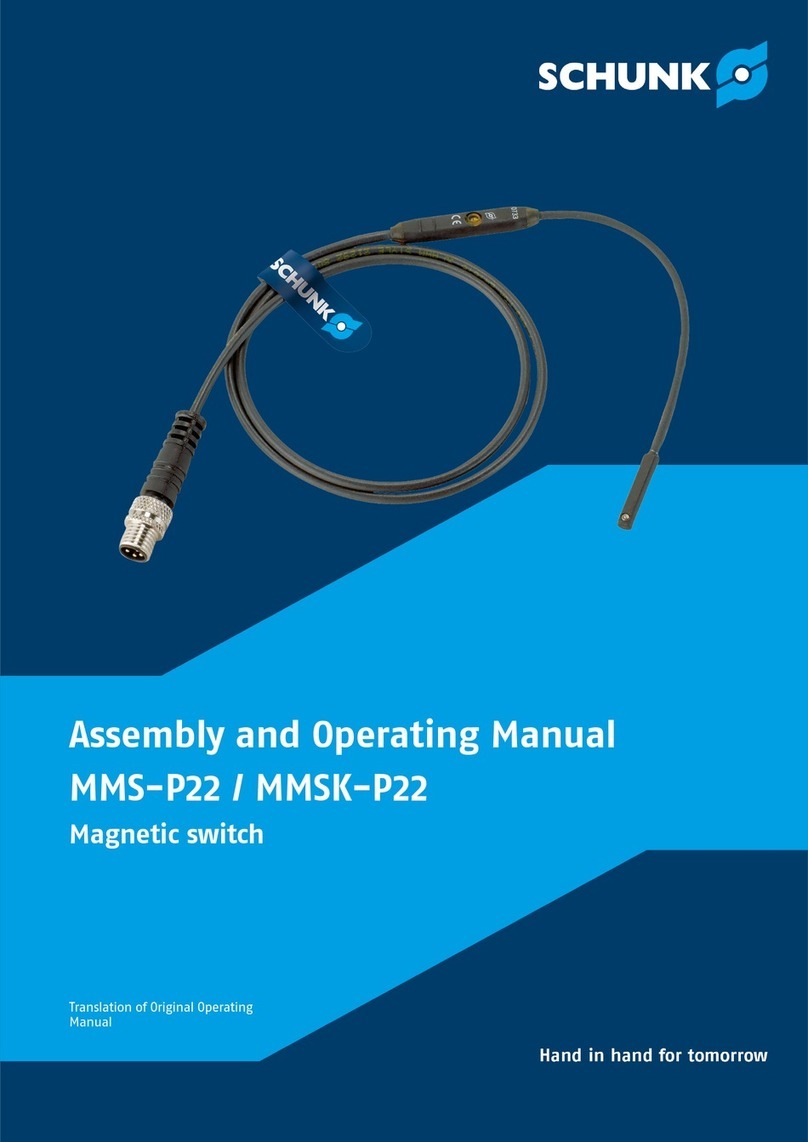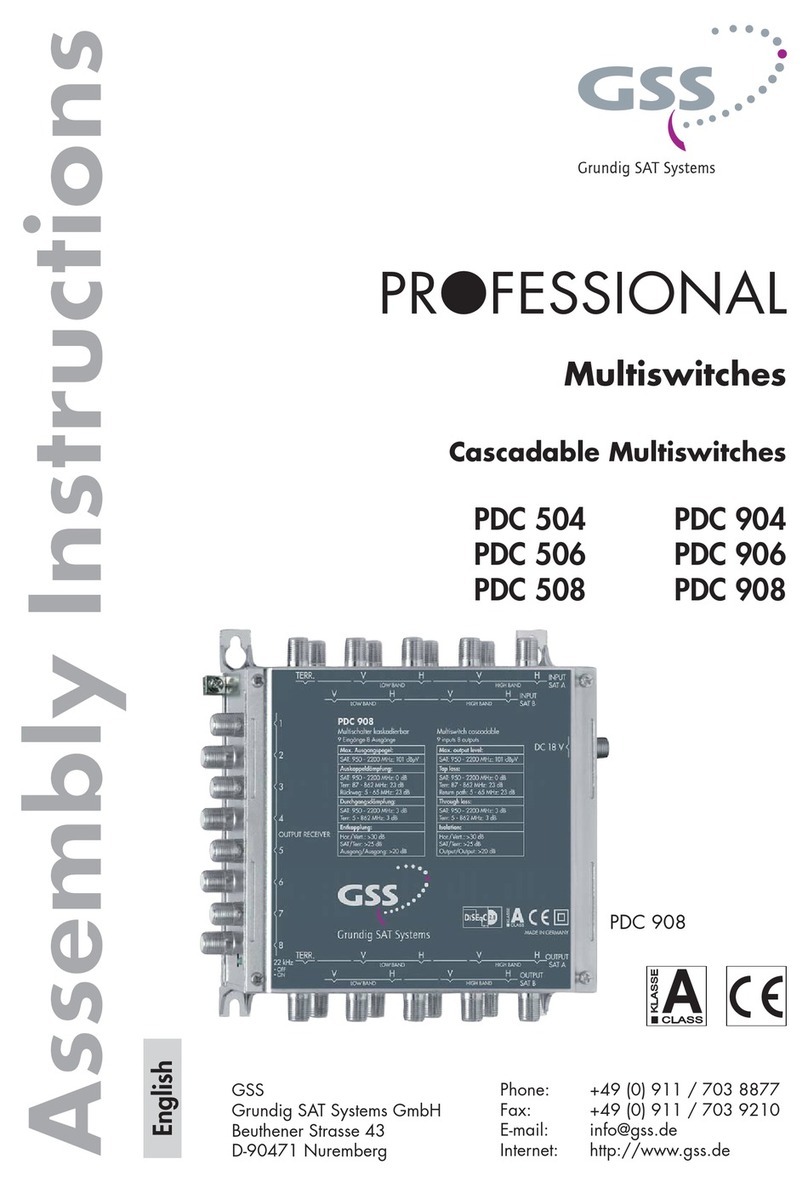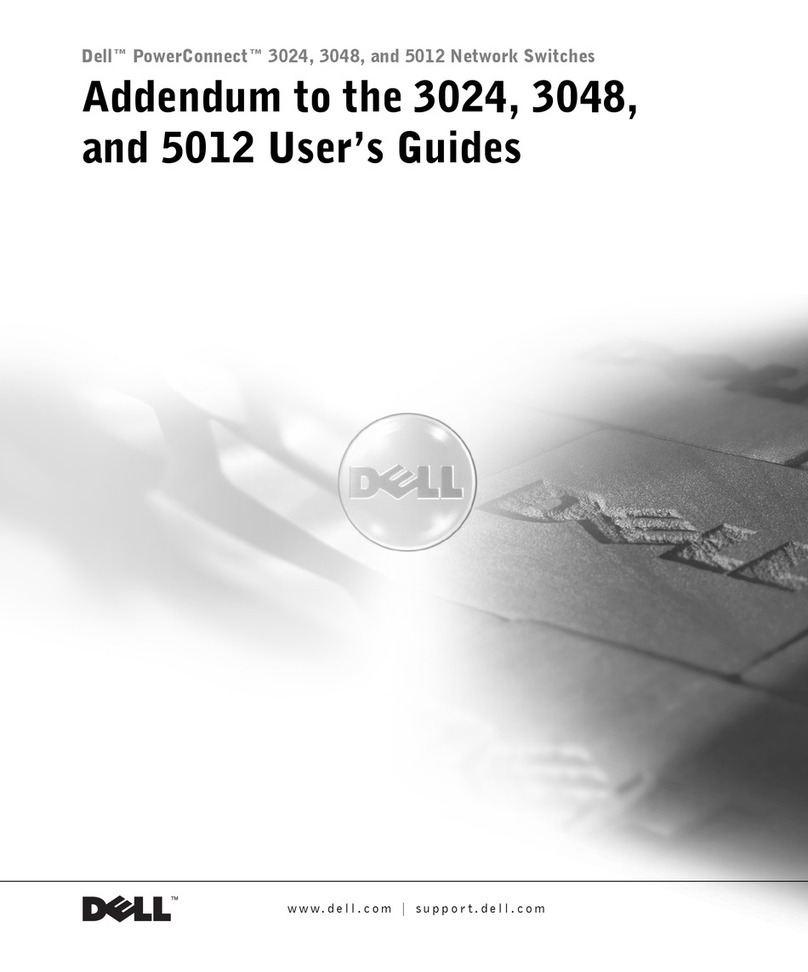Metso Automation •278705 •
Contents
CHAPTER 1...................................................................................................................... 1-1
Introduction.................................................................................................................................................................1-1
Distributed Processing Unit Functionality.................................................................................................................1-1
Model Numbers.................................................................................................................................................1-1
Distributed Processing Unit Hardware..............................................................................................................1-2
Control Processor ..............................................................................................................................................1-2
Performance.......................................................................................................................................................1-2
I/O Bus Interface ...............................................................................................................................................1-2
Fully Self Describing Object Oriented Database...............................................................................................1-2
Fully Software Backplane Compliant................................................................................................................1-3
Sequence of Events............................................................................................................................................1-3
Distributed Processing Unit Specifications .......................................................................................................1-3
Powering the DPU.............................................................................................................................................1-3
Mounting the DPU ................................................................................................................................................1-3
Positioning the DPU in a Standard maxPAC Chassis .......................................................................................1-3
Positioning the DPU When Upgrading .............................................................................................................1-4
Mounting Procedures.........................................................................................................................................1-4
DPU Front Panel Controls and Features................................................................................................................1-4
Mode Switch......................................................................................................................................................1-5
maxNET Interface Ports....................................................................................................................................1-5
Network Status LEDs........................................................................................................................................1-5
Backup Port.......................................................................................................................................................1-5
Backup LED......................................................................................................................................................1-5
Serial Port (Optional).........................................................................................................................................1-5
Reset Button ......................................................................................................................................................1-5
IOM Status LED................................................................................................................................................1-5
I/O Status LED ..................................................................................................................................................1-6
CP Status LED...................................................................................................................................................1-6
State LED ..........................................................................................................................................................1-6
Takeover Button................................................................................................................................................1-6
IRIG-B Port (Optional)......................................................................................................................................1-6
CHAPTER 2...................................................................................................................... 2-1
DPU Front Panel Input/Output Connections ...........................................................................................................2-1
Overview ...................................................................................................................................................................2-1
Ethernet Network Connections..............................................................................................................................2-1
Configuring the Ethernet Switch.......................................................................................................................2-1
Backup Link ..........................................................................................................................................................2-2
Serial Port..............................................................................................................................................................2-2
IRIG-B Interface Port (Optional) ..........................................................................................................................2-2