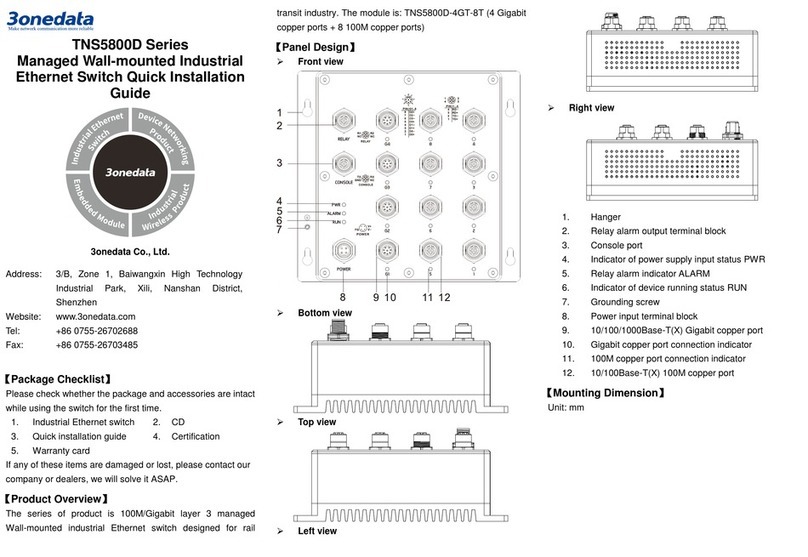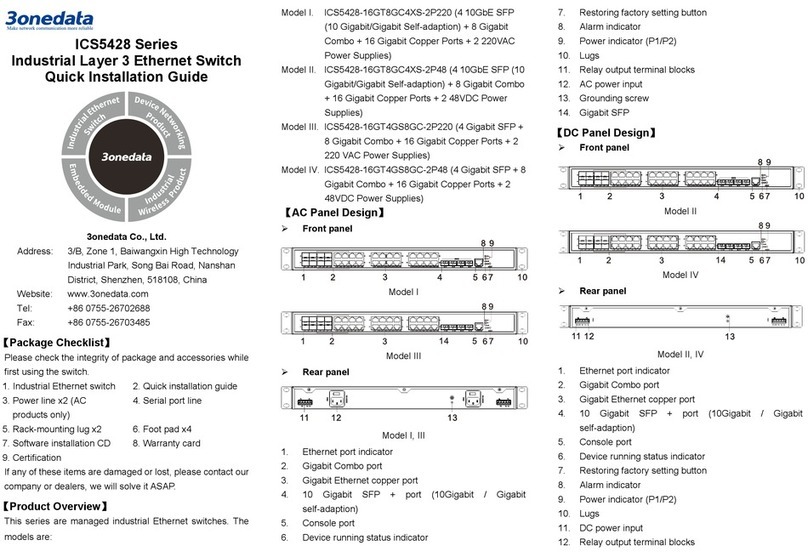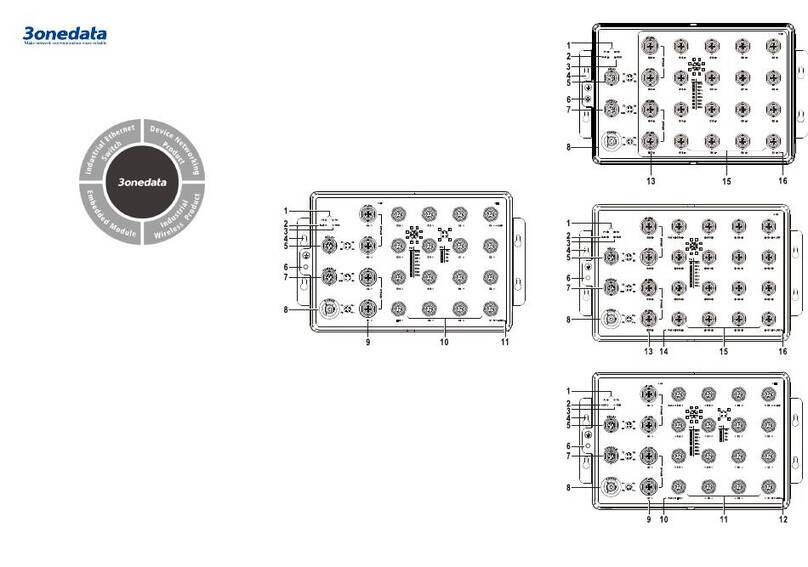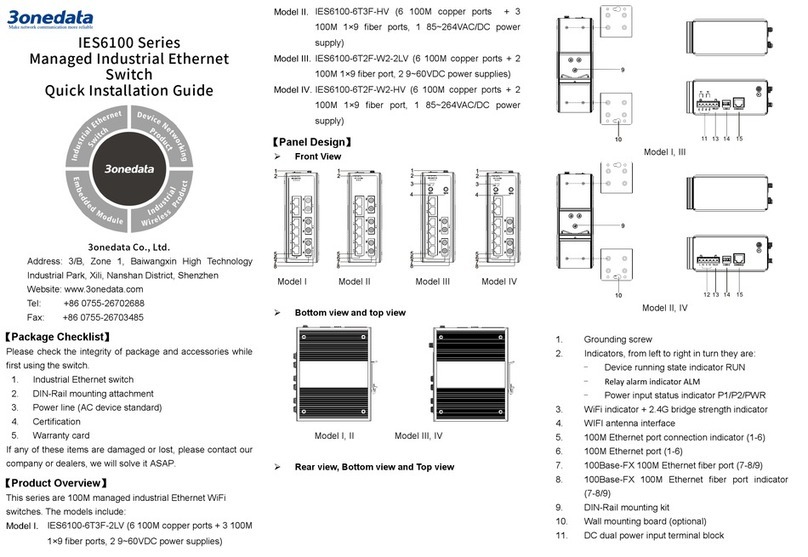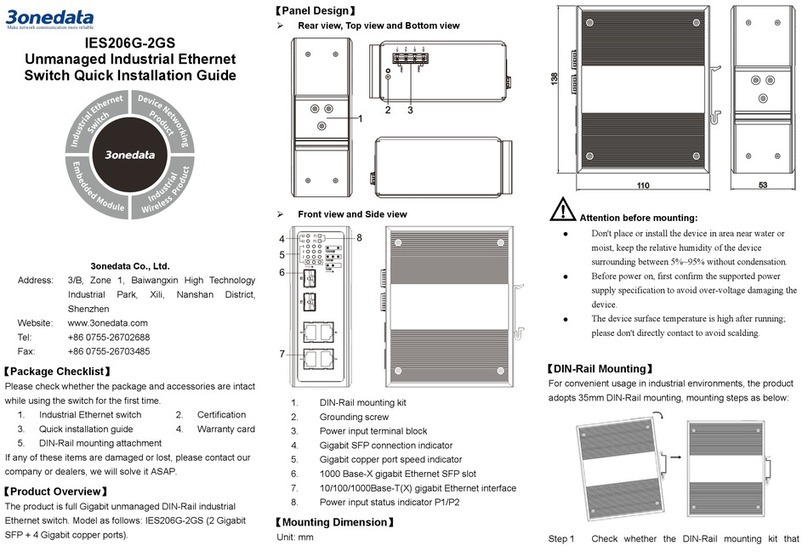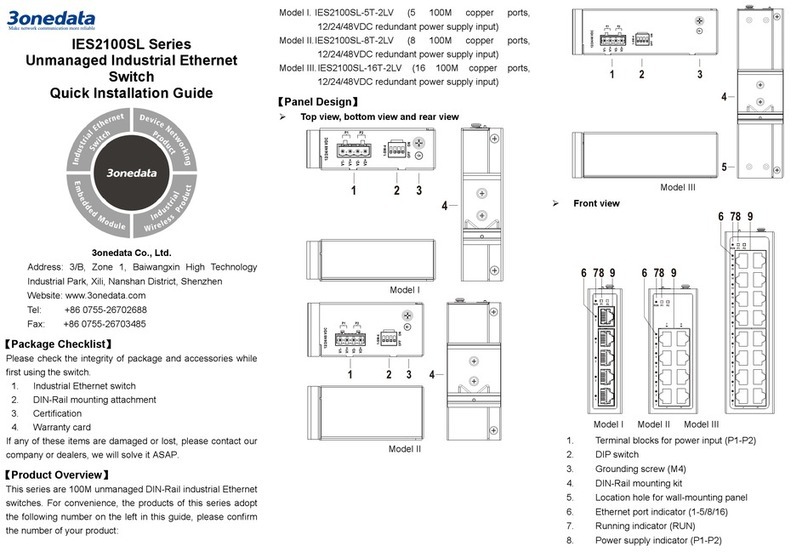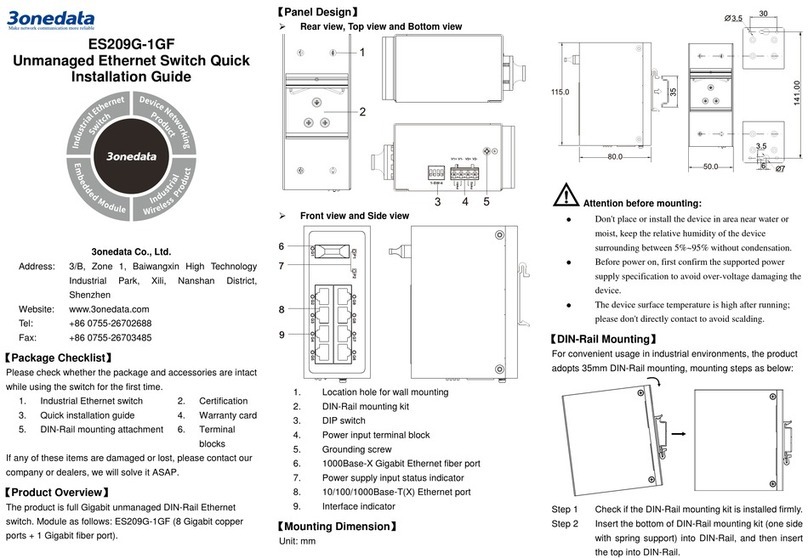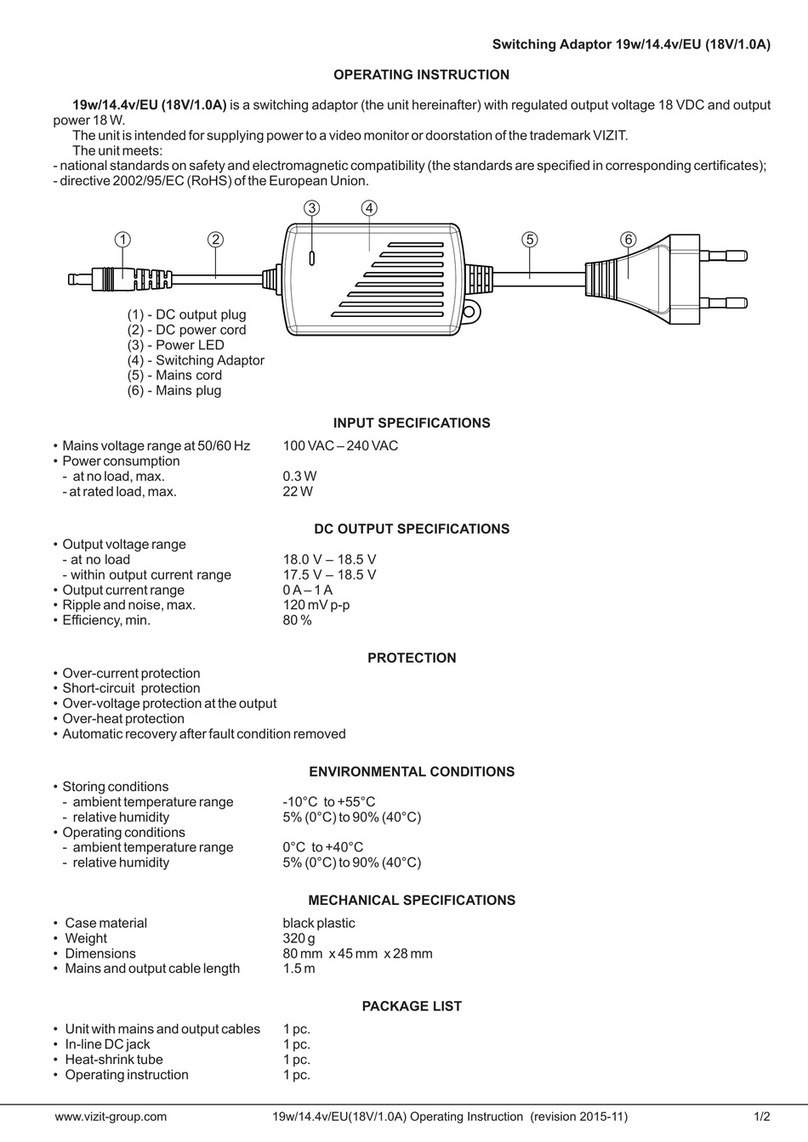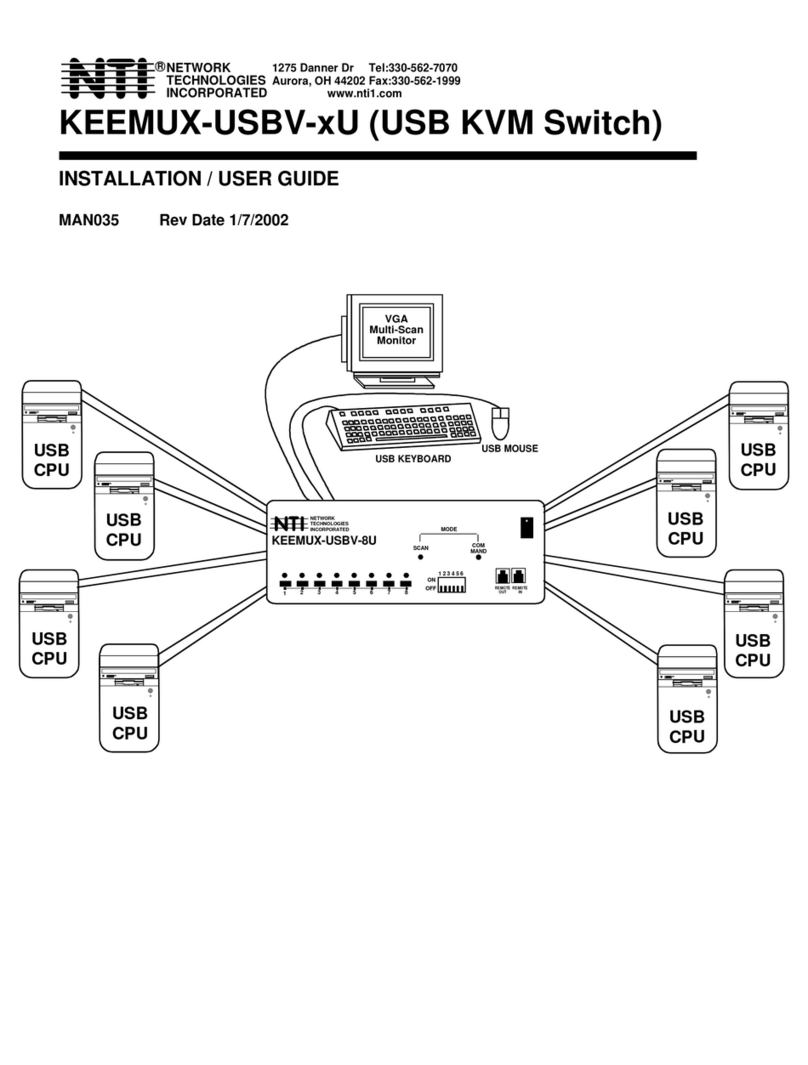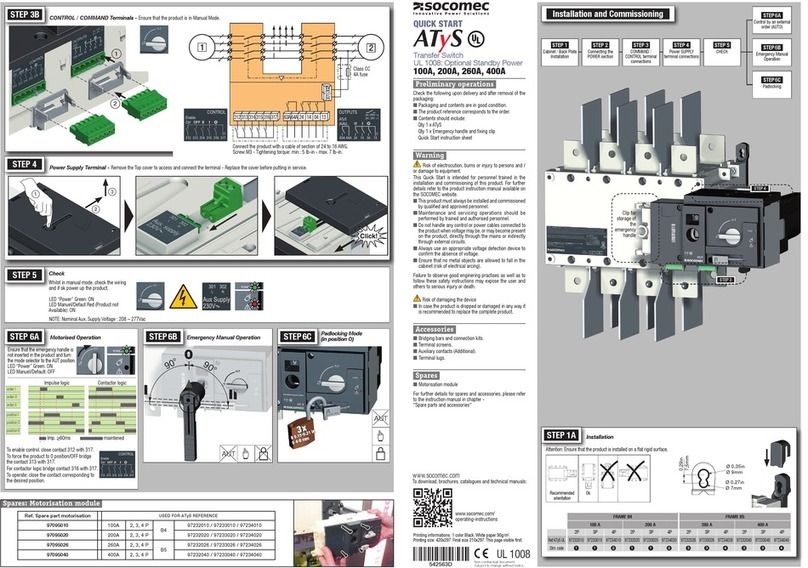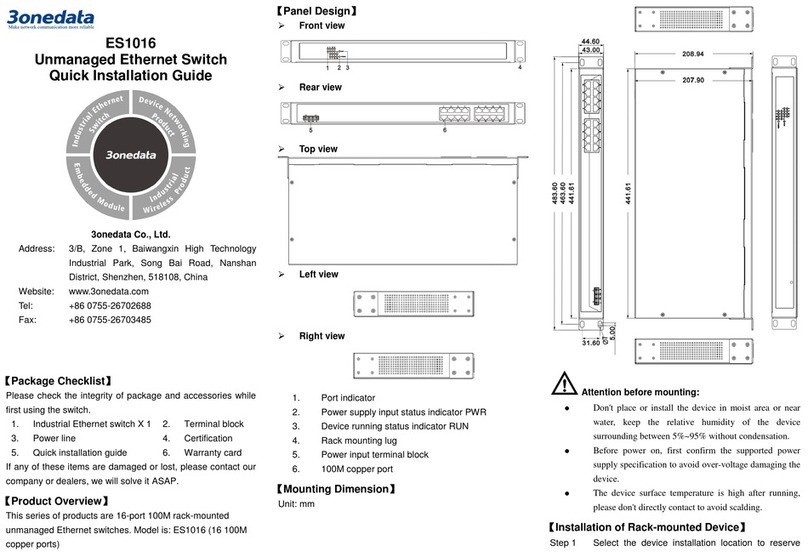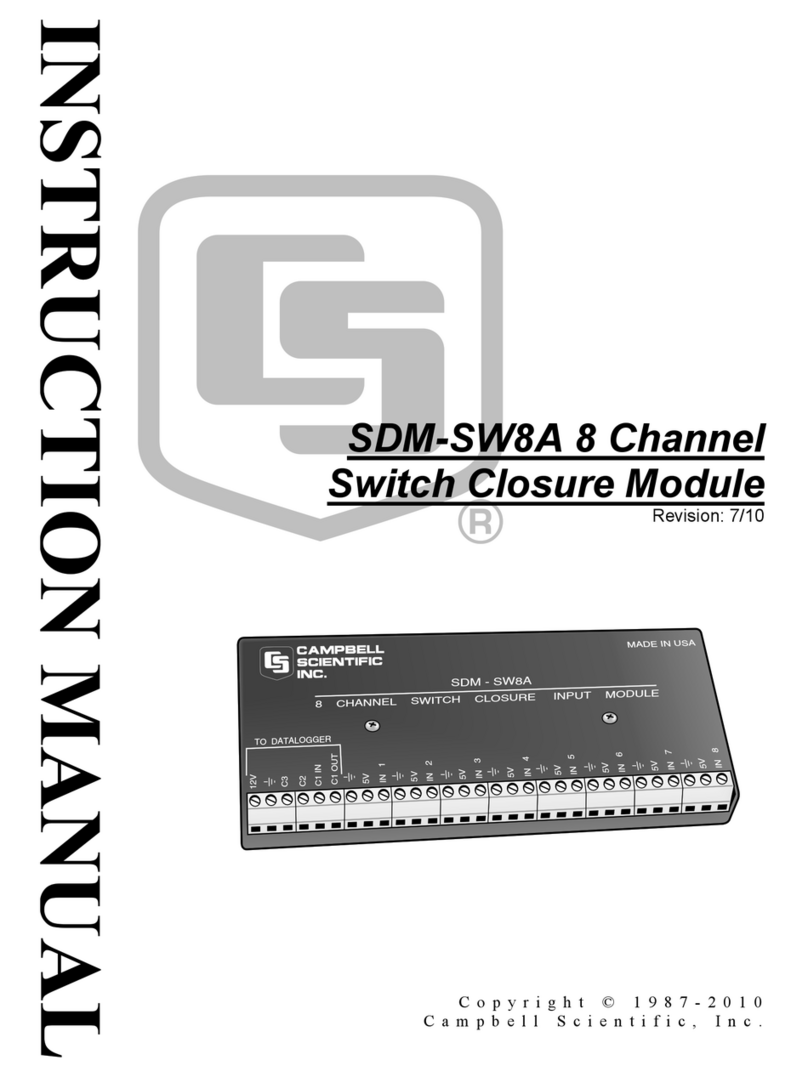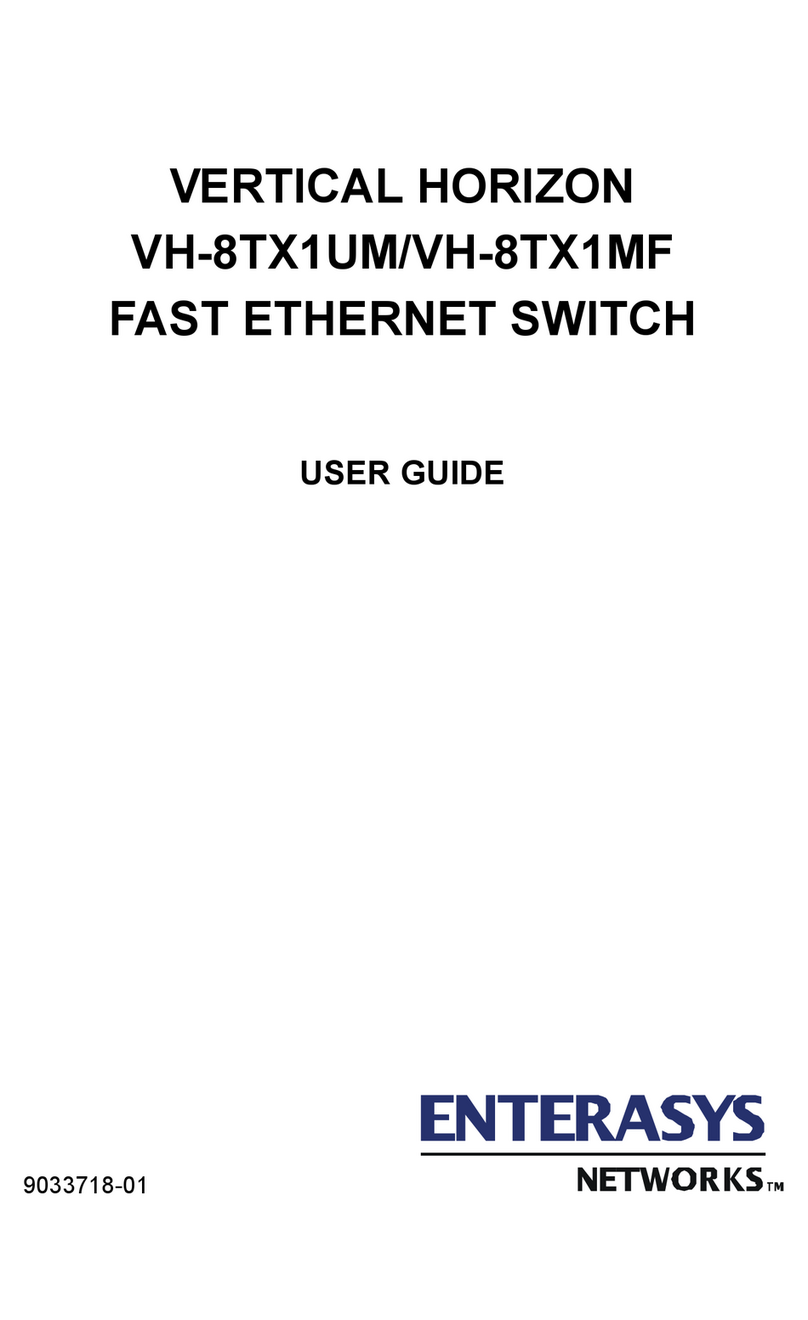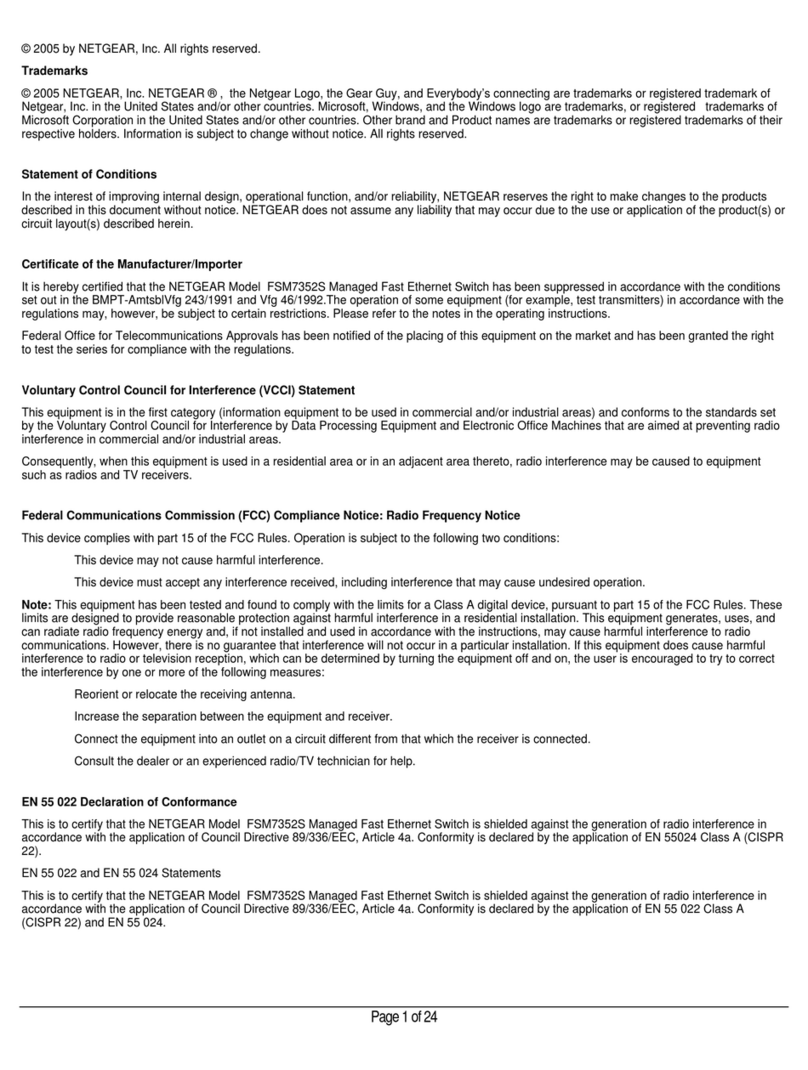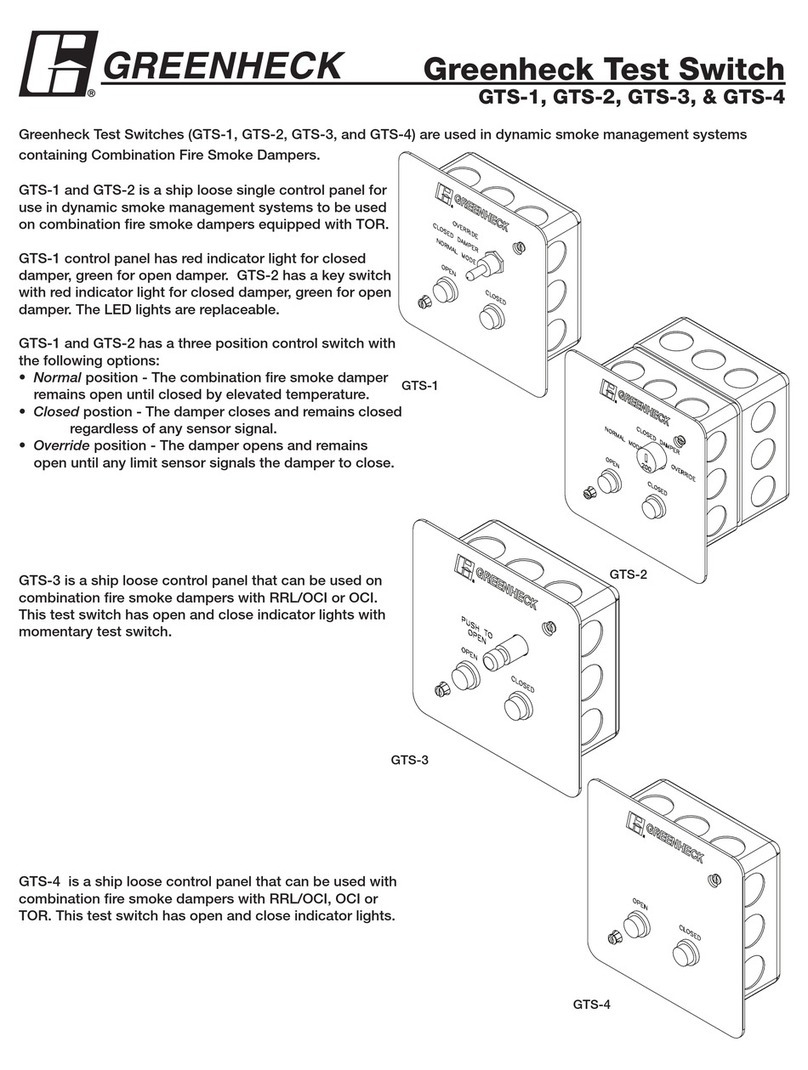Powerinput voltage of model VI model VIIand model X:
48VDC, powerinput voltage of model I and model III: 48VDC
(12~48VDC).
AC powersupply 220VAC
This series ofmodelII andmodelIV
supportAC single powersupplyand
provide 6 pins 5.08mm pitchinput
terminal blocks,including4 pins powersupplyterminalblocks
on the left side.
Powerinput voltage: 220VAC (85~264VAC).
【RelayConnection】
The device provides 6-pin 5.08mm pitch
input terminal blocks, including 2-pin
relay terminal blocks on the right side.
Relay terminals are a pair of normally
open contacts in device alarm relay.
Theyare open circuit in normal non alarm state, closed when
anyalarm information occurs. Such as: it's closed when power
off, and send out alarm. The switch supports 1 channel relay
alarm information output, support DC power alarm information
or network abnormal alarm output, it can be connected to
alerting lamp, alarm buzzer, or other switching value collecting
devices for timely warning operating staffs when alarm
informationoccurs.
【DIPSwitch Settings】
Provide 4 pins DIP switch for function settings,
where "ON" is enable valid terminal. Please
power offand power on after changing thestatus
of DIP switch.DIP switchdefinition as follows:
Set the DIP switch to ON, power
on the device again, it will
restore to factory settings, then
turn off the DIP switch.
Set the DIP switch to ON, the
program of this device can be
upgraded, then turn off the DIP
switch when this upgrade
completes.
【Console Port Connection】
The device provides 1 channel procedure debugging port
based on serial port, and can conduct device CLI command
line management after connected to PC. The interface adopts
RJ45 port, the RJ45 pindefinition is as follows:
【Checking LED Indicator】
The functionof eachLED is describedinthe tableas below:
Powersupplyis connected
and running normally
Powersupplyis
disconnectedandrunning
abnormally.
Powersupply, port link
alarm
Powersupply, port link
withoutalarm
The device is poweredonor
the device is abnormal.
The device is poweredoff or
the device is abnormal.
Ethernet port connection is
active.
Ethernet port connection is
inactive.
POE port supplyelectricity
for other devices normally
【Logging in to WEB Interface】
This device supports WEB management and configuration.
Computer can access the device via Ethernet interface. The
way of logging in to device’s configuration interface via IE
browseris shown as below:
Configure the IP addresses of computer and theStep 1 device to the same network segment, and the
networkbetweenthem can be mutuallyaccessed.
Enter device’s IP address in the address bar of theStep 2 computerbrowser.
Enter device’s username and password in the loginStep 3 windowas shown below.
Click “OK”button to login to the WEB interface ofStep 4 the device.
Note:
The default IP address of the device is “192.168.1.254”.
The default username and password of the device is
“admin”.
If the username or password is lost, user can restore it to
factory settings via device DIP switch or management
software; all modified configurations will be cleared