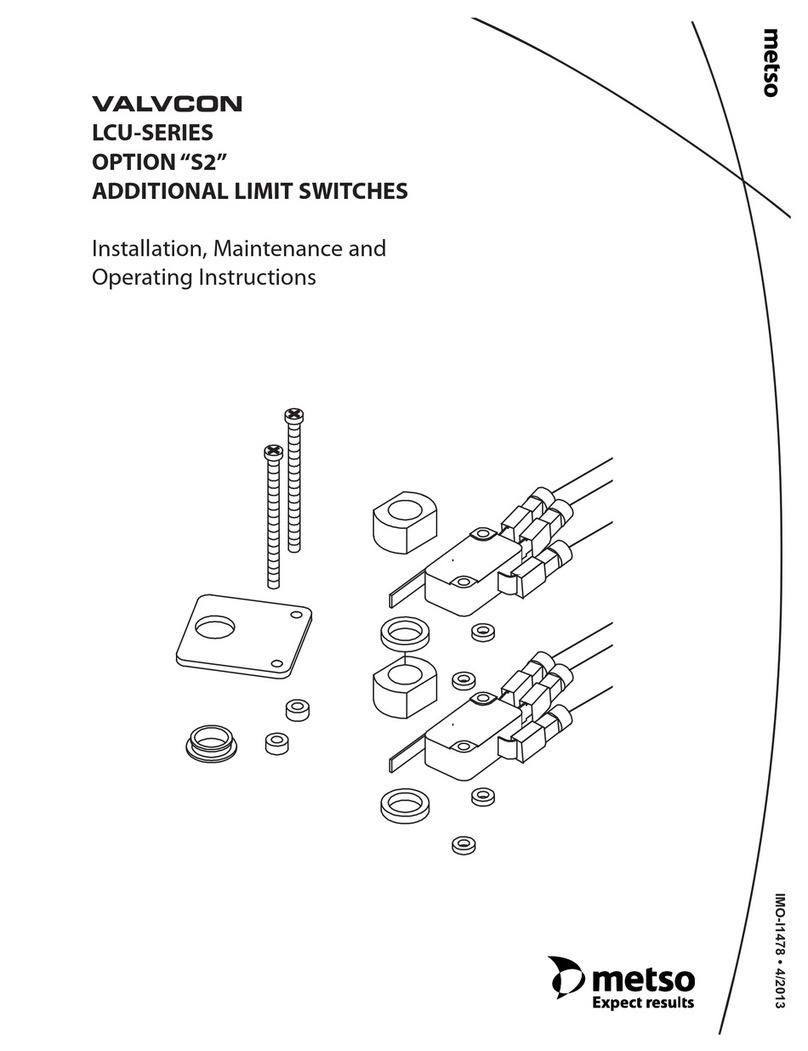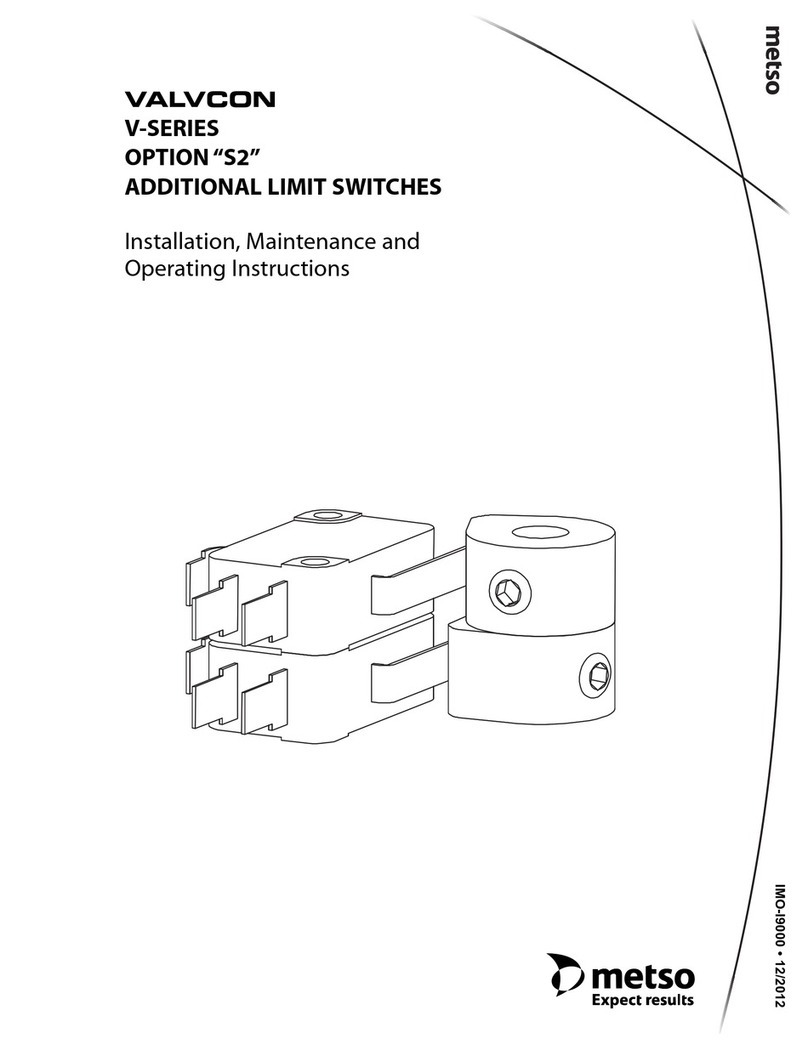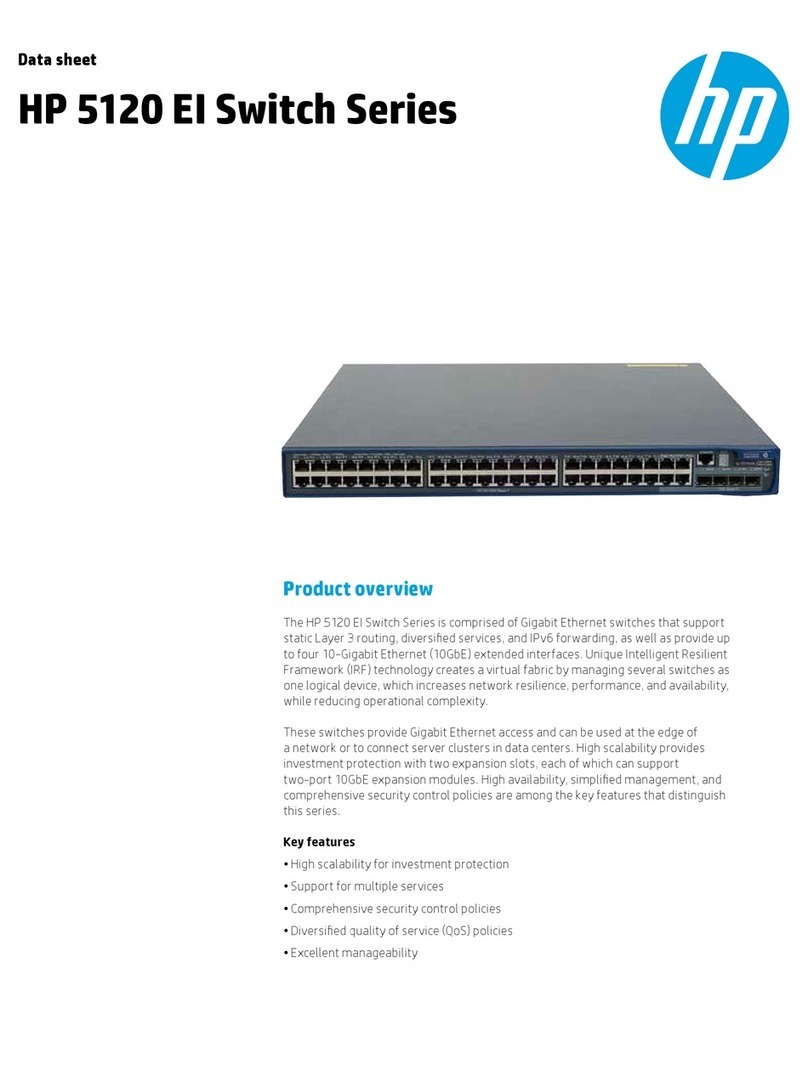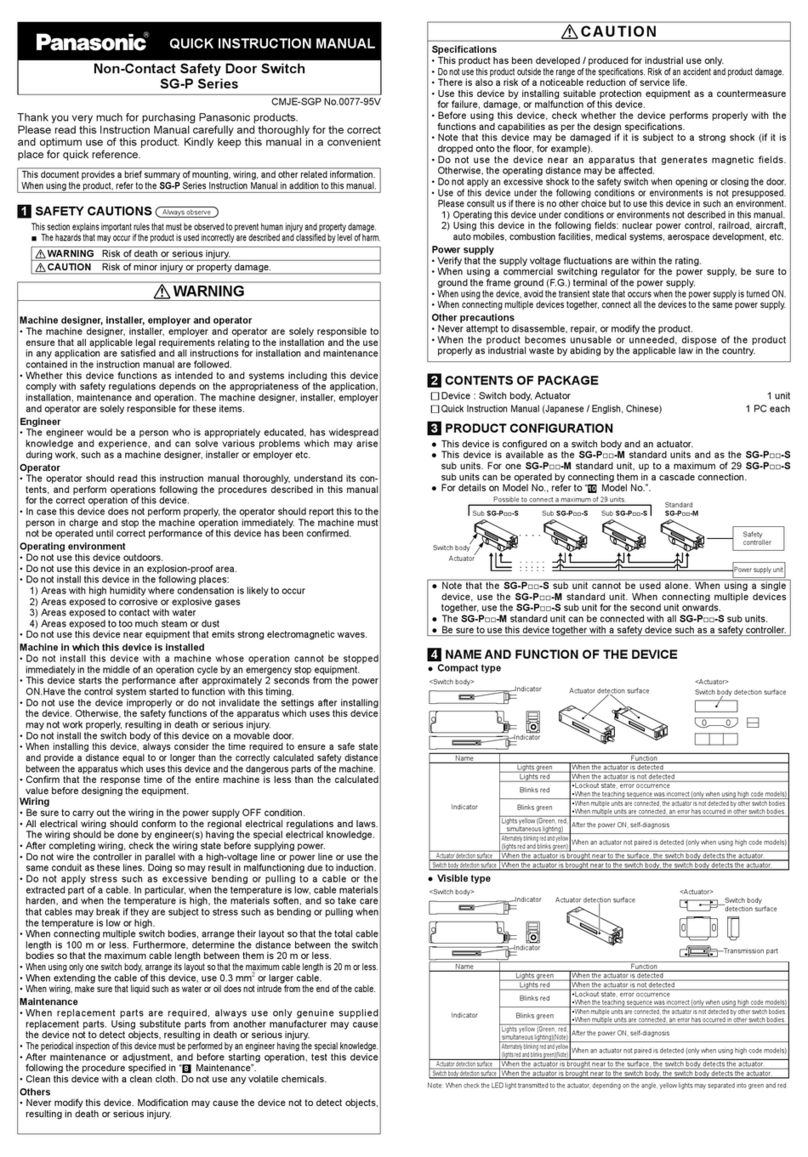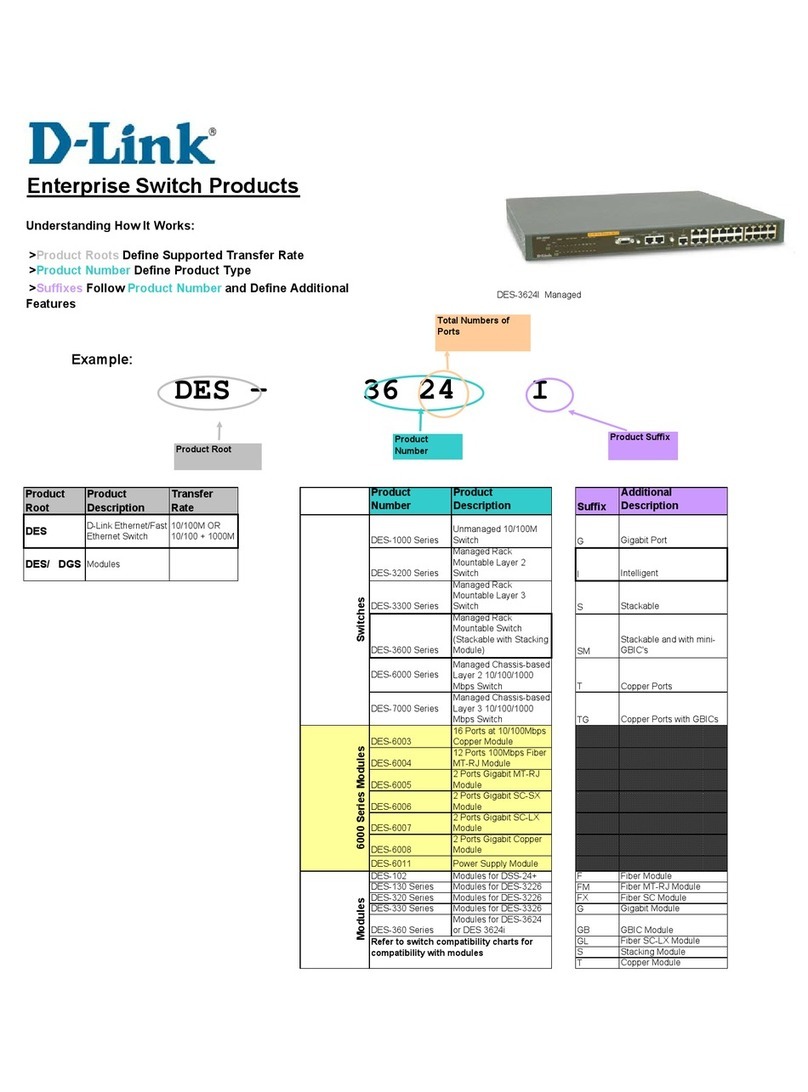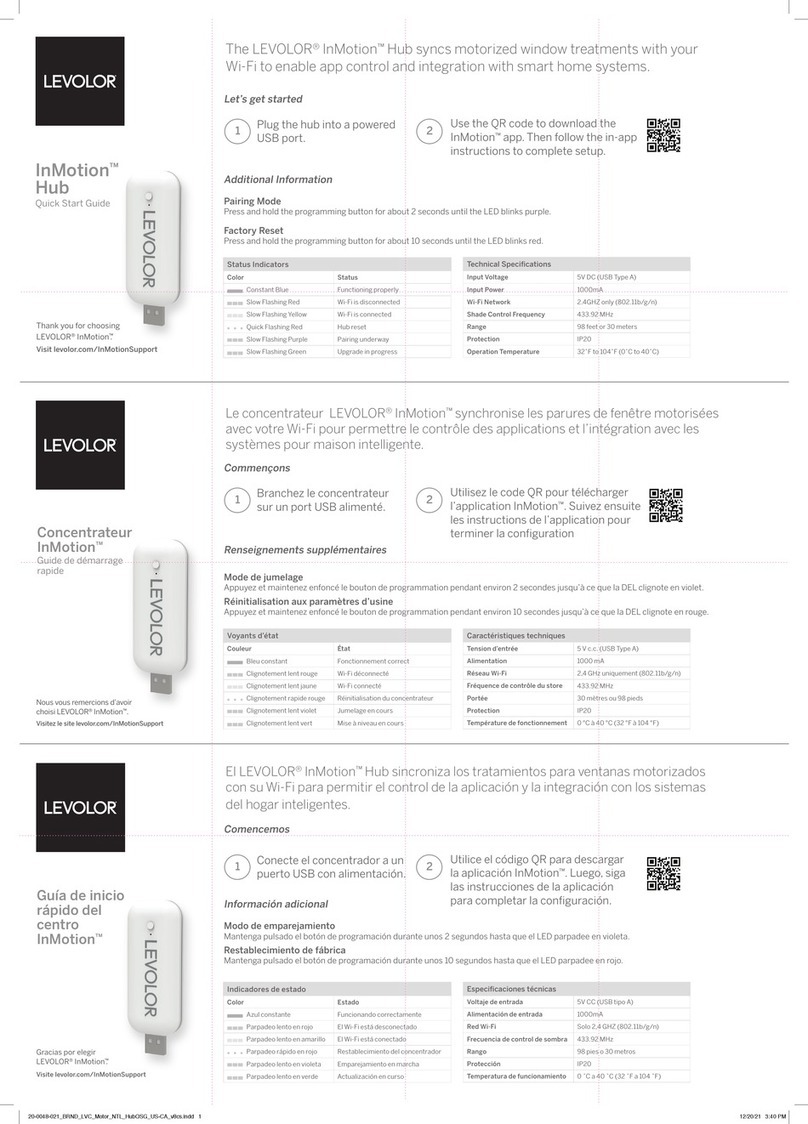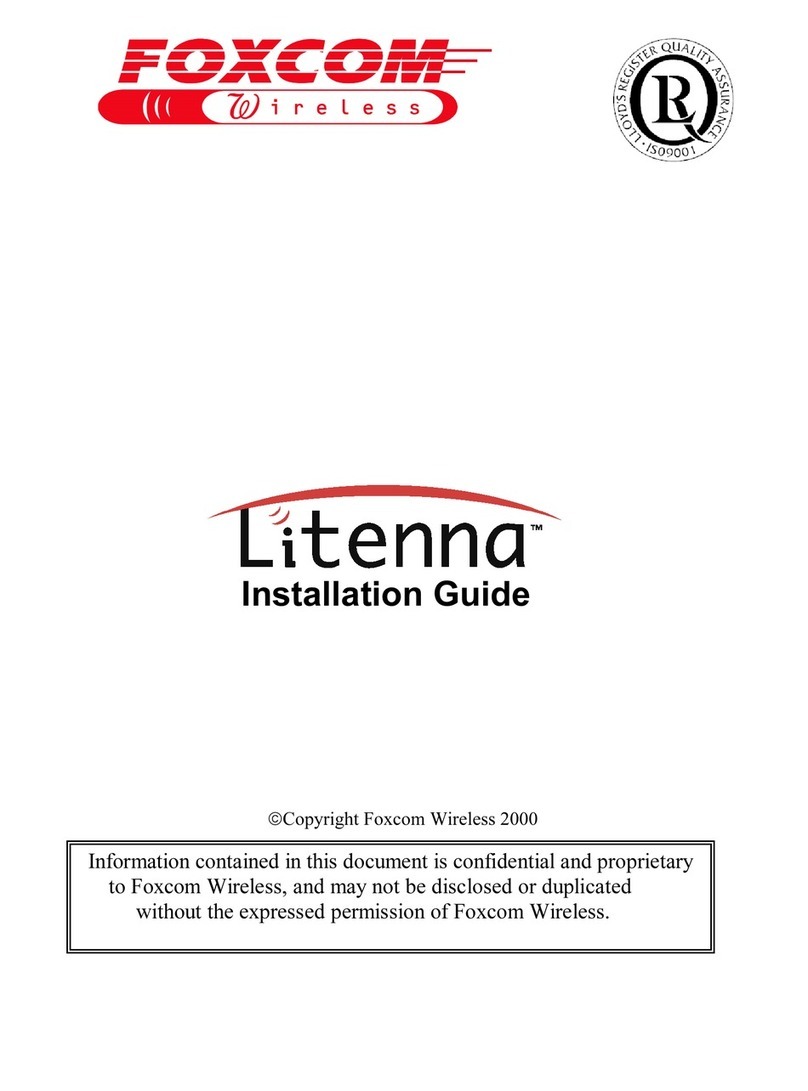Metso PDP Series Operating instructions

Model PDP DPU
Installation, Preparation
and Adjustment
277573 Rev. A1

Metso Automation MAX Controls •
••
•277573 •
••
•
Refer to this publication for complete and accurate information that helps you better operate and service Metso
Automation MAX Controls equipment. Your comments and suggestions are welcome.
Metso Automation MAX Controls
1180 Church Road
Lansdale, PA 19446
Attention: Manager, Technical Publications
Copyright 1999-2001 by Metso Automation MAX Controls Inc.
Printed in the United States of America
All rights reserved

Metso Automation MAX Controls •
••
•277573 •
••
•
Contents
PREFACE ........................................................................................................................... III
CHAPTER 1 ......................................................................................................................1-1
Introduction................................................................................................................................................................. 1-1
Distributed Processing Unit Functionality ................................................................................................................ 1-1
Distributed Processing Unit Hardware.............................................................................................................. 1-1
Distributed Processing Unit Specifications....................................................................................................... 1-2
Mounting the DPU................................................................................................................................................ 1-2
Positioning the DPU.......................................................................................................................................... 1-2
Mounting Procedures ........................................................................................................................................ 1-3
Wiring the DPU .................................................................................................................................................... 1-3
CHAPTER 2 ......................................................................................................................2-1
DPU Front Panel.........................................................................................................................................................2-1
Overview................................................................................................................................................................... 2-1
Mode Select DIP Switch Settings.......................................................................................................................... 2-1
Data Highway Area............................................................................................................................................... 2-2
Using Rotary Switches to Set Station Address.................................................................................................. 2-2
Two LED Displays............................................................................................................................................ 2-3
IOM Load.......................................................................................................................................................... 2-3
Status Section (LEDs)........................................................................................................................................... 2-4
DPU Hardware Status LEDs............................................................................................................................. 2-4
Serial I/O and DPU Status Section.................................................................................................................... 2-4
Backup Status LEDs.......................................................................................................................................... 2-5
Reset Button.......................................................................................................................................................... 2-6
Backup Link.......................................................................................................................................................... 2-6
CPU Load.............................................................................................................................................................. 2-6
Takeover Button.................................................................................................................................................... 2-6
Backup DIP Switch Settings ................................................................................................................................. 2-6
DPU Keyswitch..................................................................................................................................................... 2-7
CHAPTER 3 ......................................................................................................................3-1
Input/Output Connections..........................................................................................................................................3-1
Data Highway............................................................................................................................................................ 3-1
ACSII Ports....................................................................................................................................................... 3-1

Model PDP DPU Installation, Preparation and Adjustment
Metso Automation MAX Controls •
••
•277573 •
••
•
CHAPTER 4.......................................................................................................................4-1
DPU Battery and Fuse Maintenance.........................................................................................................................4-1
Battery Types............................................................................................................................................................4-1
Replacing the NiCd Battery Pack (Battery #2)......................................................................................................4-1
Replacing the Lithium Battery (Battery #1)..........................................................................................................4-2
Replacing DPU Fuses............................................................................................................................................4-3
CHAPTER 5.......................................................................................................................5-1
Backing up the DPU....................................................................................................................................................5-1
Overview...................................................................................................................................................................5-1
Automatic Failover/Manual Takeover...............................................................................................................5-1
Automatic Failover............................................................................................................................................5-1
Manual Takeover...............................................................................................................................................5-1
Cable Disconnect...............................................................................................................................................5-2
CHAPTER 6.......................................................................................................................6-1
Starting the DPU.........................................................................................................................................................6-1
Startup States.............................................................................................................................................................6-1
Demanding a Cold Startup ....................................................................................................................................6-2
Starting a Standalone DPU....................................................................................................................................6-2
Starting a Backup Pair of DPUs............................................................................................................................6-3
Replacing a DPU in a Backup Pair........................................................................................................................6-5
CHAPTER 7......................................................................................................................7-1
Using Interaction Pages.............................................................................................................................................7-1
Accessing Displays....................................................................................................................................................7-1
Using Interaction Page 9 Display with a Workstation...........................................................................................7-1
Startup...............................................................................................................................................................7-1
Backup Option...................................................................................................................................................7-1
Digital Input Filter Time Field ..........................................................................................................................7-2
Serial Ports Field...............................................................................................................................................7-2
Lockout and Log Options Field.........................................................................................................................7-2
Using Interaction Page 9 Display with an Operator Station..................................................................................7-2
Startup...............................................................................................................................................................7-4
Backup Option Field .........................................................................................................................................7-4
Stat Page Field...................................................................................................................................................7-4
DIO Inventory Field..........................................................................................................................................7-4
Digital Input Filter Time Field ..........................................................................................................................7-5
Analog Input Inventory Field ............................................................................................................................7-5
Redundant I/O Address Ranges Field................................................................................................................7-5
Lockout and Log Options Field.........................................................................................................................7-5
Serial Ports Field...............................................................................................................................................7-5
Interaction Page 10................................................................................................................................................7-6
Event Queue Pointer Information......................................................................................................................7-7
Interaction Page 11................................................................................................................................................7-8
Interaction Page 12................................................................................................................................................7-9
Interaction Page 13..............................................................................................................................................7-10

Contents
v
CHAPTER 8 .....................................................................................................................8-1
Alarms and Diagnostics..............................................................................................................................................8-1
Annunciation of Alarms............................................................................................................................................ 8-1
Front Panel Numeric LEDs............................................................................................................................... 8-1

Metso Automation MAX Controls •
••
•277573 •
••
•
Preface
The Distributed Processing Unit described in this publication consists of two
models, the Model PDP001 Series and the Model PDP100 Series. From a
hardware perspective, the two models are virtually identical. At the software
level, however, the two models contain different firmware. The Version 7.1
Firmware makes the Model PDP100 Series compatible with the IEC 1131-3
toolset. The Model PDP001 Series supports Metso Automation MAX
Controls EXtended Control Engineering Language (ExCEL), a Metso
Automation MAX Controls programming language, and ladder logic.
In addition to DPU front panel controls, to a limited extent you may control
a DPU from the maxSTATION running maxVUE Runtime software.
maxVUE Runtime also lets you monitor DPU status, DPU-related alarms,
and access DPU Interaction Pages, containing data and system statistics
stored in the DPU. Interaction Pages are described in Chapter 3. For
maxVUE Runtime information, refer to Publication 277557, MaxSTATION
Operator' s Guide. You may reload a DPU's configuration from the
maxSTATION running maxTOOLS software. Refer to the maxTOOLS
online help supplied with the package for configuration installation
instructions.

Metso Automation MAX Controls •
••
•277573 •
••
•
Chapter 1
Introduction
Distributed Processing Unit Functionality
The Model PDP Distributed Processing Unit (DPU) performs primary data
acquisition, control, and data processing functions for the maxDNA
Distributed Control System. The DPU is a self-contained microprocessor-
based, rack-mounted unit, which occupies a single slot in a Remote
Processing Unit cabinet. It is designed to operate with user-defined
combinations of maxDNA Model IOP Input/Output Modules, and to
communicate with other devices, such as Programmable Logic Controllers
and Remote Terminal Units.
As a station on the DPU Bus, the DPU scans and processes information for
use by other devices in the maxDNA system. Each DPU performs:
•Comprehensive alarming and calculations.
•Logging of Sequence of Events (SOE) data.
•Acquisition of trend information.
•Continuous scanning of Model IOP I/O modules.
•Execution of predefined Control and Data Blocks for process control and
data acquisition.
•Execution of user written programs using IEC1131-3 Toolset or Metso
Automation MAX Controls EXtended Control Engineering Language
(ExCEL).
•Ladder logic processing.
•Assurance of secure link-level data highway communications.
Distributed Processing Unit Hardware
A DPU consists of three circuit cards installed in a rack-mounted chassis.
The right front chassis panel contains two clockwise and counter-clockwise
connectors, two serial ports, 10 terminal blocks, and the DPU keylock.

Model PDP DPU Installation, Preparation and Adjustment
Metso Automation MAX Controls •
••
•277573 •
••
•
1-2
The processor cards mounted behind the gray and white front panel consist
of the motherboard, Data Highway Card, and the Control Processor Card.
The Data Highway Card and Control Processor Card are mounted as
daughter cards on the motherboard.
Except for the Control Processor Card, the front edge of each processor card
features switches, indicator lamps, and rotary dials that are visible and
accessible from the DPU front panel.
Distributed Processing Unit Specifications
Operating temperature range 0 to 60 degrees C
Storage temperature range (-)25 to 70 degrees C
Relative humidity range 5 to 90% noncondensing
Power requirements 24 Vdc ±4 Vdc, 1.2 amps
Mounting the DPU The Model PDP Distributed Processing Unit (DPU) is mounted on the
Input/Output (I/O) backplane with Model IOP Input/Output modules.
Positioning the DPU
The DPU must be mounted in the right most position of the Model IOP rack
since the DPU is wider than the I/O cards and requires good air flow. In a
six-wide I/O rack, the mounting bracket to the left of the DPU must be
removed since the DPU requires an I/O panel.
When using a second DPU for backup, it must be mounted vertically
adjacent to the primary DPU.
When the DPU is installed in the right most slot, the DPU cover extends
over the J3 and J4 connectors on the back panel. The standard daisy-chain
cable (064353) is low profile, however, and will not cause any interference.
Any cables higher than 1 inch above the surface of the backplane, and any
terminators, will interfere with the cover. Some older cables, in particular,
will interfere with the DPU cover. It may be possible to move the terminator
to the other end of the daisy-chain or to rearrange the order of the
daisy-chain cables to eliminate the interference.
If this is not possible, a cable adapter is available (Metso Automation MAX
Controls Part Number 081580). This adapter has a metal bracket which
mounts to the power strut and a 12-inch connecting cable plugs into J3 or J4
on the back panel. It is a male-female adapter so that the original cable or

Introduction
Metso Automation MAX Controls •
••
•277573 •
••
•1-3
terminator can be plugged directly into the adapter out of the way of
interference with the DPU.
The DPU is designed to allow installation and removal with the +24 V dc
power supply turned on.
Mounting Procedures
Before mounting any hardware, refer to the cabling and field wiring sections
of Publication 277563, Model IOP Input/Output System Installation and Pre-
paration, for information also pertinent to mounting.
To install the DPU in the rack, refer to Chapter 6.
Wiring the DPU With the exception of the 10 point terminal block on the front panel of the
DPU chassis, no hard wiring is required. All connections between the DPU
module and the DPU chassis are made upon installation into the I/O rack.
Use maxTOOLS to create input designations for each DPU during
configuration.
Ten terminal board connectors, with #6 screws, are positioned at the lower
left side of the DPU chassis. Pin-outs are as follows:
Table 1-1. Ten Point Terminal Block
PIN No. Pur
p
ose
1-6 Reserved
7 Open
8, 9 DPU offline contact (photovoltaic relay, opens when the DPU is
offline)
Peak operating voltage = ±300V
Maximum load = 60 mA
On resistance = 30 Ohms
Off resistance = 1 mOhms (Contact is closed if DPU is online)
10 Circuit Groun
d

Metso Automation MAX Controls •
••
•277573 •
••
•
Mode Select
10
8
4
2
1
CW
CCW
Off
On
Data Highway Off
On
Status Jabber
IOM
Load
Stn No.
G Active
R Offline
Y Inactive State
Battery
Power
G- Tx
R- Rx
1
Serial Ports
2
G- Active
R- Error
DI
DO
Per IO
Prog IO
Tx
Backup
Rx
Reset
CPU Load
Backup
Link
Takeover
Pri
PIO
SIO1
SIO2 Sep
Com
Sec
DistributedProcessingUnit
Chapter 2
DPU Front Panel
Overview All DPU controls, indicator lamps,
keylock, and switches are located on the
DPU front panel. Refer to Figure 2-1,
DPU Front Panel. Use this front panel to
monitor or control different aspects of
the DPU. This chapter describes and
illustrates individual sections. The
various front panel features are generally
positioned in two vertical panel areas
corresponding to supporting processor
card positions mounted behind the front
panel.
Mode Select DIP Switch Settings
The mode switches, located at the top of
the front panel, are used during DPU
manufacturing and testing. For normal
DPU operation, all four switches should
be set to the left. Setting the B (Blank
database) SW8, 2, 1 to the left, and SW4
to the right during power on or reset
causes the DPU to erase its database and
come up cold. Once the DPU is
operational (DPU on DPU Bus), be sure
to set the mode switches back to the left.
Figure 2-1. DPU
Front Panel

Model PDP DPU Installation, Preparation and Adjustment
Metso Automation MAX Controls •
••
•277573 •
••
•
2-2
Data Highway Area The Data Highway Area, (Figure 2-2), located in the upper right area of the
gray front panel, consists of:
•Two toggle switches used to intentionally break the CW and/or CCW
highway connections to this DPU to simulate communications loss for
systems testing (e.g., cable break reporting) without actually disconnecting
cables.
•Jabberhalt error LED to indicate timeout of excessively long transmissions.
•Two rotary switches to provide the station address; refer to next section.
•Two LED displays; refer to "Two LED Displays."
There are no internal switches or jumpers to be set during installation.
Figure 2-2. Upper Front Panel Area

DPU Front Panel
Metso Automation MAX Controls •
••
•277573 •
••
•2-3
Using Rotary Switches to Set Station Address
Use the two rotary switches to configure a unique DPU highway station
address, a number ranging from 32 and 63; the station number is set in
hexadecimal (hex). The upper switch sets the most significant digit of the
address (e.g., 3 for Station 50). The lower switch sets the least significant
digit for the address (e.g., 2 for Station 50).
Hexadecimal Decimal
00
11
22
33
44
55
66
77
88
99
A10
B11
C12
D13
E14
F15
To convert a two-digit hexadecimal number
to decimal, multiply the first digit by 16 and
add the decimal value of the second digit.
2C hex = 2 * 16 + C
= 32 + 12
= 44
To convert decimal to hexadecimal, divide
the decimal number by 16 until a remainder
of less than 16 is obtained:
50 decimal = 50÷16 = 3 (hex)
with 2 (2 hex) remainder
= 32 hex
Two LED Displays
The two seven-segment LED displays report highway status using hex
numbers. During DPU startup, the LEDs display FF. When the DPU
concludes its startup phase, the LEDs alternately display the codes 03, 04,
and 07 to indicate:
(03) query response transfer is in progress
(04) token passing is in progress
(07 the DPU is executing normal background functions
If an error occurs in the DPU, causing it to fail, these LEDs display an error
code. Refer to Chapter 8 for a listing of error codes.
IOM Load
Metso Automation MAX Controls Factory Service use only.

Model PDP DPU Installation, Preparation and Adjustment
Metso Automation MAX Controls •
••
•277573 •
••
•
2-4
Status Section (LEDs)
The middle area of the front panel contains 11 tri-colored LEDs (green, red,
and yellow). Refer to Figure 2-3. The LEDs indicate the status of a variety of
tasks, such as I/O bus scanning. Refer to the following tables for a list of
definitions for the color-coded LEDs.
DPU Hardware Status LEDs
The first three LEDs specifically relate to DPU hardware status.
LED What the Colors Mean
Active Green = DPU online and active.
Offline Red = DPU offline.
Inactive Yellow = DPU online but inactive (backup pair).
Battery Red = nickel cadmium or lithium battery bad.
Yellow = nickel cadmium battery under test.
Green = both batteries good.
Power Green = DPU powered.
Figure 2-3. Status LEDs

DPU Front Panel
Metso Automation MAX Controls •
••
•277573 •
••
•2-5
Serial I/O and DPU Status Section
LED What the Colors Mean
Serial port1 Green = serial port 1 transmitting.
Red = serial port 1 receiving.
Serial port2 Green = serial port 2 transmitting.
Red = serial port 2 receiving.
Status Section LED Indicators
DI Fast Digital Input Scanning:
green = all points good
red = all points bad
yellow = some points good and some points bad
off = no points executing
DO Fast Digital Output Scanning:
green = all points good
red = all points bad
yellow = some points good and some points bad
off = no points executing
Per IO Periodic Input/Output scanning Analog
Inputs, Control Blocks, Data Blocks
green = all points good
red = all points bad
yellow = some points good and some points bad
off = no points executing
Prog IO ExCEL Input/Output Scanning
green = all points good
red = all points bad
yellow = some points good and some points bad
off = no points executing
Backup Status LEDs
The following two LEDs report backup link status.
LED What the Colors Mean
RX green = Receiving data.
TX green = Transmitting data.

Model PDP DPU Installation, Preparation and Adjustment
Metso Automation MAX Controls •
••
•277573 •
••
•
2-6
Reset Button The Reset pushbutton does not produce a true hard reset; when you press
this button, the DPU receives a false indication of impending +24 Volt
power loss, causing the DPU to save the database into flash memory and
wait for a power down that never occurs. However, a deadman timer
associated with the Control Processor Card will cause a true hard reset after
this routine finishes, after which a cool initialization will occur.
Backup Link When used with a backup DPU, a cable (Part 081387) runs between this
connector on both DPUs.
When used without a backup DPU, a terminator (Part 081388) must be
installed in this connector.
CPU Load For Metso Automation MAX Controls Factory Service use only.
Takeover Button When two DPUs are used in a backup configuration, press the Takeover
button on one of the DPUs to force that DPU to take control, making the
other inactive.
Backup DIP Switch Settings
Use the four-position backup DIP switch to select various DPU backup
configurations. If backup is not configured, the top most switch should be set
to the right and the others to the left. Refer to Chapter 5.
The first position (top) on the DIP switch lets you designate the DPU as
primary or secondary. Primary is to the right.
The second position designates a separate or shared parallel input/output
bus. Common (Shared) is to the left. Separate is to the right.
Note: if you are configuring a mixed I/O system using some shared and some
separate I/O with a Y-Adapter, select Separate.

DPU Front Panel
Metso Automation MAX Controls •
••
•277573 •
••
•2-7
The third position designates a separate or shared link connected to serial
port 1. Separate is to the right. Common (Shared) is to the left.
The fourth position designates a separate or shared link connected to serial
port 2. Separate is to the right. Common (Shared) is to the left.
DPU Keyswitch Use the DPU keyswitch, located at the bottom part of the DPU chassis, to
select one of three operator modes. The DPU can operate with the key in
place or removed; you can remove the key from the switch regardless of key
position.
The keyswitch may be placed in one of the following three positions:
Run Keyslot horizontal
The DPU executes the functions defined in its point
database. In this mode, you are permitted to reload a DPU
database; however you cannot configure Interaction Page 9.
Offline Keyslot diagonal, one-quarter turn counterclockwise from
Run.
In this mode, the DPU scans inputs but does not execute
outputs. To service the DPU, you may manually select
offline by turning the keyswitch to this position.
Offline is imposed automatically with the keyswitch in run or
locked position when a fatal diagnostic is detected.
Locked Keyslot diagonal, one-quarter turn clockwise from Run.
In this mode, the DPU executes the functions defined in its
point database. Reloads and database changes may or may
not be permitted, depending on the DPU configuration as
shown on Interaction Page 9.

Metso Automation MAX Controls •
••
•277573 •
••
•
Chapter 3
Input/Output
Connections
Data Highway The upper left portion of the DPU chassis features two groups of male and
female 9-pin D-type connectors used to connect the clockwise (CW) and
counter-clockwise (CCW) DPU Bus cables. Positions J2 and J3 are for CW
connections, and J4 and J5 are for CCW. For additional information on
Input/Output connections, refer to Publication 277580, DPU Bus Cabling.
ACSII Ports
Directly below the DPU Bus connections are two female 25-pin D-type
connectors (J6 and J7) which serve as ASCII serial ports. Table 3-1 provides
the pin-outs for both ports. These two ASCII ports provide linkage to
programmable logic controllers, remote multiplexers, etc. Connections can
be RS-232, RS-422, or RS-485, chosen without jumpers, with proper
connection to the 25-pin D-Connectors. When you define a DPU via
maxTOOLS, you may configure setup parameters, such as baud rate, parity,
and number of stop bits. You may also enter setup information directly on
Interaction Page 9. Remember, when you add this information, you must
take the DPU offline.
Table 3-1. ASCII Port Pin-outs (usable via ExCEL, Rev. 2)
Pin No. Purpose
24 Transmit Data TxD + (RS-422)
2 Transmit Data TxD - (RS-422), or TxD (RS-232/423)
23 Receive Data RxD + (RS-422)
3 Receive Data RxD - (RS-422), or RxD (RS-232/423)
4 Request-to-Send RTS (RS-232/423)
5 Clear-to-Send CTS (RS-232/423)
7 Circuit Ground
1 Chassis Ground

Metso Automation MAX Controls •
••
•277573 •
••
•
Chapter 4
DPU Battery and
Fuse Maintenance
Battery Types The Model PDP DPU uses two battery types that must be replaced
periodically. A Nickel Cadmium (NiCd) rechargeable battery pack, mounted
on the motherboard, allows the DPU to preserve its database when power
goes down. This battery, tested for one minute every hour, will raise a "bat-
tery #2 weak" battery low alarm if it fails.
The DPU Control Processor Card uses a 360 maH Lithium battery to
preserve CMOS settings and time and date. If this battery fails, a "battery #1
weak" battery low alarm will be raised. The battery has a shelf life of 10
years under "no load" conditions. When the DPU is powered, the battery is
electronically disconnected. The Control Processor Card battery will last for
more than two years if no power is applied to the board.
Caution: The DPU contains devices that can be damaged by electrostatic
discharge. It is imperative that the DPU be carried in antistatic protective
bags. Grounded workstations and wrist straps must be used when
adjusting or performing any work on the DPU. If soldering irons are used,
they must also be grounded.
Replacing the NiCd Battery Pack (Battery #2)
Note: when the DPU is shipped or put in storage, always unplug the NiCd
battery pack from the P10 connector.
The DPU NiCd battery pack (Part number 081537) should be replaced at
least every three years. Spare NiCd battery packs have a shelf life of 5 to 7
years.
The battery is located in an accessible compartment on the upper right side
of the DPU. To access the battery, you must remove the DPU from the rack
as described in the following procedure:

Model PDP DPU Installation, Preparation and Adjustment
Metso Automation MAX Controls •
••
•277573 •
••
•
4-2
To replace the battery:
1. Important: If the DPU to be serviced is part of a DPU pair, use the
instructions in Chapter 6, "Replacing a DPU in a Backup Pair," to
extract the DPU. If the DPU to be serviced is configured standalone,
place the keyswitch in the offline position and use the following
instructions.
Gently slide the DPU module out of the cabinet rack and set the unit
down on an appropriate work surface, component side up.
2. Locate the battery compartment on the upper right side.
3. Remove the battery plug connector from the P10 port.
4. Remove the failed battery from its holder clips and dispose of it
appropriately.
5. Slide the new battery pack in between the holder clips and plug the
battery's plug connector into the P10 port.
6. Install the DPU in the chassis using the appropriate procedure found in
Chapter 6," Starting a Standalone DPU," or "Replacing a DPU in a
Backup Pair."
Replacing the Lithium Battery (Battery #1)
The Lithium battery is mounted on the Control Processor board. Replace the
battery with a 360mAh TLS186 Tadiran battery or equivalent. (Part number
081558).
To replace the battery:
1. Important: If the DPU to be serviced is part of a DPU pair, use the
instructions in Chapter 6, "Replacing a DPU in a Backup Pair" to
extract the DPU. If the DPU to be serviced is configured standalone,
place the keyswitch in the offline position and use the following
instructions.
Gently slide the DPU module out of the cabinet rack and set the unit
down on an appropriate work surface, component side up.
2. Remove the top metal cover.
3. Locate the battery. It is on the top side of the Control Processor board
near the DB25 connector.
4. Carefully remove the battery by pulling it straight up. Do not use any
metal tools since they could short the battery leads. Additionally, do

DPU Battery and Fuse Maintenance
Metso Automation MAX Controls •
••
•277573 •
••
•4-3
not place any pressure on the circuits near the battery.
5. Install the battery into the same connector from which the old battery
was removed (B1). Make sure that the (+) lead, the center of the
battery, plugs into the end pin of the connector marked with the (+) on
the board. The second lead (-) should go into the fourth pin on
connector B1.
6. Install the metal cover.
7. Install the DPU in the chassis using the appropriate procedure found
in Chapter 6," Starting a Standalone DPU," or "Replacing a DPU in a
Backup Pair."
Replacing DPU Fuses
The DPU has two fuses, located on the motherboard, marked F1 and F2.
Both fuses are subminiatures (resemble resistors). Fuse F1, 3A (Part number
014257), is used for external battery power. Fuse 2, 3A (Part number
014257), is used for 24V power. They are both mounted directly to the board
by their leads and plugged into sockets.
To change the fuses, follow the same procedure for changing the lithium
battery, as described in the previous section, locate and replace the fuses.
This manual suits for next models
2
Table of contents
Other Metso Switch manuals
Popular Switch manuals by other brands
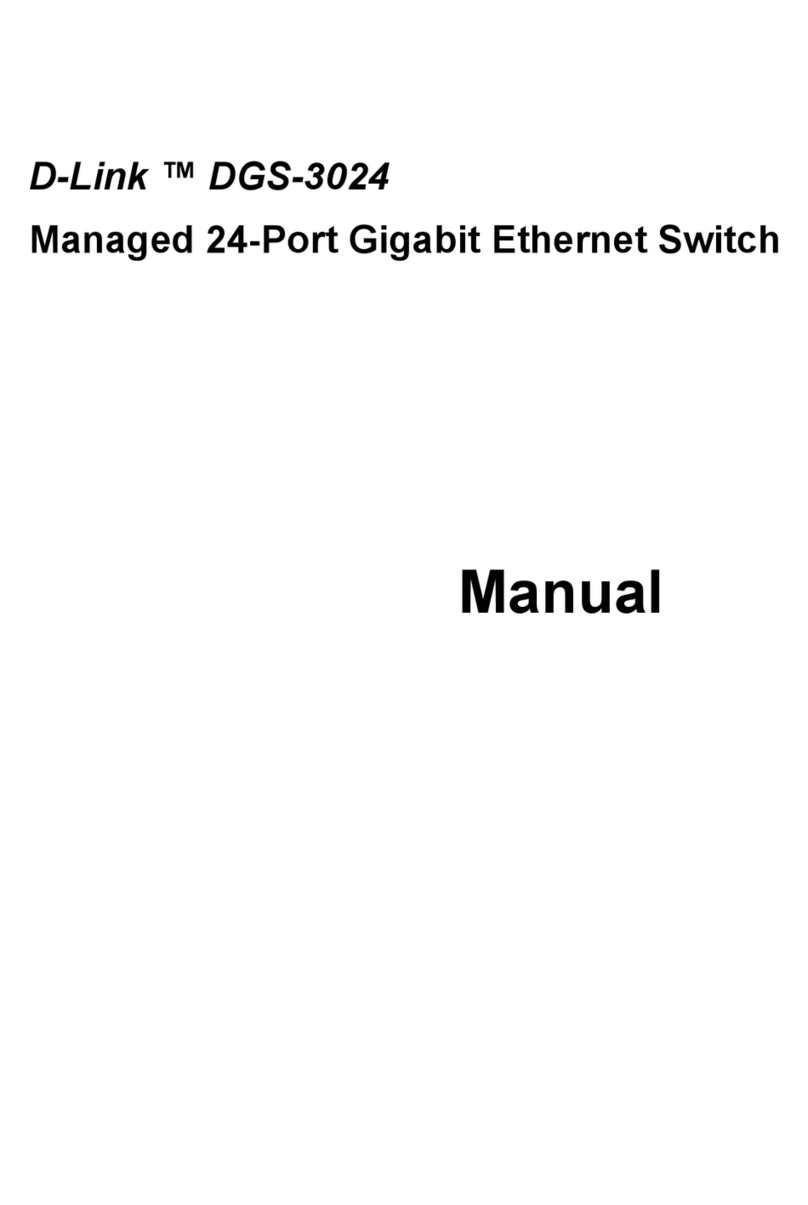
D-Link
D-Link DGS-3024 user guide

Lights Alive
Lights Alive FireFly FF-151 Instructions and specifications
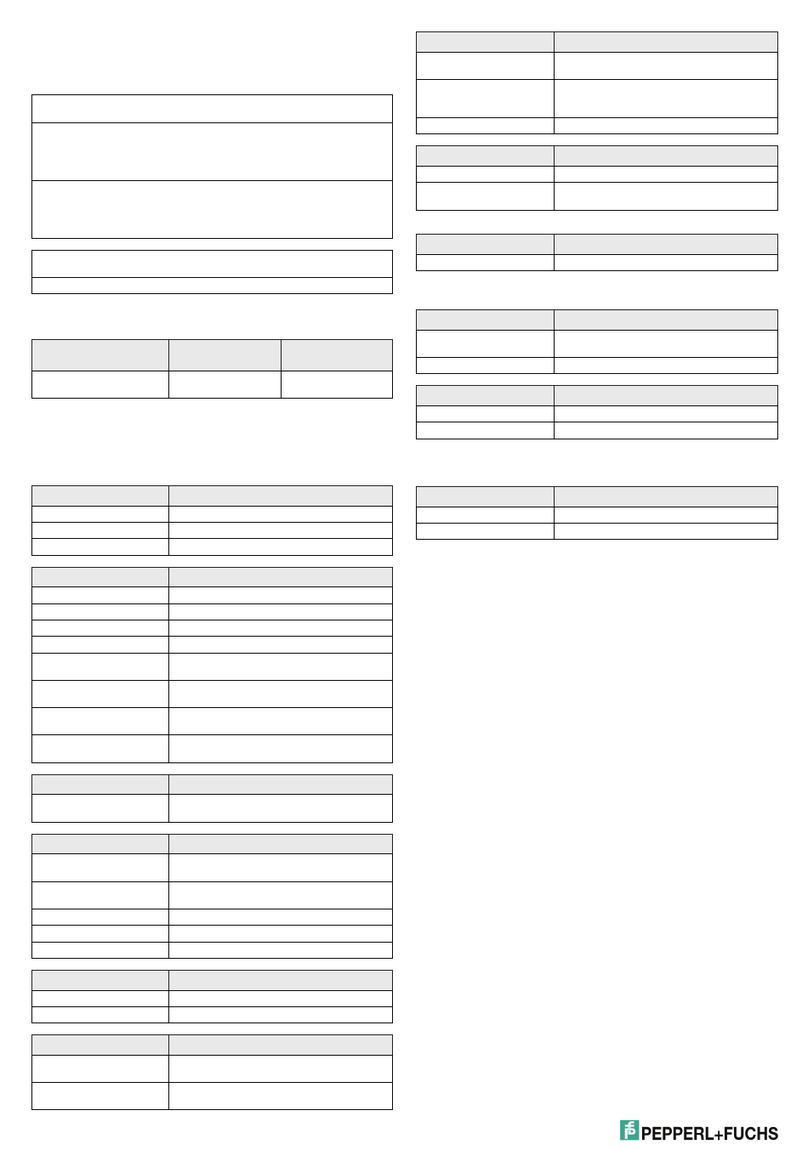
Pepperl+Fuchs
Pepperl+Fuchs LVL-M4 instruction manual

FS
FS S3150-8T2FP Configuration guide
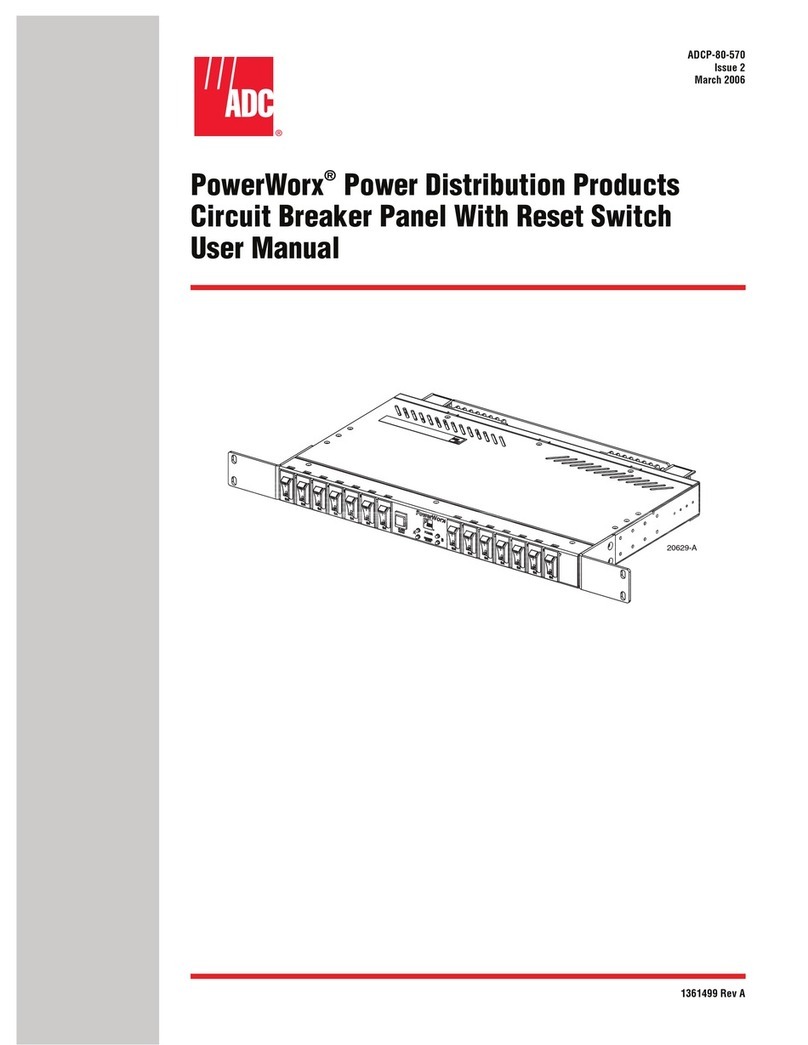
ADC
ADC PowerWorx Circuit Breaker Panel With Reset... user manual

foxunhd
foxunhd FX-SDI-201 operating instructions