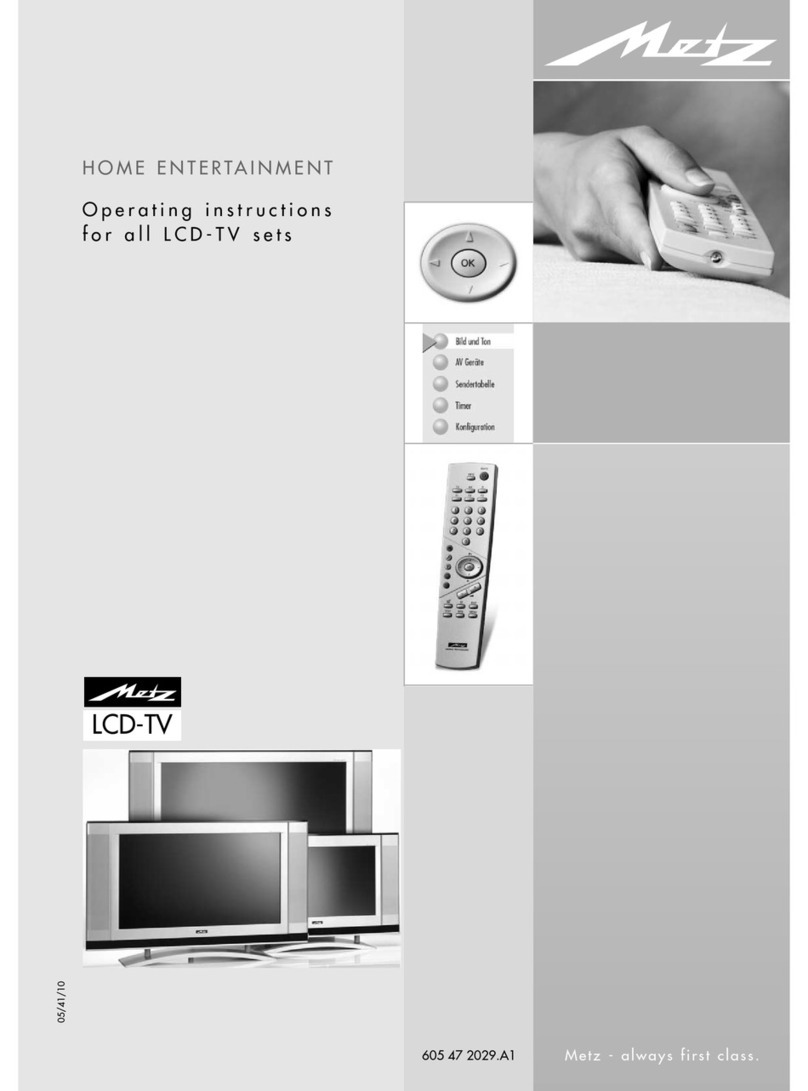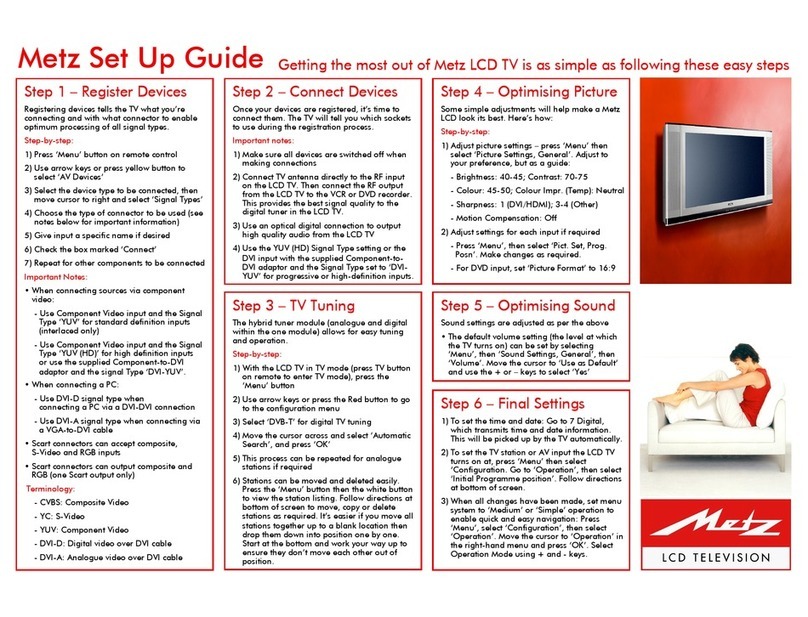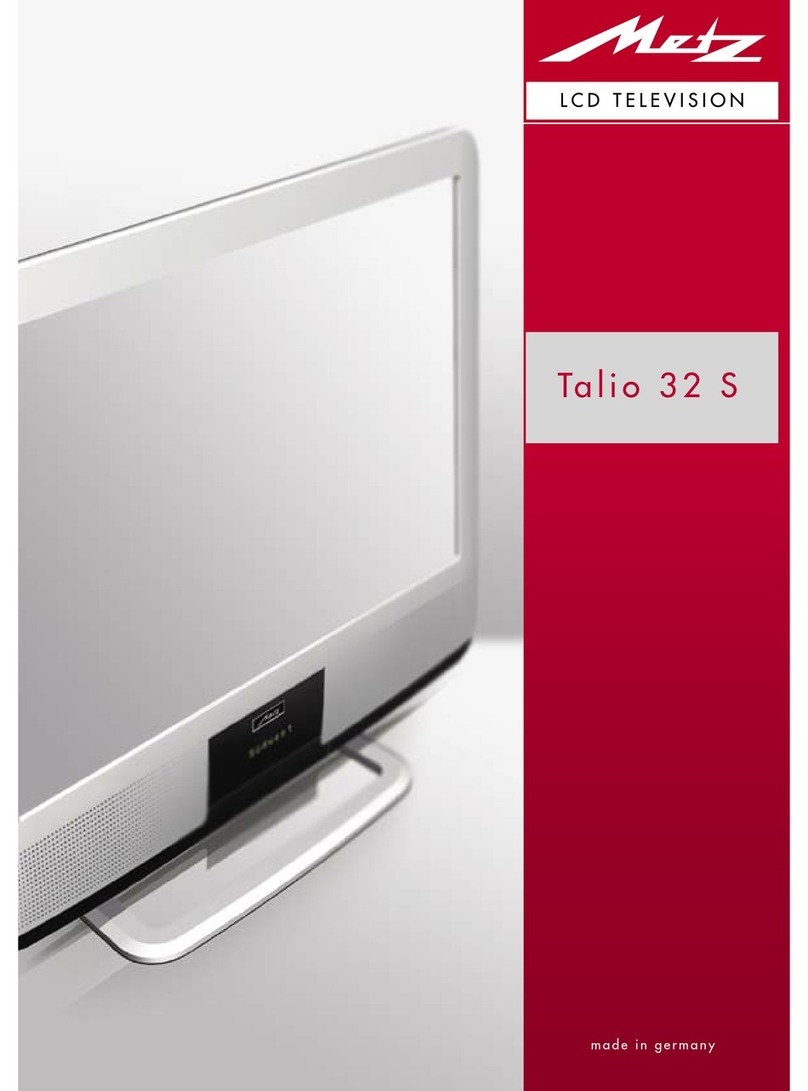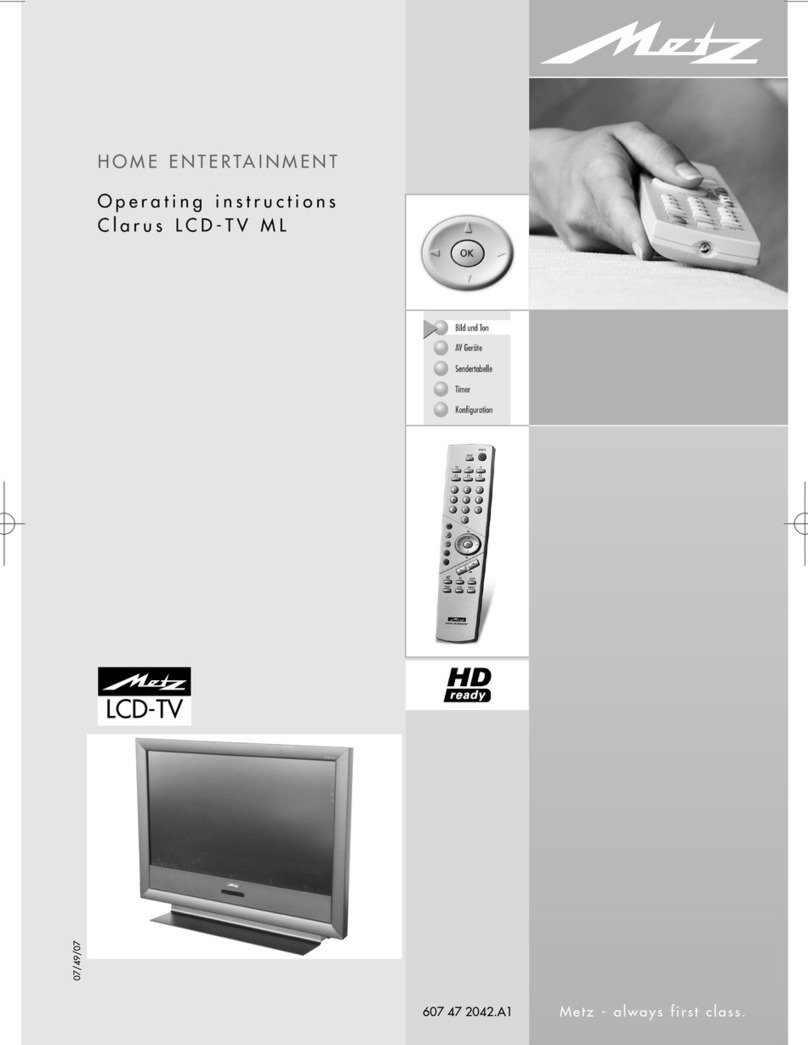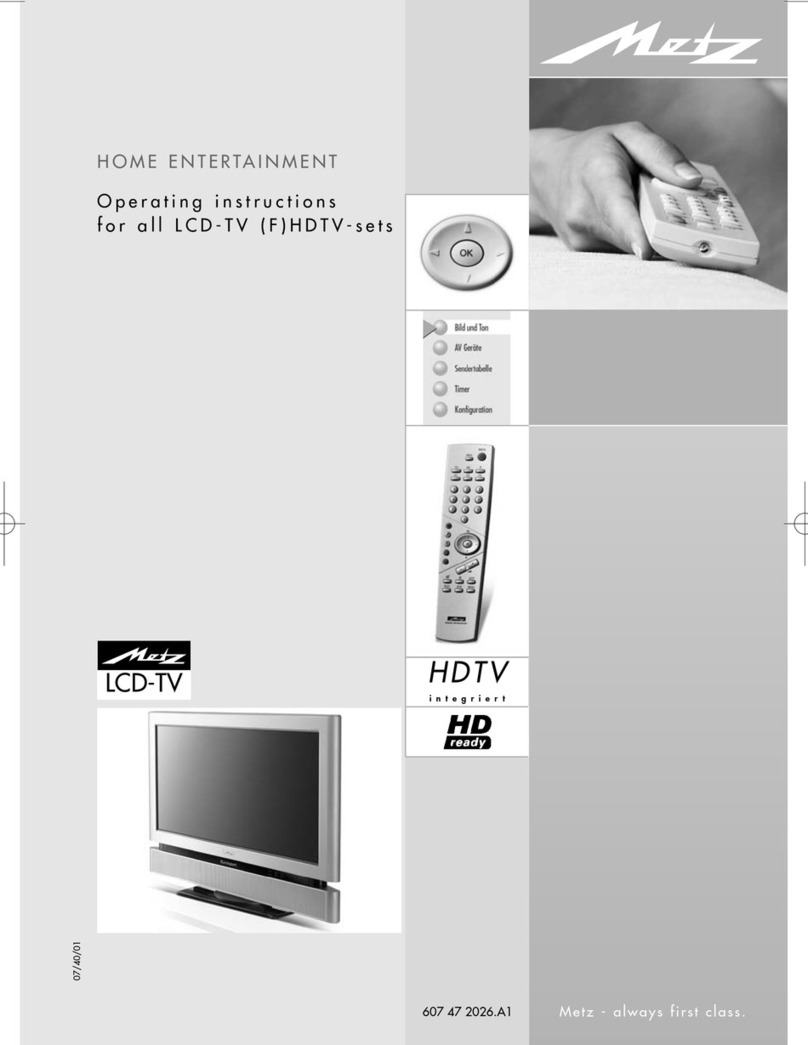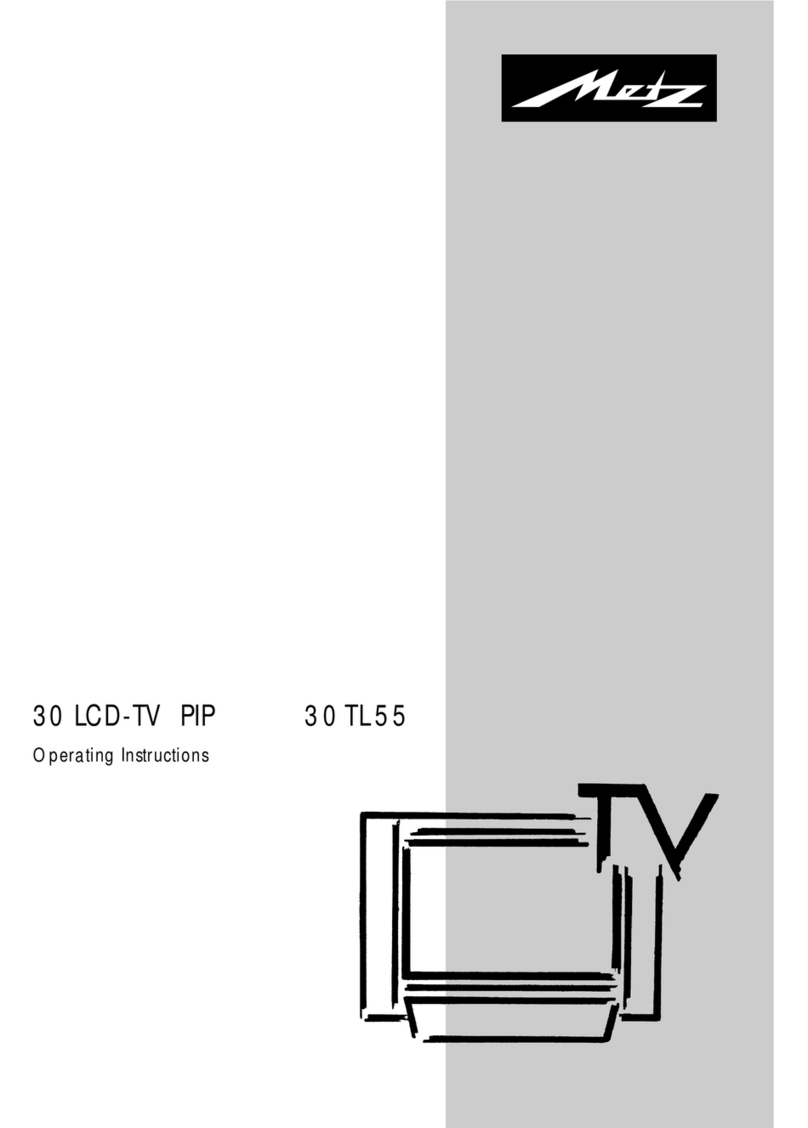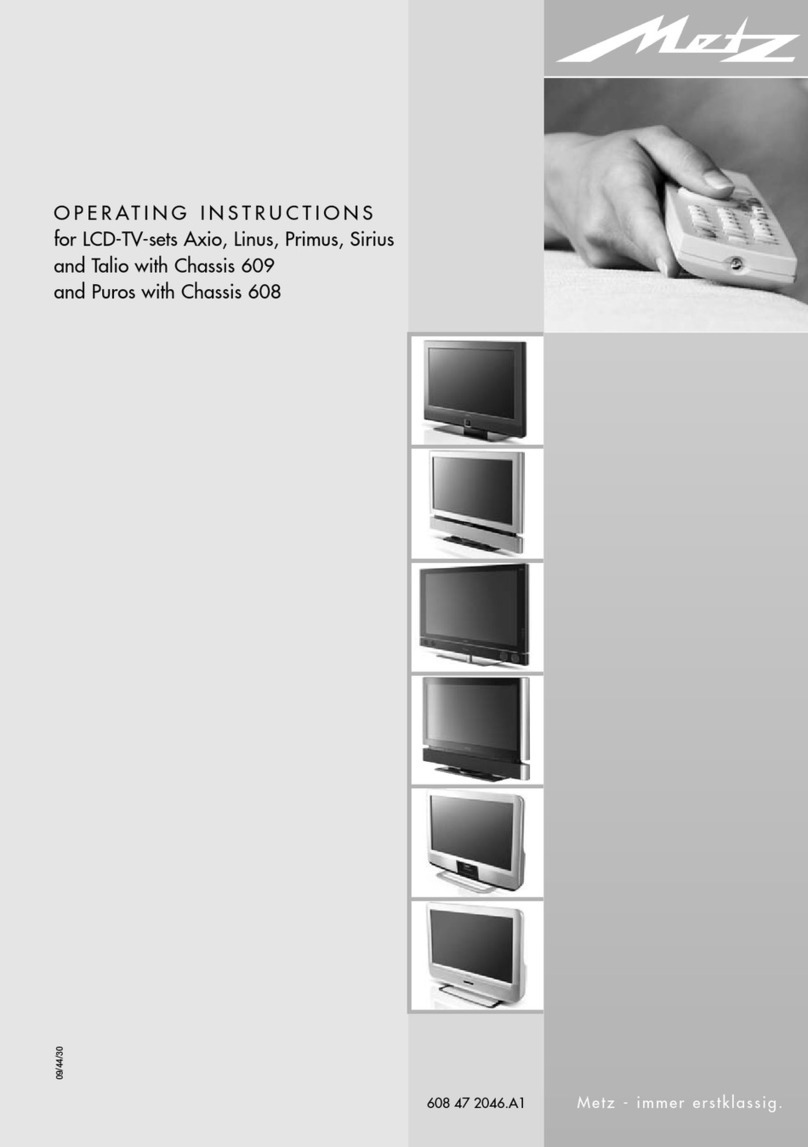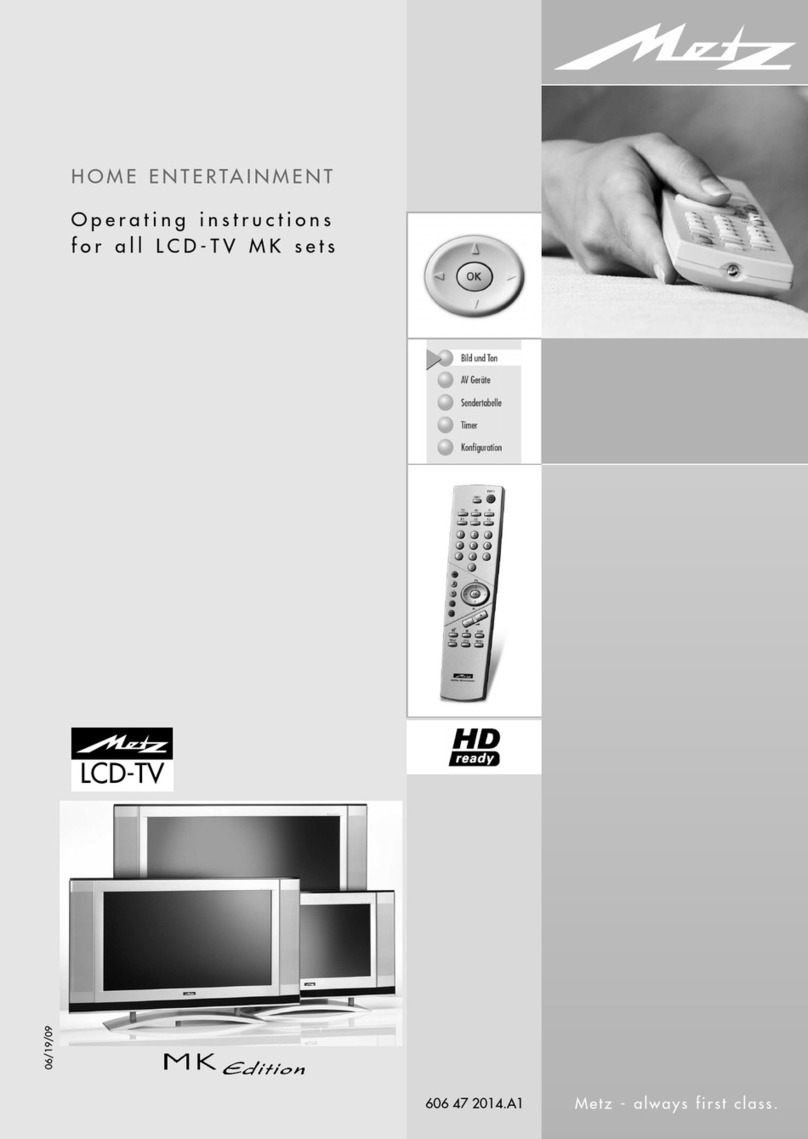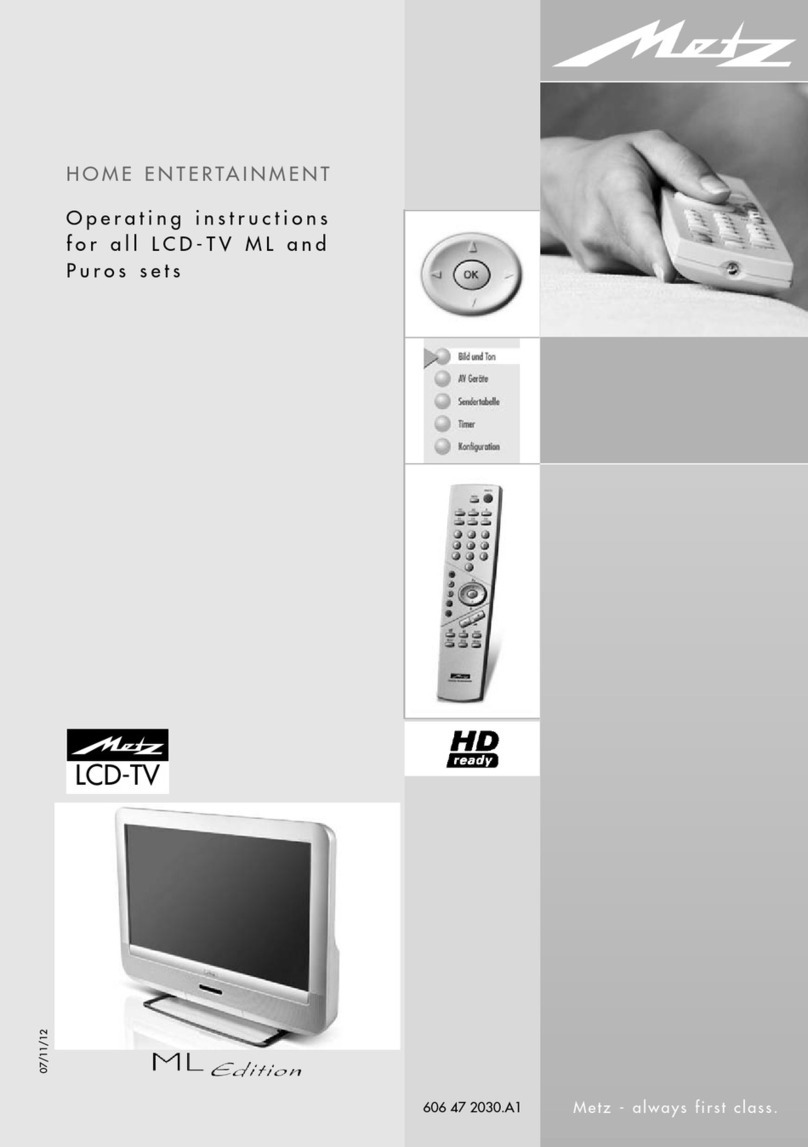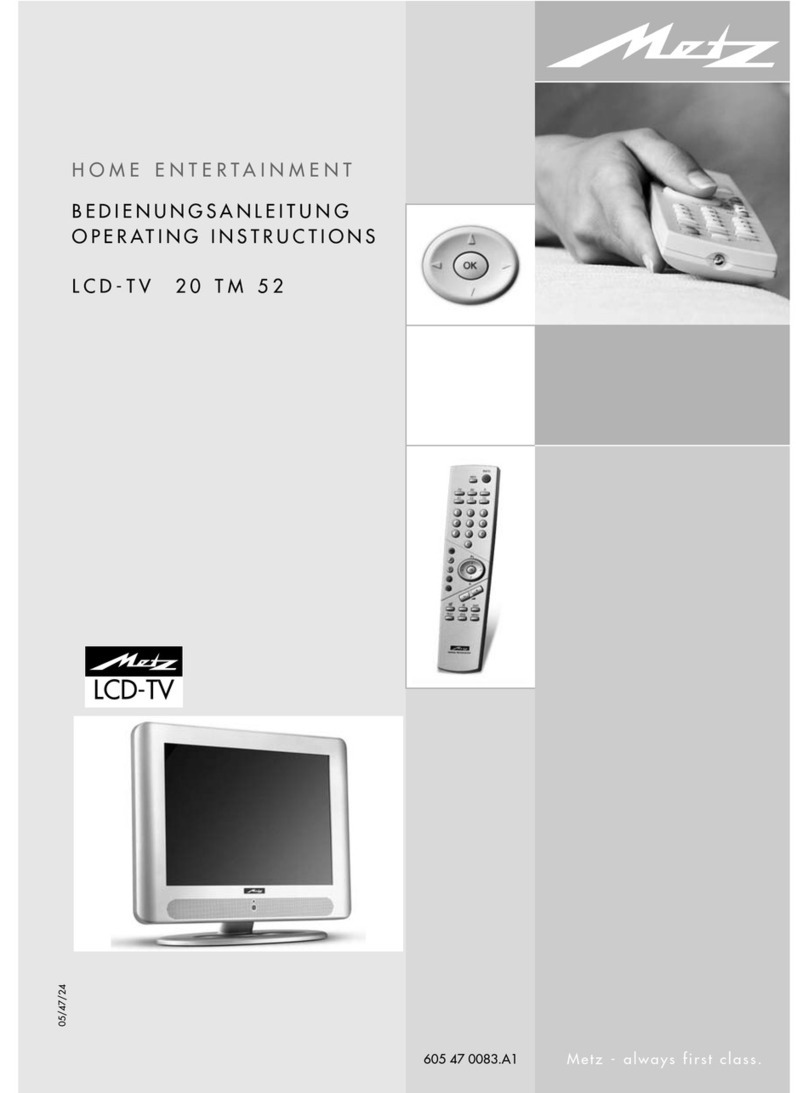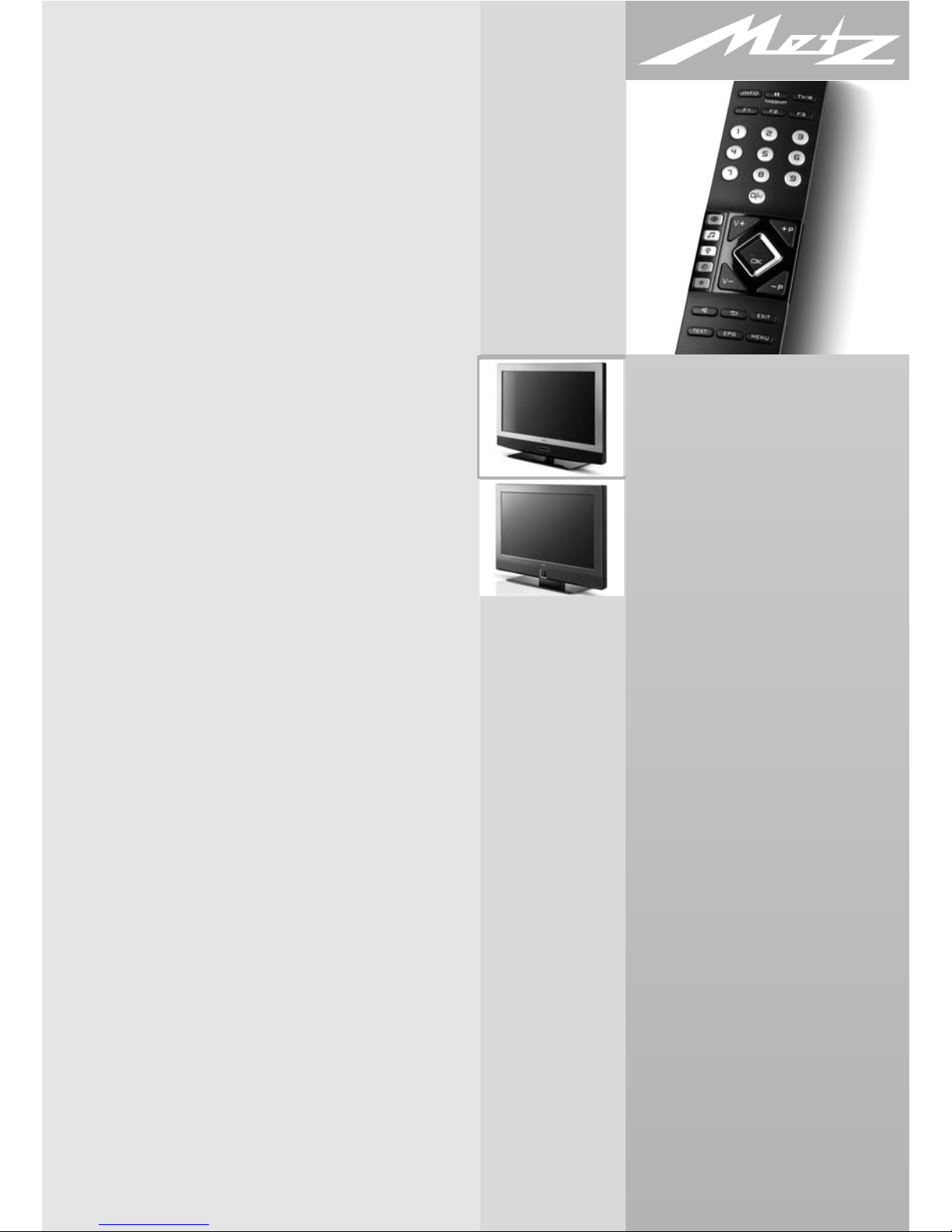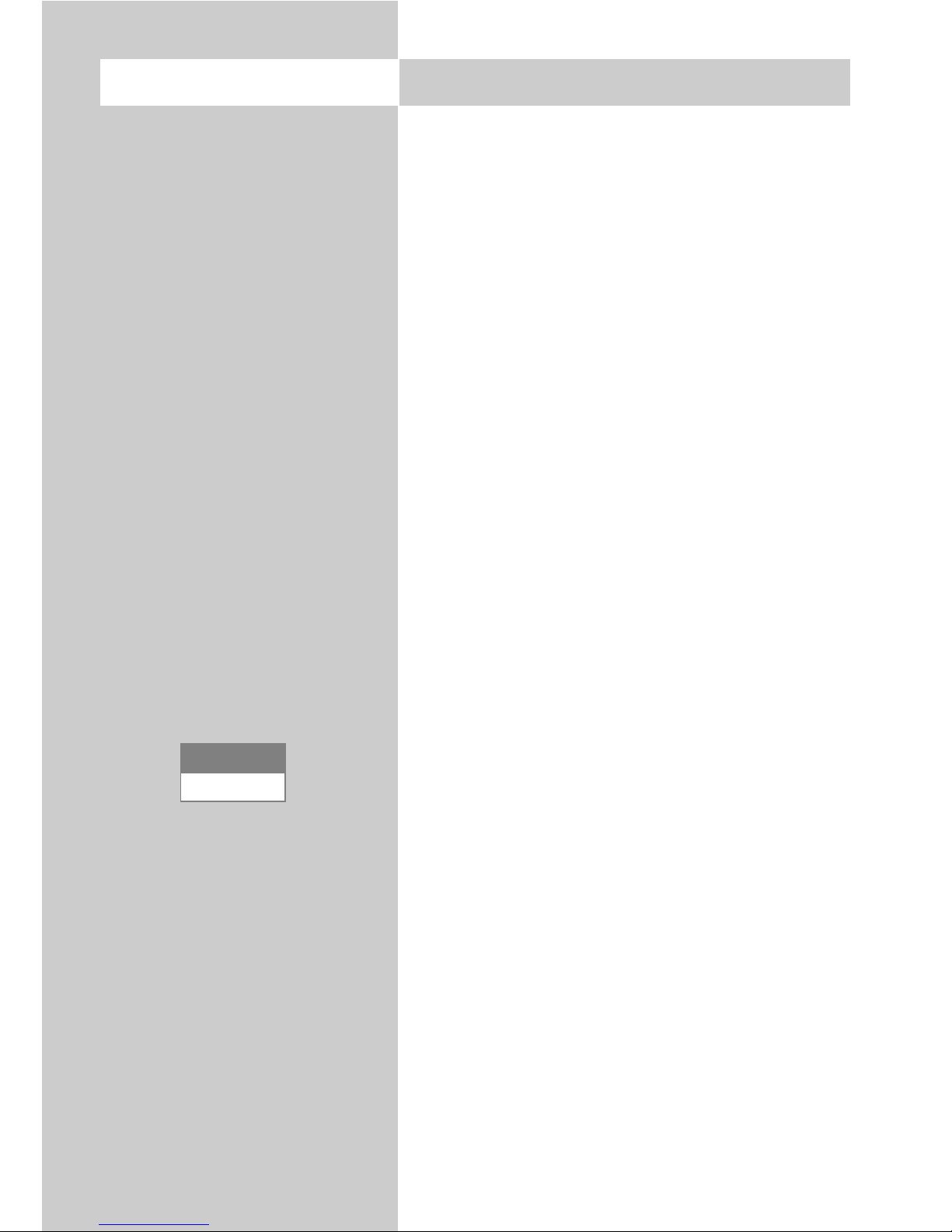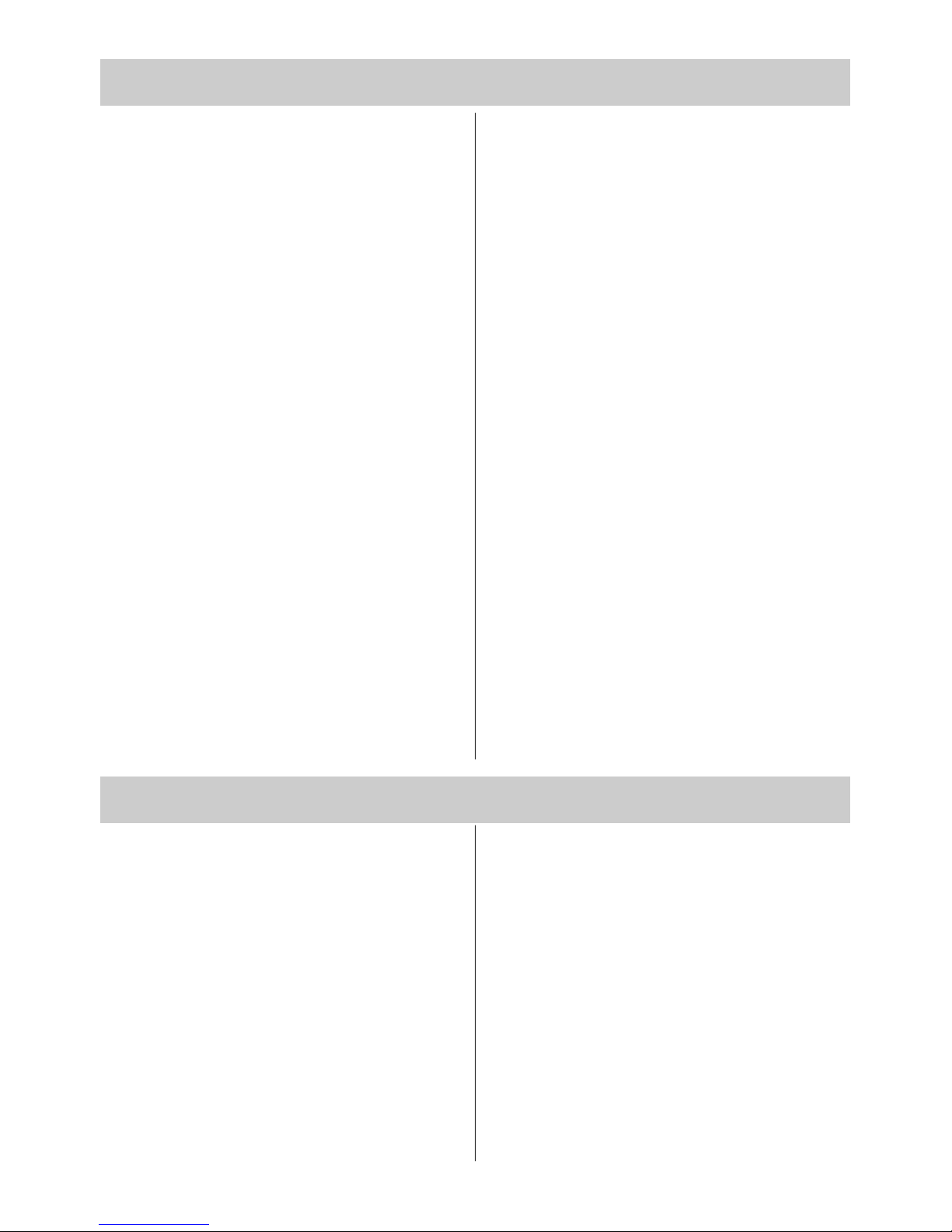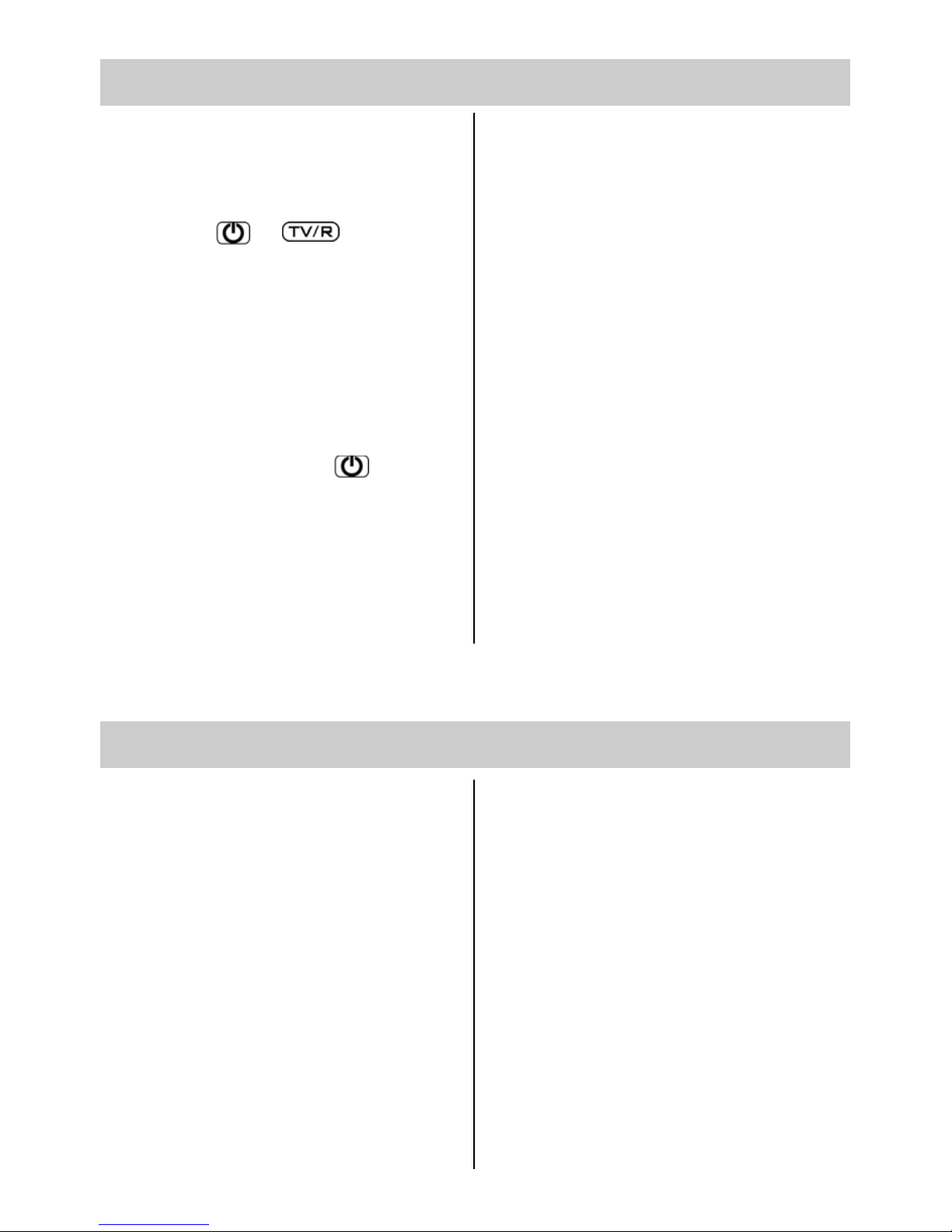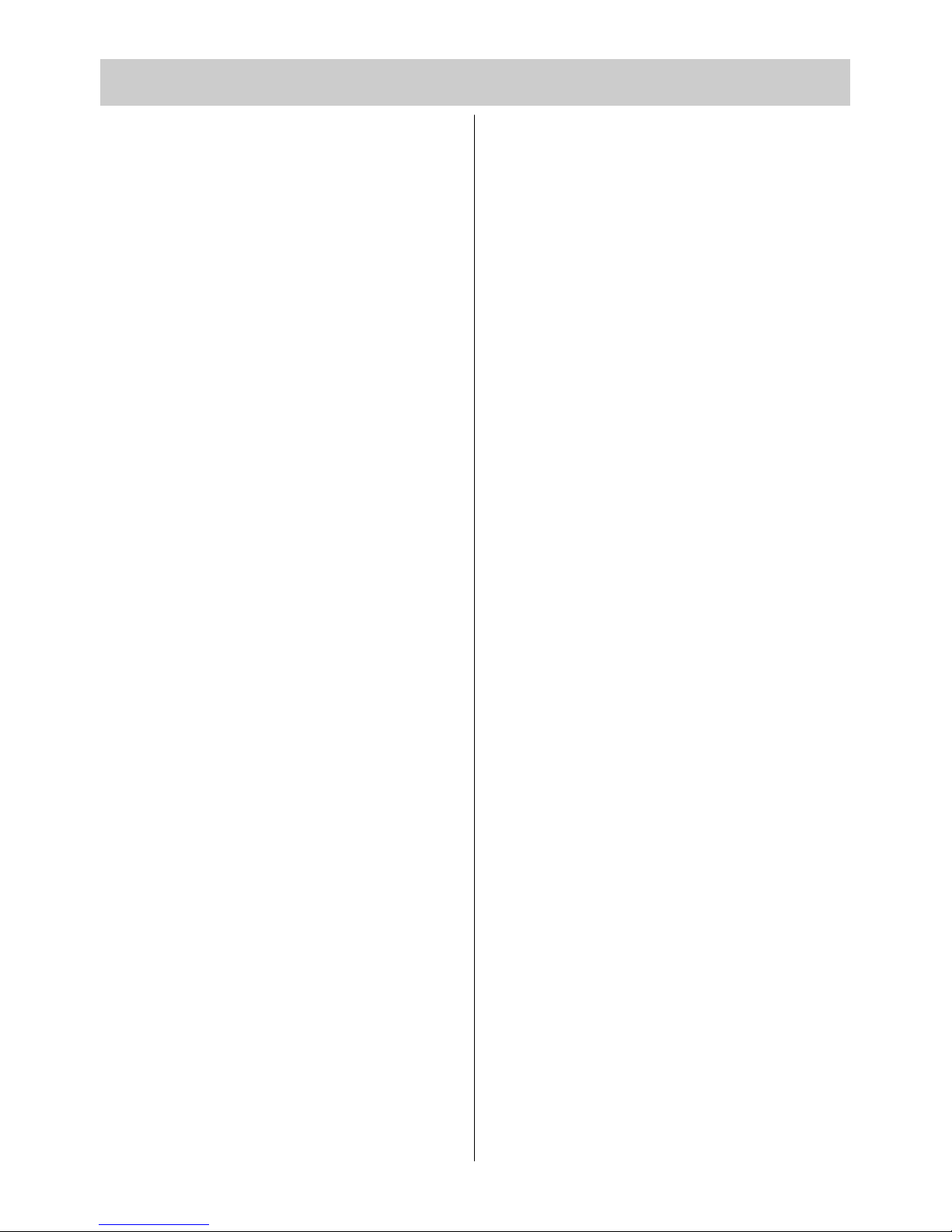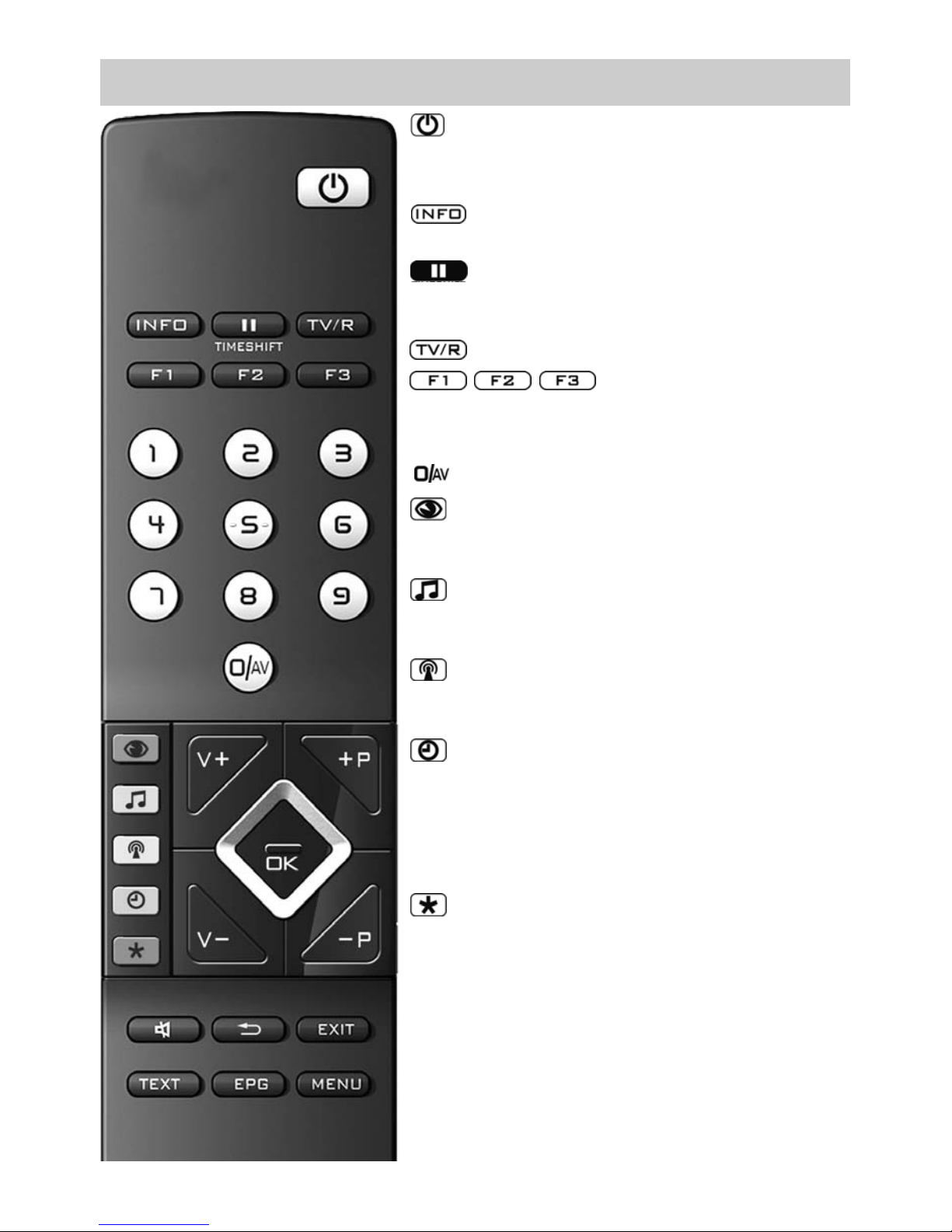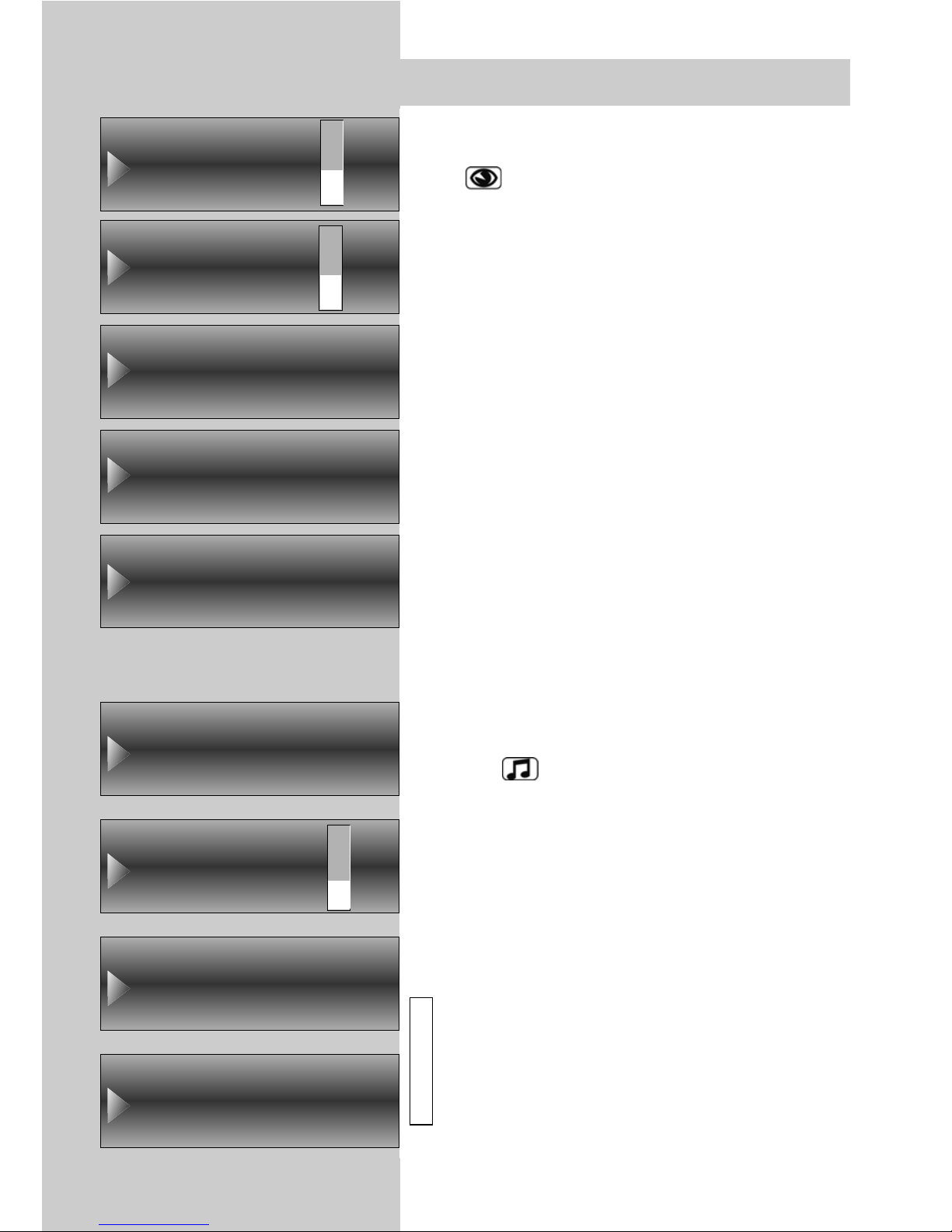3
Contents
17 Special Functions Recording with a timer .58
Special Functions Direct recording of a
programme . . . . . . . . . . . . . . . . . . . . . .60
Special Functions Picture format . . . . . . . .61
Special Functions Picture Position . . . . . . .63
Special Functions Audio / language selection
64
Special Functions Select Subtitle . . . . . . . .65
Special Functionsviewing-time shift mode .67
Special Functionsviewing-time shift mode .69
18 Programming the Function Keys . . . . . . .71
19 EPG . . . . . . . . . . . . . . . . . . . . . . . . . . . .72
19.1 Activating the EPG . . . . . . . . . . . . . . . . .72
19.2 Collecting EPG data . . . . . . . . . . . . . . . .73
19.3 Using the EPG . . . . . . . . . . . . . . . . . . . . .76
19.4 Using the EPG Recording a Programme . .79
20 Setting the Country and Language . . . . .80
21 Setting Stations Setting the reception mode81
21.1 TV-Standard for analogue stations . . . . . .82
21.2 Analogue TV . . . . . . . . . . . . . . . . . . . . .83
21.3 Colour standard for analogue stations . . .84
21.4 DVB-T, Antenna supply voltage . . . . . . . .85
Automatic DVB-T station search . . . . . . . .86
Manual DVB-T station search . . . . . . . . . .87
21.5 Automatic DVB-C stationsearch . . . . . . . .88
Manual DVB-C station search . . . . . . . . .89
21.6 Set-up of Sat System Antenna system . . . .90
Set-up of satellite system Unicable . . . . . .91
Set-up of satellite system LNB supply
voltage . . . . . . . . . . . . . . . . . . . . . . . . . .92
Set-up of satellite systemDiSEqC system . . .93
Set-up of satellite systemSelecting satellites 94
Setting the stations Automatic search . . . .95
Setting the stations Manual search . . . . . .96
21.7 Setting the stations Updating the data . . . .98
21.8 DVB Prog. Info. signal quality . . . . . . . . .99
21.9 DVB Portal stations . . . . . . . . . . . . . . . .100
22 Station Logo . . . . . . . . . . . . . . . . . . . . .101
23 Sorting stations, individual . . . . . . . . . .102
Sorting stations, block-by-block . . . . . .103
24 Initial Programme Position . . . . . . . . . .104
25 DVB Radio Mode . . . . . . . . . . . . . . . . .105
26 Scope of Operation . . . . . . . . . . . . . . .106
27 Cleaning the TV Set . . . . . . . . . . . . . . .108
28 Connections on the Rear left side . . . . . .109
Connections on the Rear of the Set bottom
110
28.1 Connecting a Hifi Amplifier . . . . . . . . . .110
29 Registering AV Devices . . . . . . . . . . . . .112
Registering AV Devices . . . . . . . . . . . . .113
29.1 Registering AV Devices Setting RGB . . . .114
29.2 Registering AV Devices Setting HDMI . . .115
29.3 Registering AV Devices Data Logic . . . . .116
Registering AV Devices Data Logic . . . . .117
29.4 Registering AV DevicesData Logic Settings118
29.5 Removing AV Devices . . . . . . . . . . . . . .119
30 Copying between AV Devices Direct
recording . . . . . . . . . . . . . . . . . . . . . . .120
31 Inserting / Removing CA Modules . . . . .122
32 Connecting a PC to the TV set:
HDMI Ü HDMI . . . . . . . . . . . . . . . . . . .123
32.1 Setup DVI-D Ü HDMI connection . . . . . .124
32.2 Connecting a PC: sound from the
speakers of TV . . . . . . . . . . . . . . . . . . .125
33 Glossary . . . . . . . . . . . . . . . . . . . . . . .126
34 Problem, Possible cause, Remedy . . . . .128
35 Upgrade Kits . . . . . . . . . . . . . . . . . . . .130
36 Technical Data . . . . . . . . . . . . . . . . . . .131
Battery disposal . . . . . . . . . . . . . . . . . . . . . .133
Index . . . . . . . . . . . . . . . . . . . . . . . . . . . . . .134