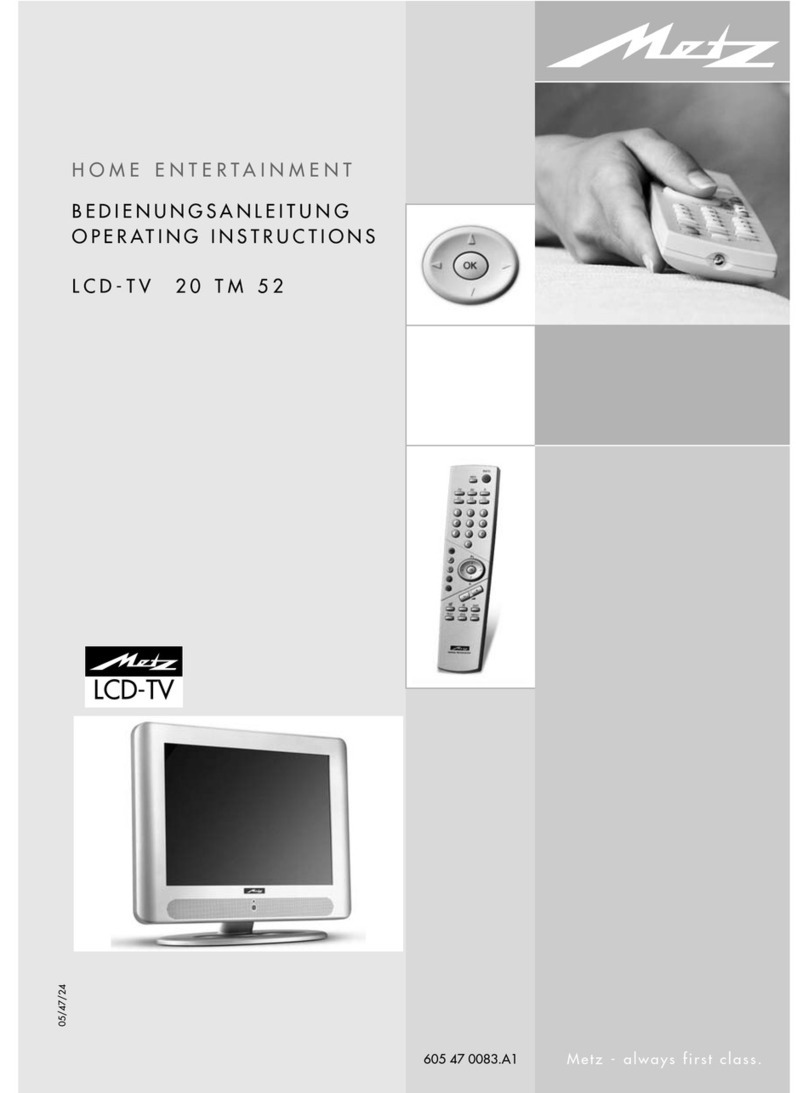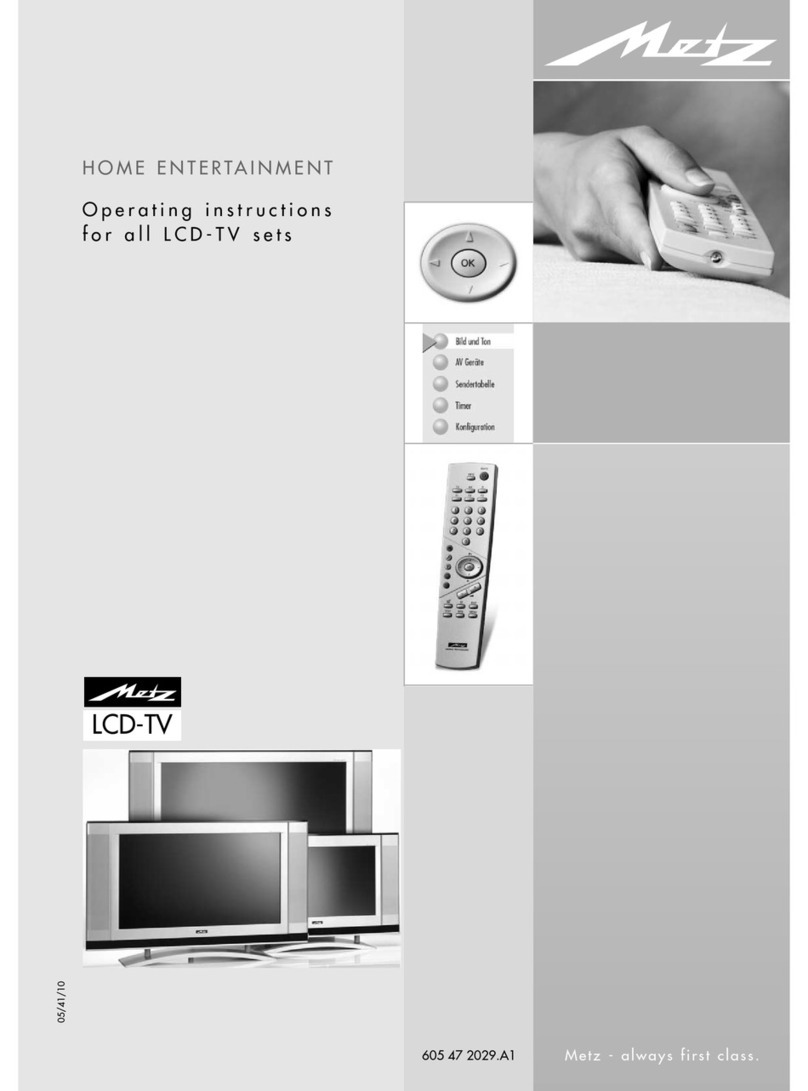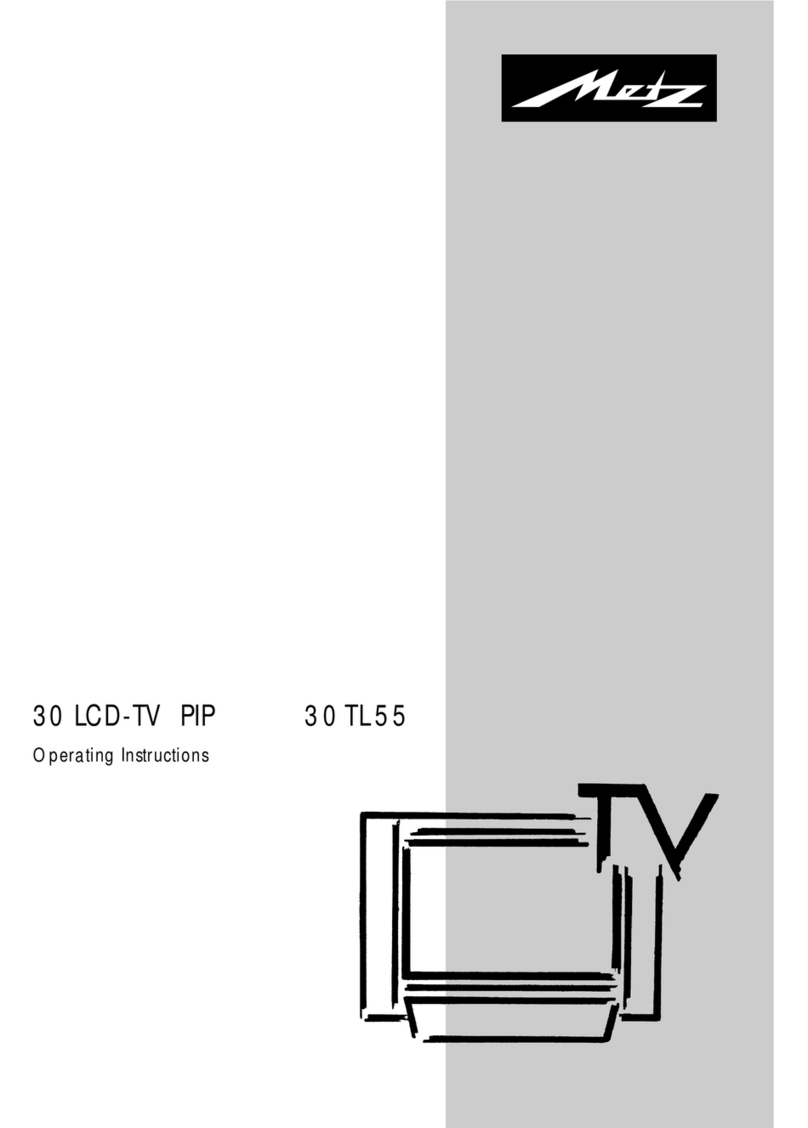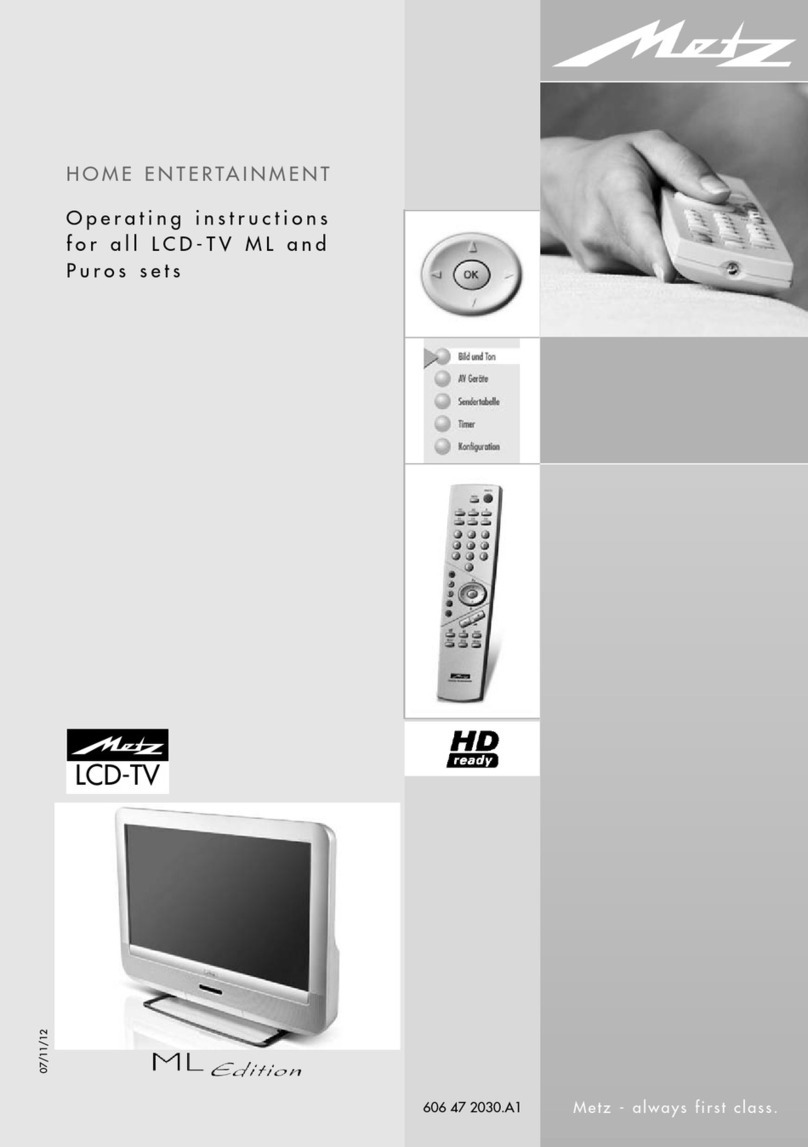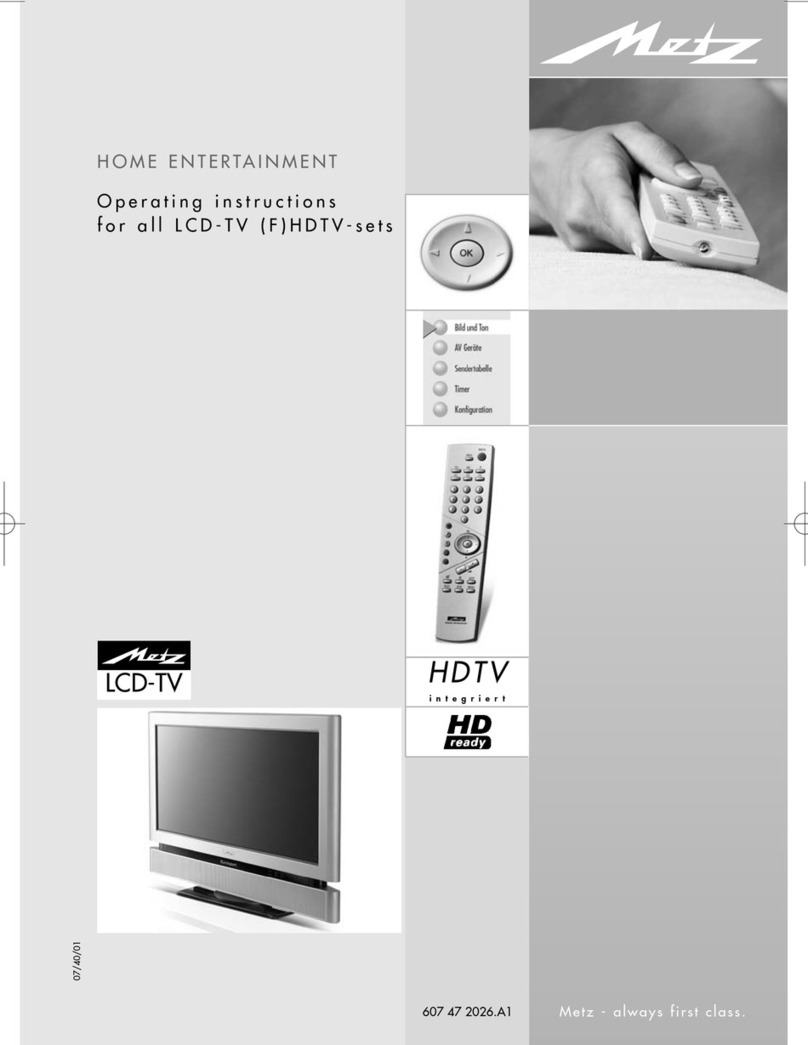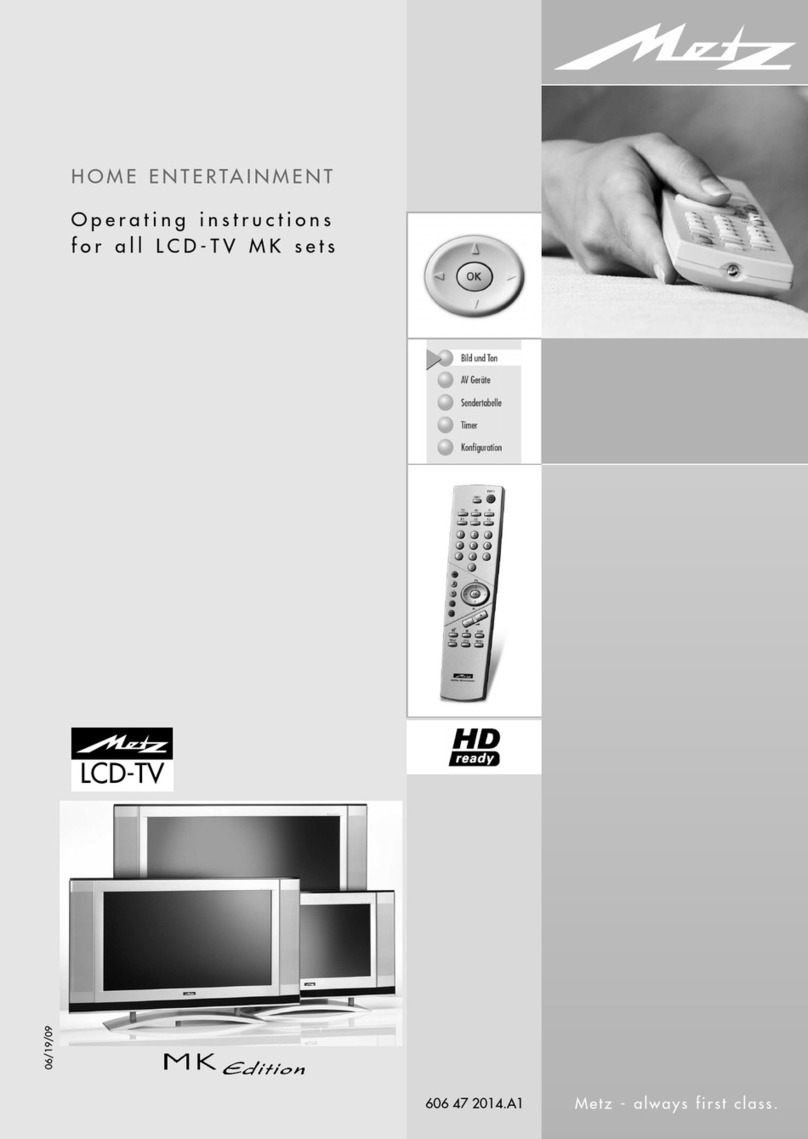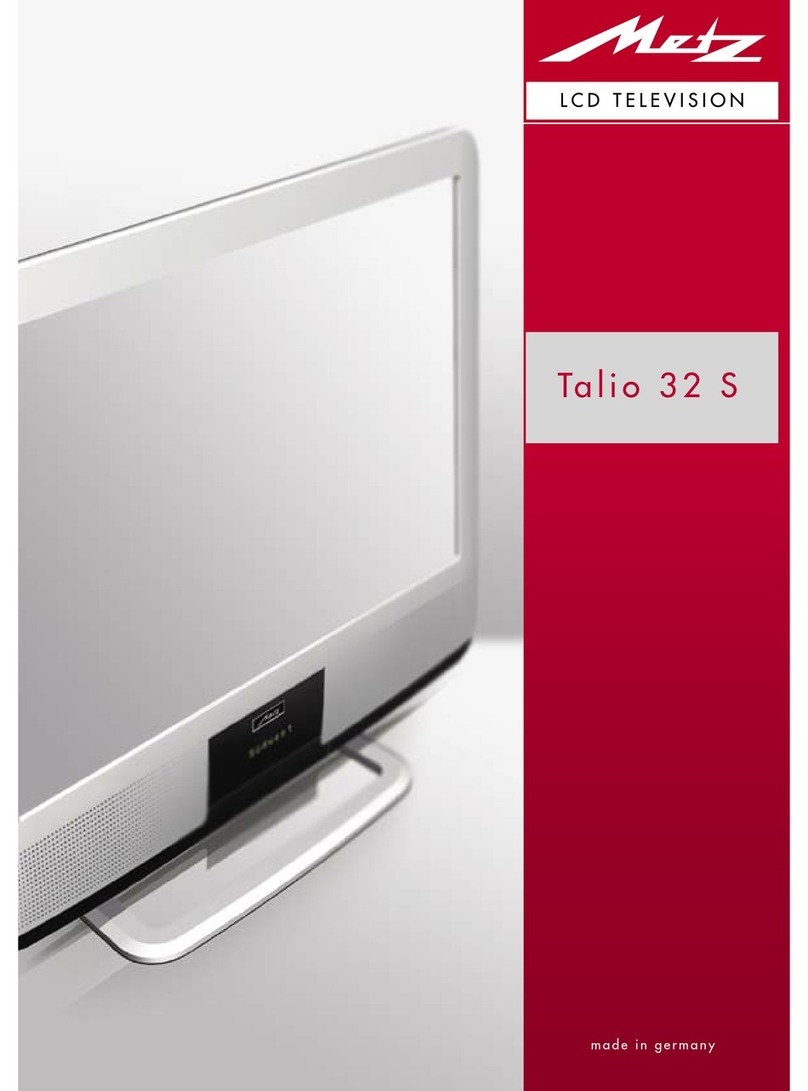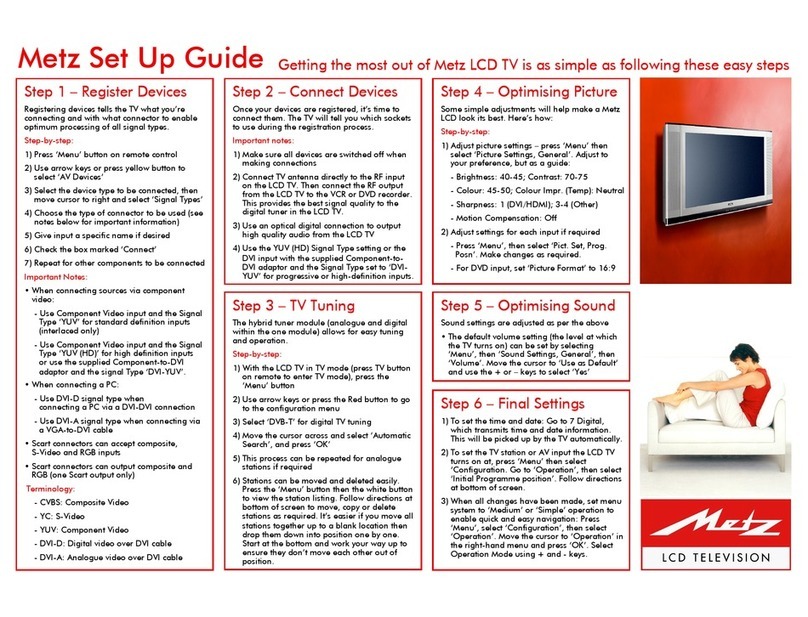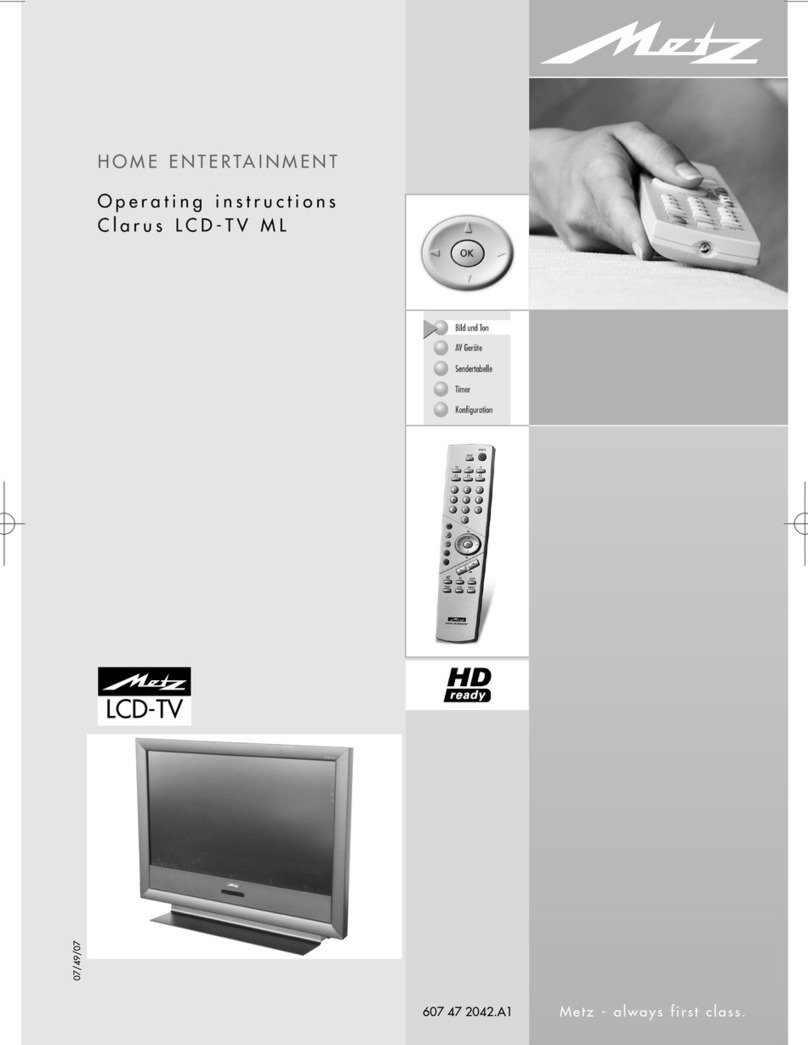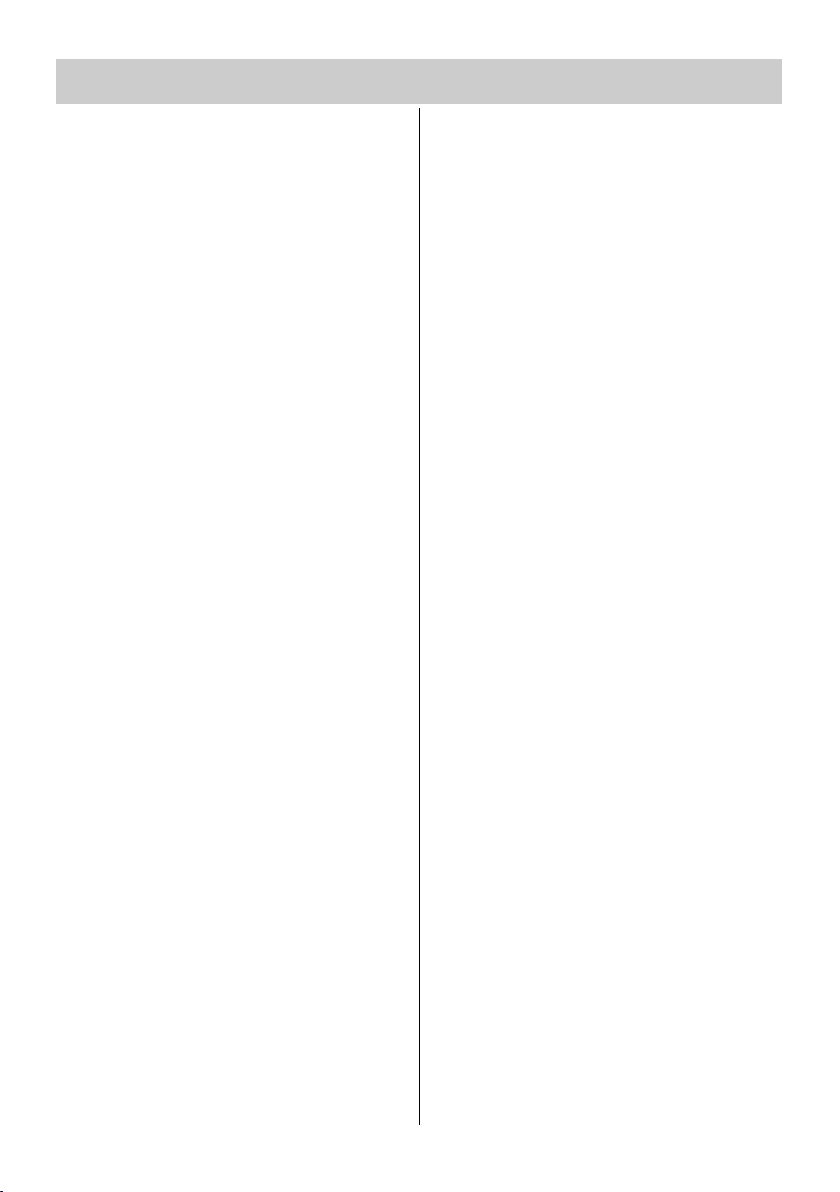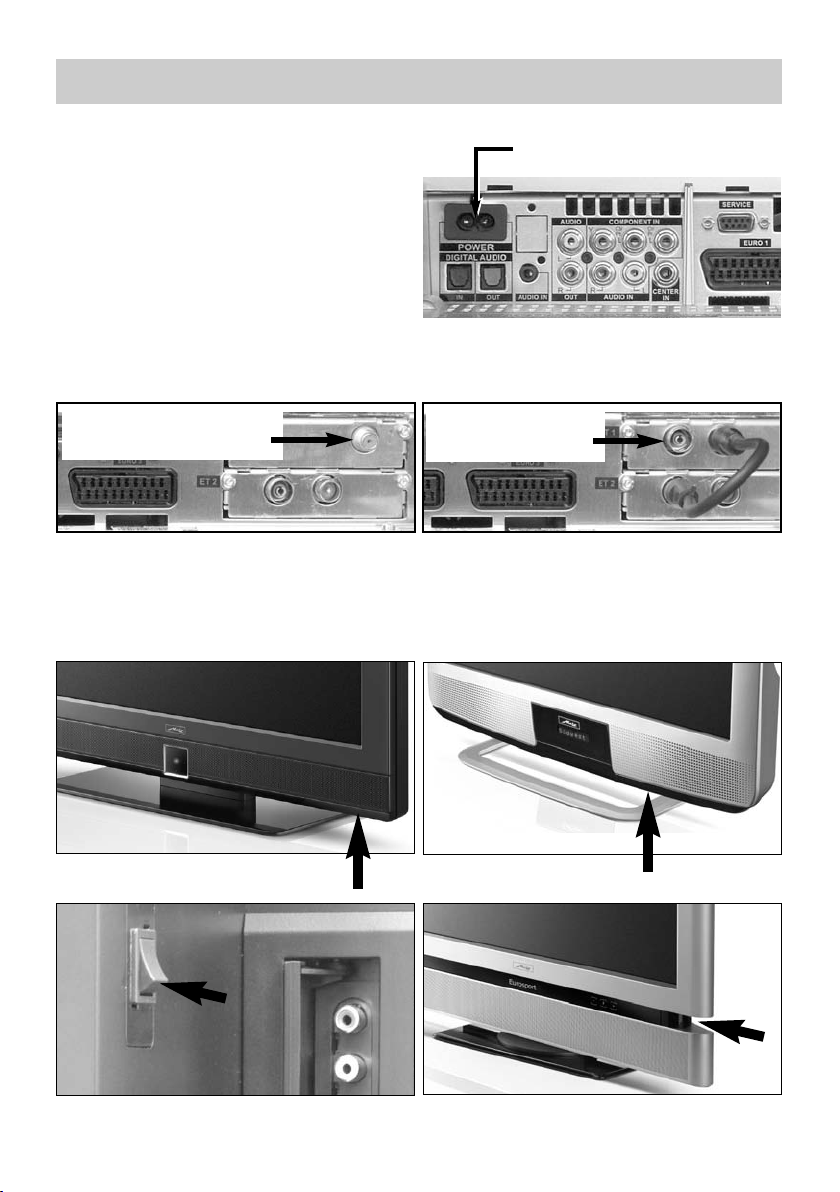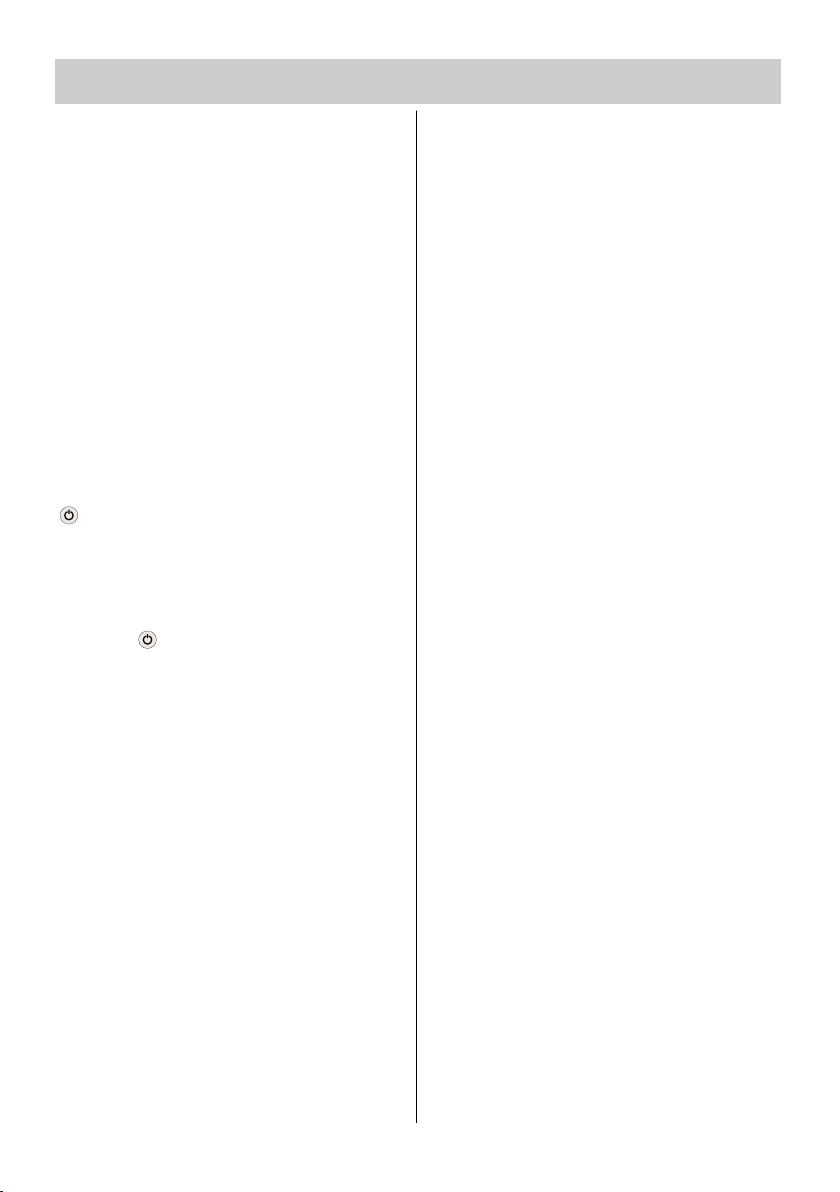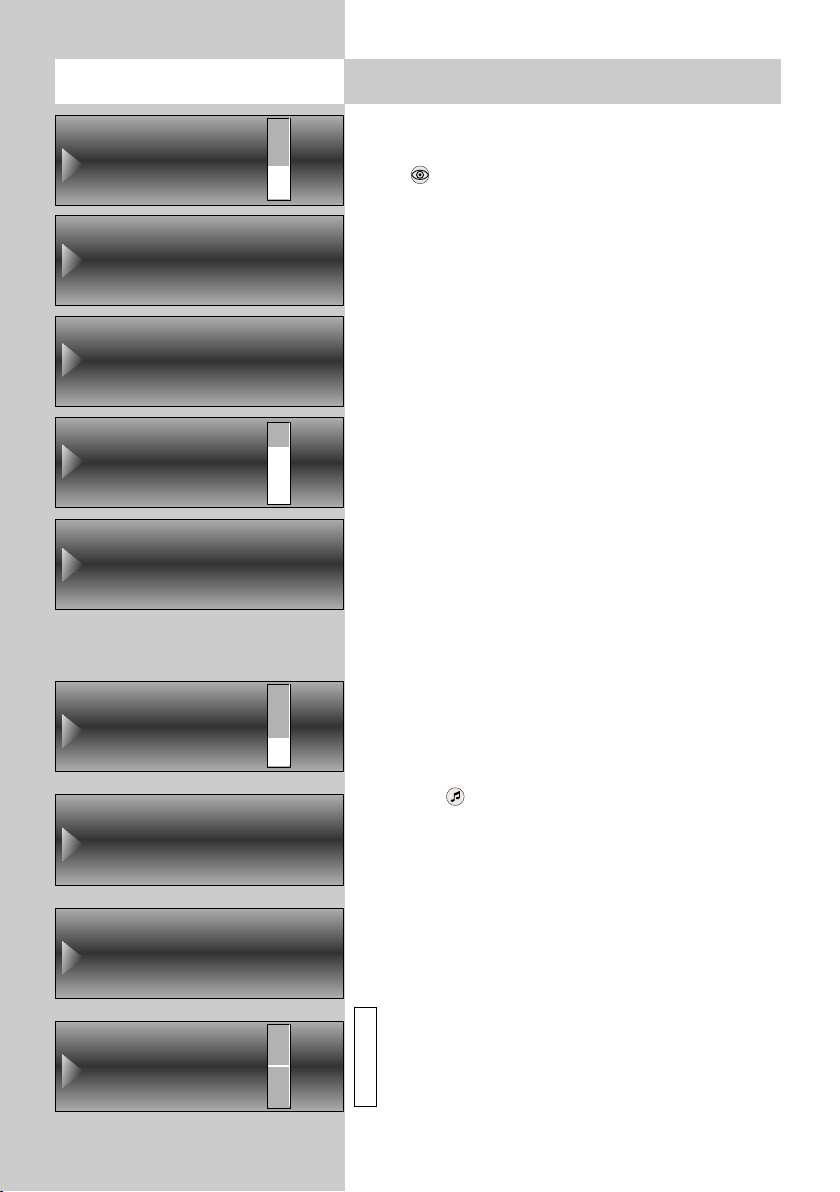3
Contents
14. Childlock . . . . . . . . . . . . . . . . . . . . .50
15. Reminder . . . . . . . . . . . . . . . . . . . .52
16. Timer Control . . . . . . . . . . . . . . . . .53
16.1 Setting the Time and Date . . . . . . . . .54
16.2 Recording Control . . . . . . . . . . . . . .55
17. Special Functions, . . . . . . . . . . . . . .57
. . . , Picture-in-Picture . . . . . . . . . . .57
. . . , Normal/Speech . . . . . . . . . . . .58
. . . , JPEG Photograph Display . . . . .58
. . . , viewing time shift mode . . . . . .62
. . . , Recording a progr. with a timer .64
. . . , Direct Recording (OTR) . . . . . . .66
. . . , Picture format . . . . . . . . . . . . .67
. . . , Picture format . . . . . . . . . . . . .68
. . . , Audio language selections . . . .70
18. Programming the Function Keys . . . .71
19. EPG (Elektronic Program Guide) . . . .72
19.1 Activating the EPG . . . . . . . . . . . . . .72
19.2 Collecting EPG Data . . . . . . . . . . . . .74
19.3 Using the EPG . . . . . . . . . . . . . . . . .76
. . ., selecting a program, . . . . . . . .77
. . . viewing, . . . . . . . . .77
. . . reminder . . . . . . . . .77
. . ., Programinfo (now showing..) . . .78
. . ., recording a program . . . . . . . . .79
20. Setting the Country and Language . .80
21. Setting Stations, . . . . . . . . . . . . . . .81
. . . , reception mode . . . . . . . . . . . .81
21.1 . . . , TV-Standard . . . . . . . . . . . . . .82
. . . , Analogue -TV . . . . . . . . . . . . .83
. . . , Colour standard . . . . . . . . . . . .84
21.2 . . . DVB-T, Antenna suply voltage . . .85
. . . , automatic station search . . . . . .86
. . . , manual station search . . . . . . . .87
21.3 . . . DVB-C, automatic station search .88
. . . , manuelle Suche . . . . . . . . . . . .89
21.4 Set-up satellite system, . . . . . . . . . . .90
. . . , Antenna system . . . . . . . . . . . .90
. . . , Unicable . . . . . . . . . . . . . . . . .91
. . . , LNB supply voltage . . . . . . . . . .92
. . . , DiSEqC System . . . . . . . . . . . .93
. . . , selecting Satellit . . . . . . . . . . . .94
21.5 . . . DVB-S Search Settings . . . . . . . .95
. . . , automatic station search . . . . . .96
. . . , manual station search . . . . . . . .97
. . . , Updating the Data . . . . . . . . . .98
21.6 DVB-Prog.-Info, Signalquality . . . . . .99
21.7 DVB-C and DVB-S Portal stations . .100
22. Station Logo . . . . . . . . . . . . . . . . .101
23. Sorting Stations . . . . . . . . . . . . . . .102
24. Initial Programme Position . . . . . . .104
25. Display Configuration . . . . . . . . . .105
26. DVB Radio Mode . . . . . . . . . . . . . .106
27.
Operation without the Remote Control
.107
28. Scope of Operation . . . . . . . . . . . .108
29. Cleaning the TV Set . . . . . . . . . . . .110
30. Cleaning the TV Set . . . . . . . . . . . .111
. . . on the Front . . . . . . . . . . . . . . .111
. . . on the Rear . . . . . . . . . . . . . . .112
31. Registering AV Devices . . . . . . . . . .113
31.1 . . . , Data Logic . . . . . . . . . . . . . . .115
31.2 . . . , Setting the signal types RGB . .118
. . . ,
Setting the signal types DVI / HDMI
119
. . . , Setting the signal types YUV . .120
31.3 Sound via HiFi Amplifier -
HiFi output . . . . . . . . . . . . . . . . . . .121
31.4 Removing AV Devices . . . . . . . . . . .123
32. Copying between AV Devices . . . . .124
33. Inserting/Removing CA Modules . .126
34. Connect PC . . . . . . . . . . . . . . . . . .127
34.1
Connect PC, sound from TV-speaker . . . .129
35. Glossary . . . . . . . . . . . . . . . . . . .130
36.
Problem, Mögliche Ursache, Abhilfe
.133
37. Upgrade Kits . . . . . . . . . . . . . . . . .136
38. Technical Data . . . . . . . . . . . . . . . .138
Battery disposal . . . . . . . . . . . . . . .141
Index . . . . . . . . . . . . . . . . . . . . . .142
608 47 2046.A1 608/609 GB 03.11.2009 16:35 Uhr Seite 3