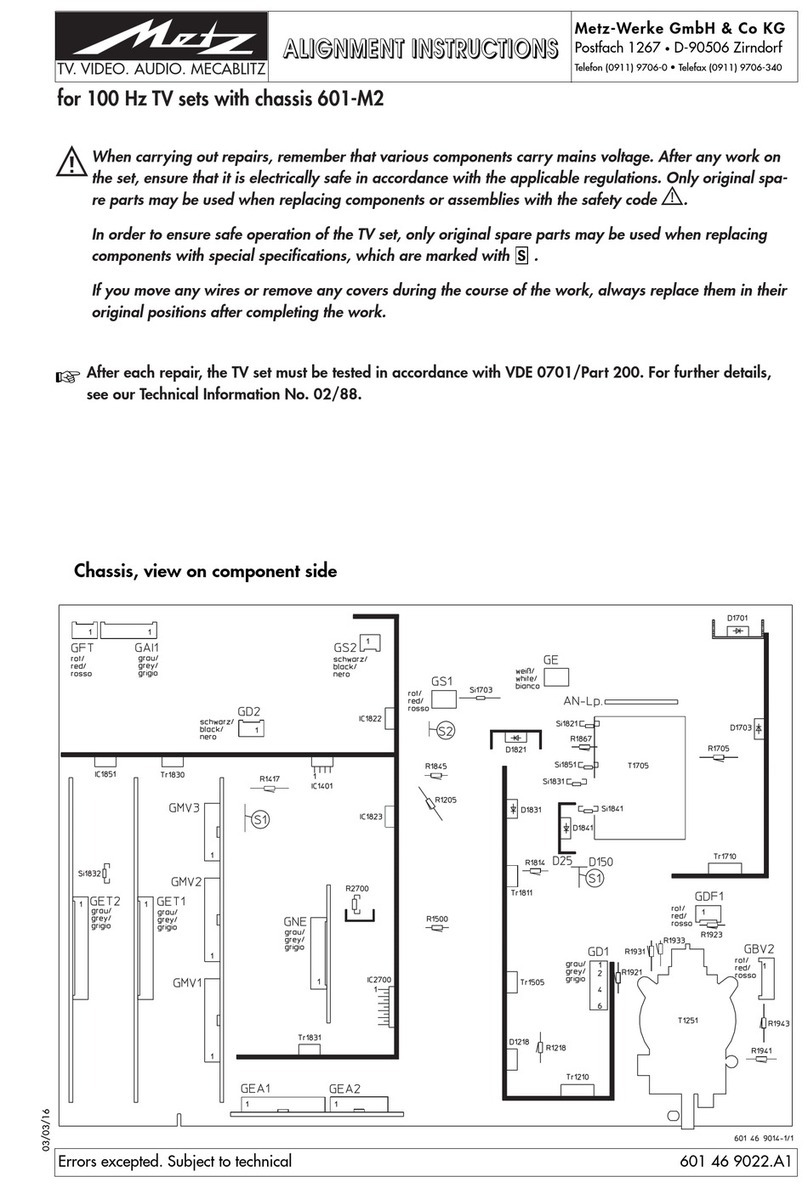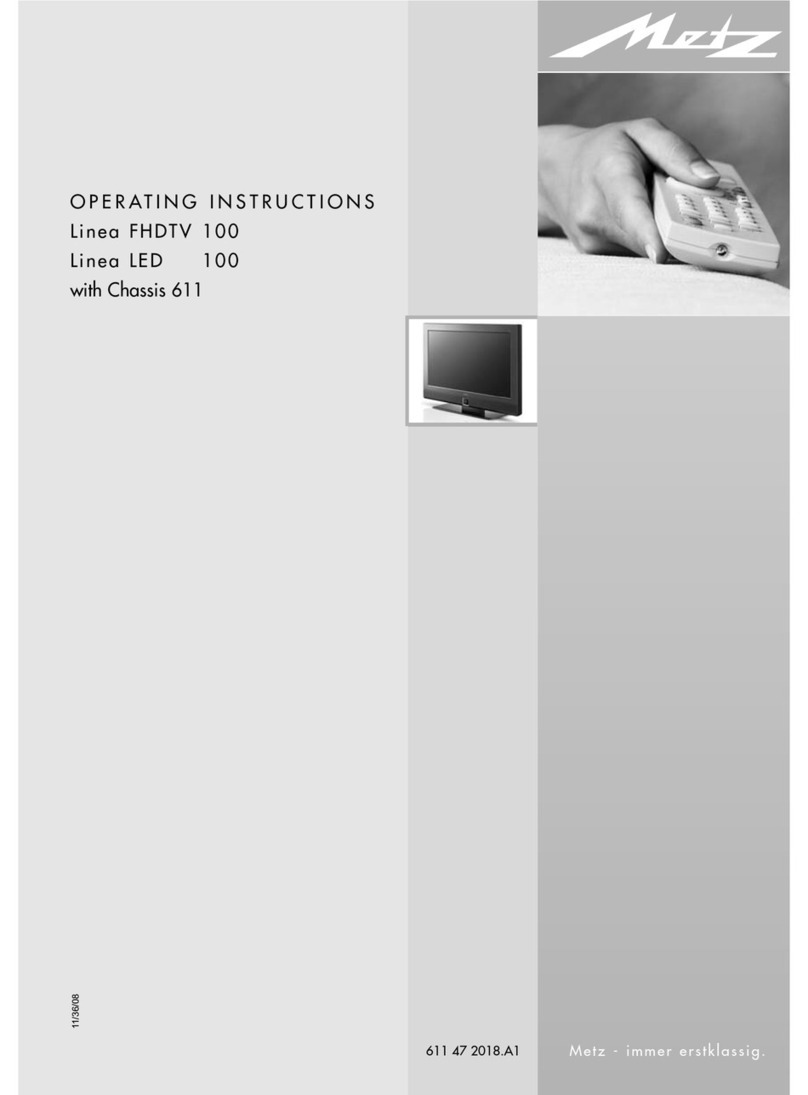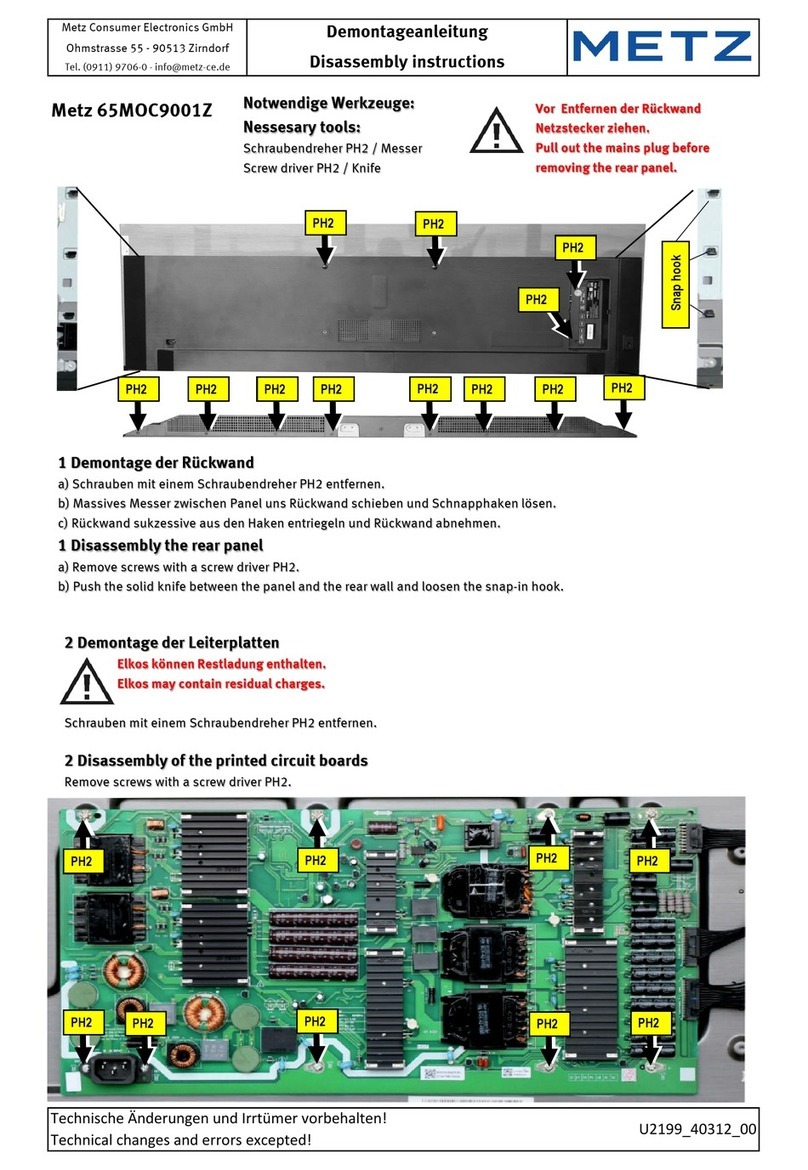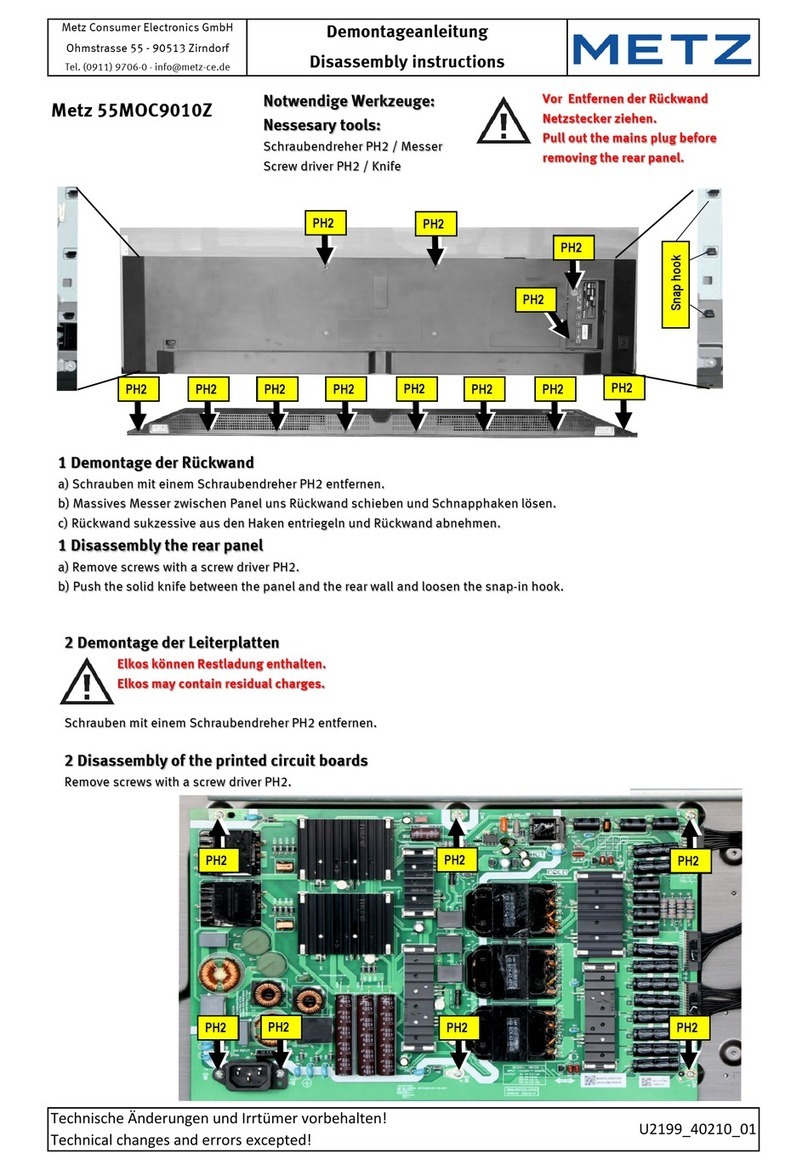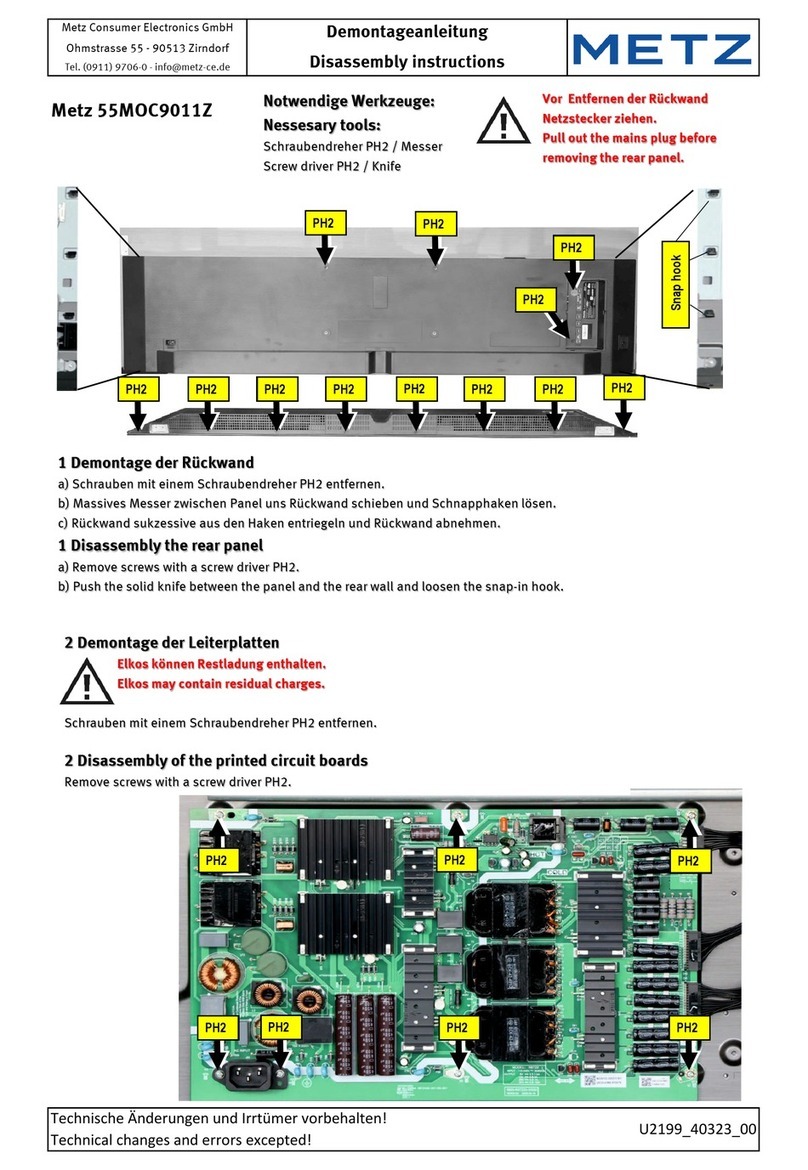1 Proper use . . . . . . . . . . . . . . . . . . . . . . . . . . . . . . . . . . . . . . . . . . . .6
2 Installation instructions . . . . . . . . . . . . . . . . . . . . . . . . . . . . . . . .6
3 Safety instructions . . . . . . . . . . . . . . . . . . . . . . . . . . . . . . . . . . . . .7
4 Connecting, switching on and off . . . . . . . . . . . . . . . . . . . . . . . . .9
5 The remote control . . . . . . . . . . . . . . . . . . . . . . . . . . . . . . . . . . . .10
6 Setting the language/country . . . . . . . . . . . . . . . . . . . . . . . . . . .13
7 Help (Guide) . . . . . . . . . . . . . . . . . . . . . . . . . . . . . . . . . . . . . . . . .14
8 Menu control . . . . . . . . . . . . . . . . . . . . . . . . . . . . . . . . . . . . . . . . .15
9 Channel search . . . . . . . . . . . . . . . . . . . . . . . . . . . . . . . . . . . . . . .16
9.1 Setting the reception type . . . . . . . . . . . . . . . . . . . . . . . . . . . .16
9.2 TV standard for analogue channels . . . . . . . . . . . . . . . . . . . . .17
9.2.1 Analogue TV channel search . . . . . . . . . . . . . . . . . . . . . . . . .18
9.2.2 Colour standard for analogue channels . . . . . . . . . . . . . . . .19
9.3 DVB-T, antenna supply . . . . . . . . . . . . . . . . . . . . . . . . . . . . . . .20
9.3.1 DVB-T channel search, automatic . . . . . . . . . . . . . . . . . . . . .21
9.3.2 DVB-T channel search, manual . . . . . . . . . . . . . . . . . . . . . . .22
9.4 DVB-C channel search, automatic . . . . . . . . . . . . . . . . . . . . . .23
9.4.1 DVB-C channel search, manual . . . . . . . . . . . . . . . . . . . . . . .24
9.5 Setting the SAT system, antenna system . . . . . . . . . . . . . . . . .25
9.5.1 Setting up the sat system, unicable . . . . . . . . . . . . . . . . . . .26
9.5.2 Setting the sat system, LNB supply voltage . . . . . . . . . . . . .27
9.5.3 Set SAT system, DiSEqC system . . . . . . . . . . . . . . . . . . . . . .28
9.5.4 Set SAT system, selecting a satellite . . . . . . . . . . . . . . . . . .29
9.6 SAT channel search, automatic . . . . . . . . . . . . . . . . . . . . . . . .30
9.6.1 SAT channel search, manual . . . . . . . . . . . . . . . . . . . . . . . . .31
9.7 Updating channel search data . . . . . . . . . . . . . . . . . . . . . . . . .32
10 List of TV Channels . . . . . . . . . . . . . . . . . . . . . . . . . . . . . . . . . .33
11 Edit channel list . . . . . . . . . . . . . . . . . . . . . . . . . . . . . . . . . . . . .34
11.1 Moving channels . . . . . . . . . . . . . . . . . . . . . . . . . . . . . . . . . .34
11.2 Delete channel . . . . . . . . . . . . . . . . . . . . . . . . . . . . . . . . . . . .34
12 Programme selection and information . . . . . . . . . . . . . . . . . . .35
12.1 Programme selection . . . . . . . . . . . . . . . . . . . . . . . . . . . . . . .35
12.2 Programme selection using the TV channel list . . . . . . . . . .35
12.3 Programme information (… on now) . . . . . . . . . . . . . . . . . . .36
13 Everyday handling . . . . . . . . . . . . . . . . . . . . . . . . . . . . . . . . . . .37
13.1 Changing picture settings . . . . . . . . . . . . . . . . . . . . . . . . . . .37
13.2 Volume settings . . . . . . . . . . . . . . . . . . . . . . . . . . . . . . . . . . .37
13.3 Changing the sound settings . . . . . . . . . . . . . . . . . . . . . . . . .37
14 Time settings . . . . . . . . . . . . . . . . . . . . . . . . . . . . . . . . . . . . . . .38
14.1 Setting the sleep timer . . . . . . . . . . . . . . . . . . . . . . . . . . . . . .38
14.2 Setting the automatic on and off times . . . . . . . . . . . . . . . . .39
14.3 Setting the Time and Date . . . . . . . . . . . . . . . . . . . . . . . . . . .40
14.4 Recording control (setting lead and delay times) . . . . . . . . .41
15 Subtitles . . . . . . . . . . . . . . . . . . . . . . . . . . . . . . . . . . . . . . . . . . .42
16 Picture settings . . . . . . . . . . . . . . . . . . . . . . . . . . . . . . . . . . . . .43
16.1 General picture settings . . . . . . . . . . . . . . . . . . . . . . . . . . . . .43
16.1.1 Selecting power options . . . . . . . . . . . . . . . . . . . . . . . . . . .44
16.1.2 Configuring picture profiles . . . . . . . . . . . . . . . . . . . . . . . .46
16.1.3 Assigning a selected picture profile . . . . . . . . . . . . . . . . . .47
16.1.4 Setting zoom/automatic zoom/panorama/image
position/overscan . . . . . . . . . . . . . . . . . . . . . . . . . . . . . . . .48
16.1.5 MPEG noise reduction . . . . . . . . . . . . . . . . . . . . . . . . . . . . .49
16.1.6 Noise reduction . . . . . . . . . . . . . . . . . . . . . . . . . . . . . . . . . .50
16.2 Picture settings for program . . . . . . . . . . . . . . . . . . . . . . . . . .51
16.2.1 Adjusting the signal for a programme . . . . . . . . . . . . . . . .52
17 Sound settings . . . . . . . . . . . . . . . . . . . . . . . . . . . . . . . . . . . . . .53
17.1 Volume, bass, and treble . . . . . . . . . . . . . . . . . . . . . . . . . . . .53
17.1.1 Automatic volume adjustment . . . . . . . . . . . . . . . . . . . . . .54
3