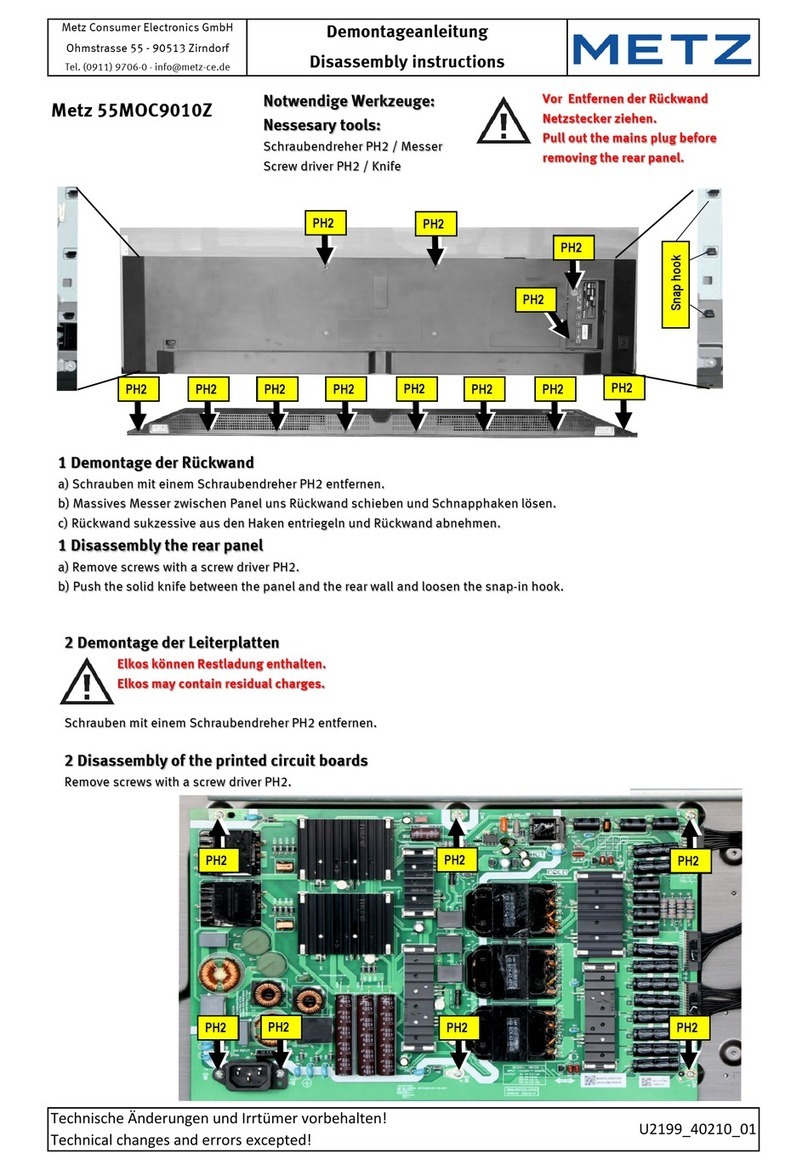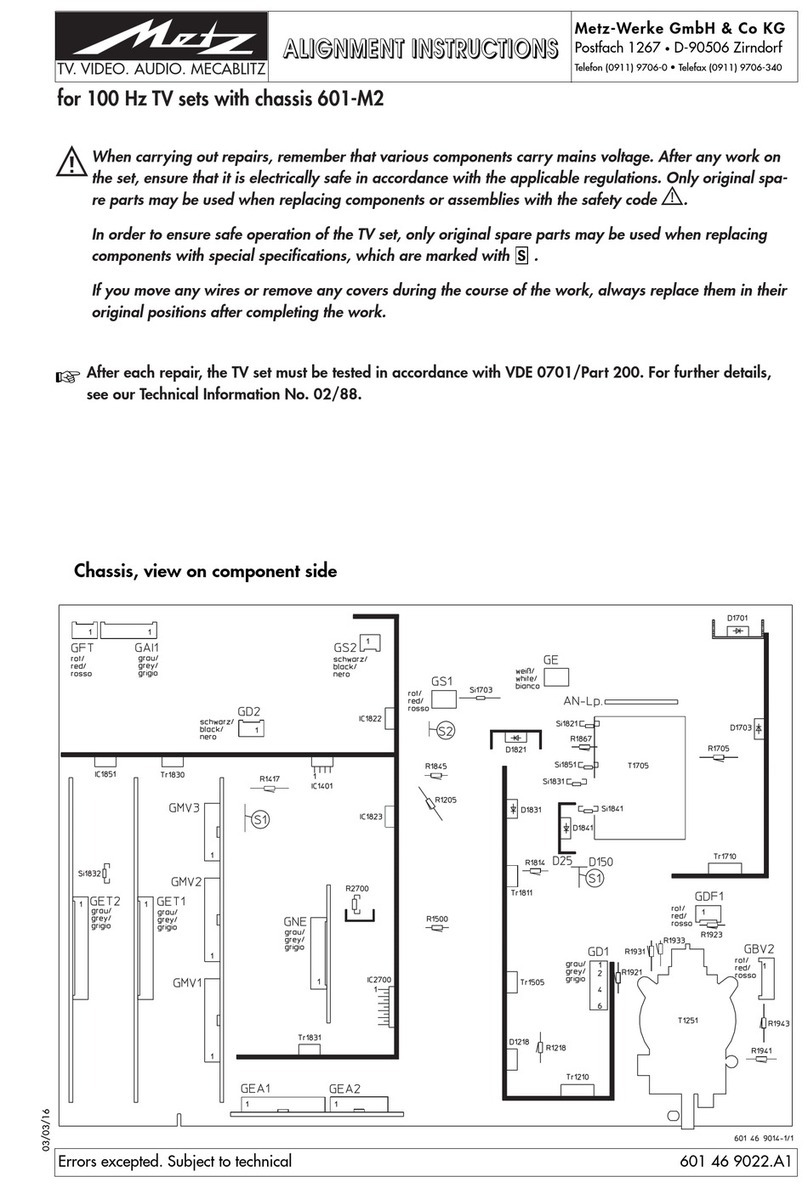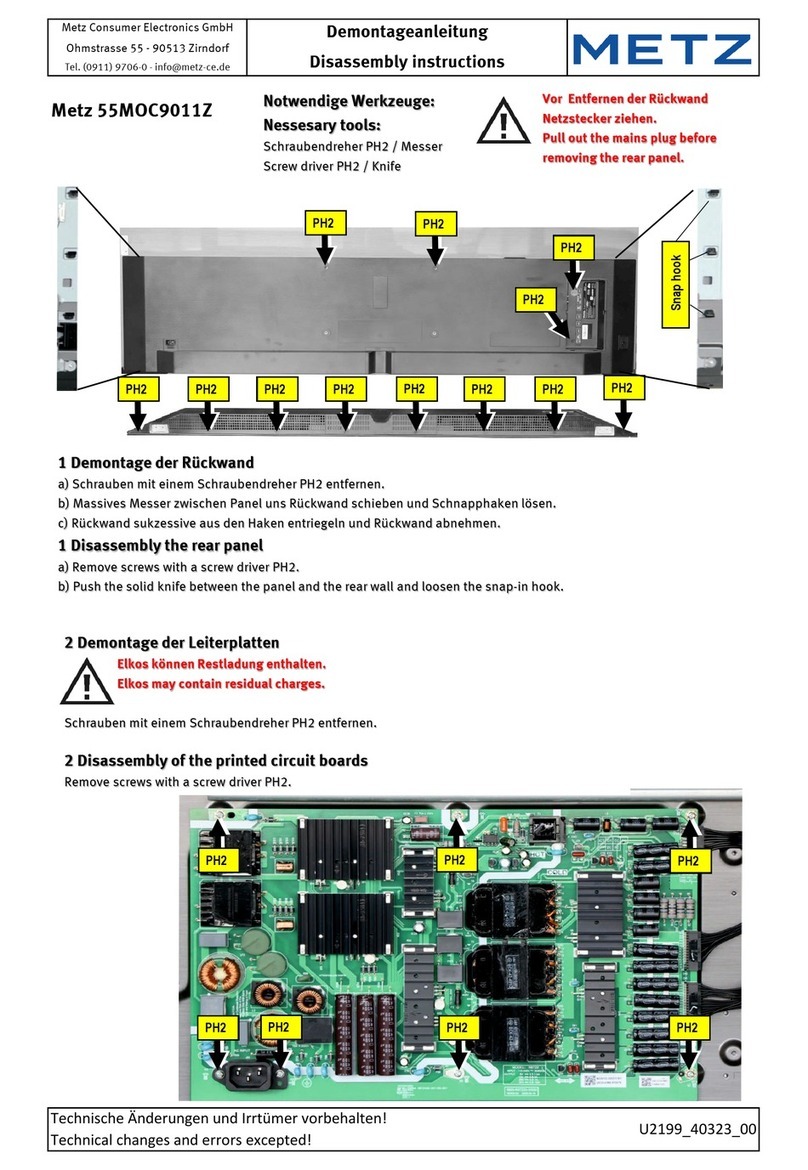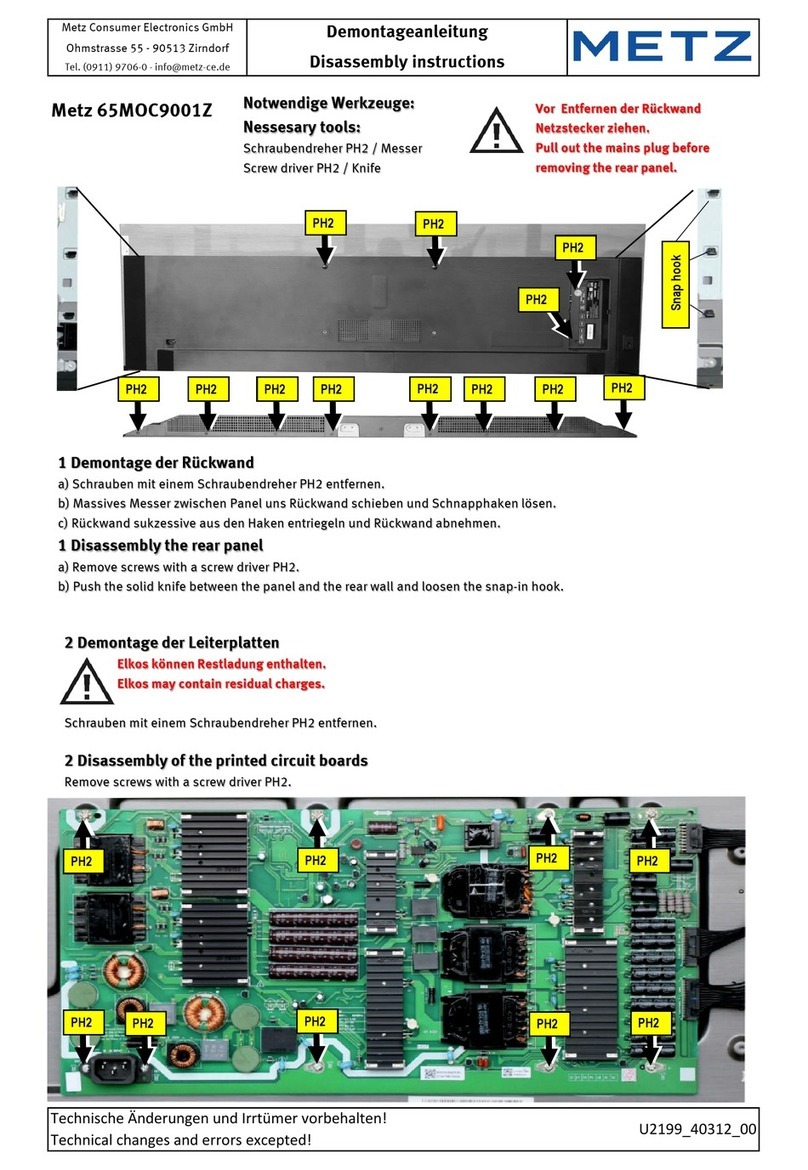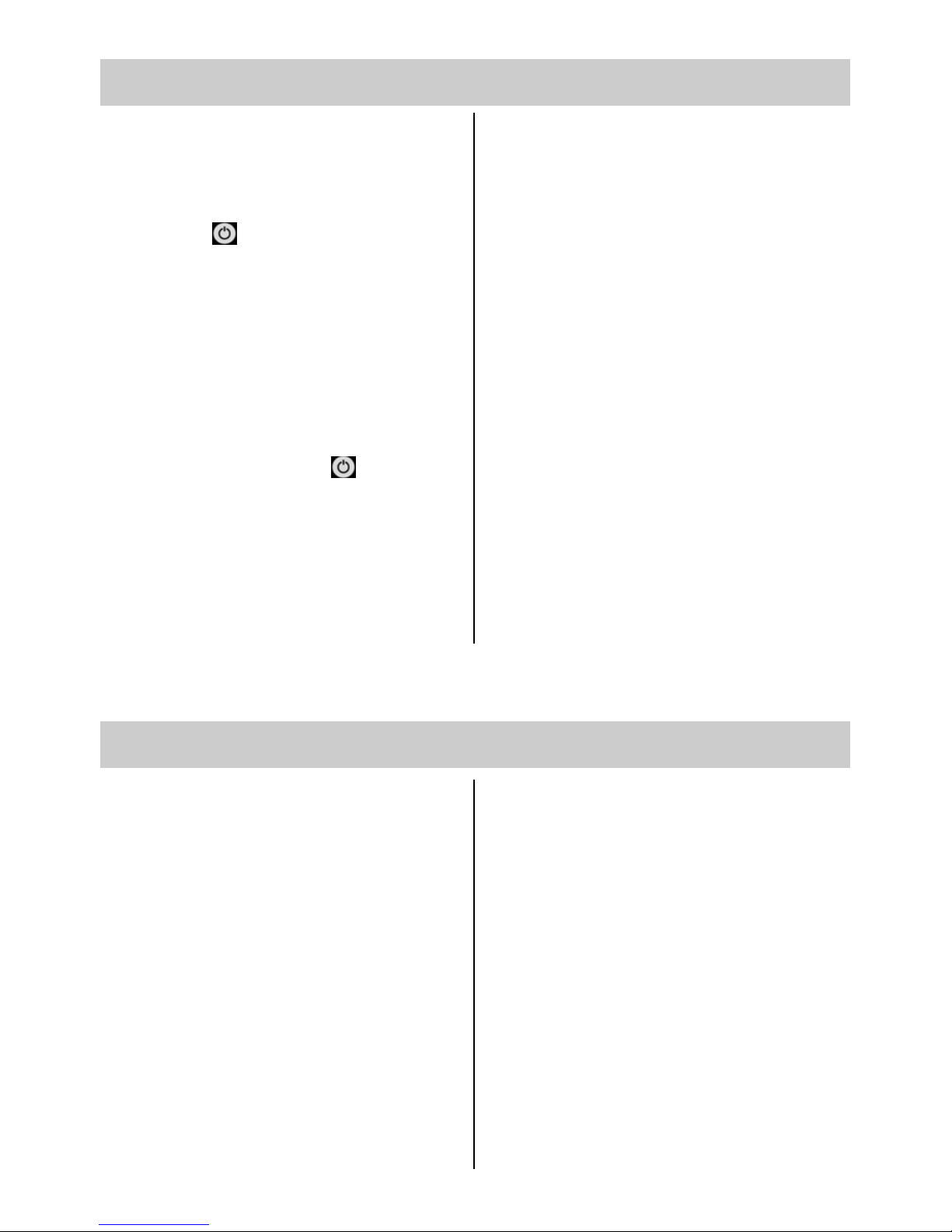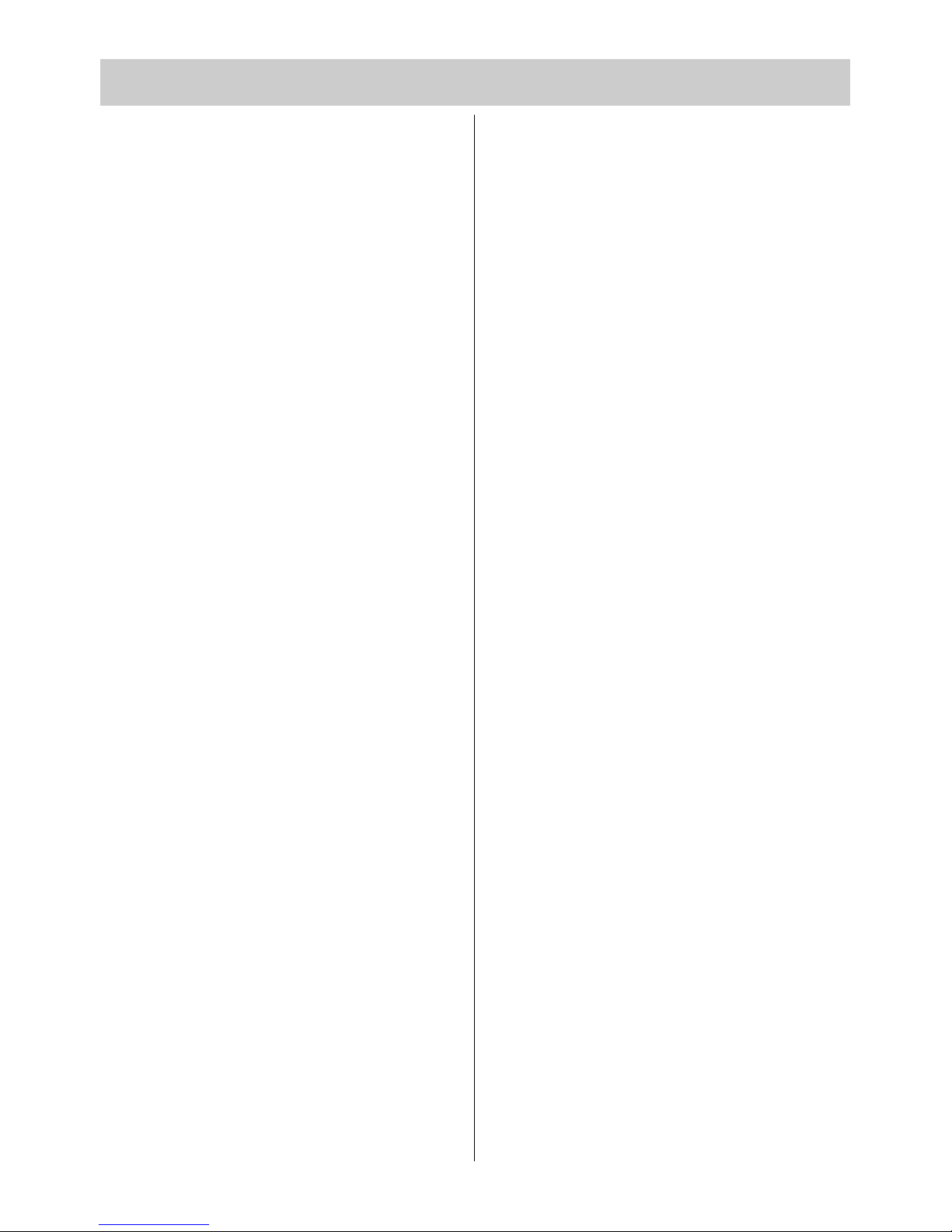3
Contents
12.8 Sound 1, Sound 2 47
13. Automatic zoom 48
14. Childlock . . . . . . . . . . . . . . . . . . . . .49
15. Timer Control . . . . . . . . . . . . . . . . .51
15.1 Setting the Time and Date . . . . . . . . .52
15.2 Recording Control . . . . . . . . . . . . . .53
16 Photo Viewer
(JPEG)
. . . . . . . . . . . . .55
17. Special Functions, . . . . . . . . . . . . . . . .
. . . ,
Recording a programme with a timer
. .58
. . . , Direct Recording . . . . . . . . . . .60
. . . , Picture format . . . . . . . . . . . . .61
. . . , Picture position . . . . . . . . . . . .63
. . . , Audio language selections . . . .64
. . . , Select Subtitle . . . . . . . . . . . . .65
18. Programming the Function Keys . . . .67
19. EPG (Elektronic Program Guide) . . . .68
19.1 Activating the EPG . . . . . . . . . . . . . .68
19.2 Collecting EPG Data . . . . . . . . . . . . .69
19.3 Using the EPG . . . . . . . . . . . . . . . . .72
. . ., selecting a program, . . . . . . . .73
. . . viewing, . . . . . . . . . . . . . . . . . .73
. . . reminder . . . . . . . . . . . . . . . . . .73
. . ., Programinfo (now showing..) . . .74
. . ., recording a program . . . . . . . . .75
20. Setting the Country and Language . .76
21. Setting Stations, . . . . . . . . . . . . . . . . .
. . . , reception mode . . . . . . . . . . . .77
21.1 . . . , TV-Standard . . . . . . . . . . . . . .79
. . . , Analogue -TV . . . . . . . . . . . . .79
. . . , Colour standard . . . . . . . . . . . .80
21.2 . . . DVB-T, Antenna suply voltage . . .81
. . . , automatic station search . . . . . .82
. . . , manual station search . . . . . . . .83
21.3 . . . DVB-C, automatic station search .84
. . . , manuelle Suche . . . . . . . . . . . .85
21.4 Set-up satellite system, . . . . . . . . . . .86
. . . , Antenna system . . . . . . . . . . . .86
. . . , Unicable . . . . . . . . . . . . . . . . .87
. . . , LNB supply voltage . . . . . . . . .88
. . . , DiSEqC System . . . . . . . . . . . .89
. . . , selecting Satellit . . . . . . . . . . . .90
21.5 . . . , DVB-S automatic station search .91
. . . , manual station search . . . . . . . .92
. . . , Updating the Data . . . . . . . . . .94
21.6 DVB-Prog.-Info, Signalquality . . . . . .95
21.7 DVB-C and DVB-S Portal stations . . .96
22. Station Logo . . . . . . . . . . . . . . . . . .97
23. Sorting Stations . . . . . . . . . . . . . . . .98
24. Initial Programme Position . . . . . . .100
25. DVB Radio Mode . . . . . . . . . . . . . .101
26. Scope of Operation . . . . . . . . . . . .102
27. Cleaning the TV Set . . . . . . . . . . . .104
28.
Connections to the set
. . .
left side
. . . . . . . . . . . . . . . . . .105
. . .
on the Rear bottom
. . . . . . . . . .106
28.1 . . .
Connecting a Hifi Amplifier . . . . . . .106
29. Registering AV Devices . . . . . . . . .108
29.1 . . . , Setting the signal types RGB . .110
29.2 . . . ,
Setting the signal types HDMI
. . . .111
29.3 . . . , Data Logic . . . . . . . . . . . . . . .112
29.4 . . , ,Data Logic mode 1/2 . . . . . . .114
29.5 . . . ,Removing AV Devices . . . . . . .115
30. Copying between AV Devices . . . . .116
31. Inserting/Removing CA Modules . .118
32. Connect PC . . . . . . . . . . . . . . . . . .119
32,1 DVI-D off HDMI . . . . . . . . . . . . . . .120
32.2
Connect PC, sound from TV-speaker . . . .121
33. Glossary . . . . . . . . . . . . . . . . . . .122
34. Problem, Possible cause, Remedy . .124
35. Upgrade Kits . . . . . . . . . . . . . . . . .126
36. Technical Data . . . . . . . . . . . . . . . .127
Battery disposal . . . . . . . . . . . . . . .129
Index . . . . . . . . . . . . . . . . . . . . . .130