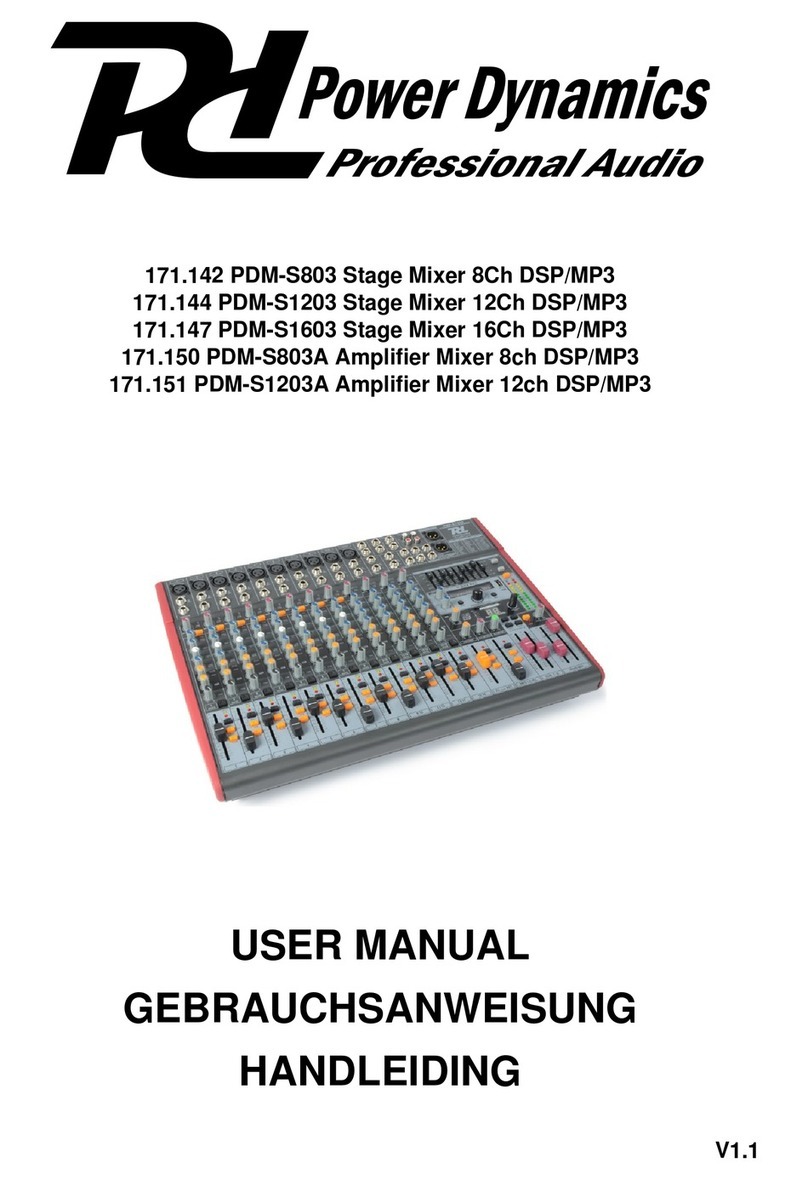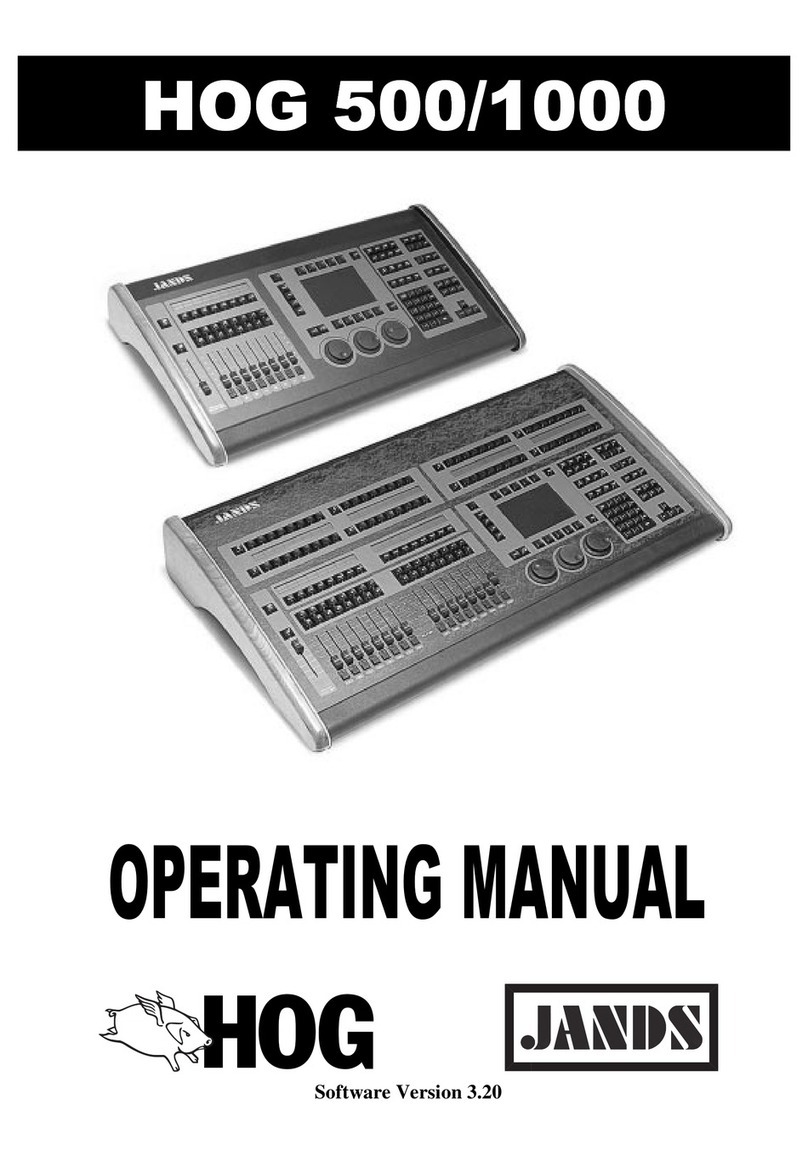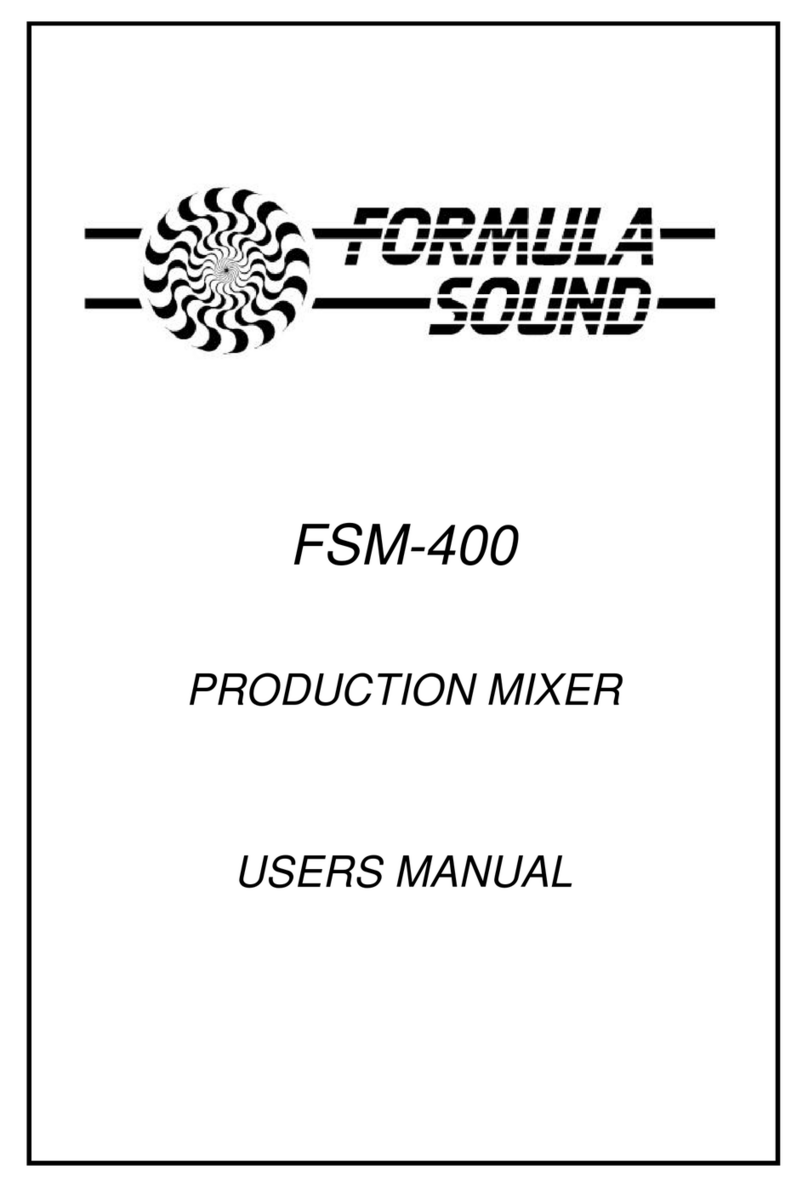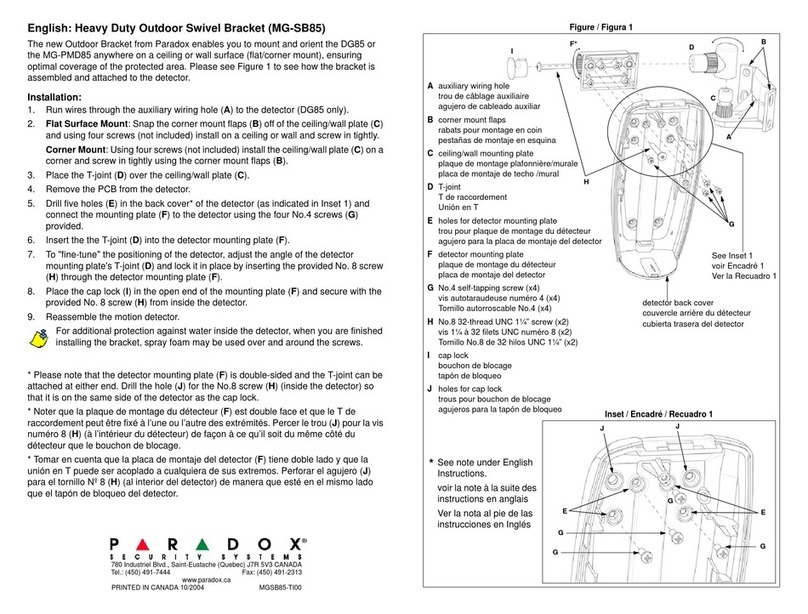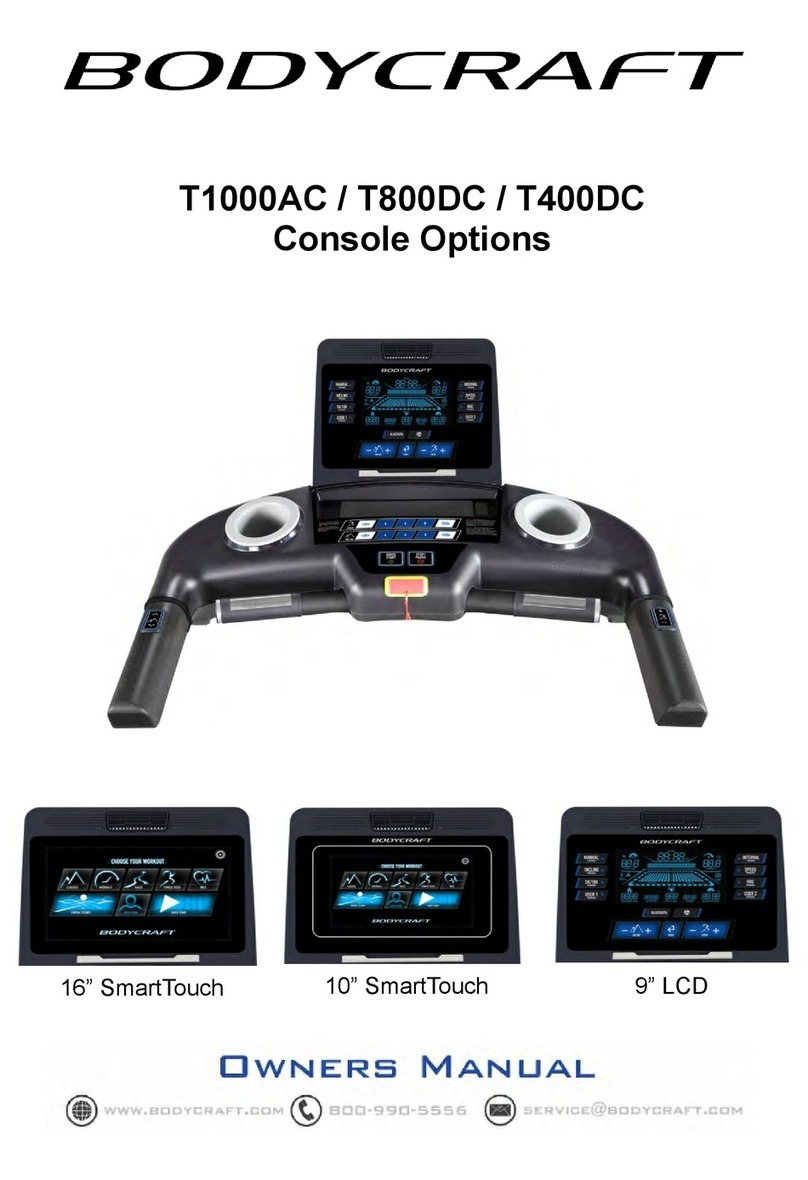Meyer Sound CueMixer Matrix3 User manual

USER GUIDE LCS SERIES
CueMixer
Matrix3 Audio Show Control System
Edition: 2007-09-19 for CueStation 4.6.0

Meyer Sound Laboratories Inc
2832 San Pablo Avenue
Berkeley, CA 94702
www.meyersound.com
T: +1 510 486.1166
F: +1 510 486.8356 ©2007
Meyer Sound Laboratories Inc.

©2007 Meyer Sound. All rights reserved.
CueMixer User Guide
The contents of this manual are furnished for informational purposes only, are subject to change without notice, and
should not be construed as a commitment by Meyer Sound Laboratories Inc. Meyer Sound assumes no responsib-
ility or liability for any errors or inaccuracies that may appear in this manual. Except as permitted by applicable
copyright law, no part of this publication may be reproduced, stored in a retrieval system, or transmitted, in any form
orbyanymeans,electronic,mechanical,recordingorotherwise,withoutpriorwrittenpermissionfromMeyerSound.
CueStation,CueConsole,LCSSeries,Matrix3,WildTracks, VRAS and allalphanumericproduct names are trademarks
of Meyer Sound. Meyer Sound and SpaceMap are registered trademarks of Meyer Sound Laboratories Inc. (Reg.
U.S. Pat. & TM. Off.). All third-party trademarks mentioned herein are the property of their respective trademark
holders.
Printed in the U.S.A.
Part Number: 05.164.075.01 rev.A


Table of Contents
CueMixer™Setup 7
Connecting the CueMixer
CueMixer Controls 11
Modes
Page Select
Transport Buttons
EQ
Isolate
Mute
User Buttons
Programming CueMixer Functions 15
CueMixer Setup
User A Mode
Using the CueMixer 21
Mixing with Virtual Groups
Executing Cues with User A Buttons
CueMixer Details 23
Basic Operation
Reference
Service and Troubleshooting 29
Service
Calibration
5

6

CueMixer Setup
Connecting the CueMixer 7
The CueMixer™is a physical control surface for the Matrix3™audio show control system. The faders and buttons
provide a flexible interface for controlling audio processing and automation within the Matrix3.
Connecting the CueMixer
Power is suppled to the MS-CUEMIXER from an external +12VDC/2.5A power supply (included.)
Data is RS-422 and is connected to Port B of the LX-COS module in an MS-LX300 Matrix3 Primary Processor using
the supplied cable (DB-9 male to DB9 male). Only one CueMixer can be connected to a Matrix3 Primary Processor.
The default port is B, but you can change that to port A using an CueStation software.
The data rate for the CueMixer is 38.4K baud.
The data connector on the CueMixer is a DB-9 female.
7

RS-422
CueMixer LX-COS module
Port B
RS-422 Serial Cable
On the Matrix3 LX-COS module, Port A and Port B use the same connector pin-outs as the CueMixer, so the cable
connections are swapped from end to end. The cable needed to connect the LX-COS module to the CueMixer should
be wired as shown.
Use a two-shielded-pair stranded cable with low capacitance. Pins 4&5 are one pair, and 8&9 are the second pair.
(See the appendix for an application note on how to use two channels in an audio snake to run the CueMixer signal.)
8
Connecting the CueMixer

Table 1. CueMixer RS-422 Connection
PurposePin
Shield1 TxD+4 TxD-5 RxD+8 RxD-9
DIP Switch Settings
The dip-switches on the rear panel of the CueMixer are not used and their settings ignored by the electronics.
9
Connecting the CueMixer

10

CueMixer Controls
Modes 12
Page Select 12
Transport Buttons 13
EQ 14
Isolate 14
Mute 14
User Buttons 14
Controlsonthe CueMixer are organized into sections with related functions grouped together. These sections match
functions in CueStation software. They are Transport, Editing, Navigation, EQ, Isolate and Mute.
The two most used buttons have been placed at the top left and the top right.
System Master
The top left button is the System Master [0]. Pressing the System Master button assigns the first two faders to
System Level and System Trim.
GO The top right button is the GO button [7]. Pressing GO executes the next cue in the active Cue List.
11

Modes
Next to each button is an LED. On the top two rows of buttons, these LEDs are used to display the current mode
and page selection.
There are four modes on the CueMixer. These are System Master, Trims, Shift and EQ. For each mode, there is a
single button that will enter the mode - which is why there is a graphic box around both the button and the LED.
Note
The GO button is a special case; the LED is on all of the time to highlight the button.
Shift Mode
Pressing and releasing the Shift key allows you to select what the motorized faders display and control. The selections
available are: Inputs, Bus Levels, Outputs, Aux Outputs, and Virtual Groups using the button to the right of the desired
mode LED.
The Shift key [8] is a toggle. You press it once to toggle shift ON for the next key press. After the second key press,
shift is toggled off.
Important
You do not hold down the Shift key when pressing a second key. If the LED next to the Shift key is lit, then Shift
mode is active.
For example, to select Inputs:
1. Press and release the Shift key.
2. Press the button to the right of the “Inputs” LED (in the red box labeled STOP).
The faders will now reflect the state of the Input levels. Here is a list of the Shift selections and the button associated
with each:
Table 2. CueMixer Shift Examples
Button No.With Shift Active Press:To Select:
2STOPInputs 4Skip <<Bus Masters 5Skip >>Output Masters 6ShowAux Masters 11User BVirtual Groups
Page Select
There can be hundreds of faders in a Matrix3 system. Since there are just eight faders on the CueMixer, Page Select
is used to choose which faders are displayed, in groups of eight at a time. The four keys [12, 13, 14, 15] labeled 1
2 3 4 are used to go instantly to the first four pages in a Matrix3 system.
You can also use the Shift key and the last two rows of buttons to go directly to any of 16 pages. With Shift toggled
ON, the Isolate buttons [16-23] are used to select pages 1 to 8 and the Mute buttons [24-31] are used to select
pages 9 to 16.
12
Modes

For example, to select faders 33 to 40, you need “page 5”. Press then release the Shift key (LED lights) then press
the Isolate button for fader number 5. There are blue numbers beneath each of the LEDs on the Isolate row of buttons.
These show pages 1 to 8. There are black numbers about the LEDs on the Mute row of buttons. These show pages
9 to 16.8
Table 3. Channel Pages
Faders ShowPage
1-81 9-162 17-243 25-324 33-405 41-486 49-567 57-648 65-729 73-8010 81-8811 89-9612 97-10413 105-11214 113-12015 121-12816
Note
The CueMixer cannot display channels higher than 128.
Transport Buttons
The GO button is part of the Transport section of the CueMixer. The other transport functions are:
||< (Return to Start)
Moves Cue-on-Deck pointer to the top of the cue list.
<< (Skip Back)
Steps back one entry in the cue list.
>> (Skip Forward)
Steps forward one entry in the cue list.
These Skip controls, [4] & [5] allow you to move through the Cue List to select different cues while the Return to
Start [3] button takes you to the beginning of the list. The Show button [6] uses the Status display on the front of the
Matrix3 to show the next cue in the active cue list waiting to be sent. The display will show an “N” followed by the
Cue ID number. The STOP button [2] stops all automation in progress, including Wild Tracks playback and recording,
SpaceMap®, automated fades and waits, and pending cues and sub-cues.
The Trims button [1] changes the mode of the faders to show the Trim controls. In CueStation 4 you can program
trim settings, but by convention these are usually not programmed. This allows a live adjustment of a control type
13
Transport Buttons

that will allow automated levels to be offset. For example if you have a substitute musician and you need to adjust
the overall level without changing the programmed fades, you could use the trim control.
When the Trims LED is green selection of Inputs, Bus Lvls, Outputs, Aux Out, or VGroups, will set the faders to
control the Trims for these controls. If the Trims LED is dark, the faders will control the Levels for these controls
when selected.
EQ
The EQ button [9] lets you edit the EQ settings.
The CueMixer can display and edit up to 6 parametric EQ bands. If you have the Matrix3 configured for more than
6 bands of EQ, only the first 6 can be controlled and edited from the CueMixer. When editing EQ from the CueMixer
you use the faders to set parameters plus you can bypass individual bands and set delay times. Control of Dynamics
is not supported on the CueMixer.
Isolate
Most of the functions that are available in CueStation software are accessible from the CueMixer. The third row of
buttons [16-23] is used to Isolate a channel. These take individual channels out of the automation system for
manual control. There is a second function to this row that becomes active when you are editing EQ as these buttons
are used to select a channel to be edited.
Mute
The fourth row of buttons [24-31] is used to Mute channels. These mute the audio on individual channels and function
the same as the on-screen mute button in the CueStation software. There is a second function to this row that becomes
active when you are editing EQ. They are used to mute individual bands of the EQ. When the EQ button is pressed
the faders become controls for the EQ and the fourth row buttons allow you to bypass individual bands, bypass the
delay, or bypass all of the EQ bands.
User Buttons
The User A and User B buttons [10, 11] on the CueMixer can be programmed in CueStation to recall assigned cues.
Pressing a User A or B button at any time will fire the assigned cue. There is also a User A mode that is entered by
pressing (and releasing) Shift and then pressing the User A button. When you are in User A mode, the LED next to
the User A button is lit. In User A mode the bottom two rows of buttons can be mapped to fire any cue id. CueMixer
uses the page select buttons to switch between sets of these cue assignments (see the section on Navigation).
There are 16 pages in the system allowing you to map 256 cues to individual buttons. Duplicate assignments are
allowed.
14
EQ

Programming CueMixer Functions
CueMixer Setup 15
User A Mode 19
CueMixer Setup
By default the LX-300 connection to CueMixer is not enabled. An External Subcue is used to enable the connection
to a CueMixer.
When the LX-300 is first powered up, the CueMixer is not enabled. You must enable it by using the CueMixer RIF-
108 > Enable RIF command in the Frame Control window, or by programming an External Subcue.
From CueStation you can disable controls on the CueMixer. This can be used to restrict the control available to the
operator. The following external subcue commands control what CueMixer functions are enabled. By default, all
controls are enabled unless you use one of these commands to specifically disable them.
Important
After creating the subcues described in this section, you must then recall the subcue before the changes will go into
effect.
15

Enable Console Modes
Enables these controls on the CueMixer. By default these are all of enabled until you use this command and select
"Disable" from the drop-down menus to disable the control on the CueMixer.
Enable EQ/Trim Modes
Enables these controls on the CueMixer. By default, these are all of enabled until you use this command and select
"Disable" from the drop-down menus to disable the control on the CueMixer.
16
CueMixer Setup

Enable Misc Console Modes
Enables these controls on the CueMixer. By default these are all of enabled until you use this command and select
"Disable" from the drop-down menus to disable the control on the CueMixer. The “Editing” controls are the ones
accessed by pressing Shift, and then using the Page 1, 2, 3, and 4 buttons.
Assign User A/B Cues
This external sets the Cue ID number to be fired when the User A or User B button is pressed. The default value
for all User buttons is cue 0 (zero). The hardware design of the CueMixer requires that all User buttons have an
assigned cue at all times. It is not possible to set the User buttons to Off. As a work-around to this limitation, the
CueMixer will not send Cue ID 0 (zero). In order to allow you to keep the User button from firing a cue, the default
setting is for the CueMixer not to send cue 0. If you need to assign Cue 0 to a User button, then you need to enable
the CueMixer to send cue 0. (please see Enable Cue 0 RIF).
17
CueMixer Setup

Note
Do not confuse User A button with User A mode. User A button fires a single cue when pressed. When you enter
User A mode (LED next to user A button is ON), then you have the use of the bottom two rows of buttons on the
CueMixer available to fire cues. (see “Set User A Mode” below.)
Enable Cue 0 CueMixer
Enables the CueMixer User A and User B buttons to send Cue id 0.
There is not a way to set the User button to Off. It must have a cue number assigned. In order to allow you to keep
the User button from firing a cue, you can program the CueMixer not to send cue id 0 and then make sure that the
User buttons are assigned to cue id 0.
Button Overlay
Button overlays provide a way of having any button execute a cue in addition to the standard function for that button.
With the current firmware and software release you can not disable the normal button function.
Set Mode
Sets the CueMixer mode.
Button Debounce
Button Debounce is used to keep a single button press from repeating the command. This can happen when the
switch contact “bounces”. Normally the hardware circuit would suppress this problem, but under some conditions it
can occur. During the Debounce interval the button is ignored.
18
CueMixer Setup

Set Port on LX-300
Port B on the LX-COS module is the default port for connecting a CueMixer, but you can change the connection to
Port A. Please note that each LX-300 will only support one CueMixer.
User A Mode
This command is used to assign the Cues that are fired by last two rows of buttons on the CueMixer when you are
in User A mode.
Page
There are a total of 16 pages available.
Button
1 to 8 are the "Isolate" buttons left to right. 9 to 16 are the "Mute" buttons left to right.
Cue ID
This is the Cue ID number that is sent when the assigned button is pressed.
The User A Mode is entered by pressing and releasing the Shift button, and then immediately pressing the User A
button. The LED next to the User A button will light to show that you are in User A mode.
User A Mode: Select Page
When you are in the User A mode, the bottom two rows of buttons on the CueMixer are used to fire cues directly.
User A mode also uses the Page Select controls to give you 16 sets of 16 buttons. Selection is made by pressing
and releasing the Shift button, and then pressing one of the Isolate or Mute buttons. You can also change User A
Mode pages automatically with a subcue.
The same cue can be assigned to more than one button. When User A mode is on, the User A and User B buttons
are still active (as long as they have not been disabled).
User A Mode: Print Button Assignments
This command prints to the Log a list of the cues that have been assigned to User A Mode buttons.
19
User A Mode

20
Table of contents