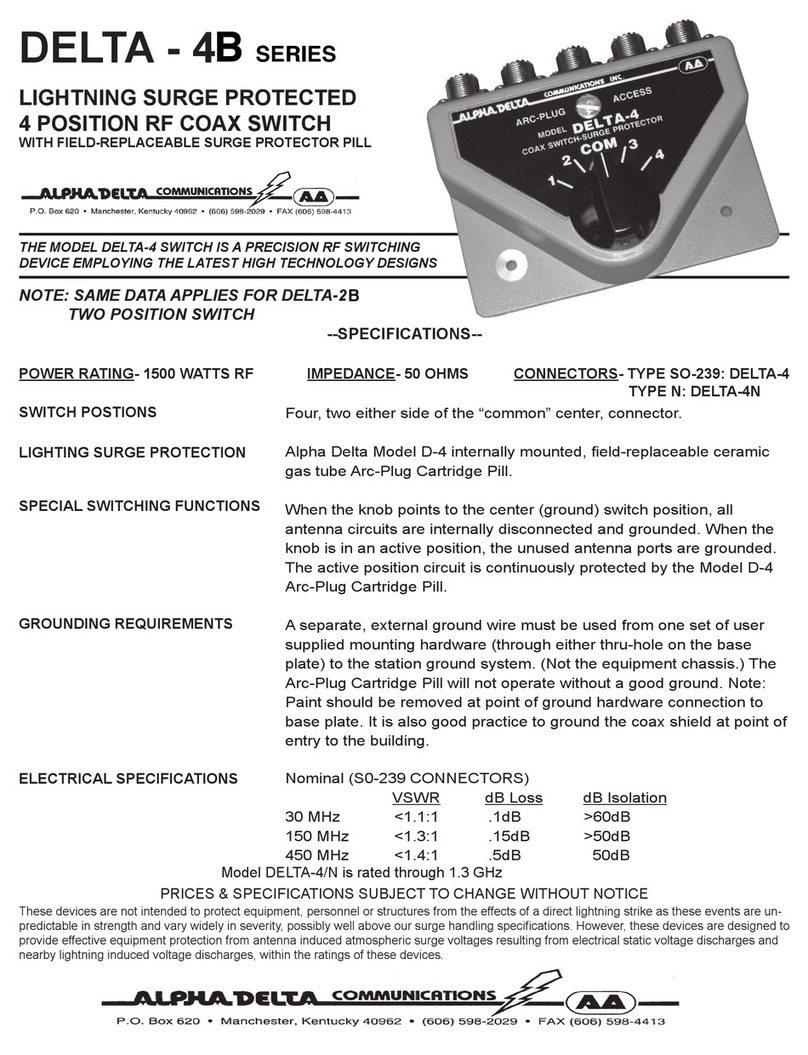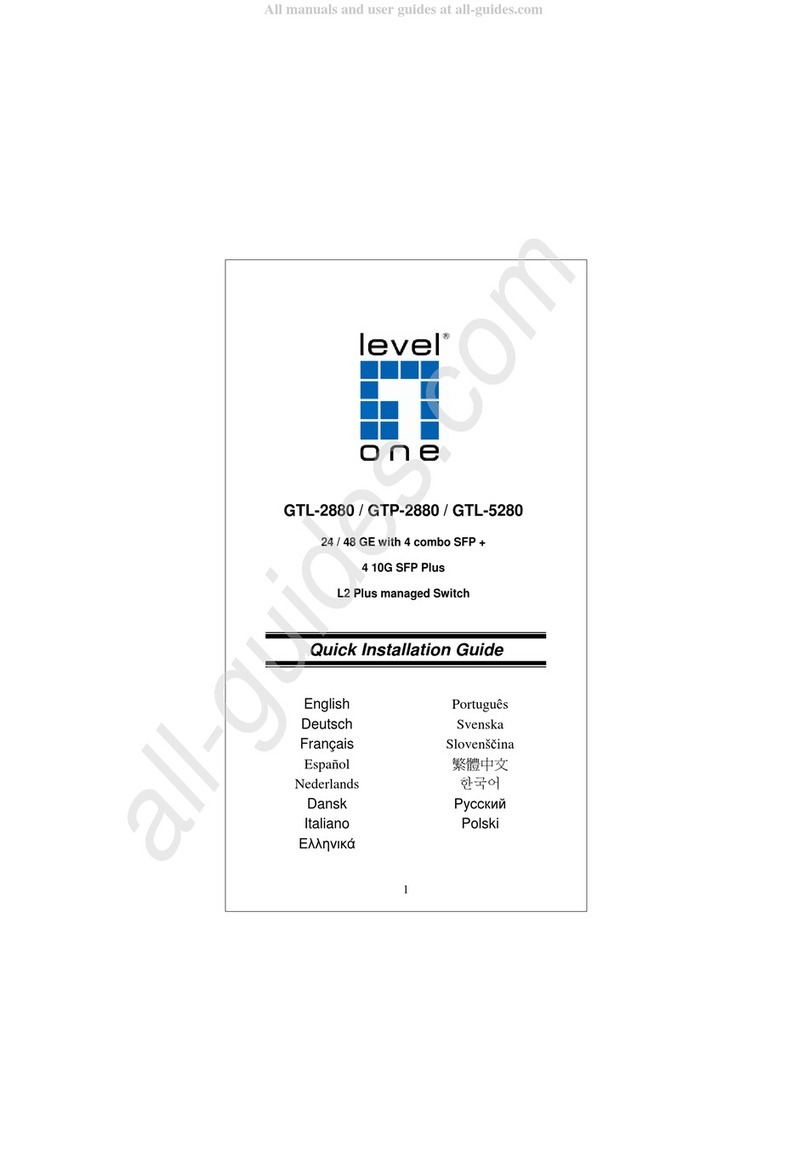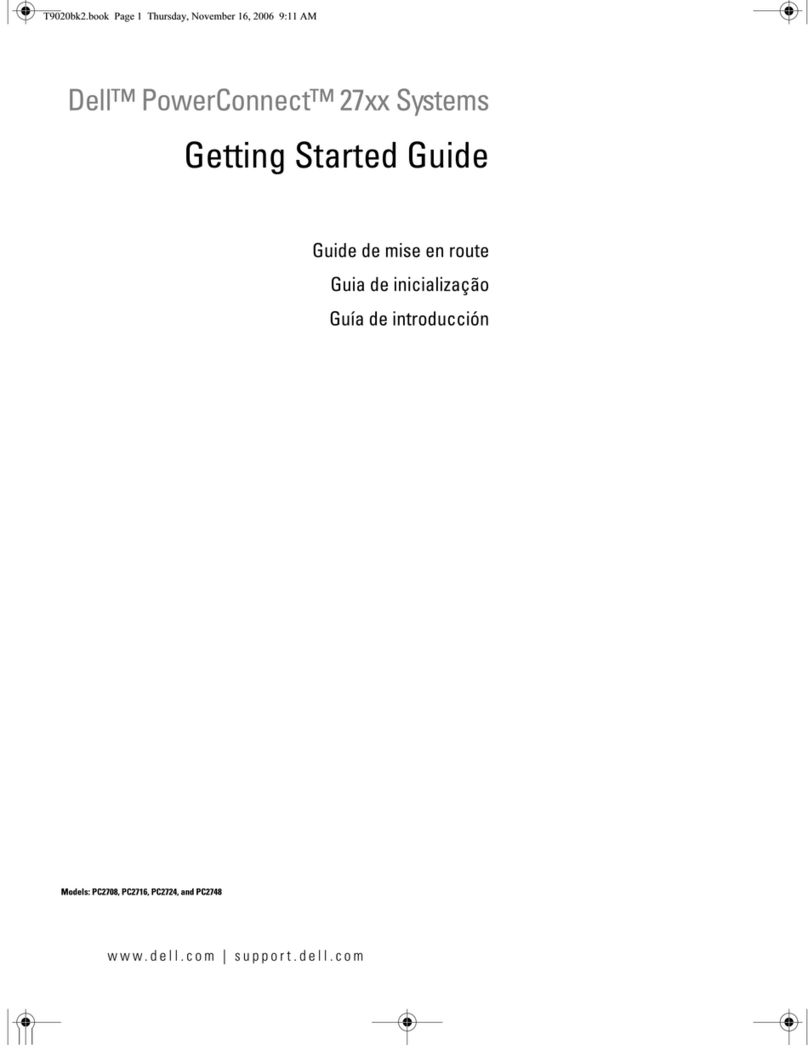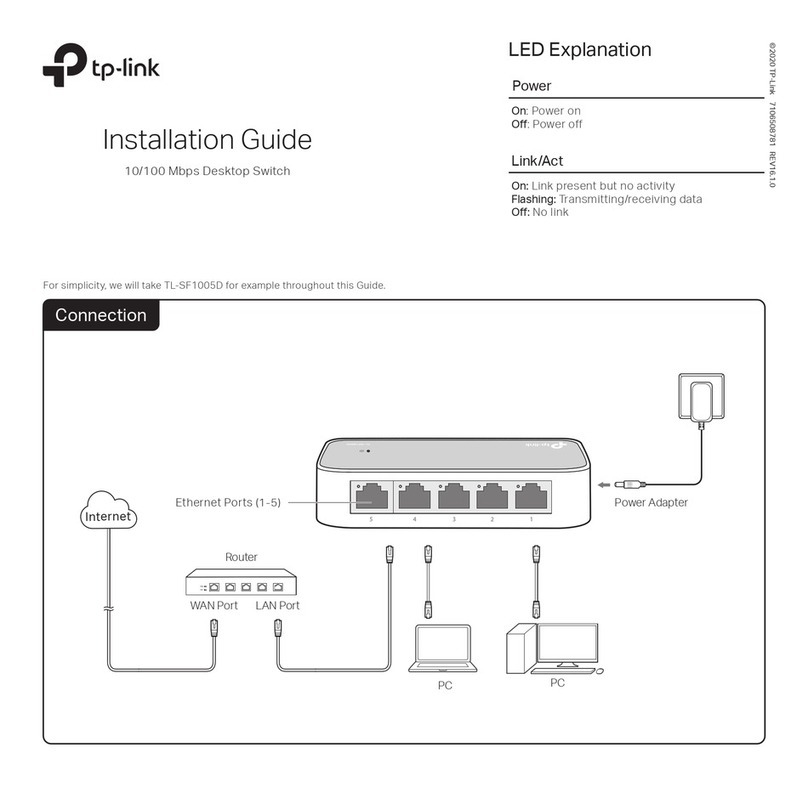MHZ PowerView User manual

PowerView® Hub DE IT ESFR EN NL

PowerView® DE
23
DE
LIEFERUMFANG POWERVIEW® HUB
1 Hub
2 LAN-Anschlußkabel
3 USB-Anschlußkabel
4 USB-Netzteil inkl.
2 Netzteiladapter für verschiedene
Steckdosensysteme
1
2
3
4
HUB FUNKTIONEN
Der Hub sollte zentral platziert werden, um die optimale
Reichweite zu erlangen.
1 LAN-Anschluß
2USB-Anschluß
3„P“ Programm-Taste
Kurz tippen: Signal aussenden
6 Sek. drücken: Update
4 „R“ Reset-Taste
Kurz tippen: Neustart
6 Sek. drücken: Zurücksetzen auf Werkeinstellung
1
23
4

PowerView® DE
45
DE
PowerView® App:
alle weiteren Schritte werden in
der PowerView-App erklärt
VERBINDEN SIE DEN HUB MIT
DER USB-STROMVERSORGUNG.
VERBINDEN SIE DEN HUB MIT
EINER STECKDOSE.
Anmerkung: Während des Startvorgangs kann die LED des
Hubs aus- und wieder angehen. Sobald der Hub den Vor-
gang abgeschlossen hat, leuchtet die LED des Hubs dauer-
haft magentafarben. Unterbrechen Sie den Startvorgang
nicht, indem Sie die Stromversorgung unterbrechen oder
die Tasten auf der Rückseite des Hubs drücken.
DEN HUB VERBINDEN
VERBINDUNG VIA WI-FI:
Öffnen Sie die PowerView® App auf Ihrem Smartphone
oder Tablet. Folgen Sie den Instruktionen auf dem Bild-
schirm, um den Hub mit Ihrem Wi-Fi Netzwerk zu verbin-
den. Sobald der Hub mit dem Heimnetzwerk verbunden
ist, zeigt er an, dass er bereit ist, dem PowerView®-Netz-
werk beizutreten.
VERBINDUNG VIA ETHERNET-KABEL OPTIONAL:
Achtung: Wenn Sie den Hub via Ethernet in Ihr Heimnetz-
werk/LAN einbinden, sollten Sie den Hub zuerst an den
Router und danach an die Stromversorgung anschließen.
Verbinden Sie das Ethernet-Kabel mit dem Hub und einem
LAN-Anschluß an Ihrem Router.

PowerView® DE
67
DE
Die LED-Lampe
an dem Hub
Gerätestatus
Leuchtet hellblau
Blinkt hellblau
Leuchtet orange
Leuchtet magenta
Blinkt orange
Der Hub fährt hoch.
Der Hub lädt und installiert Updates.
Bitte haben Sie Geduld, dies kann
zwischen 5 und 15 Minuten dauern.
Stellen Sie sicher, dass keine Firewall
den Hub blockiert.
Der Hub ist bereit, sich mit dem
Heimnetzwerk zu verbinden.
Der Hub ist bereit, dem PowerView®
Netzwerk beizutreten.
Der Strom ist eingeschaltet.
DEN GERÄTESTATUS ABLESEN
Blinkt dunkelblau
Leuchtet grün
Blinkt grün Der Hub sendet ein PowerView®
Signal.
(Sekundärer Hub)
Leuchtet
dunkelblau
Leuchtet rot
Der Hub ist mit dem PowerView®
Netzwerk verbunden.
(Sekundärer Hub)
Die Verbindung mit dem Heimnetz-
werk ist fehlgeschlagen.
Der Hub ist mit dem PowerView®
Netzwerk verbunden.
Der Hub sendet ein PowerView®
Signal.
www.mhz.de

PowerView® FR
89
FR
CONTENU DE LA LIVRAISON HUB POWERVIEW®
1 Hub
2 Câble de raccordement LAN
3 Câble de raccordement USB
4 Bloc d’alimentation USB,
2adaptateurs d’alimentation pour différents
systèmes de prises inclus
1
2
3
4
FONCTIONS DU HUB
Le hub doit être placé de manière centrale an d’at-
teindre une portée optimale.
1 Raccordement LAN
2Raccordement USB
3 Touche de programme «P»
Appui bref: émission du signal
Appui pendant 6s: mise à jour
4 Touche de réinitialisation «R»
Appui bref: redémarrage
Appui pendant 6s: réinitialisation aux paramètres
d’usine
1
23
4

PowerView® FR
10 11
FR
Application PowerView®:
toutes les étapes suivantes sont
expliquées dans l’application
PowerView®
RACCORDER LE HUB AU
CÂBLE D’ALIMENTATION USB.
BRANCHER LE HUB À
UNE PRISE.
Remarque: lors du processus de démarrage, la LED du hub
peut s’éteindre et se rallumer. Dès que le processus est ter-
miné, la LED du hub reste allumée en magenta. N’interrom-
pez pas le processus de démarrage en débranchant le câble
d’alimentation électrique ou en appuyant sur les touches
situées à l’arrière du hub.
RACCORDER LE HUB
CONNEXION VIA WI-FI:
Ouvrez l’application PowerView® sur votre smartphone ou
votre tablette. Suivez les instructions af chées à l’écran a n
de connecter le hub à votre réseau Wi-Fi. Dès que le hub
est connecté au réseau domestique, il af che qu’il est prêt
à rejoindre le réseau PowerView®.
RACCORDEMENT VIA CÂBLE ETHERNET (EN OP-
TION):
Attention: si vous intégrez le hub à votre réseau domes-
tique/LAN via Ethernet, vous devez d’abord raccorder le
hub au routeur, puis à l’alimentation électrique.
Branchez le câble Ethernet au hub et à un raccordement
LAN de votre routeur.

PowerView® FR
12 13
FR
La lampe LED
sur le hub
État de l’appareil
S’allume en bleu clair
Clignote en bleu clair
S’allume en orange
S’allume en magenta
Clignote en
orange
Le hub démarre.
Le hub charge et installe des mises
à jour. Veuillez patienter, cette étape
peut durer entre 5et 15minutes.
Assurez-vous qu’aucun pare-feu ne
bloque le hub.
Le hub est prêt à se connecter au
réseau domestique.
Le hub est prêt à rejoindre le réseau
PowerView®.
L’appareil est branché.
LIRE L’ÉTAT DE L’APPAREIL
Clignote en
bleu foncé
S’allume en vert
Clignote en vert
Le hub envoie un signal PowerView®
(hub secondaire).
S’allume en
bleu foncé
S’allume en rouge
Le hub est connecté au réseau
PowerView®
(hub secondaire).
La connexion au réseau domestique
a échoué.
Le hub est connecté au réseau
PowerView®.
Le hub envoie un signal Power-
View®.
www.mhz.de

PowerView® EN
14 15
EN
INCLUDED WITH THE POWERVIEW® HUB
HUB FUNCTIONS
1 Hub
2 LAN connection cable
3 USB connection cable
4 USB power supply incl.
2 power supply adapters for different
socket systems
1
2
3
4The hub should be positioned centrally to achieve opti-
mum range.
1 LAN port
2USB port
3“P” Program button
Press briey: emit signal
Hold for 6 seconds: update
4 “R” Reset button
Press briey: restart
Hold for 6 seconds: restore factory settings
1
23
4

PowerView® EN
16 17
EN
CONNECTING THE HUB
PowerView® app:
all subsequent steps are
explained in the PowerView app
CONNECT THE HUB TO
THE USB POWER SUPPLY UNIT.
CONNECT THE HUB TO
A POWER SOCKET.
Note: During the start-up process, the LED on the hub can
ash on and off. Once the hub has completed the process,
the hub LED will glow magenta continuously. Do not inter-
rupt the start-up process by disconnecting the power supply
or pressing the buttons on the back of the hub.
CONNECTION VIA WI-FI:
Open the PowerView® app on your smartphone or tablet.
Follow the on-screen instructions to connect the hub to
your Wi-Fi network. Once the hub is connected to the
home network, it indicates that it is ready to join the Power-
View® network.
CONNECTION VIA ETHERNET CABLE (OPTIONAL):
Caution: When adding the hub to your home network/
LAN via Ethernet, you should rst connect the hub to the
router and then to the power supply.
Connect the Ethernet cable to the hub and a LAN port on
your router.

PowerView® EN
18 19
EN
READING THE DEVICE STATUS
www.mhz.de
LED light
on the hub
Device status
Steady light blue
Flashing light blue
Steady orange
Steady magenta
Flashing orange
Hub is starting up.
Hub is loading and installing up-
dates. Please be patient, this can take
between 5 and 15 minutes. Make sure
there is no rewall blocking the hub.
Hub is ready to connect
to the home network.
Hub is ready to join the PowerView®
network.
Power is on.
Flashing dark blue
Steady green
Flashing green Hub is sending a PowerView®
signal.
(Secondary hub)
Steady
dark blue
Steady red
Hub is connected to the Power-
View® network.
(Secondary hub)
Connection to the home network
failed.
Hub is connected to the Power-
View® network.
Hub is sending a PowerView®
signal.

PowerView® NL
20 21
NL
ONDERDELEN POWERVIEW® HUB
De hub moet centraal geplaatst worden om een optima-
le reikwdte te hebben.
1 LAN-aansluiting
2USB-aansluiting
3"P" Programmeertoets
Kort drukken: signaal versturen
6 sec. drukken: update
4 "R" Resettoets
Kort drukken: opnieuw starten
6 sec. drukken: resetten naar fabrieksinstellingen
4
1 Hub
2 Ethernetkabel
3 USB-aansluitkabel
4 USB-stekker incl.
2 stekkeradapters voor verschillende
stopcontactsystemen
1
2
3
4
1
23
HUB FUNCTIES

PowerView® NL
22 23
NL
PowerView® App:
alle andere stappen worden in
de PowerView-App verklaard
SLUIT DE HUB AAN
OP DE USB-STROOMVOORZIENING.
SLUIT DE HUB AAN
OP EEN STOPCONTACT.
Opmerking: T dens de opstartprocedure kan de LED van de
hub uit- en weer aangaan. Zodra de hub de procedure heeft
afgesloten, brandt de LED van de hub continu magenta.
Onderbreek de startprocedure niet door bvb. de stroom-
voorziening af te koppelen of de toetsen aan de achterz de
van de hub in te drukken.
DE HUB AANSLUITEN
VERBINDING VIA WI-FI:
Open de PowerView® App op uw smartphone of tablet.
Volg de instructies op het beeldscherm om de hub met uw
Wi-Fi-netwerk te verbinden. Zodra de hub op het thuisnet-
werk is aangesloten, geeft h aan dat h klaar is om zich te
verbinden met het PowerView®-netwerk.
VERBINDING VIA ETHERNETKABEL (OPTIONEEL):
Gelieve in acht te nemen: Wanneer u de hub via ethernet op
uw thuisnetwerk/LAN aansluit, moet u de hub eerst op de
router en daarna op de stroomvoorziening aansluiten.
Sluit de ethernetkabel op de hub en een LAN-aansluiting
op uw router aan.

PowerView® NL
24 25
NL
De LED-lamp
op de hub
Apparaatstatus
Brandt lichtblauw
Knippert lichtblauw
Brandt oranje
Brandt magenta
Knippert oranje
De hub start op.
De hub laadt en installeert updates.
Even geduld, dit kan tussen 5 en 15
minuten duren. Zorg ervoor dat de
hub niet door een rewall geblok-
keerd wordt.
De hub is klaar om verbinding te
maken met uw thuisnetwerk.
De hub is klaar om verbinding te ma-
ken met het PowerView®-netwerk.
De stroom is ingeschakeld.
DE APPARAATSTATUS AFLEZEN
Knippert donker-
blauw
Brandt groen
Knippert groen De hub stuurt een PowerView®-sig-
naal.
(secundaire hub)
Brandt
donkerblauw
Brandt rood
De hub is met het PowerView®net-
werk verbonden.
(secundaire hub)
De verbinding met uw thuisnetwerk
is mislukt/verbroken.
De hub is met het PowerView®net-
werk verbonden.
De hub stuurt een PowerView®-sig-
naal.

PowerView® IT
26 27
IT
VOLUME DI FORNITURA DELL’HUB POWERVIEW®
1 Hub
2 Cavo di collegamento LAN
3 Cavo di collegamento USB
4 Trasformatore USB incl.
2 adattatori trasformatore per diversi
sistemi di prese
1
2
3
4
FUNZIONI DELL’HUB
Per ottenere una portata ottimale, l'hub dovrebbe essere
posizionato in una posizione centrale.
1 Collegamento LAN
2Collegamento USB
3Tasto programma "P"
Premere brevemente: invio del segnale
Premere per 6 sec.: aggiornamento
4
Tasto di reset "R"
Premere brevemente: riavvio
Premere per 6 sec.: reset alle impostazioni di fab
brica
1
23
4

PowerView® IT
28 29
IT
App PowerView®:
Tutti gli altri passi vengono
spiegati nell’app PowerView
COLLEGARE L’HUB
ALL’ALIMENTAZIONE DI CORRENTE USB.
COLLEGARE L’HUB
A UNA PRESA.
Nota: Durante l'operazione di avvio, il LED dell’hub può
spegnersi e riaccendersi. Non appena l’hub avrà concluso
la procedura, il LED dell’hub si accenderà con luce ssa di
colore magenta. Non arrestare la procedura di avvio inter-
rompendo l’alimentazione di corrente o premendo i tasti sul
retro dell’hub.
COLLEGARE L’HUB
COLLEGAMENTO TRAMITE WIFI:
Aprire l’app PowerView® sullo smartphone o sul tablet.
Seguire le istruzioni sullo schermo per collegare l’hub alla
rete WiFi. Una volta collegato alla rete domestica, l’hub
indicherà che è pronto ad accedere alla rete PowerView®.
COLLEGAMENTO TRAMITE CAVO ETHERNET (OP-
ZIONALE):
Attenzione: Se l’hub viene integrato tramite Ethernet nella
rete domestica/LAN, l'hub dovrebbe essere collegato
prima al router e quindi all’alimentazione di corrente.
Collegare il cavo Ethernet all’hub e a un collegamento
LAN del router.

PowerView® IT
30 31
IT
Spia LED
dell’hub
Stato del dispositivo
Blu chiaro sso
Lampeggia in blu
chiaro
Arancione sso
Magenta sso
Lampeggia in
arancione
L’hub si avvia.
L’hub carica e installa aggiornamenti.
Abbiate un po' di pazienza, l'opera-
zione può richiedere da 5 a 15 minuti.
Accertarsi che nessun rewall blocchi
l’hub.
L’hub è pronto a collegarsi alla rete
domestica.
L’hub è pronto ad accedere alla rete
PowerView®.
La corrente è inserita.
LEGGERE LO STATO DEL DISPOSITIVO
Lampeggia in blu
scuro
Verde sso
Lampeggia in
verde
L’hub invia un segnale PowerView®.
(hub secondario)
Blu scuro
sso
Rosso sso
L’hub è collegato alla rete Power-
View®.
(hub secondario)
Nessun collegamento con la rete
domestica.
L’hub è collegato alla rete Power-
View®.
L’hub invia un segnale PowerView®.
www.mhz.de

PowerView® ES
32 33
ES
VOLUMEN DE SUMINISTRO DEL CENTRALITA POWERVIEW®
1 Centralita
2 Cable de conexión LAN
3 Cable de conexión USB
4 Fuente de alimentación USB incl.
2 adaptadores de red para distintos
sistemas de toma de corriente
1
2
3
4
FUNCIONES DEL CENTRALITA
El centralita debe colocarse en un lugar central para
conseguir un alcance óptimo.
1 Conexión LAN
2 Conexión USB
3 Tecla de programa «P»
Tocar brevemente: enviar señal
Pulsar durante 6s: actualizar
4 Botón de restablecimiento «R»
Tocar brevemente: reiniciar
Pulsar durante 6s: restablecer el ajuste de fábrica
1
23
4

PowerView® ES
34 35
ES
App PowerView®:
el resto de pasos se explican
en la app PowerView
CONECTE EL CENTRALITA A
LA ALIMENTACIÓN USB.
CONECTE EL CENTRALITA A
UNA TOMA DE CORRIENTE.
Nota: Durante el proceso de arranque, es posible que el
LED del centralita se apague y se encienda. Cuando el cen-
tralita concluya el proceso, el LED del centralita permanece-
rá iluminado en color magenta. No desconecte la alimenta-
ción ni pulse los botones de la parte trasera del centralita, ya
que interrumpiría el proceso de arranque.
CONEXIÓN DEL CENTRALITA
CONEXIÓN A TRAVÉS DE WIFI:
Abra la app PowerView® en su smartphone o tablet. Siga
las instrucciones que aparecen en la pantalla para co-
nectar el centralita a su red wi . En cuanto el centralita se
conecte a la red doméstica, indicará que está listo para
unirse a la red PowerView®.
CONEXIÓN POR CABLE ETHERNET (OPCIONAL):
Atención: Si desea conectar el centralita a su red domésti-
ca/LAN a través de Ethernet, deberá conectar el centralita
primero al rúter y, a continuación, a la alimentación.
Conecte el cable Ethernet al centralita y a una conexión
LAN del rúter.

PowerView® ES
36 37
ES
La luz LED
del centralita
Estado del dispositivo
Se ilumina en azul claro
Parpadea en azul claro
Se ilumina en naranja
Se ilumina en magenta
Parpadea en naranja
El centralita está arrancando.
El centralita está cargando e instalando
actualizaciones. Tenga paciencia, el pro-
ceso puede durar entre 5 y 15 minutos.
Asegúrese de que no haya ningún corta-
fuegos bloqueando el centralita.
El centralita está listo
para conectarse a la red doméstica.
El centralita está listo para unirse a la
red PowerView®.
La corriente está conectada.
CONSULTA DEL ESTADO DEL DISPOSITIVO
Parpadea en azul
oscuro
Se ilumina en verde
Parpadea en verde
El centralita está enviando una señal
PowerView®.
(Centralita secundario)
Se ilumina en
azul oscuro
Se ilumina en rojo
El centralita está conectado a la red
PowerView®.
(Centralita secundario)
No se ha podido establecer la cone-
xión con la red doméstica.
El centralita está conectado a la red
PowerView®.
El centralita está enviando una señal
PowerView®.
www.mhz.de

38 39
Other manuals for PowerView
2
Table of contents
Languages:
Other MHZ Switch manuals