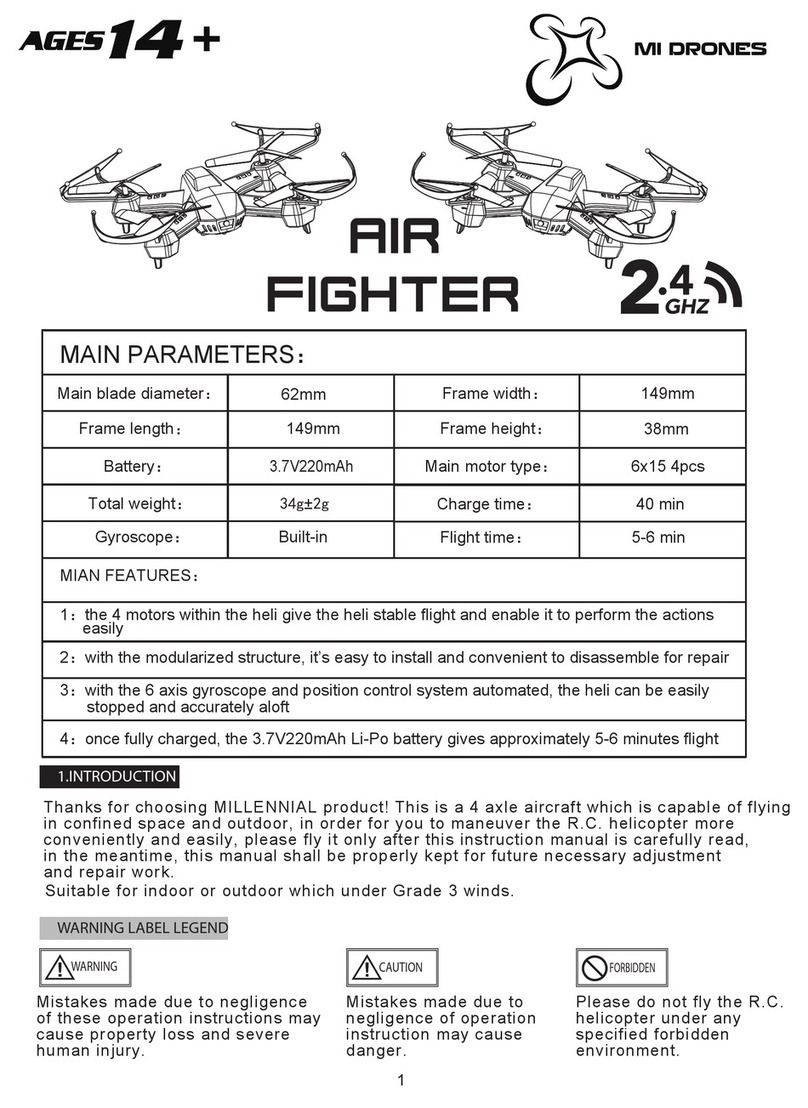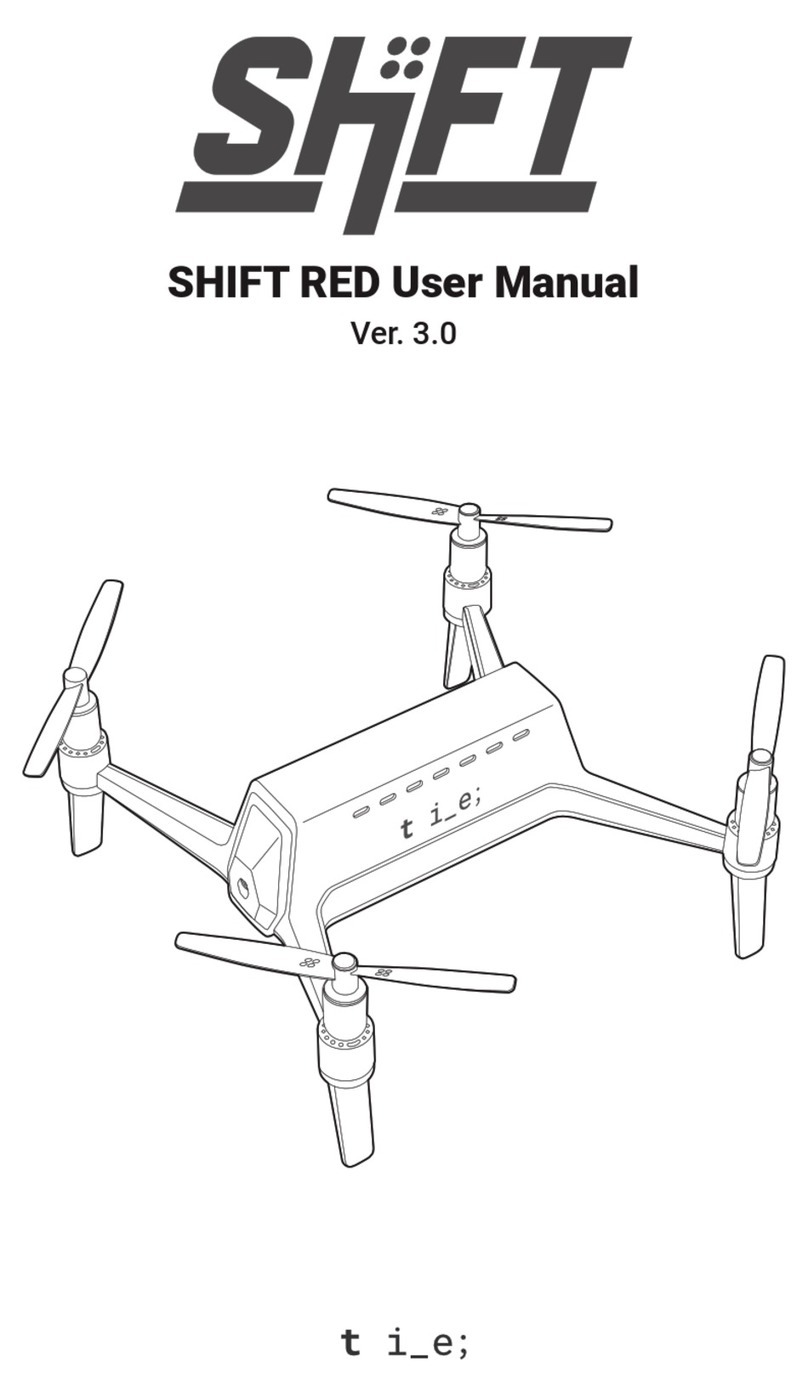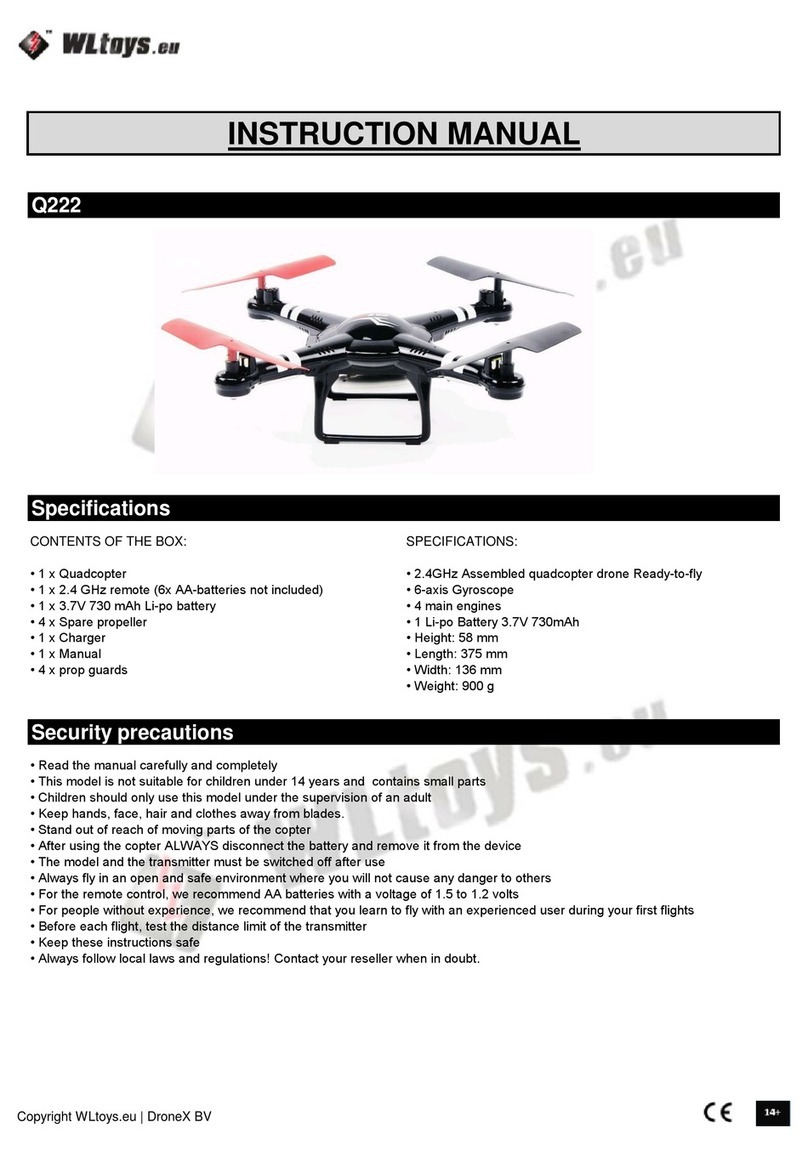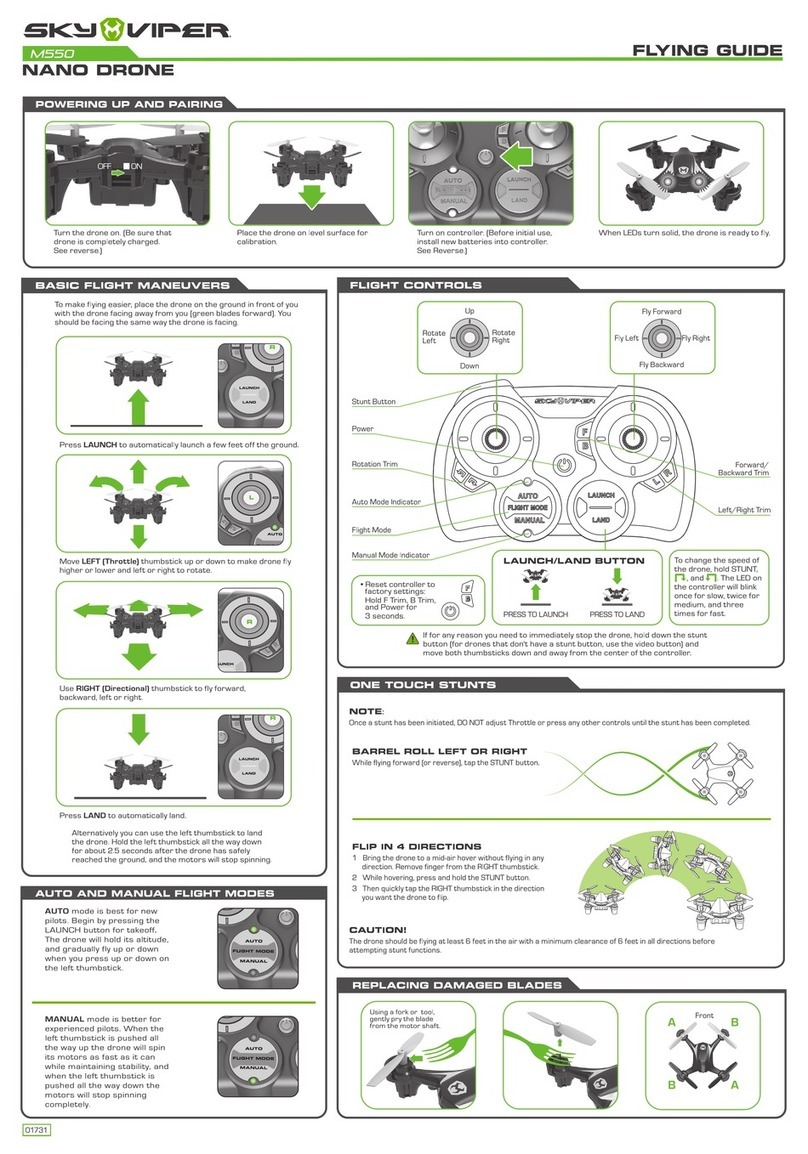MI DRONES 4K User manual

Mi Drone 4K User Manual
Please read the user manual carefully before using and keep the manual for future reference


Important Safety Information
Scan the QR code to download Mi Drone App
This product does not suit those aged below 18.
Keep away from airports, railways, highways, high-rises, electric wires and areas where drones are restricted.
Keep away from telecommunication base stations, high-power antennas and areas with complex electromagnetic signals.
Flight distance and altitude are subject to regulations set forth by government and regulatory agencies.
Do not use this product in restricted areas.
For your rights and interests, please abide by safety instructions.
Fly only in open areas, and keep away from people, animals, trees, vehicles and buildings.
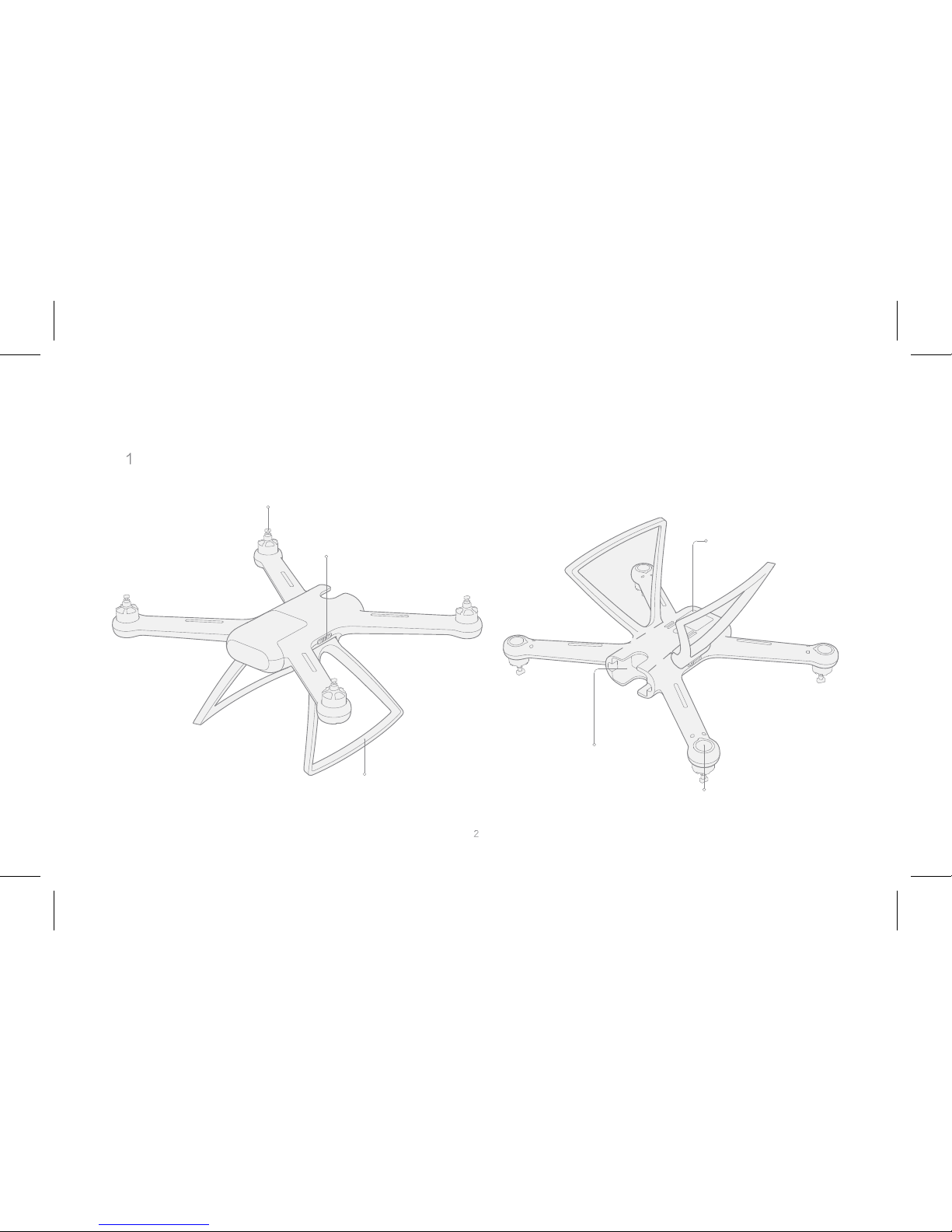
Product Overview
Aircraft
Motor
Landing Gear Lock Gimbal Cap
Battery Compartment
Flight Status Indicator
Landing Gear
Note: landing gear is retracted in the box.

Product Overview
Remote
Course/Home Lock
Lanyard Hole Phone Holder
Left Roller
Video Button
Camera Button
Right Roller
Antenna
Right Stick
Power Button
Battery Level Indicator Auto Take-off/Land Button
Charging Port USB Port
Left Stick
Note: left roller and video/camera button are used for controlling
gimbal camera.
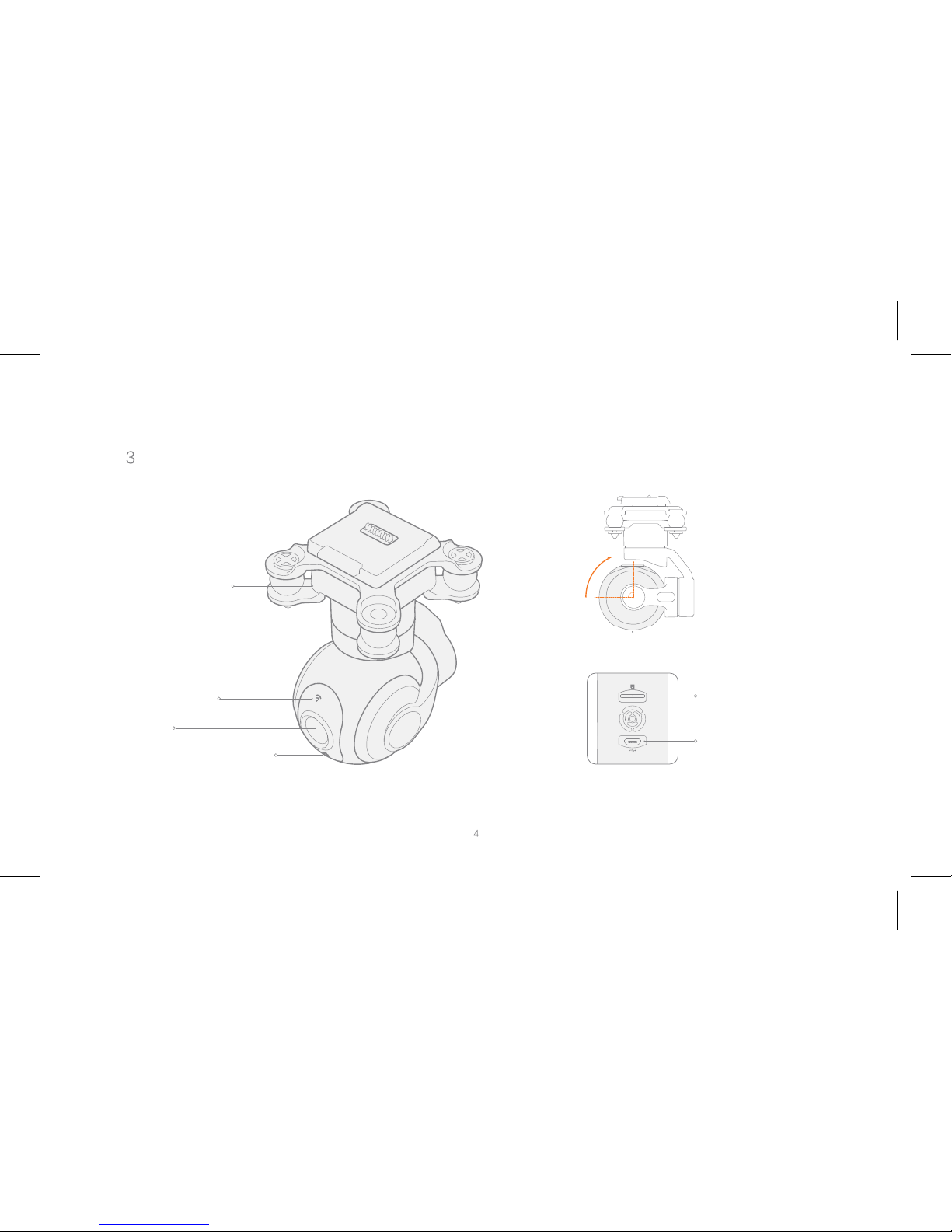
Product Overview
Gimbal and Camera
Shock Absorber
Link Indicator
Lens
Camera Status Indicator
Micro SD Card Slot
USB Port

Product Overview
Accessories Tool Box
PropellersUSB Cable
BatteryCharger
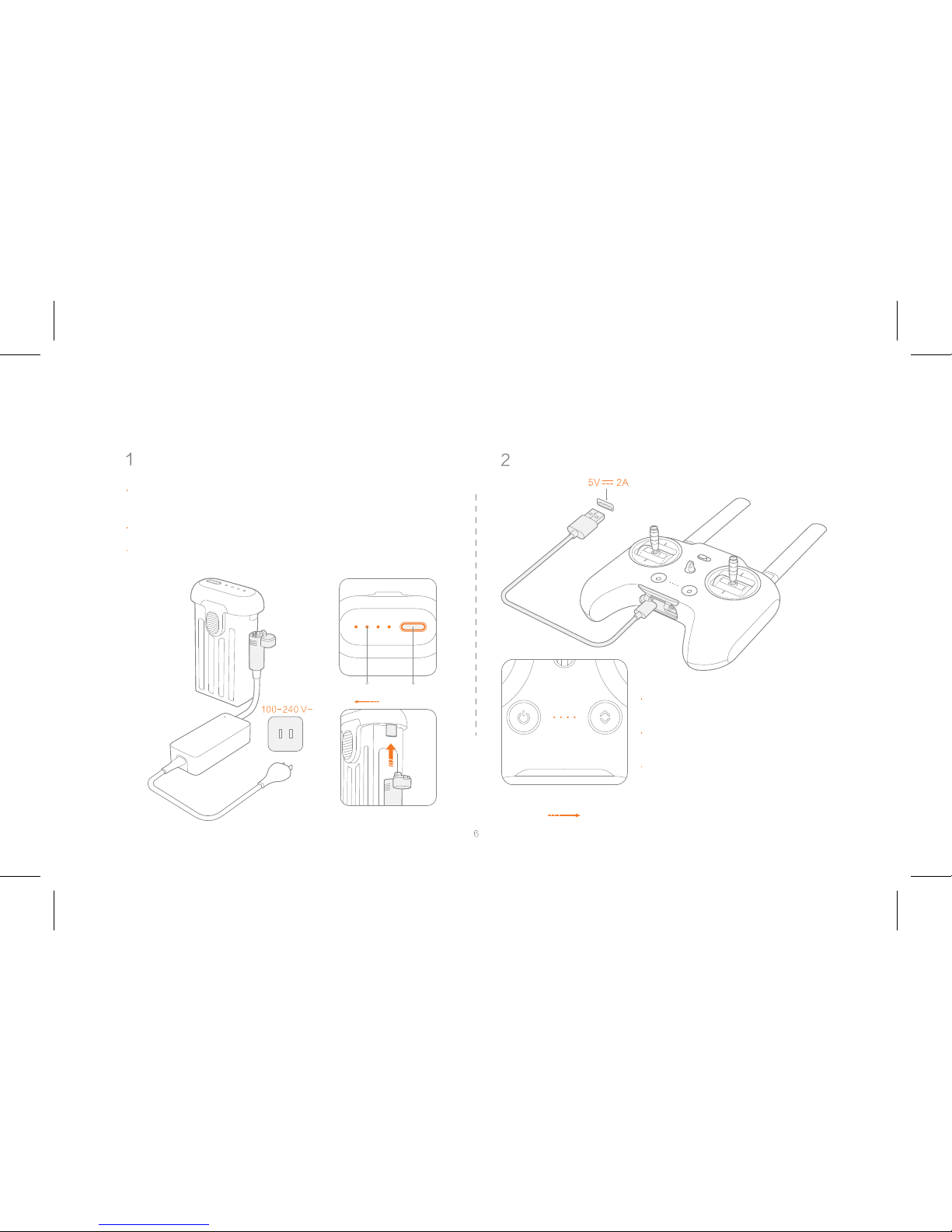
Charging
Charge the aircraft batteryCharge the remote
Connect the battery and charger as shown in the figure,
and plug the charger into a power supply
Connect the remote to a power adapter
as shown in the figure
When charging the remote, the LED
indicator is flashing
When the remote is fully charged, the
LED indicator is turned off
When charging the battery, the LED indicator is flashing
When the battery is fully charged, the LED indicator is
turned off
Note: ports on both sides support charging. Low High
Battery Level Power Button
High Low
Battery Level

Mounting and Dismounting
Aircraft
Landing Gear
Put down the landing gear until you hear a click sound. Switch to unlock and retract the landing gear.
Landing Gear Lock
Note: the compass is located on the landing gear. Be sure to properly
put down the landing gear.
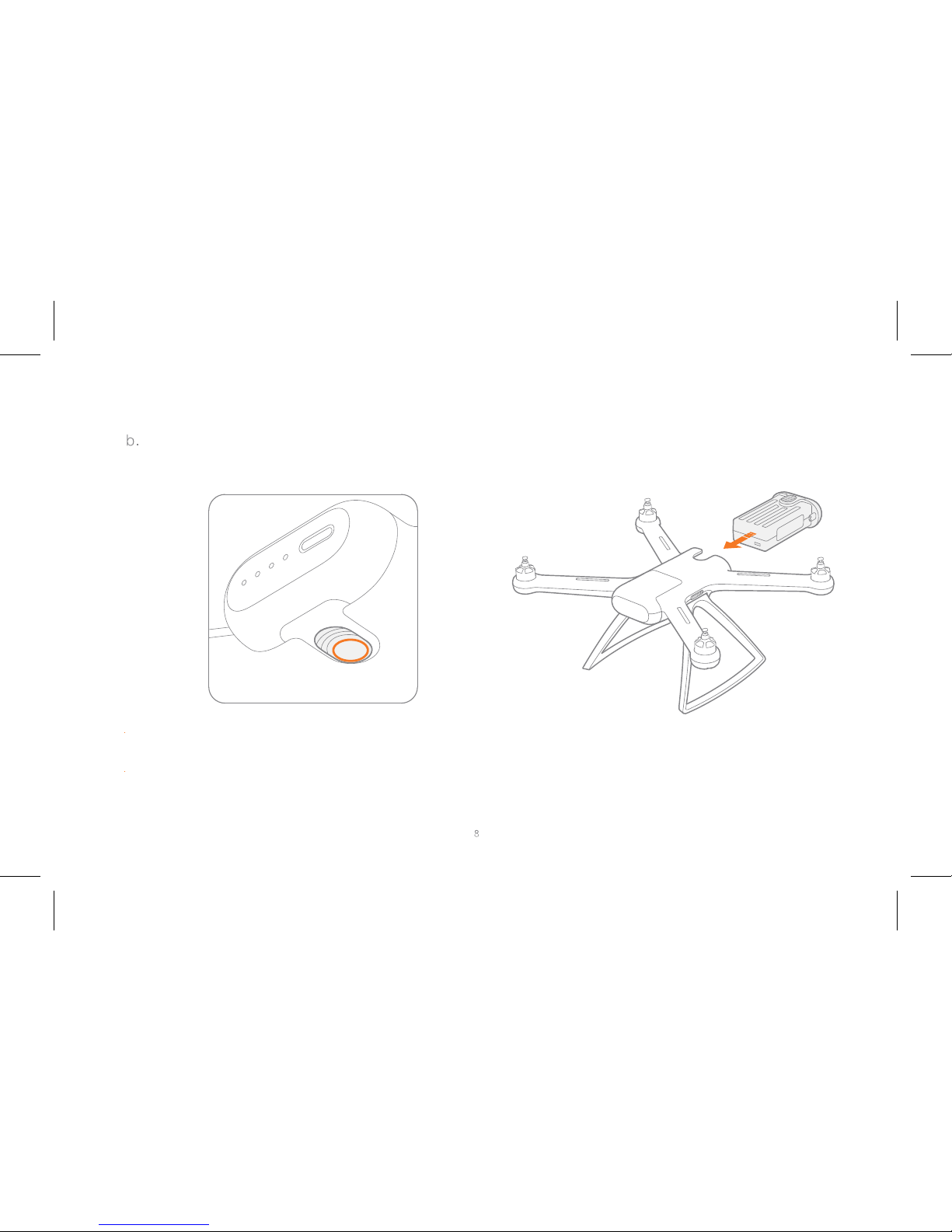
Battery
Battery Mount Button
Push the battery into the compartment until you hear a
click sound.
Press and hold the battery mount button, and pull out
the battery.

Propellers
Be sure to unlock prop nuts first.
Attach propellers according to color indicators on the motor axis.
Rotate prop nuts clockwise to secure propellers in place.
Rotate prop nuts counter-clockwise to loosen and remove propellers.
Note: if propellers are damaged, please replace them to ensure flight safety and efficiency.
Color Indicator
Lock Unlock
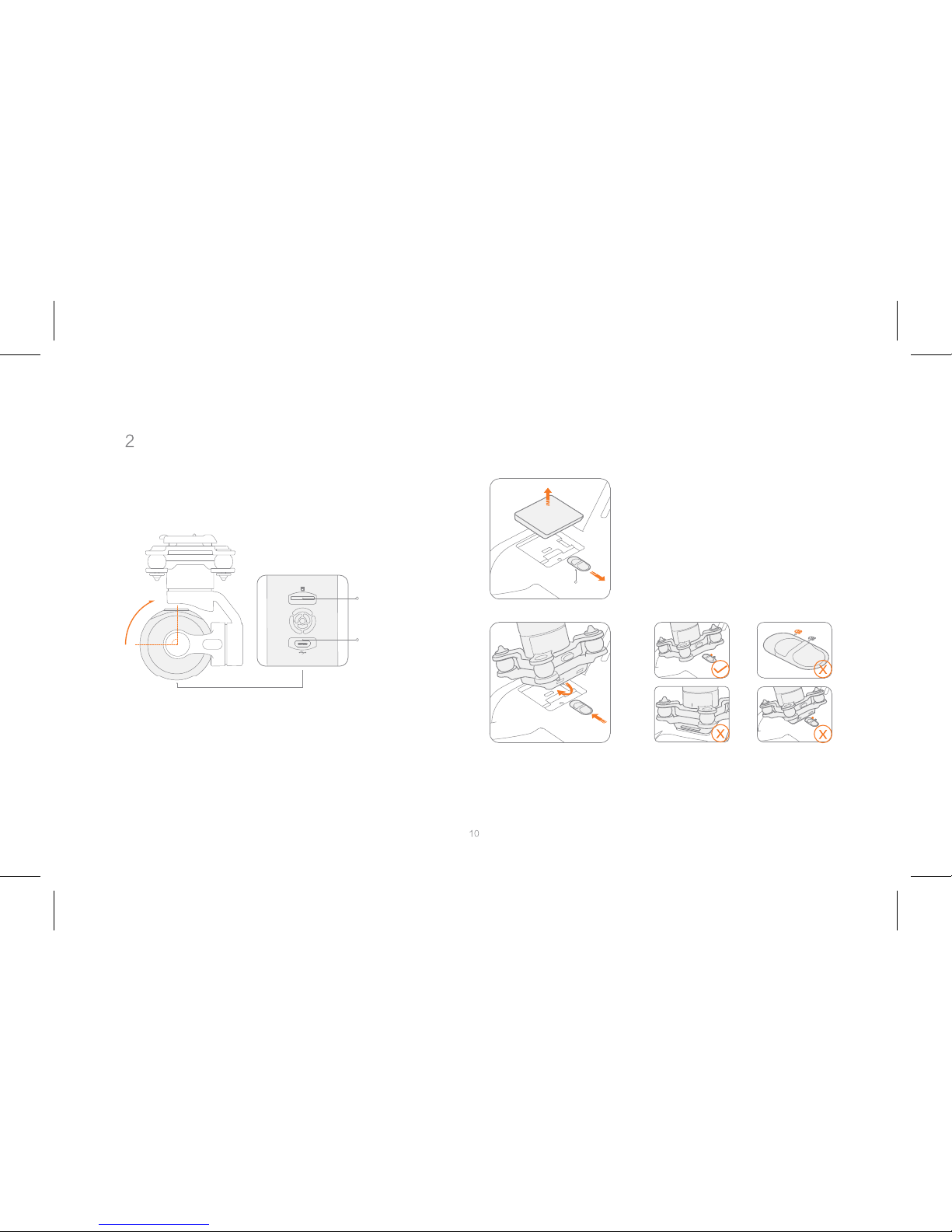
Gimbal and Camera
Insert the TF card
Rotate the lens 90 ° upwards
Micro SD Card
Slot
Unlock and remove the gimbal cap
USB Port
Note: mainstream brands of class 10 or above, and U3 Micro SD cards
with over 16GB storage are recommended.
Gimbal Mount Switch
Properly installed Switch unlocked
improperly installed
improperly installed
Keep the lens slightly tilted to the nose, and insert the gimbal and
camera until it clicks into place. Be sure to check the switch is
locked afterwards.
Note: reverse the procedure to remove gimbal and camera.

Remote
Keep antennas crossed as shown in the figure Pull out the phone holder, and the lower clamp will
automatically pop out.
Phone Clamp
Note: antennas can only rotate within 270°, please operate with caution.
To maintain stable signals, always keep antennas' longitudinal plane to
the aircraft.
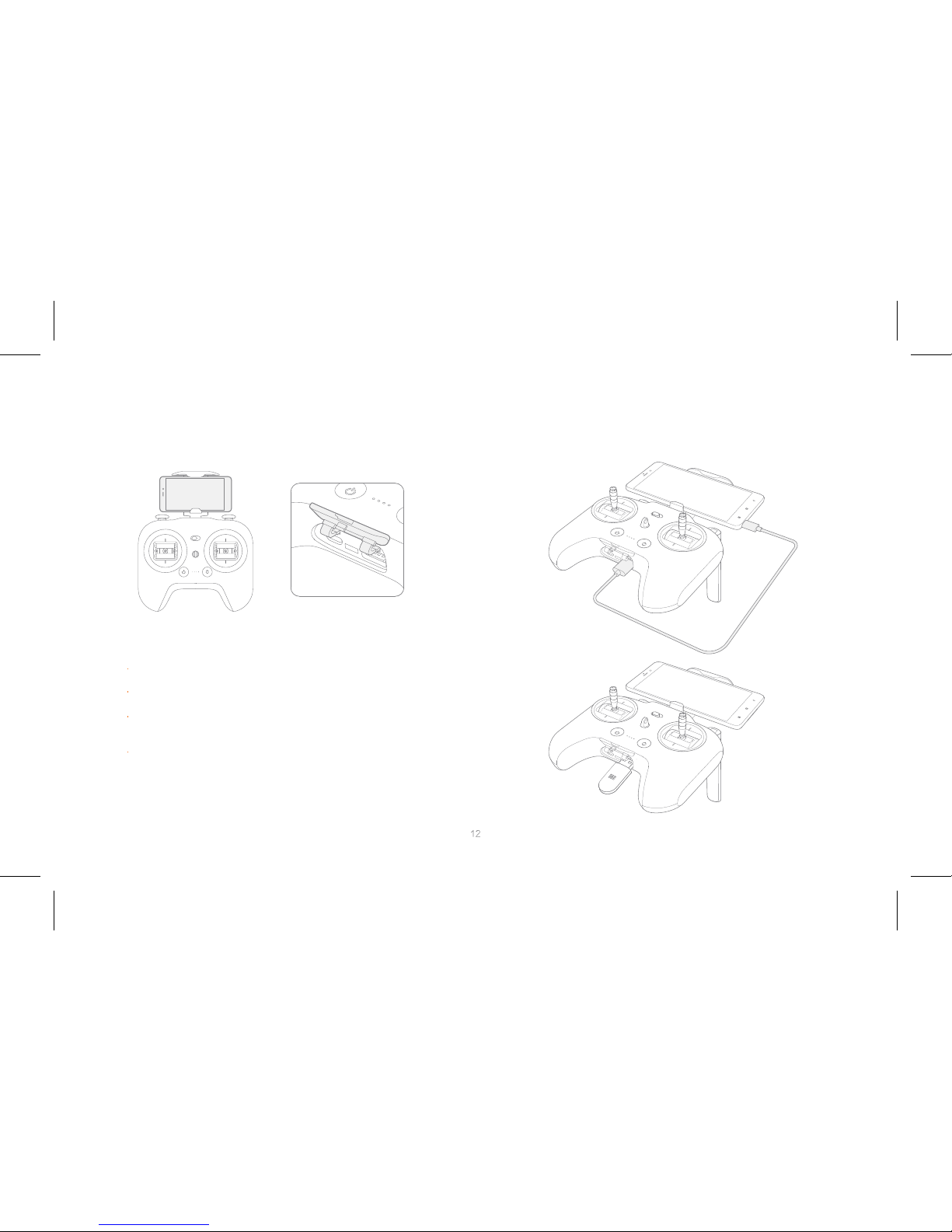
Fix your phone on the holder, and avoid touching any buttons.
Open the bottom cap.
Connect your remote and phone with a USB cable or a wireless
adapter
Connect to and control the aircraft, and upgrade firmware according
to instructions in Mi Drone App.
Note: only Micro USB cable is complimentary. Due to size restrictions, some phones
may not fit on the holder.
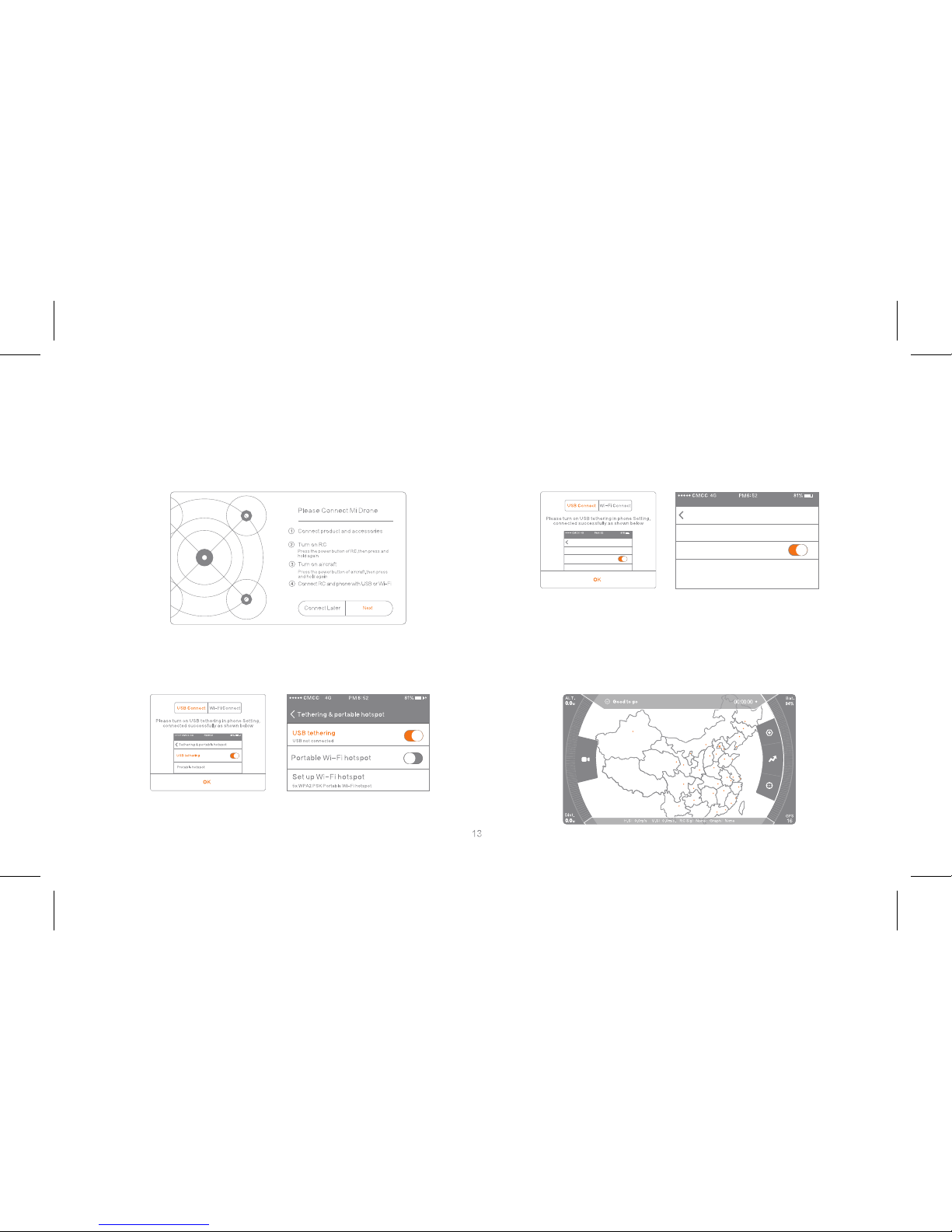
Android
iOS
Connect your remote and phone with a USB cable
1 Open Mi Drone App, and select "Next".
3 Once connection to the aircraft is established,
return to Mi Drone App.
2 Select "USB connection" and follow
instructions in the App.
setpersonal hotspot
personal hotspot
setpersonal hotspot
personal hotspot
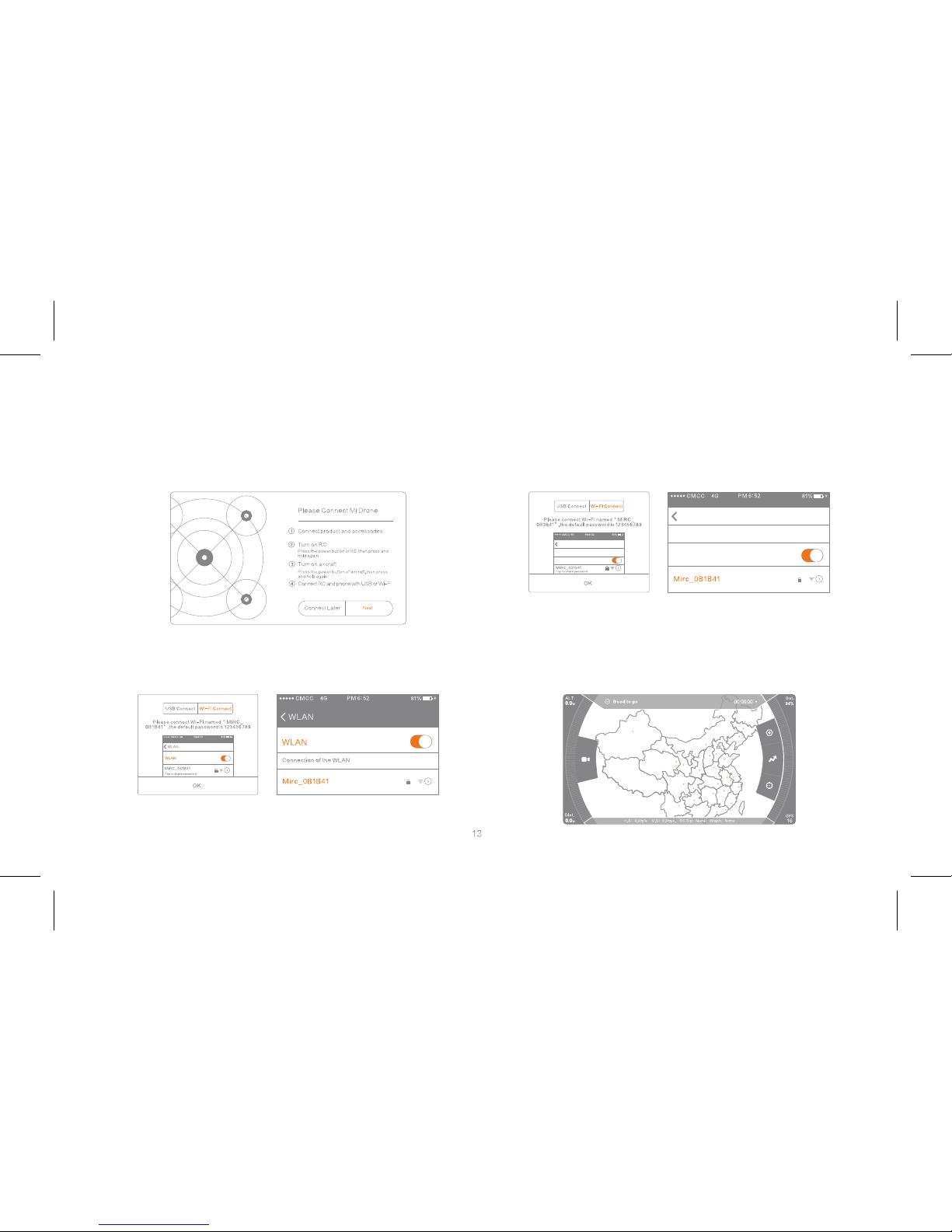
Android
iOS
Connect your remote and phone with a wireless adapter
1 Open Mi Drone App, and select "Next".
3 Once connection to the aircraft is established,
return to Mi Drone App.
2 Select "Wi-Fi connection" and follow instructions
in the App.
Set Wi-Fi
Wi-Fi
Set Wi-Fi
Wi-Fi
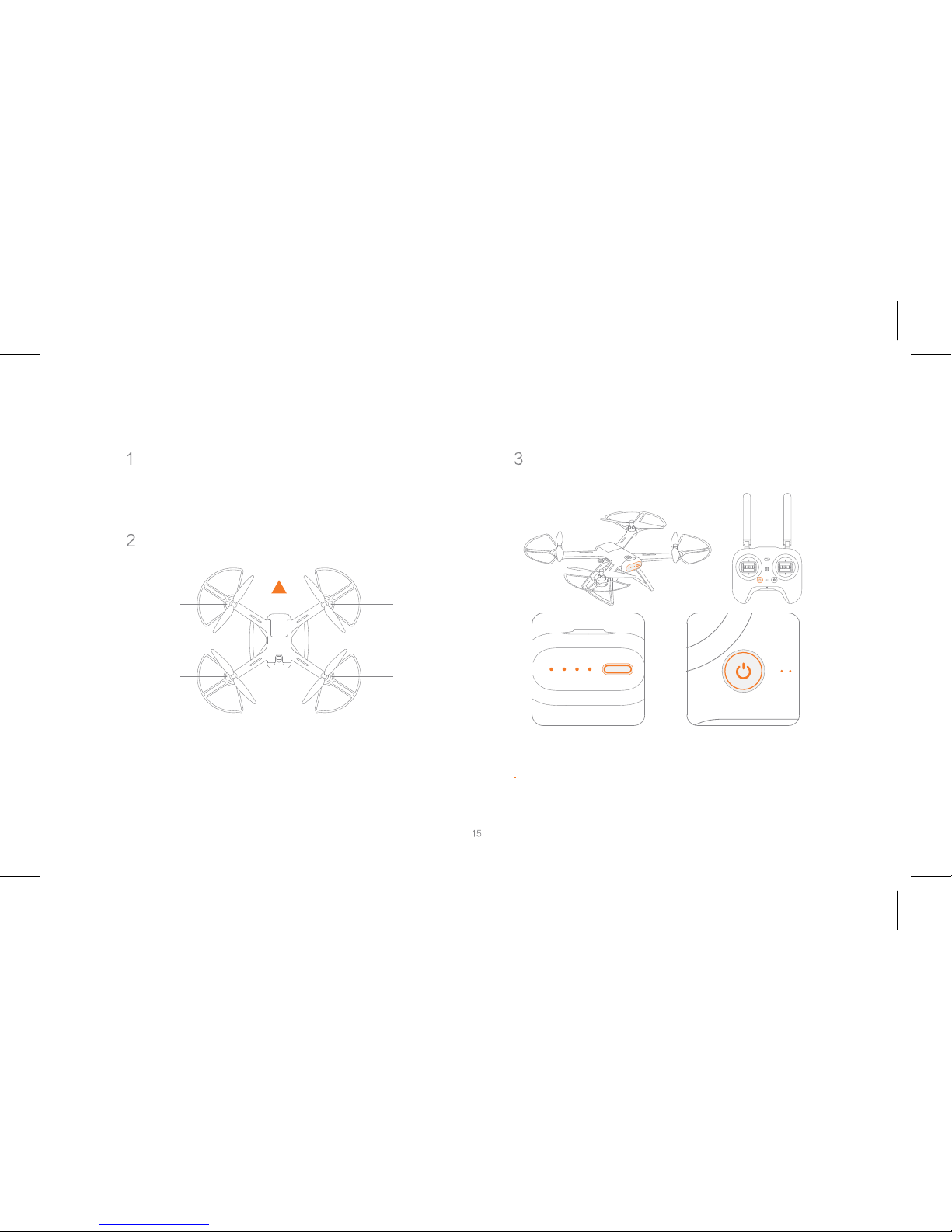
Instructions
Open Mi Drone AppTurning on and off the aircraft and
remote
Confirm the aircraft heading
Your remote and phone have to be properly connected to
establish connection between Mi Drone App and the
aircraft, and unlock motors.
Instructions for turning on and off the aircraft and
remote are the same:
Press to check battery level
Press, and press again and hold for 2 seconds to
turn on and off.
Gimbal and camera should be mounted at the nose,
battery at the tail.
Once the aircraft is turned on, the heading can be told by
navigation lights - two white lights indicate the nose, and
red & green lights indicate the tail.
Safety tips: always keep the tail pointed at the user to avoid direction misjudge.
White LightAircraft Heading
Red LightGreen Light
White Light

Controlling remote sticks
Aircraft Heading
Note: above directions base the aircraft heading as the reference direction.
Change stick settings in the Mi Drone App
Up
Clockwise
Counter
clockwise
Counter-clockwise
Clockwise
Down
Up
Down
Forward
Forward
Backward
Backward
Right Stick
Left Stick
Left
Left
Right
Right
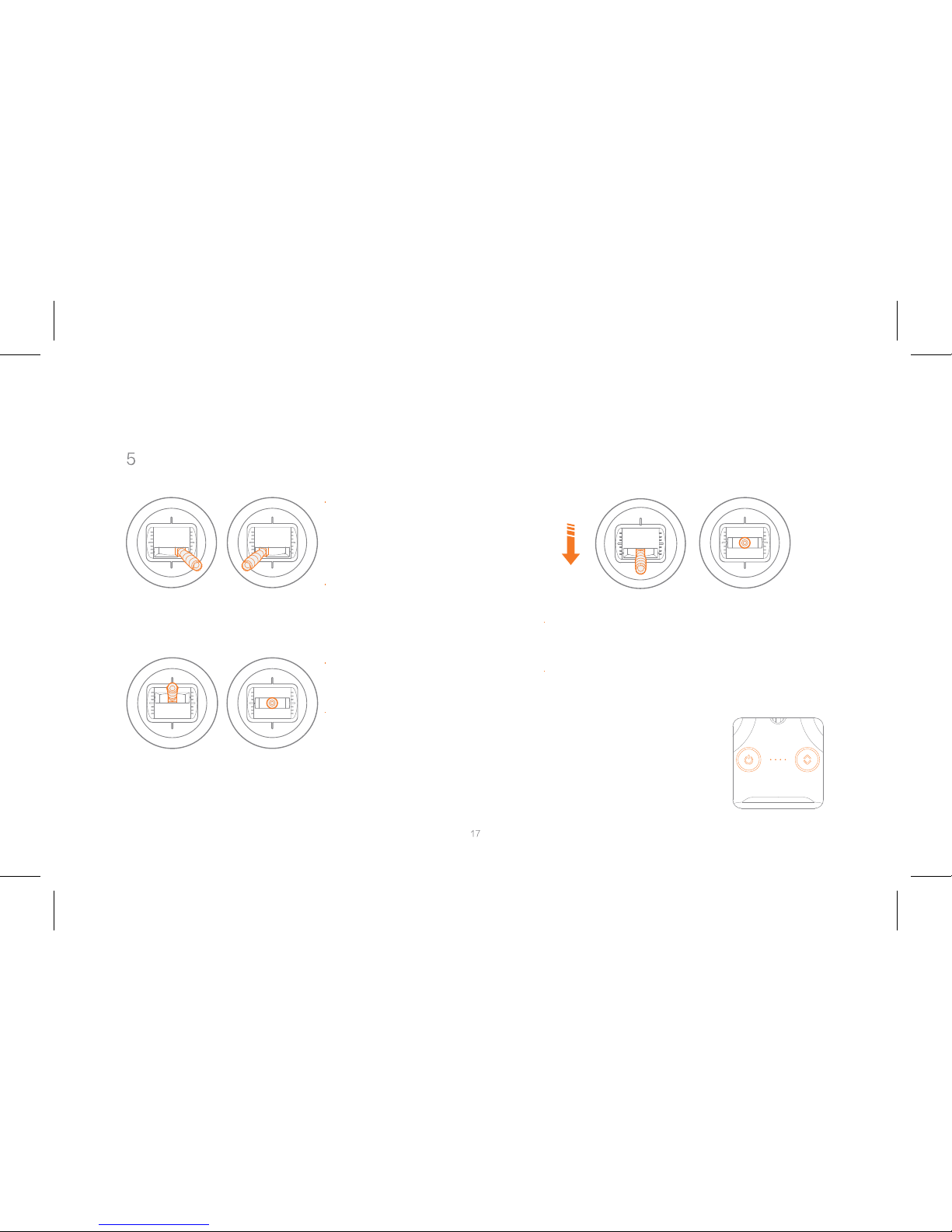
Taking off and landing
Left Stick
Keep both sticks still for
3 seconds as shown in
the left figure to initiate
propellers.
Slowly pull down the stick to land the aircraft.
Once the aircraft touches down, hold the stick
for 5 more seconds to shut motors.
Safety tips:
When motors can't properly turn off,
press and hold power button and auto
take-off/land button simultaneously
for 5 seconds to shut motors.
Do not press power button and auto
take-off/land button at the same time
during normal flight to avoid falling
accidents.
Let go when propellers
are moving.
Firmly push the left stick
upward to fly the aircraft.
During flight, let go both
sticks to hover.
Safety tips:
push the stick firmly. The aircraft
may roll over if you push too slow.
Firmly push the left
stick upward
Pull slowly
Right Stick Left Stick Right Stick
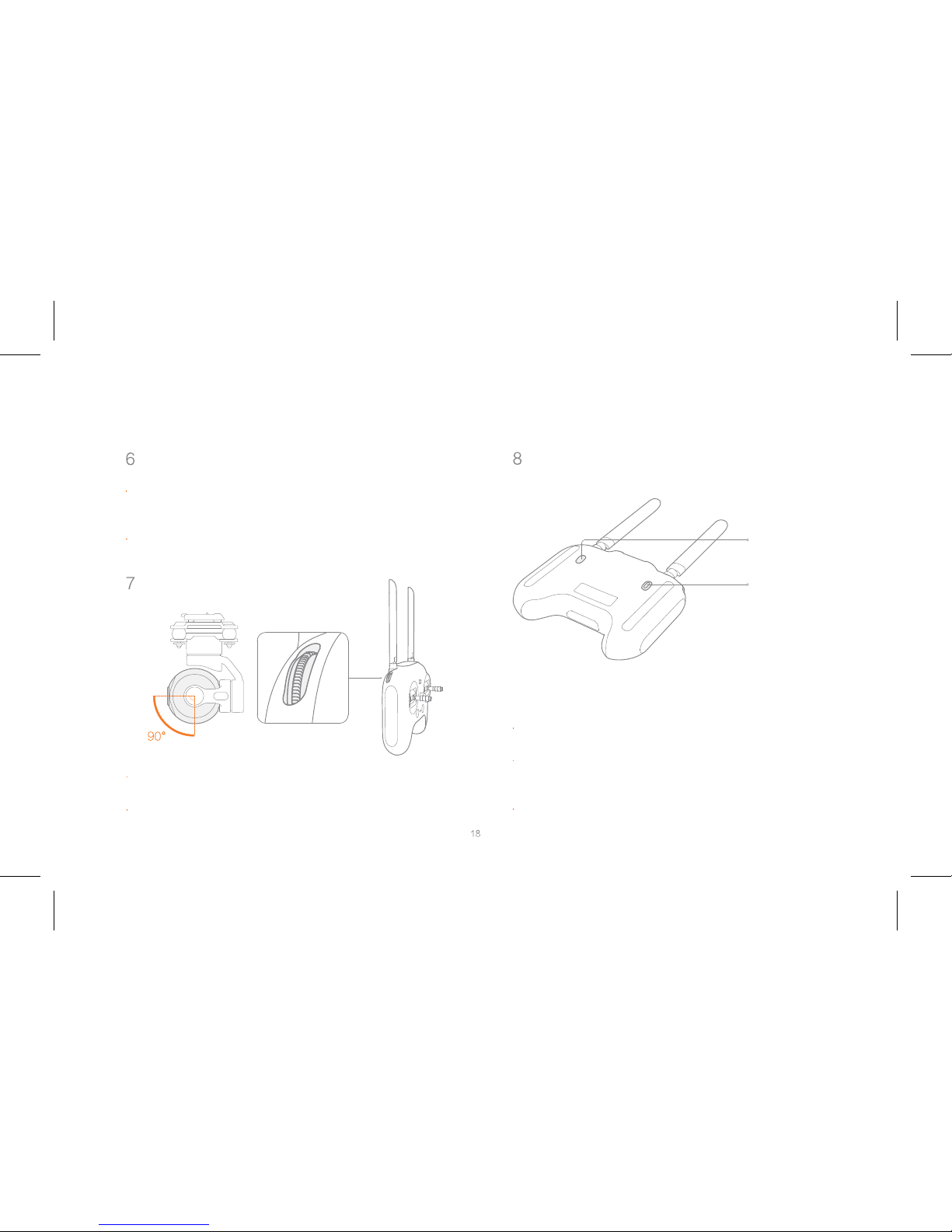
Turning on and off the gimbal camera Taking photos and recording videos
Controlling the lens
when the aircraft is turned on, the gimbal camera turns
on automatically along with it and enters stand-by mode.
Press the camera button to take a photo. A photo is
taken when you hear 2 short sounds.
Press the video button to record videos. Recording
starts when you hear 2 short sounds. Press again to
stop recording confirmed by 4 short sounds.
During recording, the LED indicator is breathing.
The gimbal camera turns off when the aircraft is turned
off.
Camera Button
Use the left roller to tilt the lens within the angle range as
shown in the figure.
Let go of the left roller to remain the tilt.
Video Button
Table of contents
Other MI DRONES Drone manuals