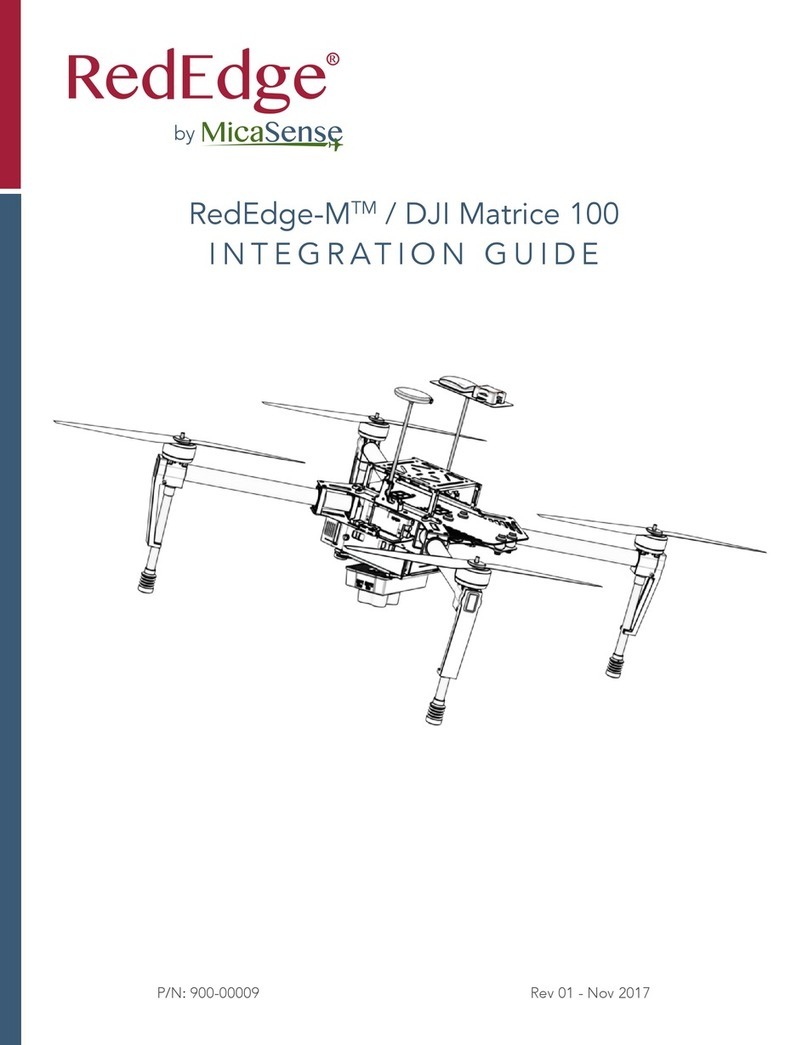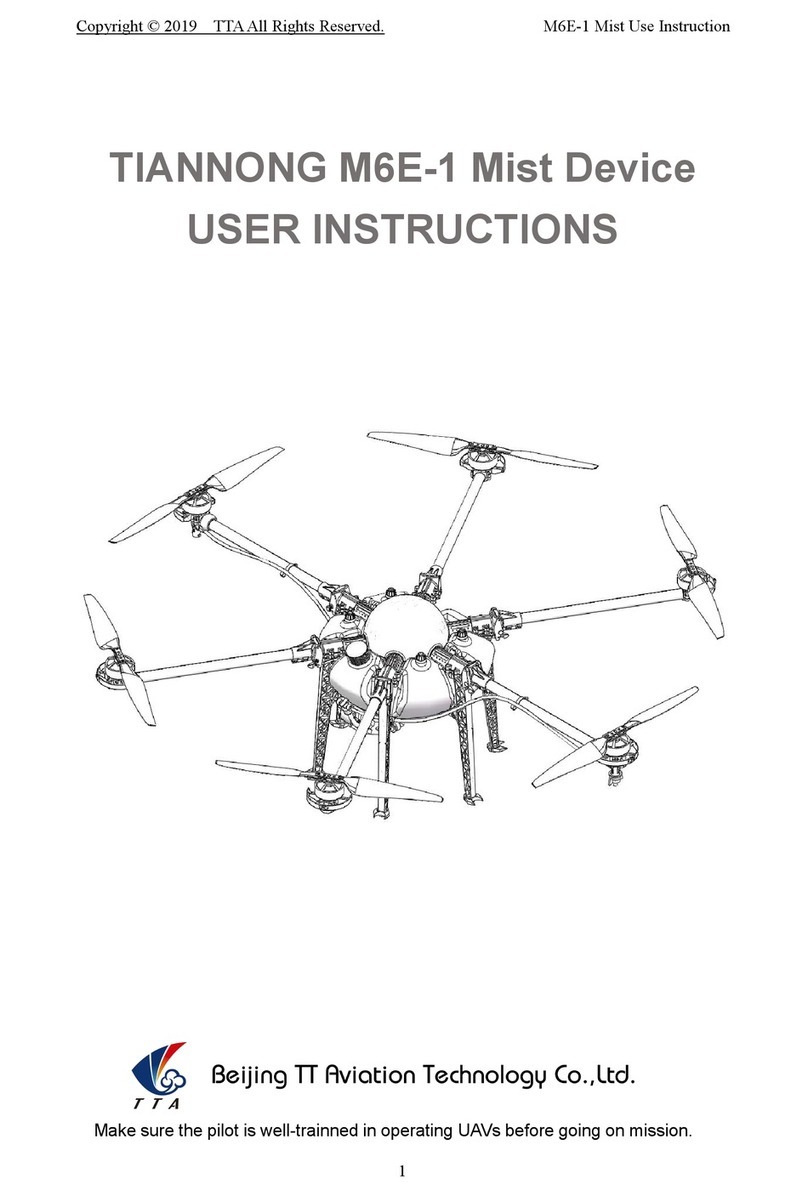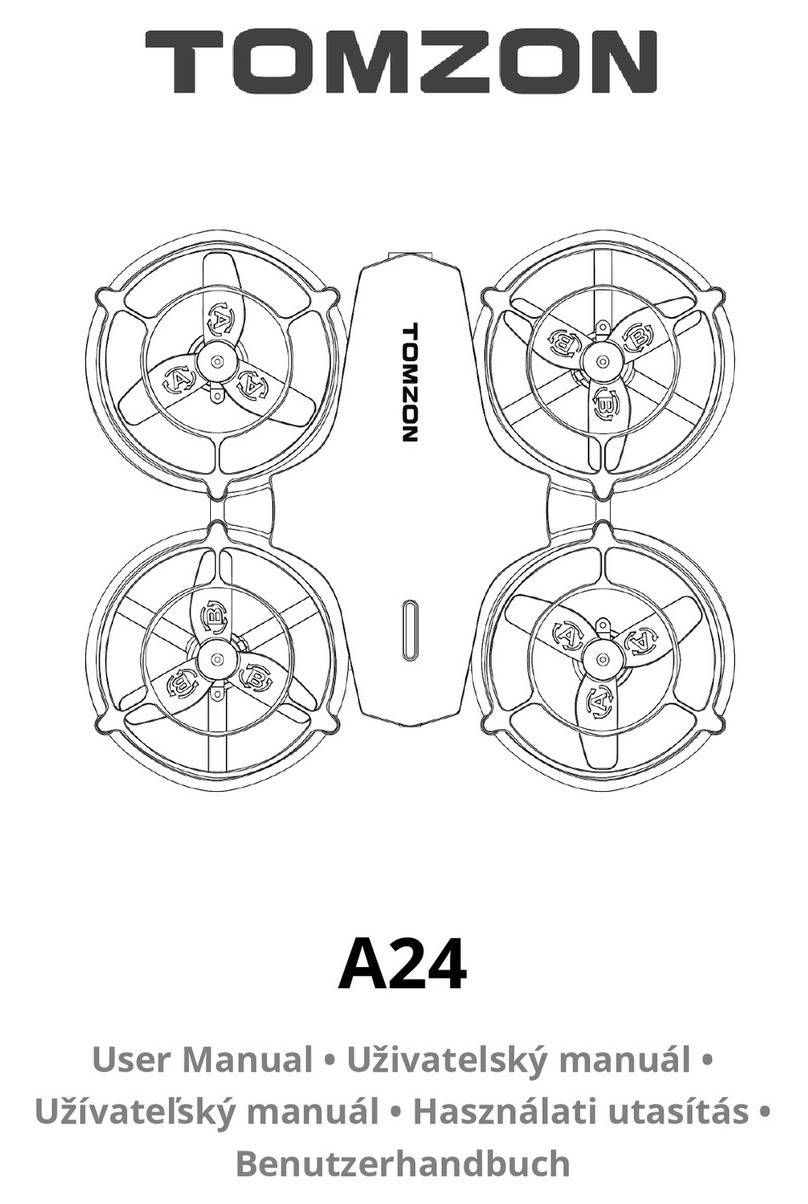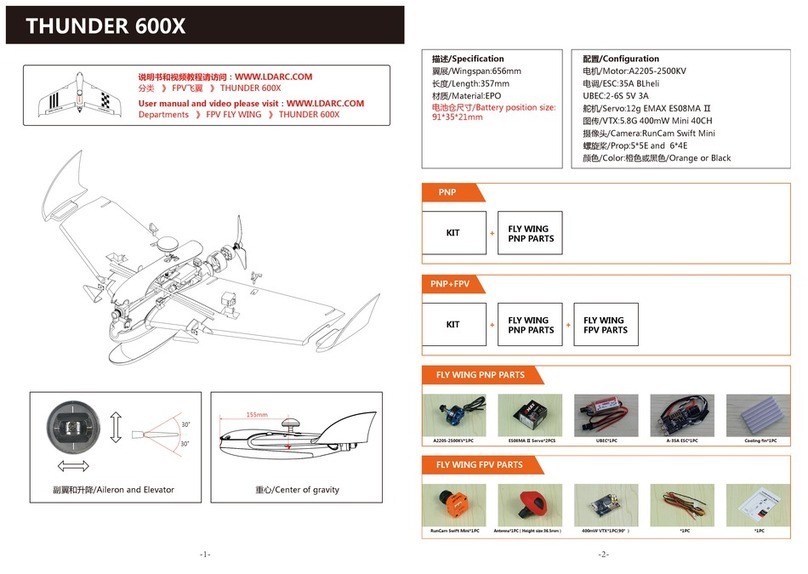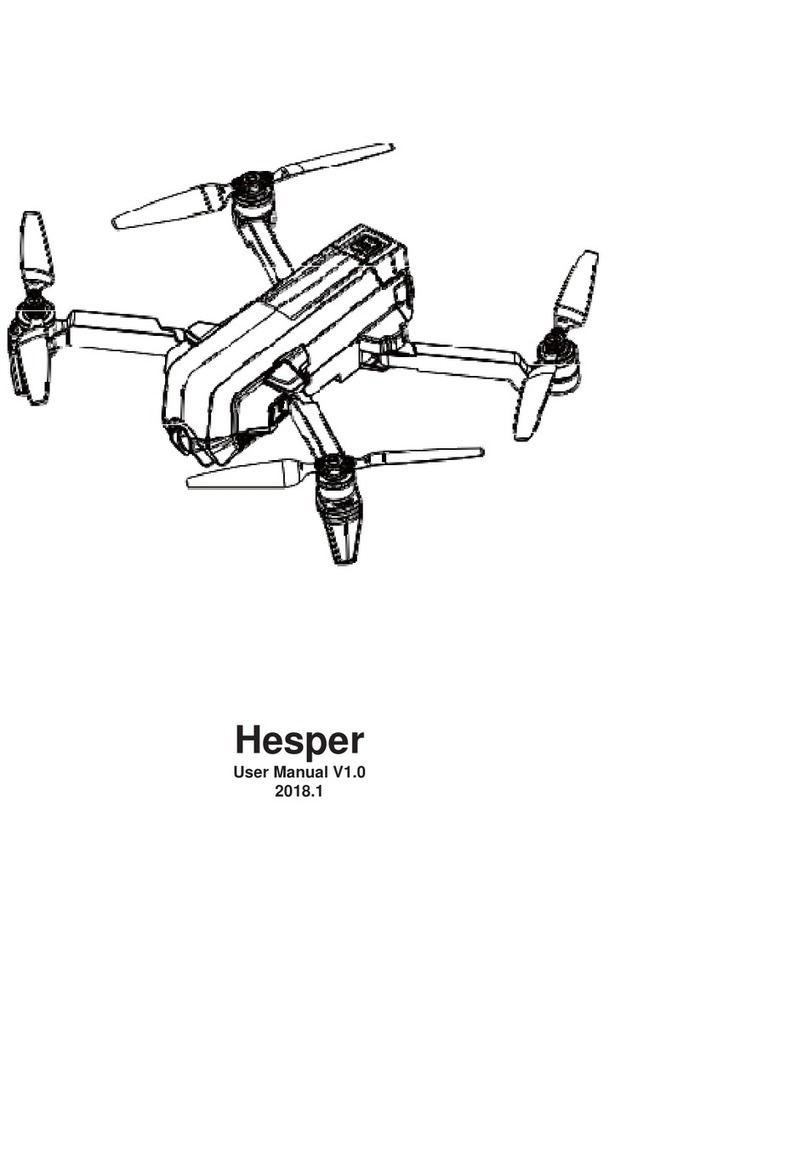MicaSense RedEdge-MX Quick setup guide

RedEdge-MX™ & Altum™
DJI M200 Series Quick Mount Gen. 2
INTEGRATION GUIDE
Rev 01 - July 2019 P/N: 805-00055

Table of Contents
Thank you for your purchase! 2
What’s inside? 2
What’s Required? 3
Let’s get started! 3
Attaching DLS 2 mast assembly 3
RedEdge-MX Instructions 5
Attaching the RedEdge-MX and the Mount 5
Attaching the RedEdge-MX and DLS 2 to the Matrice 6
Altum Instructions 6
Attaching the Altum and the Mount 6
Attaching the Altum and DLS 2 to the Matrice 7
Support 8
Rev 01 - August 2019
PAGE 1

Thank you for your purchase!
These instructions show how to integrate the MicaSense RedEdge-MX and/or Altum with a DJI
M200 Series (V1 & V2). It covers attaching mounting brackets included in the kit, powering the
camera from the host system, and placement of the Downwelling Light Sensor (DLS 2) unit.
Warning: This kit is not intended for any other RedEdge models other than the
RedEdge-M/MX or Altum. Damage will occur if any other RedEdge model is
connected.
What’s inside?
1. Quick Mount Gen 2 Adapter (Qty 1)
2. 6-pin 60cm cable (Qty 2)
3. Altum to Quick Mount cable (Qty 1)
[Use with Altum sensor]
4. RedEdge-MX to Quick Mount cable
(Qty 1) [Use with MX sensor]
5. M3 x 0.5, 6 mm SHC Screws (Qty 2)
6. M3 Lock Washer (Qty 2)
7. M2 X 0.4, 8 mm SHC Screws (Qty 2)
8. M2 Lock Washer (Qty 2)
9. M3, 8 mm BHC Screws (Qty 3)
10. Loctite threadlocker (Qty 1)
11. Zip Ties (Qty 5)
12. DLS 2 Mounting bracket (Qty 1)
Images shown are not to scale
Rev 01 - August 2019
PAGE 2

What’s Required?
●#1 Phillips Screwdriver
●Cutting tool - such as scissors or diagonal cutter
●1.5 mm hex wrench
●2 mm hex wrench
Let’s get started!
Warning: Installation of this kit into a drone should be done by an experienced
person, in adherence with all recommendations and guidelines of the drone
manufacturer. Before assembling this kit, ensure the drone is not powered, has
the battery removed, and the rotor blades removed. Failure to follow these
instructions can result in injury and/or damage to the Matrice, RedEdge-M/MX, or
Altum.
Attaching DLS 2 mast assembly
1. Remove the left side drone leg holder. The mount should only be installed on the left
side of the aircraft.
2. Align the DLS2 mounting bracket behind the leg holder and re-attach the leg holder
and the bracket to the drone using the provided M3, 8 mm BHC Screws (Qty 3) and
applying loctite to the threads.
3. Mount the DLS 2 unit on top of the mast using the provided M2 X 8 (Qty 2) screws and
the M2 lock washer (Qty 2). Make sure the DLS2 connector is oriented toward the front
of the drone.
Rev 01 - August 2019
PAGE 3

DLS 2 mounted on mast
Showing DLS2 mast mounted on M200 with DLS2 connector facing forward and DLS2 mount
on the left side of the drone (if looking from above)
IMPORTANT: The mount should only be installed on the left side of the aircraft. Do not install
the mast on the right side of the aircraft as the propeller may pass too close to the mast
causing instability of the DLS2 or contact with the mast.
Warning: Failure to properly secure loose wires may lead to interference with the
aircraft propellers. This may damage the Matrice, RedEdge-MX/Altum, or both.
Rev 01 - August 2019
PAGE 4

RedEdge-MX Instructions
Attaching the RedEdge-MX and the Mount
1. Locate the two M3 x 6 mm socket head cap screws, M3 lock washers, and Quick Mount
Gen. 2 Adapter.
2. Using the counterbore screw holes, attach the mount to the back of the RedEdge-MX.
Make sure the mount 8-pin camera port is located on the same side as the camera
“PWR/TRG” port.
3. Connect the provided Quick Mount Gen.2 RedEdge-MX cable to the RedEdge-MX
“PWR/TRG” and “DLS” ports.
Quick Mount Gen 2 Adapter attached to RedEdge-MX
Rev 01 - August 2019
PAGE 5

Attaching the RedEdge-MX and DLS 2 to the Matrice
Once assembled, the Quick Mount Gen. 2 can quickly and easily be installed or removed from
the Matrice. Power is provided by the Matrice via the Quick Mount Gen 2.
1. Attach the assembled Quick Mount Gen. 2 (with connected RedEdge-MX) to the Inspire
using the DJI lock mechanism on the Inspire.
2. Use the provided 6-pin 60cm cable to connect the DLS2 and the RedEdge-MX. Plug the
DLS 2 cable from the DLS 2 port to the Quick Mount Gen. 2 “6-pin DLS” port.
3. When attached, the camera will be tilted forward slightly to compensate for the tilt of
the aircraft while flying.
Warning: Failure to properly secure loose wires may lead to interference with the
aircraft propellers. This may damage the Matrice, RedEdge-MX/Altum, or both.
Altum Instructions
Attaching the Altum and the Mount
1. Locate the two M3 x 8 mm socket head cap screws, M3 lock washers, and Quick Mount
Gen 2 Adapter.
2. Using the counterbore screw holes, attach the mount to the back of the Altum. Make
sure the 8-pin camera port found on the Quick Mount is located on the same side as
the camera “HOST” port.
Rev 01 - August 2019
PAGE 6

3. Connect the provided Altum Gen. 2 Quick Mount cable to the “HOST” port found on
the Altum camera and the Power/Trigger and Communication ports found on the Quick
Mount.
Fully connected Quick Mount Gen. 2
Attaching the Altum and DLS 2 to the Matrice
Once assembled, the Quick Mount Gen. 2 can quickly and easily be installed or removed from
the Matrice. Power is provided by the Matrice via the Quick Mount Gen 2.
1. Attach the assembled Quick Mount Gen. 2 (with connected Altum) to the Matrice using
the DJI lock mechanism on the Matrice.
2. Plug the DLS 2 cable from the DLS 2 port to the Quick Mount Gen. 2 “6-pin DLS” port.
3. When attached, the camera will be tilted forward slightly to compensate for the tilt of
the aircraft while flying.
Warning: Failure to properly secure loose wires may lead to interference with the
aircraft propellers. This may damage the Matrice, RedEdge-MX/Altum, or both.
Rev 01 - August 2019
PAGE 7

Support
For other RedEdge-MX or Altum associated integration guides, please visit
our Knowledge Base at support.micasense.com
For additional questions, please contact [email protected]
MicaSense RedEdge-MX & Altum Quick Mount Gen. 2 for DJI Matrice 200 Series Instructions.
The contents of this manual are subject to change without notice.
MicaSense, Inc. assumes no liability for incidental or consequential damages arising from the
use of this product, and any claims by a third party.
Copying of the contents of this manual, in whole or in part, as well as the scanner applications
is prohibited under the copyright law.
DISCLAIMER OF WARRANTIES AND LIMITATION OF LIABILITY
MICASENSE MAKES NO REPRESENTATION OR WARRANTY, EXPRESS OR IMPLIED, WITH
RESPECT TO MICASENSE ACCESSORIES. MICASENSE DISCLAIMS ANY LIABILITY FOR
INDIRECT, CONSEQUENTIAL, PUNITIVE, OR SPECIAL DAMAGES, INCLUDING WITHOUT
LIMITATION DAMAGES FOR LOST DATA, LOST REVENUE, LOST PROFITS, OR
REPLACEMENT PRODUCT COSTS ARISING OUT OF THE PURCHASE, USE, OR
PERFORMANCE OF THE MICASENSE ACCESSORIES, UNDER ANY THEORY OF LIABILITY,
EVEN IF MICASENSE HAS BEEN ADVISED OF THE POSSIBILITY OF SUCH DAMAGES.
MICASENSE DISCLAIMS ANY IMPLIED WARRANTY OF MERCHANTABILITY OR FITNESS FOR
A PARTICULAR PURPOSE, AND DISCLAIMS ANY IMPLIED WARRANTY ARISING FROM A
COURSE OF PERFORMANCE, DEALING, USAGE, OR TRADE PRACTICE. THE PRICE OF
PRODUCTS DISTRIBUTED BY MICASENSE OR ITS AUTHORIZED DEALERS REFLECTS THE
ALLOCATION OF RISK ARISING FROM THE WARRANTY EXCLUSIONS AND THIS
DISCLAIMER AND LIMITATION OF LIABILITY.
Rev 01 - August 2019
PAGE 8

It’s simple to plan a successful mission
FLY
The MicaSense sensors low weight, low power requirement, and ability to
capture RGB and narrowband spectral bands simultaneously means you can
gather the data you need in fewer flights. Have multiple UAVs? MicaSense
sensors quickly integrate with many different drone platforms.
PROCESS
With MicaSense sensors, you own your data. You’re not limited to a particular
processing platform. You can choose whichever platform is best for you, your
customer, or your project.
ANYWHERE
We know you need tools you can rely on. That’s why we built the sensors we
wanted in the field—predictable, tough, and reliable—so you can gather the data
you need when you need it.
ANALYZE
RedEdge-MX and Altum have five bands—blue, green, red, red edge, and
near-infrared—that our research showed were optimal for sensing crop health. It
simply shows you more. And with MicaSense Atlas, you can see many different
analytical layers in one easy to use interface, and compare these outputs across
time.
Rev 01 - August 2019
PAGE 9

SIGN UP
Visit atlas.micasense.com to create your free MicaSense Atlas
account.
DOWNLOAD
Download MicaSense Sensor user manuals, integration guides
and support resources via your Atlas account.
CONTACT
[email protected] US based MicaSense support is here
to help.
Located in Seattle, Washington, MicaSense delivers integrated solutions for data gathering,
processing, and analytics across the global agriculture market. With decades of expertise in
widely varied UAV applications, the MicaSense team is redefining remote sensing technology
and pioneering new ways to collect and analyze information.
MicaSense RedEdge-MX/Altum Quick Connect GEN 2 DJI M200 Series Integration Guide
Rev 01 – July 2019
P/N: 805-00055
Rev 01 - August 2019
PAGE 10

Revision History
Revision
Description
Date
01
Initial Release
13 Aug 2019
Rev 01 - August 2019
PAGE 11
Other manuals for RedEdge-MX
3
This manual suits for next models
3
Table of contents
Other MicaSense Drone manuals