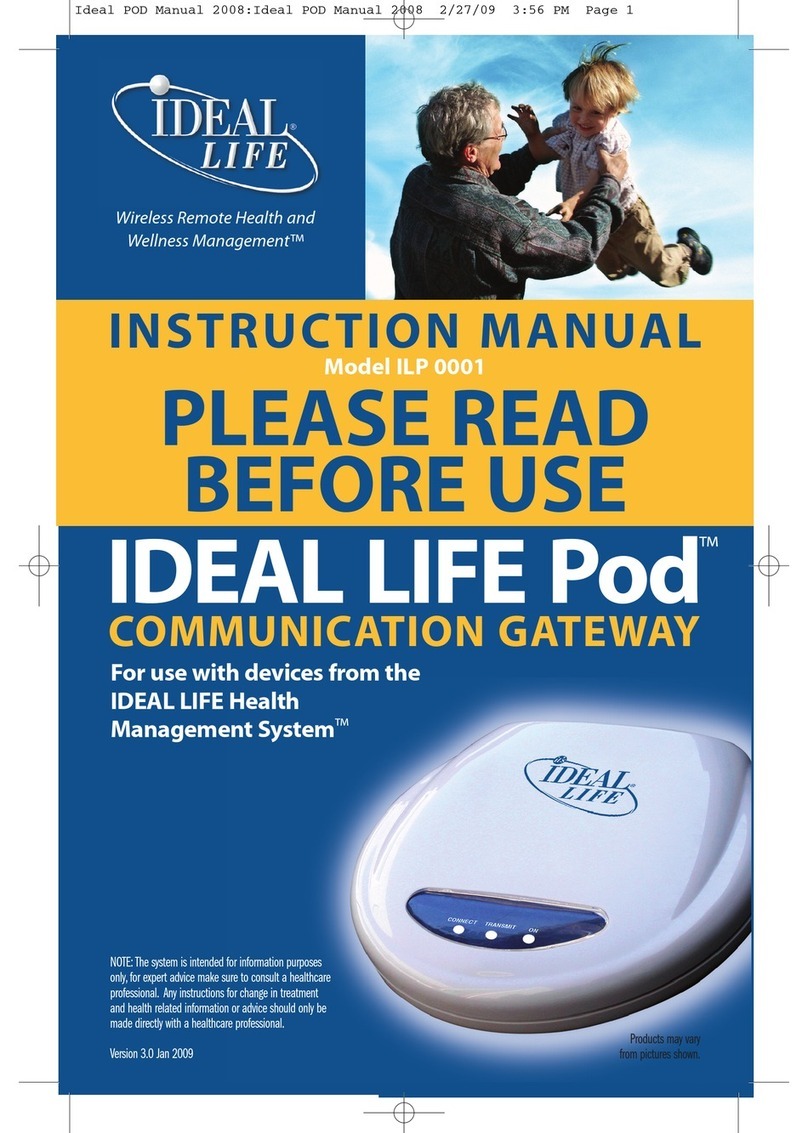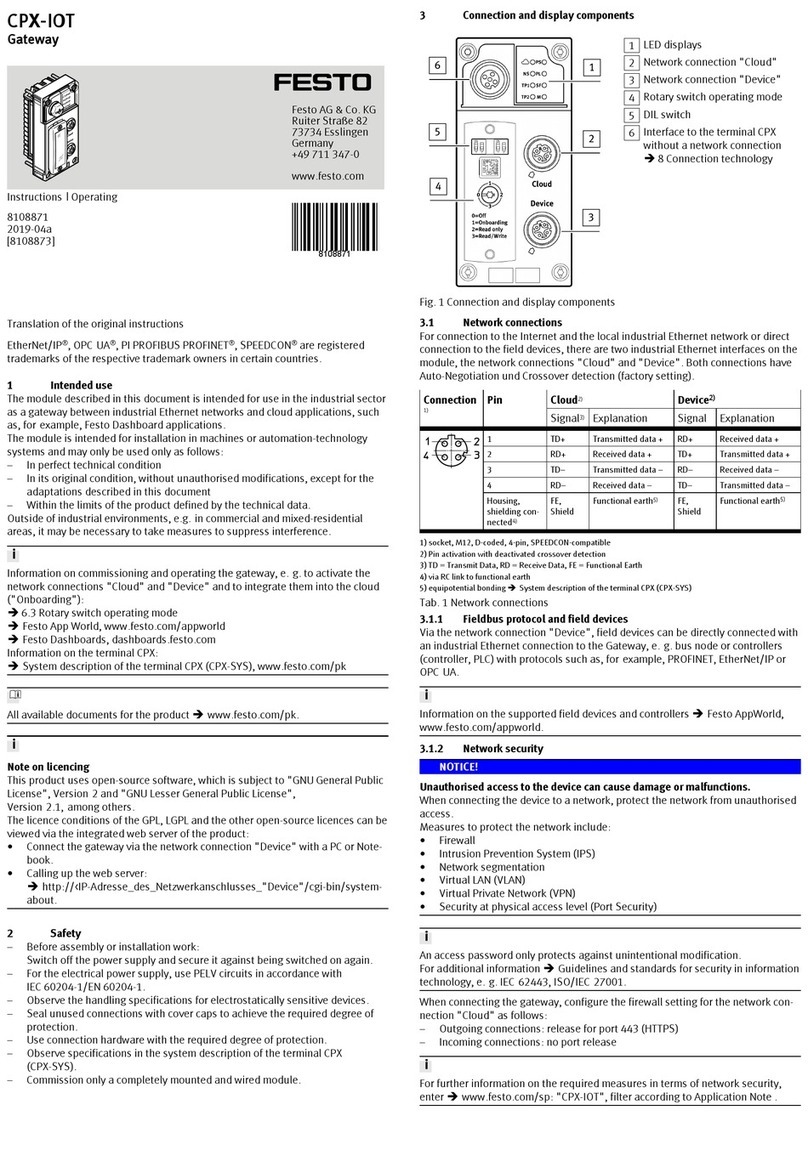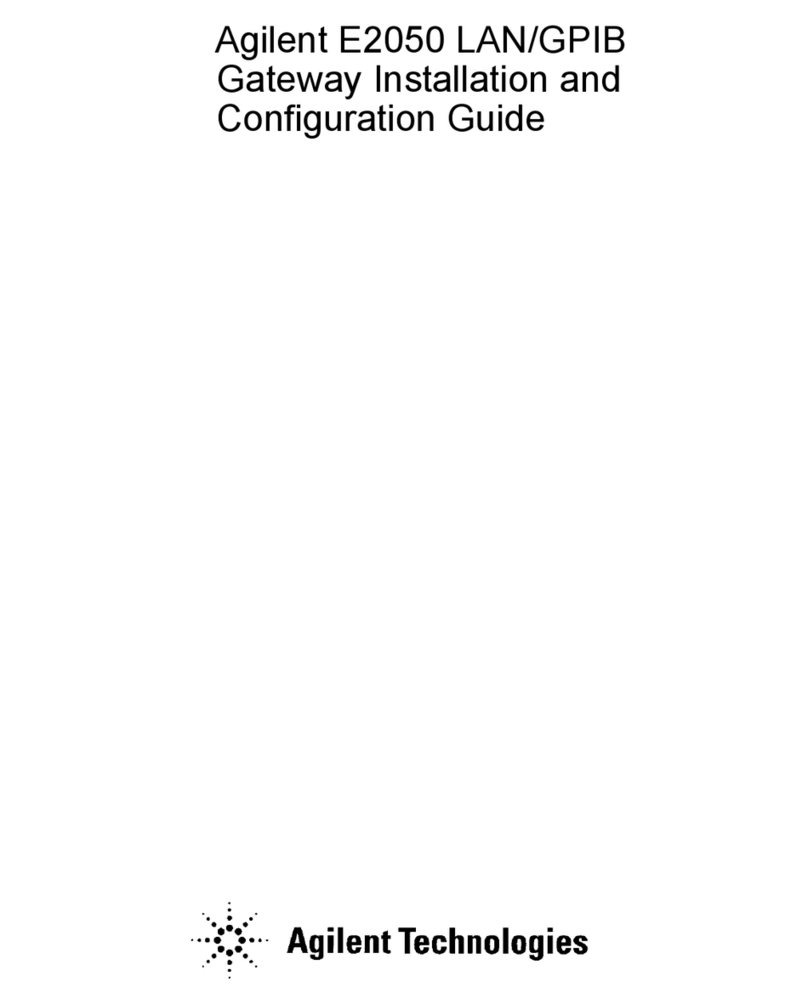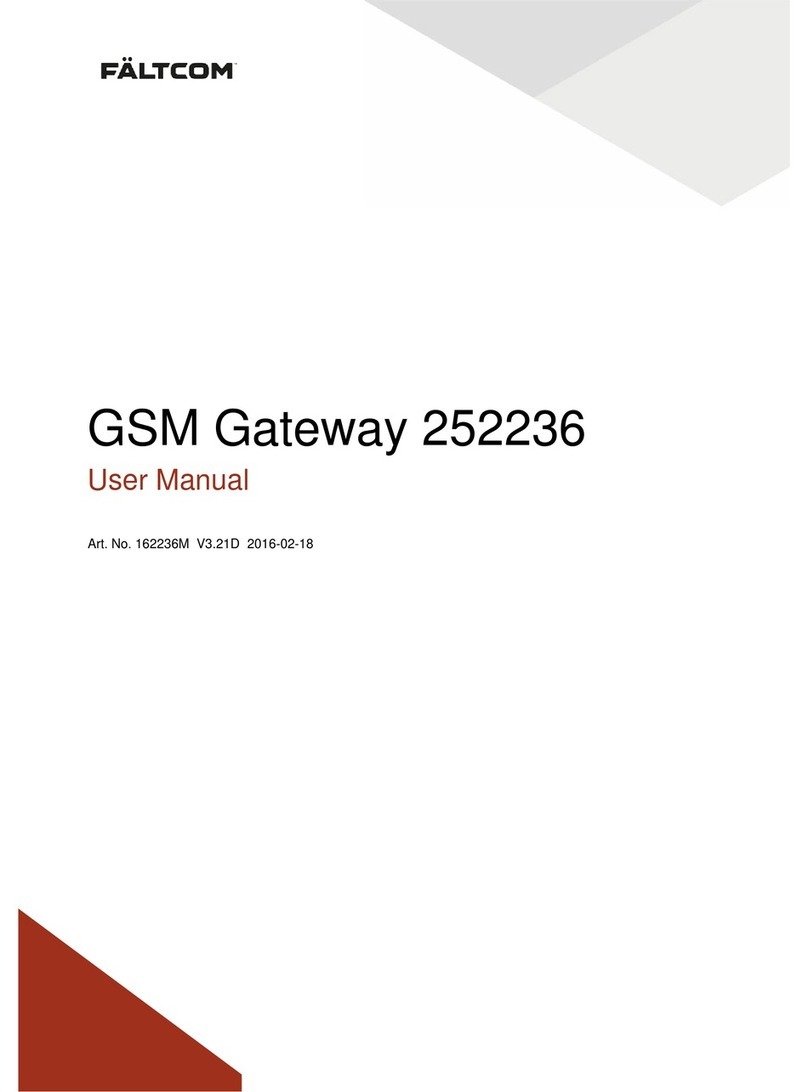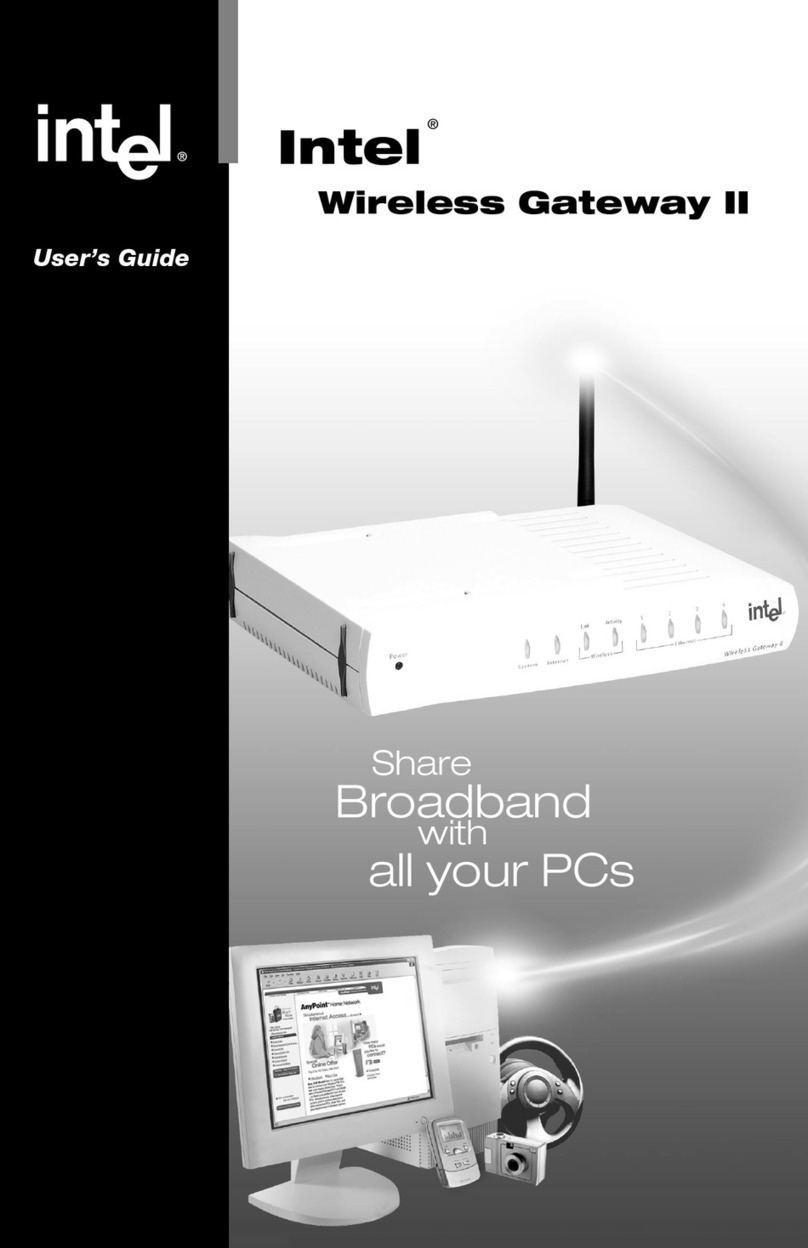Mi-Light MiBOXER WL-Box2 User manual

2.4GHz Gateway Ins
Subordinate New Brand
.................................................................................................. 2
............................................................................................. 3
............................................................................... 3
......................................................... 4-10
............................................................................. 4
........................................................................................ 4-5
................................................................................................. 6
................................................................................................... 7
................................................................................... 8
................................................................................................... 9
................................................................................ 10
...................................................................... 11
....................................................... 12
.............................................................................................................. 13
Product features
Product parameter
Indicator status ins
Smartphone app control ins
Install “Tuya Smart” APP
Pairing network
Copy remote
Select zones
Rename group zones
Link / Unlink
Share device in home
Alexa voice control ins
Google home voice control ins
en
ntents

It’s compble with MiBoxer 2.4GHz RF products. It communicate icloud
with smartphone via Wi-Fi network, user can do remote control for
connected lights via “Tuya Smart” or “MiBxer” App. Support third party
voice control, meet every smart applicon in your home.
Prfeatures
Compble with 2.4GHz RF
products Third party voice control
Smartphone APP control
Support Remote control
Tap-to-run & automon
Support mmer control
Home sharing funcon
Dim brightness / Saturon
Color temperature adjustable
16 Millions of colors to choose
⸺ 2 ⸺

On
Blinkt
Pairing with Wi-Fi
Connected with Wi-Fi
Steuersignal empfangen
Wi-Fi getrennt
64.5mm
64.5mm
15mm
Model No.: WL-Box2
Input: 5V 500mA (Type-C)
Working Temperature: -10~40°C
Wireless Technology: Wi-Fi IEEE 802.11b/g/n 2.4GHz
RF: 2.4GHz
2.4G RF Control Distance: 30m
⸺ 3 ⸺
Flash quickly
On
Device status “SYS” Indicator “LINK” Indicator

ConSYS” indicat
Please long press “SET” 3 seconds if indicat
1). Wire gatewaower source, enable smart phone to connect
with WiFi.
Dstall “Tuya Smart” APP
Search “Tuya Smart” in apple or google store, or scan
QR code directly.
Please creat account if using in rs
2). Standbetw
cntrs
Petwrter is useless)
⸺ 4 ⸺
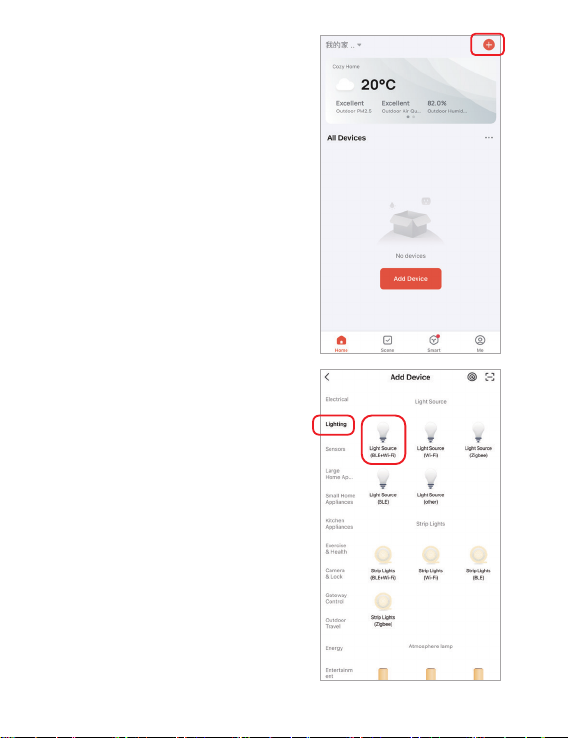
⸺ 5 ⸺

y Rte
How to copremote?
Clean up
While ou havps which are
alred with remote, the new
gatewaave two contrfor our
lamp:
Wa: Follow insgatewa
gatewaour lamp.
(Disadvantage: wast
Wa: Use “Copremotcan
control lamps once cop
(Advantage: sav
1. Click “Set”
2. copremote
3. p”
4. Finishing it based on App ins
Clean up remote which is copied, divide
remote and gatewa
eon: gatewacan cop
remote, it will replace the previous one if
user copew remote
⸺ 6 ⸺
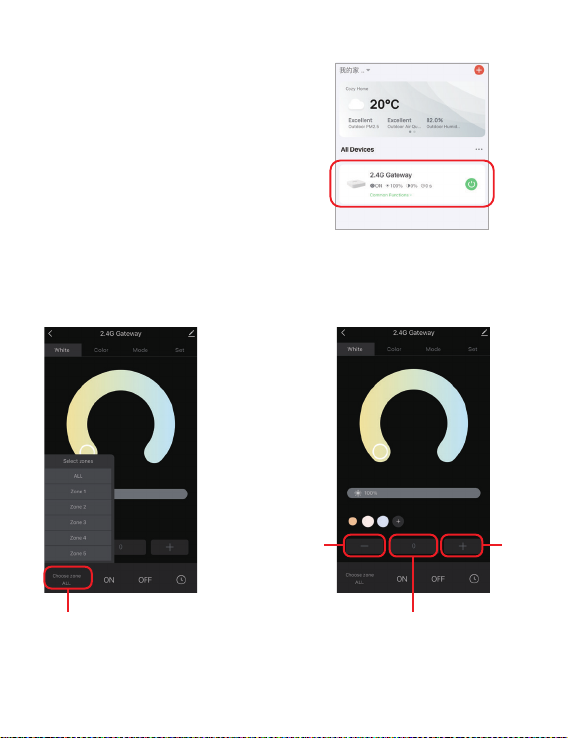
connected gatewa,
Eg: “2.4G Gatewa”.
2). Explanon
Short press to select zones
(Master zroup zone)
Short press to select zones
(Master zroup zone)
ester group
Hw tz
Zone -1 Zone +1
⸺ 7 ⸺
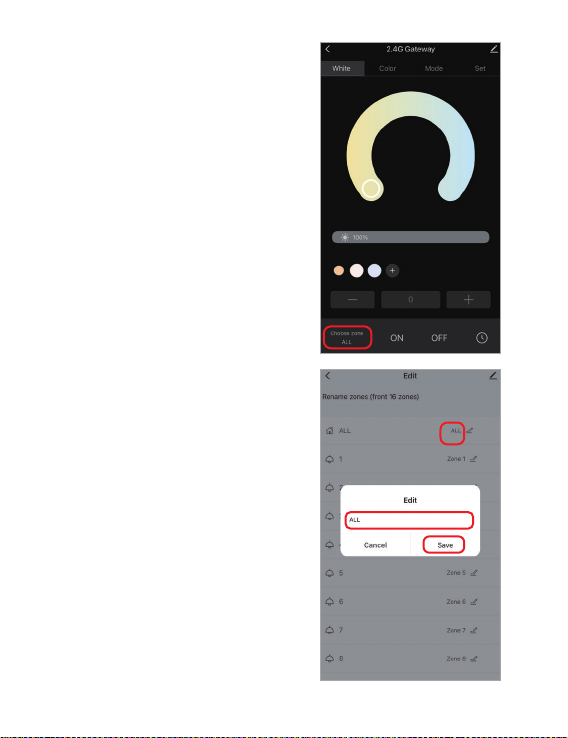
eon: only support to rename master
zone and 1-16 zones
1). Long press to “Choose zone”
zones which ou want to rename
(Eg: ALL)
3). Tew name
ave”
Hw trename grz
⸺ 8 ⸺

s
1). Select group zones;
2). Powps and power on again
conds (review lamp
ins
3). Lamp is on, short pr
h
slo
Unlin:
1). Select group zones;
2). Powps and power on again
conds (review lamp
ins
3). Lamp is on, short pr
h
The lamp must be lined with gatewa. One
zone can control countless MiBoxer 2.4G
lamps.
⸺ 9 ⸺
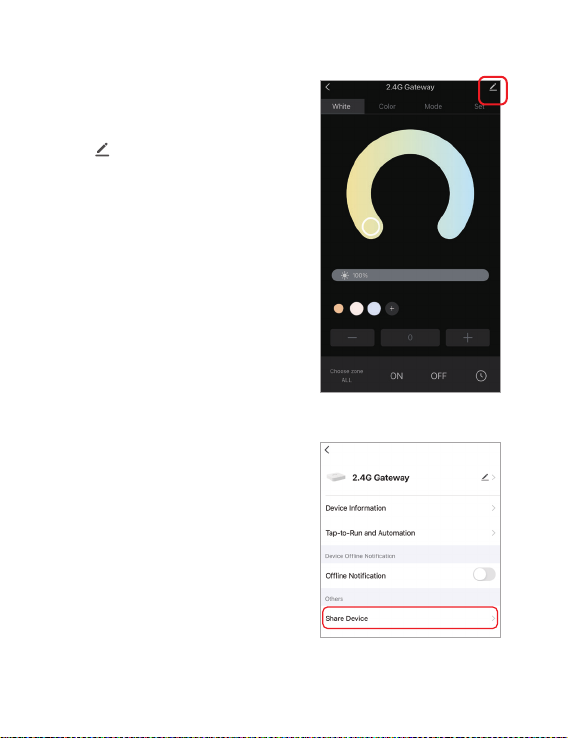
re
re Device”, follow ins
on APP
⸺ 10 ⸺

use voice command to switch zrstl, then control lampes ( turn on/o, dim
brightness, color temperature, adjust color)
Command as following:
"Alexa, set the <device name> group to 7."
"Alexa, decrease the group on the <device name> b
"Alexa, what's the <device name> group?"
"Alexa,set the group on the <device name> t
Pleaseadd device into Tua Smart App (details in page 4) before doing
following steps:
Alexa voice group control
1). Open Alexa App
2). Clic“Morht
corner
3). Clics & Games”
4). Clic“ ” on the top of right corner
5). Tnto “Smart life” and search
6). Clic“Smart Liffollow
instconron and
start voice control
Alexa vcntrs
⸺ 11 ⸺
先语音切换分组再控制灯具的开、关、颜色、亮度、色温。
关于分组的语音指令如下:
"Alexa, set the <device name> group to 7."
"Alexa, decrease the group on the <device name> by 3."
"Alexa, what's the <device name> group?"
"Alexa,set the group on the <device name> to (0-100)"
请将设备添加到 涂鸦智能 app(详见第 4 页),再执行以下操作:
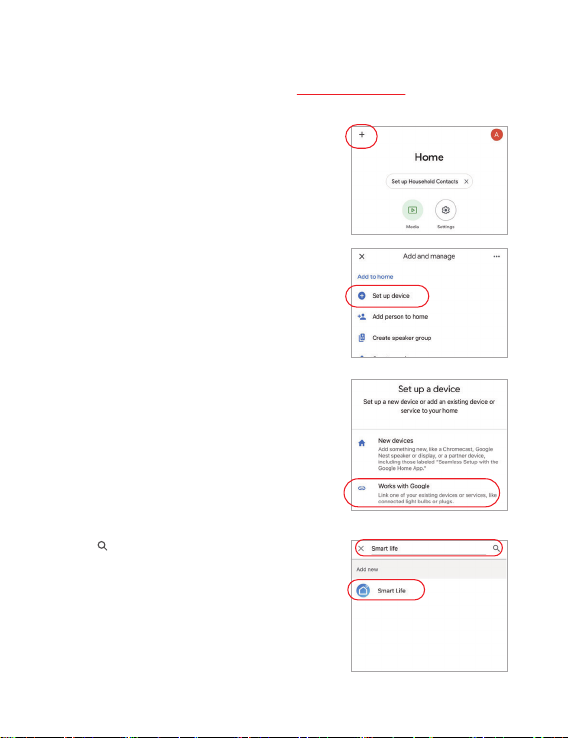
eon: Google Home don’t support group
control.
5). Clic“ ” on the top of right corner
6). Tnto “Smart life” and search
7). Clic“Smart Liffollow
instconron
and start voice control
1). Open Google Home App
2). Clictop of l corner
3). Clic“Set up device”
4). Clic“Wors with Google”
vcntrs
⸺ 12 ⸺
Pleaseadd device into Tua Smart App (details in page 4) before doing
followingsteps:
请将设备添加到 涂鸦智能 app﹙详见第 4 页﹚﹐再执行以下操作:
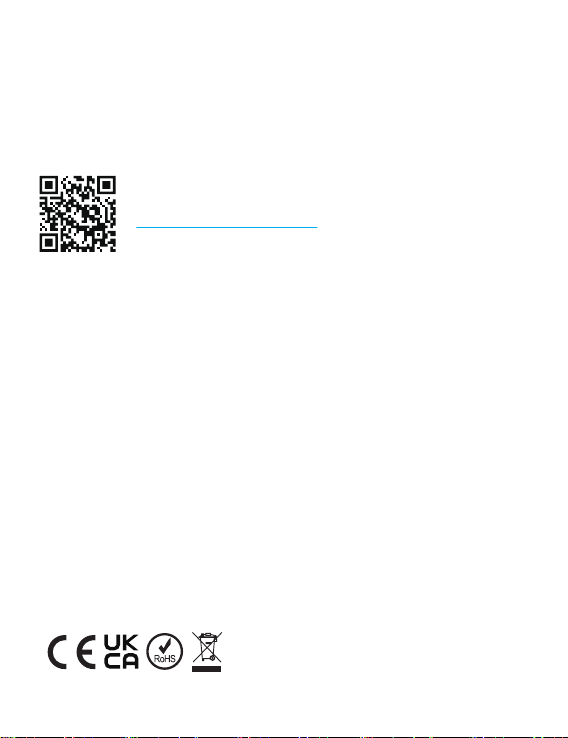
Made in China
1. Please staawarom magnc area, otherwise signal will be aected
2. Don’t install device in the place where have strong sunshine, high temperature or
humiditfeature, wtemperatur
⸺ 13 ⸺
Scan QR code or review video from following link
Table of contents
Other Mi-Light Gateway manuals
Popular Gateway manuals by other brands
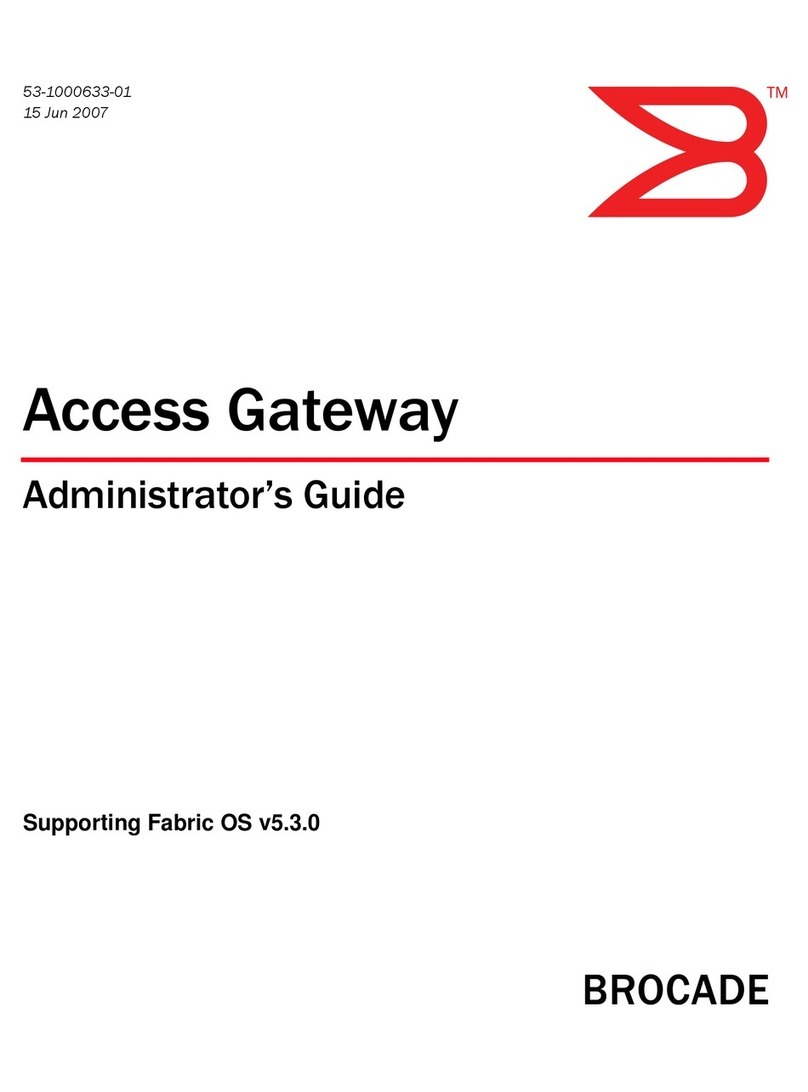
Brocade Communications Systems
Brocade Communications Systems Gateway Administrator's guide
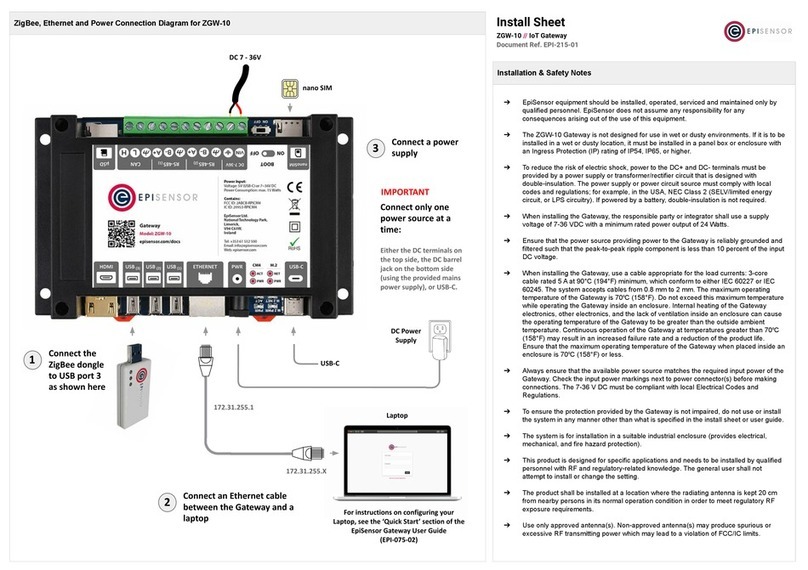
EpiSensor
EpiSensor ZGW-10 Install Sheet
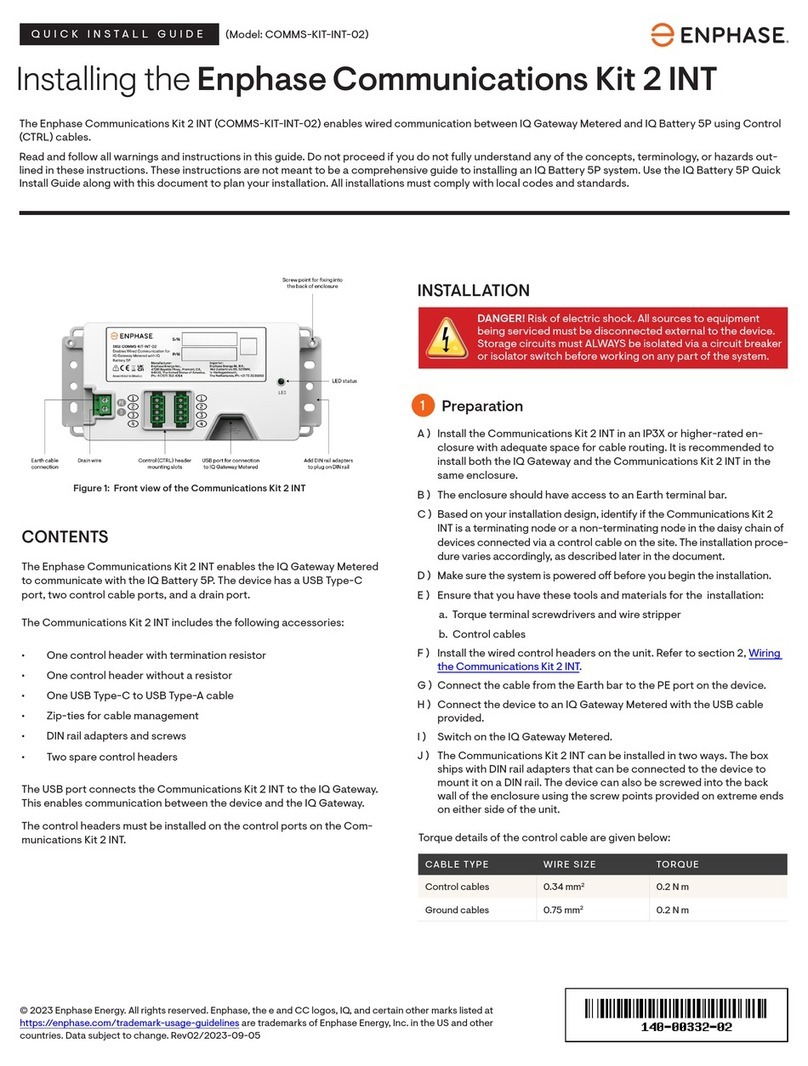
enphase
enphase COMMS-KIT-INT-02 Quick install guide

Juniper
Juniper SRX550 Hardware guide

Anybus
Anybus X-gateway user manual
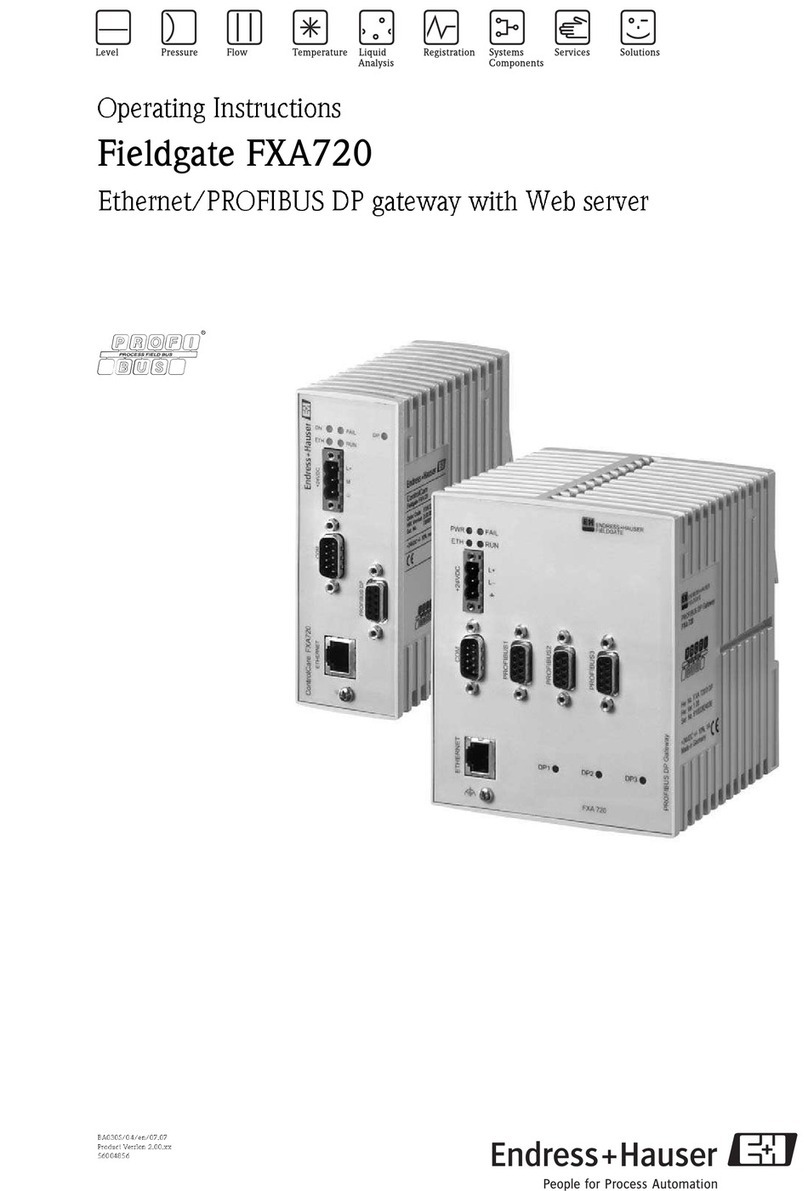
Endress+Hauser
Endress+Hauser Fieldgate FXA720 operating instructions