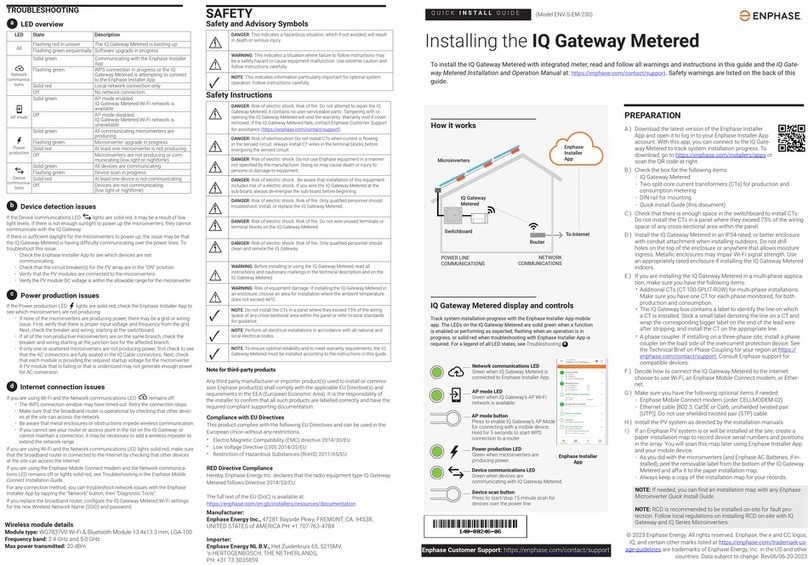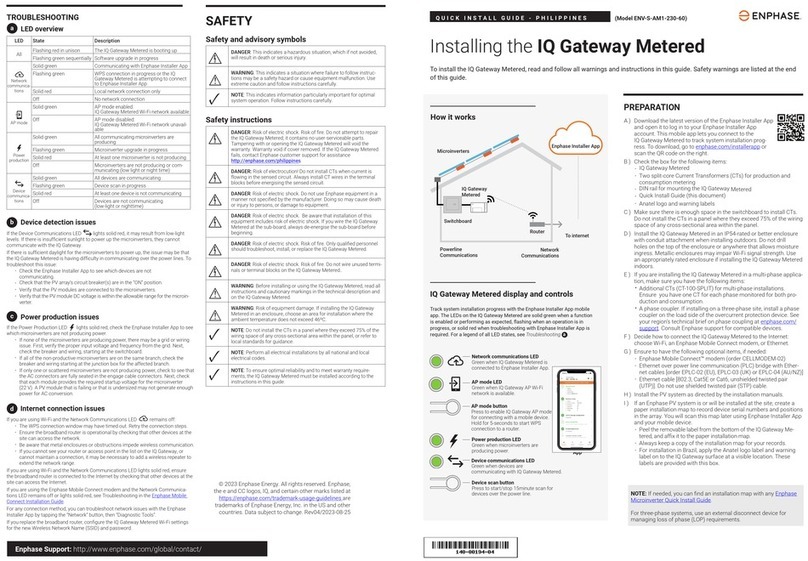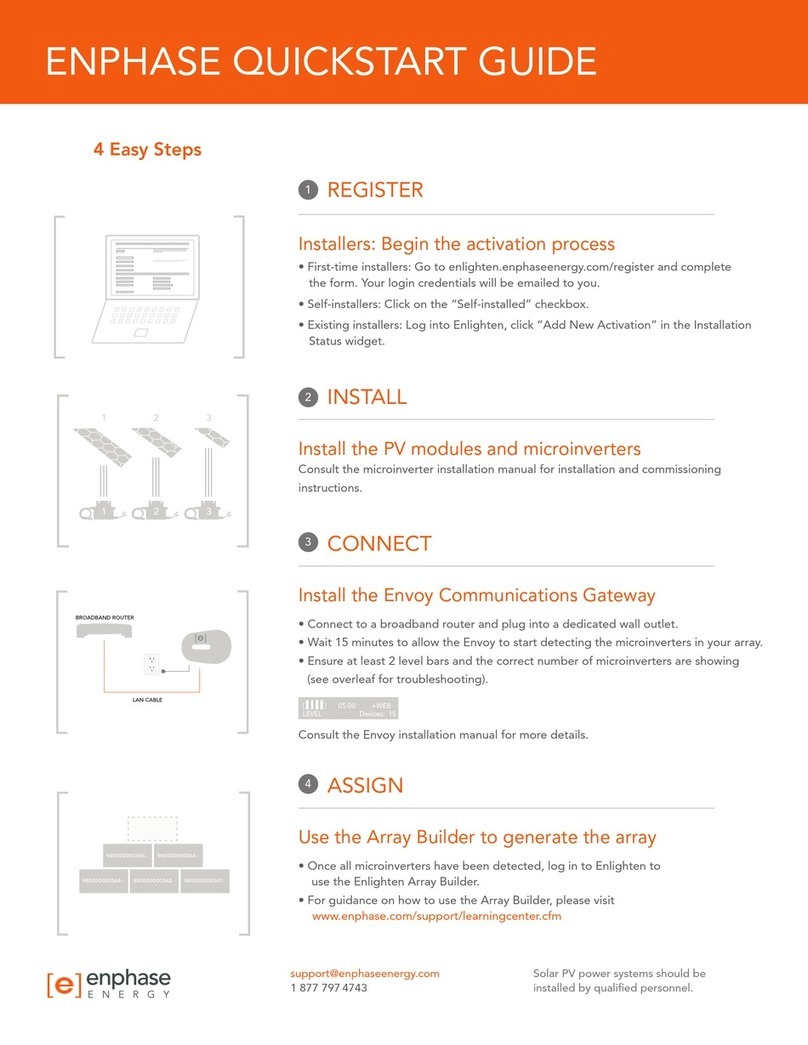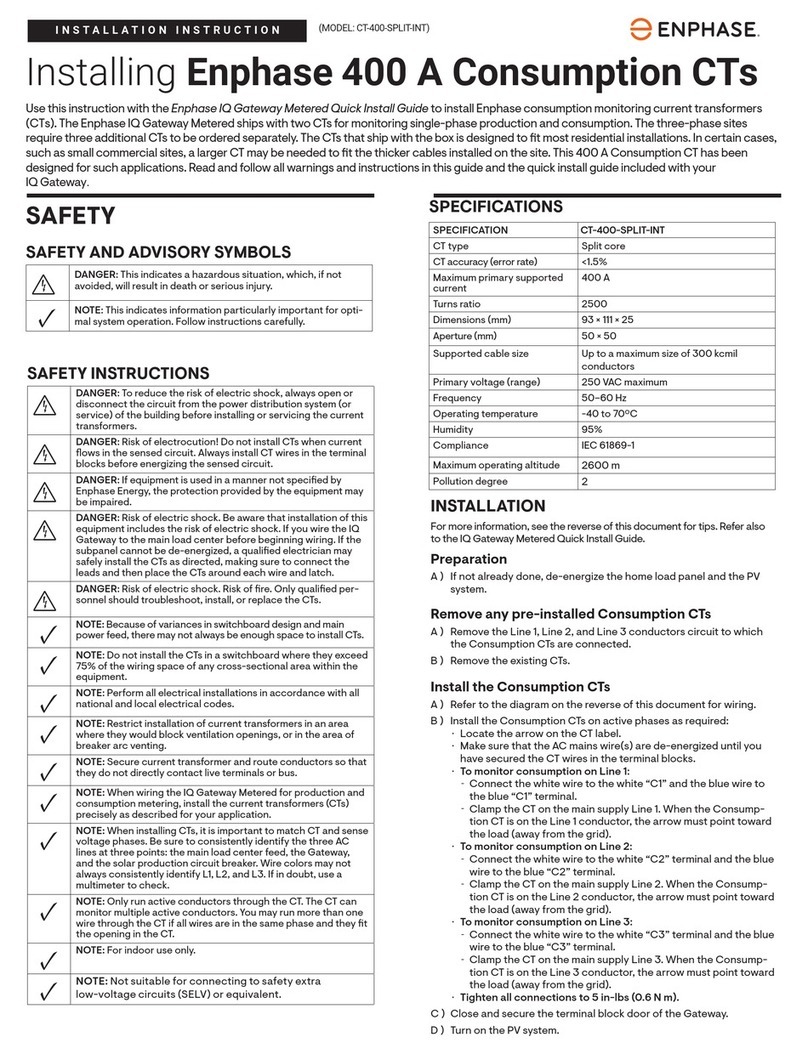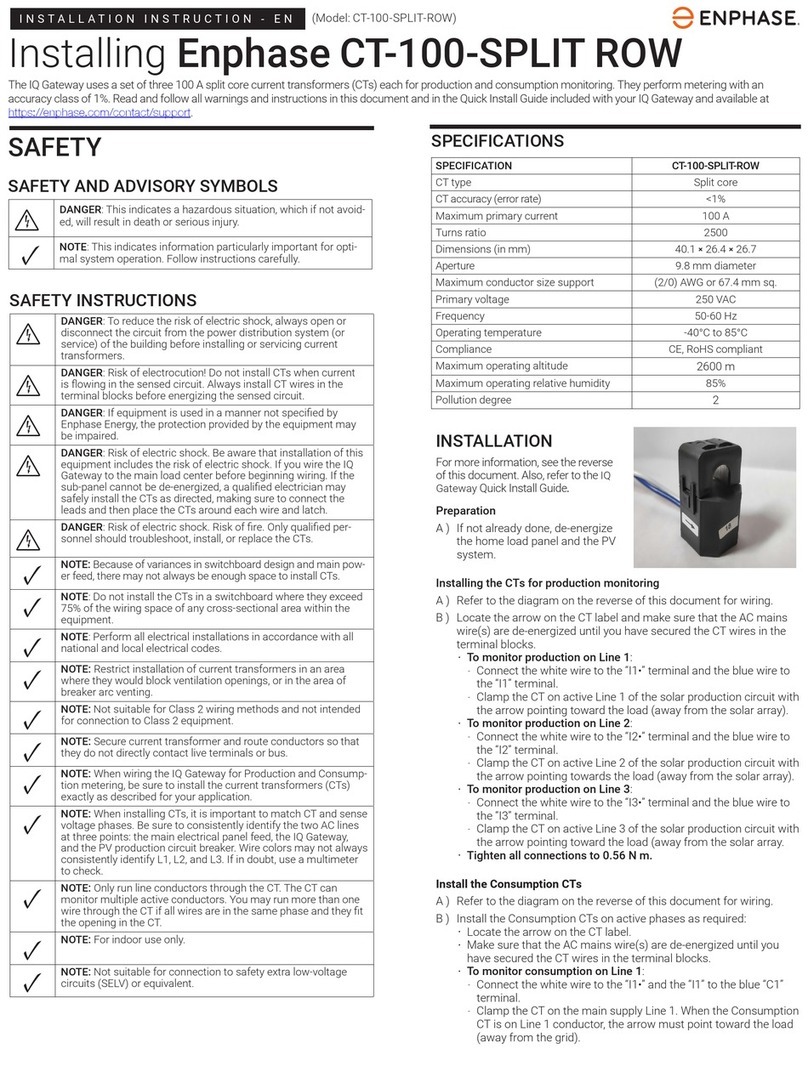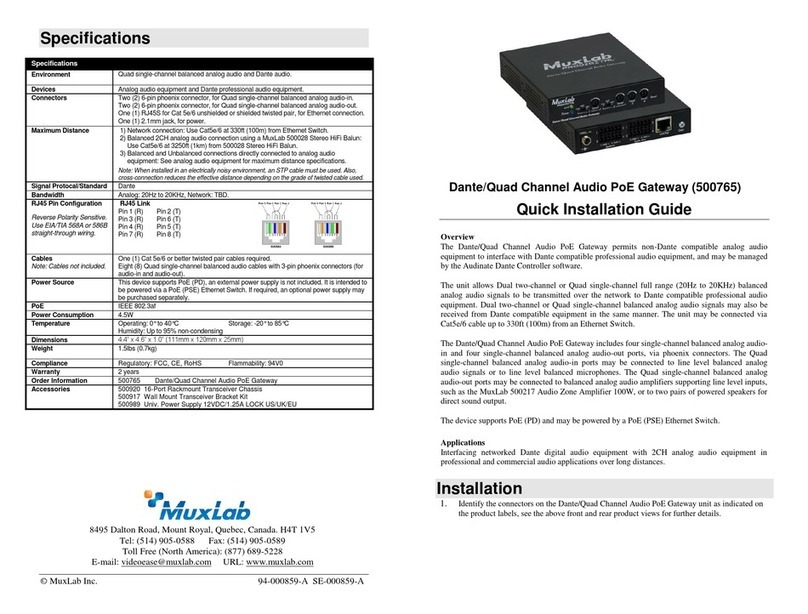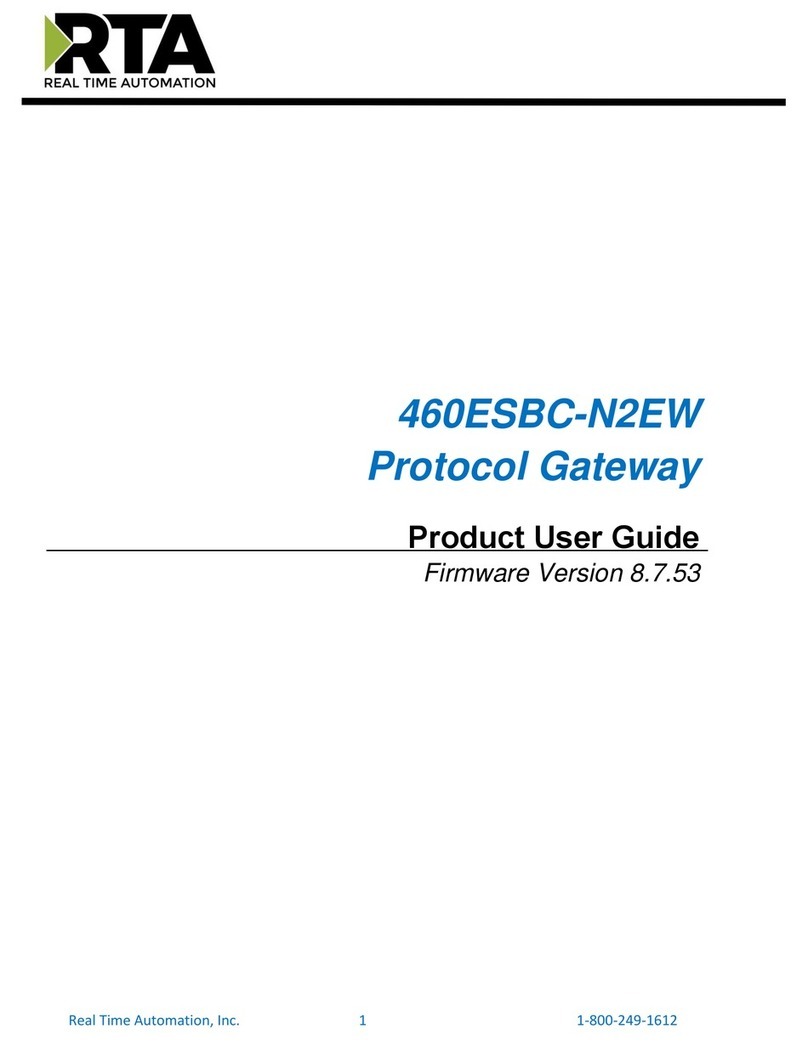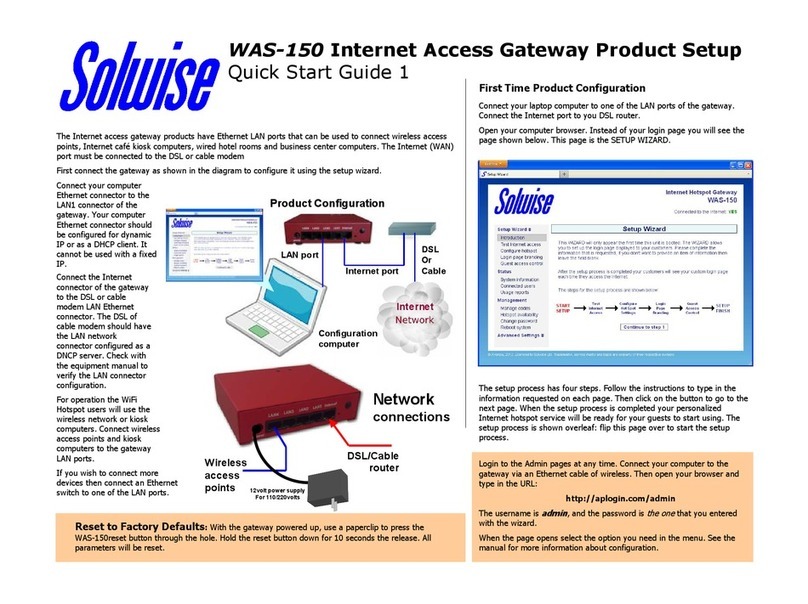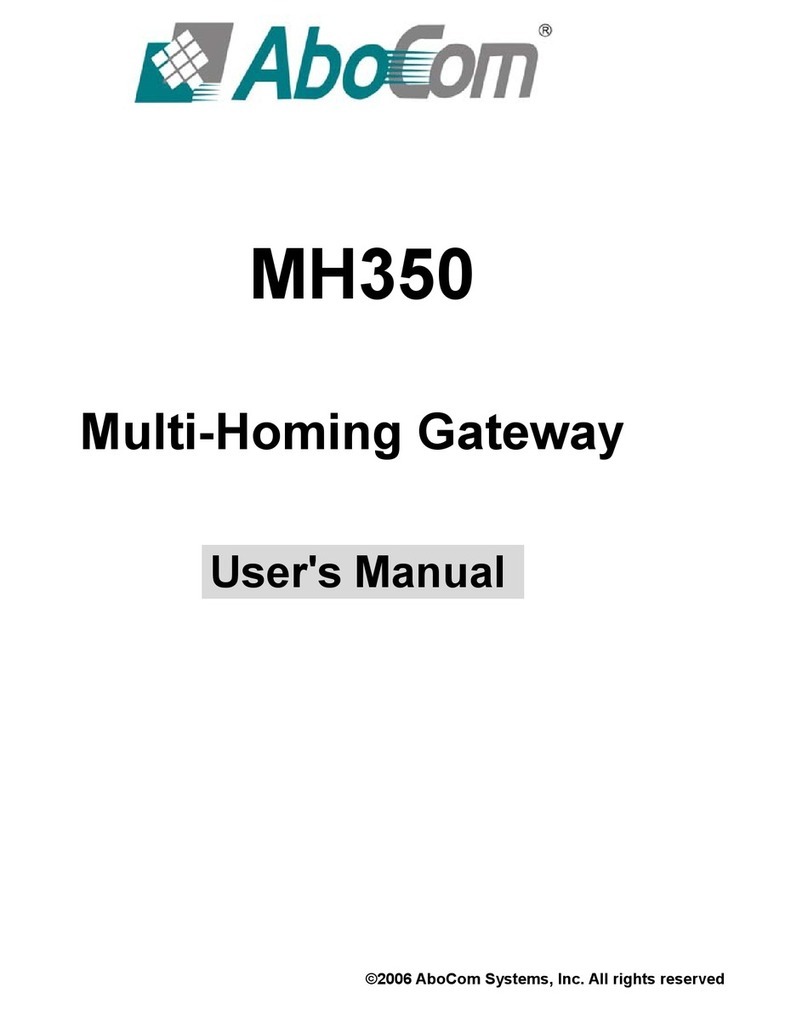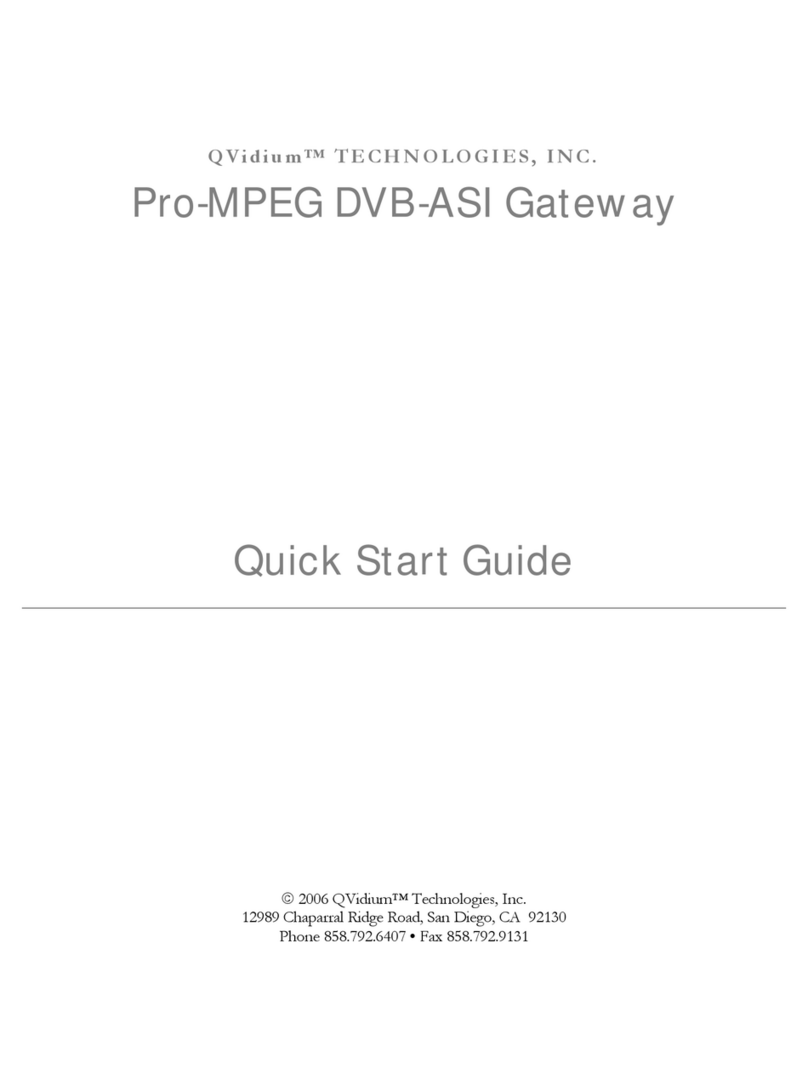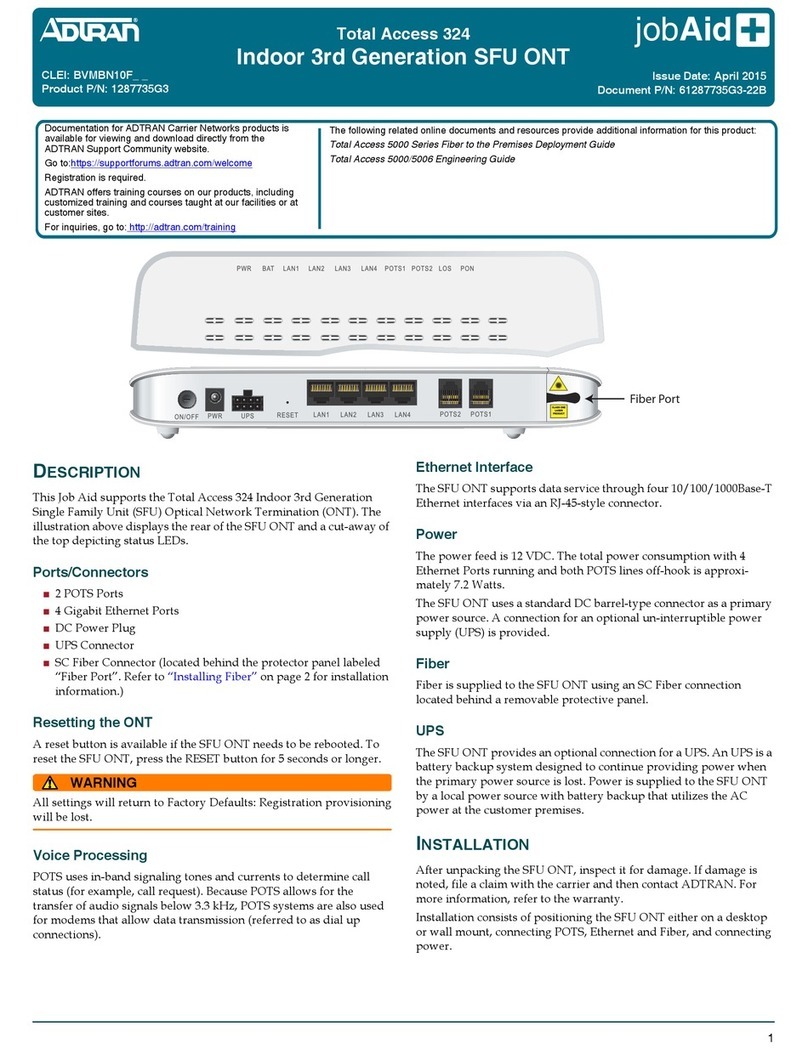The LED on the Communications Kit 2 INT indicates the connectivity status.
The various LED states are as follows:
Connecting to IQ Gateway software
The Communications Kit 2 INT needs IQ Gateway software version 8.2 or
higher to work with other Enphase Energy System components.
A ) Install the Enphase Installer App mobile application from iOS App
store or Android play store and log in to your Enphase account. With
this app, you can connect to the IQ Gateway to track system instal-
lation progress. You may also download the app from the Enphase
website at https://enphase.com/en-gb/installers/apps.
B ) Download the latest version of IQ Gateway software. To do so, go to
the Settings tab in the Enphase Installer App and tap the Update
Now button under IQ Gateway Software.
C ) After updating the IQ Gateway to version 8.2 or higher, scan the devic-
es to ensure they are identied as component of the Enphase Energy
System.
D ) Verify the devices are connected by navigating to:
Devices > IQ Battery > <serial number>
SAFETY
IMPORTANT SAFETY INSTRUCTIONS
SAVE THESE INSTRUCTIONS
Follow these important instructions during the installation and mainte-
nance of the Communications Kit 2 INT.
Safety and advisory symbols
+DANGER: This indicates a hazardous situation, which, if not avoided,
will result in death or serious injury.
*WARNING: This indicates a situation where failure to follow instruc-
tions may be a safety hazard or cause equipment malfunction. Use
extreme caution and follow instructions carefully.
*WARNING: For installation and use in a restricted access area by a
qualied and instructed personnel.
✓NOTE: This indicates information particularly important for optimal
system operation. Follow instructions carefully.
Safety instructions
+DANGER: Risk of electric shock. Risk of re. Only qualied personnel
should troubleshoot, install, or add parts to the IQ Gateway.
+DANGER: Risk of electric shock. Risk of re. Ensure that all wiring is
correct and that none of the wires are pinched or damaged.
✓NOTE: Do not attempt to repair the Communications Kit 2 INT. It con-
tains no user-serviceable parts. If the equipment fails, contact Enphase
Support for assistance or replacement equipment.
✓NOTE: Using unapproved attachments or accessories could result in
damage or injury.
Compliance with EU directives
This product complies with the following EU directives and can be used in the
European Union without any restrictions.
• Electro Magnetic Compatibility (EMC) directive 2014/30/EU
• Low Voltage Directive (LVD) 2014/35/EU
• Restriction of Hazardous Substances (RoHS) 2011/65/EU
RED directive compliance
Hereby, Enphase Energy Inc. declares that the radio equipment type
Communications Kit 2 INT follows Directive 2014/53/EU.
The full text of the EU declaration of conformity (DoC) is available at:
https://enphase.com/en-gb/installers/resources/documentation.
Manufacturer:
Enphase Energy Inc.,
47281 Bayside Pkwy., Fremont, CA,
94538, The United States of America, Ph: +1 (707) 763-4784
Importer:
Enphase Energy NL B.V.,
Het Zuiderkruis 65, 5215MV,
‘s-Hertogenbosch, The Netherlands, Ph: +31 73 3035859
Note for third-party products
Any third-party manufacturer or importer product(s) used to install or
commission Enphase product(s) shall comply with the applicable EU Directive(s)
and requirements in the European Economic Area (EEA). It is the responsibility of
the installer to conrm that all such products are labelled correctly and have the
required compliant supporting documentation.
Environmental protection
ELECTRONIC DEVICE: DO NOT THROW AWAY. Waste electrical
products should not be disposed of with household waste.
Proper disposal of batteries is required. Refer to your local codes for
disposal requirements.
Revision history
REVISION DATE DESCRIPTION
140-00332-02 September 2023 Safety instructions updated
140-00332-01 July 2023 Initial release
Enphase Support: https://enphase.com/contact/support
4
LED STATE EVENT
Red ERROR (control or BUS error)
Blinking green Communications Kit rmware update
Green Communications Kit is operational
Blue No USB communication