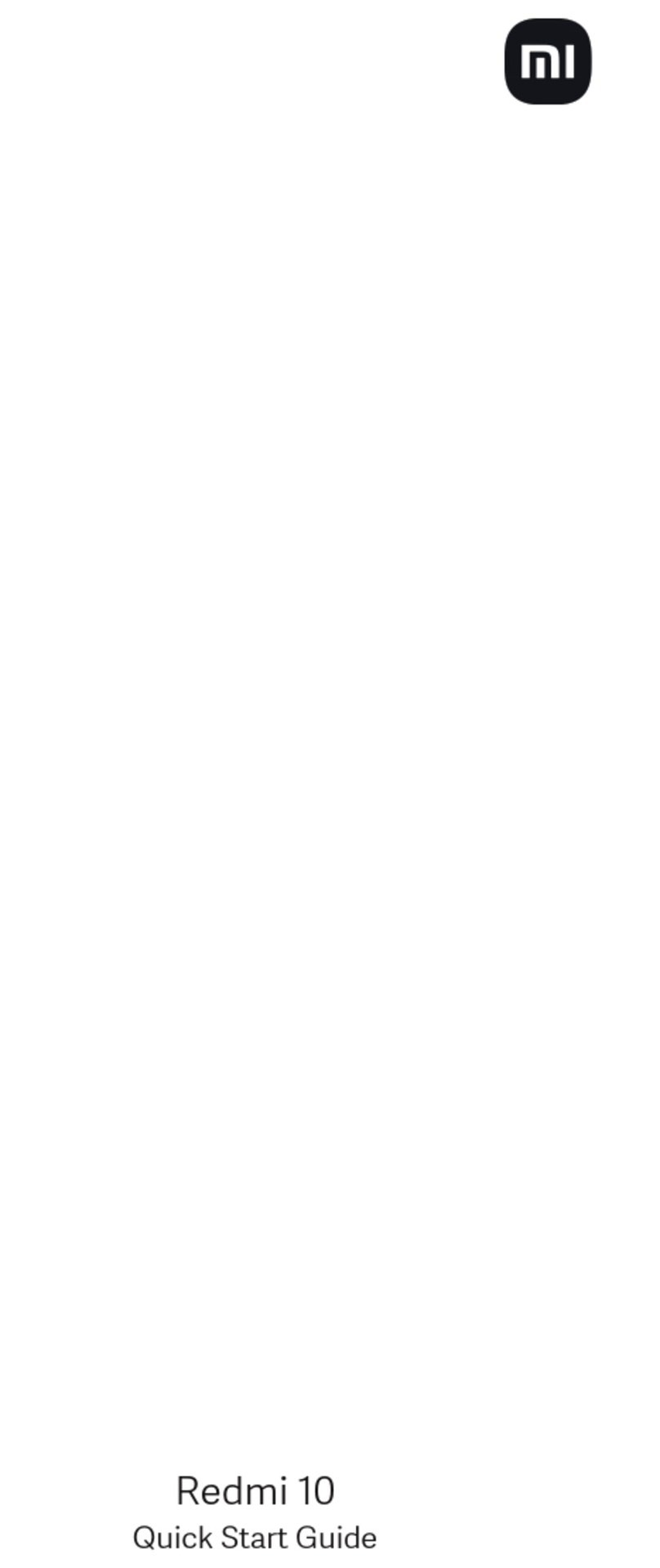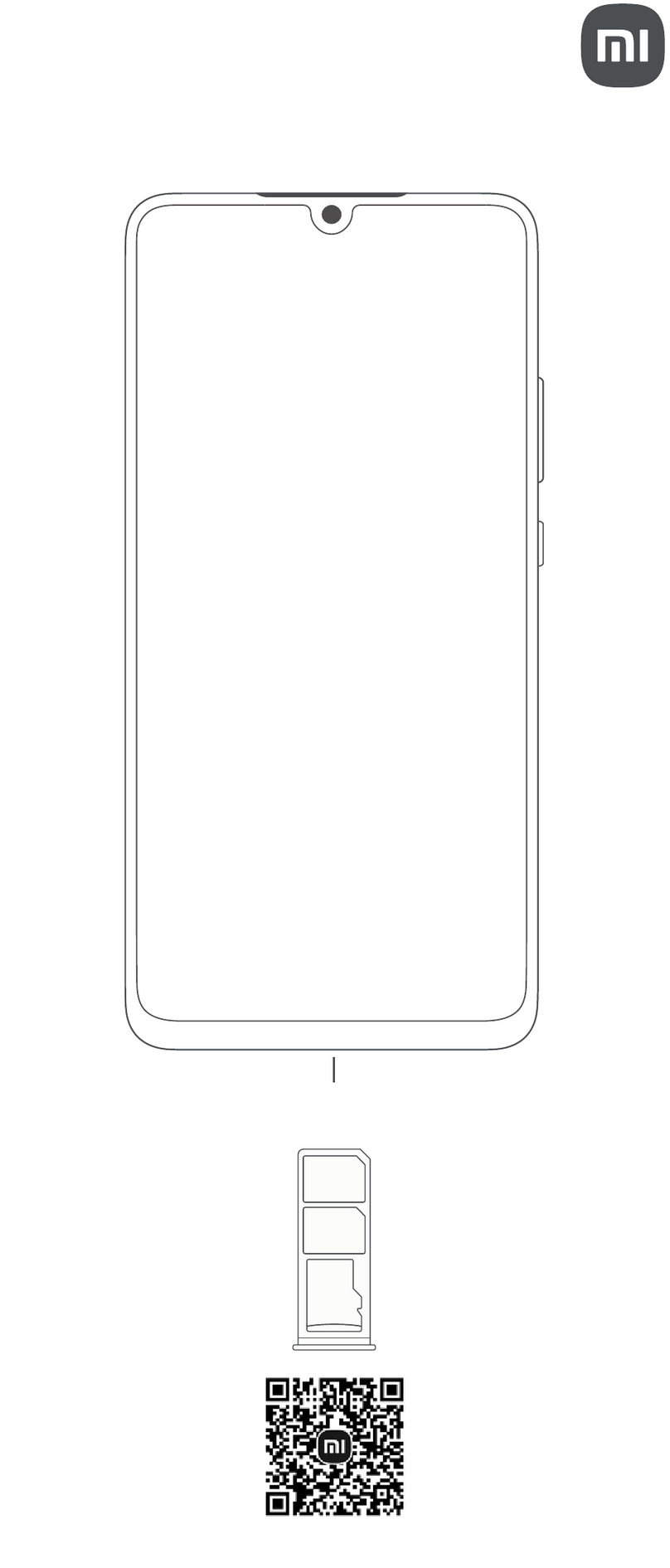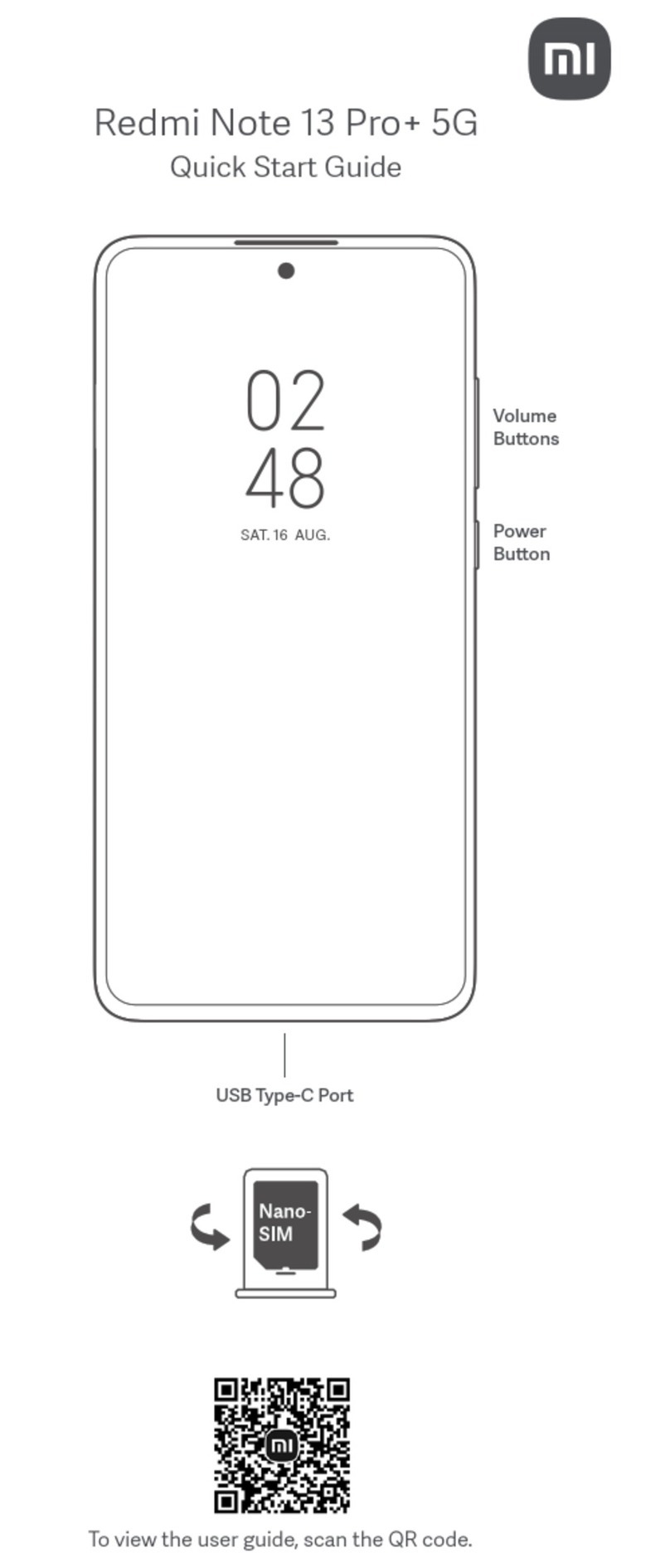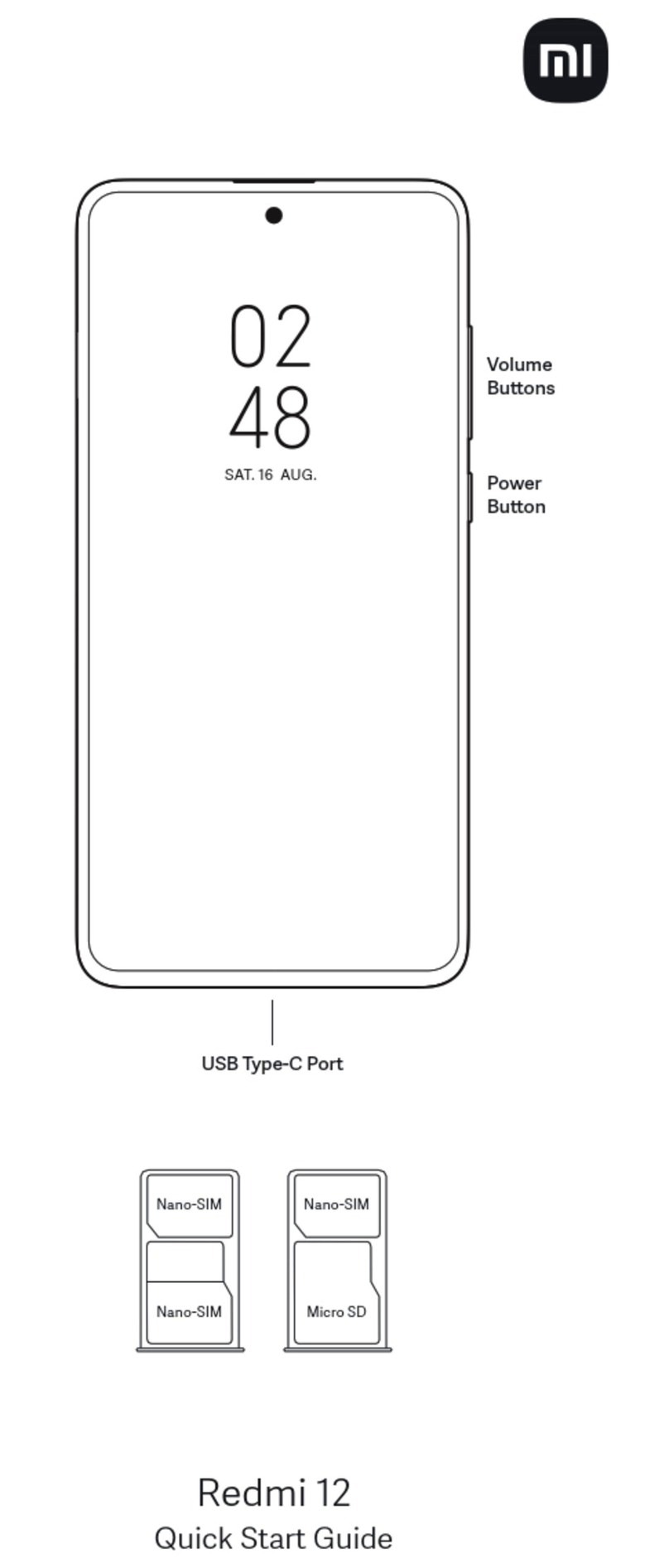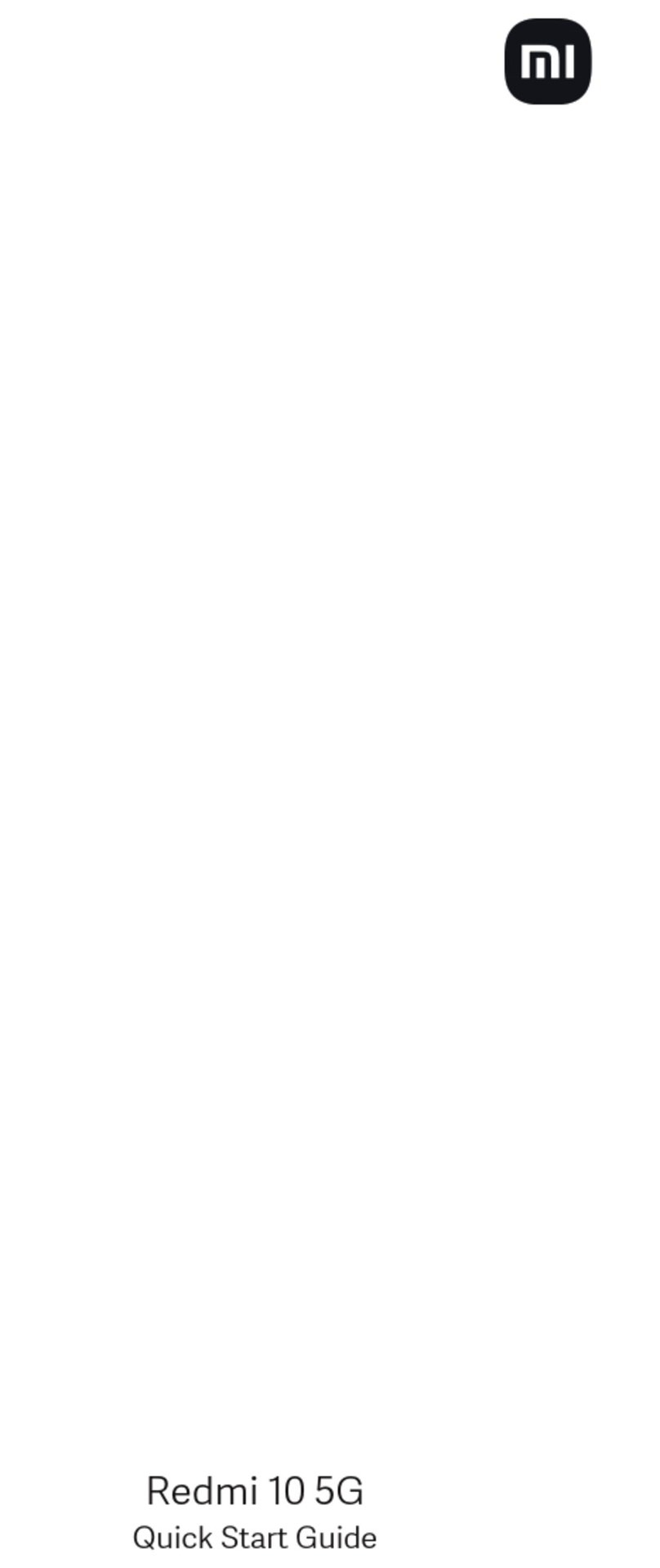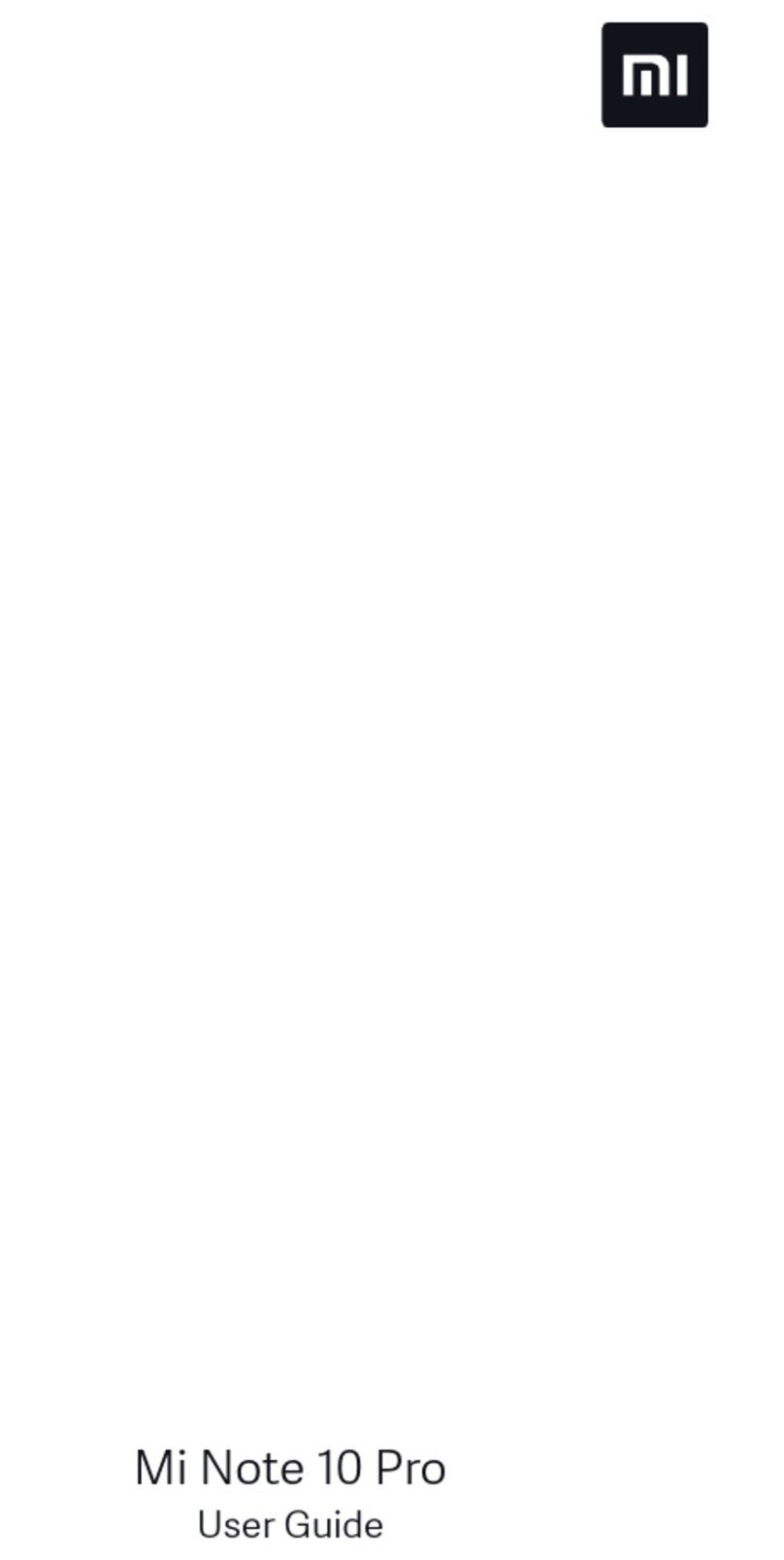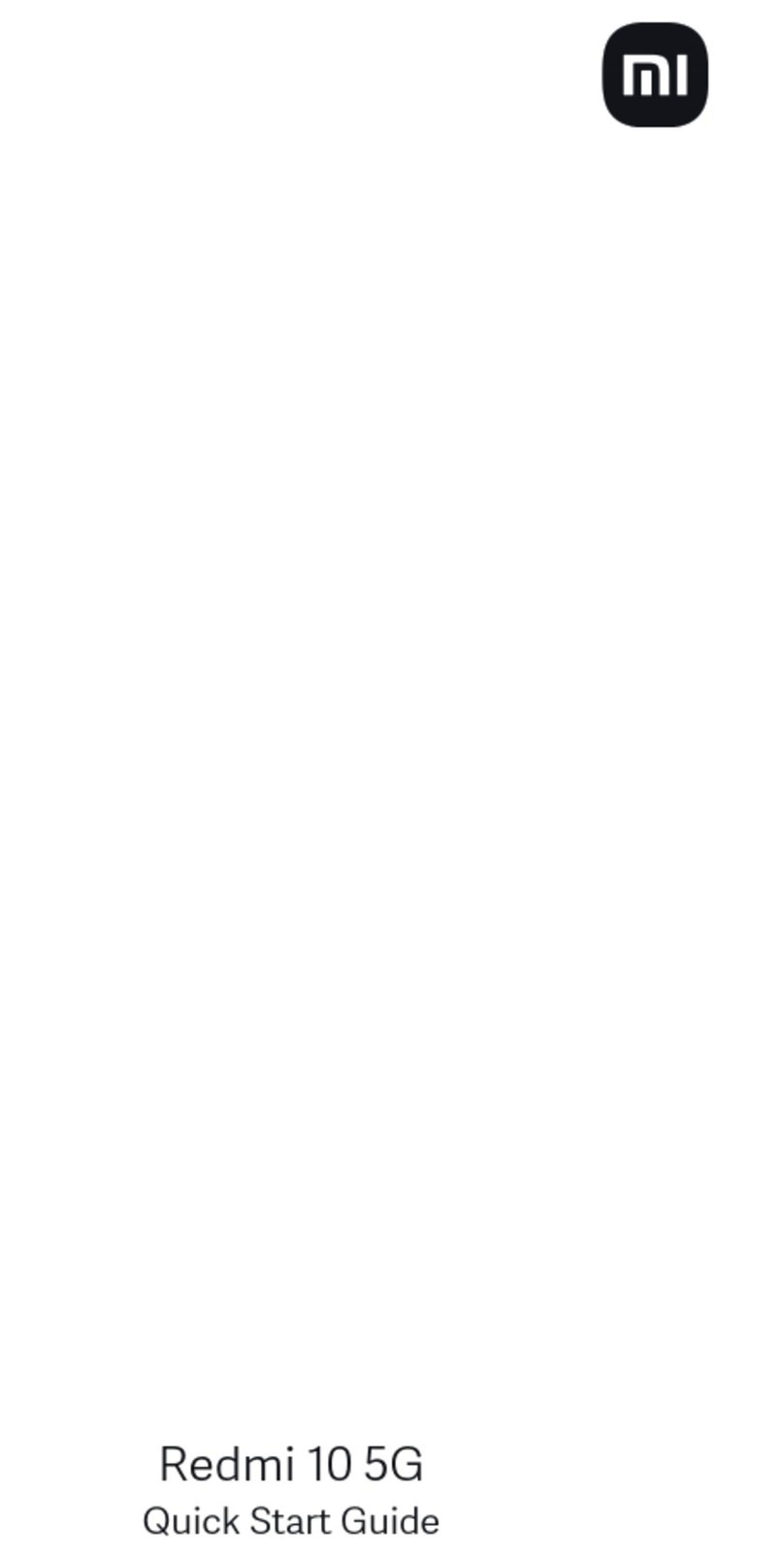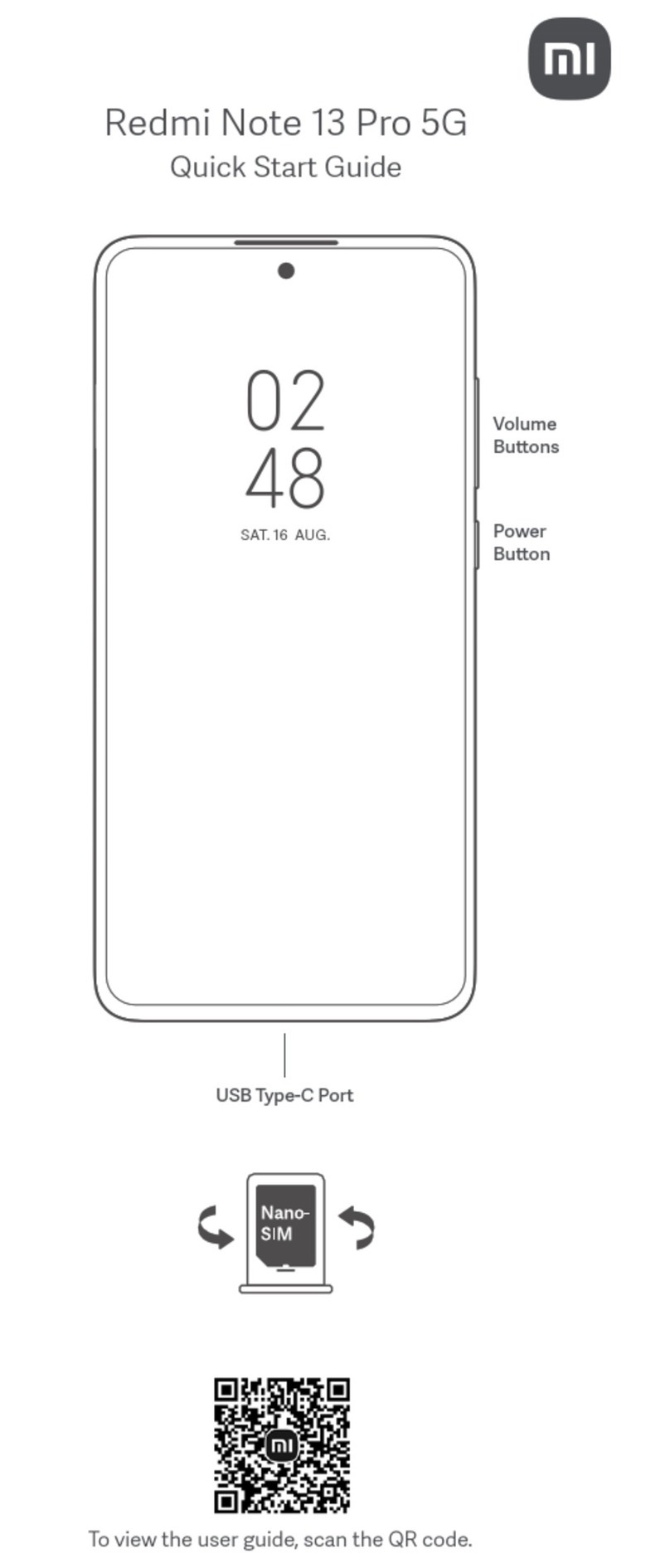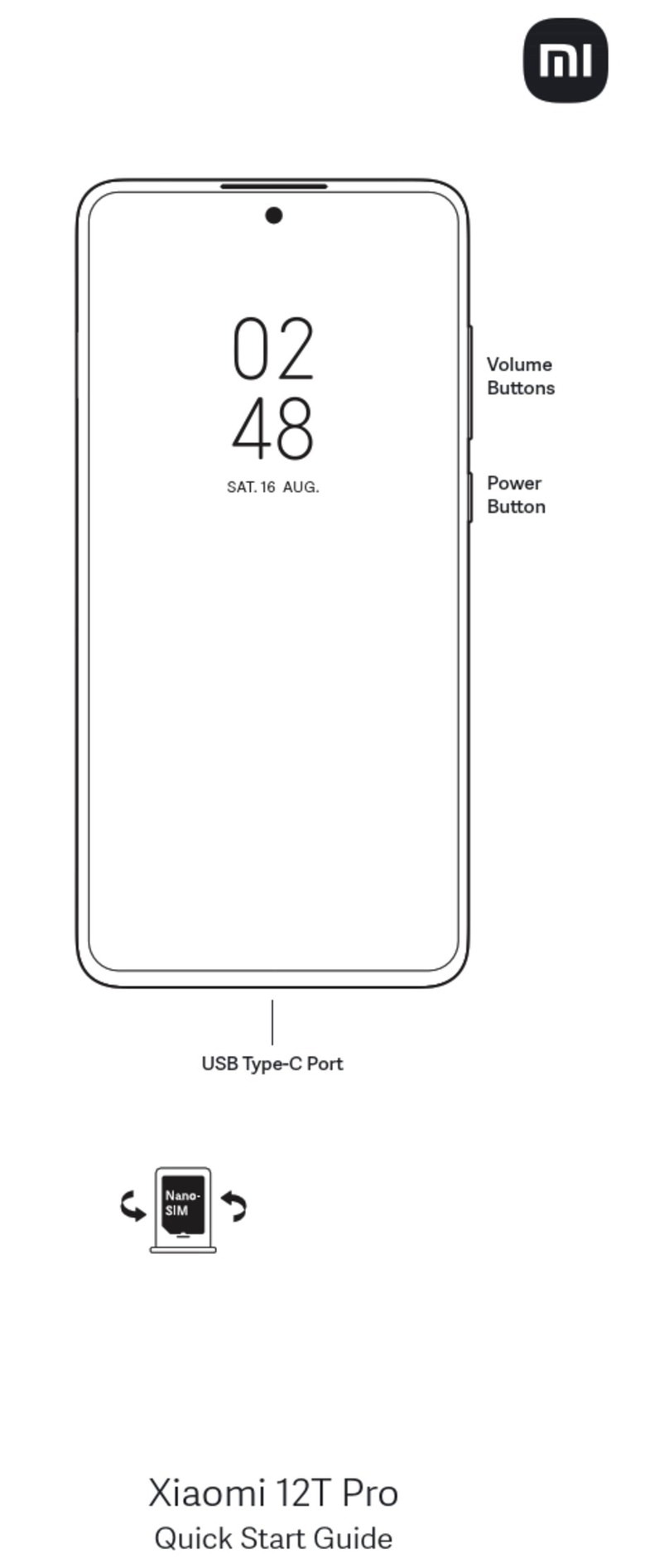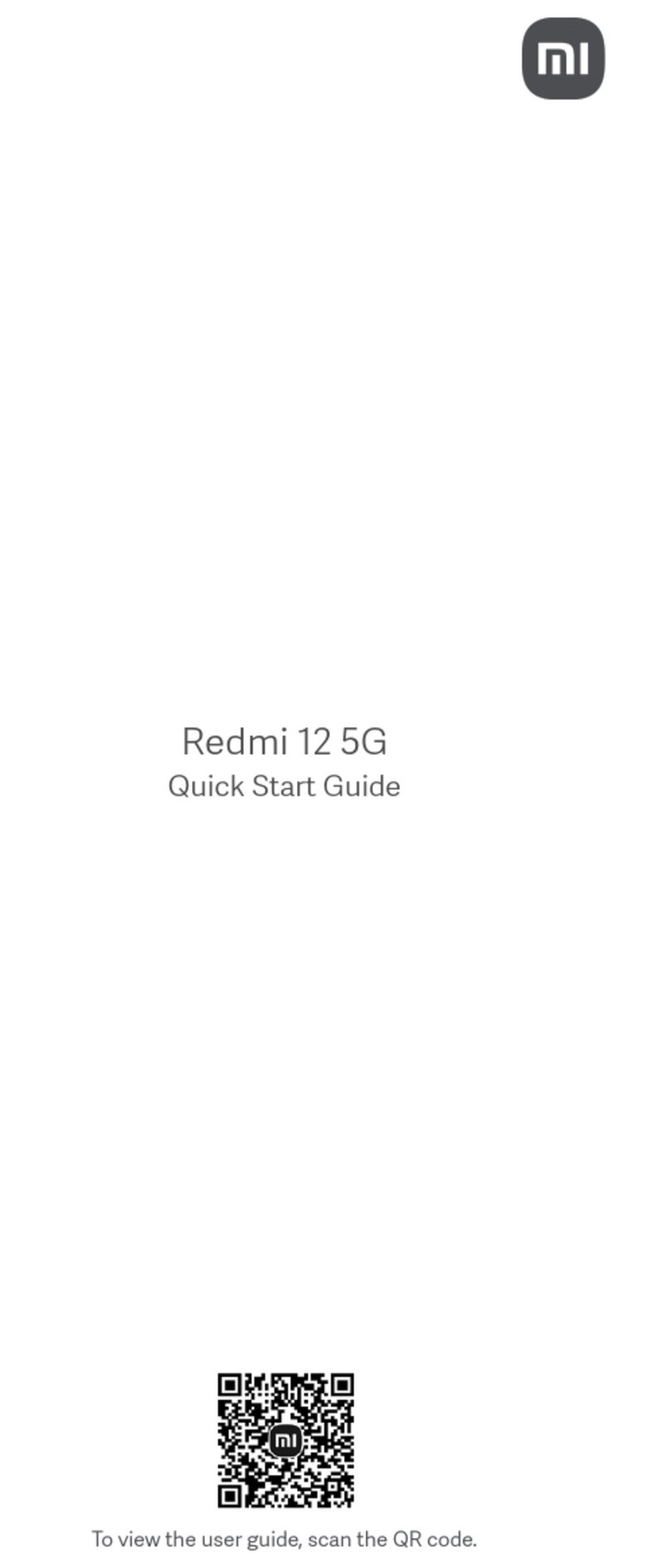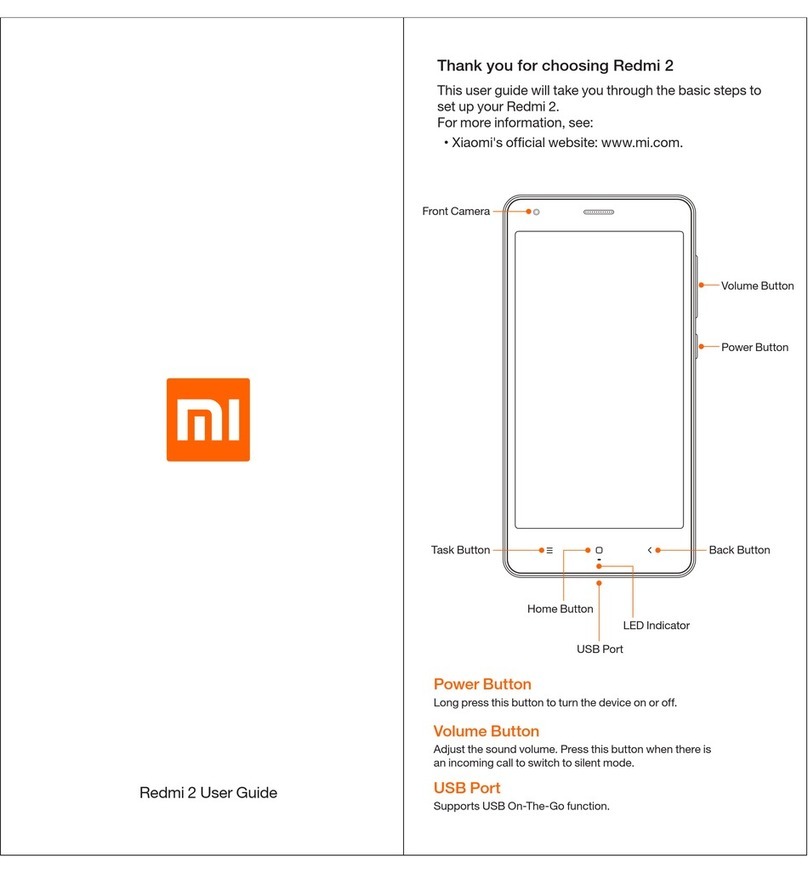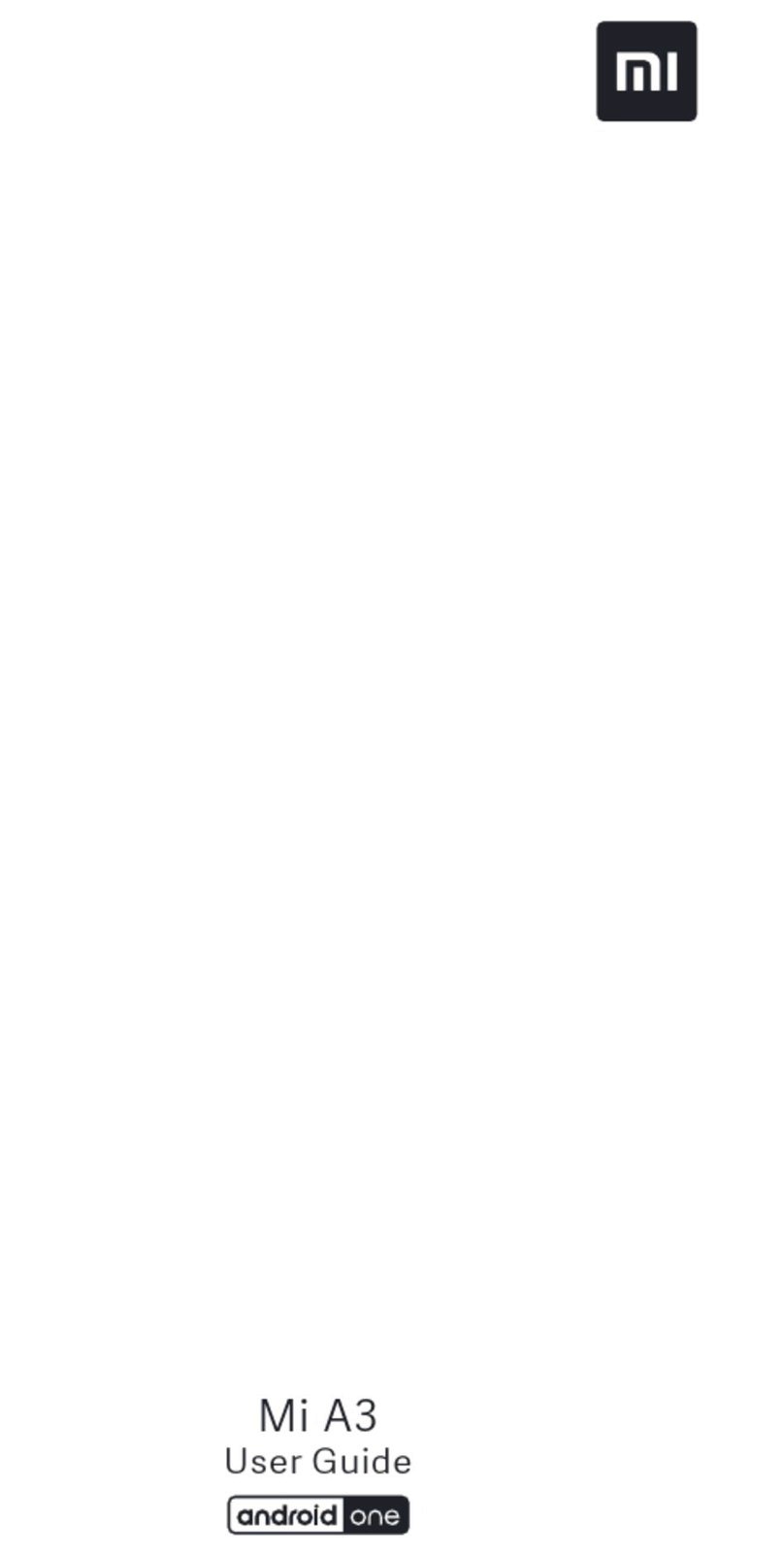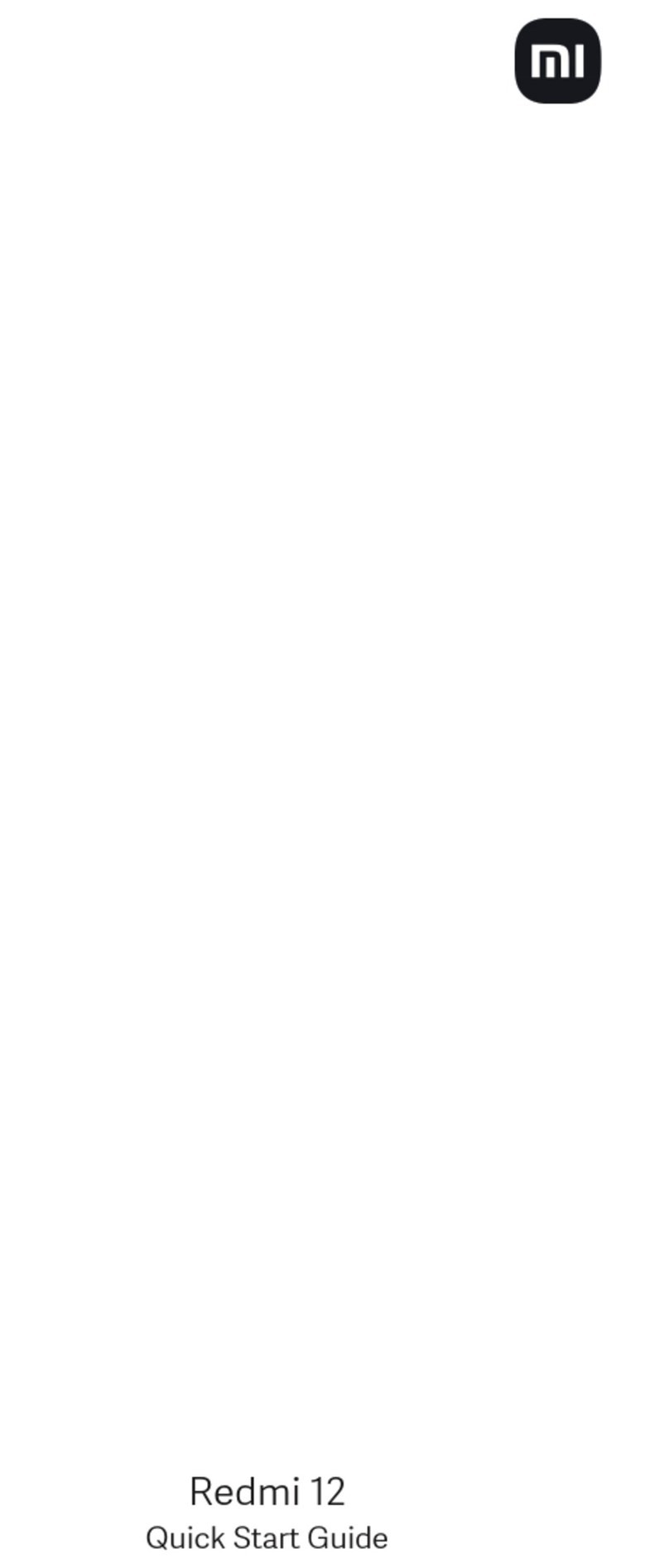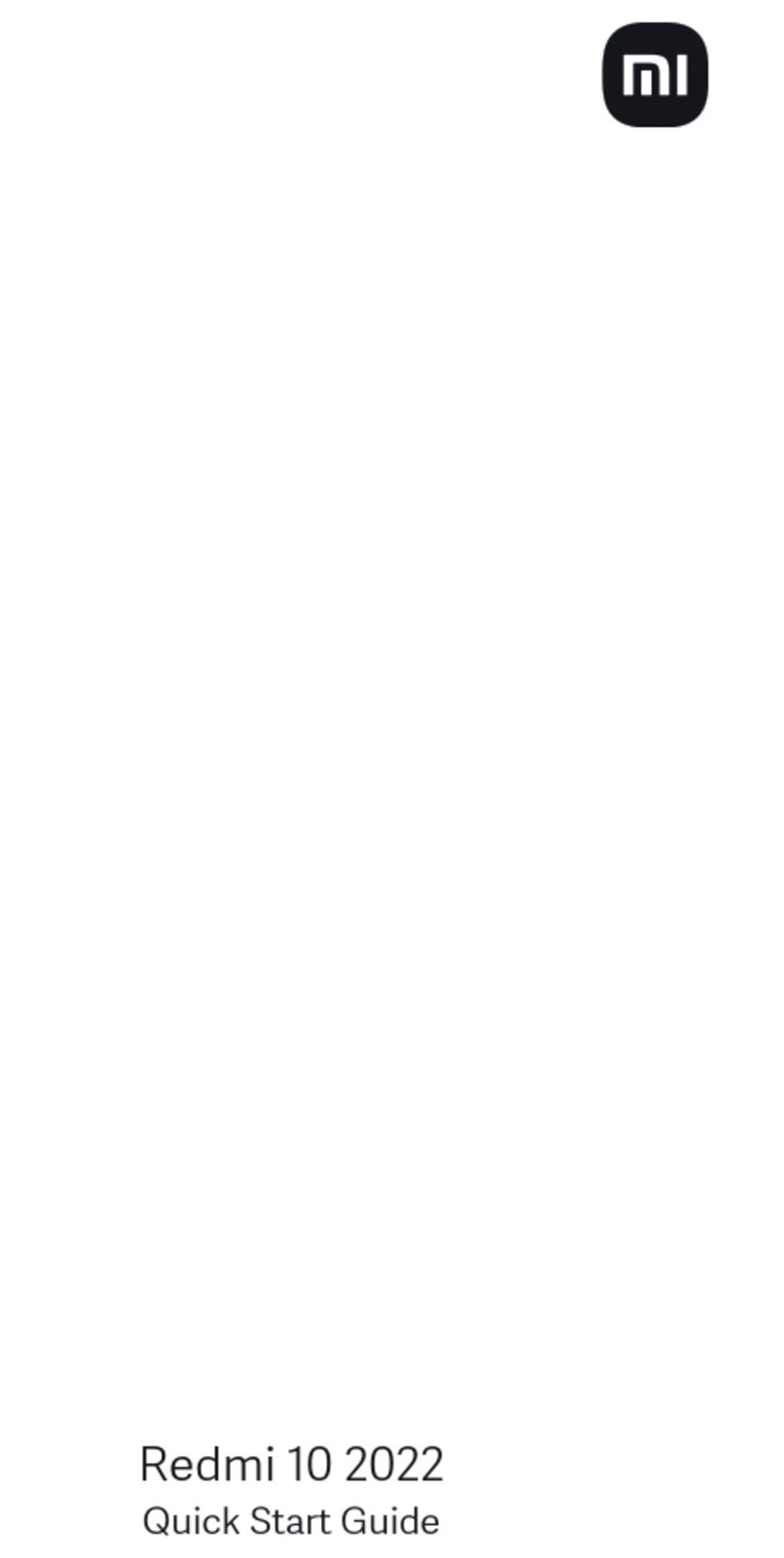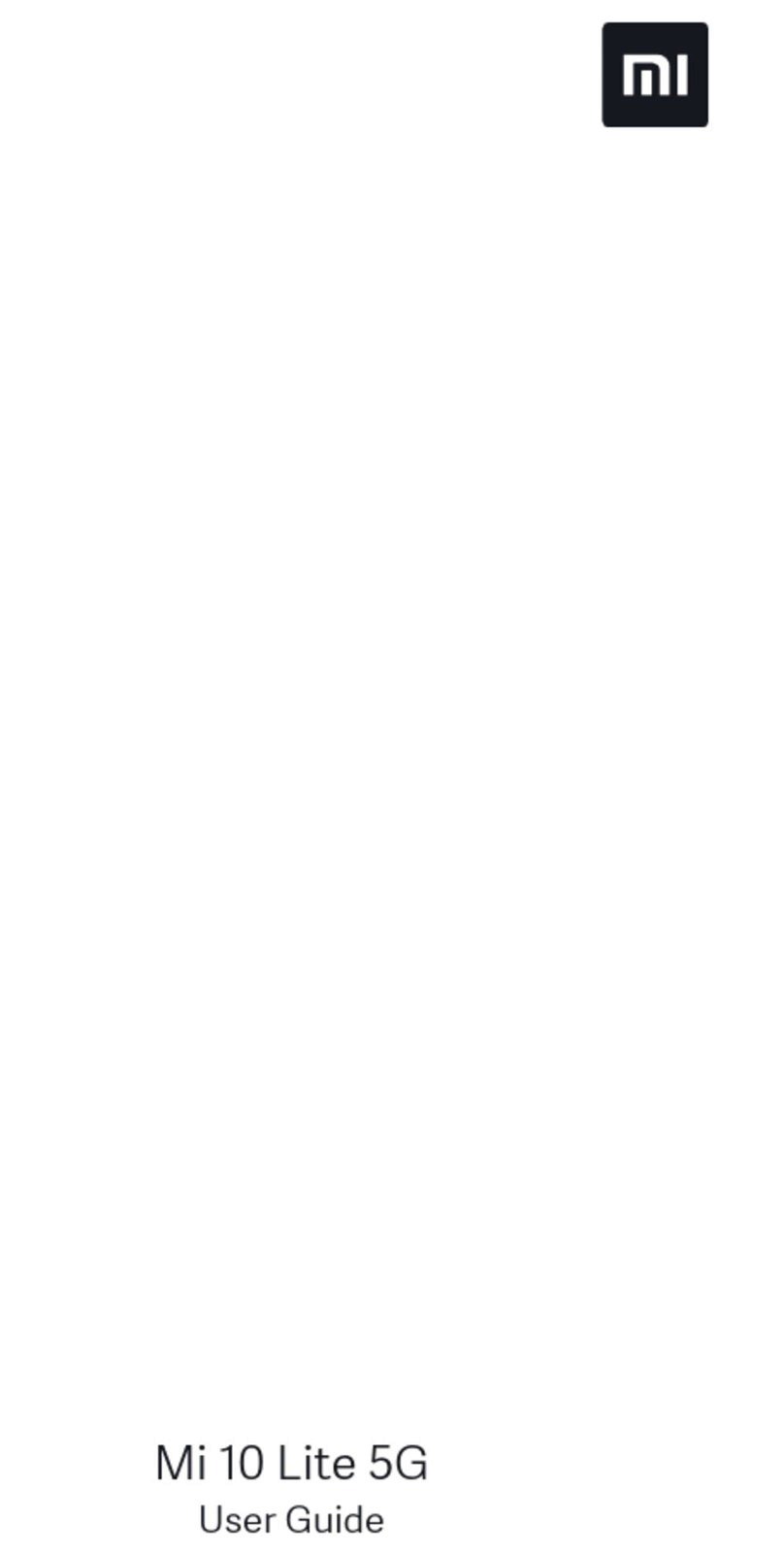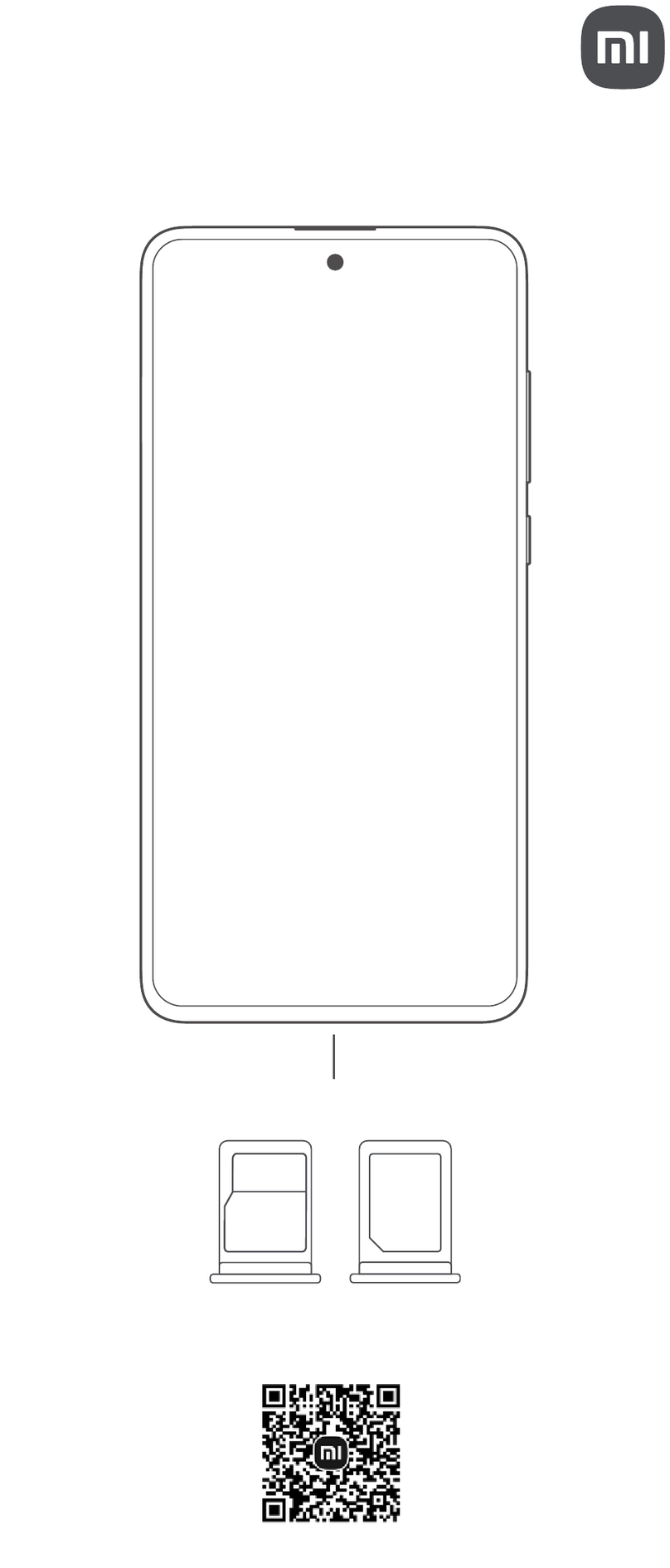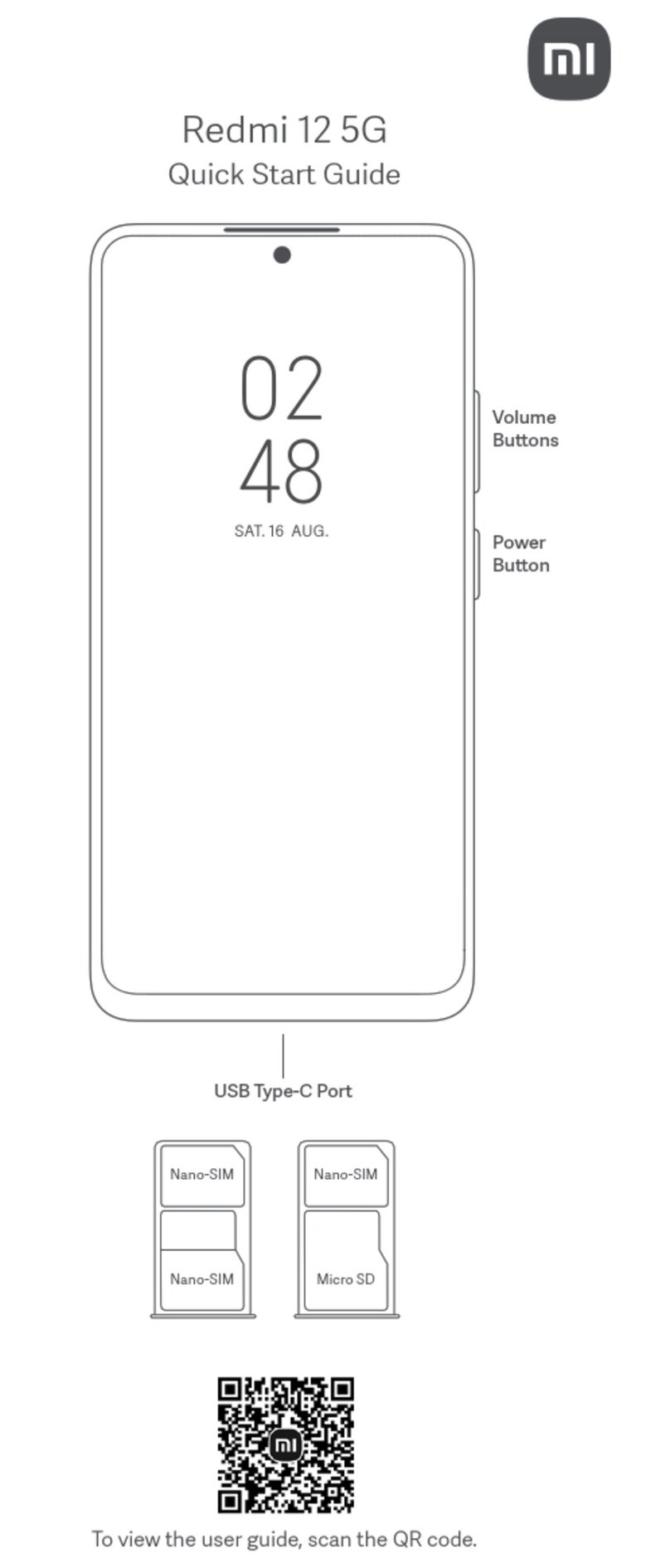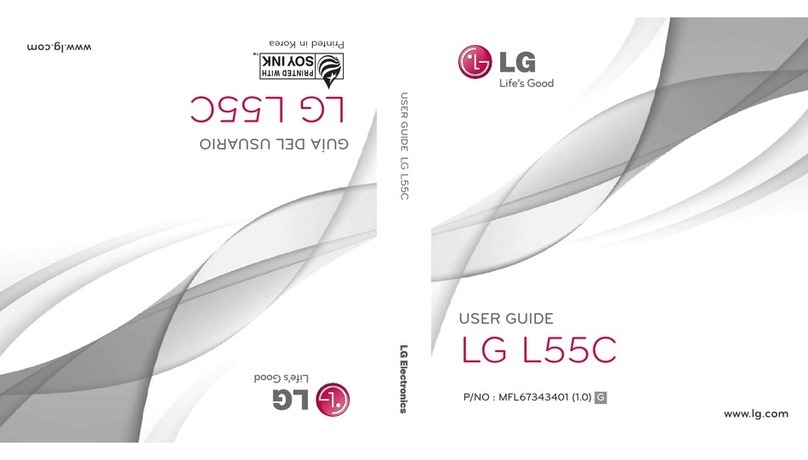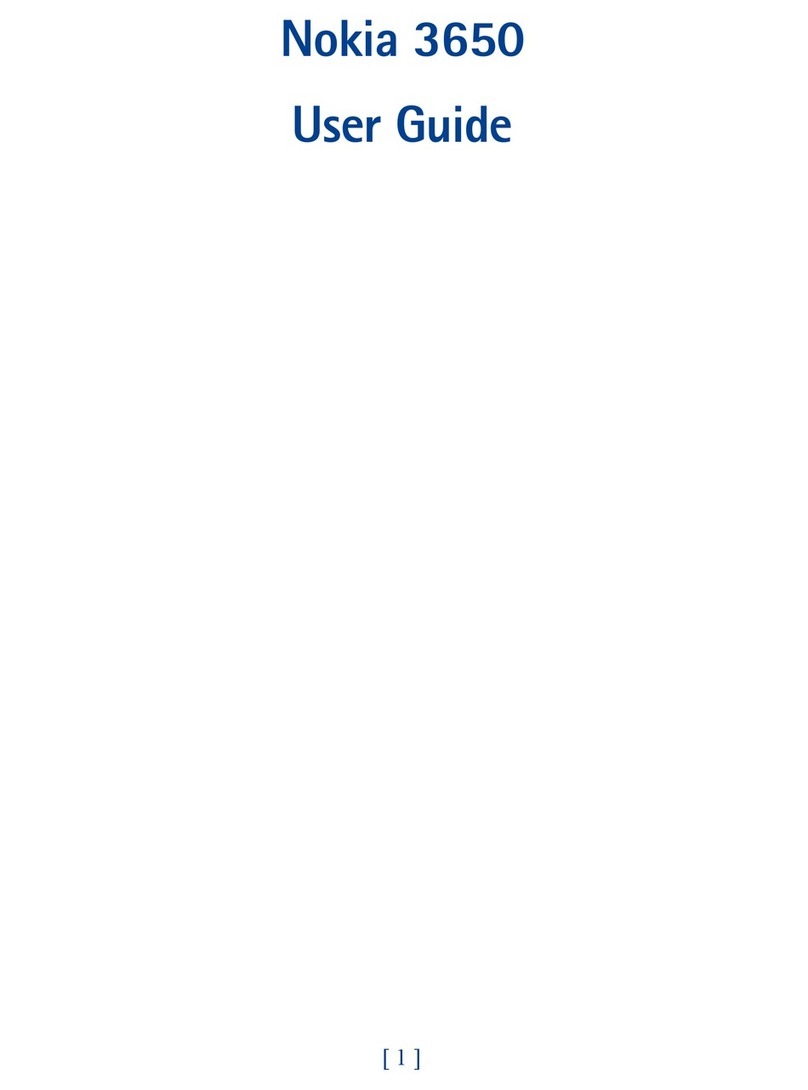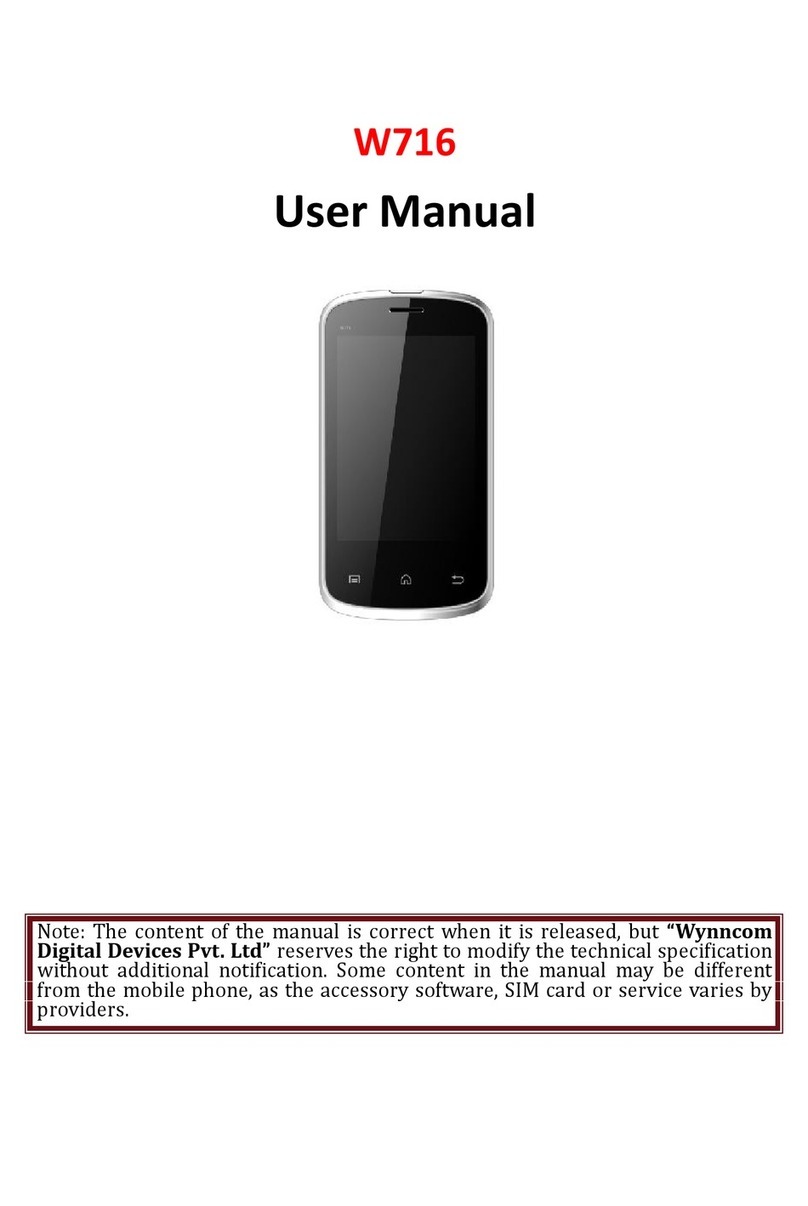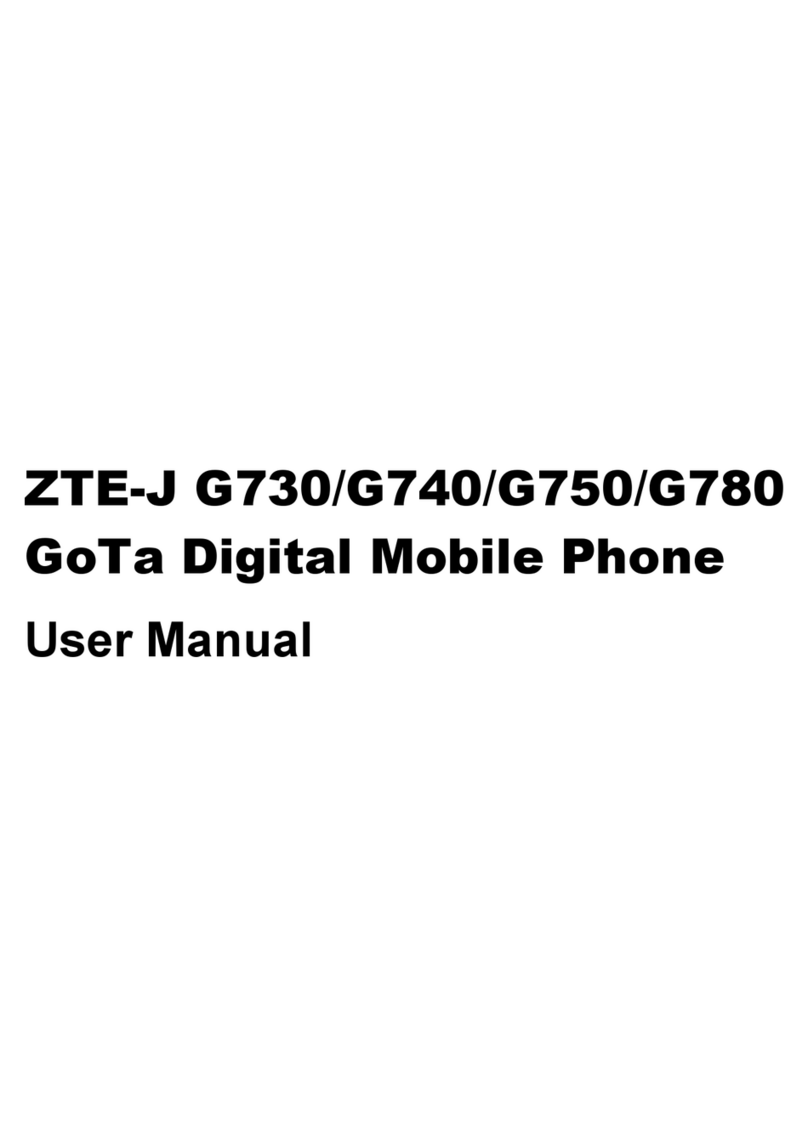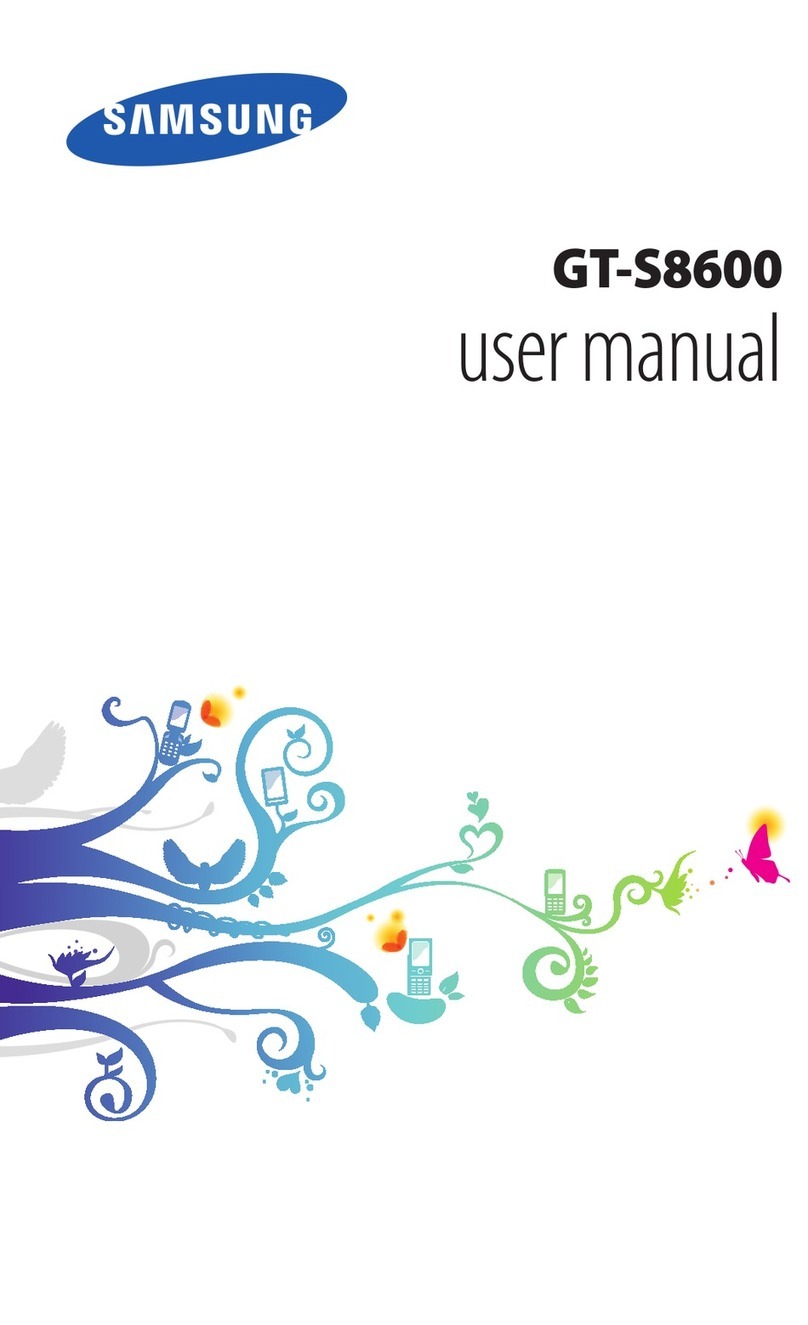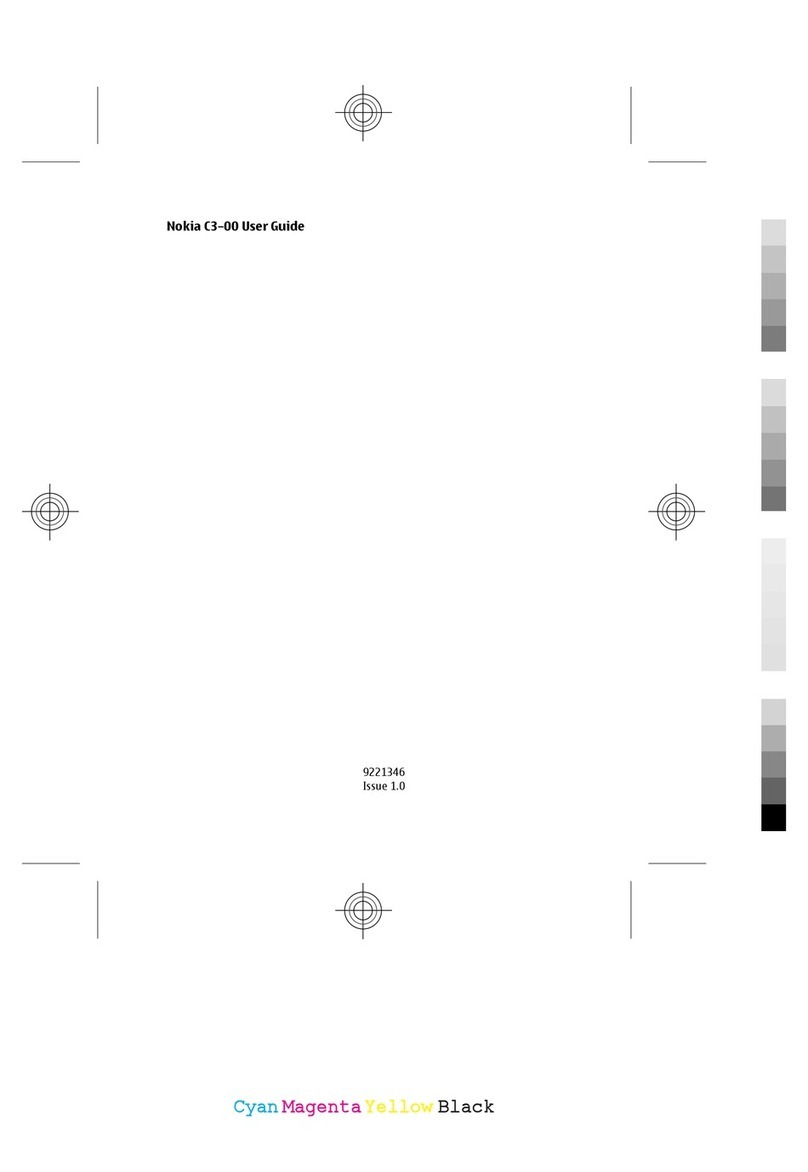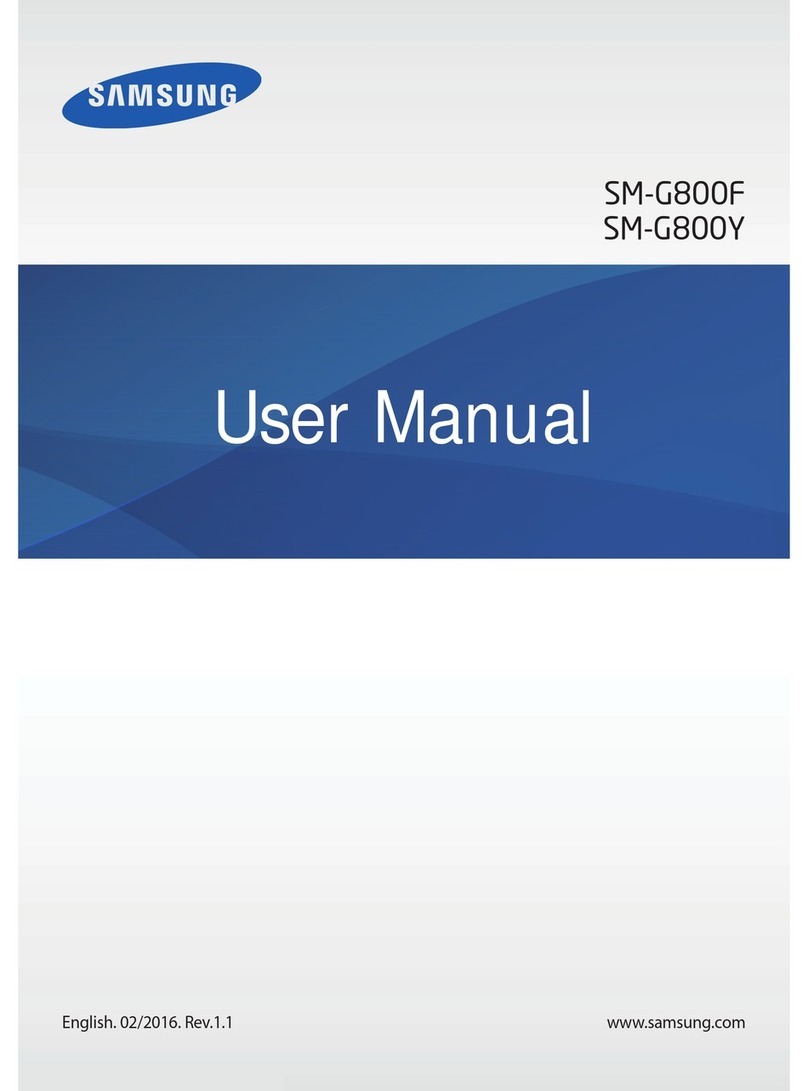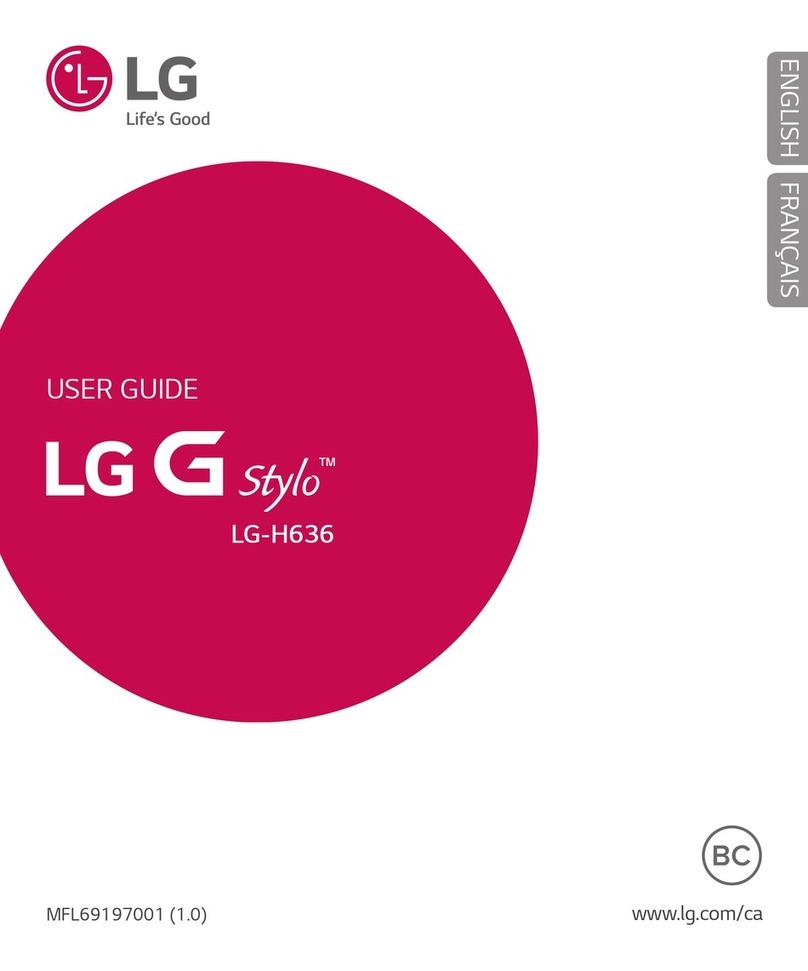Mi 11 User manual
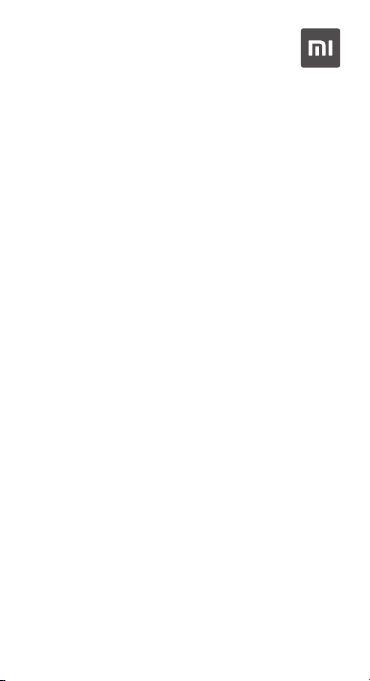
Mi 11
Quick Start Guide
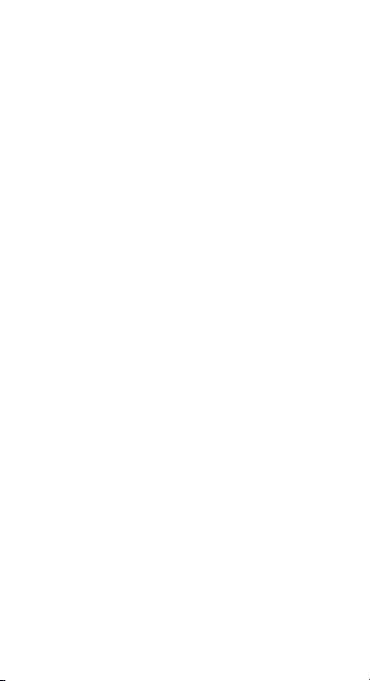
CONTENTS
Getting started .....................................................................................01
Set up your device .........................................................................01
Turn phone on and off ............................................................ 01
SIM cards & mobile networks ............................................ 02
Display ...........................................................................................02
Lock screen .................................................................................03
Starting using your device .........................................................03
Set up your phone ....................................................................03
Charging .......................................................................................03
Switch from an iPhone/Android phone ............................03
Lock or unlock your device ...................................................05
Accounts ......................................................................................05
Navigation bar ............................................................................06
Make a phone call ....................................................................07
Send your message ..................................................................07
Find your contacts ...................................................................08
Change wallpaper, theme and launcher style ...............08
Explore your phone ............................................................................09
Camera & Gallery ...........................................................................09
Camera .........................................................................................09
Gallery ............................................................................................14
Floating windows & Split screen ..............................................16
Floating windows .......................................................................16
Split screen ...................................................................................17
Control center....................................................................................17
Dark mode ..........................................................................................17
Ultra battery saver ...........................................................................17
Cast .......................................................................................................17
Game Turbo .......................................................................................18
Video Toolbox ...................................................................................18
Second space ...................................................................................18
Lite mode ...........................................................................................18
Settings ....................................................................................................19
Change your volume settings ...................................................19
Quickly change common settings ...........................................19
Add widgets ......................................................................................19
One-handed mode..........................................................................19
Accessibility.......................................................................................19
Update your phone........................................................................20
Use your apps .......................................................................................20
Mi apps ...............................................................................................20
Security .........................................................................................20

Mi Video ........................................................................................27
Music .............................................................................................27
File Manager ................................................................................27
Clock ..............................................................................................27
Weather ........................................................................................28
Notes .............................................................................................28
Recorder .......................................................................................29
Screen Recorder .......................................................................29
Calculator ....................................................................................30
Compass .......................................................................................31
Services & Feedback ................................................................31
Scanner .........................................................................................31
Mi Remote ...................................................................................32
ShareMe .......................................................................................32
Downloads ..................................................................................33
Mi Browser ...................................................................................33
Cleaner ..........................................................................................33
Google apps .....................................................................................34
Assistant ......................................................................................34
Calendar .......................................................................................34
Chrome .........................................................................................34
Contacts .......................................................................................34
Drive ...............................................................................................34
Duo .................................................................................................34
Gmail .............................................................................................34
Google ...........................................................................................35
Google One .................................................................................35
Maps ..............................................................................................35
News ..............................................................................................35
Photos ...........................................................................................35
Play Movies & TV .......................................................................35
Play Store .....................................................................................35
Podcasts .......................................................................................36
YouTube ........................................................................................36
YT Music .......................................................................................36
Legal information ................................................................................36
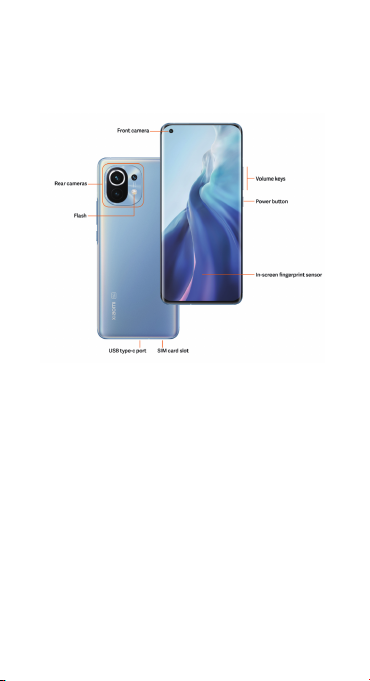
1
Getting started
Dear customer, thanks for purchasing the Mi 10T Pro/Mi 10T phone. Let’s start
a wonderful journey to use this phone.
Before we get started, let's have a glance at the exquisite design of this
phone.
Set up your device
Before using your phone, you need to set up your phone first. Among a large
number of phone features, some of them require your special attention and
need to be set up carefully.
• Turn phone on and off
• SIM cards & mobile networks
• Display
• Lock screen
Turn phone on and off
You can turn your phone on or off by pressing and holding the Power button
on the right side of your phone.
1. Turning on
Press and hold the Power button to turn your phone on.
2. Turning off
Press and hold the Power button until the menu appears. Tap Power off.
If your device doesn't respond, press and hold the Power button for 15
seconds to force reboot.
3. Rebooting

2
Press and hold the Power button until the menu appears. Tap Reboot.
SIM cards & mobile networks
Before enjoying surfing the Internet with your phone, you need to insert a SIM
card or SIM cards into your phone.
1. Inserting SIM, USIM, and UIM cards
Use the provided SIM tray extraction tool to take the SIM tray out of the
bottom of your phone.
Place your SIM card inside the tray and insert it into your device. If your
phone has two SIM cards inserted, you can set one as the default mobile
data SIM and the other as the default calling SIM, or set call forwarding
between the two SIM cards.
2. Removing SIM, USIM, and UIM cards
Use the provided SIM tray extraction tool to take the SIM tray out of the
bottom of your phone.
Remove your SIM card from the tray and insert the tray back into your
device.
3. SIM, USIM, and UIM card settings
You can only use the services of one mobile carrier on a single SIM device.
Dual SIM phones provide more options depending on the number of SIM
cards installed.
On a dual SIM device, you can set default SIM cards for making calls and
using mobile data in Settings > SIM cards & mobile networks.
You can edit SIM card names which are displayed on the dial pad. To do
this, go to Settings > SIM cards & mobile networks and tap your SIM
card.
Options for changing preferred network types are available
in Settings > SIM cards & mobile networks > SIM card settings >
Preferred network type.
Display
You can set the screen brightness, color scheme, and Dark mode according
to your preferences.
1. Adjusting brightness
Go to Settings > Display > Brightness level, and enable Automatic
brightness.
Your phone will automatically adjust the screen brightness according to
the ambient lighting conditions.
You can manually adjust the screen brightness using either of the following
methods:
• Swipe down from the top right of the status bar to open the notification
panel. Drag the slider to adjust the screen brightness.
• Go to Settings > Display > Brightness level. Drag the slider to adjust
the screen brightness.
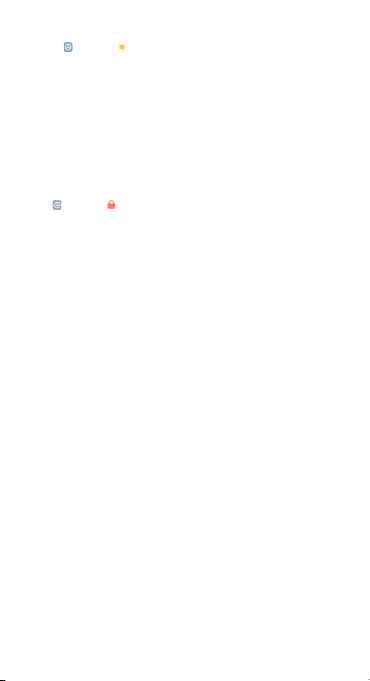
3
2. Setting a color scheme
Go to Settings > Display > Color scheme, and select the color scheme
that you prefer. Auto mode will be easier on your eyes and is therefore
recommended.
3. Enabling Dark mode
In low light conditions or at night, you can enable Dark mode to apply a
darker color scheme, which helps to prevent excessive screen light from
irritating your eyes.
Lock screen
Use your device’s screen lock features to secure your device. By default, the
device locks automatically when the screen times out.
Go to Settings > Always-on display & Lock screen > Sleep, and select
a sleep period. You phone is automatically locked if no operations are
performed within this period.
Starting using your device
Set up your phone
Use the setup wizard
The first time you turn your phone on, the Setup Wizard guides you through
the process of setting up your phone.
Follow the prompts to choose a default language, select a country or region,
connect to a Wi-Fi network, log in using a Google account or Mi account, and
more.
Charging
When your phone's battery is running low, connect the USB cable to the
phone and plug it into the adapter connected to a power outlet. Disconnect
the charger when your phone is fully charged.
Use only authorized USB cables and power adapters. Using unauthorized
devices to charge your phone may severely damage the battery and lead to
explosions.
Switch from an iPhone/Android phone
You can move your data to a new Android phone from another kind of phone,
or start fresh with your new Android phone.
Important: Some of these steps work only on Android 10 and up.
Before you begin
• Charge both phones.
• Make sure you can unlock the old phone with a PIN, pattern, or password.
• On your old phone:
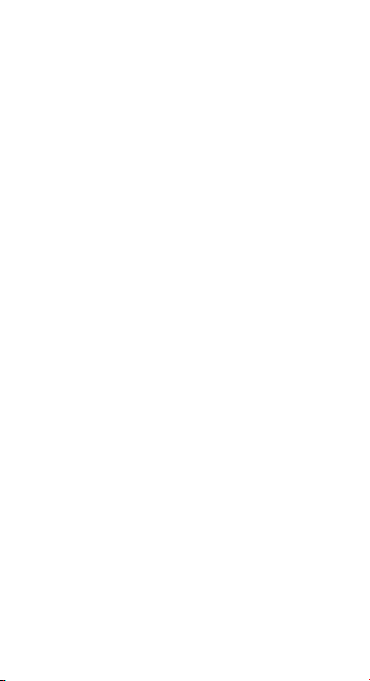
4
• Sign in with your Google or Mi account. If you don't have a Google or
Mi Account, create one.
• Sync your data.
• Check that you have a Wi-Fi connection.
Switch from an Android phone
1. Turn on your new phone.
2. Tap Start. If you don’t see Start, you can copy your data manually.
3. When asked, choose to copy apps and data from your old phone.
4. If you have a cable to connect your phones, follow the on-screen
instructions to copy your data.
5. If you don’t have a cable:
1) Tap No cable? > Ok.
2) Tap A backup from an Android phone.
3) To copy your data, follow the on-screen instructions.
Switch from an iPhone
1. Turn on your new phone.
2. Tap Start.
3. When asked, choose to copy apps and data from your old phone.
• If you have a cable to connect your phones, follow the on-screen
instructions to copy your data.
• If you don’t have a cable:
1) Tap No cable? > Ok.
2) Tap An iPhone device.
4. To copy your data, follow the on-screen instructions.
5. To sync with your new phone, back up your iPhone and iCloud account to
Google Drive.
Restore data from the cloud
Important: If you don’t have your old phone, you need to know your Google
Account or Mi Account and password to restore some data.
1. Turn on your new phone.
2. Tap Start.
3. To set up your phone without an old phone, follow the prompts.
4. When prompted, sign in with your Google Account or Mi Account.
Copy data manually
Important: The options above will help you restore the most data. If none of
the other steps work for you, try copying your data by yourself.
• Sync your contacts:
• If you already use contacts in your Google or Mi Account, they'll
automatically show on your Android phone after you sign in.
• If your contacts are on a SIM card, import contacts from the SIM card.
• Copy your music:

5
• Music you buy from Play Store or YT Music will automatically
show onyour phone after you sign in.
• Back up your music from your current phone to your computer.
Then, use your Chrome browser to drag songs into your Play Store
library.
• Copy photos, videos, files & folders:
• If you’re connected to the internet, upload files to Drive and back up
them to Photos.
• If you can't connect to the internet, transfer files between your
computer and phone.
• Copy calendar events:
• If you already use Google Calendar, you'll see your calendar events
when you open the Calendar app.
Lock or unlock your device
Use your device’s screen lock features to secure your device. By default, the
device locks automatically when the screen times out.
Set your PIN
You can secure your device and protect your data by setting a PIN for screen
lock.
To create a PIN, do as follows:
1. Go to Settings > Passwords & security. Tap Screen lock, and tap PIN.
A message pops out, reminding you to remember your password.
2. Enter a character string containing 4 to 16 digits.
3. Tap Continue.
Accounts
You can set up and manage your accounts.
TIP: Accounts may support email, calendars, contacts, and other features.
See your carrier for more information.
Add a Google account
Sign in to your Google Account to access your Google Cloud Storage, apps
installed from your account, and make full use of your phone’s Android
features.
1. Go to Settings > Accounts & sync.
2. Tap Add account, and then tap Google.
3. Sign in with your Google account. If you do not have a Google account,
create one.
Add a Mi account
Sign in to your Mi Account to access exclusive Mi content and make full use
of Mi apps.

6
1. Go to Settings > Mi Account.
2. Sign in with your Mi account. If you do not have a Mi account, create one.
Navigation bar
You may navigate your device by using either the navigation buttons or full
screen gestures.
Navigation buttons
The following three navigation buttons appear at the bottom of the screen:
• Menu: Tap to open options relating to the screen you’re on.
• Home: Tap to return to the Home screen. Tap and hold to launch the
Google Assistant app.
• Back: Tap to open the previous screen that you were working in, even if
it was in a different app. Once you back up to the Home screen, you can’t go
back any further in your history.

7
Full-screen gestures
You can customize your full-screen gestures by enabling different types of
gestures.
1. Go to Settings > Home screen > System navigation.
2. Tap Gestures in the SYSTEM NAVIGATION field.
3. In the GESTRUE DEMOS field, you can learn the following full-screen
gestures:
• Swipe up from the bottom: You can quickly swipe up from the bottom
of the screen to go to the Home screen.
• Swipe up from the bottom and pause: You can swipe up from the
bottom of the screen and hold the screen to open your recent apps.
• Swipe from sides: You can swipe inward from either side of the screen
to go back the previous screen you were working in.
• Swipe left or right from the edge of the screen in top area: On the
screen of a running app, you can swipe left or right in the upper part
of the screen to open the app’s slide menu, which is the app’s main
navigation options.
• Swipe left or right from the full-screen indicator or bottom: To switch
between apps, you can swipe left or right from the full-screen indicator
or bottom of the screen.
Make a phone call
You can make phone calls from the Phone app and other apps or widgets
that show your contacts.
Wherever you see a phone number, you can usually tap it to dial.
Important:To use the phone app, you must accept the prompt to set it as
your default.
1. Open your phone's Phone app.
2. Pick who to call:
• To enter a number, tap Dialpad.
• To pick a saved contact, tap Contacts. We may show you suggested
contacts to call based on your call history.
• To pick from numbers you’ve recently called, tap Recents.
• To pick from contacts saved to speed dial, tap Favorites.
3. Tap Call.
4. When you’re done with the call, tap End call. If your call is minimized,
drag the call bubble to the bottom right of the screen.
Send your message
You can send and receive text messages with friends and contacts on
Messages.
Start a conversation
1. Open the Messages app.
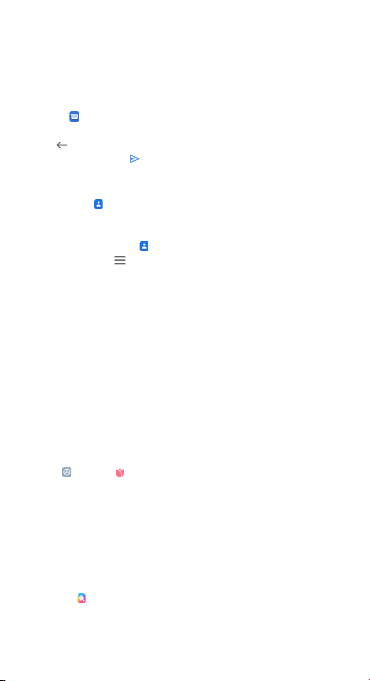
8
2. Tap Start chat.
3. In the To field, enter the names, phone numbers, or email addresses that
you'd like to message. You can also pick from your top contacts or your
whole contact list.
Send a message
1. Tap the Messages app, and then tap Start chat.
2. Enter your message. If you'd like to save it as a draft and go back,
tap Back.
3. When you’re done, tap SMS.
Find your contacts
You can use the Contacts app to find someone’s contact info or organize
contacts with labels like friends or family.
To find your contacts, do as follows:
1. On your phone, open the Contacts app.
2. At the top left, tap Menu.
• See contacts by label: Choose a label from the list.
• See contacts for another account: Tap the thumbnail image of the
current account at the top right, and pick another account.
• See the contacts for all your accounts: Tap the thumbnail image of the
current account at the top right, and tap Contacts from all accounts.
Tip: If you have multiple contacts with the same information, the information
will be grouped into one contact.
Change wallpaper, theme and launcher style
Change your wallpaper
Change the look of the Home and Lock screens by choosing a favorite
picture, video, or preloaded wallpaper.
To change your wallpaper, do as follows:
1. Go to Settings > Wallpaper.
2. Select one of the albums.
3. Select a wallpaper.
4. Tap Apply and select Set as Home screen, Set as Lock screen, or Set both.
Change your theme
Themes will give your phone a new look.
Set a theme to be applied to your Home and Lock screens, wallpapers, and
app icons.
1. Open the Themes app to view the available themes. Tap any theme to
view details.
2. On the details page, swipe left and right to see previews.
3. Tap Download below to download the theme.
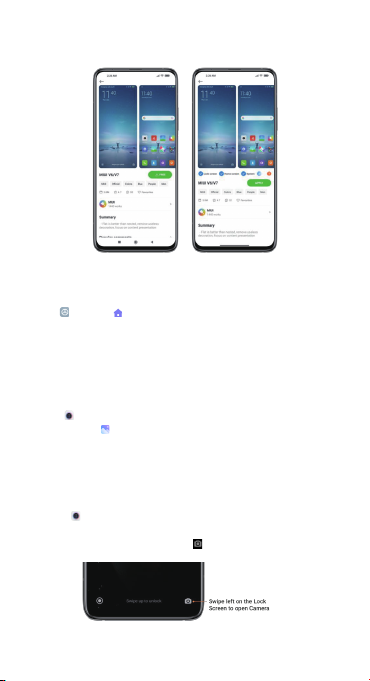
9
4. After the download is complete, tap APPLY to apply the theme.
Change your launcher style
Customize your Android launcher by specifying a launcher style.
• Go to Settings > Home screen > Home screen.
• Choose Classic or With App drawer.
Explore your phone
Camera & Gallery
With the Camera app, you can capture high-quality pictures and videos
and store them in Gallery, where you can view and edit them.
Camera
How to quickly open Camera
1. From the Home screen
Tap the Camera app on the Home screen to open your camera.
2. From the Lock screen
Swipe left on the Lock screen to open Camera.
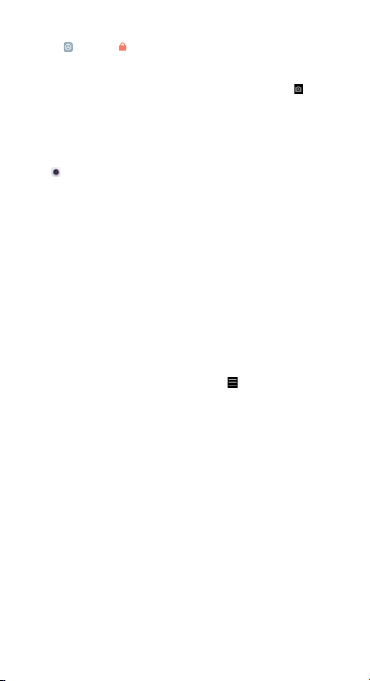
10
3. Double press the Volume down button
Go to Settings > Always-on display & Lock screen. Enable Launch
Camera. Then, you can open your camera by pressing the Volume down
button twice.
(Note: You won't be able to see your Gallery items if you launch Camera
on the Lock screen without verifying your password.)
Camera modes
Camera modes allow you to determine the ideal mode for your pictures or
choose from several shooting modes.
From Camera, you can swipe the screen right and left to change shooting
modes.
1. Photo
Photo is the default mode. You can swipe left and right to switch between
different Camera modes. You'll find the button for switching between the
front and rear camera on the start page as well.
2. Portrait
Switch to Portrait mode and follow the on-screen instructions to make
photos with blurred background.
• Rear camera: Mi 11 uses both cameras to keep the subject sharp and
blur the background.
• Front camera: Get beautiful portrait shots using software. You can make
portrait shots using the front camera by pressing the special button in
the Photo mode on some devices.
3. Video
Switch to Video mode to shoot videos. Tap the More icon at the top of
the screen to select time-lapse and slow motion options.
4. Pro
Manually adjust the ISO sensitivity, exposure value, white balance, and
color tone while taking pictures.
5. More:
Choose other available shooting modes. Tap Edit to drag modes into or out
of the Modes tray at the bottom of the Camera screen.
• Panorama
Your phone takes multiple photos in Panorama mode and then combines
them into a seamless shot. Tap the shutter button to start, then follow
instructions. Tap again or move your phone till the end of the viewfinder
area to finish.
(Note: Moving your phone too fast may interrupt the process. Stable
speed and fixed angles give best results.)
• Short video
Use this mode to shoot videos up to 10 seconds long. A special set of
filters will make shooting and editing your videos before sharing them on
various social media platforms much more convenient.

11
• Night
Use this to take photos in low-light conditions, without using the flash.
• Slow motion
Record videos at a high frame rate for viewing in slow motion.
• Long exposure
Use a longer than normal shutter speed to blur the moving parts of a
scene. With this, you can take splendid photos of moving crowd, neon
trails, starry sky, and star trails.
• 108M
The 108 megapixel camera captures true-to-life details and hues so that
you can pinch in and reveal even more shots within.
• VLOG
The VLOG mode allows users to create a video by stitching together
multiple short clips using artistic effects.
• Short video
Use this to take a 15-second 720P or 1080P video clip through
beautification or by applying different types of filters or vivid
kaleidoscope.
• Supermoon
The Supermoon mode enables you to take a stunning and vivid
photograph of the Moon with your digital camera, which does not require
you to own advanced shooting techniques and post-processing skills.
• Documents
Use this to take a perfectly straight photo of a document. In Documents
mode, the camera will automatically identify a text area within the
viewfinder and unskew the image.
Dual video
The Dual-video mode splits the recording screen into two views, allowing
you to watch the regular view side by side with a zoomed-in view.
Tilt-shift
1. Taking tilt-shift photos
Tap the More icon in Photo mode and select Tilt-shift. Focused
circle is available by default. Tap the button to switch to horizontal lines.
2. Playing with the blur
You'll see a whitened area on your screen while you're shooting tilt-shift
photos. This area will be blurred when you take a photo.
• Drag the focused area to move it around.
• Drag the whitened area to resize.
• Double tap the screen to make the focused and blurred areas switch
places.
Timer
Tap the More icon in Photo mode and select 3S to make photos with a
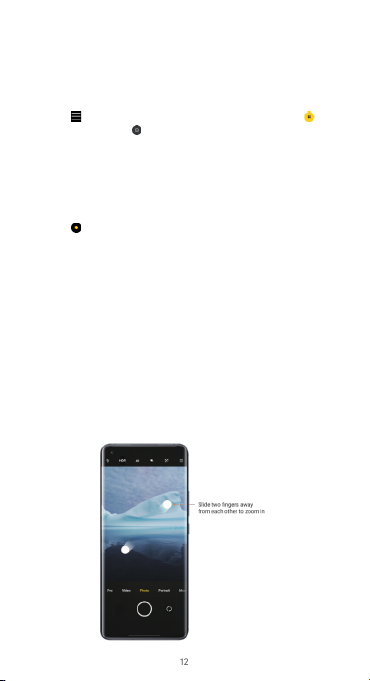
12
3-second delay after you tap the shutter button. Tap 5S again to set it to 5
seconds. You'll see the countdown after you tap the shutter button. Adjust
shooting angle and composition during the countdown.
Keeping photos straight while shooting
• Straightening the viewfinder
Tap the More icon in Photo mode, tap the lower-right corner of Show
gridlines, and then tap Straighten.
• About this feature
This feature allows you to always keep your shots leveled no matter how
you tilt your phone.
Beautify
1. Turning this feature on
Tap the Beautify button in Portrait mode, and move the slider to adjust
the beautification level. The Beautify feature is available for both the front
and rear cameras.
2. About this feature
Beautify provides multiple options for evening out skin tones and
enhancing facial features in real time.
Zoom
You can zoom in and out to achieve best effect.
(Note: This feature is supported only for the rear camera.)
1. Gesture zoom
Slide two fingers away from each other to zoom in, bring the fingers
together to zoom out.
(Note: These gestures will stop working once you've brought zoom to its
highest or lowest values.)

13
2. 2X zoom
Tap the 2X shortcut to zoom in. Tap it again to make the zoom scale appear.
3. Precise zoom values
Tap a zoom shortcut to make the zoom scale appear. Move the slider on
the zoom scale to adjust the zoom value.
Time stamps and watermarks
You can add time stamps and device watermarks on your photos by toggling
the corresponding switches in the Camera settings. Device watermarks vary
for different phone models.
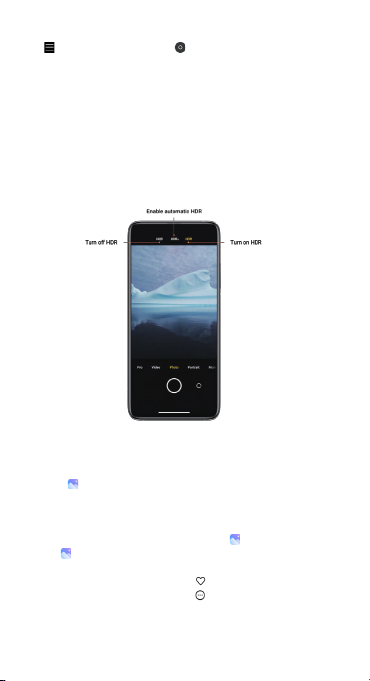
14
(Note: Device watermarks aren't supported on some devices.)
Tap More in Photo mode, and tap Settings. In Camera settings,
tap Watermark, and then enable Add time stamp on photos and Device
watermark.
HDR
HDR is short for high dynamic range. This feature makes multiple shots in
order to underexpose bright areas and overexpose dark spots and combine
them together so every item on your photo is clearly visible.
You'll see the HDR icon on your screen when this feature is on. Taking photos
in HDR is slightly longer than taking regular photos.
(Note: Auto HDR isn't supported on some devices.)
Gallery
Open the Gallery app to view all the visual media stored on your device.
You can view, edit, and manage pictures and videos.
View pictures
Pictures stored on your device are viewable in the Gallery app.
1. From Gallery, tap Photos.
2. Tap a picture to view it. Swipe left or right to view other pictures or videos.
• To mark the picture as a favorite, tap Favorite.
• To access the following features, tap More:
• Add to album: Move the picture to an album.
• Set as wallpaper: Set the picture as wallpaper.
• Start slideshow: Showcase the picture in a slideshow.

15
• Rename: Change the name of the picture to a new one.
• Details: View and edit information about the picture.
Edit pictures
Enhance your pictures using the Gallery's editing tools.
1. From Gallery, tap Photos.
2. Tap a photo to view it, and then tap Edit for the following options:
• Filter: Add color effects.
• Sky: Add a sky background to the photo. The sky background can be
selected from the Sunny, Evening, Night, and Dynamic categories.
• Erase: Remove visual clutter from your photo.
• Sticker: Make your selfies cooler with lots of funny stickers!
• Doodle: Make doodles or add different shapes to your photos.
3. Tap Save when finished.
Play video
View the videos stored on your device. You can save videos as favorites, and
view video details.
1. From Gallery, tap Photos.
2. Tap a video to view it. Swipe left or right to view other pictures or videos.
• To mark the video as a favorite, tap Favorite. The video is added to
Favorites under the Albums tab.
• To access the following features, tap More:
• Add to album: Add the video to a private or new album.
• Set video wallpaper: Set the video as wallpaper on the Lock or Home
screen or both.
• Compress video: Compress this video into a 1080P or 720P video.
• Rename: Change the name of the video to a new one.
• Details: View and edit information about the video.
3. Tap Play video to play the video.
Edit video
Edit videos stored on your device.
1. From Gallery, tap Photos.
2. Tap a video to view it.
3. Tap Edit to use the following tools:
• Editor: Cut segments of the video.
• Filters: Add visual effects to the video.
• Captions: Add text to your videos.
• Soundtrack: Adjust the volume levels and add background music to the
video.
4. Tap Save, and then confirm when prompted.
Share photos and videos
Share photos and videos from the Gallery app.

16
1. From Gallery, tap Photos.
2. Tap a photo or video to view it.
3. Tap Share, and then choose an app or connection to use for sharing your
selection.
Delete photos and videos
Delete photos and videos stored on your device.
1. From Gallery, tap Photos.
2. Tap a photo or video to view it, or tap and hold an item and then select
multiple photos or videos.
3. Tap Delete, and confirm when prompted.
Create clip
Share photos from the Gallery app by creating a slideshow of your content
with video effects and music.
1. From Gallery, tap More options > Clip.
2. Tap 3 to 20 photos to add them to the clip.
3. Tap OK. The following options are available:
• Template: Allow you to select a template for your clip.
• Audio: Allow you to select a background music or sound for your clip.
• Edit: Allow you to add more photos to or delete some photos from the
clip
4. Tap Save.
Free up storage space
Learn how to make your photos take less space.
1. Optimize photos
Sign in to your Mi Account and turn on sync with Mi Cloud. Keeping
optimized photos on your device and storing original files in Mi Cloud will
free up a lot of storage space.
2. Delete screenshots
Very often you need screenshots just for a short period of time. Delete the
unnecessary ones to save space for useful items.
Collage
Select 1 to 4 photos to create a collage. Multiple styles and layouts are
available.
Floating windows & Split screen
Floating windows
Global floating windows are an excellent multitasking solution for mobile
devices. You can use floating windows in multiple scenarios, as well as
minimize, maximize, or close them using simple gestures.
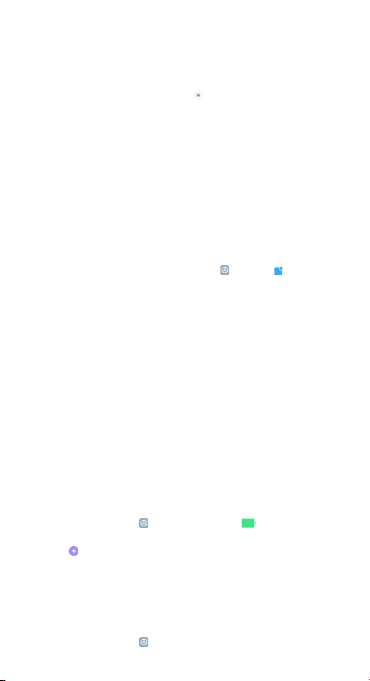
17
Split screen
1. How to open apps in Split screen
Open the apps you'd like to use and follow the steps below:
• Tap the Menu button to open Recents.
• Press and hold the first app, and tap Split screen.
• Tap the second app.
2. How to exit Split screen
• Method 1: Open Recents and tap Exit at the top of the screen.
• Method 2: Drag the separator all the way up or down.
Control center
MIUI introduces an independent Control center. More space and intuitive
animated UI make it easier for you to perform quick actions and control your
device. A new control center style is presented on this phone, in which you
can pull down the status bar on the left to view notifications while on the
right to open Control center.
To access Control center of the new style, go to Settings > Notifications
& Control center. On the Notifications & Control center screen, tap Control
center style, and then tap New version.
Dark mode
Dark mode allows you to switch to a darker theme to keep your eyes more
comfortable at night, darkening white or bright screens and notifications.
MIUI introduces a lot of improvements for the Dark mode. A new non-linear
color inversion scheme makes Dark mode compatible with everything, from
third-party apps to wallpapers. Dark mode also dynamically adjusts the
contrast based on the current screen brightness, making your screen look
amazing and comfortable in any light conditions.
Ultra battery saver
Ultra battery saver is a built-in new feature of MIUI. After it is enabled,
your phone will restrict most power-consuming features to reduce power
consumption. Only calls, messaging, and network connectivity are available.
1. On the home screen, tap Settings, and then tap Battery &
performance.
2. Enable Ultra battery saver.
Cast
Cast enables you to project items from your phone’s screen to an external
display, such as TV, through wireless projection. Before using the Cast feature,
ensure that your external display supports Miracast.
1. On the home screen, tap Settings, and then go to
This manual suits for next models
3
Table of contents
Other Mi Cell Phone manuals