Nokia NOKIA C3-00 User manual
Other Nokia Cell Phone manuals
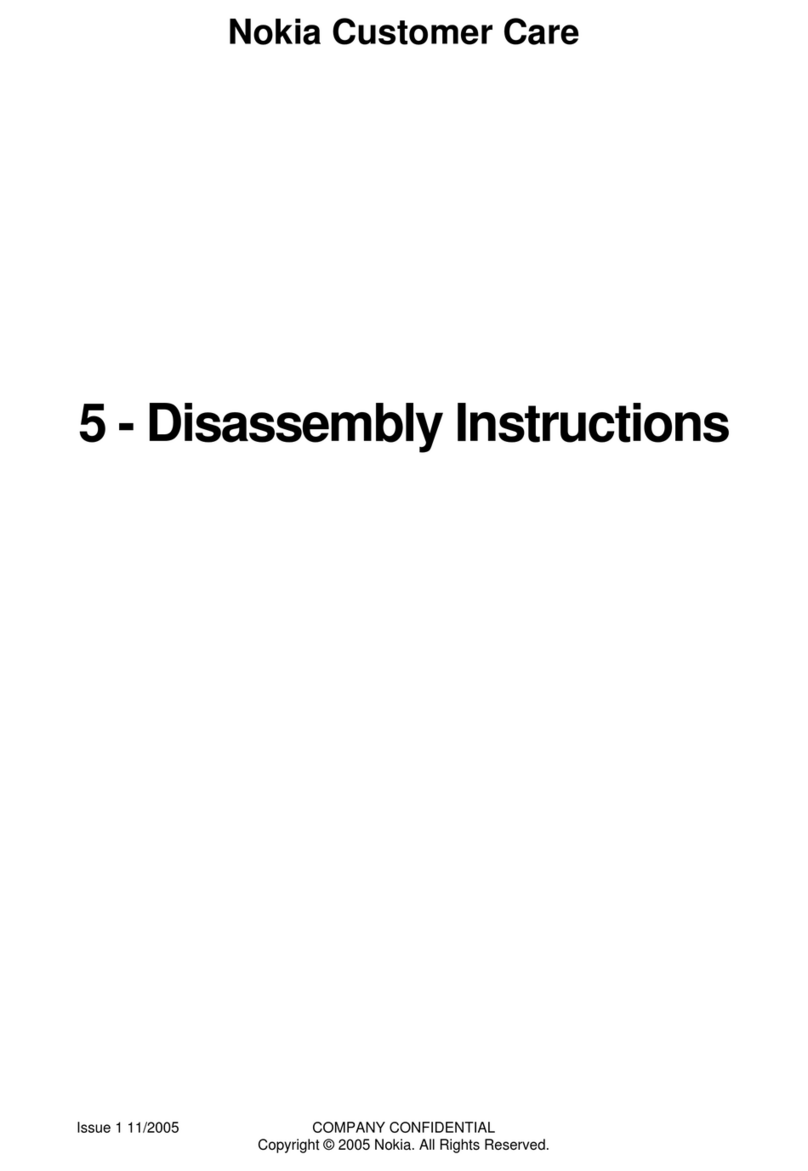
Nokia
Nokia RM-127 Installation instructions
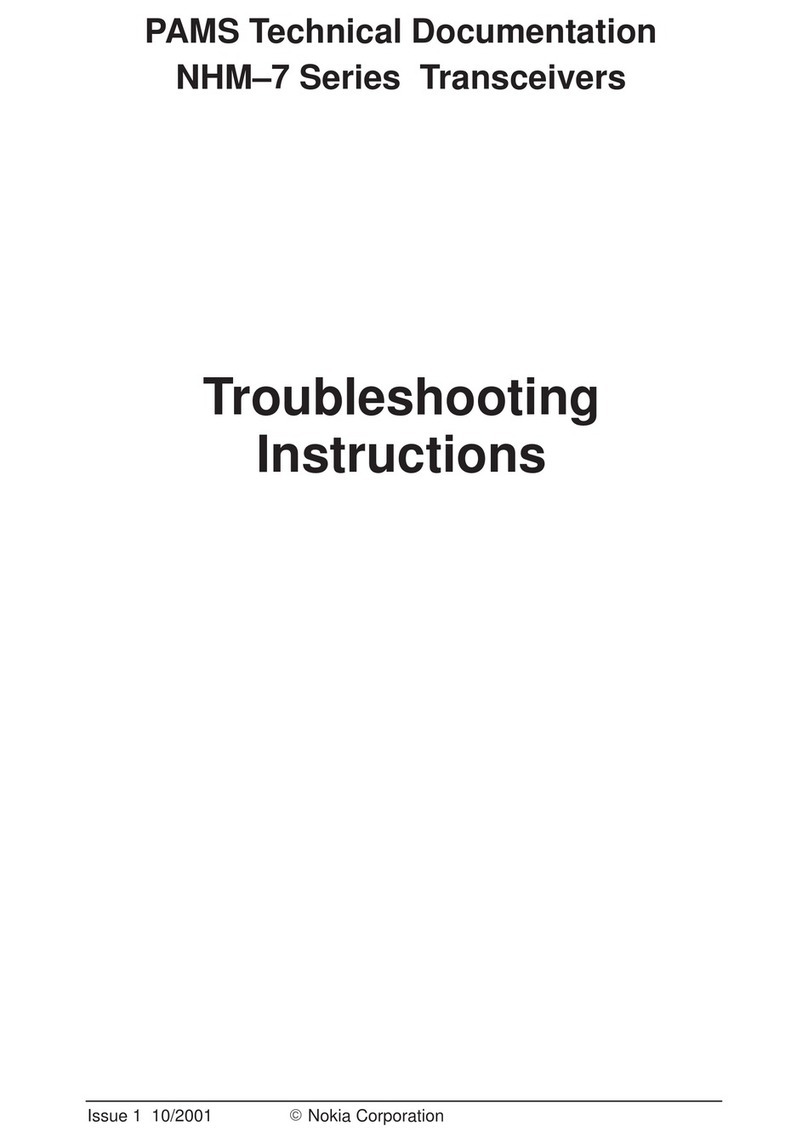
Nokia
Nokia NHM-7 series Guide

Nokia
Nokia 16CNTB01A04 User manual
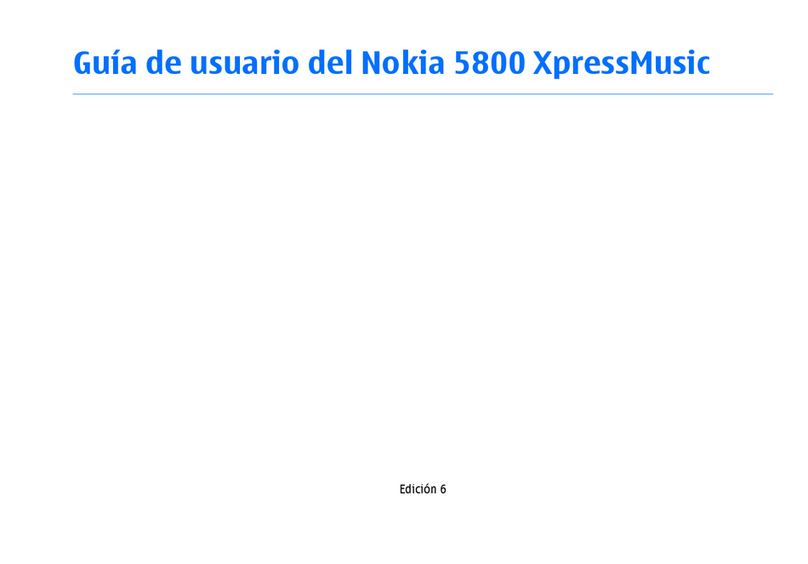
Nokia
Nokia 5800 - XpressMusic Smartphone - WCDMA Quick start guide
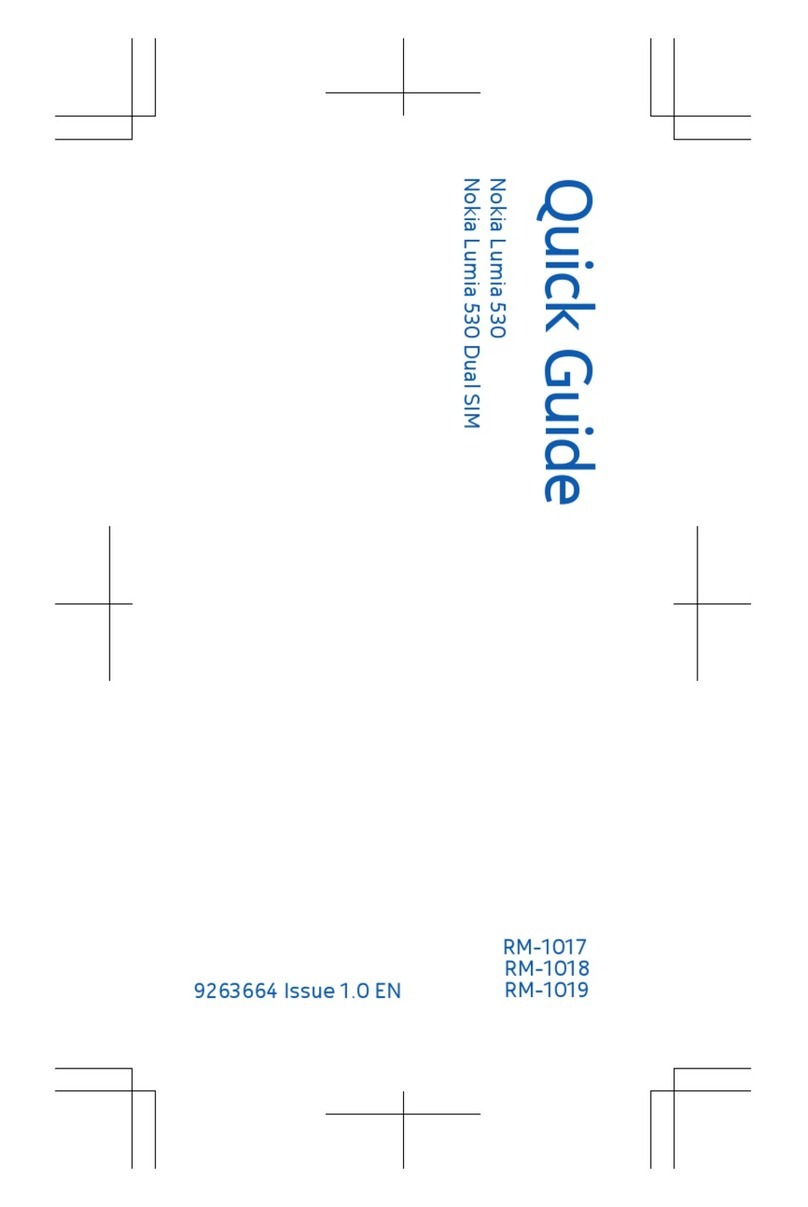
Nokia
Nokia Lumia 530 User manual
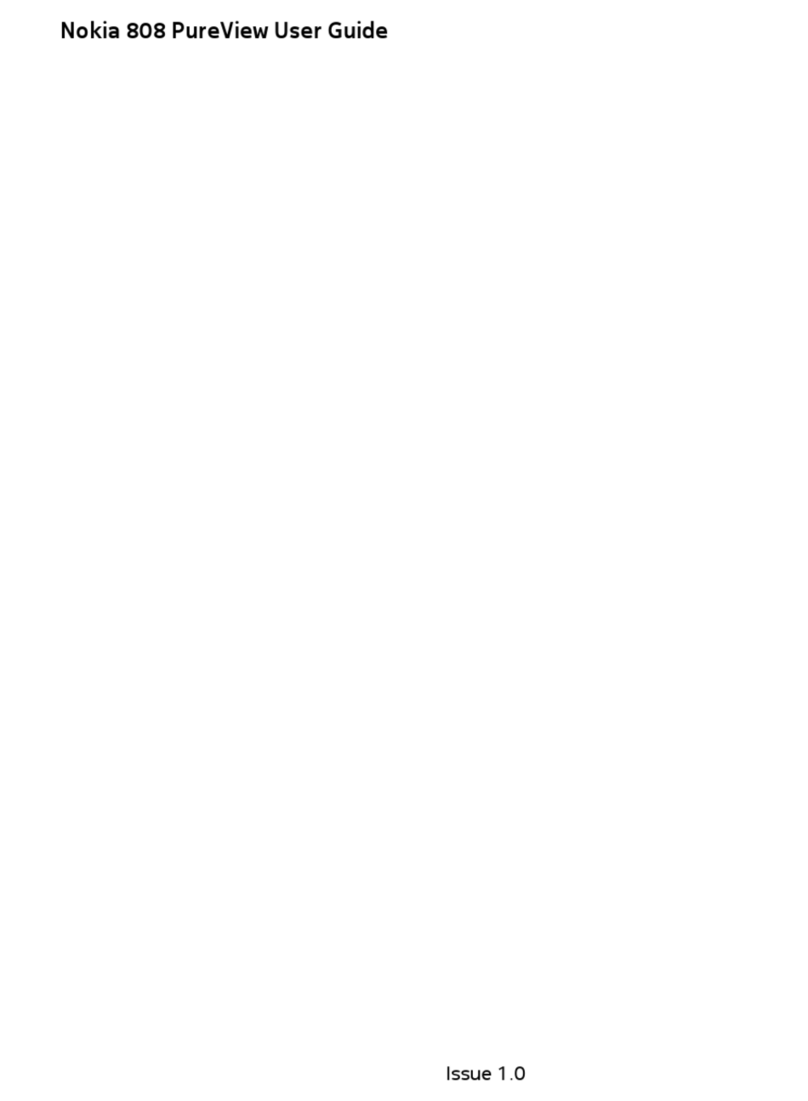
Nokia
Nokia PureView 808 User manual
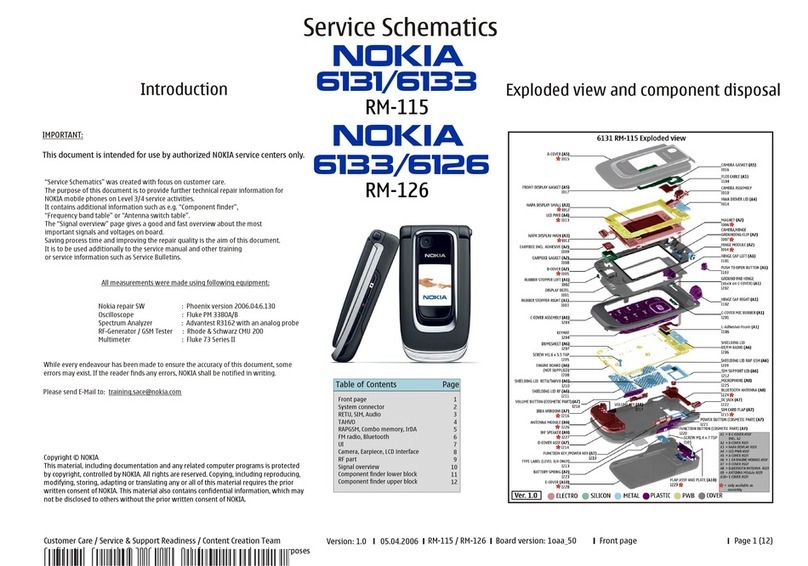
Nokia
Nokia 6131 - Cell Phone 32 MB Quick start guide
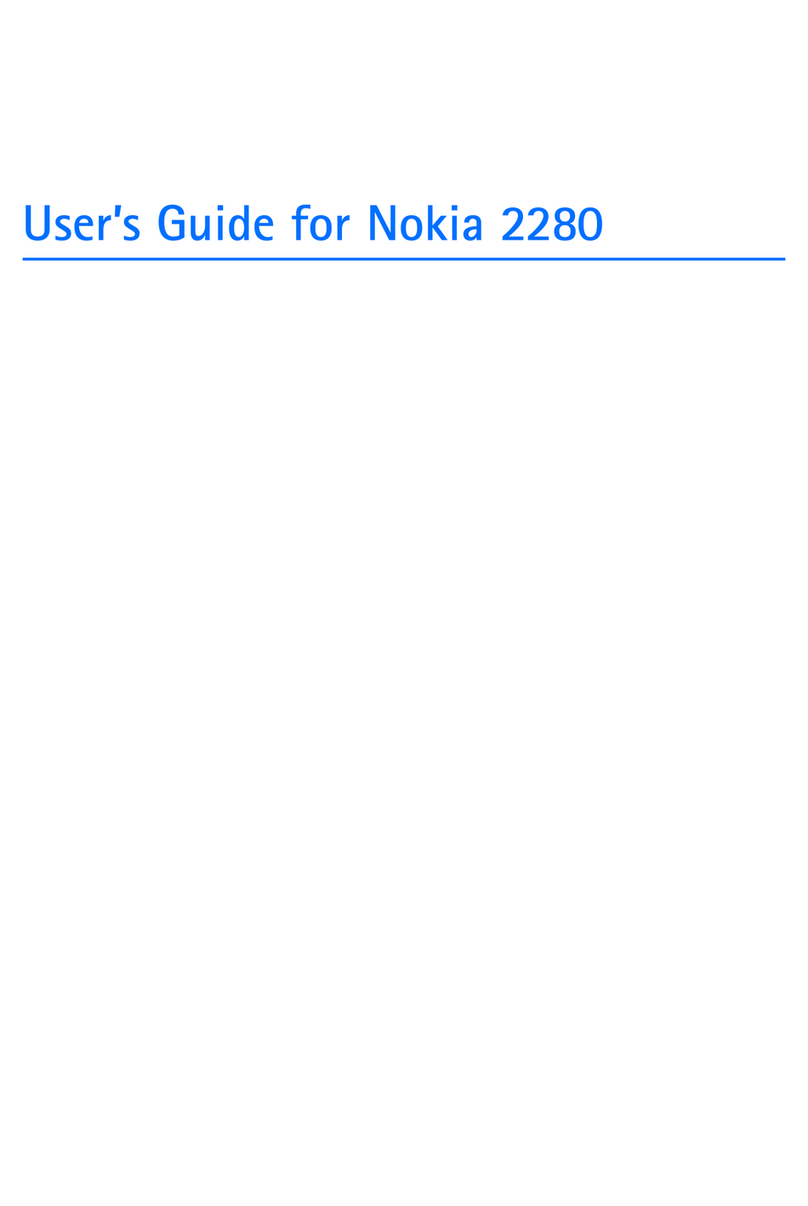
Nokia
Nokia 2280 User manual
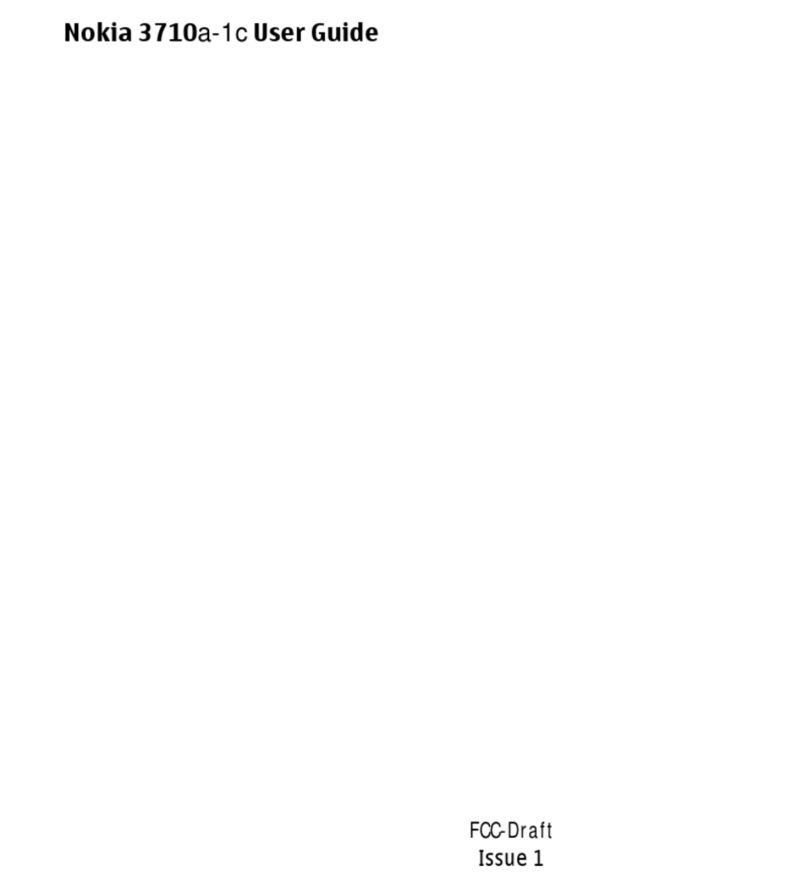
Nokia
Nokia 3710a-1c User manual
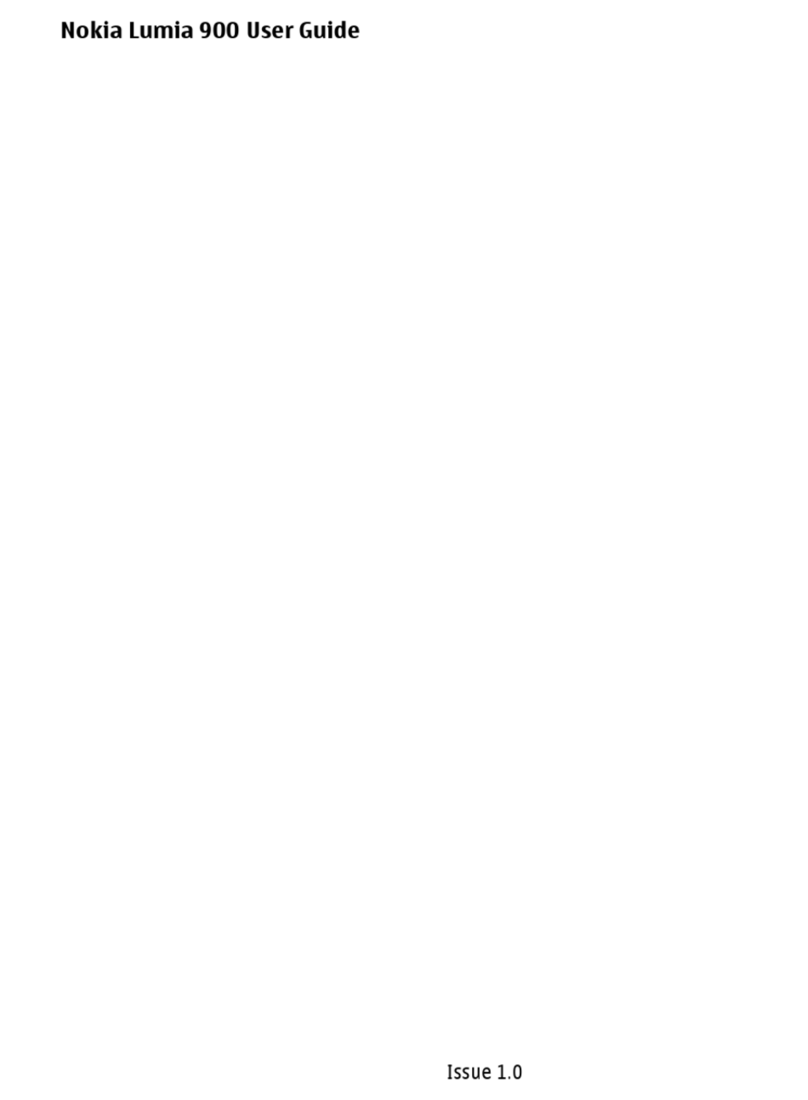
Nokia
Nokia Lumia 900 User manual

Nokia
Nokia 6610 - Cell Phone 625 KB User manual

Nokia
Nokia 6030 - Cell Phone - GSM User manual
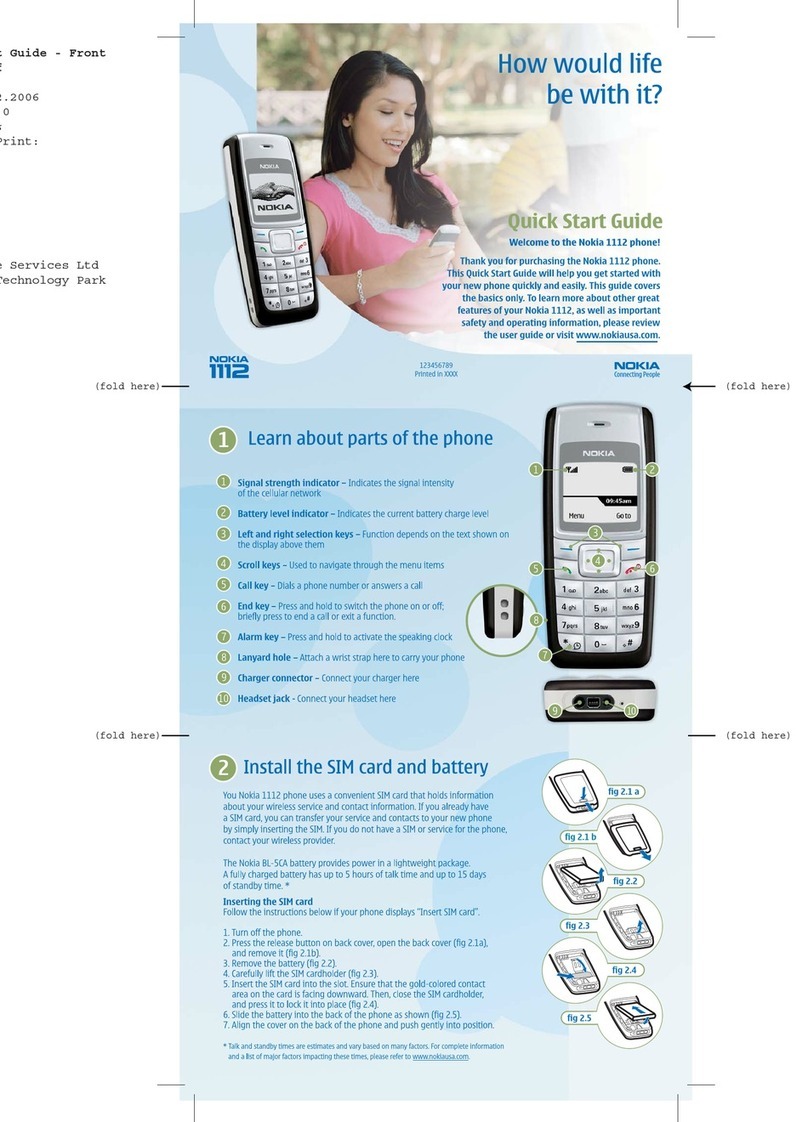
Nokia
Nokia 1112 - Cell Phone - GSM User manual

Nokia
Nokia 6103 User manual

Nokia
Nokia Lumia 710 User manual

Nokia
Nokia 208 User manual

Nokia
Nokia 7710 - Cell Phone 90 MB User manual

Nokia
Nokia 6610i - Cell Phone 4 MB User manual
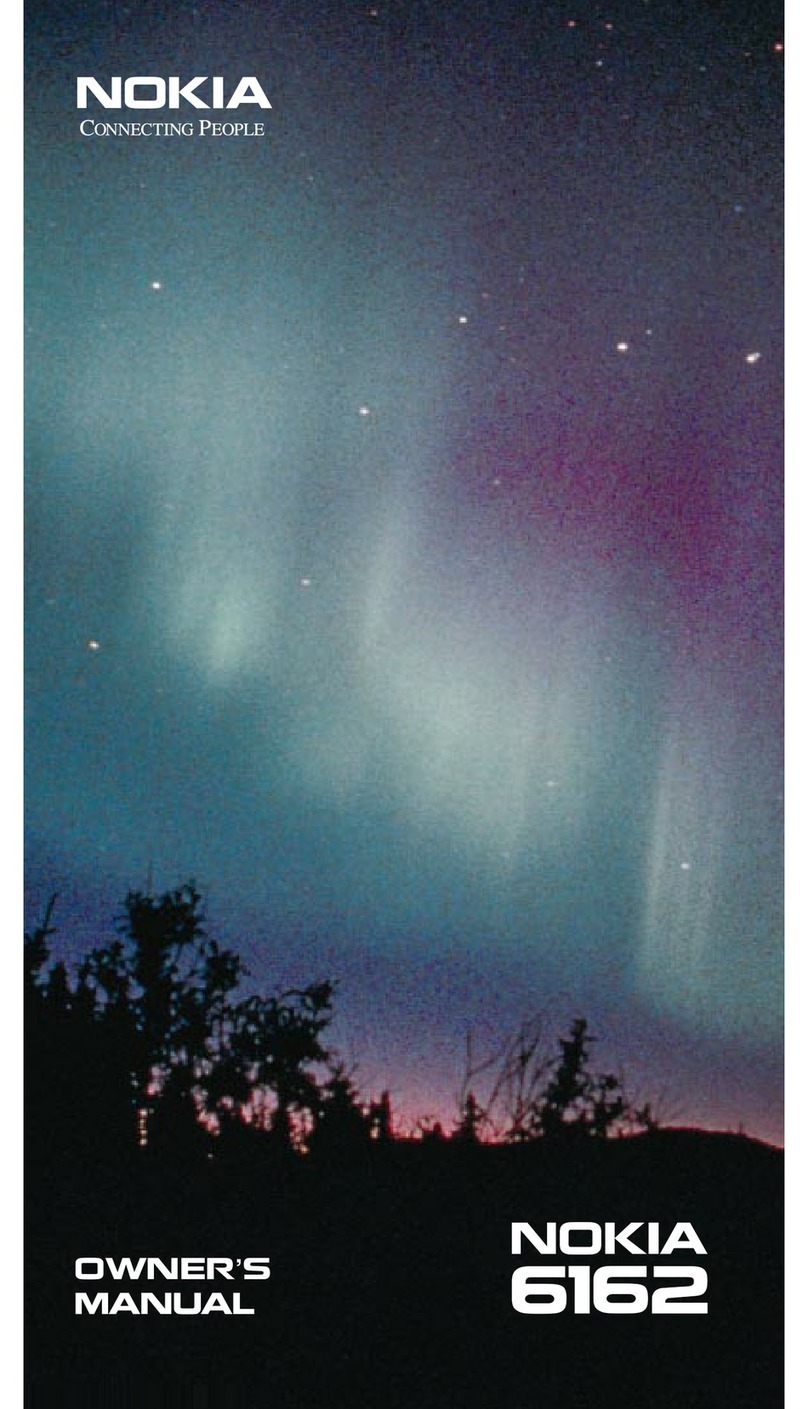
Nokia
Nokia 6162 - Cell Phone - AMPS User manual
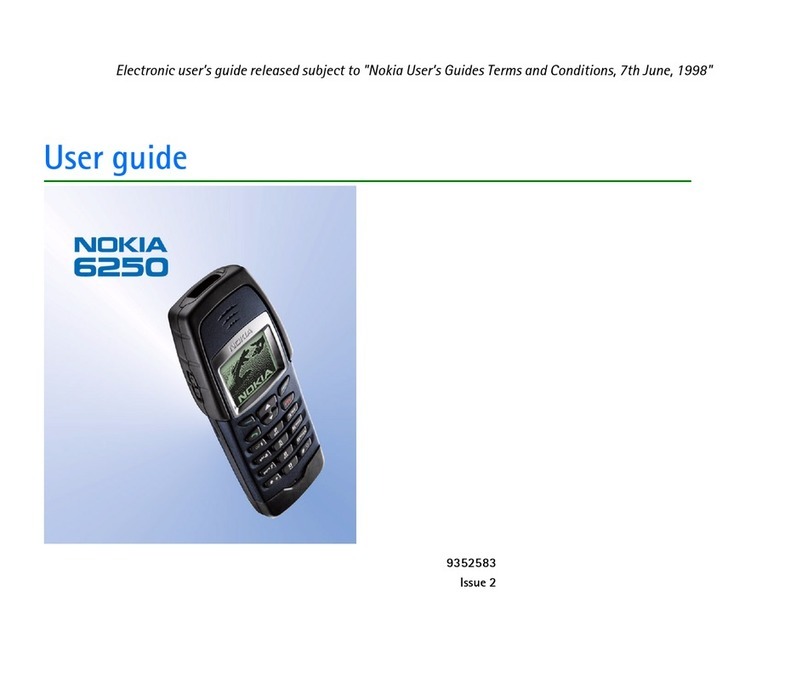
Nokia
Nokia 6250 User manual































