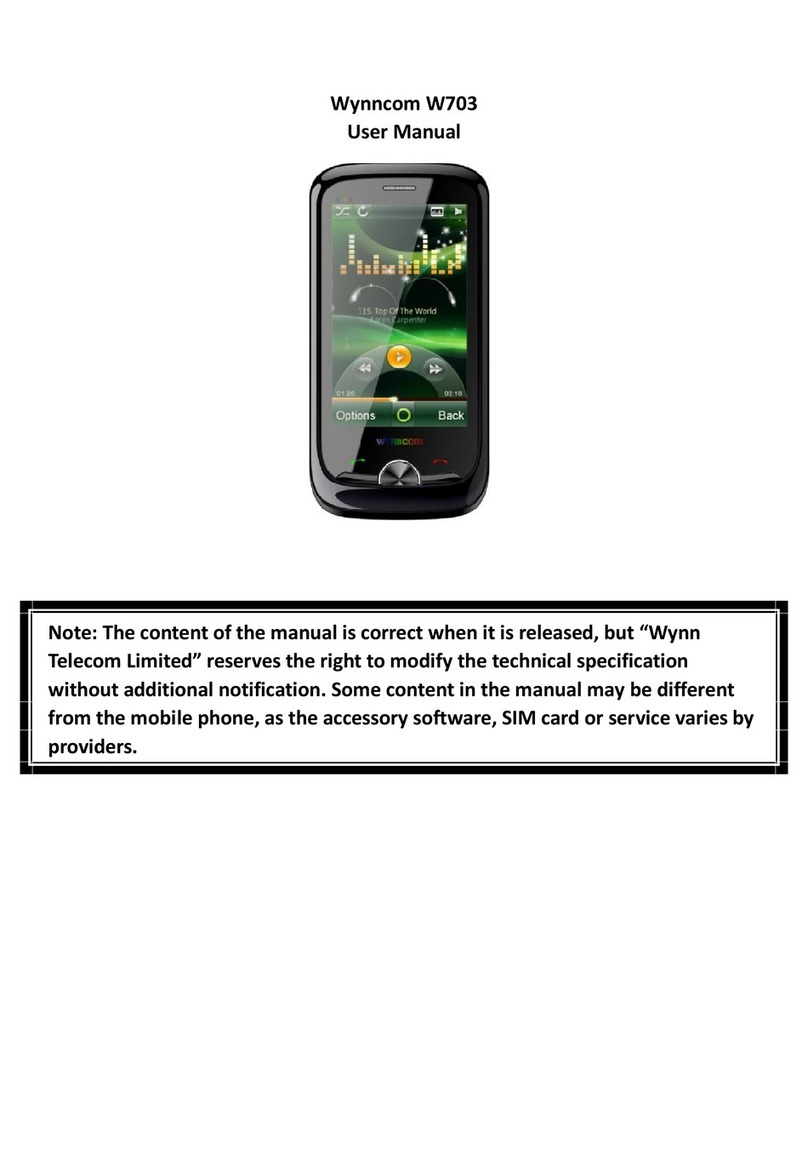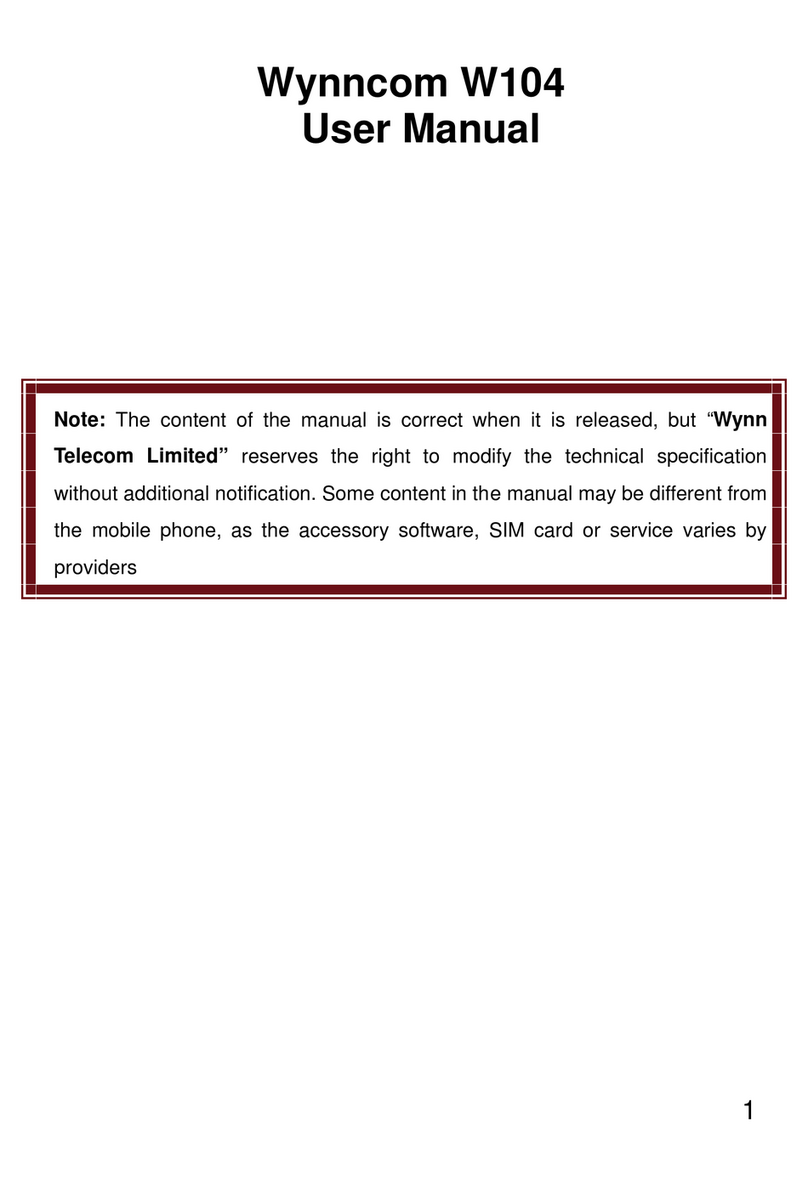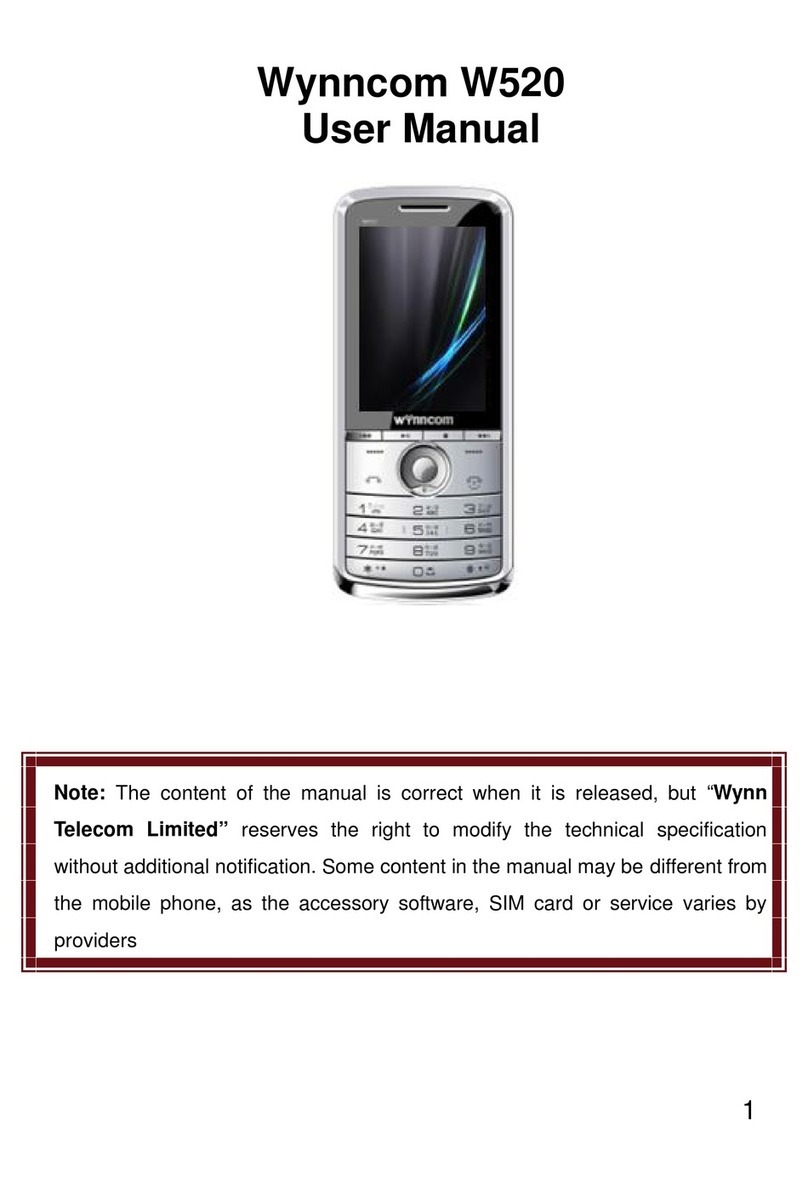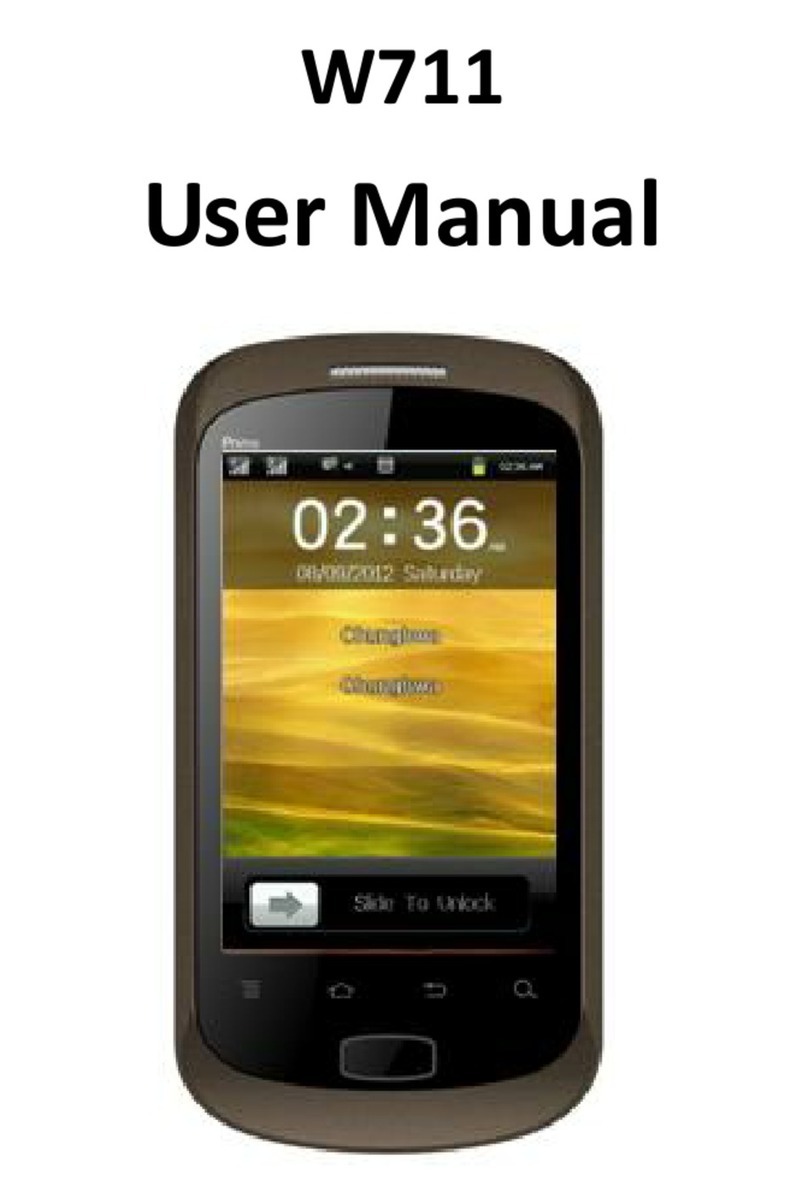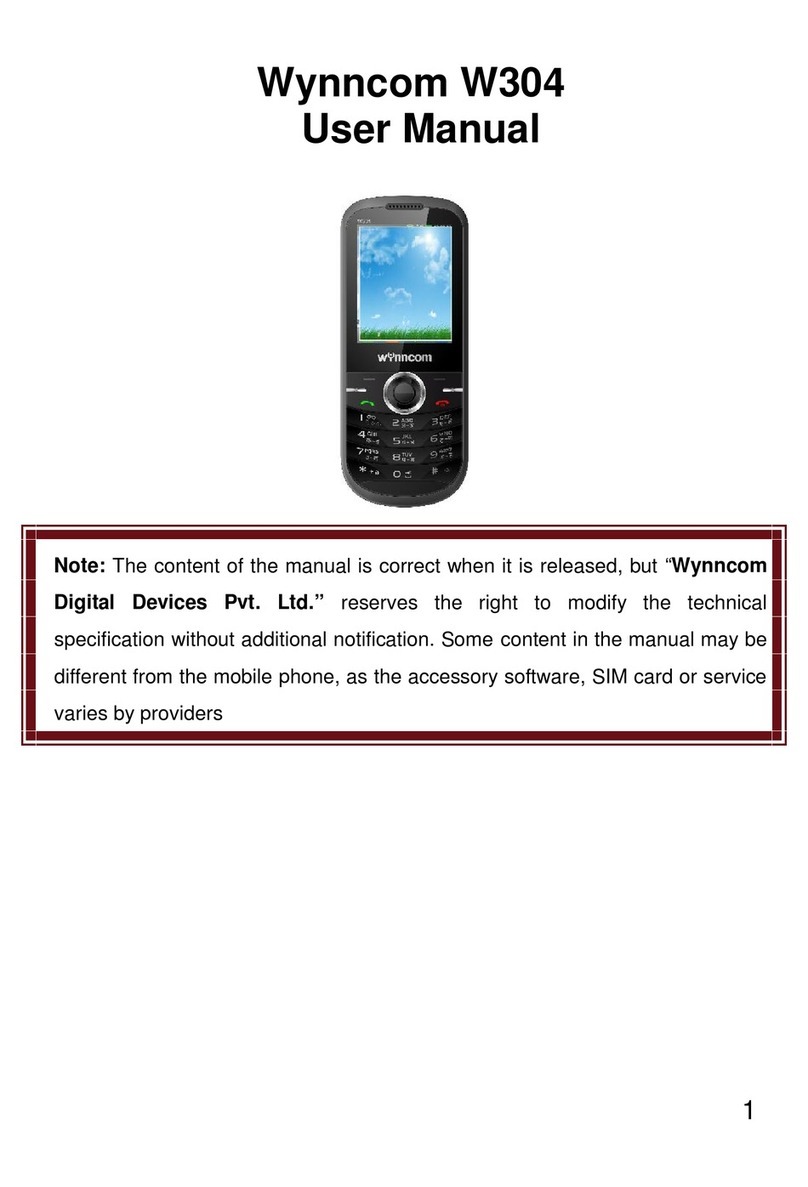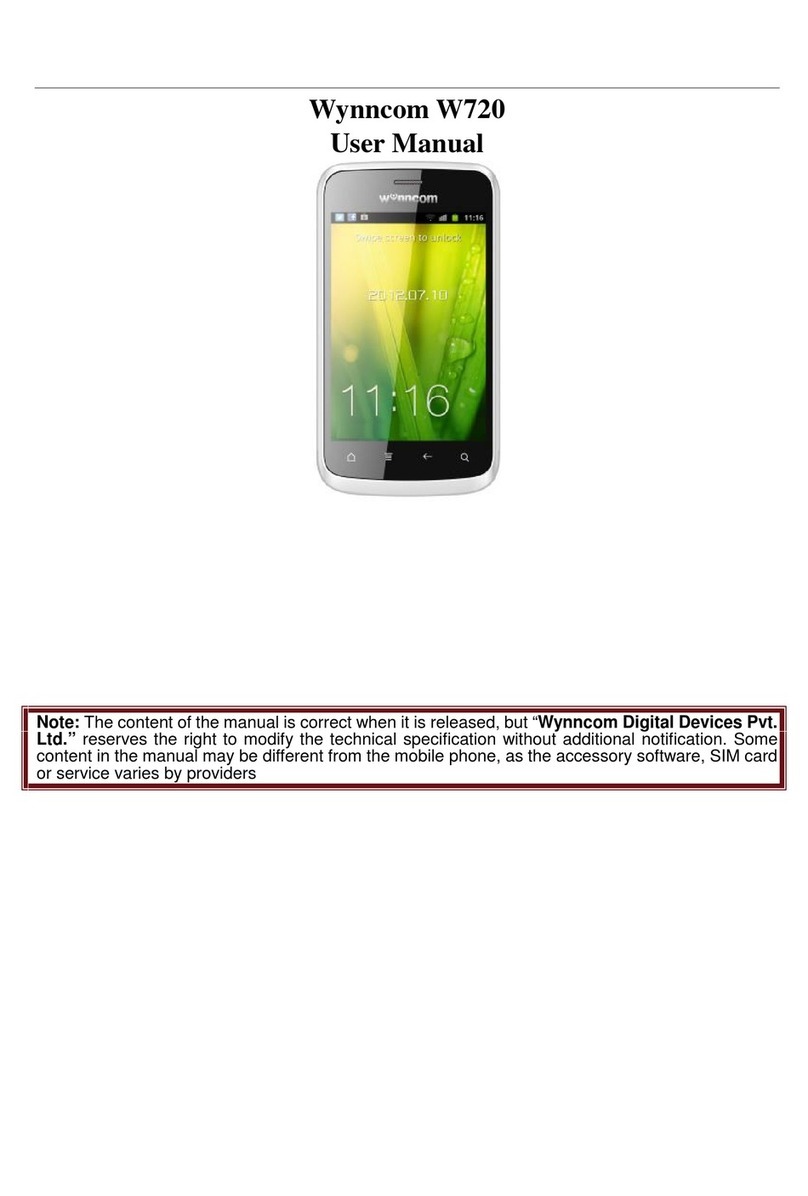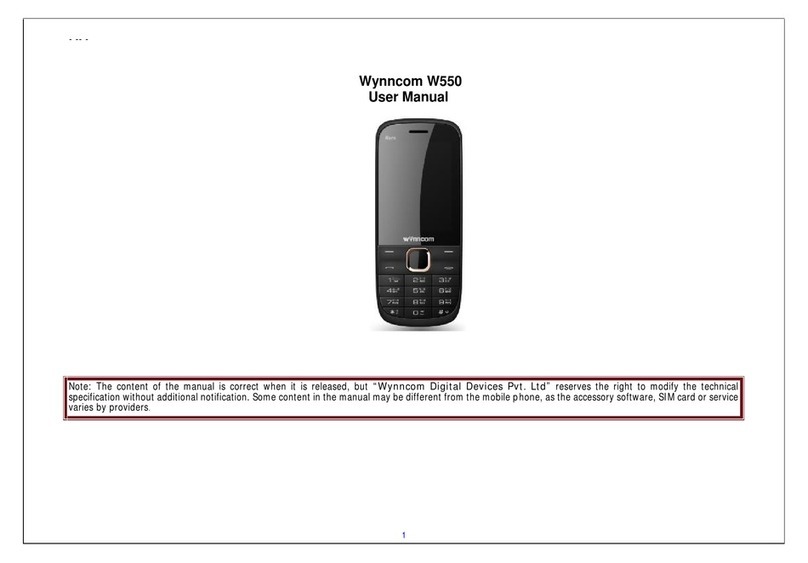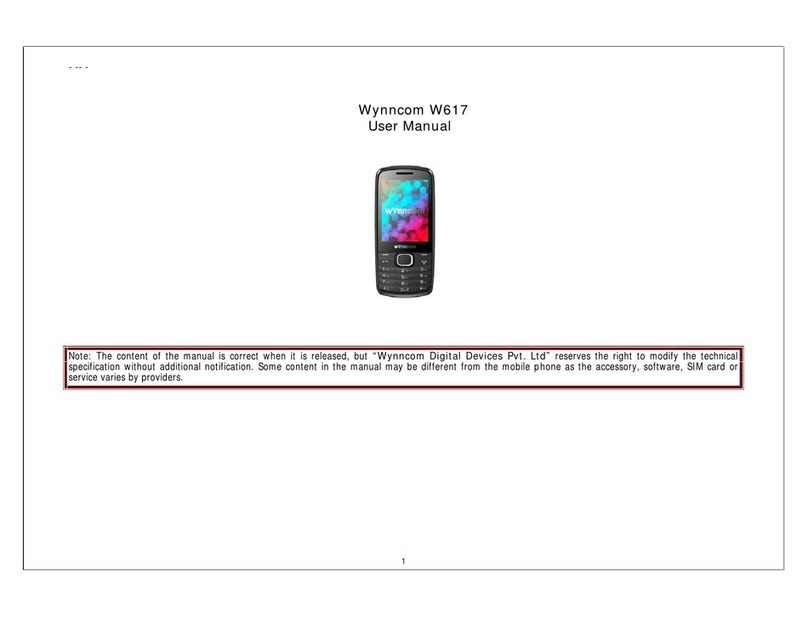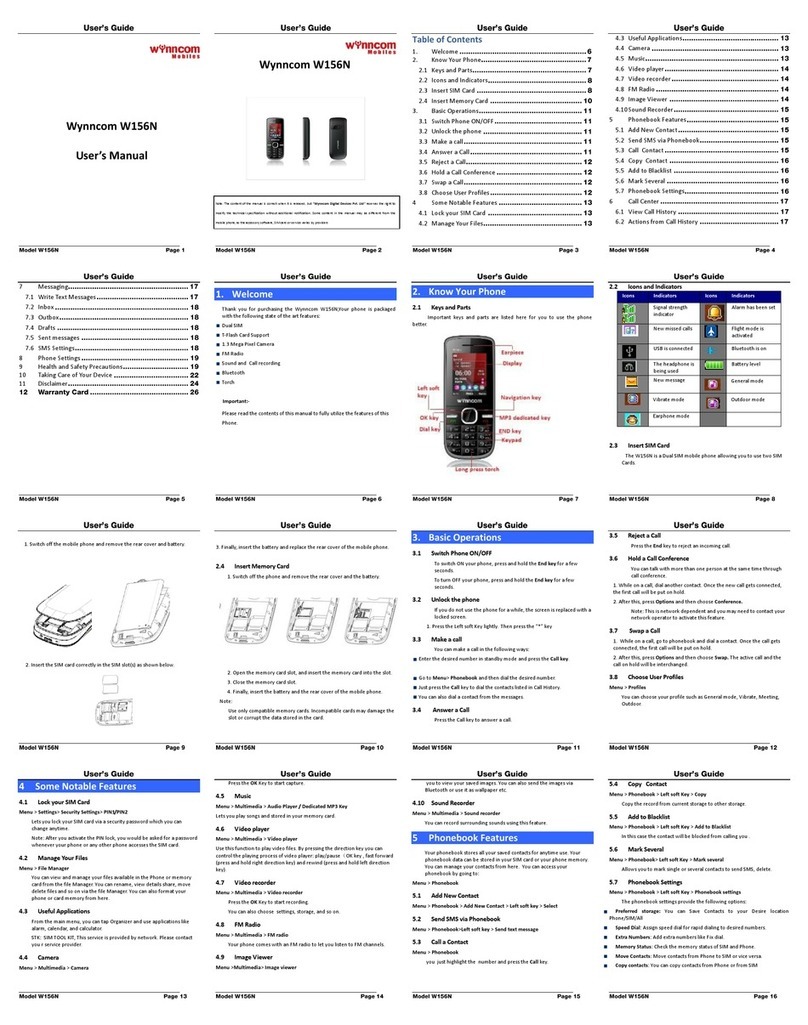Important safety precautions
This section contains important information on the safe and efficient operation
of your mobile device.
For your safety, please refer to the guideline prior to using the phone.
Note: Failure to comply with the following precautions may be dangerous or
illegal.
Drive safely at all times
Do not use a hand-held phone while driving. Park the vehicle first.
Switch off the phone when refueling
Do not use the phone at a refueling point (service station) or near fuels or
chemicals.
Switch off in an aircraft
Wireless phones can cause interference. Using them in an aircraft is both illegal
and dangerous.
Switch off the phone near all medical equipment
Hospitals or health care facilities may be using equipment that could be sensitive
to external radio frequency energy. Follow any regulations or rules in force.
Interference
All wireless phones may be subject to interference, which could affect their
performance.
Be aware of special regulations
Meet any special regulations in force in any area and always switch off your
phone whenever it is forbidden to use it, or when it may cause interference or
danger.
Water resistance
Your phone is not water-resistant. Keep it dry.
Sensible use
Use only in the normal position (held to the ear). Avoid unnecessary contact with
the antenna when the phone is switched on.
Keep your phone away from small children
Keep the phone and all its parts, including accessories, out of the reach of small
children.
Accessories and batteries
Use only approved batteries and accessories, such as headsets and PC data cables.
Use of any unauthorized accessories could damage you and your phone and may
be dangerous.
If jewelry, keys, beaded chains, or other conductive materials touch exposed
battery terminals, this could complete an electrical circuit (short circuit), become
very hot, and could cause damage or injury. Be careful when handling a charged
battery, particularly when placing it inside a pocket, purse, or other container
with metal objects.
Never use a charger or battery that is damaged in any way.
Use the battery only for its intended purpose.
If you use the phone near the network’s base station, it uses less power. Talk
and standby time are greatly affected by the signal strength on the cellular
network and the parameters set by the network operator.
Battery charging time depends on the remaining battery charge, the type of
battery, and the charger used. The battery can be charged and discharged
hundreds of times, but it will gradually wear out. When the operation time is
noticeably shorter than normal, it is time to buy a new battery.
If left unused, a fully charged battery will discharge itself over time.
Use only approved batteries, and recharges your battery only approved
chargers. Disconnect the charger from the power source when it is not in use.
Important safety precautions
This section contains important information on the safe and efficient operation
of your mobile device.
For your safety, please refer to the guideline prior to using the phone.
Note: Failure to comply with the following precautions may be dangerous or
illegal.
Drive safely at all times
Do not use a hand-held phone while driving. Park the vehicle first.
Switch off the phone when refueling
Do not use the phone at a refueling point (service station) or near fuels or
chemicals.
Switch off in an aircraft
Wireless phones can cause interference. Using them in an aircraft is both illegal
and dangerous.
Switch off the phone near all medical equipment
Hospitals or health care facilities may be using equipment that could be sensitive
to external radio frequency energy. Follow any regulations or rules in force.
Interference
All wireless phones may be subject to interference, which could affect their
performance.
Be aware of special regulations
Meet any special regulations in force in any area and always switch off your
phone whenever it is forbidden to use it, or when it may cause interference or
danger.
Water resistance
Your phone is not water-resistant. Keep it dry.
Sensible use
Use only in the normal position (held to the ear). Avoid unnecessary contact with
the antenna when the phone is switched on.
Keep your phone away from small children
Keep the phone and all its parts, including accessories, out of the reach of small
children.
Accessories and batteries
Use only approved batteries and accessories, such as headsets and PC data cables.
Use of any unauthorized accessories could damage you and your phone and may
be dangerous.
If jewelry, keys, beaded chains, or other conductive materials touch exposed
battery terminals, this could complete an electrical circuit (short circuit), become
very hot, and could cause damage or injury. Be careful when handling a charged
battery, particularly when placing it inside a pocket, purse, or other container
with metal objects.
Never use a charger or battery that is damaged in any way.
Use the battery only for its intended purpose.
If you use the phone near the network’s base station, it uses less power. Talk
and standby time are greatly affected by the signal strength on the cellular
network and the parameters set by the network operator.
Battery charging time depends on the remaining battery charge, the type of
battery, and the charger used. The battery can be charged and discharged
hundreds of times, but it will gradually wear out. When the operation time is
noticeably shorter than normal, it is time to buy a new battery.
If left unused, a fully charged battery will discharge itself over time.
Use only approved batteries, and recharges your battery only approved
chargers. Disconnect the charger from the power source when it is not in use.
Important safety precautions
This section contains important information on the safe and efficient operation
of your mobile device.
For your safety, please refer to the guideline prior to using the phone.
Note: Failure to comply with the following precautions may be dangerous or
illegal.
Drive safely at all times
Do not use a hand-held phone while driving. Park the vehicle first.
Switch off the phone when refueling
Do not use the phone at a refueling point (service station) or near fuels or
chemicals.
Switch off in an aircraft
Wireless phones can cause interference. Using them in an aircraft is both illegal
and dangerous.
Switch off the phone near all medical equipment
Hospitals or health care facilities may be using equipment that could be sensitive
to external radio frequency energy. Follow any regulations or rules in force.
Interference
All wireless phones may be subject to interference, which could affect their
performance.
Be aware of special regulations
Meet any special regulations in force in any area and always switch off your
phone whenever it is forbidden to use it, or when it may cause interference or
danger.
Water resistance
Your phone is not water-resistant. Keep it dry.
Sensible use
Use only in the normal position (held to the ear). Avoid unnecessary contact with
the antenna when the phone is switched on.
Keep your phone away from small children
Keep the phone and all its parts, including accessories, out of the reach of small
children.
Accessories and batteries
Use only approved batteries and accessories, such as headsets and PC data cables.
Use of any unauthorized accessories could damage you and your phone and may
be dangerous.
If jewelry, keys, beaded chains, or other conductive materials touch exposed
battery terminals, this could complete an electrical circuit (short circuit), become
very hot, and could cause damage or injury. Be careful when handling a charged
battery, particularly when placing it inside a pocket, purse, or other container
with metal objects.
Never use a charger or battery that is damaged in any way.
Use the battery only for its intended purpose.
If you use the phone near the network’s base station, it uses less power. Talk
and standby time are greatly affected by the signal strength on the cellular
network and the parameters set by the network operator.
Battery charging time depends on the remaining battery charge, the type of
battery, and the charger used. The battery can be charged and discharged
hundreds of times, but it will gradually wear out. When the operation time is
noticeably shorter than normal, it is time to buy a new battery.
If left unused, a fully charged battery will discharge itself over time.
Use only approved batteries, and recharges your battery only approved
chargers. Disconnect the charger from the power source when it is not in use.