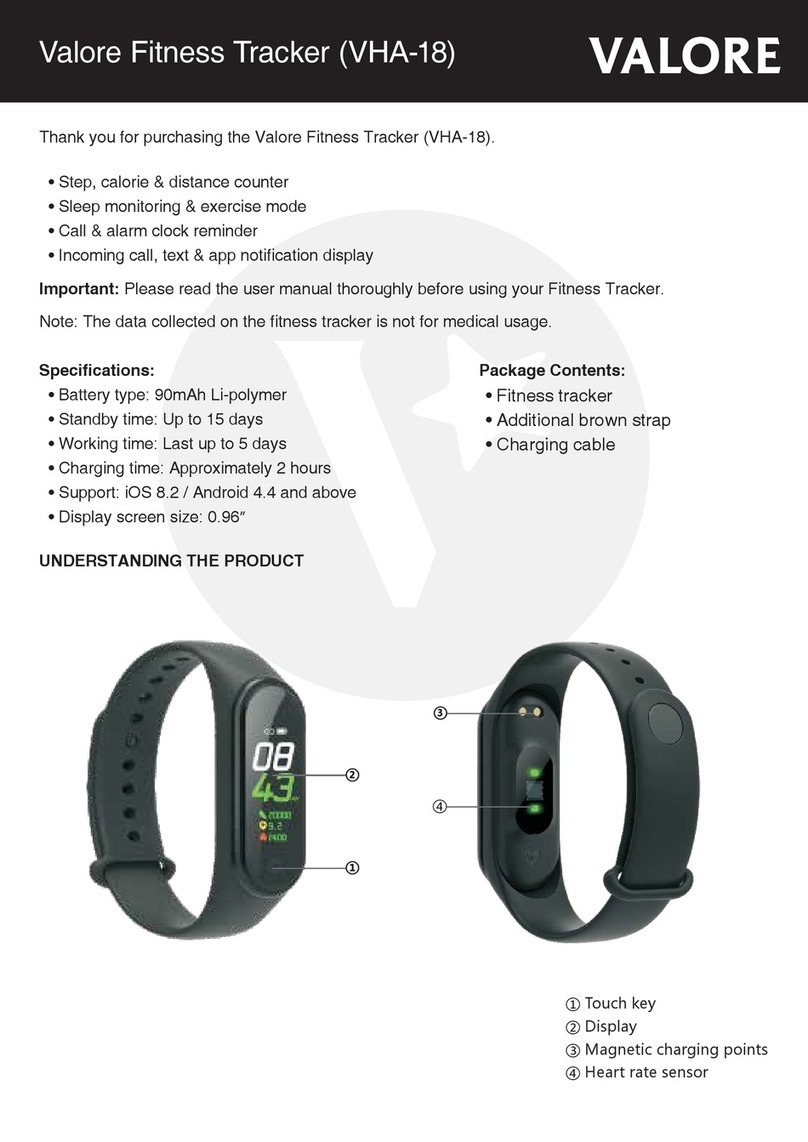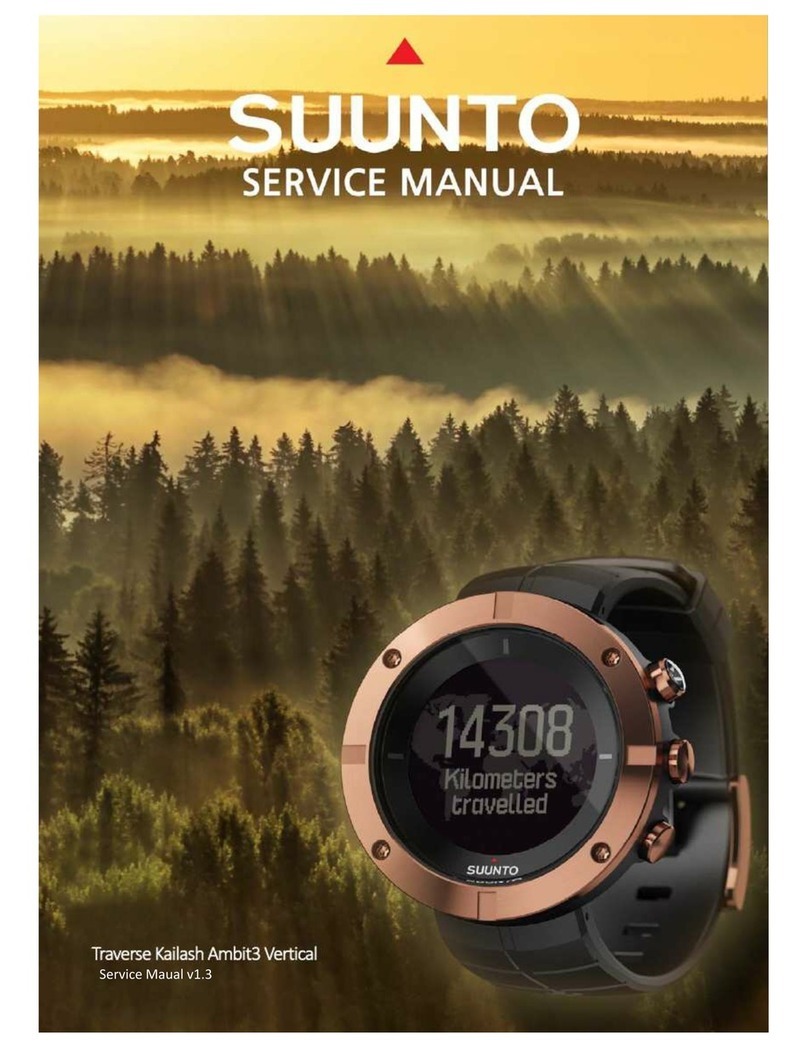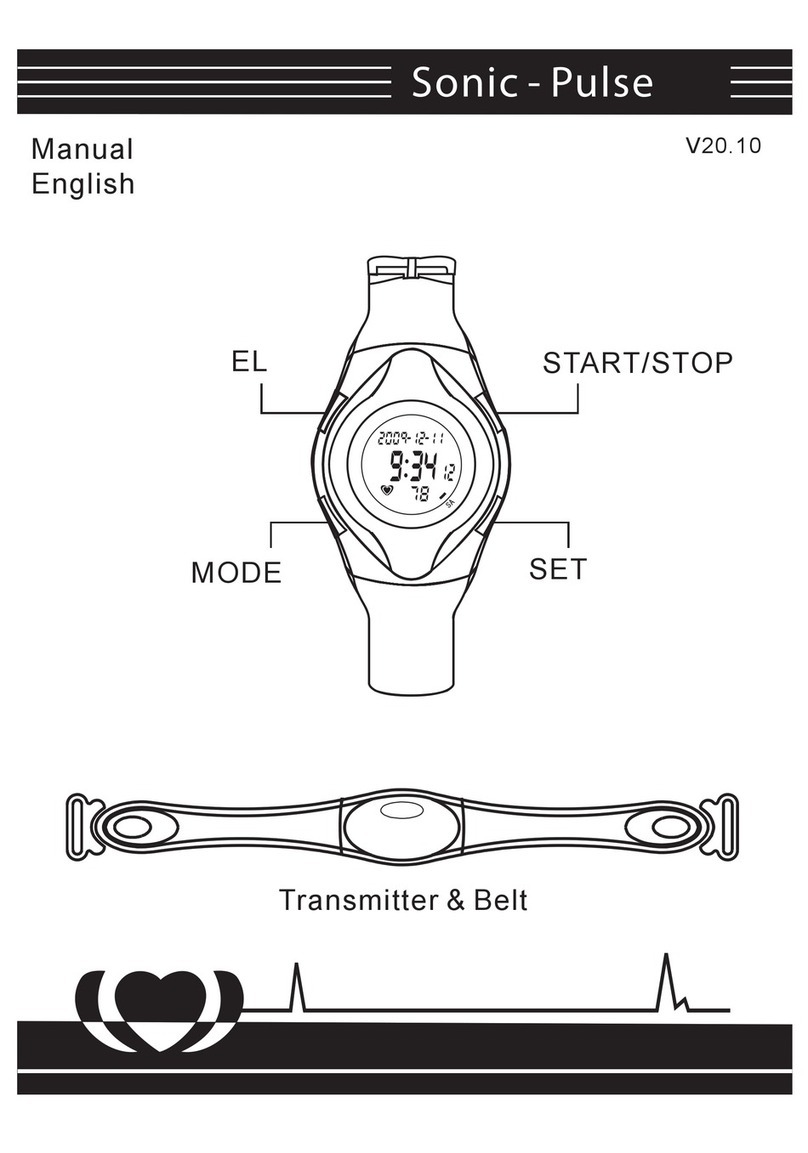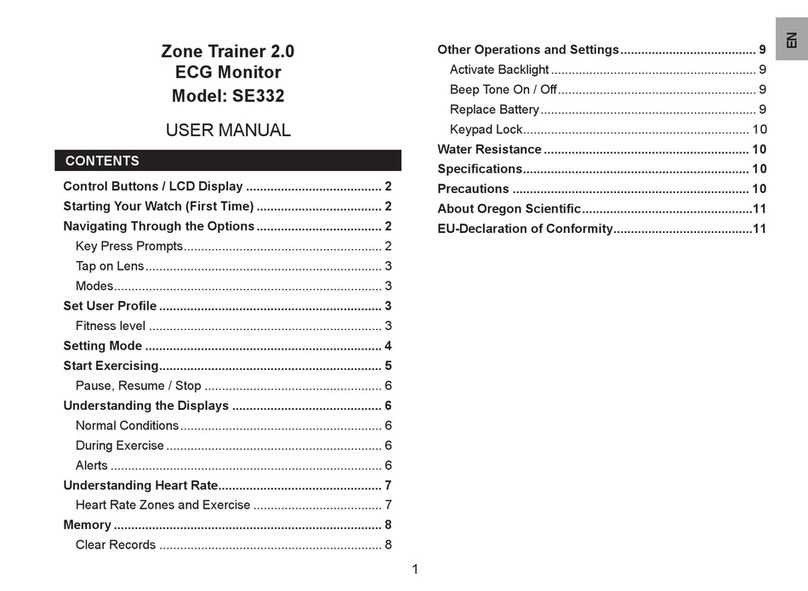Mi Smart Band 5 Installation guide
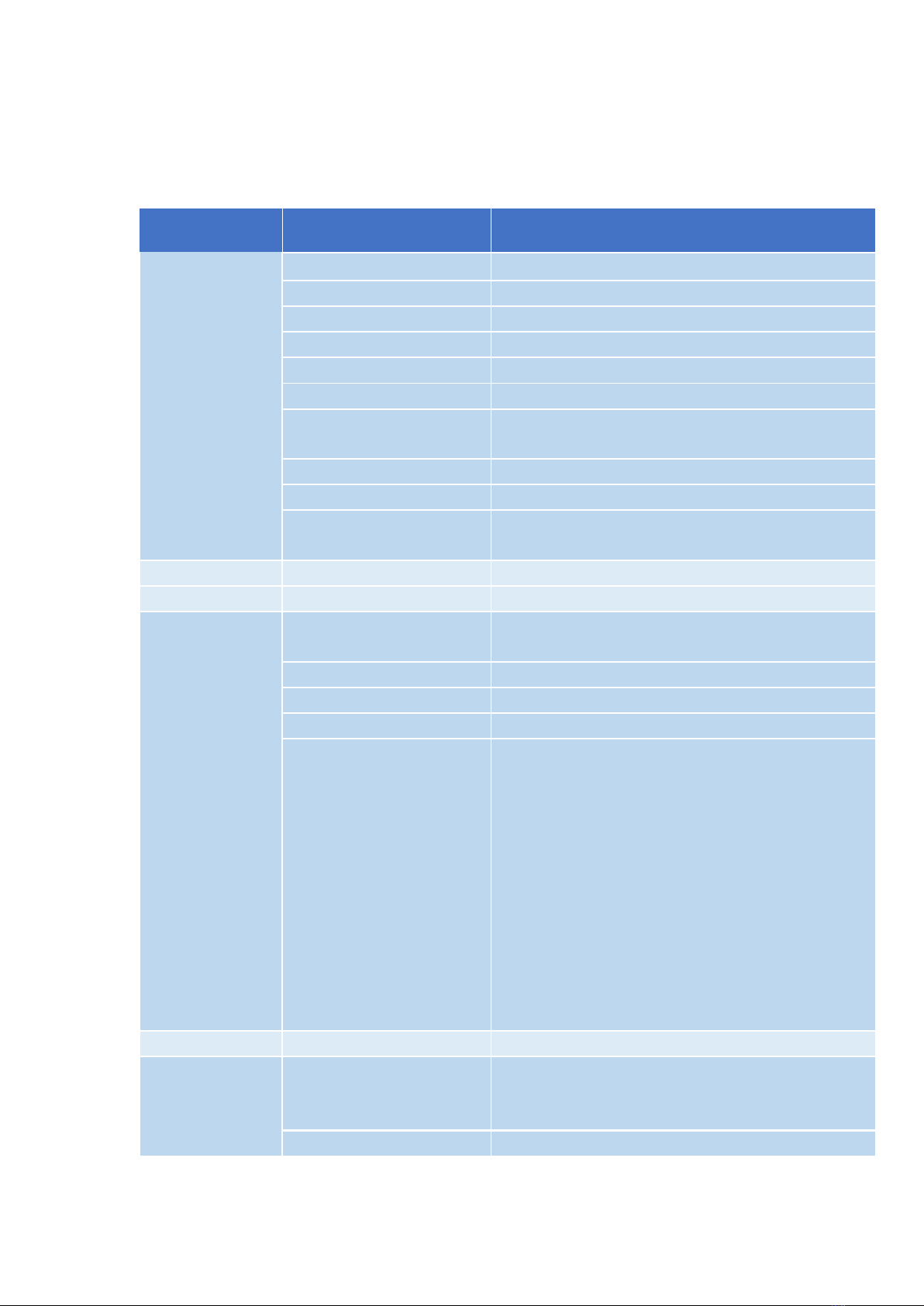
Mi Smart Band 5
1. Parameters
Parameter
Item
Mi Smart Band 5
Screen size
1.1"
Screen type
Color AMOLED
Screen resolution
126x294
Screen color quantity
16bit RGB
Screen backlight
Maximum (adjustable) brightness >= 450 nit
Cover plate material
2.5D reinforced glass+AF coating film
Strap type
Detachable strap, made from thermoplastic
elastomer
Strap dimensions
Adjustable length
Weight
12 g, excluding strap
Force sensing button
1 touch button, used to wake the band and return
to the previous screen
Interaction
Interaction mode
On Cell single-point mutual capacitance
Vibration motor
Vibration motor
Rotor motor
Charging and
battery life
Charging method
2Pin Pogo Pin, special charging cable with
magnetic suction
Battery capacity
125 mAh (typical)
Battery type
Lithium polymer
Charging duration
<= 2 hours
Battery life
About 15 days under the following conditions: (1)
Automatic heart rate detection with a 30-minute
frequency is enabled. (2) The band receives and
displays 100 notifications every day. (3) Two
alarms are set every day, and the band vibrates
for 5 seconds when each alarm is triggered. (4)
The touch button is pressed 10 times per day to
display the current time. (5) The app
synchronizes data once per day. In actual use,
the battery life is related to various factors such
as settings, operations, and use environments,
so it may be different from lab data.
IP rating
Waterproofing
50-meter waterproofing, swimming supported
Bluetooth and
sensor
Sensor
Low-power triaxial accelerometer +
Triaxial gyroscope
PPG heart rate sensor, without infrared
Bluetooth
Bluetooth 5.0 BLE

System
requirements
System requirements
Android 5.0 and later; iOS 10 and later
CPU
CPU
Dialog DA14697
Memory
Memory
16MB
Standard
configuration
Standard configuration
Special charging cable
APP
App
Mi Fit app and Mi Wearable app
Price
Price
TBD
Feature
NFC
Unsupported
Workout features
Workout modes
Outdoor running, outdoor cycling, treadmill,
indoor cycling, walking, pool swimming, rowing
machine, elliptical trainer, yoga, jump rope, and
freestyle (11 workout modes)
Workout screen
Supported
Workout monitoring
Supported
In-workout alert
Supported
Health features
PAI
Supported
Step Count
Supported
Reached goal alert
Supported
Goal setting
Supported
Sleep monitoring
Supported
Infrared heart rate
measurement at night
Unsupported
Manual heart rate
measurement
Supported
All Day Heart Rate
Supported
Resting Heart Rate
Supported
Heart rate curve
Supported
Stress Test
Supported
Female Health
Supported
Long-sit reminder
Supported
2. Does the Mi Smart Band 5 generate harmful Bluetooth signals?
The Mi Smart Band 5 uses low-power Bluetooth 5.0 technology, with radiation far lower
than that of a Bluetooth headset and less than one thousandth of a mobile phone's signal
strength. After more than 10 years of research and surveys by the World Health
Organization, it has not been found that Bluetooth signals cause any impact on the
human body. There is no need to worry.

3. What is the standard configuration of the Mi Smart Band 5 and what is
the strap color?
In its standard configuration, the Mi Smart Band 5 is equipped with the band body, strap,
charging base, and user guide, which includes a warranty card. The strap color depends
on the product actually sold.
4. What is the operating logic of the Mi Smart Band 5?
Swipe up and down on the screen to switch between different features, such as the band
display, status, PAI, notifications, heart rate, stress, breathing weather, event reminder,
weather, workouts, and more. Tap a feature button to enter the feature screen. Swipe right
to exit the feature screen. Press the circular touch button to return to the previous screen.
5. What is the appearance of the Mi Smart Band 5?
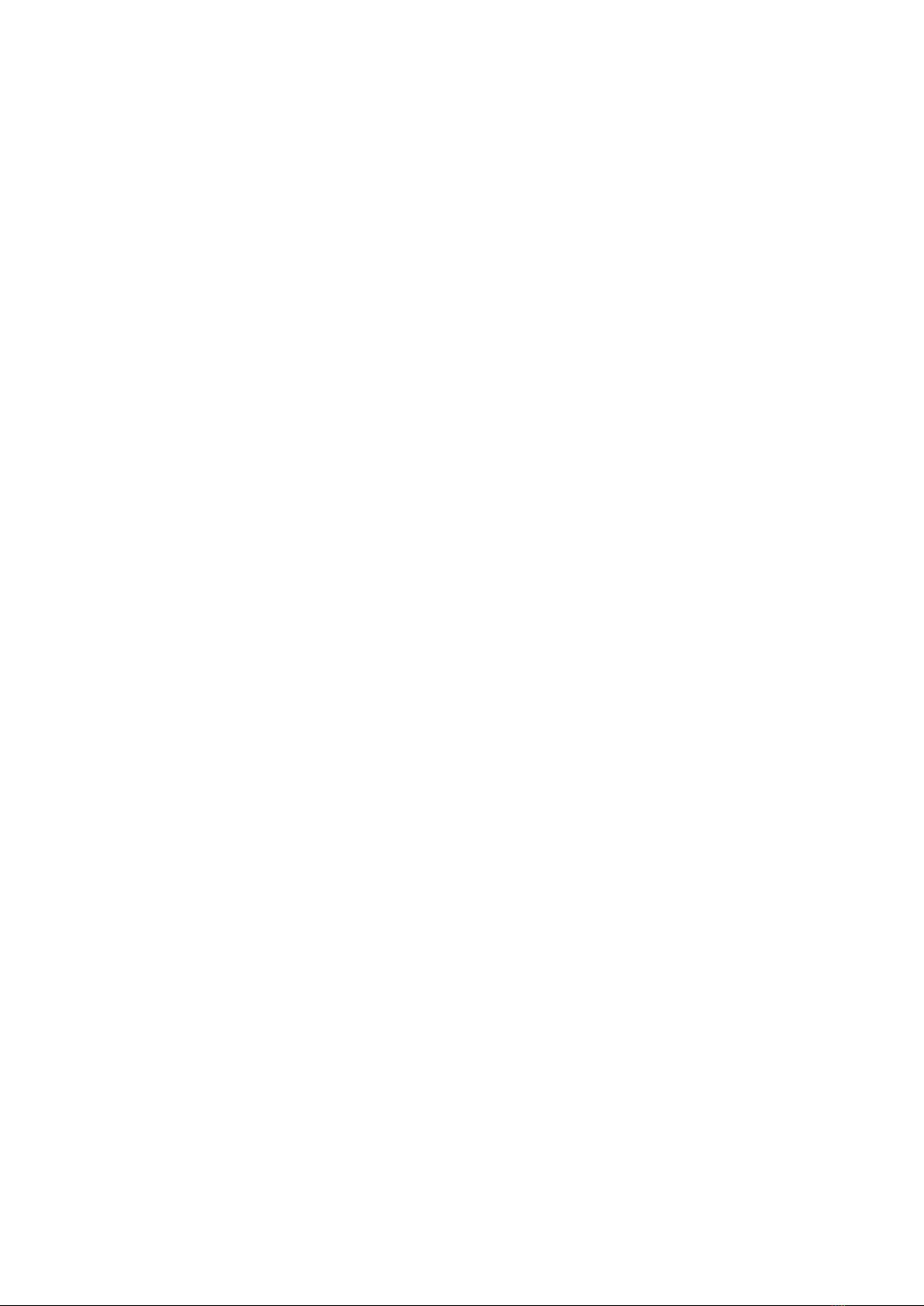
6. Can I change the band display of the Mi Smart Band 5?
Change the band display on the Mi Smart Band 5: Choose More > Band Display, tap
Enter, select the desired band display, and tap OK.
Change the band display in an app: Start the Mi Fit app, choose Profile > Mi Smart
Band 5, and tap Watch Face Settings. In the band display center, download and
synchronize the desired band display.
Change the band display on the Band Display screen: Tap and hold the Band Display
screen to enter preview mode. Swipe up and down on the screen to select the desired
band display preview, and tap it to change to the current band display.
Note: You can synchronize up to three band displays from the Mi Fit app to the Mi Smart
Band 5. When you synchronize the fourth band display, a message appears indicating the
band has reached its maximum number of displays. When this happens, delete some band
displays before synchronizing more band displays.
7. How do I use the editable band display?
Tap and hold on the Band Display screen to enter preview mode. An editable band display
is marked with a Set icon. Tap this icon to change the elements displayed on the Band
Display screen. Swipe up and down on the screen to change between different elements,
select the desired elements, and tap and hold on the screen to complete settings.
8. What is the Workout sub screen and what is its use?
After you bind the Mi Smart Band 5 to the Mi Fit app, you can open the Mi Fit app and
enable outdoor running, treadmill, cycling, or walking in workout mode. Then, simply raise
your wrist to check the key workout data on the screen, including the time, mileage, pace,
heart rate, heart rate zone, average pace, and current time.
9. Is the strap of the Mi Smart Band 5 interchangeable with other straps?
The strap of the Mi Smart Band 5 and that of the NFC version are not interchangeable with
the straps of other Mi Smart Band series, such as 1, 2, 3, and 4.

10. How do I attach and detach the strap of the Mi Smart Band 5?
How to attach:
(1) Install one end of the band body into a slot on the front side of the strap.
(2) Press the other end of the band body with your thumb so that the entire band body is
locked into the slots of the strap.
How to detach:
Take off the band, grip both ends of the strap with your hands and pull forcefully until there
is a small gap between the band body and the strap slots, then use your finger to push the
band body out of the front side of the strap.
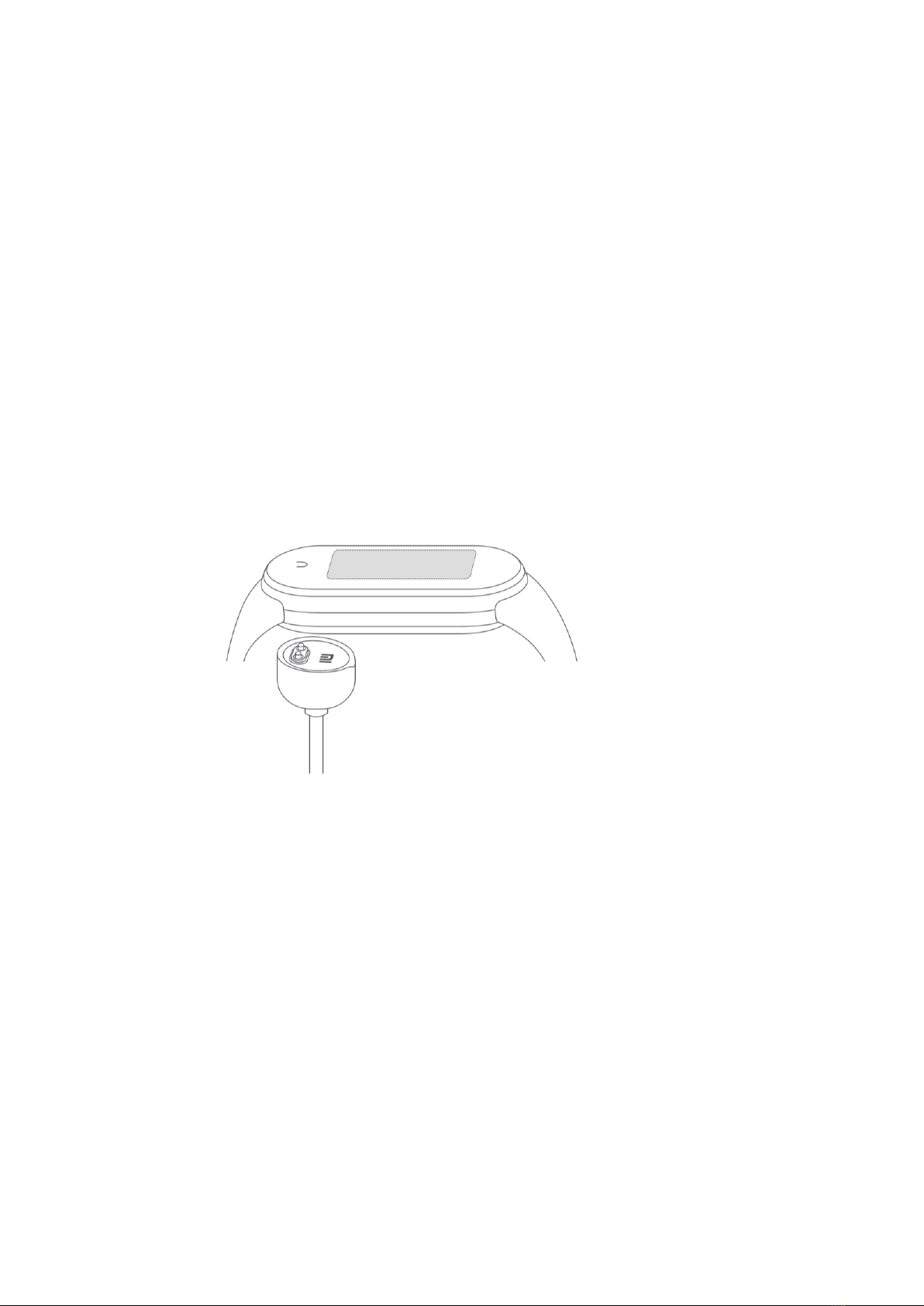
11. What does 50-meter waterproofing (5ATM) mean?
5ATM refers to the band's waterproof depth under standard circumstances. This means
the band provides a certain water pressure resistance in the static state. This pressure
resistance value is not obtained through testing under water, but through conversion of the
atmospheric pressure resistance value.
5ATM indicates the band can bear the pressure of 50-meter deep water in the static state.
12. Can I take a bath or swim while wearing the Mi Smart Band 5?
Yes, because the Mi Smart Band 5 provides 5ATM waterproofing.
13. How do I charge the Mi Smart Band 5?
Use the provided special charging base to charge the Mi Smart Band 5. Take off the band
body, then insert the end with two metal contacts into the special charging base as shown
in the following figure. Then, connect the charging cable to a PC's USB interface or a
mobile phone charger with 5 V voltage. Ensure that the output current is more than 250
mAh. The band is able to limit the input current, so don't worry about damage to the band.
14. How do I view the charging progress on the Mi Smart Band 5?
After the Mi Smart Band 5 is connected to the charging base, an icon appears to indicate
charging progress, which is not expressed as a percent. The screen turns off after about
10 seconds. To view the charging progress again, press the touch button to turn on the
charging screen.
15. What are the battery capacity, charging duration, and battery life of
the Mi Smart Band 5?
The battery capacity is 125 mAh, and the charging duration is about 2 hours. You can press
the touch button to view the charging progress. When fully charged, the battery life is about
15 days under the following conditions: (1) Automatic heart rate detection with a 30-minute
frequency is enabled. (2) The band receives and displays 100 notifications every day. (3)
Two alarms are set every day, and the band vibrates for 5 seconds when each alarm is
triggered. (4) The touch button is pressed 10 times per day to display the current time. (5)
The app synchronizes data once per day. In actual use, the battery life is related to various

factors such as settings, operations, and use environments, so it may be different from lab
data.
16. Can I charge the Mi Smart Band 5 by using a mobile power supply?
The Mi Smart Band 5 can be charged by using a low-current mobile power supply. However,
do not use a low-current mobile power supply to charge mobile phones whose charging
current is about 1 A. When fully charged, these mobile phones enter the trickle charging
state, in which the charging current becomes extremely low. When this happens, the
mobile power supply may be shut down to save power. The charging current for the Mi
Smart Band 5 is relatively low, which may cause a shutdown of the mobile power supply
due to the misjudgment that the fully charged state is reached, which in turn causes
charging of the band to stop.
17. Do I need to keep Bluetooth on while using the Mi Smart Band 5?
You do not need to always keep Bluetooth on while using the step counting, sleep
monitoring, heart rate detection, stopwatch, alarm, and idle alert features. Wear the band
during your workout, and after workout, connect the band to your phone to synchronize
and view related data.
When you use the incoming call alert, screen unlocking, app notifications, find my phone,
and find my band features, turn on your phone's Bluetooth so that it can connect to the Mi
Smart Band 5 to properly facilitate these features.
18. Does the Mi Smart Band 5 record data without a connection to my
phone?
The Mi Smart Band 5 can store data independently. You do not need to connect it to your
phone while running or sleeping. When you synchronize data, turn on your phone's
Bluetooth and place it nearby the Mi Smart Band 5 to set up a connection between them.
The Mi Smart Band 5 (band body) can retain workout data for about up to 7 days (to be
verified). Data that has been synchronized to the Mi Fit app is automatically uploaded to
the cloud for storage. If you change your phone, you can bind your Mi account to the band
on the new phone to synchronize historical data from the cloud to the new phone.
19. Why doesn't the step count increase while I am walking with the Mi
Smart Band 5 on?
The Mi Smart Band 5 sets an initial step count of 10 to reduce the error rate. Step counting
starts only after your step count is greater than 10, and the real-time step count on the app
screen adds from 10.
20. Does the Mi Smart Band 5 record sleep data?
(1) The Mi Smart Band 5 supports sleep monitoring. When you wear the band, it
automatically recognizes and monitors your nighttime sleep and daytime naps.
However, no records are generated for daytime naps.
You can open the app to view your sleep distribution chart, which displays your total sleep
duration, wakeup duration, light sleep duration, and deep sleep duration.

(2) The Mi Smart Band 5 supports daytime nap monitoring, but does not generate related
records.
21. How do I view the PAI data on the Mi Smart Band 5?
(1) Go to the PAI Details screen to view your current PAI value.
(2) Swipe up on the PAI Details screen to view your PAI trend over the past 7 days.
(3) Open the Mi Fit app and choose Workout > Status > PAI to view PAI details.
Note: To use the PAI feature, enable automatic heart rate detection. To do this, open the
Mi Fit app, choose Profile > Mi Smart Band 5 > Heart Rate Detection, turn on Automatic
Heart Rate Detection, and set Detection Frequency to 1 minute.
22. What is the maximum number of PAI values can I get?
You can get up to 75 PAI values every day. In theory, you can get up to 525 PAI values in
7 days. The greater the PAI value, the more difficult it is to get.
PAI research shows that after your workout frequency has reached a certain level, more
workouts do not contribute much to improving your heart and lung health. Therefore, the
most effortless way to improve your heart and lung health is to maintain a PAI value greater
than 100.
23. Why do two persons completing the same workout distance get two
different PAI values?
The PAI value is calculated based on the user's age, gender, resting heart rate (RHR), and
heart rate data from the past 7 days. Therefore, the PAI value varies depending on the vital
signs of different users, such as age, gender, and RHR. It is not calculated by using an
algorithm.
24. Why does my PAI value vary under the same workout intensity?
As your PAI score increases, it becomes increasingly difficult for you to get a higher PAI
value. The workout amount required to increase the PAI value from 100 to 110 is much
greater than that required to increase the PAI value from 0 to 10. Even given the same
workout intensity, your PAI score varies depending on the initial PAI score when you start
the workout.
25. What mobile phones does the Mi Smart Band 5 support?
The Mi Smart Band 5 supports mobile phones with Android 5.0 and later or iOS 10.0 and
later that support Bluetooth 4.0.
26. What app do I use to connect to the Mi Smart Band 5?
You can connect and bind the Mi Fit app and Mi Wearable app to your Mi Smart Band 5.
27. How do I bind an app to the Mi Smart Band 5?
Open the Mi Fit app, choose Profile > Add Device > Band, and bring your phone close to
the Mi Smart Band 5. When your phone successfully searches for the Mi Smart Band 5, a tick
symbol (√) appears next to the band. Tap the tick to bind the app to the Mi Smart Band 5.
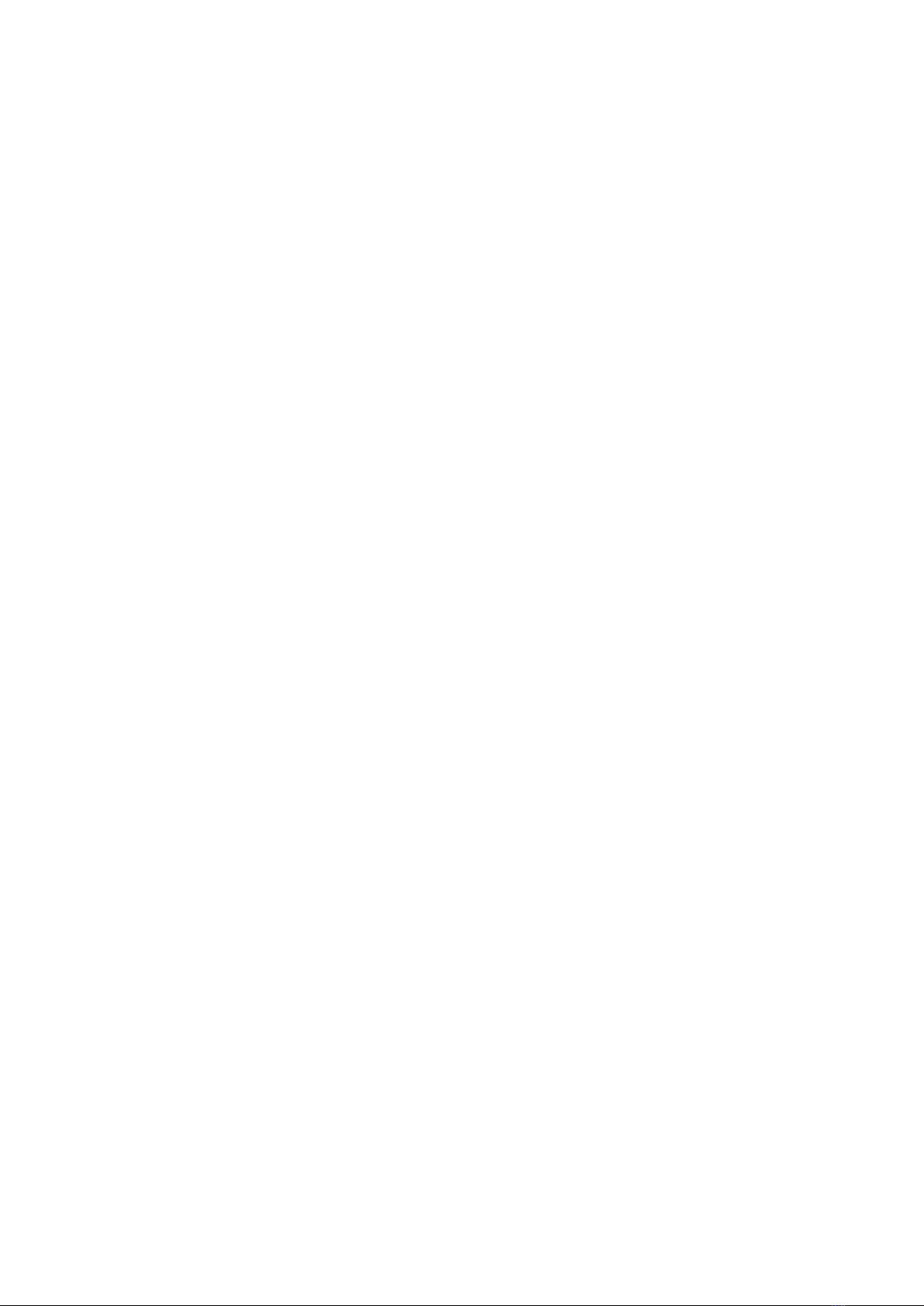
28. What is band screen unlocking?
After you bind your phone to the Mi Smart Band 5 in one-to-one mode, you can use the
band as your identity to unlock your phone within a safe distance, without having to enter
the unlock password or draw the unlock pattern. This significantly simplifies operations
while ensuring security.
Note: This feature applies to the MIUI models of Android 5.0 and later and the models of
Android 5.0 and later that support the Smart Lock feature. This feature may not be
supported in mobile phones of Chinese brands that make many modifications to the
Android system.
29. How do I set a custom vibration mode on the Mi Smart Band 5?
The Mi Smart Band 5 allows you edit the vibration mode as needed. The following status
alerts are provided: incoming call alert, idle alert, reached goal alert, phone alarm reminder,
event reminder, email alert, SMS alert, app notifications, and find my band.
Open the app, go to the Mi Smart Band 5 screen, and enter vibration mode. Select a status
alert and set a custom vibration mode. In the vibration mode list, you can tap Edit to delete
a custom vibration mode, or tap Add to add a custom vibration mode. When an alert is
triggered on the band, the band vibrates in the selected custom vibration mode.
Note: You can set a maximum of 50 custom vibration modes.
30. Does the Mi Smart Band 5 support event reminders?
Yes. You can use the event reminder feature to remind yourself of events in your daily life
and at work. After you set an event reminder, the band automatically vibrates at the set
time. You can also set a reminder cycle, such as once, daily, monthly, yearly, and a specific
day of the week. After an event reminder is successfully set, it is stored on the band, and
the band vibrates at the set time even when it is not connected to Bluetooth or your phone.
How to set an event reminder: Open the Mi Fit app and choose Profile > Mi Smart Band
5 > Event Reminder.
31. Does the Mi Smart Band 5 support the alarm feature?
Yes. Enable this feature to set alarms. Up to 10 alarms can be set.
32. How do I set incoming call alert push?
Open the Mi Fit app, choose Profile > Mi Smart Band 5 > Incoming Call Alert, and tap
to go to the screen to set incoming call alert push.
33. Does the Mi Smart Band 5 support the idle alert feature?
Yes. When the Mi Smart Band 5 detects no motion for 1 hour, it vibrates to alert you. You
can set the reminder time and the "do not disturb for nap" feature.
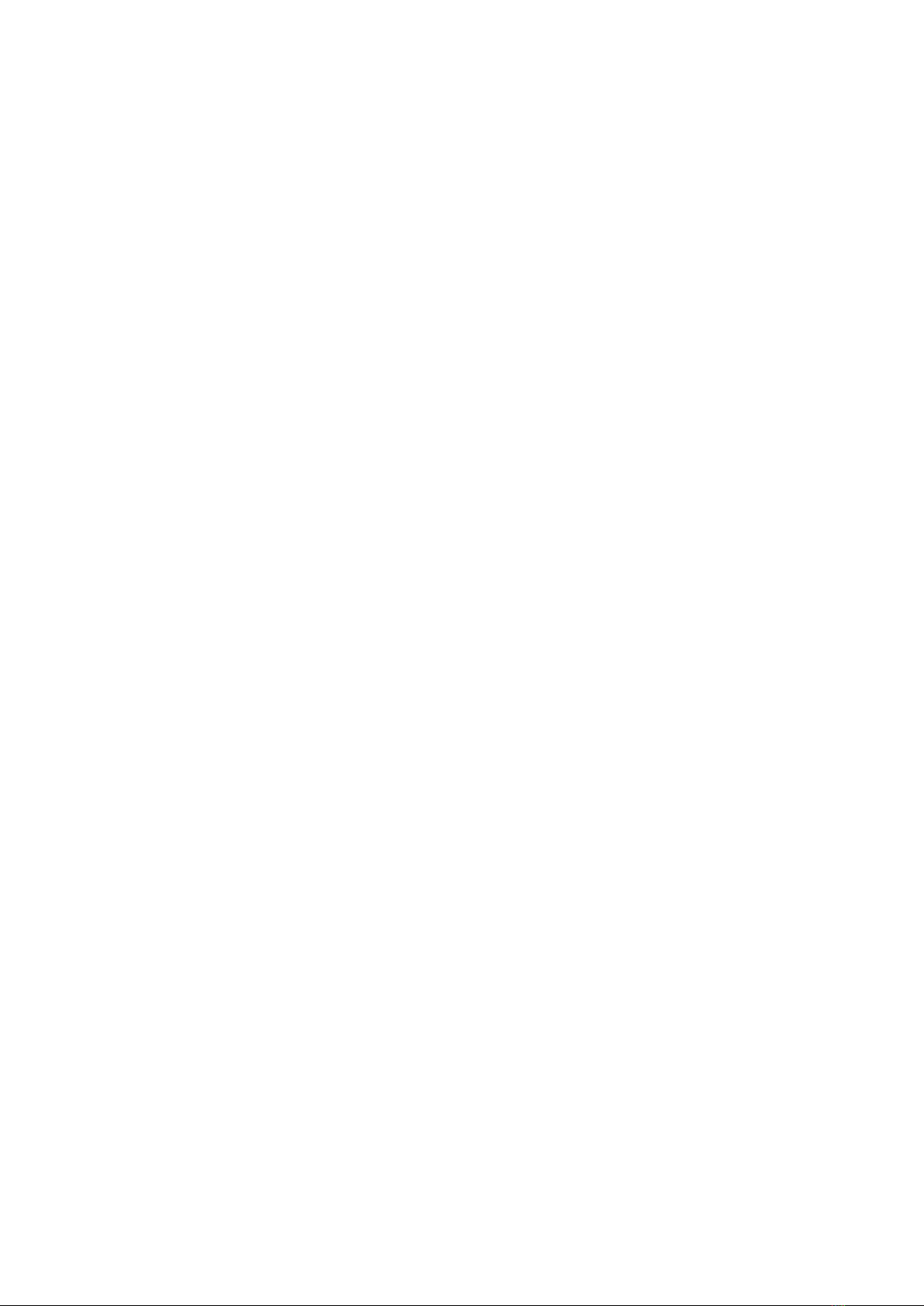
34. Does the Mi Smart Band 5 support the find my band feature?
Yes. After you tap Find My Band, your band vibrates so that you can locate it easily. To
use this feature, ensure that your band is connected to Bluetooth.
35. Can I set an effective period for the "turn wrist to wake screen" feature
of my Mi Smart Band 5?
Yes. You can use this feature to disable screen wake during a certain period of time. You
can also set the sensitivity of wrist turning awareness as needed.
36. Can I switch between different heart rate detection modes on the Mi
Smart Band 5?
Yes. You can switch between the following four heart rate detection modes: Disable
Detection (Only Active Detection), Assisted Sleep Monitoring, Automatic Heart Rate
Detection, and Automatic Heart Rate Detection + Assisted Sleep Monitoring. The band's
battery life varies in different modes.
37. Does the Mi Smart Band 5 support the find my phone feature?
Yes. When you can't find your phone, swipe the band screen to the find my phone feature.
To use this feature, ensure that your band is connected to Bluetooth. You can select the
default ringtone or incoming call ringtone for this feature, but you cannot add a custom
ringtone for the moment.
38. Can I set a lock screen for my Mi Smart Band 5?
Yes. To avoid accidental tapping or misoperation on your band, enable the lock screen on
the Mi Smart Band 5 by choosing More > Settings > Lock Screen.
After the lock screen is enabled, swipe up on the screen to unlock and turn on the screen
when waking your band. The screen and buttons are operable only after the screen is
unlocked.
39. How do I complete weather settings on my Mi Smart Band 5?
The Mi Smart Band 5 allows you to manually specify a city or automatically locate your city
through your phone's GPS. To use this feature, ensure that the Mi Fit app has positioning
permission and your phone has enabled GPS. You can also set the temperature unit to
Celsius or Fahrenheit and set weather alerts push.
40. How do I set contacts in the Mi Fit app?
In the Mi Fit app, choose Profile > Contacts. You can scan QR codes or enter IDs to add
contacts, and you can set some contacts as special contacts, as well as view information
about your contacts. When you tap Set as Special Contact, this contact's band vibrates
to alert the contact. Currently, you can add an unlimited number of contacts, including users
who register and use the Mi Fit app outside China.
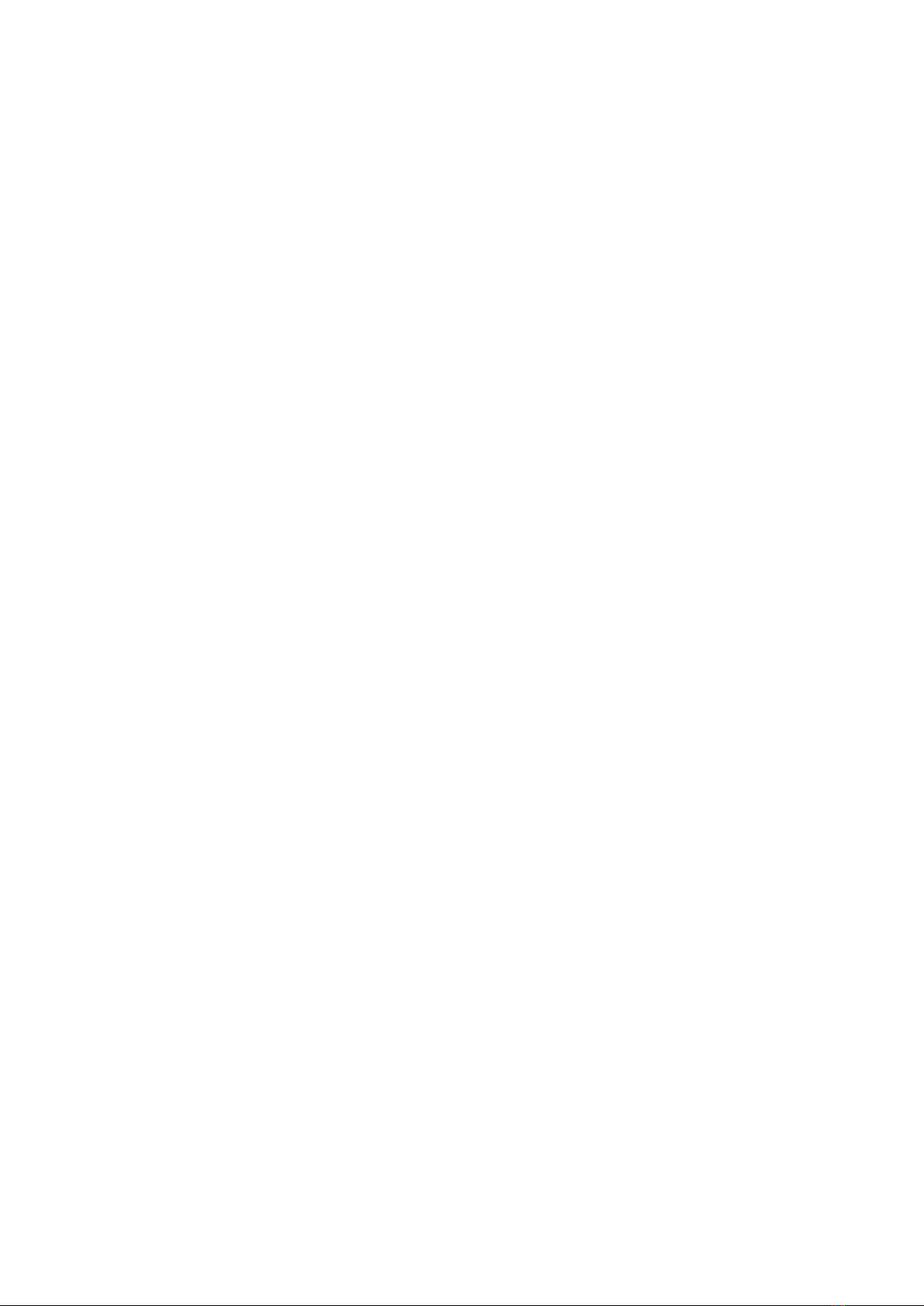
41. How do I use the music control feature?
To use the Mi Smart Band 5 to control music playback on your phone appropriately, ensure
that:
(1) Your band stays connected to your phone and the Mi Fit app keeps running in the
background so that it is not killed or intercepted by the one-tap memory cleanup function
or phone manager software installed in your Android system.
(2) The Mi Fit app has notifications read permission. To enable this permission, choose
Profile > Mi Smart Band 5 > Band Application Settings in the Mi Fit app.
(3) Your phone's music player has been opened. The Mi Smart Band 5 automatically
retrieves the information and status of the song that is being played.
(4) Go to the Music Control screen through the Mi Smart Band 5's music portal. You can
pause the song being played, play a specific song, and play the next or previous song.
42. How do I use the Mi Smart Band 5 to control my phone's camera?
(1) Pair the band with your phone before use as follows:
For Android systems, open the Mi Fit app, choose Profile > Mi Smart Band 5 > Lab >
Camera Settings, and complete settings based on the onscreen instructions.
For iOS system, tap “Pair” in the pairing pop-up that appears after the devices are bound,
or enter the band’s camera page, and then open Mi Fit and tap the pair button in the pairing
request pop-up.
(2) Before using the band to control your phone to take pictures, open your phone's camera.
When the band is connected to the phone, go to the band's camera screen and tap the
camera button to take a picture.
43. How do I turn on and off activity detection?
On the Mi Smart Band 5, choose More > Settings > Detect Activity to turn activity
detection on or off. By default, activity detection is turned on.
With activity detection turned on, the band prompts you to enter the corresponding activity
mode after you continue walking or running for more than 5 minutes.
44. What is Off Wrist Lock?
After the Off Wrist Lock feature is enabled, the Mi Smart Band 5 enables password screen
lock once it detects that it is not on your wrist. This ensures information security.
Set the Off Wrist Lock feature as follows:
(1) Open the Mi Fit app, choose Profile > Mi Smart Band 5 > Lab, and tap Off Wrist Lock
to go to the Settings screen.
(2) Set an unlock password based on the onscreen instructions.
(3) The Off Wrist Lock feature is enabled after an unlock password is successfully set.
If you forget the password, you can reset it in settings.
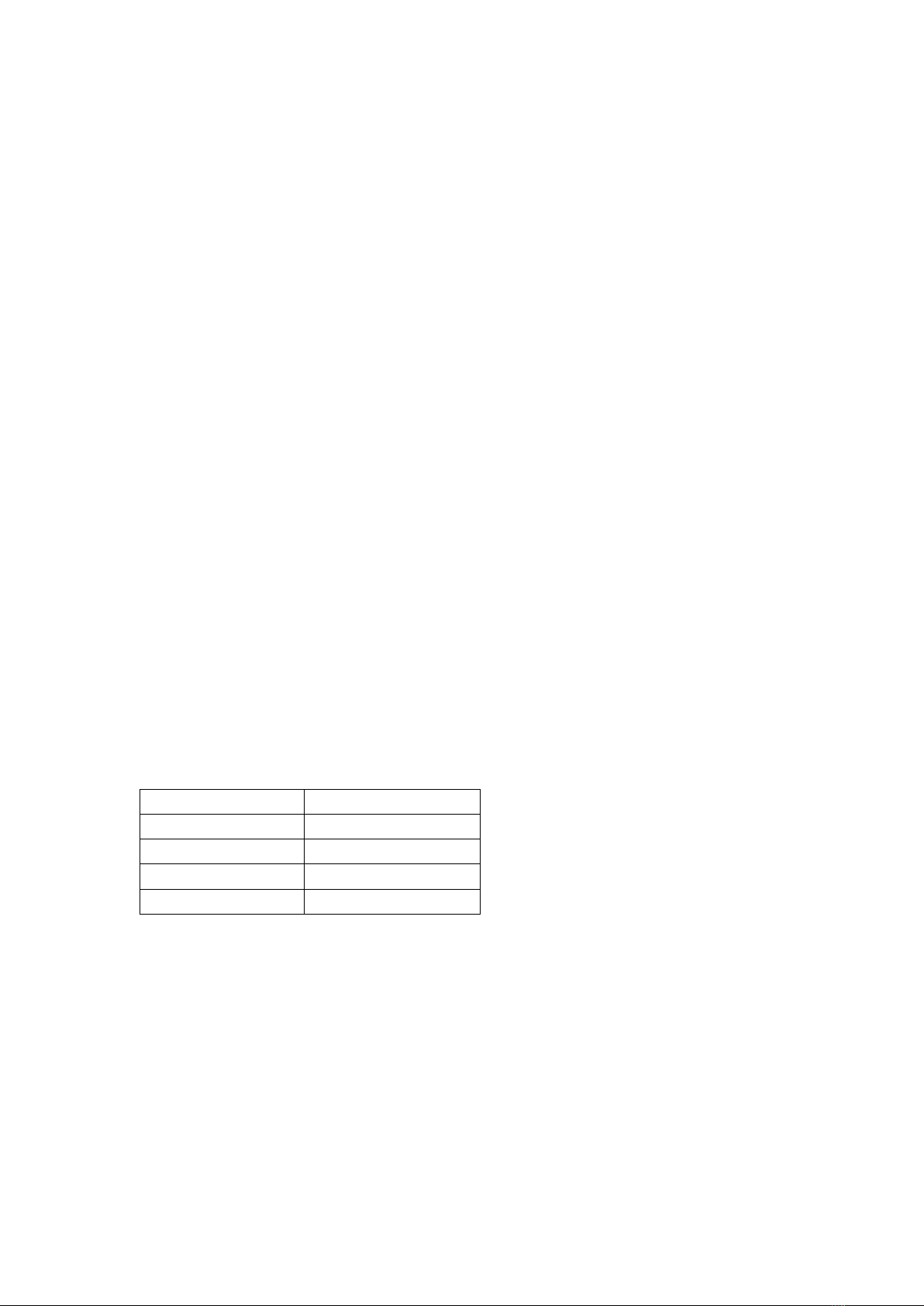
45. How do I set laptop unlock on the Mi Smart Band 5?
1)Open the Mi Fit app, choose Profile > Mi Smart Band 5 > Lab > Mi Laptop
Unlock, and tap On.
2)Install the Mi Induction Key app on your PC. This app can be downloaded from the
Microsoft Store.
3)Open the Mi Induction Key app, turn on Bluetooth on your PC, and pair the band
with Bluetooth based on the onscreen instructions. After successful pairing, tap the
tick symbol (√) on the band for confirmation.
4)Bring the band close to the Mi laptop and press the Space key to unlock.
5)If you do not want to use the laptop unlock feature, unbind the band on the PC.
46. What music players can the Mi Smart Band 5 control?
In China: native music players, KuGou, QQMusic, NetEase Cloud Music, Kuwo & Kuwo
HD, Xiami Music, Lizhi, and Dragonfly FM
Outside China: iOS/Android native music player, Apple Music, Spotify, Pandora,
SoundCloud, GoMusic, Google Play Music, AudioMack, iHeartRadio, Samsung Music,
and SirusXM
Note: Your experience using the Mi Smart Band 5 to control music players varies
depending on the degree of openness and app versions of specific music players.
47. Does the Mi Smart Band 5 support stress monitoring?
Yes. After you have been wearing the Mi Smart Band 5 for a certain period of time, the
band calculates your stress using an algorithm based on your current heart rate and other
sensor parameters.
Then, the band displays the calculated stress value and continuously monitors your stress
changes during the day.
Stress value description:
Stress score
Stress rating
80-100
High
60-79
Medium
40-59
Normal
0-39
Relaxed
48. How do I conduct stress detection?
(1) You can measure your current stress on the Mi Smart Band 5's Stress Details screen.
When measurement is successful, the band displays your current stress value. When
measurement fails, the message "Couldn't measure" appears. Wear the band properly and
remain still to ensure that the measurement is successful. If the stress measurement
screen displays measurement data, you can swipe down to view your stress value.
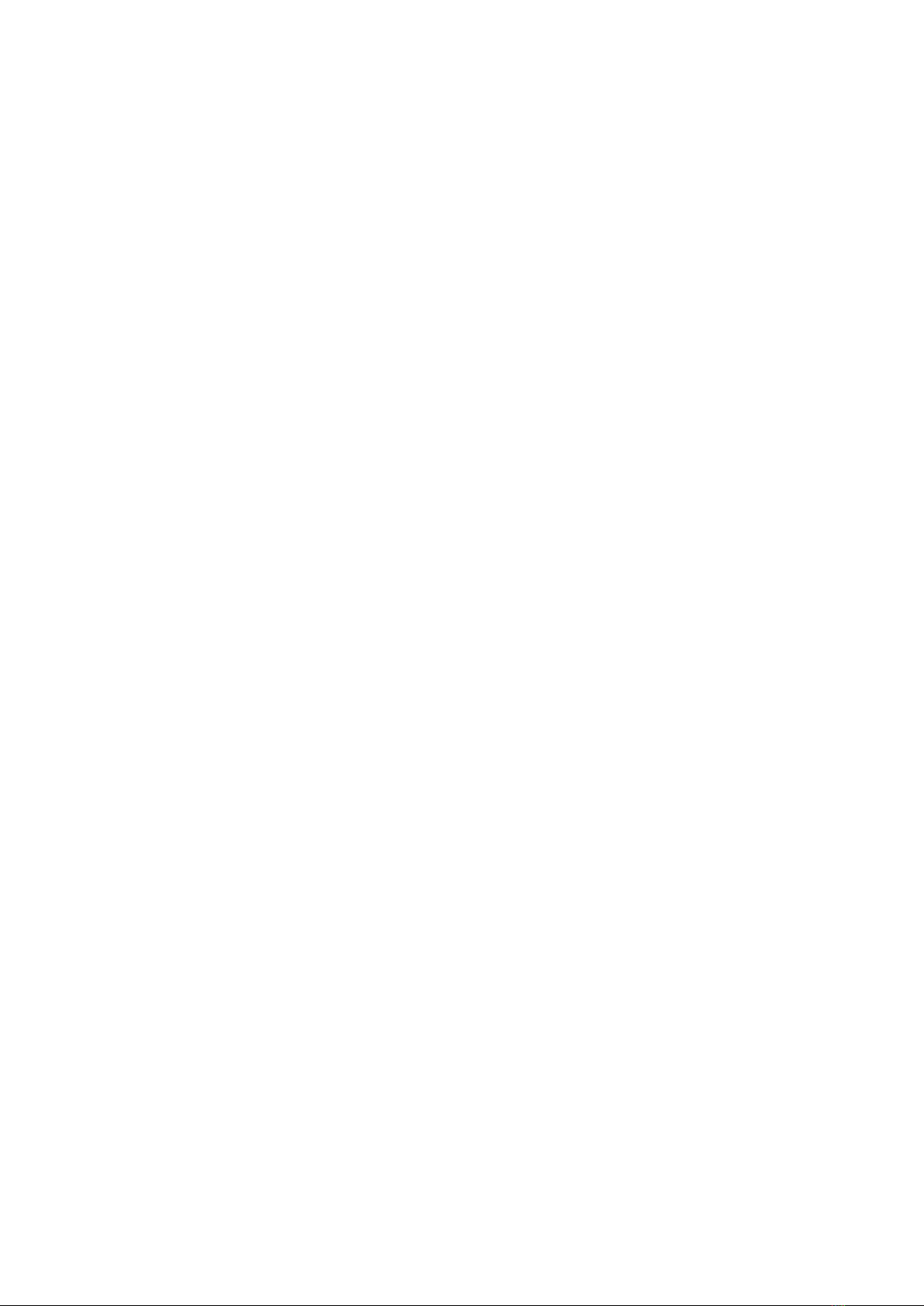
(2) You can enable stress detection on the app's heart rate detection screen. After stress
detection is enabled, the band automatically measures your stress when you remain still.
To enable stress detection, first enable all day heart rate detection.
49. How do I view my historical stress records?
To view your historical stress records, open the Mi Fit app and choose Workout > My
Status > Stress.
50. How do I set a cycles alert?
You can access initial cycles settings in My Status > Cycles in the bound app. After
selecting setting items, you can view and save the selected menstruation status on the
detail page that appears. You can tap the editing button below the calendar to add
menstruations or tap the settings button in the upper right corner to enable menstruation
alerts.
After you complete settings in the app, go to the Cycles screen on the band to view your
menstrual status on the current date and get to know the start time of your menstrual period.
After settings are completed in the app, the band records your menstrual period and
displays the end date.
51. Why is the body of the Mi Smart Band 5 skewed after installation?
The strap of the Mi Smart Band 5 is made from thermoplastic elastomer. It is resilient and
can be twisted. If the band body is skewed after installation, slightly twist the skewed
position or reinstall the band body.
Do not pull the band forcefully during installation. Skew is usually due to excessive twisting
during installation rather than a product problem.
52. Why can't I find the Mi Smart Band 5 during connection?
Fix this problem as follows:
(1) Check whether the band has sufficient battery. If battery is low or depleted, charge the
band and retry later.
(2) Check whether the band is far away from your phone. Move the band as close to your
phone as possible.
(3) Turn on your phone's Bluetooth again or restart your phone.
(4) Check whether there are many devices with Bluetooth or Wi-Fi turned on in the
surrounding environment. If yes, retry in another environment.
(5) If binding fails multiple times, restore the band's factory settings based on the app's
instructions and try again.
53. Why can't I upgrade the firmware of the Mi Smart Band 5?
Fix this problem as follows:
(1) When app upgrade fails, tap Again to retry the upgrade.
(2) After the band is connected to the app, pull down the status bar to synchronize data.
Then, the band's firmware is upgraded again.
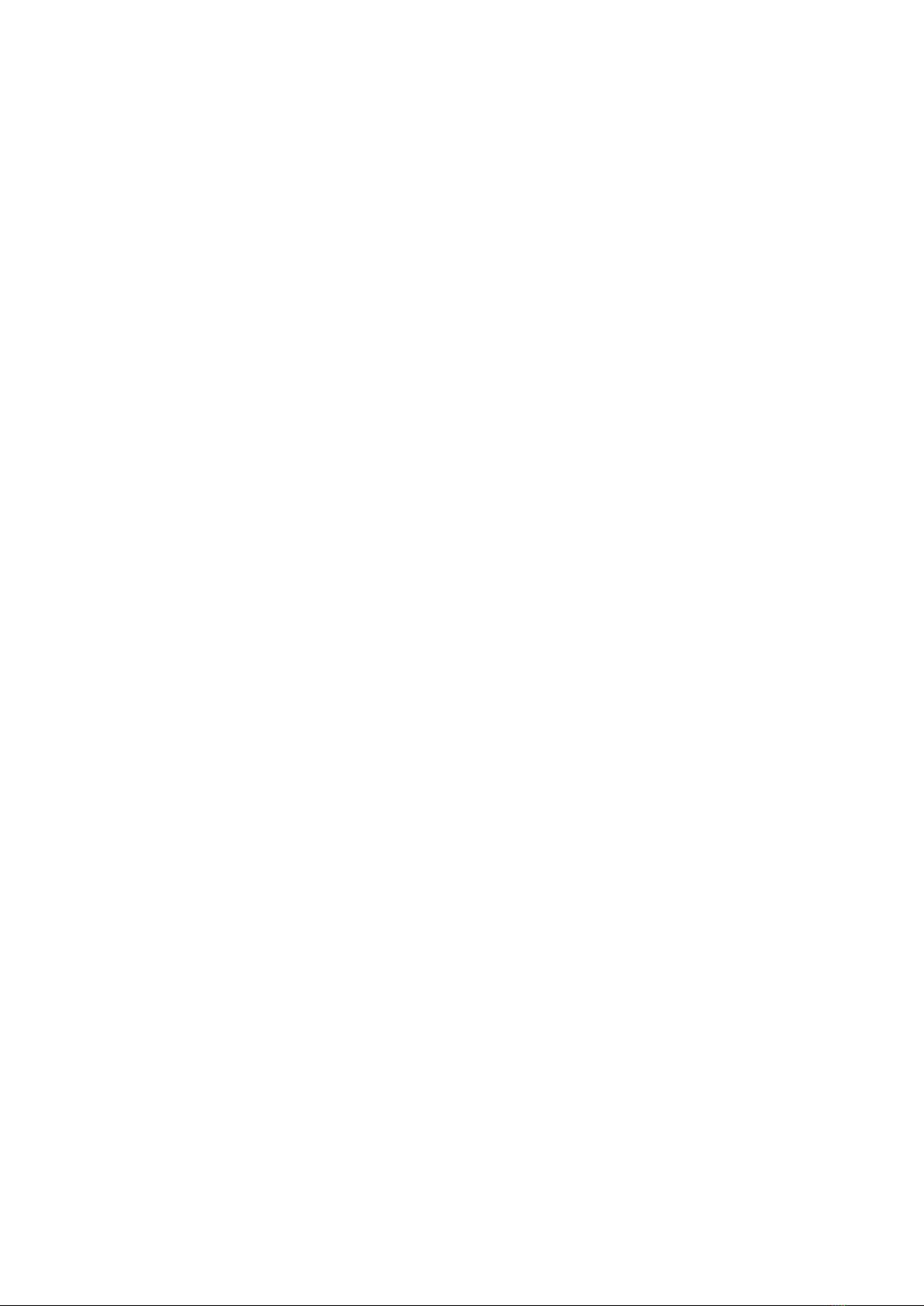
(3) Turn on your phone's Bluetooth again and re-open the app to upgrade.
(4) Check whether the band's battery is lower than 10%. If yes, upgrade will fail. In this
case, recharge the band and try again.
54. Why can't I charge or fully charge my Mi Smart Band 5?
Fix this problem as follows:
(1) We recommend that you charge the Mi Smart Band 5 using the standard charging cable.
(2) Check whether the band body's metal contacts and the charging cable's metal contacts
are dirty. If yes, wipe them with a tissue. Ensure proper connection between the band body
and the charging cable.
(3) Check whether the charging adapter works properly. Connect another charging adapter
to the band's charging cable and check whether the band can be charged.
(4) Use a spare charging cable or the charging cable of a band of the same series if
available.
(5) Charge the band in an environment with a temperature above 10°C.
(6) If the band remains unresponsive after being charged for a long time, contact our after-
sales personnel for testing.
The Mi Smart Band 5 reaches the fully charged state in about 2 hours. If a user reports a
failure to fully charge, tell the user to check the charging duration, that is, check whether
the band has only charged for a short time.
55. Why is my Mi Smart Band 5's battery draining so fast?
Fix this problem as follows:
(1) The Mi Smart Band 5's battery capacity is 125 mAh, with a charging duration of about
2 hours. Check whether your band is fully charged.
(2) After being fully charged, the Mi Smart Band 5's battery life is about 15 days under the
following conditions: (a) Automatic heart rate detection with a 30-minute frequency is
enabled. (b) The band receives and displays 100 notifications every day. (c) Two alarms
are set every day, and the band vibrates for 5 seconds when each alarm is triggered. (d)
The touch button is pressed 10 times per day to display the current time. (e) The app
synchronizes data once per day. In actual use, the battery life is related to various factors
such as settings, operations, and use environments, so it may be different from lab data.
(3) Check your band use habits. Battery life is reduced under the following conditions: (a)
Many notifications are received. (b) There are many workout time segments. (c) All day
heart rate detection with a 1-minute frequency is enabled. (d) Stress detection is enabled.
If the number of notifications or workout time segments is not high, set the Turn Wrist to
Wake Screen mode to standard mode, change the heart rate detection frequency to 30
minutes, and disable stress detection. Then, check the battery drain status.
(4) If none of the preceding conditions apply to your band, check whether your band is fully
charged, turn off alarms, Bluetooth, and automatic heart rate detection, and keep your
band still for 24 hours to check battery draining. Normal battery drain is no more than 3%.
If it is more than 3%, contact our after-sales personnel for testing.
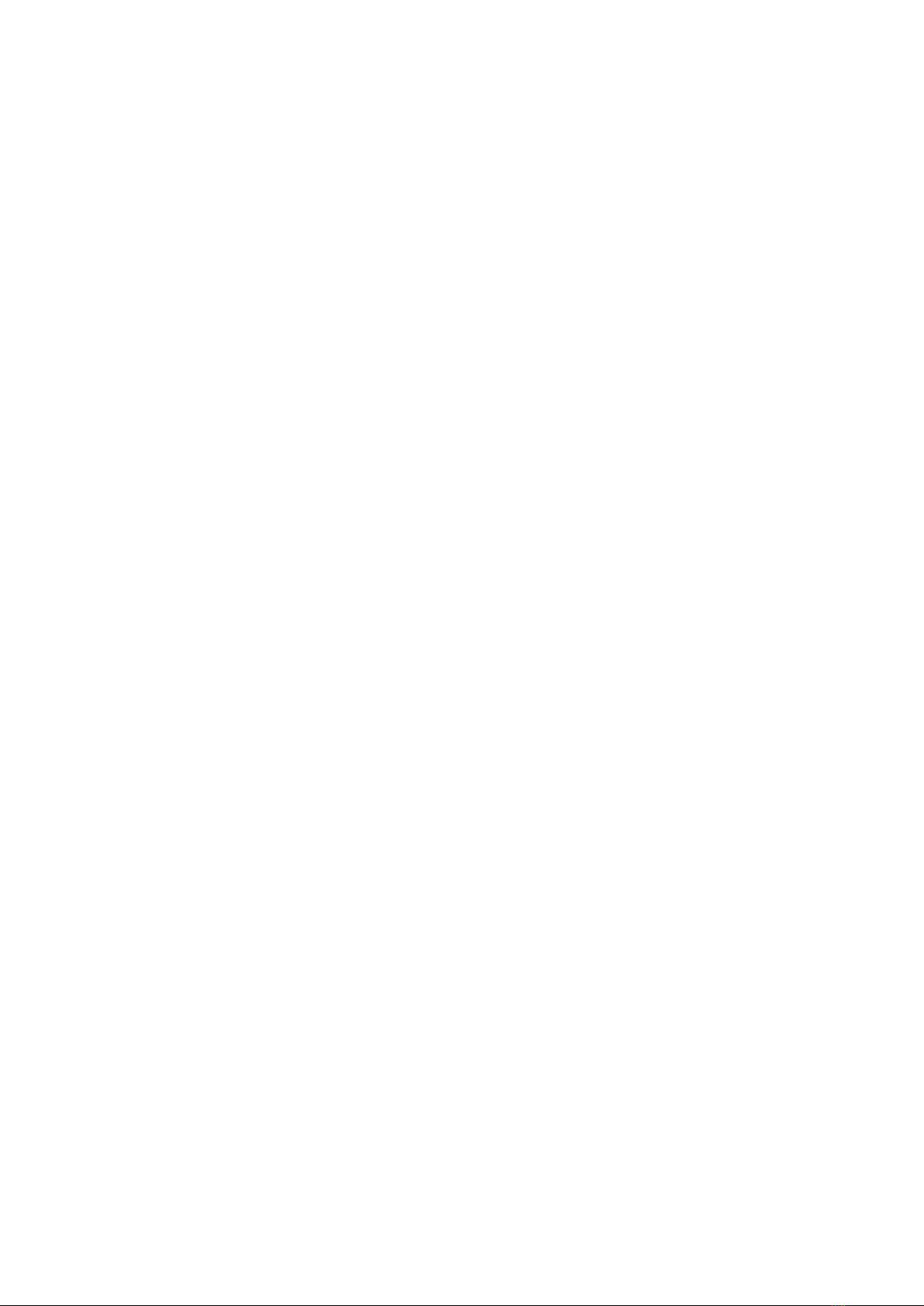
56. Why doesn't my Mi Smart Band 5 display the caller ID of an incoming
call?
Fix this problem as follows:
(1) Open the Mi Fit app and choose Profile > Mi Smart Band 5 > Incoming Call Alert >
Show Contact Names and check whether Show Contact Info is turned on. If it is turned
off, contact names are not displayed for incoming calls.
(2) Check whether the Mi Fit app is authorized to read contacts. If not, grant this permission
in the Mi Fit app.
(3) Check whether any third-party security software is installed on your phone. If yes,
disable the software and try again, or authorize the Mi Fit app to read contacts in the
permission management of the third-party security software.
57. Why doesn't my Mi Smart Band 5 display weather?
The Mi Smart Band 5 does not automatically update weather data. You can connect your
band to the Mi Fit app to synchronization weather data.
(1) Open the Mi Fit app and choose Profile > Mi Smart Band 5 > Weather Settings to
check whether the city setting is correct.
(2) Open the Mi Fit app, manually synchronize data to the band, and check whether the
band contains the synchronized data.
After you turn on the positioning permission in the Mi Fit app, the app automatically
identifies your current location. When the band is connected to the Mi Fit app, the band
updates weather data through the app.
58. Why doesn't the Mi Smart Band 5 app send any notifications?
Fix this problem as follows:
To use the notification feature, you need to enable App Notification Alert in the bound
app and keep the connection between the band and the phone active.
(1) For the iOS system, pair the band with the phone's Bluetooth. If they are not paired, the
pairing request prompt appears when you turn on App Notifications and Alerts. When this
happens, tap Agree.
(2) For the Android system, set the Mi Fit app to the phone's background whitelist or
autorun list when you use the band to keep the app running in the background at all times.
If the background process is cleared by the phone, it causes the band to disconnect from
the app and fail to receive app alerts. To set the Mi Fit app to background running mode,
choose Profile > Mi Smart Band 5 > Background Running. This applies to both iOS and
Android.
(3) For the Android system, check that the Mi Fit app is authorized to read notifications.
(4) Exit power saving mode on your phone, and disable the power saving or process
optimization feature in any third-party security software.
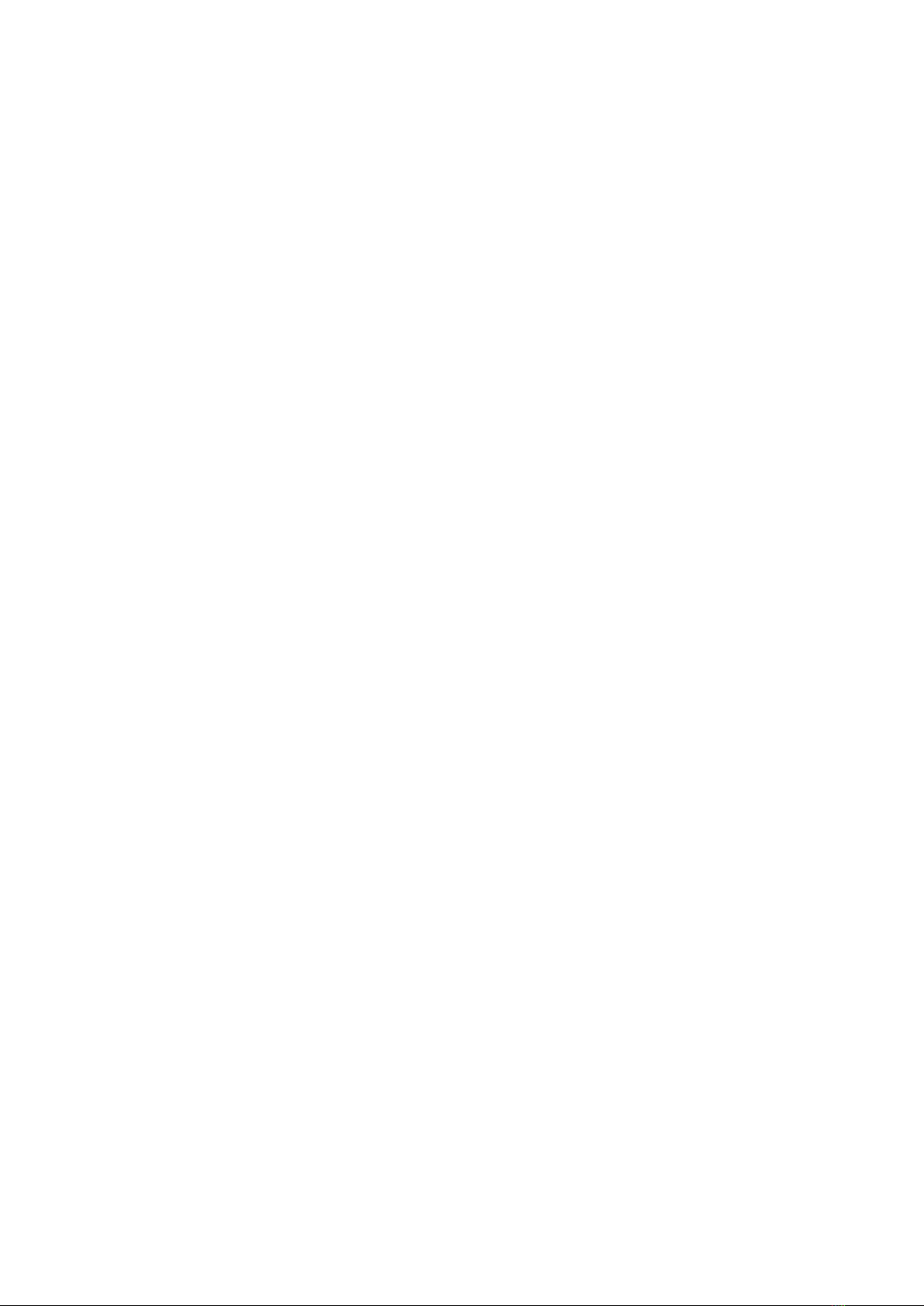
59. How do I factory reset my Mi Smart Band 5?
Swipe down on the band display screen and tap More. Swipe down until you see Settings
and tap Settings. Then, Swipe down until you see Factory Reset. Press and hold the
band's touch button. Factory reset the band based on onscreen instructions. Tap Confirm
to reset all data of your band. After a factory reset, the band MAC address changes, and
you need to rebind.
Other manuals for Smart Band 5
3
Table of contents
Other Mi Fitness Tracker manuals