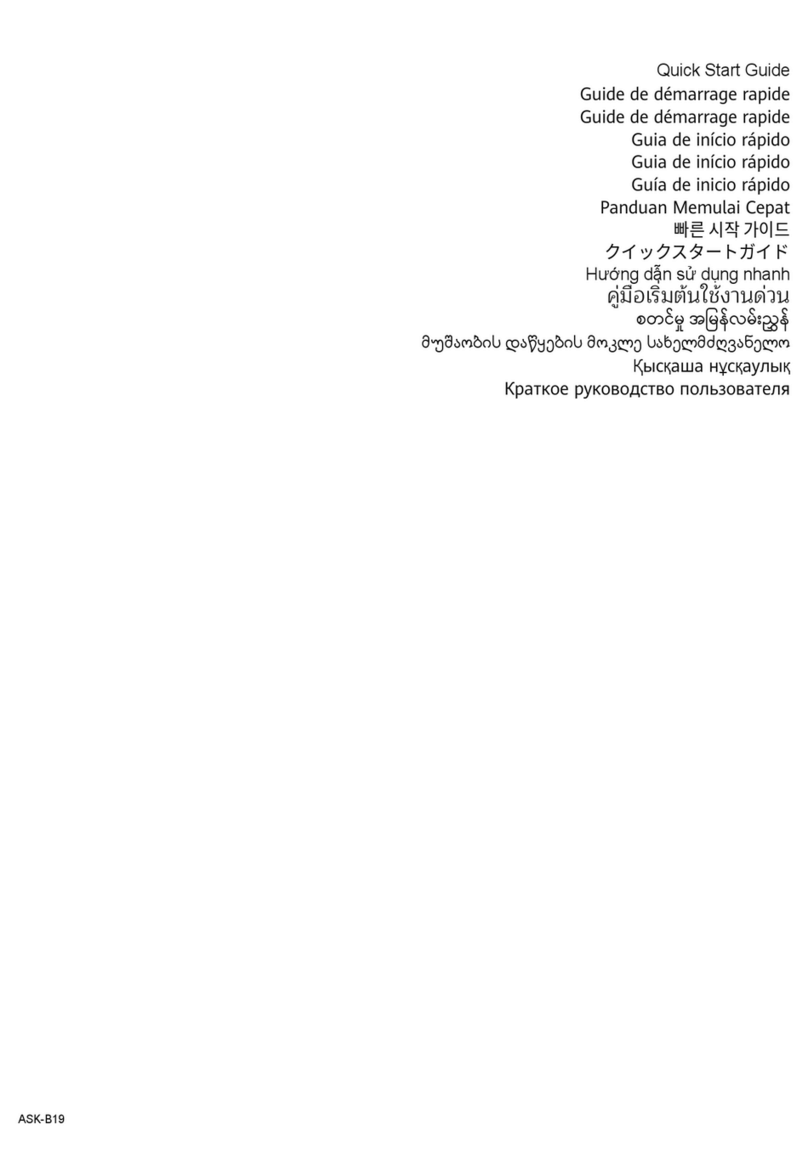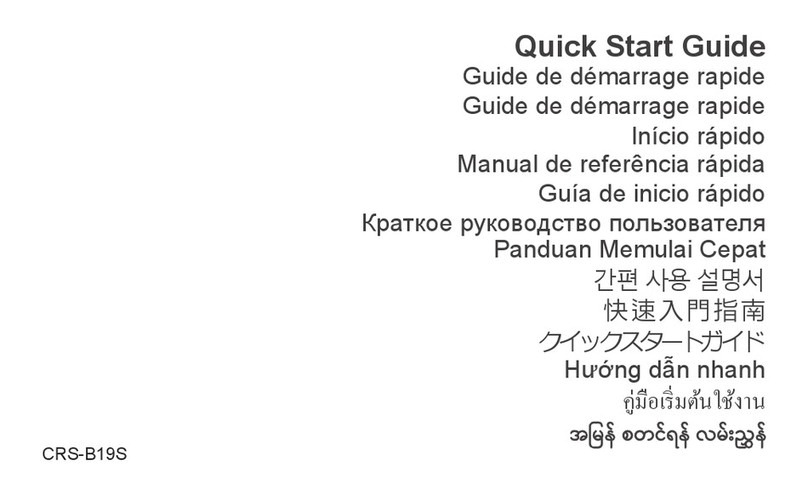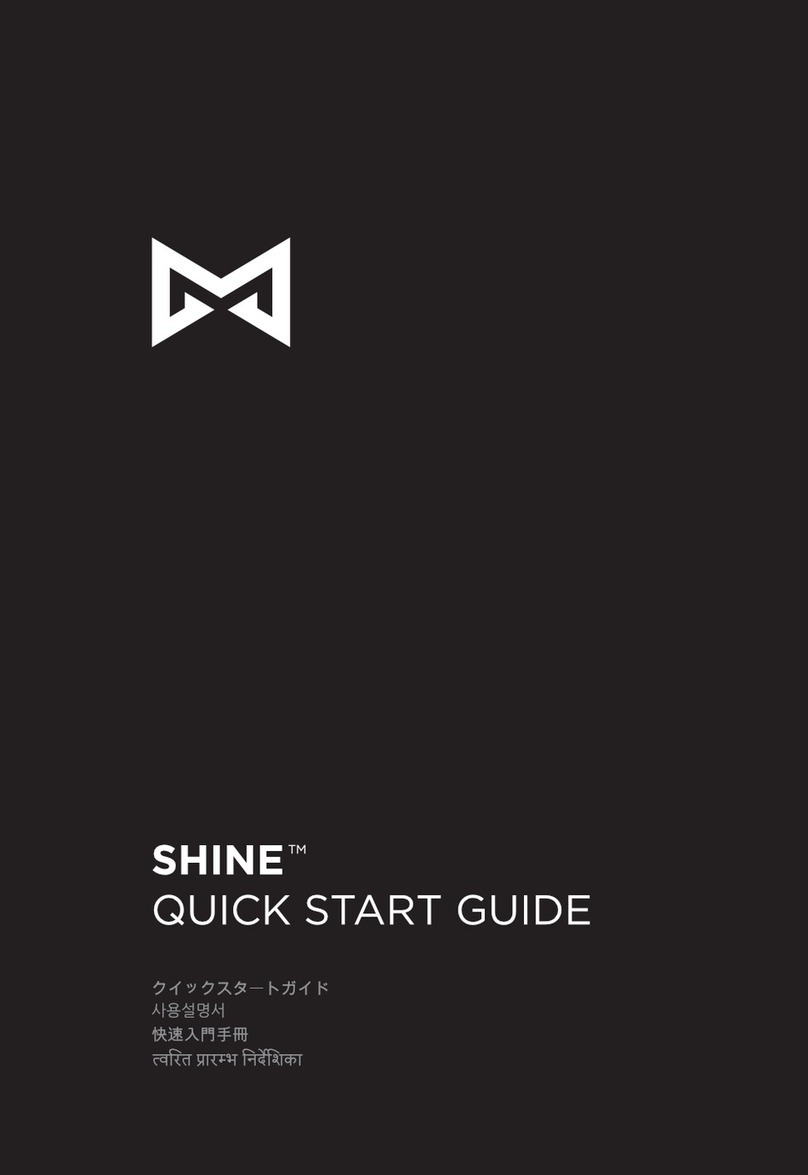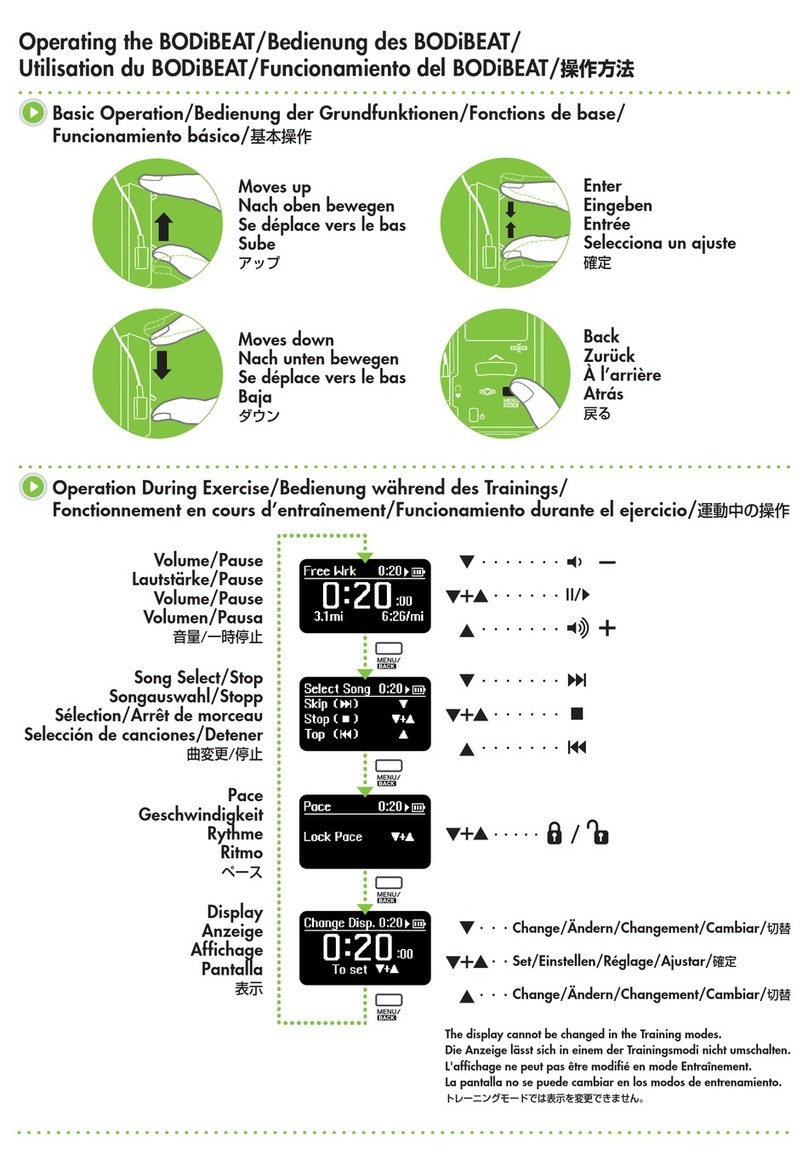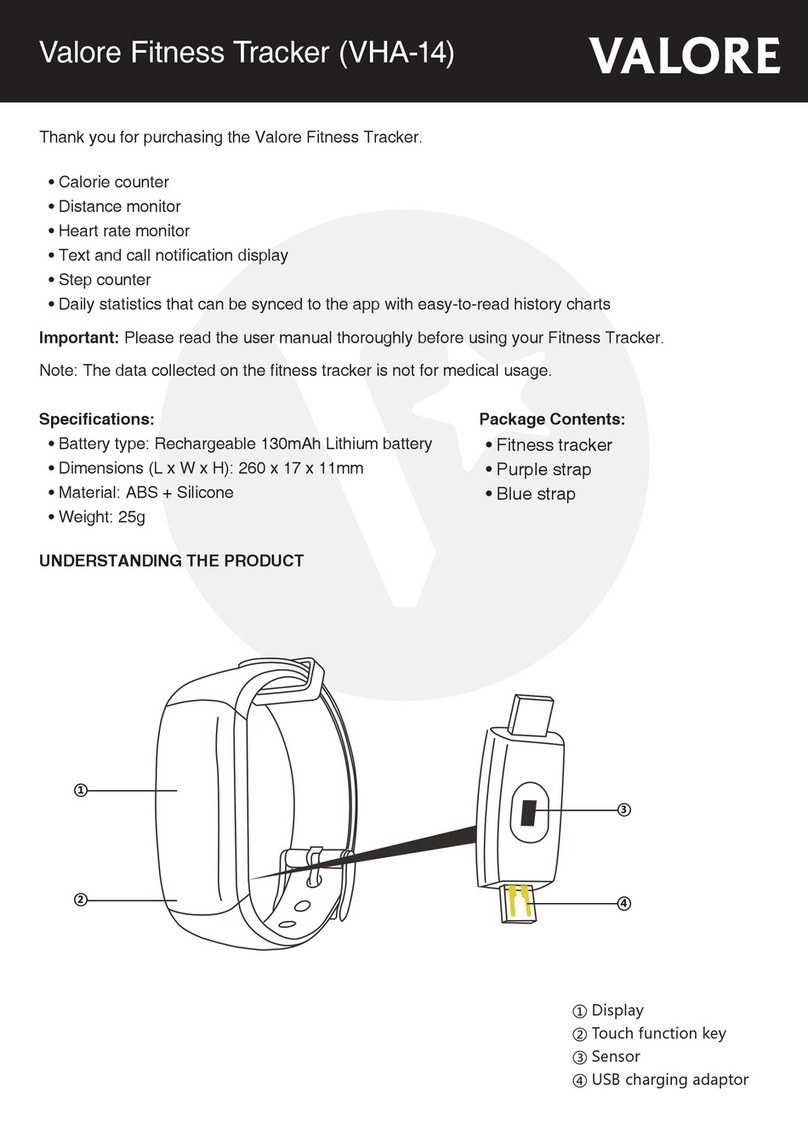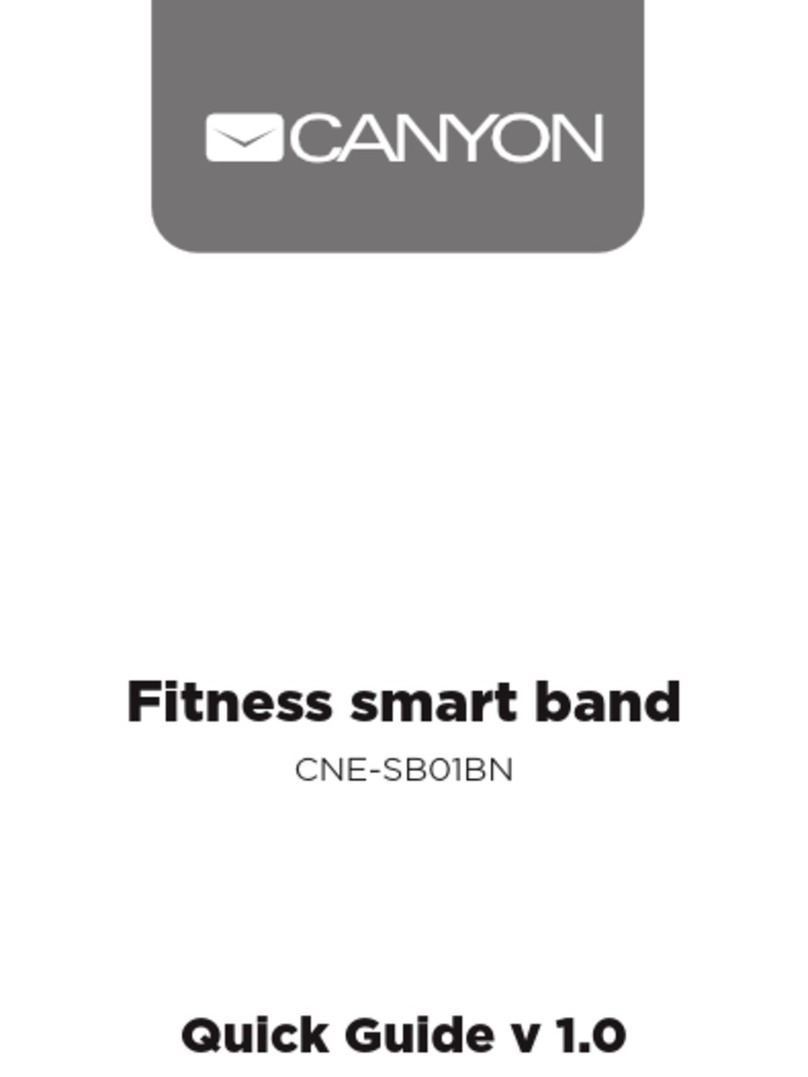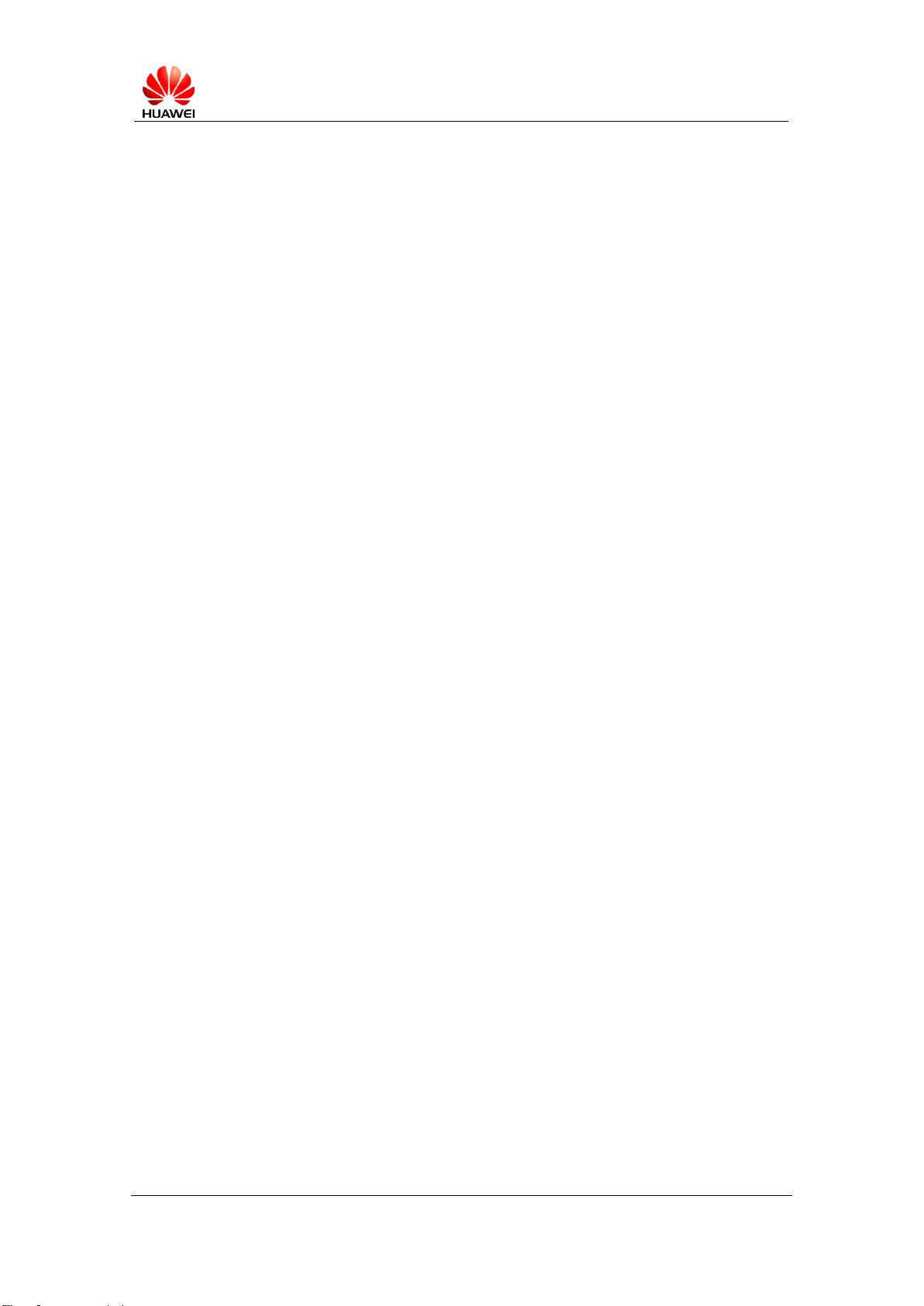25 Why does the battery drain so quickly? How can I improve the battery life? ..15
26 Does the Band support incoming call alerts?....................................................15
27 When I receive an incoming call, why does the Band sometimes display a
number rather than a name?.........................................................................................15
28 How can I decline an incoming call? ................................................................16
29 How do I use the smart alarm?..........................................................................17
30 Why does my alarm go off too early or too late?..............................................17
31 How do I use event reminders?.........................................................................17
32 How do I use the activity reminder feature? .....................................................18
33 Will activity reminders work if my phone is powered off? ..............................18
34 Can I receive SMS/email notifications on my Band? .......................................18
35 When I receive a notification, the Band vibrates but the screen does not turn on.
Why? 19
36 My Band does not display message notifications. What can I do?...................19
37 Message notifications are intermittent. Why?...................................................20
38 How do I use smartcare notifications? ..............................................................20
39 How does the Band record exercise and sleep data?.........................................20
40 Why is sleep data inaccurate? ...........................................................................21
41 How can I view monthly activity or sleep data? ...............................................21
42 How do I track an activity using my Band?......................................................22
43 The step count on the Band differs from the step count on my phone. Why? ..23
44 Why is the calorie count on my Band inaccurate? (For Huawei Knowledge
Base only) ....................................................................................................................23
45 Why is the distance count on my Band inaccurate? (For Huawei Knowledge
Base only) ....................................................................................................................24
46 How do I update the Band and Huawei Wear app? ..........................................24
47 After connecting the phone to the Band, I am prompted to connect to UP. Can I
log in using my Huawei ID?........................................................................................25
48 How can I avoid losing my personal data?........................................................25