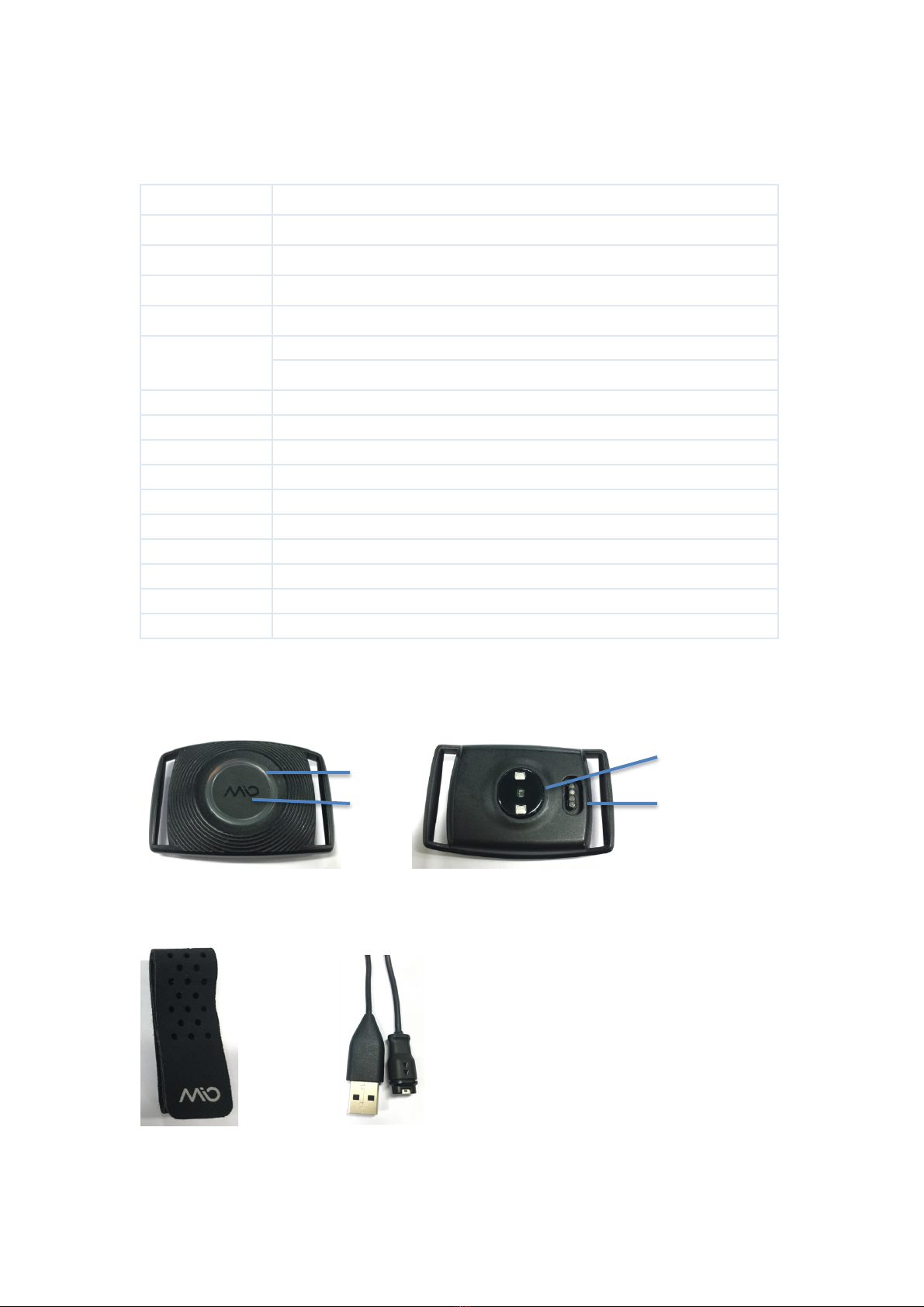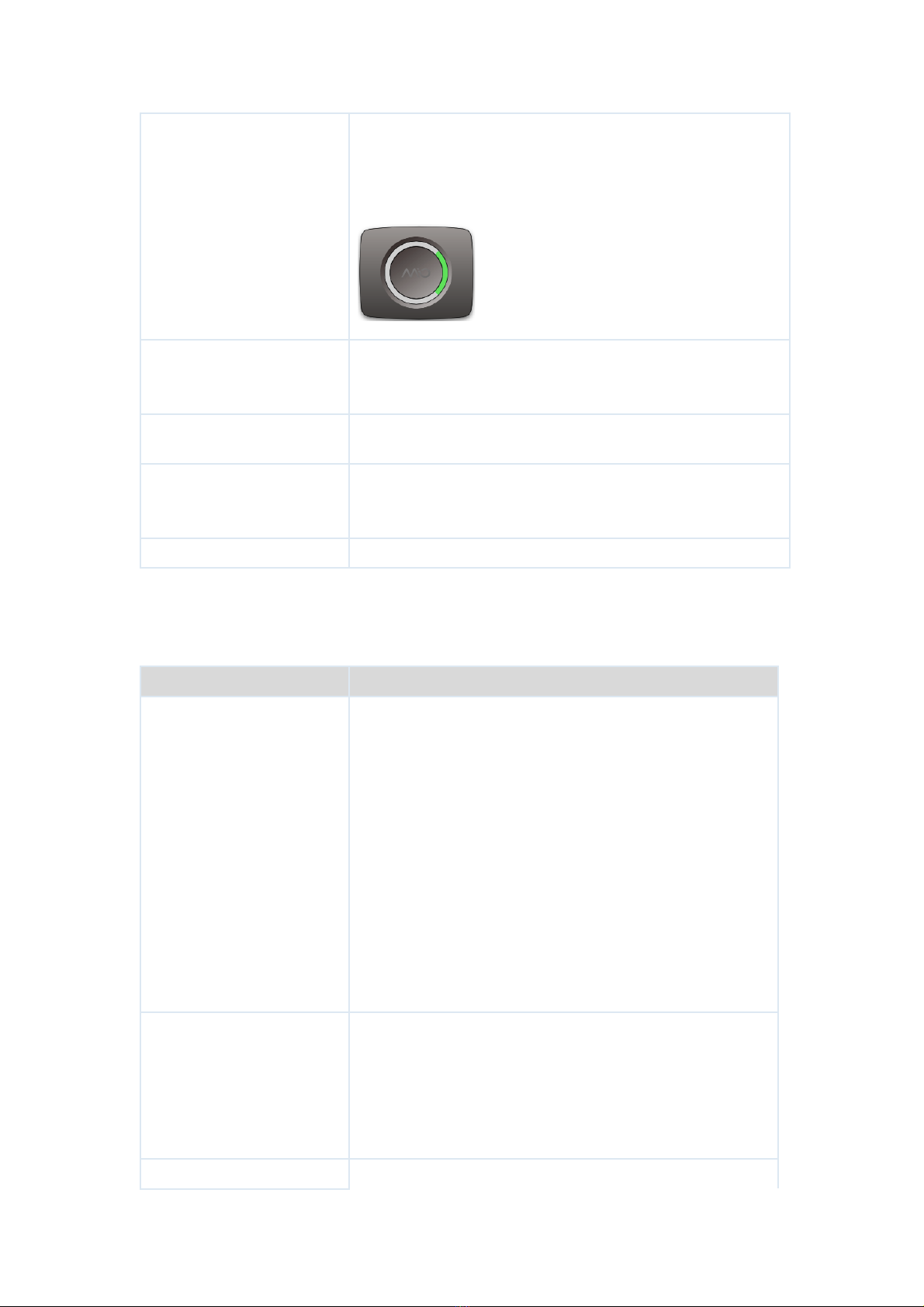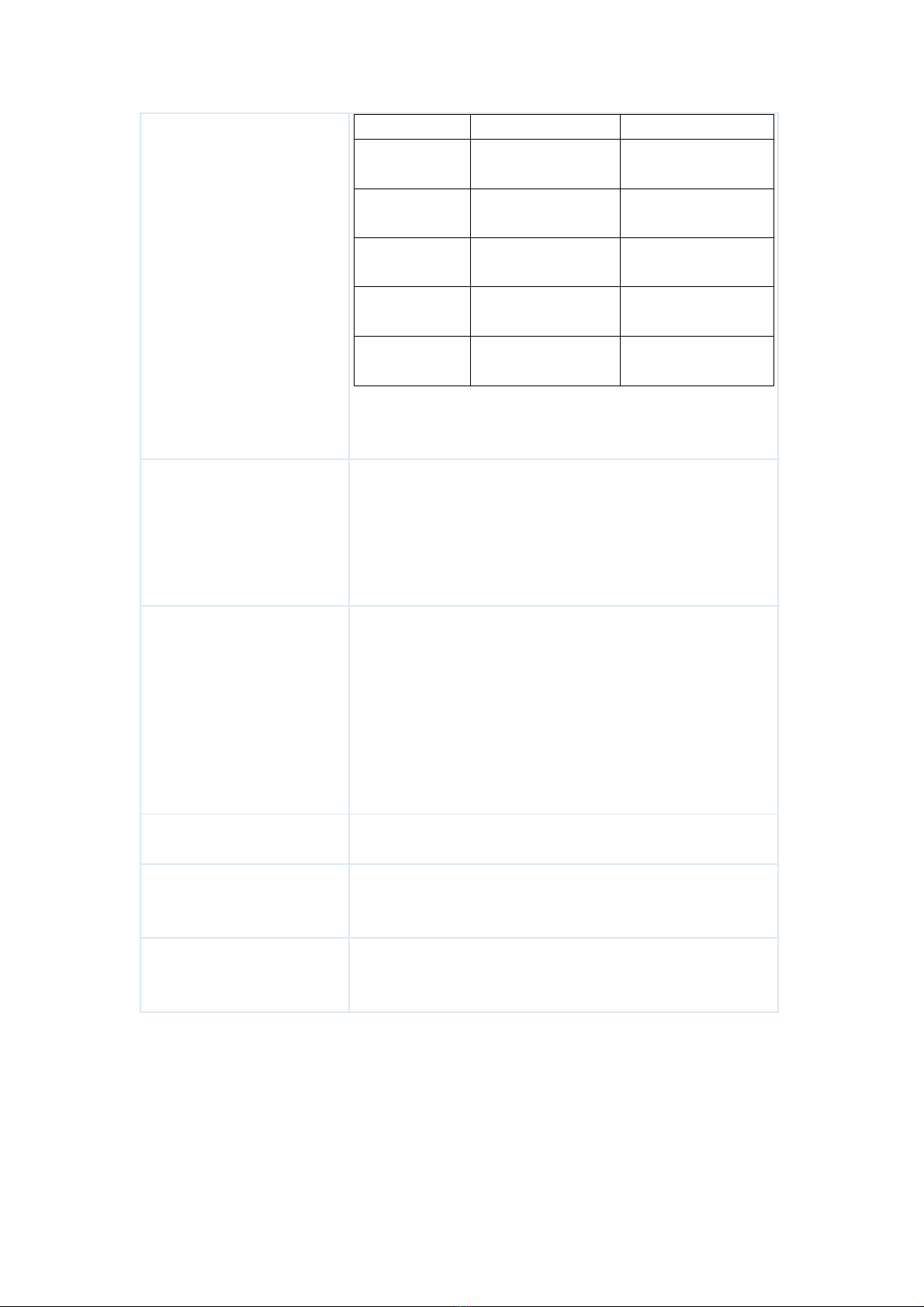mioPOD and heart rate
belt ?
Chest (directly
under the sternum)
In summary, mioPOD has the advantage of being more
comfortable and easy to wear, and the accuracy is similar to
the heart rate belt.
4. What third-party Apps
can mioPOD connect to
and synchronize data with?
mioPOD adopts the standard heart rate service protocol.
Any third-party App supporting this protocol can synchronize
heart rate data after pairing and connecting mioPOD.
Currently known Apps that can synchronize data include:
NRC、PEAR、ENDOMONDO、UA RUN、RUNKEEPER、
ZWIFT、SUFFERFEST.
5. Why are there only 2
green LED lights at the
bottom of mioPOD, and 6
competitive ones?
At present, there is no data to show that the more green
light, the more accurate the measurement will be. On the
contrary, the more green light, the faster power
consumption, which is certain.
mioPOD adopts a new generation of valencell optical heart
rate measurement technology, with measurement accuracy
comparable to heart rate belt.
6. What workouts does
mioPOD support?
The supporting workouts include:
running, cycling, swimming, strength and group training etc.
7. Where to choose the
workout type?
After workout, select workout type in the mioApp.
mioApp->Workouts->Click the icon on the left of the record
to select ).
8. Can I check the real-time
data during workout?
Yes,
Enter Live mode in mioApp to view real-time data.
mioApp->Today->Click the Live mode icon.