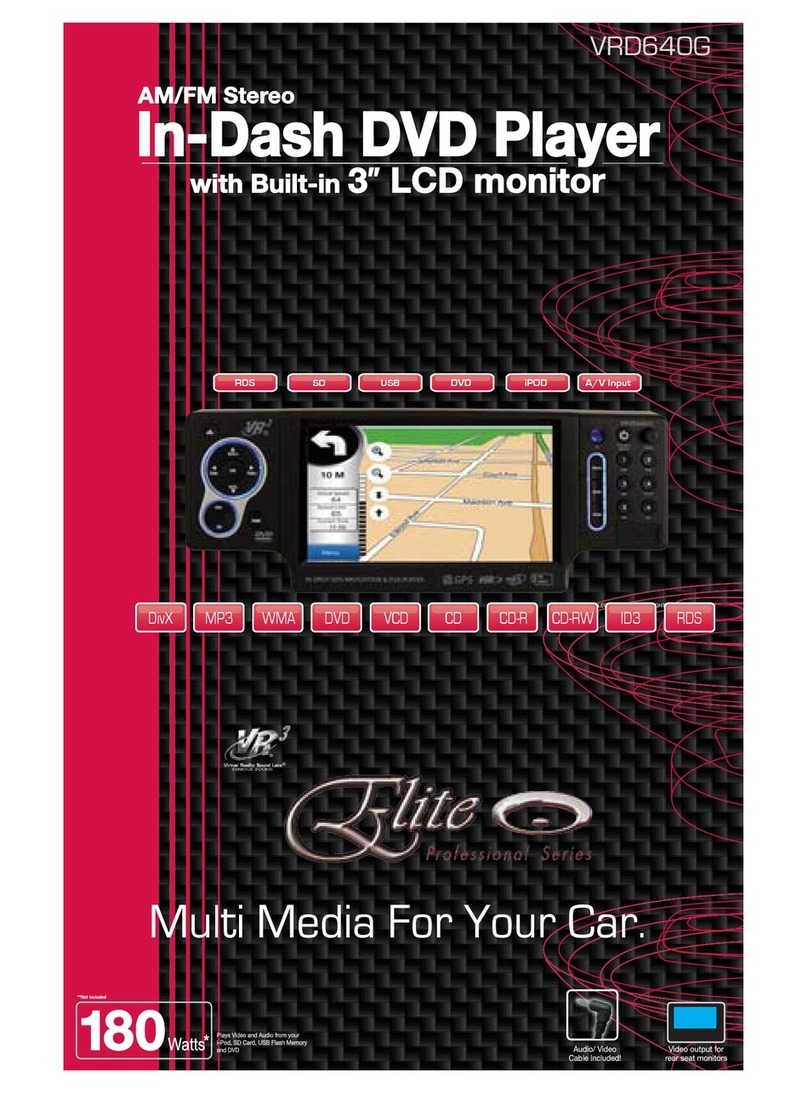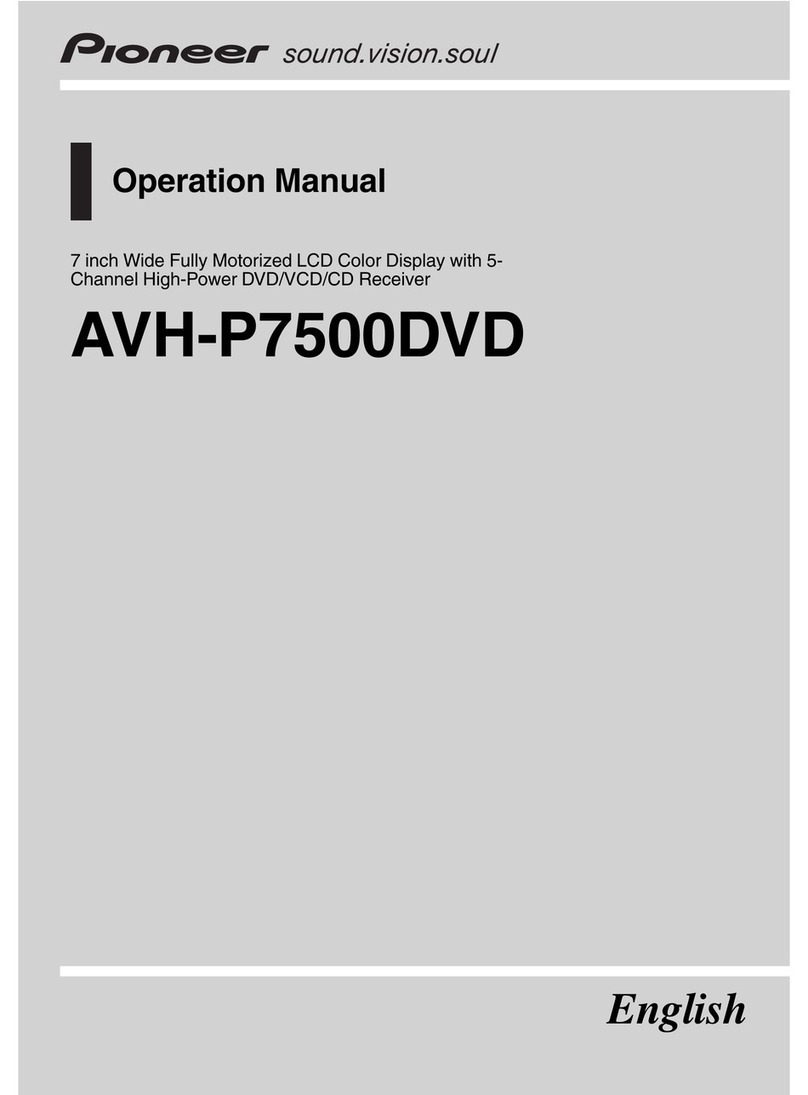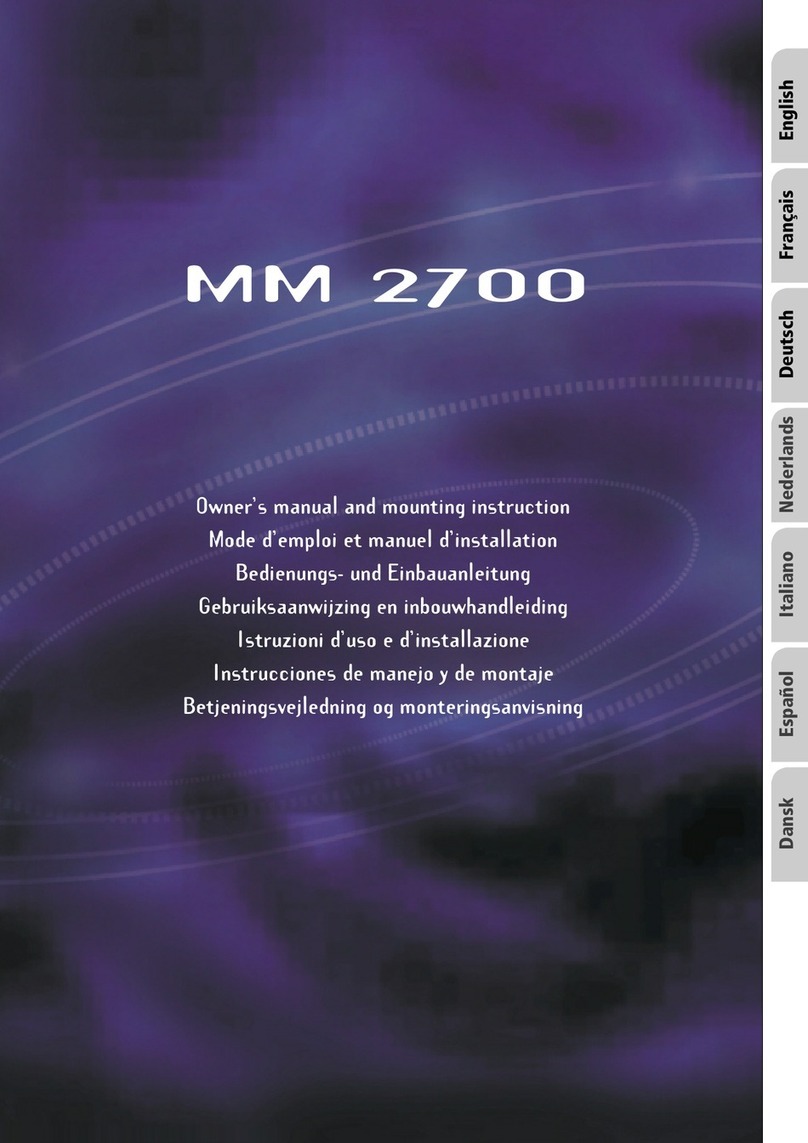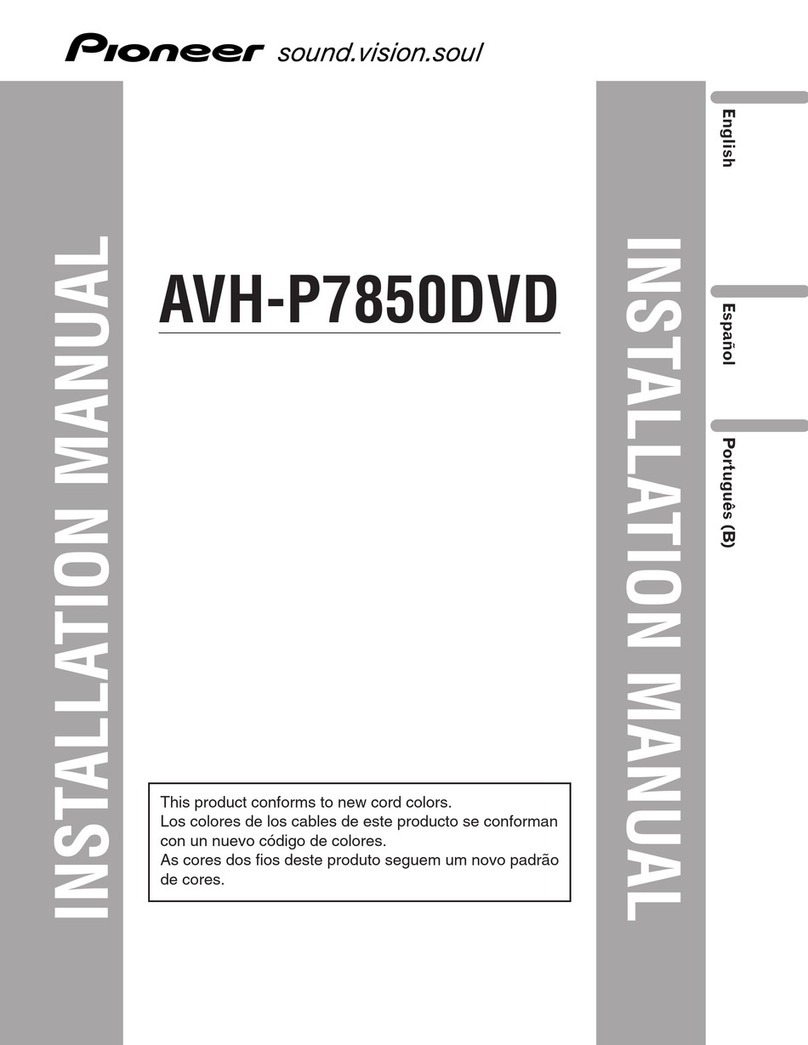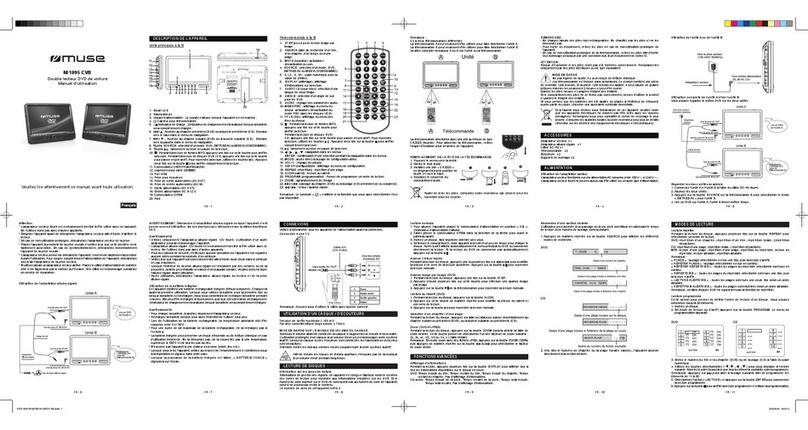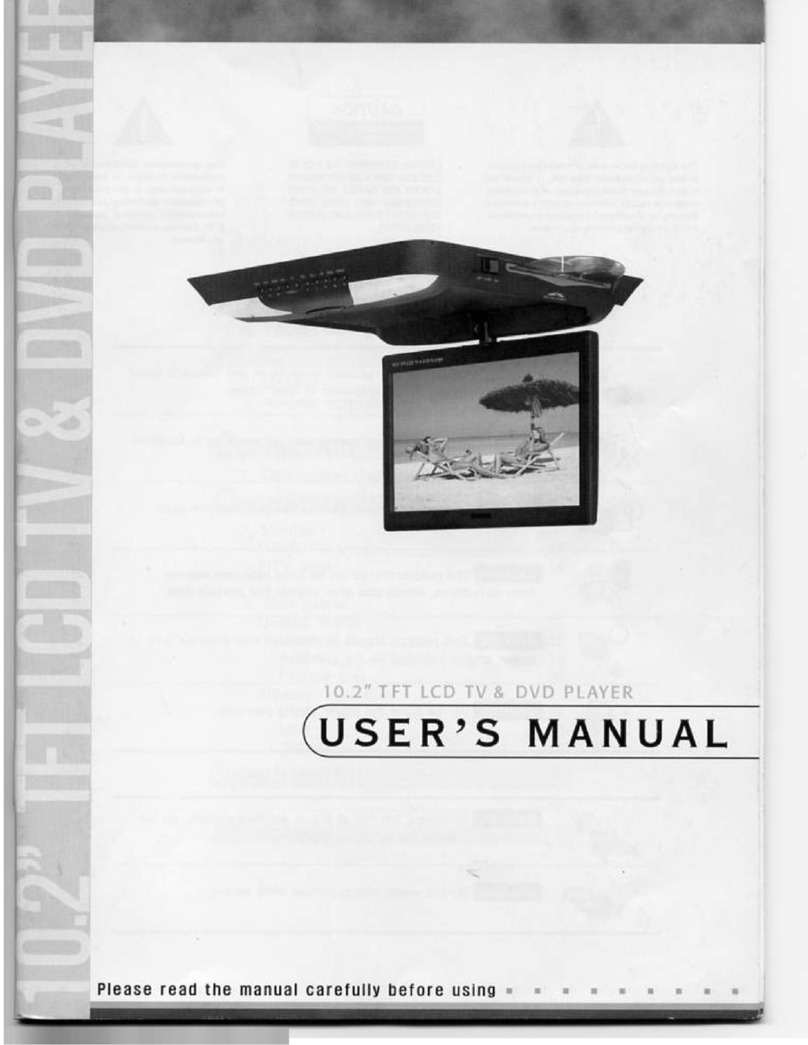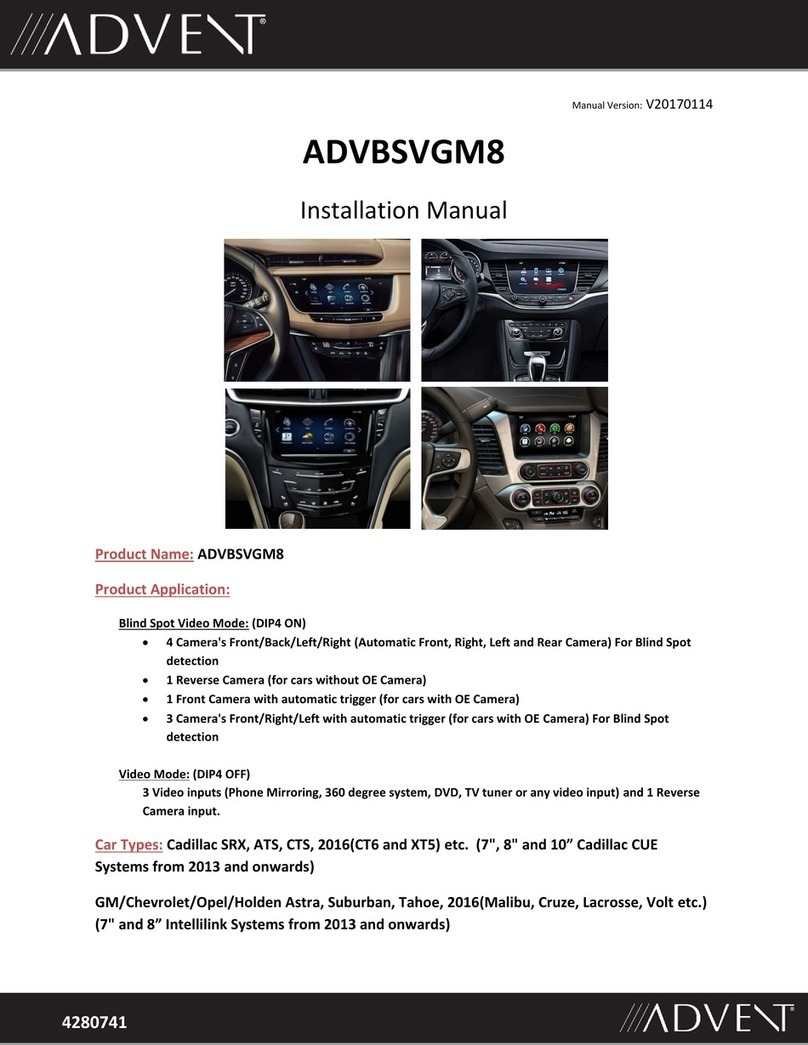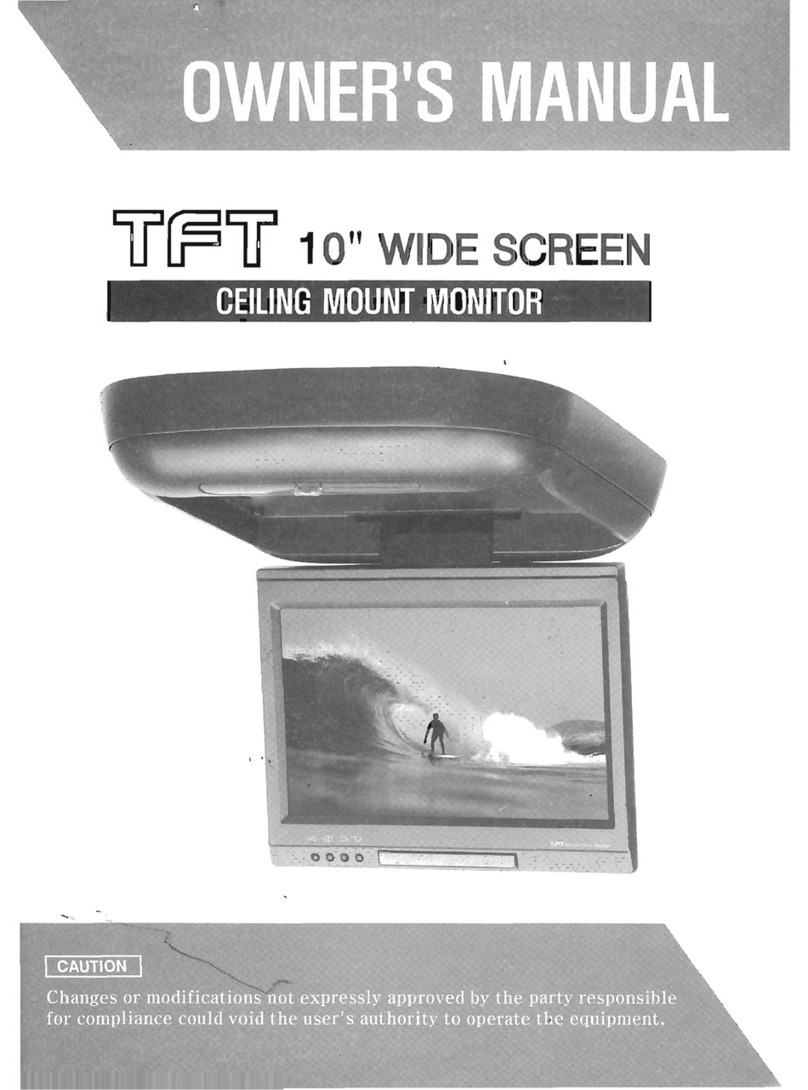Mic AV8 User manual
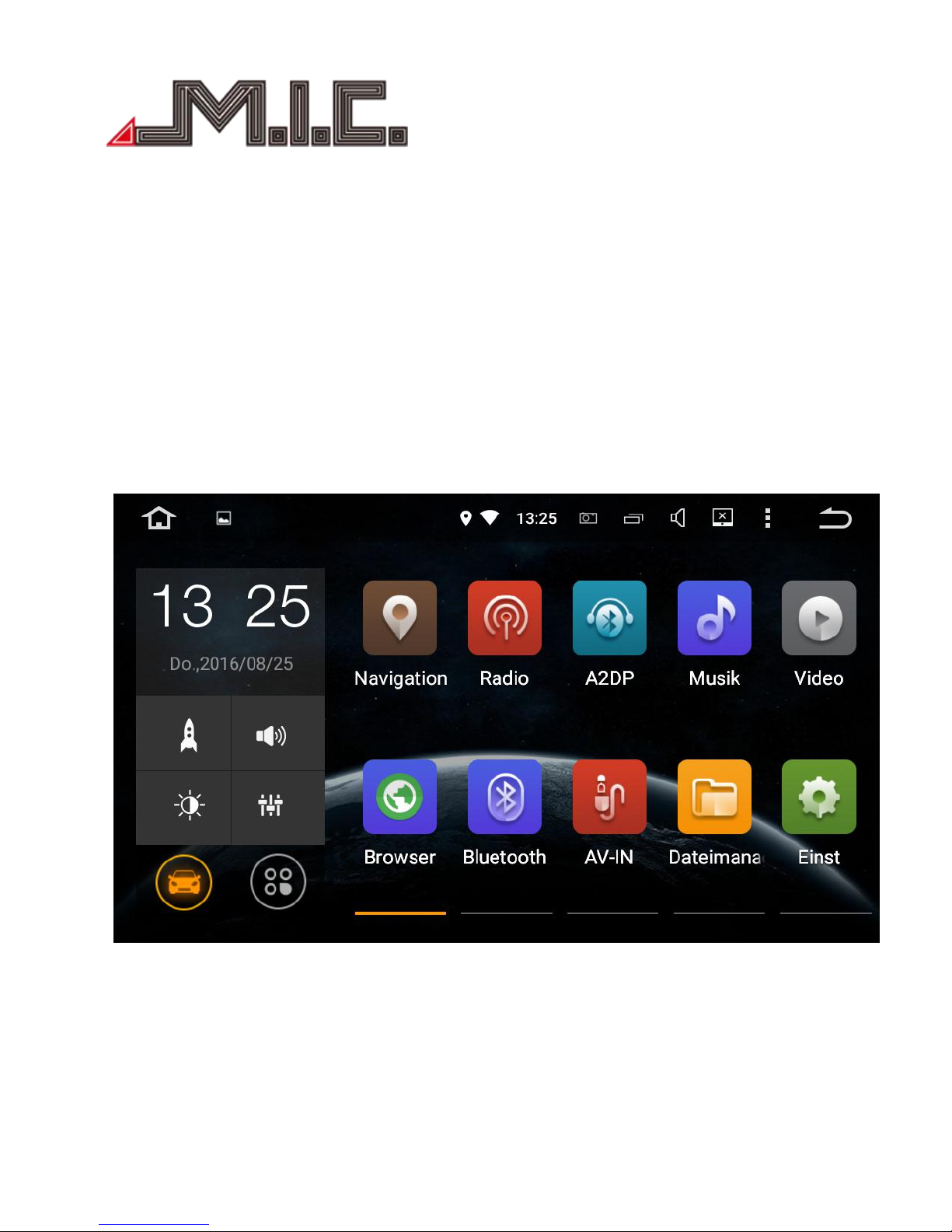
- 1 -
AV8
Android Naviceiver for Volkswagen/Seat/Skoda
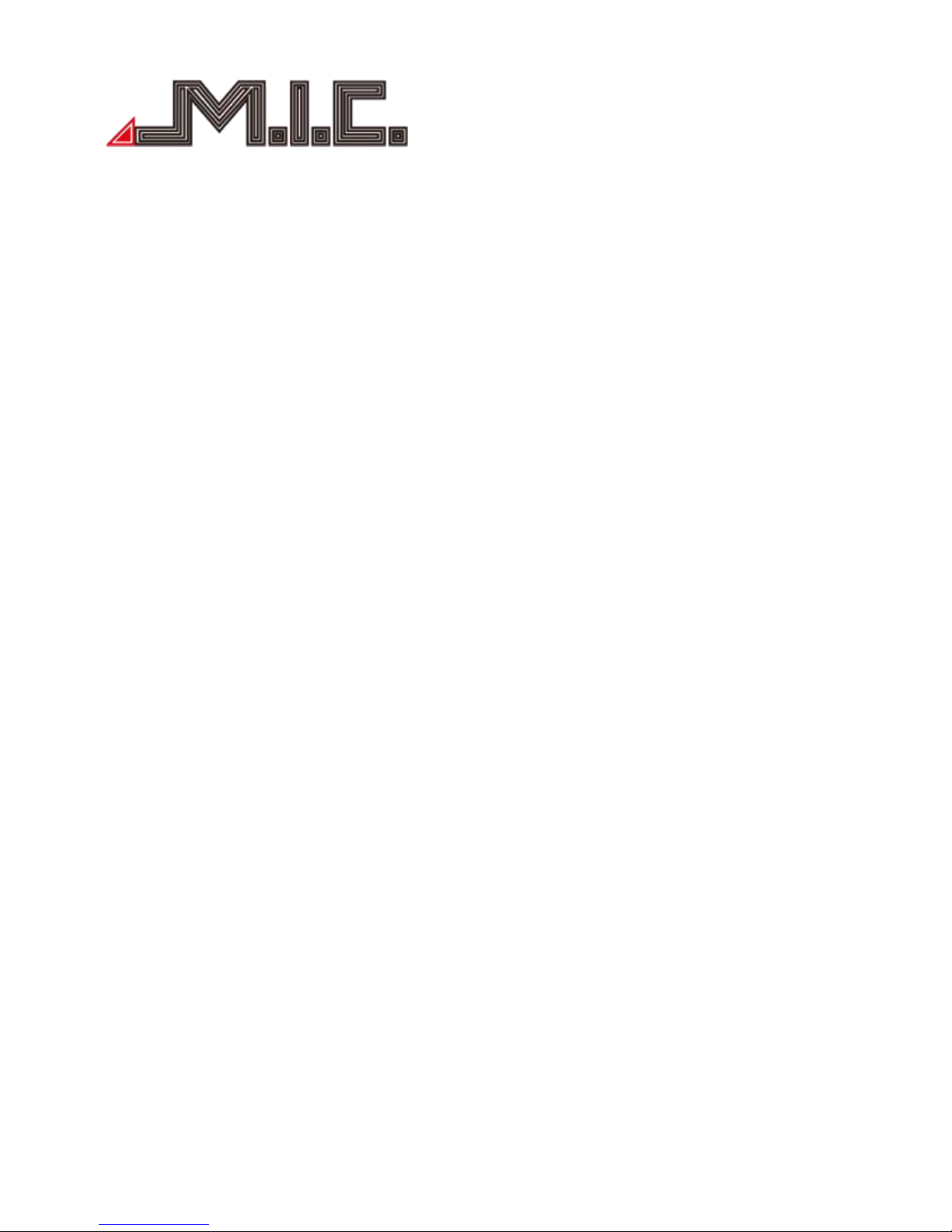
- 2 -
Operation Manual
Content
Content............................................................................................................................................................................................ 2
Foreword..........................................................................................................................................................................................2
Instructions...................................................................................................................................................................................... 3
Safety Attention...............................................................................................................................................................................3
Copyright Information..................................................................................................................................................................... 5
Product components graphic.......................................................................................................................................................... 5
Parameter........................................................................................................................................................................................ 7
Packing list....................................................................................................................................................................................... 7
Wiring Diagram(Volkswagen to GOLF 6 platform ).........................................................................................................................9
Wiring Diagram (Volkswagen MQB new cars from GOLF 7 platform)..........................................................................................10
Front Panel.....................................................................................................................................................................................11
HOME............................................................................................................................................................................................. 12
Radio.............................................................................................................................................................................................. 13
Bluetooth....................................................................................................................................................................................... 14
Music..............................................................................................................................................................................................16
Video.............................................................................................................................................................................................. 17
AVIN............................................................................................................................................................................................... 17
File Manage....................................................................................................................................................................................18
Car DVR (optional)......................................................................................................................................................................... 18
Browser.......................................................................................................................................................................................... 21
GPS Navigation .............................................................................................................................................................................21
TPMS (optional)............................................................................................................................................................................. 23
OBDⅡ(optional)............................................................................................................................................................................ 26
DAB+(optional)...............................................................................................................................................................................28
Photo..............................................................................................................................................................................................34
Steering Wheel Study.................................................................................................................................................................... 34
Easy Connect (Mirror link)............................................................................................................................................................. 35
Settings...........................................................................................................................................................................................35
Maintenance Instruction............................................................................................................................................................... 41
Trouble-shooting........................................................................................................................................................................... 41
For further questions, please contact us:..................................................................................................................................... 42
Foreword
Thank you for choosing car multimedia terminal products produced by M.I.C. GmbH. This products include
GPS, Radio, Bluetooth, Audio & Video, Mirror-Link, Wi-Fi hotspot, 3G Dongle, DVR, TPMS, OBDⅡ, DVR-
T/DVB-T2 & ISDB-T, Rear View auxiliary drive etc. functions.
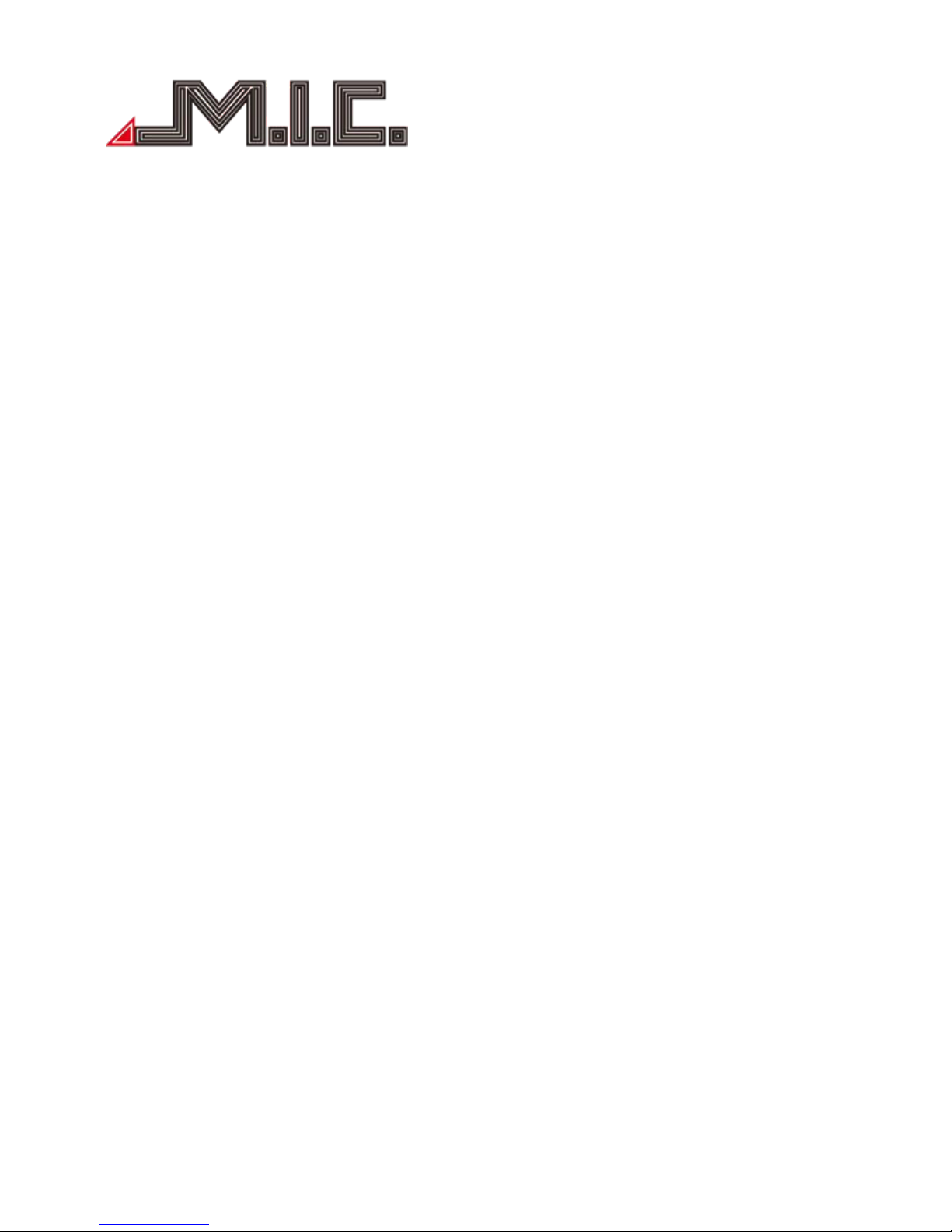
- 3 -
For your convenience, please read the user manual carefully before use this product, in order to fully
understand and master functions and features of products, and keep this user manual for future reference.
Instructions
This user manual as a product guidance only, does not mean hardware and software configuration
description of products, product and accessories may vary by regions. As described product function
contents in this user manual do not match with actual situation, please take actual function as standard.
Remarks: In order to ensure your proper and safety use, please read this user manual carefully before using.
Safety Attention
User please observe the following precautions, In violation of the following causes of product failure or
other personal injury and property damage, the product provider does not assume any liability.
Please install this product correctly, do not block the driver’s view, and do not interfere air bag and other
automotive safety equipment.
You should avoid use this device before enter the explosion area because of implicit factor. Because in these
environments (such as: gas station, inflammable or chemical transport equipment or storage locations,
contain combustible gases or particles in the air), sparks can cause explosion or fire hazard, personal injury
or even death.
This product is used to provide users with drive reference only, please abide by actual traffic rule and actual
traffic conditions.
For your safety, driver shall not operate the system during driving.
If the product malfunction occurred or accessories abnormal, lead to not working properly, please contact
manufacturer or local distributor, please do not disassemble and modification this product.
You are recommended to read all the instructions carefully before installation and have it installed by a
professional dealer of audio devices.
Professional is required to install this product.
This machine is applicable to vehicle power system of 12V(connected with GND ). Do not install machine in
truck or bus with 24V power system, which may cause damage to this product.
Do not watch TV or other video while driving, this may cause car accident
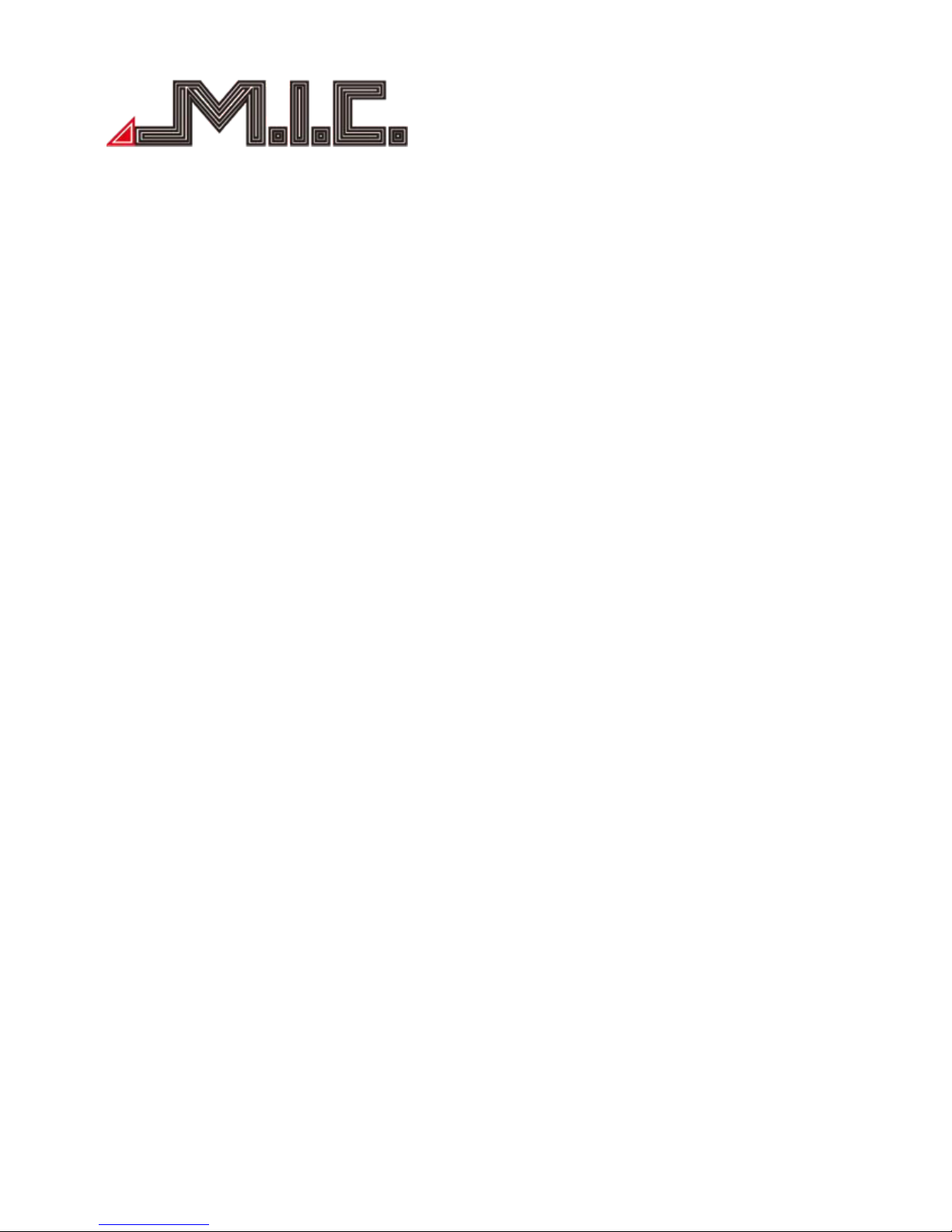
- 4 -
Do not replace the power fuse or use inappropriate fuse without the guidance of professional, or else it may
cause damage to this product or trigger fire alarm.
For fear of violating traffic regulation, drivers are for bidden to watch program and operate this product to
avoid traffic accident.
Please use genuine disc rather than non-standard or poor-quality discs,or else it may cause machine failure
or affect d\service life.(Only if the machine supports DVD function)
For consideration of safety and normal operation, please have this product installed by the professional staff
who sells this product to avoid machine damage and accident.
For details, please consult the local professional dealer of auto audio devices.
Do not place this product in damp surroundings or in water to avoid electric shock caused by short circuit
and prevent unnecessary damage and fire hazard.
Do not use the player in strong magnetic environment; GPS, Bluetooth, digital TV will be affected.
Please turn off the player before switching off the ignition switch of your car, since power switch will
consume the car’s battery.
Please turn off or pull out the ignition key before installation, as battery current leakage of short circuit
Maybe caused when the engine is running.
Make sure not to damage any pipe or wire and electronic parts of fuel cell during installation;
otherwise.it may cause fire.
Be careful not to damage any parts of car when digging holes on instrument panel.
Do not use nuts or screws to connect safety devices such as steering connection device,fuel supply or brake s
ystem,as it may cause a fire or accident.
Please be noted car rear view function is only an auxiliary function , The manufacturer will not be
responsible for any accident caused by the driver while driving in reverse.
Tips: For fear of short circuit,please remember to turn off the engine and disconnect ACC from B+before inst
allation.
Installation Location:
Do not install this product in the following positions;
a) In the position where drivers view is blocked.
b) In the position where operations of steering wheel, gear lever and brake pedal may be affected.

- 5 -
Notice: Defects caused by abnormal use are not covered by the manufacturer's warranty.
Copyright Information
This product software programs are owned by M.I.C. GmbH. Please do not copy, modify, in any form and
map data transfer software.
Product components graphic
Note: The following product component diagram for reference only, real product design in kind shall prevail.
VW Universal:
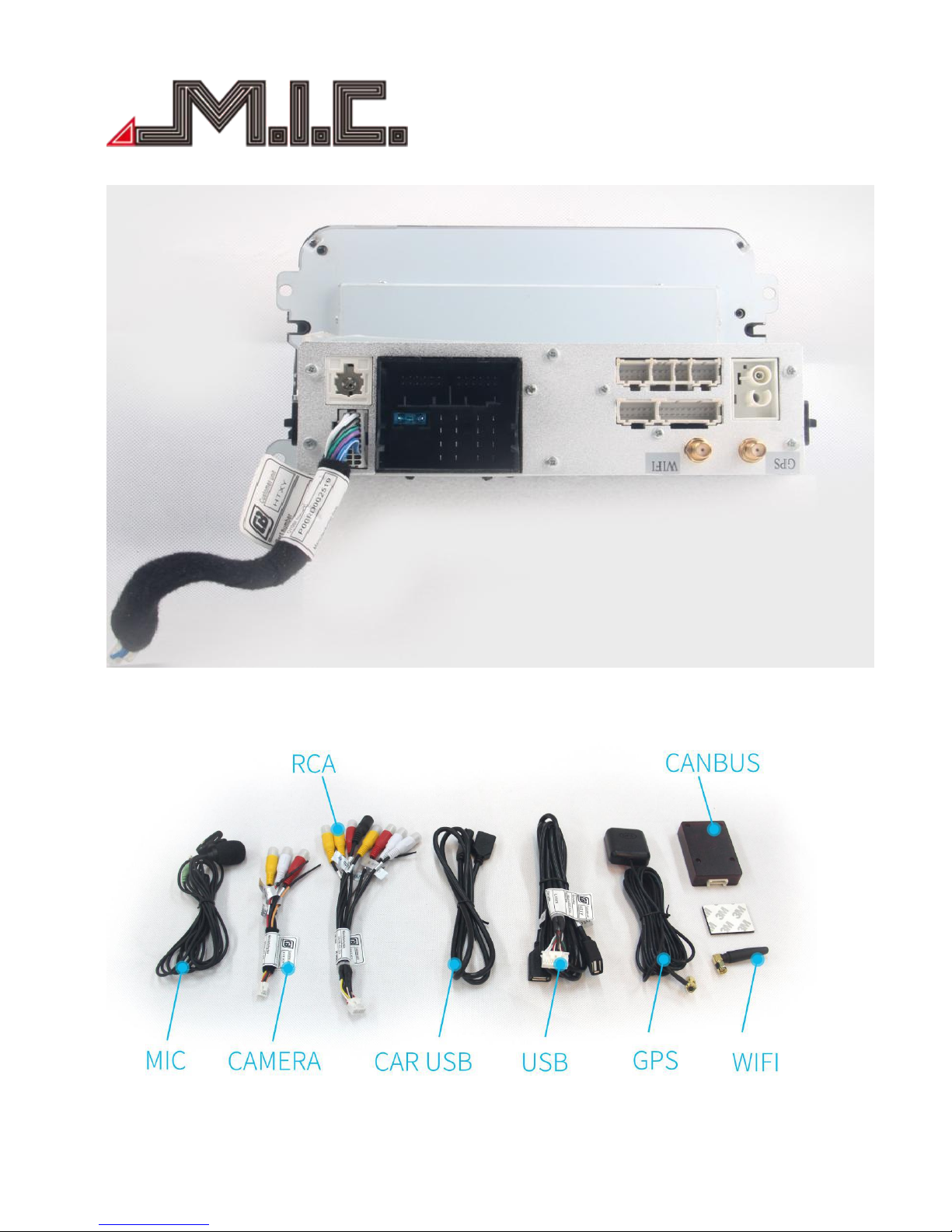
- 6 -
Back-panel connection for VW Universal:
Accessories for VW Universal:
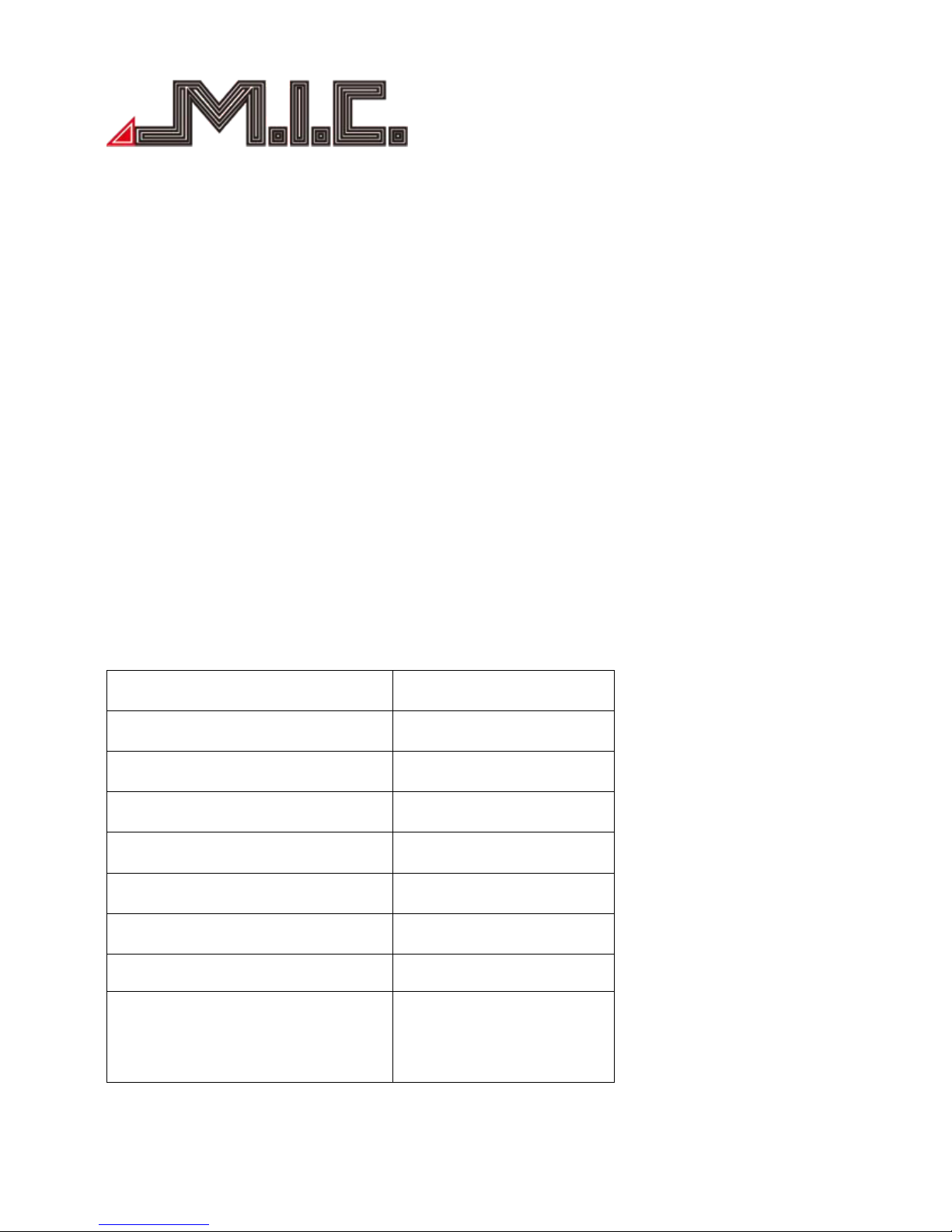
- 7 -
Parameter
Operating Voltage: 9V-16V DC
Maximum operating current: <11A @14.5V
Standby operating current: 6MA
Operating Temperature: -25℃~+65℃
Storage Temperature: -40℃~+80℃
Relative Humidity: 5%~95%(No frost)
Location mode: GPS
Location accuracy: ≤15M
Positioning precision of speed: ≤0.1M/S
Packing list
●Standard accessories
Standard spec
Quantity
Main unit
1pc
GPS Antenna
1pc
WIFI Antenna
1pc
RCA Cable
1pc
USB Output Cable
1pc
USB Switch Cable
1pc
RCA Reversing Cable
1pc
CAN+Cable
1pc(Low Version Car is
without Canbus)
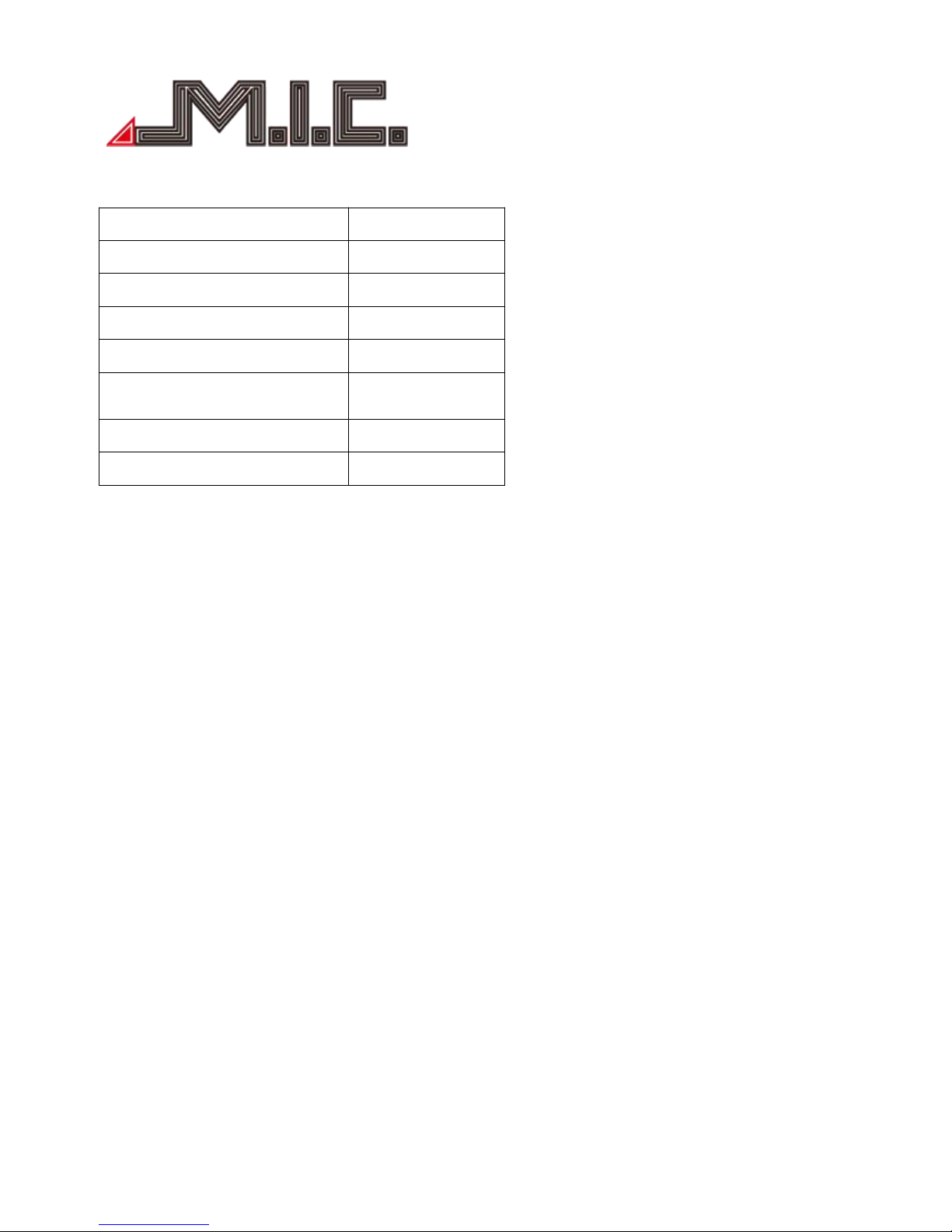
- 8 -
●Optional functions
Optional Accessories
QTY
Universal Camera
1pc
DVR
1pc
DAB
1pc
TPMS
1set
OBDⅡ
1pc
DVB-T/DVB-T2
1set
ISDB-T
1set
Remark: if not order optional accessories, we will not pack into box
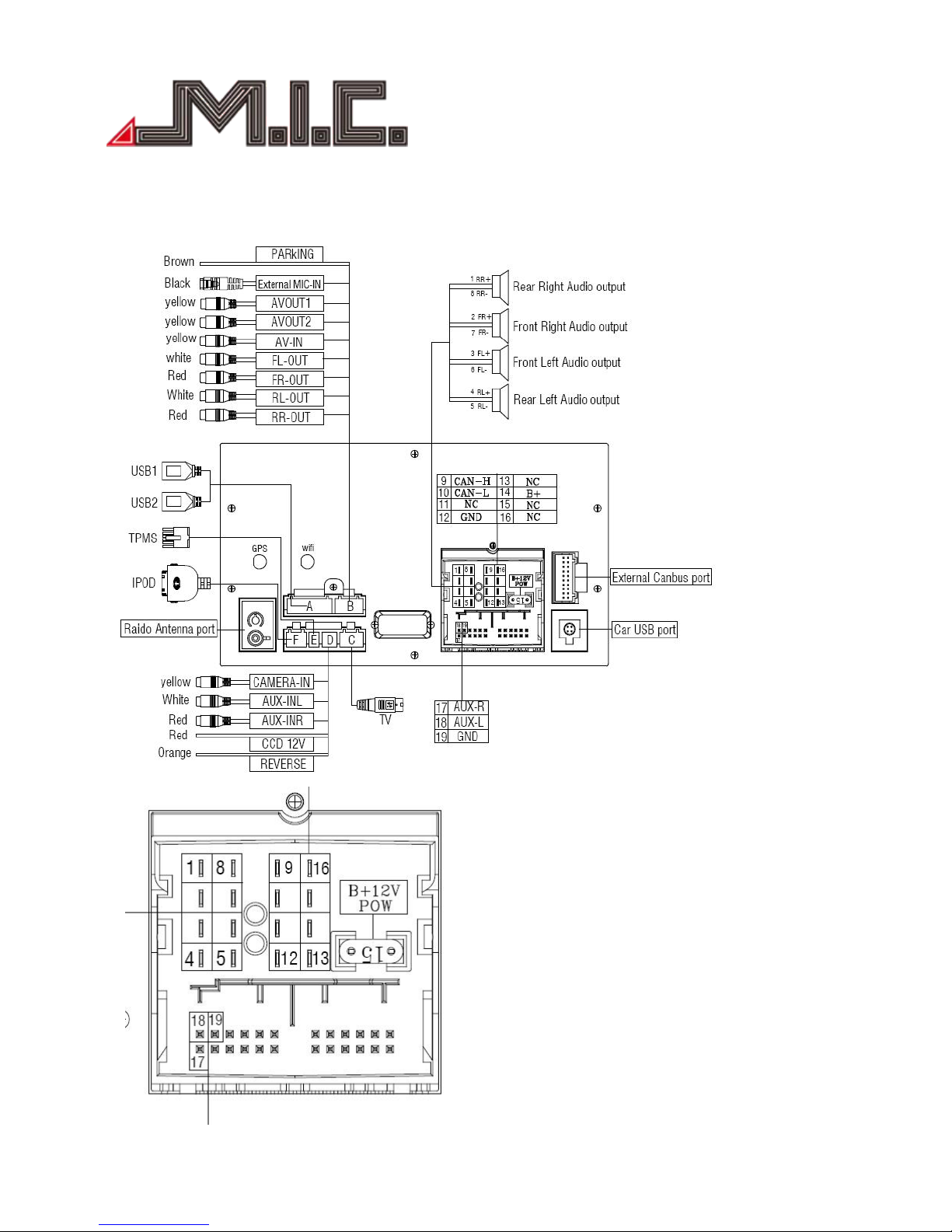
- 9 -
Wiring Diagram(Volkswagen to GOLF 6 platform)
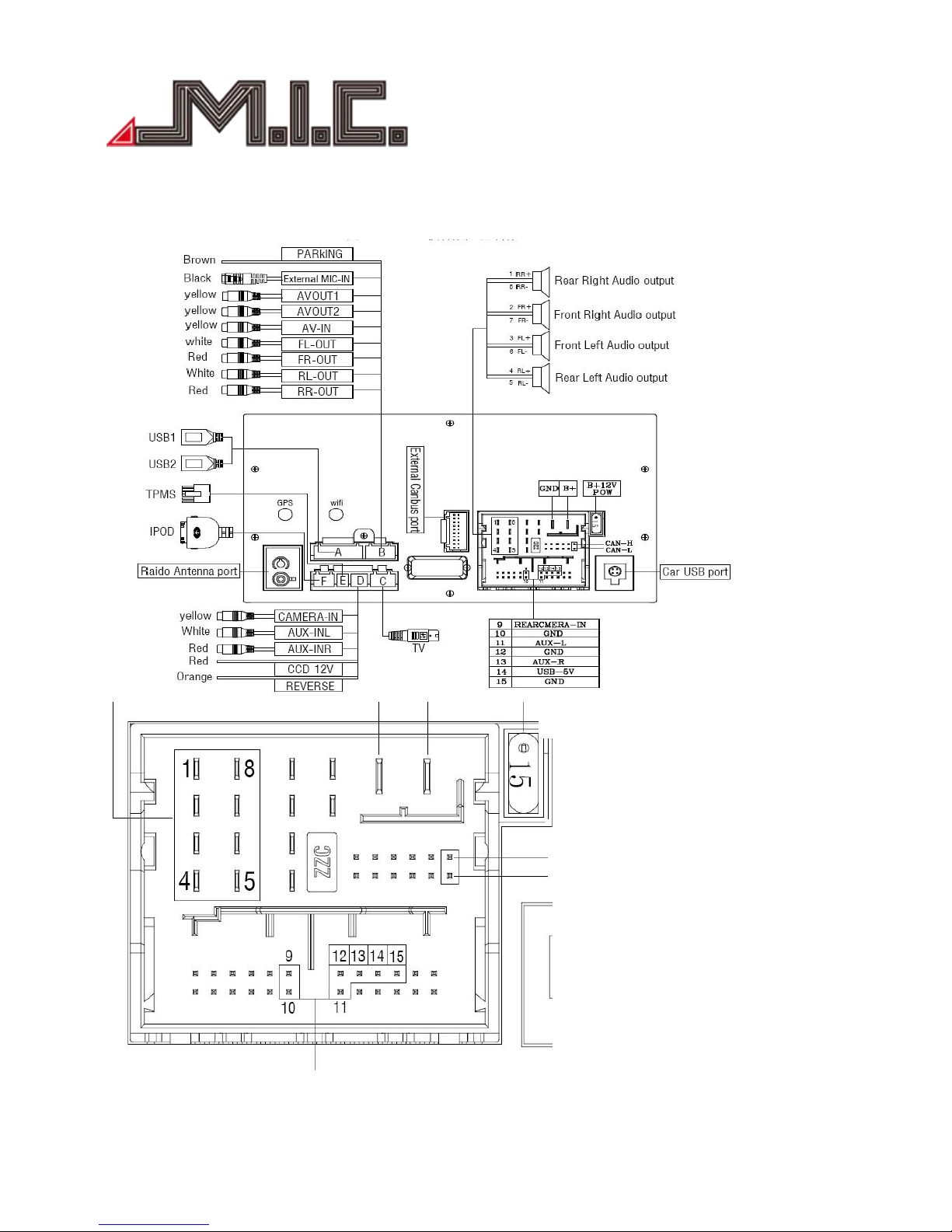
- 10 -
Wiring Diagram (Volkswagen MQB new cars from Golf 7 platform)
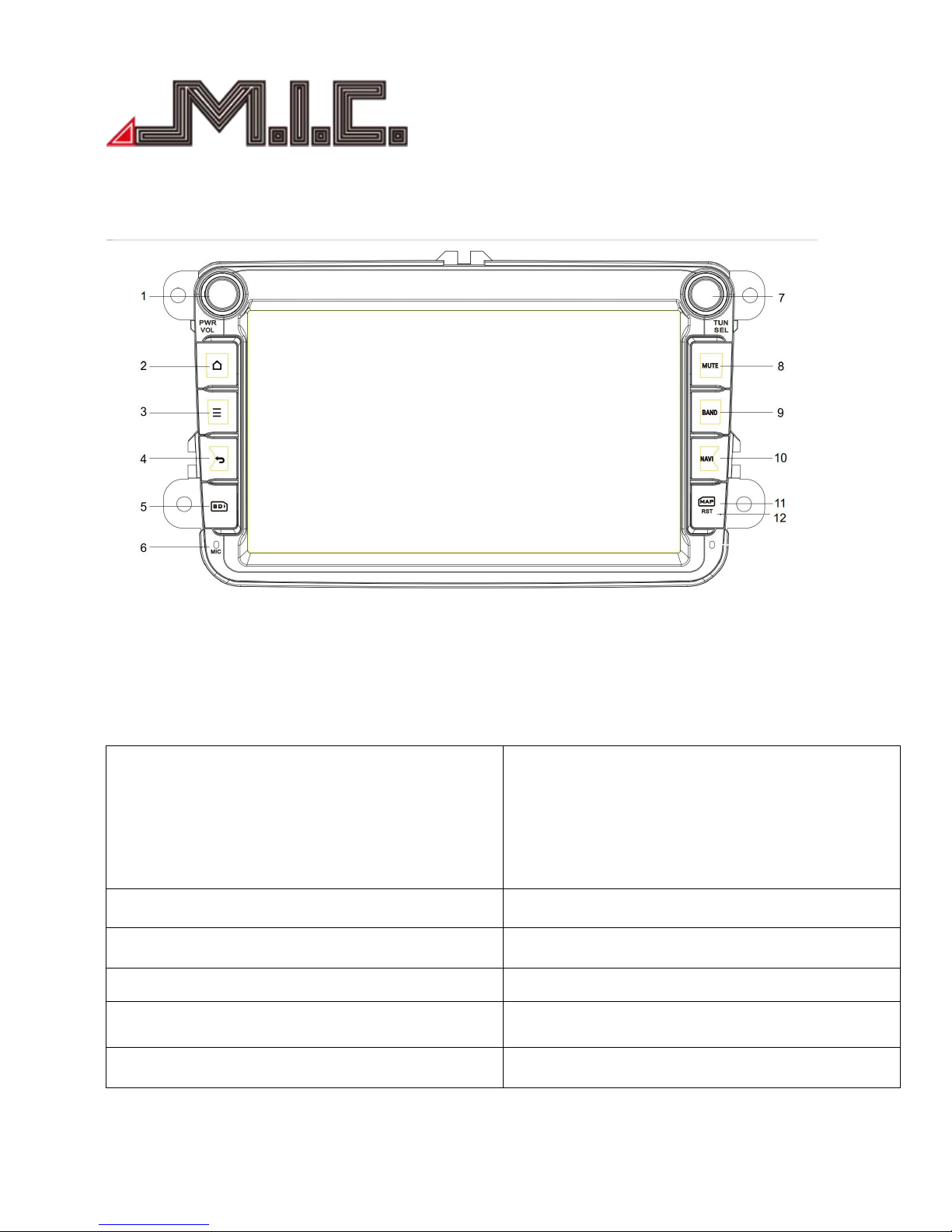
- 11 -
Front Panel(AV8)
1. PWR: Power ON/OFF
VOL: Volume knob(Rotate the knob clockwise to
raise the sound;Instead, shift to decrease the
volume)
7. TUN: Tune(Change channels on the radio)
SEL: ①Select(Rotate the knob clockwise to
select the previous song/video; Instead, shift to
select the next one).
②Play/Pause/EQ: press to play/pause the
song/video; Long press to access EQ setup.
2. Home: press to return the main menu
8. MUTE: set the player to slient mode
3. Attribute: press to check the details
9. BAND: press to access/start radio
4. Back: press to return the last menu
10. NAVI: press to access/start GPS navigation
5. SD: SD card slot
11. MAP: GPS map card slot
6. MIC: Microhpne
12. RST: click to restore the system

- 12 -
HOME
When you turn on the player, it enters into HOME interface firstly.
The interface can be slide left or right; click or to return HOME interface; The APK icons would be
added to or deleted from the HOME interface, as below.
HOME(1)
HOME(2)
This product includes Navigation, Radio, Bluetooth, DVR, 3G, WiFi, Digital TV etc functions. You can click the
function icon to enter relevant function for operation. Click to enter into menu and functions.
MENU(1)

- 13 -
MENU(2)
Radio
Click to enter Radio mode, the radio has AM and FM waves ,it can be switched by click the switch
button,as below.
FM
AM
Short press to search forward 0.1m, and long press to previous radio station;
Short press to search backward 0.1m, and long press to next radio station;
(Remarks:for some models, there is TUNER knob on the front panel, you also can rotate it to search
frequency.)
Short press to search for radio stations automatically from low frequency to high frequency; click it
again to stop searching.
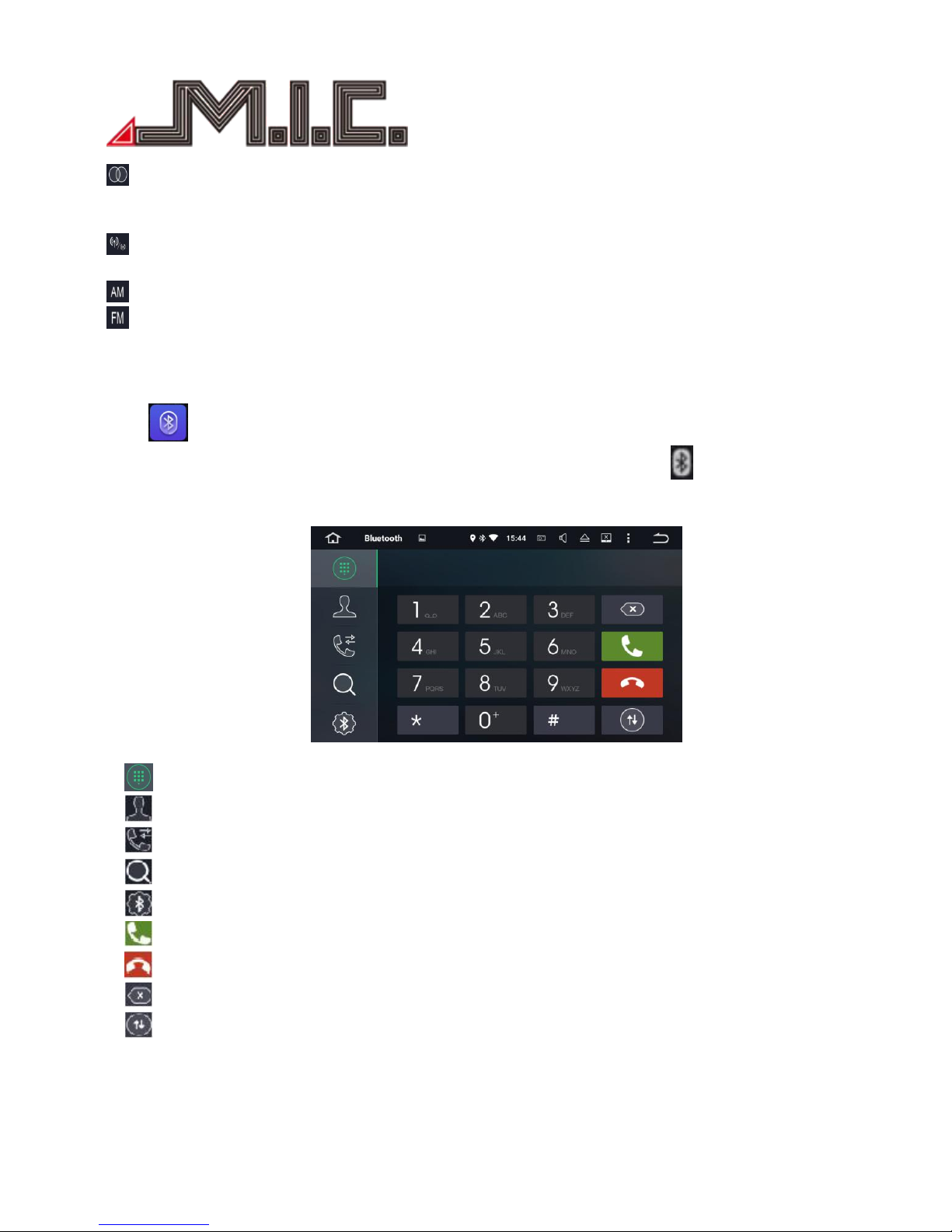
- 14 -
In FM band, press it to turn on or turn off stereo effect; FM radio signal is stronger at the center of the
city,usually receive in stereo way, however, in the remote area, the radio signal is not stable, usually switch
to mono mode to improve the effect to radio. (Note:when stereo is off, the mono mode is on.)
In FM band, press it to automatically switch between local and remote radio mode, according to the
strength of the radio signal.
Press to choose AM frequency as you like from AM1,AM2; 12 effective radio stations can be saved.
Press to choose FM frequency as you like from P1,P2,P3,P4,P5,P6;18 effective radio stations can be saved.
Bluetooth
Click to enter Bluetooth mode. When connecting with mobile phone, input the universal
code”0000”and confirm it. After Bluetooth successfully connects with mobile, icon will be displayed on
the top of interface, as below.
Bluetooth Dial-up
Bluetooth dial-up
Bluetooth phone book
Bluetooth call records
Bluetooth pair, click to search Bluetooth match names
Bluetooth setting
Answer/ dial
Hang up
Delect the dial number, long press to delect shortly
Switch, click it to mutually switch the voices between phone and speaker of the player, when
Bluetooth calling
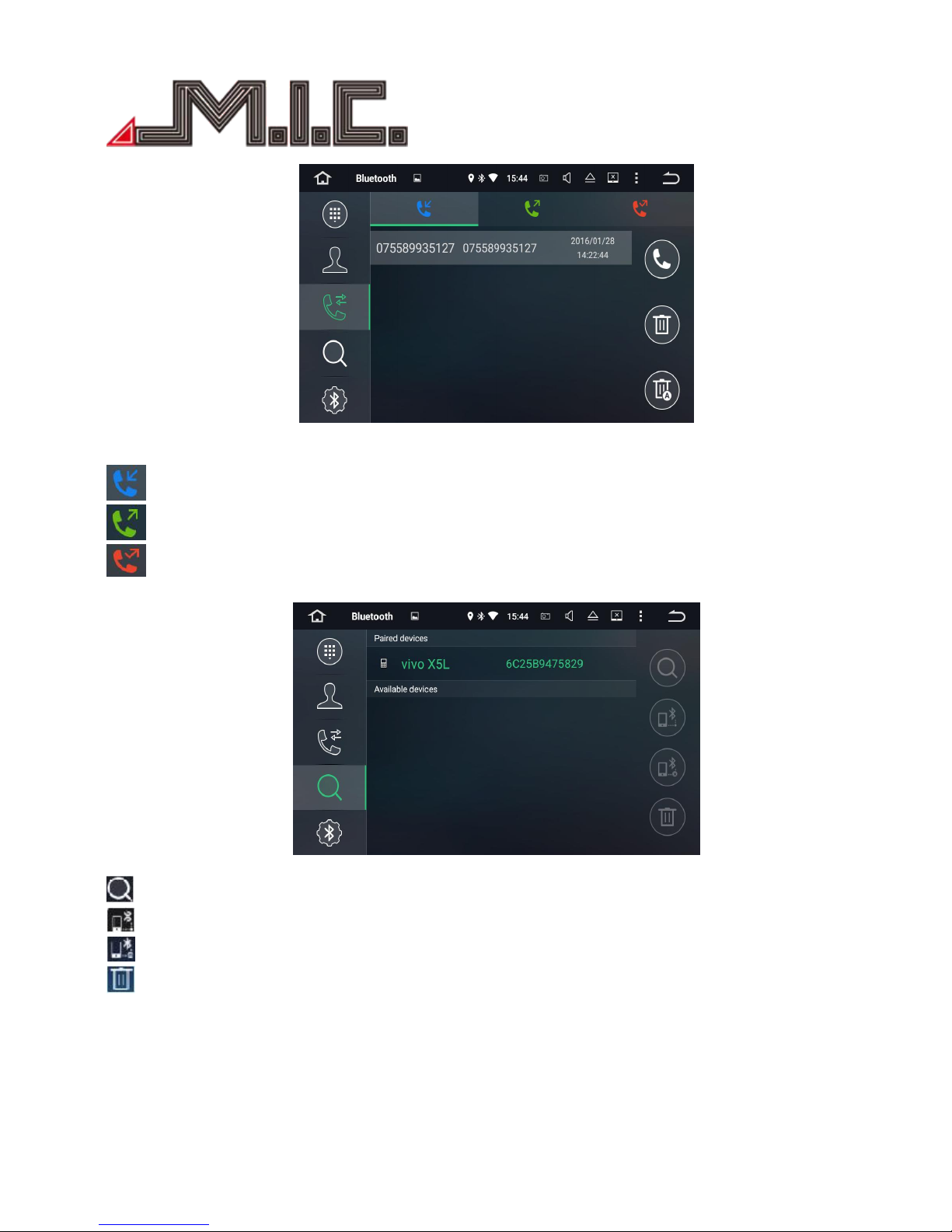
- 15 -
Bluetooth Phone book
call in
call out
missed call
Bluetooth Pair
Search for paired device(mobile) name
Connect with searched paired device(mobile) name
Disconnect selected Bluetooth pairing records
Delete selected Bluetooth pairing records

- 16 -
Bluetooth Setting
1) Set up device name of Bluetooth
2) Set up password when connecting Bluetooth
Music
Click to enter music mode, as below; plays audio files from SD card or USB; supports WMA, MP3 etc.
sound mode switch
previous
stop/play
next
playlist
lyrics/Spectrum switch
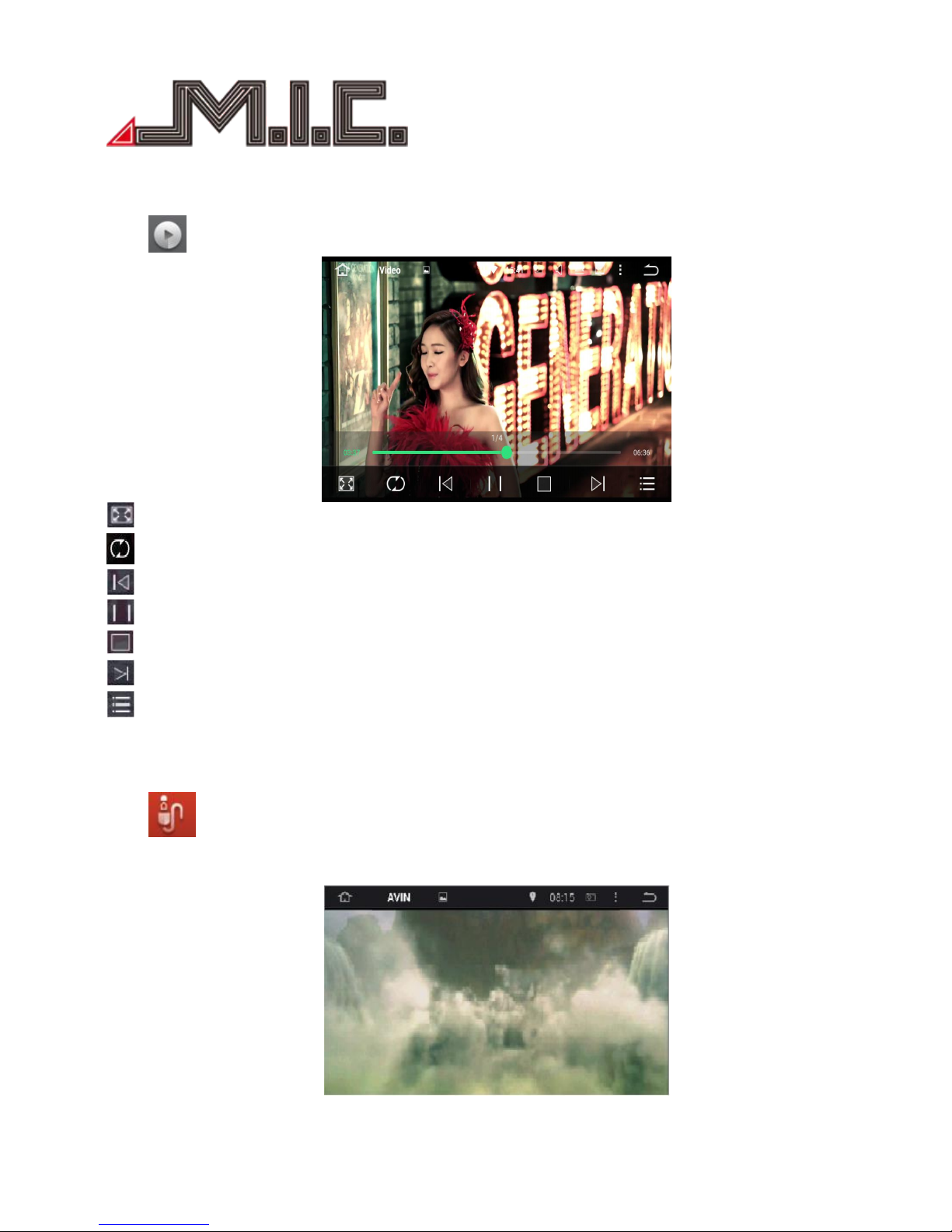
- 17 -
Video
Click to enter video play mode. It can support 1080P video play.
Fullscreen button
Loop playing Mode
Previous chapter
Play/Pause
Stop
Next chapter
Video list
AVIN
Click to enter AV In mode. It supports displaying the video/image from external device, and also
audio output, as below.
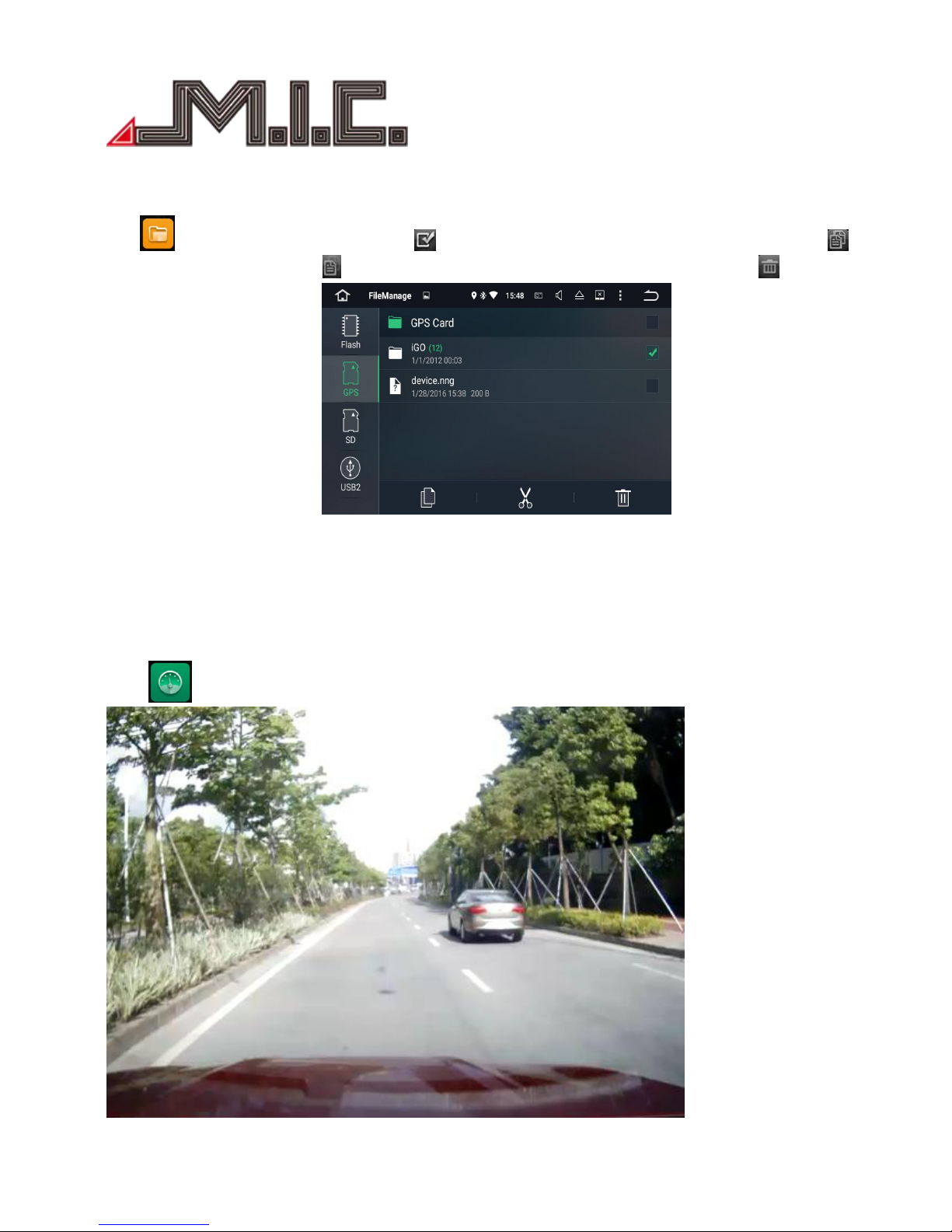
- 18 -
File Manage
Click to enter File manage mode.Click icon to select the files to remove, select the copy icon to
copy files, and the paste icon to paste; if you don’t need the file, press the delete icon to delete it.
Car DVR (optional)
Click to enter car DVR mode, as below.
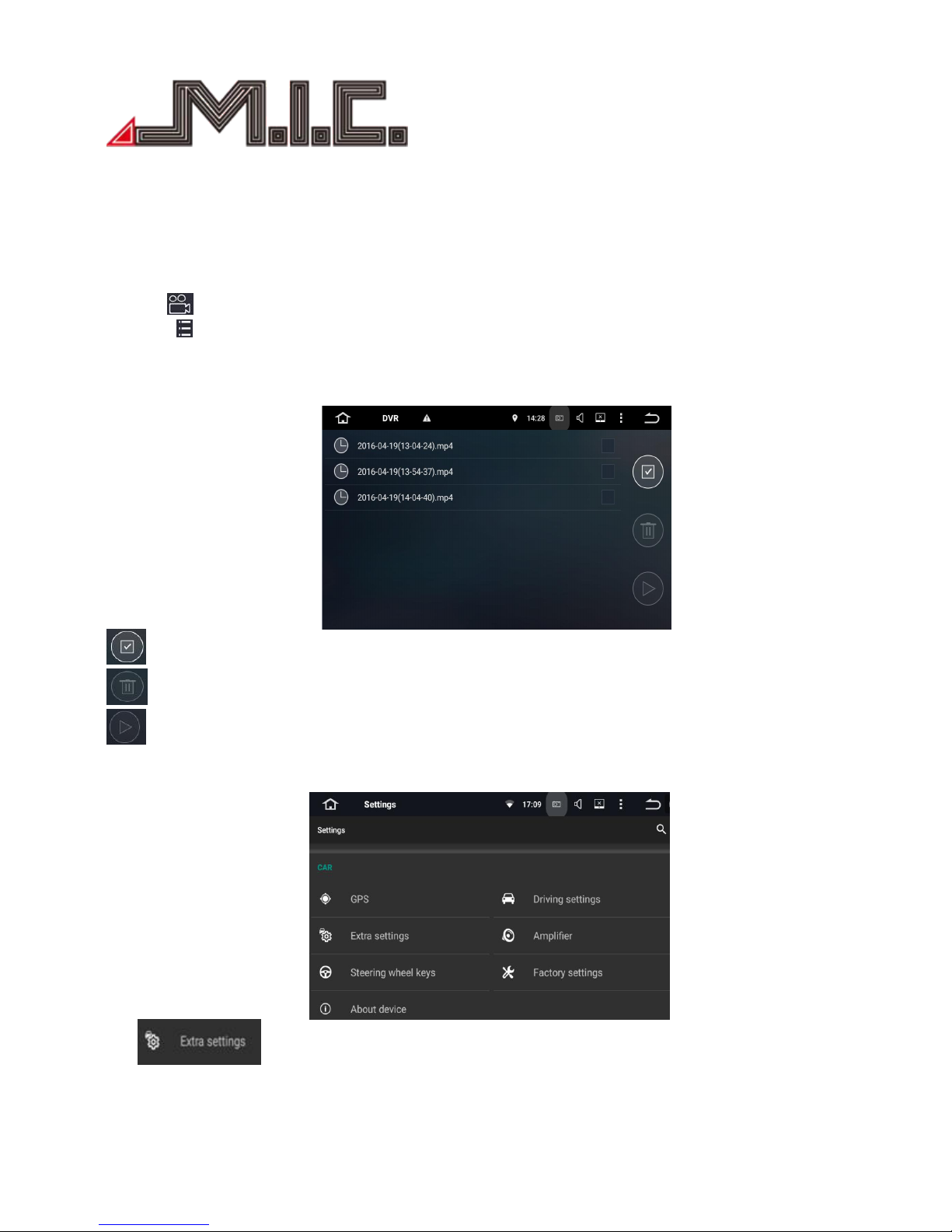
- 19 -
The video of car DVR are stored in TF card and most files are large, so please use at least 8GB TF card to
record the video for long time automatically.
The product can automatically detect the car DVR when it is connected vis USB interface.
Click the icon to start recording video,the files can be stored automatically after stop recording.
Click the icon to check the recorded video list.
The recorded video list as below.
Select
Delete
Play
choose the DVR file storage path
click
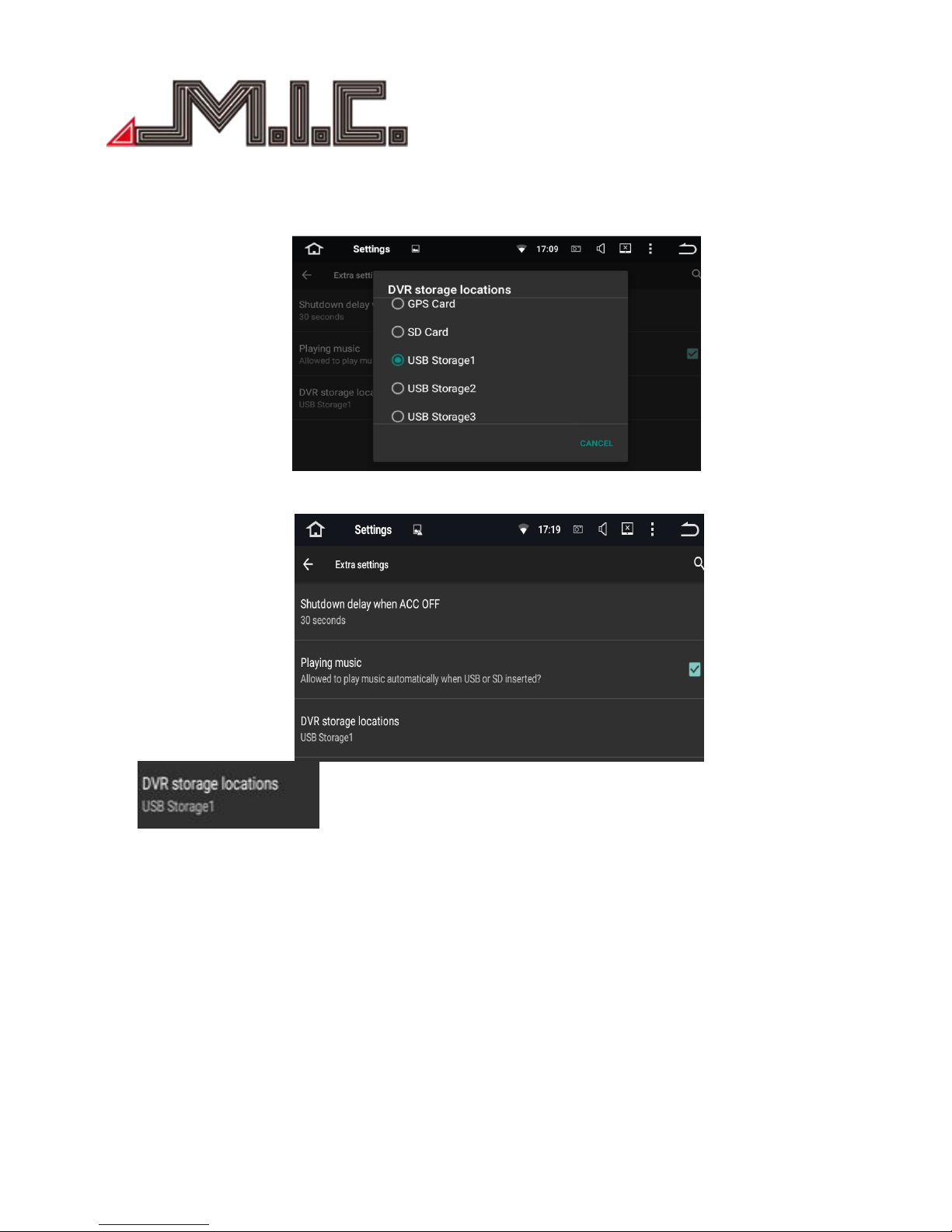
- 20 -
click
Sliding up and down to choose the storage location of device
Table of contents