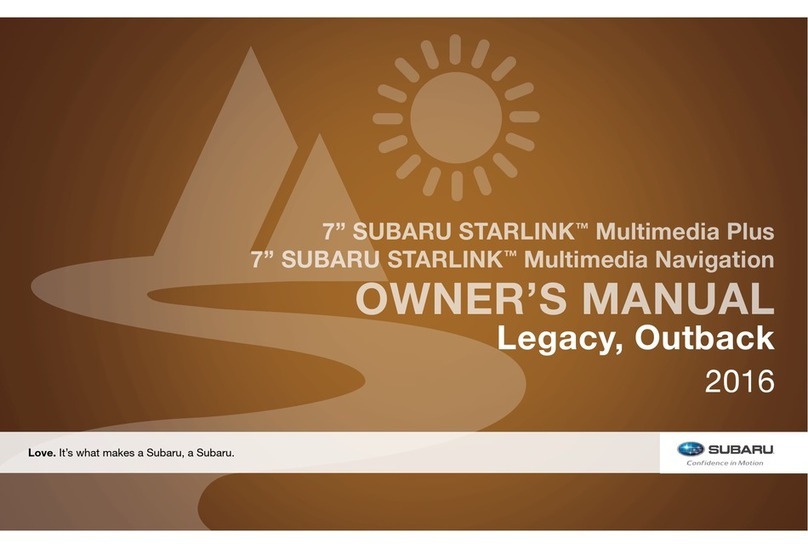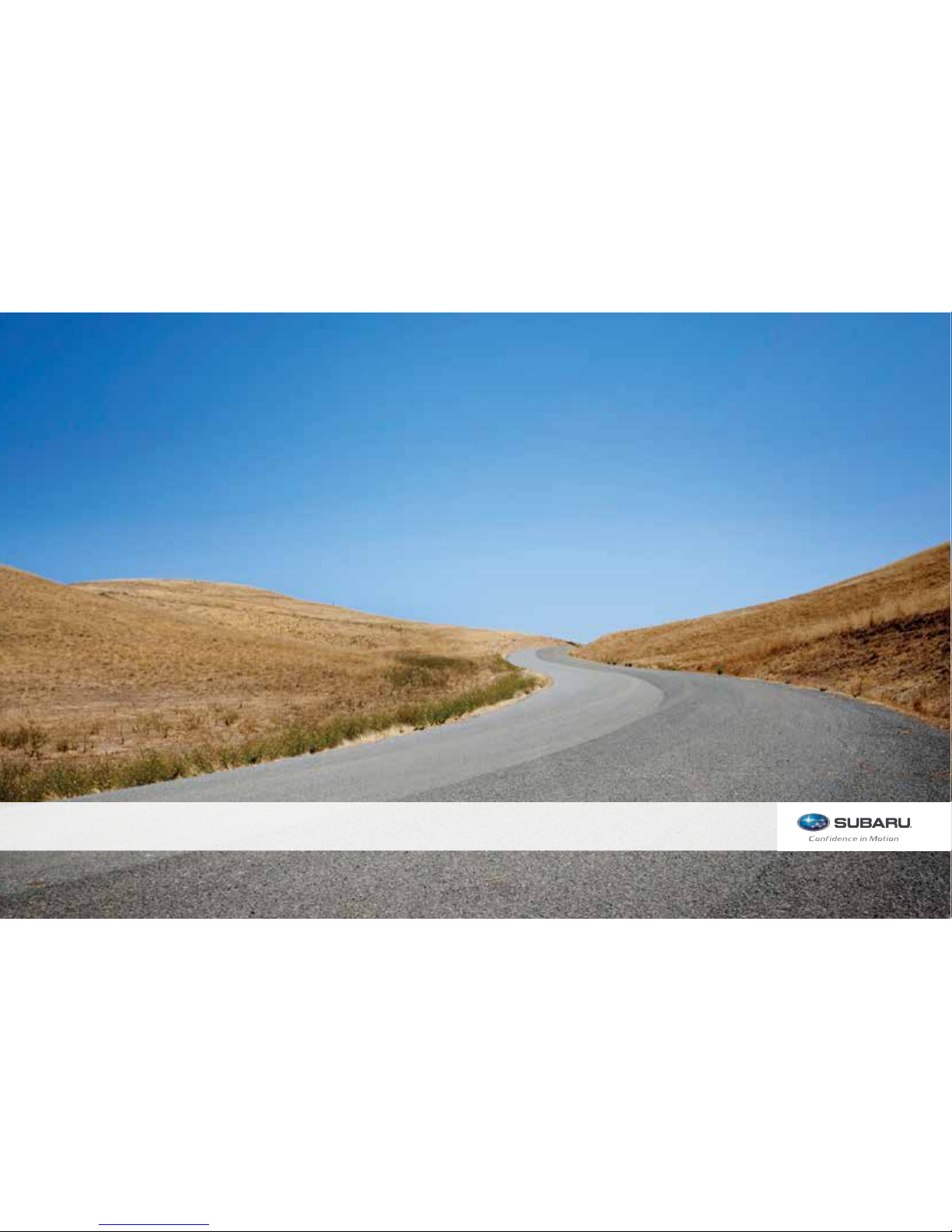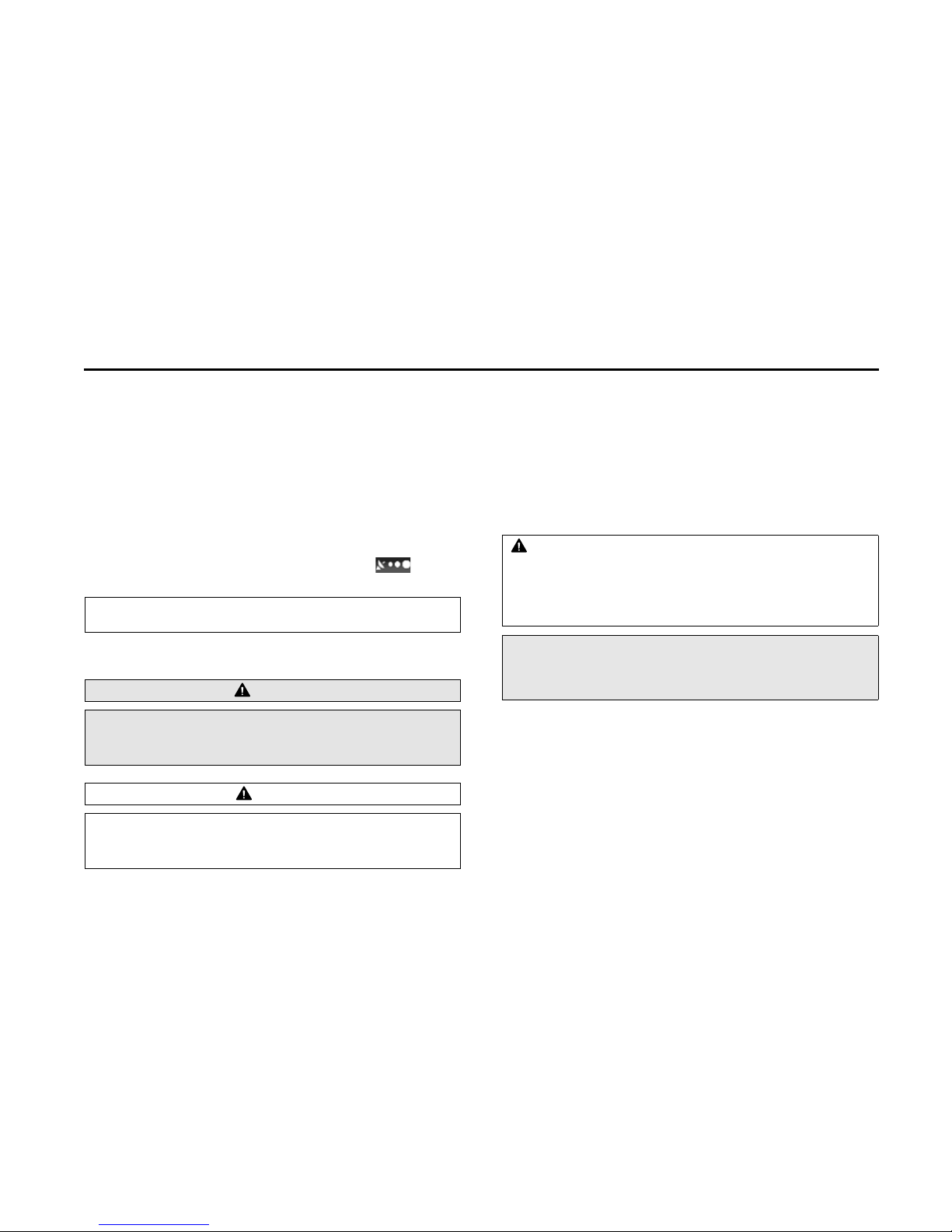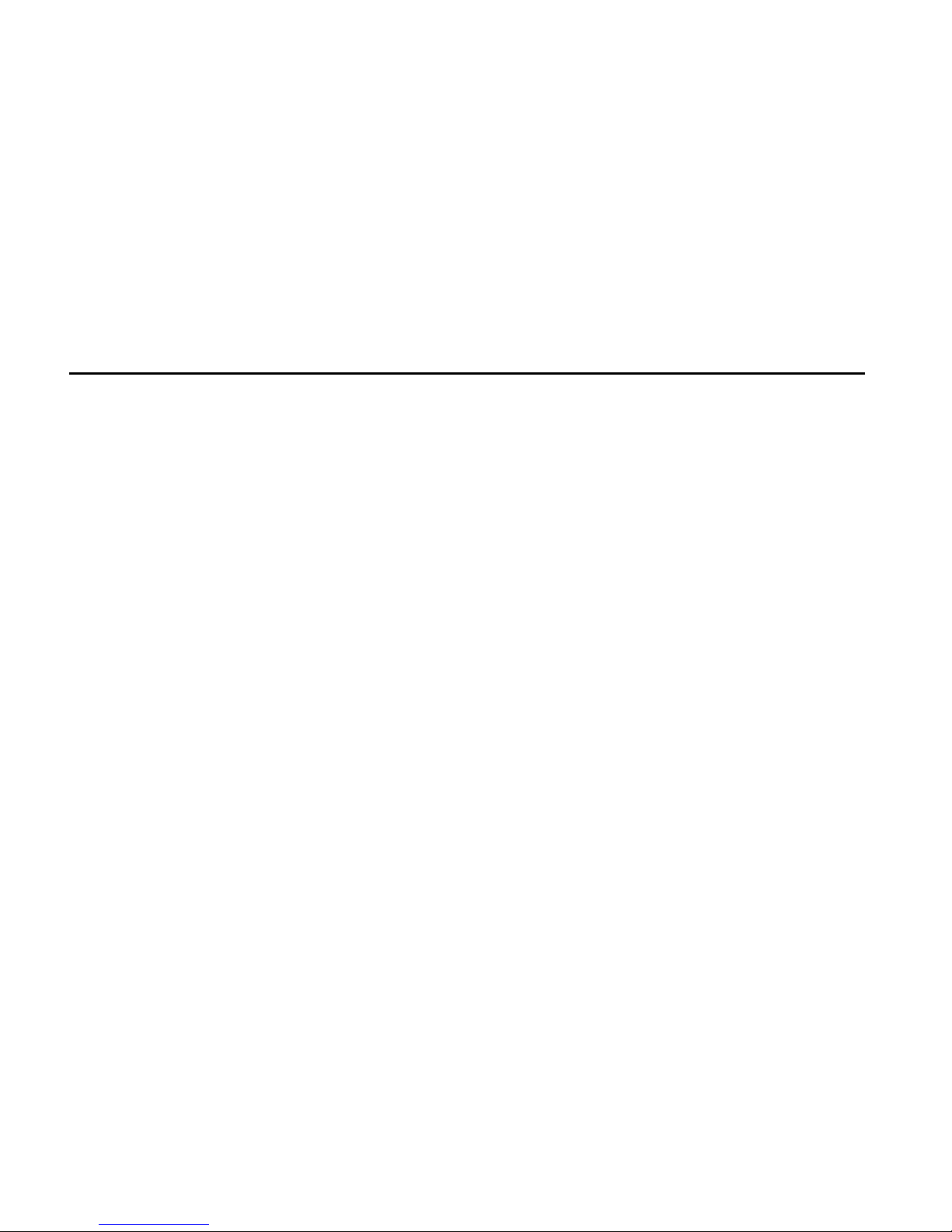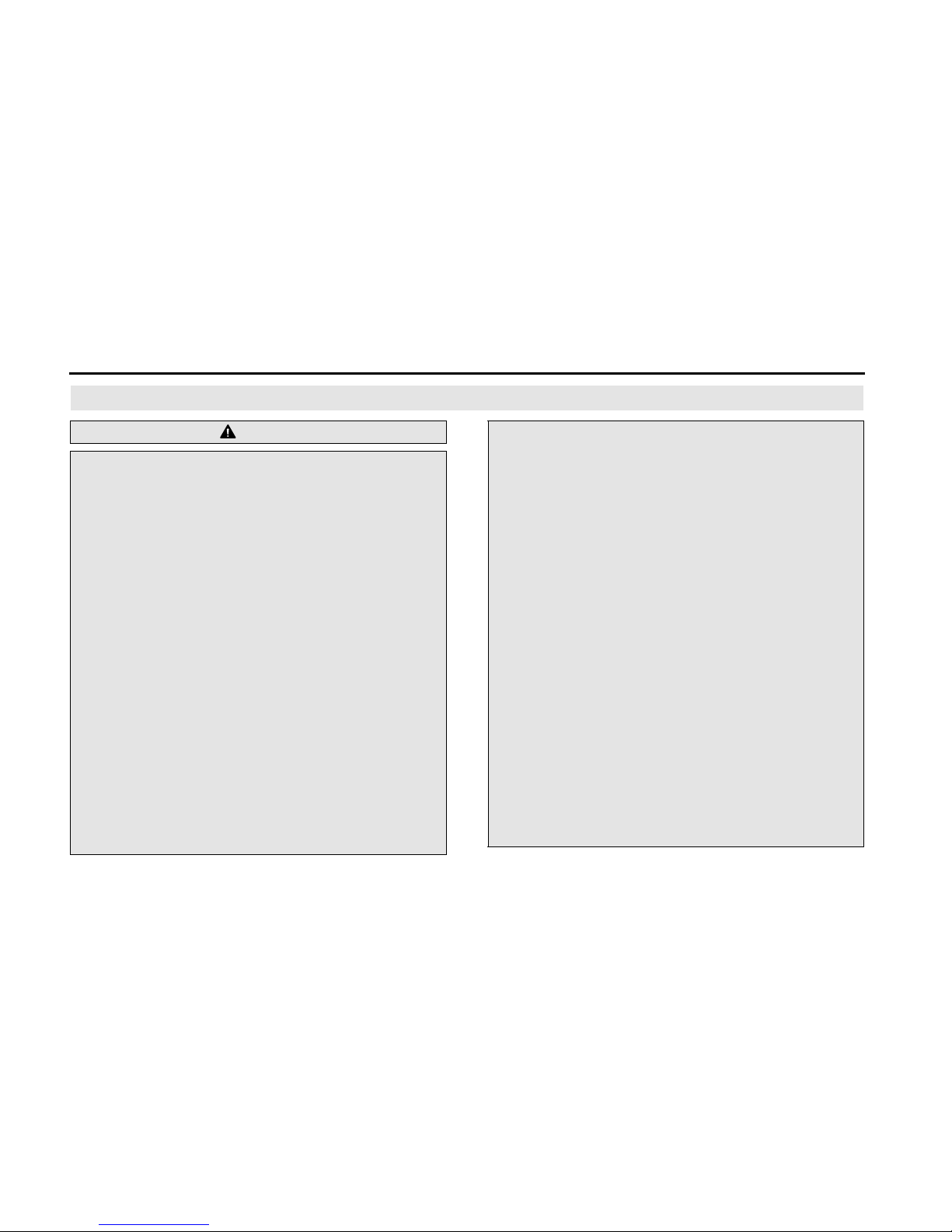2
Table of Contents
Introduction
Before Use .......................................................................................8
Safety Precautions .......................................................................................... 8
Viewing This Document .............................................................................11
About This Unit ..............................................................................................12
■Part Names and Operations .......................................................................................................... 12
■Turning the Power On or Off ........................................................................................................ 14
■Loading and Unloading a Disc .................................................................................................... 15
■Loading and Unloading an SD Memory Card .................................................................... 16
■Connecting (or Disconnecting) the USB Memory .......................................................... 18
■About the Unit Modes ...................................................................................................................... 19
■Selecting a Mode ................................................................................................................................. 20
■Operation Conditions for the Unit ............................................................................................ 22
Unit Settings ...................................................................................................23
■Various Unit Settings .......................................................................................................................... 23
Screen Adjustment and Setting ..............................................................37
■Displaying the picture quality adjustment screen ..........................................................37
Precautions for Using Bluetooth Devices ............................................39
Bluetooth Handsfree Operation ..............................................................40
■Using Bluetooth Handsfree ........................................................................................................... 40
■Setting and Editing Bluetooth Handsfree ............................................................................ 54
■Using the messaging function .................................................................................................... 66
Navigation
Before Using the Navigation System ..........................................76
Information on Warnings and Safety .........................................78
Read First ......................................................................................79
Navigation Menu .......................................................................................... 81
On-screen Buttons and Other buttons ................................................. 82
■Using the Keyboard ............................................................................................................................84
■Screen Operations Other than Single Touch ......................................................................85
Map Screen ..................................................................................................... 86
■Navigating on the Map .....................................................................................................................86
■Position Marker ......................................................................................................................................88
■Map Objects .............................................................................................................................................89
■Quick Menu ..............................................................................................................................................97
■Check Current Position (Where Am I?) .................................................................................100
Navigation ..................................................................................101
Select route destination ...........................................................................101
■Enter all or part of the address ..................................................................................................101
■Selecting the destination from your favorite spots
(POI: Point Of Interest) ....................................................................................................................114
■Selecting a Map Position as the Destination ....................................................................128
■Selecting the Destination from the Destination List ...................................................129
■Selecting a Frequently Used Destination (Smart History) ........................................131
■Selecting a Recent Destination from History ...................................................................132
■Creating a Route from the Destination List (Route Creator) ...................................134
Displaying the Entire Route on the Map ............................................135
Confirming Route Settings and Calling Route
Related Functions ......................................................................................136
■Setting the avoidance route .......................................................................................................137