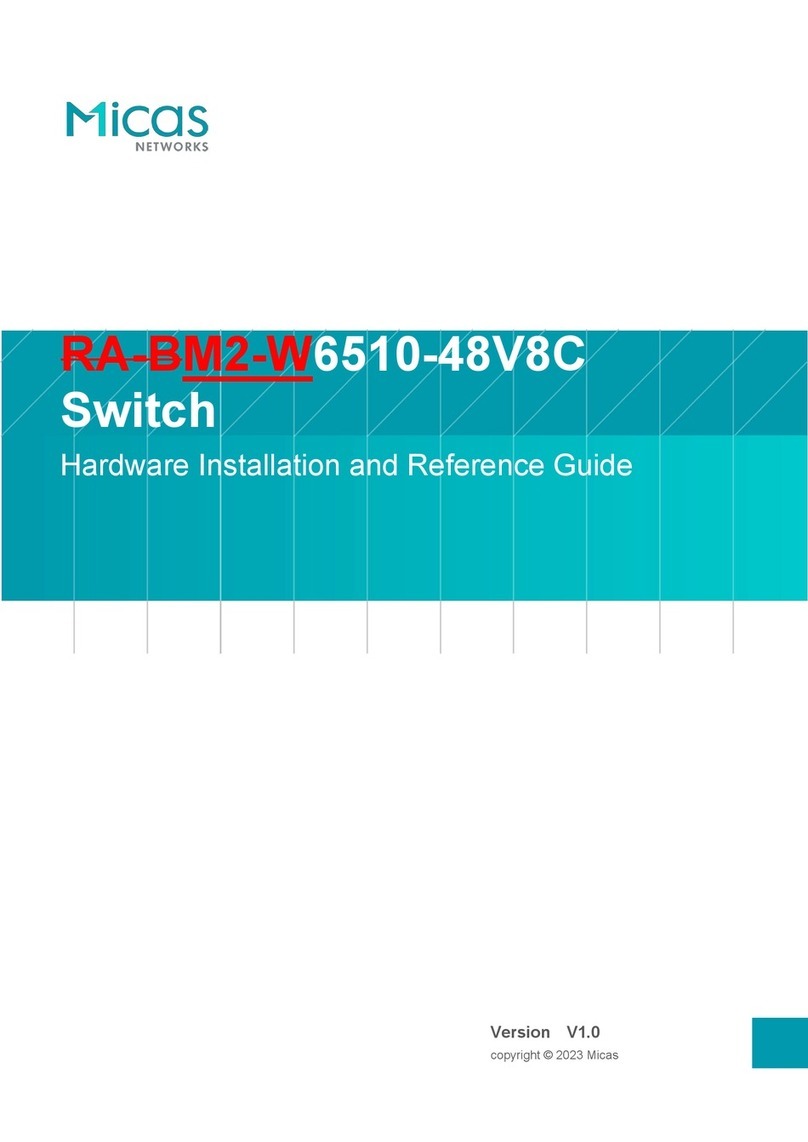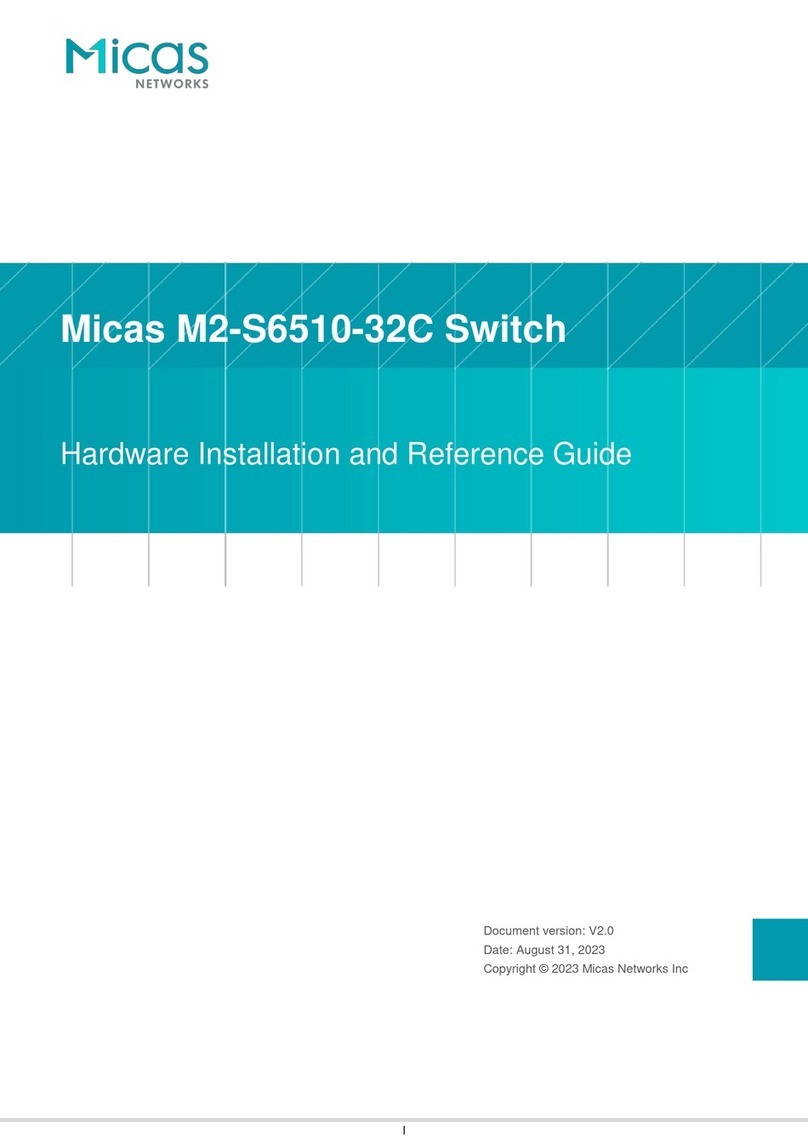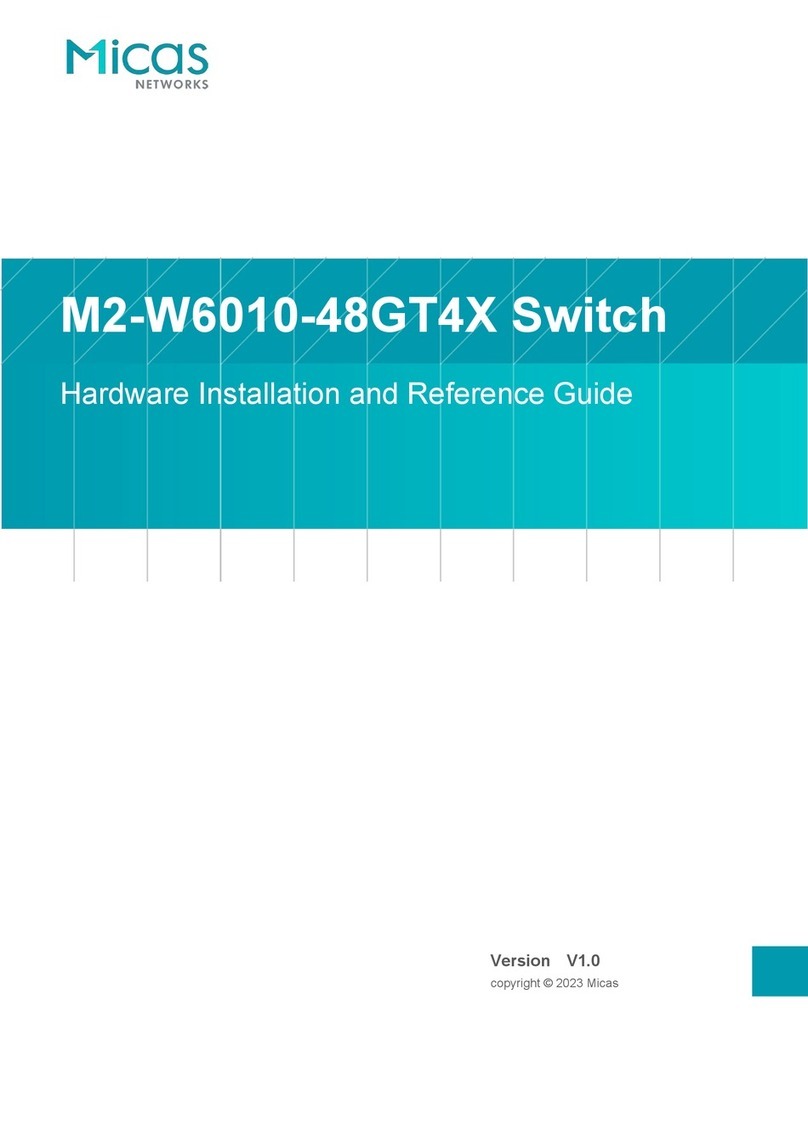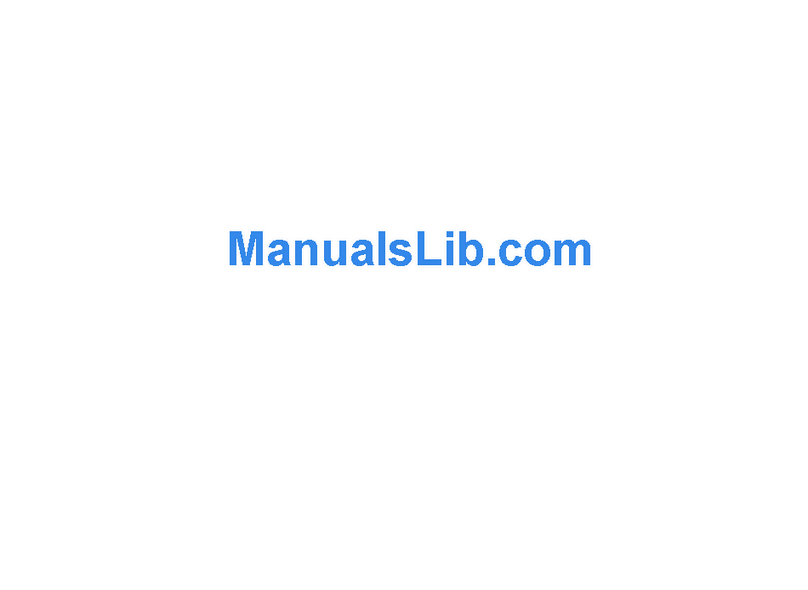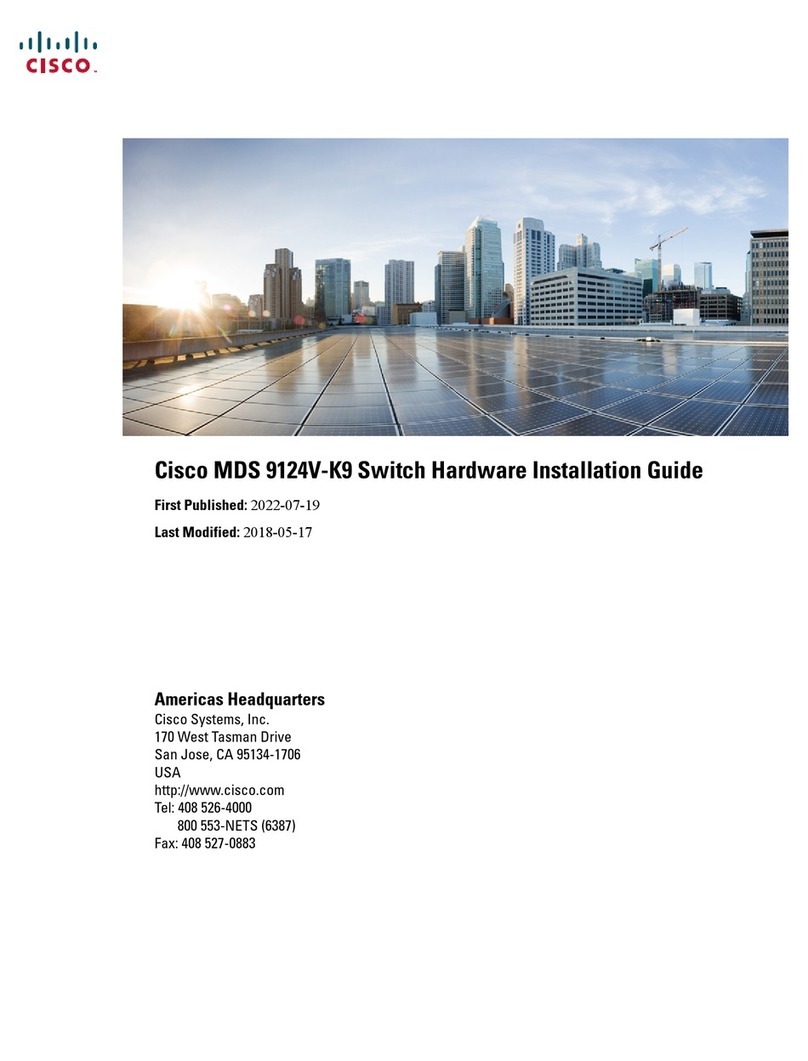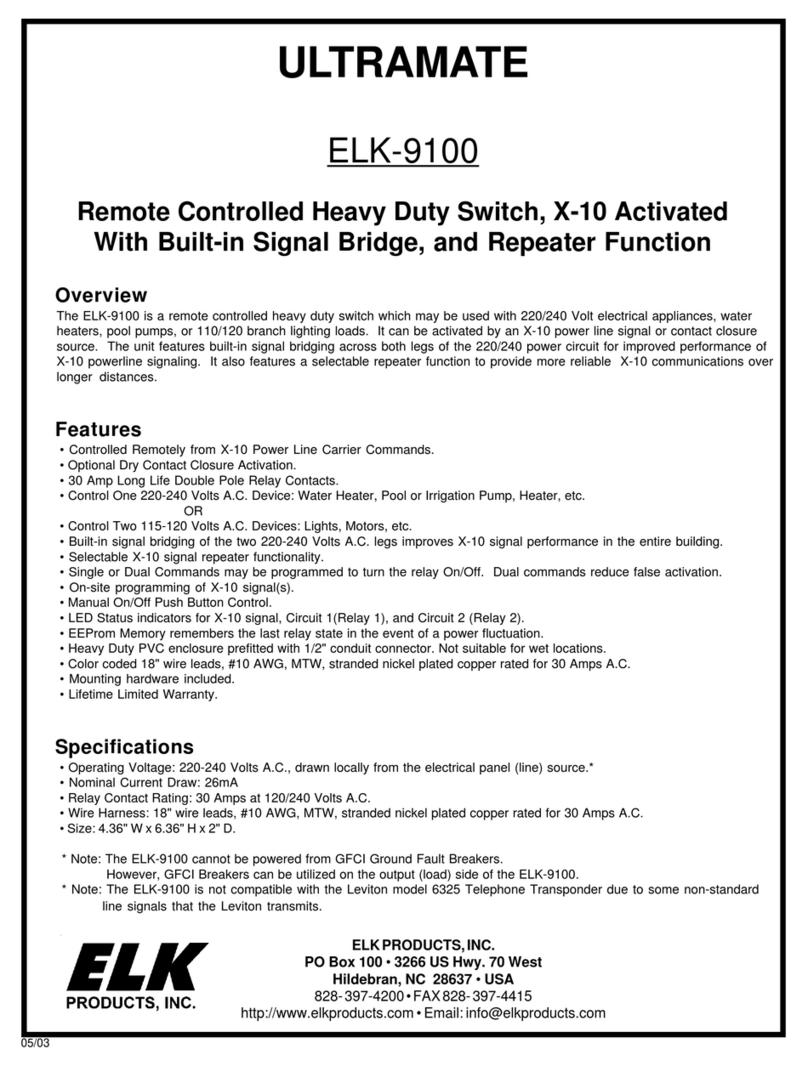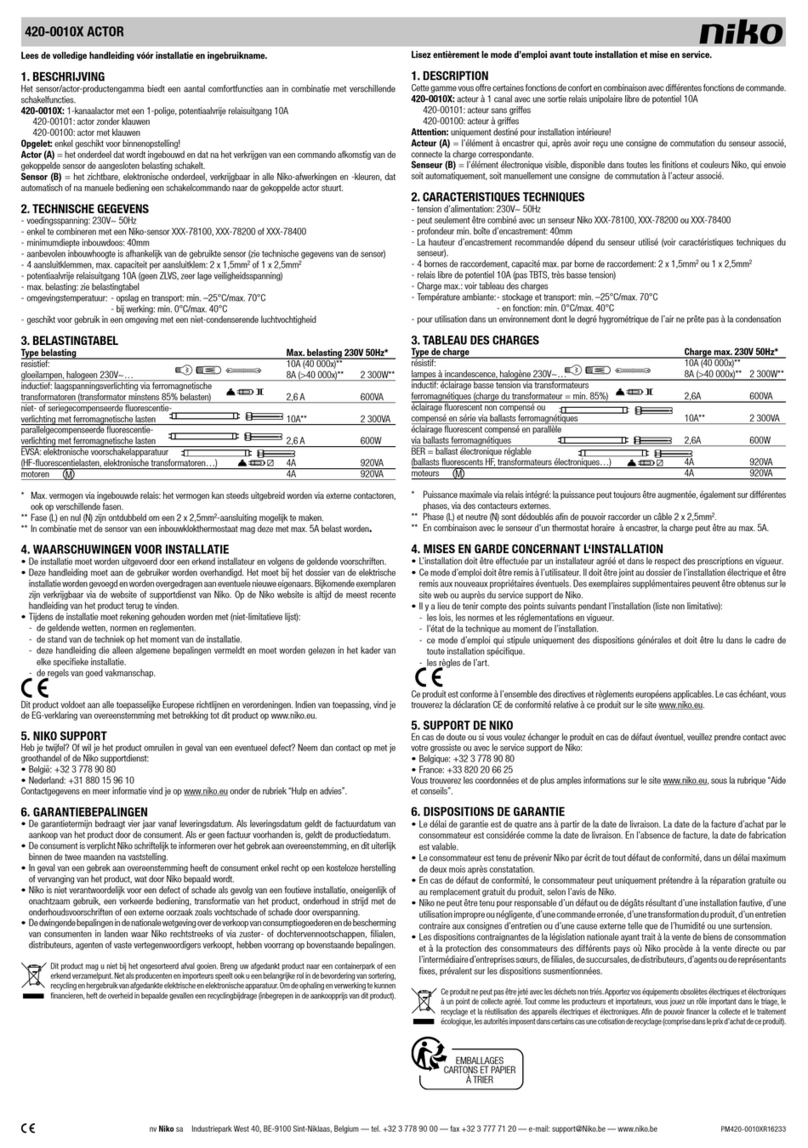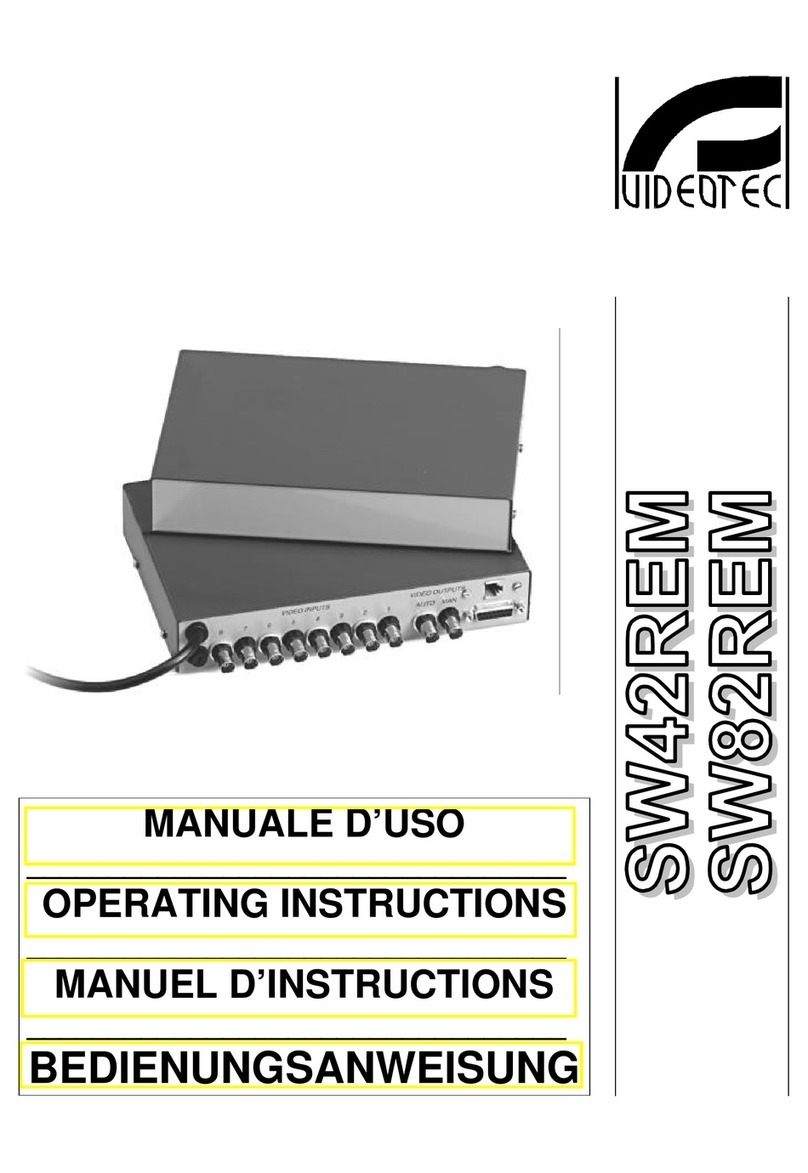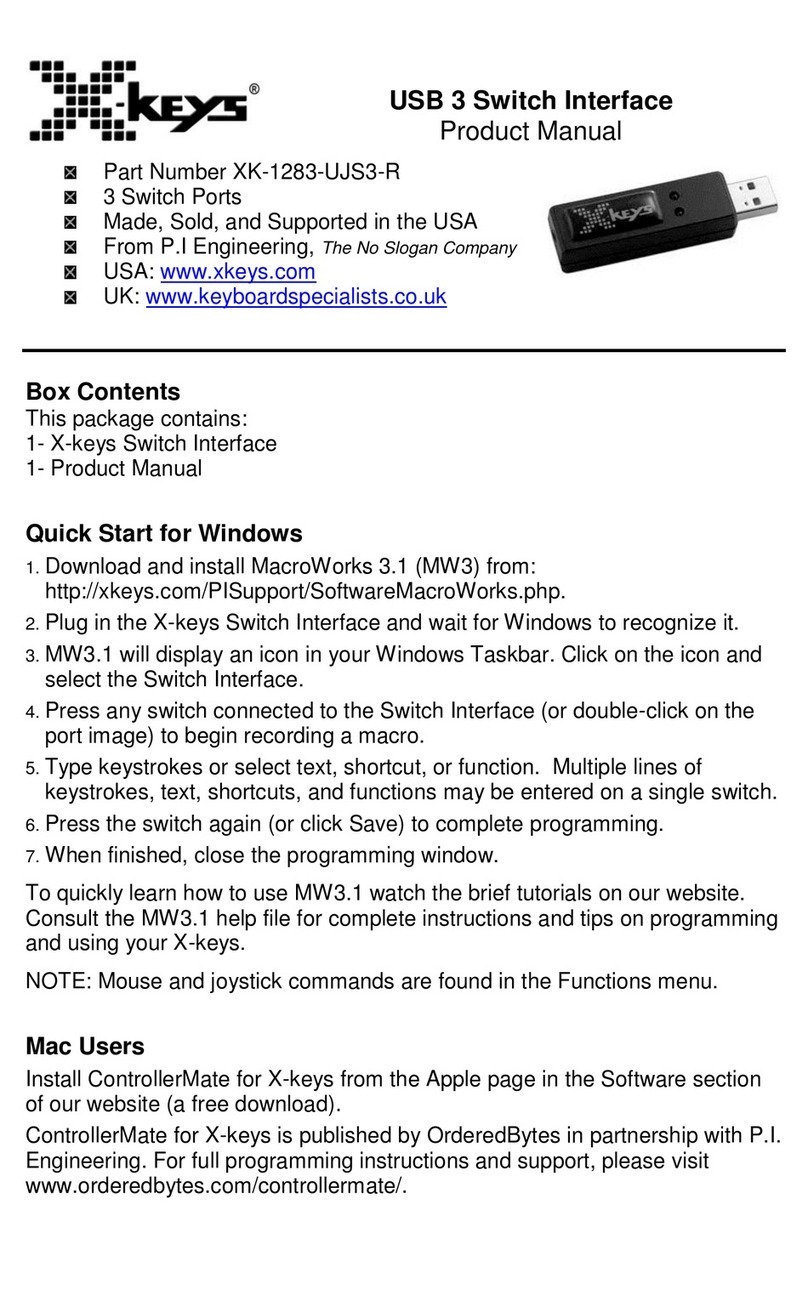Micas M2-W6910-64C Installation and operating manual

M2-W6910-64C Switch
Hardware Installation and Reference Guide
Version V1.0
copyright © 2023 Micas

Copyright Statement
Micas Networks © 2023
Micas Networks reserves all copyrights of this document. Any reproduction, excerption, backup, modification,
transmission, translation or commercial use of this document or any portion of this document, in any form or by any means,
without the prior written consent of Micas Networks is prohibited.
Exemption Statement
This document is provided “as is”. The contents of this document are subject to change without any notice. Please obtain
the latest information through the Micas Networks website. Micas Networks endeavors to ensure content accuracy and
will not shoulder any responsibility for losses and damages caused due to content omissions, inaccuracies or errors.

Preface
Thank you for using our switches. This guide will help you install and use the switches.
Scope
This manual describes the functions and physical features of the switches, and presents the installation procedure,
troubleshooting procedure, technical specifications, and specifications and usages rules of cables and connectors. It is
intended for the users that have some experience in installing and maintaining network hardware and want to learn the
above information. At the same time, it is assumed that the users of this switch are already familiar with the related
terms and concepts of Ethernet.
Document Structure
Chapter 1 "Product Overview" describes the main characteristics, technical specifications, and related modules
of this product.
Chapter 2 "Preparation before Installation" lists the safety, power supply, and site requirements that must be
met before the switch can be installed.
Chapter 3 "Product Installation" describes how to install the integrated switch and modules, and connect its
power cables and grounding lines.
Chapter 4 "System Debugging" describes the commissioning after the switch is powered on for the first time.
Chapter 5 “Monitoring and Maintenance”
Chapter 6 "Troubleshooting" describes possible problems met during the installation and use of the switch and
solutions for such problems.
Appendix A "Connector and Connection Media"
Appendix B “Lightening Protection”
Appendix C “Cabling Recommendations in Installation”
Appendix D “Site Selection”
Obtaining Technical Assistance
Micas Networks Website: https://www.micasnetworks.com/
Technical Support Website: http://www.micasnetworks.com/support
Case Portal: http://www.micasnetworks.com/case
Community: http://www.micasnetworks.com/company/contact
Technical Support Email: [email protected]
Related Documents
Documents
Description
Configuration Guide
Describes network protocols and related mechanisms that supported by the
product, with configuration examples.
Command Reference
Describes the related configuration commands, including command modes,
parameter descriptions, usage guides, and related examples.

Symbol Conventions
Means reader take note. Notes contain helpful suggestions or references.
Means reader be careful. In this situation, you might do something that could result in equipment damage or loss
of data.

Hardware Installation and Reference Guide
- 3 -
1 Product Overview
M2-W6910-64C switch is data center oriented high density 40G/100G access switch, providing 40G/100G access, low
latency, and complete data center features. M2-W6910-64C switch, with up to 64 100G ports, can be used to compose
a high-performance and high-reliability data center network.
The M2-W6910 Series Switch:
Model
100G QSFP28
Ethernet Port
25G/10G SFP28
Ethernet Port
10GBase-T
Ethernet Port
Extension
Module Slot
Redundant
Fan
Redundant
Power
Supply
M2-W6910-64C
64
N/A
N/A
N/A
2+1
1+1
An SFP28 port supports 25G/10Gbase-R and does not support 1000base-X.
A QSFP28 port supports both 100G/40G mode and 4x25G/4x10G mode.
Specifications
Model
M2-W6910-64C
CPU
Intel Xeon D-1527, quad-core eight-thread processer, 2.2GHz, LLC Cache 6M
BOOT ROM
16MB
SSD
240GB
SDRAM
DDR4 8GB (Compatibility: 32GB)
Extension Module
Slot
Unsupported
Extension Module
Unsupported
Fan Slot
3 (support 2+1 redundancy, configure at least 2 fan modules in one switch)
Fan Module
P2EFAN III-F
Power Supply
Slot
2 (support 1+1 redundancy)
Power Module
PA800I-F
Power Supply
Input
AC input
Rated voltage range: 100V AC to 240V AC
Maximum voltage range: 90V AC to 264V AC
Frequency: 50 Hz to 60 Hz
Rated current: 5A to 10A
Power
Consumption
Less than 731 W
SFP28 Port
Unsupported

Hardware Installation and Reference Guide
- 4 -
QSFP28 Port
Supported
FC Port
Unsupported
10GBASE-T Port
Unsupported
Temperature
Warning
Support temperature warning and over-temperature protection.
EMC Standards
Emissions: FCC part15 Subpart B, EN55032, EN61000-3-2, EN61000-3-3 or EN6
1000-3-11, EN61000-3-12 (as applicable)
Immunity: EN55035
Emissions and Immunity: EN300386
Safety Standards
UL/CSA 62368-1, EN 62368-1, IEC 62368-1 CB Scheme with all country differenc
es
Working
Temperature
0°C to 40°C (32°F to 104°F)
Storage
Temperature
-40°C to 70°C (-40°F to 158°F)
Working Humidity
10% to 90% RH (non-condensing)
Weight
Net weight: 18 kg (including 3 fan modules and 2 power modules)
Dimensions
(L x W x H)
442 mm x 608 mm x 86.1 mm, 2RU
M2-W6910-64C switch is a class A product. In a domestic environment, this product may cause radio interference
in which case the user may be required to take adequate measures.
The 100G Ethernet port of the M2-W6910-64C switch supports DAC.
Product Appearance
The hardware of the M2-W6910-64C includes the chassis, the power supply system and the heat dissipation system.
The power supply system: Provides two power supply slots, which support 1+1 power supply redundancy. It is
recommended users configure power supply redundancy.
The heat dissipation system: Provides three fan module slots, which support 2+1 fan redundancy. It is
recommended users configure all fans redundancy.
Figure 1- 1 Appearance of the M2-W6910-64C

Hardware Installation and Reference Guide Product Overview
- 5 -
Front Panel
Figure 1- 2 Front Panel of the M2-W6910-64C
Notes:
1. QSFP28 port
2. QSFP28 port status indicator
3. BMC status indicator
4. SYS status indicator
5. PSU status indicator
FAN status indicator
6.
7. Locator status indicator
8. USB 2.0 port
9. MGMT port
10. Console port
The M2-W6910-64C supports 100G QSFP28 module and 40G QSFP+ module.
Back Panel
Figure 1- 3 Back Panel of the M2-W6910-64C
Notes:
1. Power supply module slot
Power status indicator
2.
3. Fan module slot
4. Fan status indicator
5. Asset label
Grounding point
6.
Asset Management Label
The asset management label is next to the switch status indicator of the switch back panel. The label is movable and
can be withdrawn from the device. Users can mark the information such as asset name, category, code and registration
date on the label which helps to improve asset management accuracy and efficiency.
Figure 1- 4 Asset Management Label of the M2-W6910-64C

Hardware Installation and Reference Guide Product Overview
- 6 -
External Ports
The M2-W6910-64C provides the following ports:
Universal serial bus (USB) port: This port can connect with USB memory to save logs, host versions, warnings
and other diagnostic messages. Therefore, it is more convenient to upgrade the software version of the switch on
line and save the log information.
To protect the data and avoid device damage, use qualified USB flash disks of good brands. At the same time, the
local USB port is compatible with most of the USB controllers except some USB flash disks.
M2-W6910 series switches support debugging, configuration, maintenance, management and host software
uploading of Console ports.
Console port: Use RS-232 interface electrical level and standard RJ45 connector. This interface is connected with
the serial port of terminal PC to perform system debugging, configuration, maintenance, management, and host
software uploading.
MGMT port: This is an out-band Ethernet port, which uses standard RJ45 connector. This interface is connected
with Ethernet port of a PC to perform program downloading.
QSFP28 port: There are 64 100G QSFP28 ports, which support optical modules and DAC copper cables. Some
ports (port 1-5, 17-21, 33-37 and 49-53) can work in 4x25G mode.
Indicator
Indicator
Panel
Identification
Status
Meaning
BMC status indicator
BMC
Off
The BMC module is not in place or does not work.
Blinking green
(4Hz)
The BMC is initializing or upgrading.
Solid green
The BMC module works properly.
Solid red
The BMC module is abnormal or does not work.
Switch status
SYS
Blinking green
The SYS is initializing.

Hardware Installation and Reference Guide Product Overview
- 7 -
indicator
Solid green
The SYS works properly.
Solid yellow
X86 SYS warning occurs.
Solid red
X86 SYS have critical abnormality.
Power status indicator
PSU
Solid green
The PSU module works properly.
Solid yellow
One power supply unit works abnormally.
Solid red
Two power supply units work abnormally.
System heat
dissipation status
indicator
FAN
Solid green
System heat dissipation works properly.
Blinking green
(4Hz)
One fan module works abnormally.
Solid red
More than one fan modules work abnormally.
Device location
indicator
LCT
Off
Not location status (default).
Blue
Operator locates devices.
LED status indicator on the fan module:
Indicator
Panel Identification
Status
Meaning
Status indicator
Status
Off
The fan is not power on.
Blinking green
The SYS is initializing
Solid green
The fan works properly.
Solid red
The fan works abnormally.
LED status indicator on power supply unit (PSU) is defined by supplier as follow table.
Indicator
Panel
Identification
Status
Meaning
Power status indicator
NA
Off
The AC power is off.
Solid green
The PSU module works properly.
Blinking green (1Hz)
1. The PSU module is PS off with
12VSB output.
2. The PSU module works in cold
boot standby status and no power
output.
Solid yellow
1. PSU fault occurs, such as over
current, over voltage or fan fault.
2. The AC power cable is pulled out
when PSU redundancy is applied.
Blinking red (1Hz)
The PSU has warning event, but can
still work (such as high temperature,
high power, high current or low fan
RPM occurs.).
When the system is initialing, all port LEDs are solid yellow. Until the system startup finishes, the LEDs turn off.
Port Speed
Link Status
Active status
No Link Status
100G
Solid
Blinking
Off

Hardware Installation and Reference Guide Product Overview
- 8 -
green
green
40G
Solid
yellow
Blinking
yellow
Off
MGMT management port status indicator :
Indicator
Panel Identification
Status
Meaning
MGMT management port
status indicator
Link
Off
The port is not connected.
Solid green
The port is connected at
1000Mbps.
Blinking yellow
The port is connected at
10/100Mbps.
Act
Blinking
The port is transmitting or
receiving data
Off
The port is not connected.
Power Supply
The M2-W6910 series switches support power supply the PA800I-F. The smart power supply module supports power
management, and the host can read input power, input current, and temperature in real time. The power supply module
supports hot swapping.
The M2-W6910 series switches support 1+1 power supply redundancy. To improve the stability and reliability of
the entire system, it is recommended to configure 1+1 power supply redundancy. When the two power supply
modules work normally, the switch is in the status of current sharing.
It requires at least one power supply module to work normally. Filler panels need to be installed in the unoccupied
power supply module slots to ensure ventilation and heat dissipation and avoid dusts.
Heat Dissipation
The working temperature of the M2-W6910-64C switches is 0°C to 40°C, or 32°F to 104°F, and the heat dissipation
design needs to ensure the stability, safety and maintainability in such environment. The M2-W6910 series switches
adopt fan ventilation and forced convection to ensure the device can work normally in specified environment. Dust the
device every three months to avoid blocking the ventilation openings.
The M2-W6910-64C supports fan module P2EFAN III-F and provides fan speed regulation, fan failure warning, and fan
hot swapping.
Figure 1- 5 Ventilation and Heat Dissipation of the M2-W6910-64C

Hardware Installation and Reference Guide Product Overview
- 9 -
Leave sufficient space in the front and at the back of the chassis (at least 20 cm) for ventilation.
It requires at least two fan modules to work normally. Filler panels need to be installed in the unoccupied fan
module slots to ensure ventilation and heat dissipation and avoid dusts.

Hardware Installation and Reference Guide Product Overview
- 10 -
2 Preparation before Installation
2.1 Safety Precautions
To avoid body injury and device damage, please carefully read the safety precautions before you install the
M2-W6910-64C.
The following safety precautions do not cover all possible dangers.
2.1.1 Installation Safety
Keep the chassis clean and dust-free.
Do not place the device in walking areas.
Do not wear loose clothes, ornaments or any other things that may be hooked by the chassis during the
installation and maintenance.
Turn off all power supplies and unplug all power cords and cables before the installation or the dismantling.
2.1.2 Removal Safety
Avoid frequent removals after the device is installed.
Turn off all power supplies and unplug all power cords and cables before the installation or the dismantling.
When removing the device, pay attention to the balance and avoid hurting legs and feet or straining the back.
When the device is being removed, do not hold the power supply handle or the fan handle for these parts are not
designed for bearing the entire weight of the device. It will cause damage to the device or to your body if you hold
these parts when removing the device.
To reduce the weight of the chassis during the removal, dismantle the extension module, fan module and the
power supply module first.
Install and operate the device in places where removing is restricted.
2.1.3 Electric Safety
Observe local regulations and specifications when electric operations are performed. Relevant operators must be
qualified.
Carefully check any potential danger in the working area, such as ungrounded power supply, unreliable grounding
of the power supply, and damp/wet ground.
Find out the location of the emergency power supply switch in the room before installation. First cut off the power
supply in the case of an accident.
Be sure to make a careful check before you shut down the power supply.
Do not place the device in a damp location. Do not let any liquid enter the chassis.

Hardware Installation and Reference Guide
- 11 -
Any nonstandard and inaccurate electrical operation can cause accidents such as fires or electrical attacks, thus
causing severe, or even fatal damages to human bodies and the devices.
Direct or indirect touch through a wet object on high-voltage and mains supply can bring a fatal danger.
2.1.4 Electrostatic Discharge Damage Precautions
The M2-W6910-64C designing gives a great consideration to prevent electrostatic discharge damage and adopts
multiple measures. But if the electrostatic exceeds certain limit, it can still cause great damages to the circuitry and the
device. In networks connected by the M2-W6910-64C, the major sources of electrostatic induction are outdoor high
voltage transmission cables, lightening, indoor floor materials and the machine structure.
Pay attention to the following tips:
The device and the floor are well grounded.
Take dust prevention measures in the room.
Maintain an appropriate humidity.
When the pluggable modules of the switch are being installed, wear antistatic wrist strap and make sure the
antistatic wrist strap is well grounded.
Do not use bare hand to directly touch the components and the printed-circuit board (PCB) when the boards are
used.
Use an anti-static shielding bag to properly store the board.
Do not let any clothes touch a circuit board. An antistatic wrist strap can only prevent human static electricity from
damaging the circuit board, but cannot prevent any static electricity on clothes.
2.1.5 Laser Safety
Among the modules supported by the M2-W6910-64C, there are a great number of optical modules that are Class I
laser product.
Precautions:
When a fiber transceiver works, ensure that the port has been connected with a fiber or has been covered by a
dust cap so as to keep out dust and prevent it from burning your eyes.
Do not stare at any fiber port.
Do not stare at any fiber port under any circumstances, as this may cause permanent damage to your eyes.
2.2 Installation Site Requirements
Install the M2-W6910-64C indoor. To ensure normal operation and a prolonged service life of the device, the installation
site must meet the following requirements.
2.2.1 Rack Mounting Requirements
Make sure the cabinet complies with the following conditions if the M2-W6910-64C is installed in the cabinet:

Hardware Installation and Reference Guide Preparation before Installation
- 12 -
Install the switch in an open cabinet as much as possible. If you install the switch inside a closed cabinet, be sure
that the cabinet has a good ventilation and heat dissipation system.
Be sure that the cabinet is firm enough to bear the weight of the M2-W6910-64C and its installation accessories.
Be sure that the dimensions of the cabinet is appropriate for installation of the M2-W6910-64C that can reserve a
certain space for the front, back, left and right panels for heat dissipation.
The cabinet should be properly grounded.
2.2.2 Ventilation Requirements
For the M2-W6910 series products, leave sufficient space in the front and at the back of the chassis (at least 20cm) for
ventilation. After various cables are connected, bundle the cables or place them in the cable management bracket to
avoid blocking air inlets. Dust the device every three months to avoid blocking the ventilation openings.
2.2.3 Temperature and Humidity Requirements
To ensure the normal operation and a prolonged service life of the M2-W6910-64C, maintain an appropriate
temperature and humidity in the equipment room. The equipment room with too high or too low temperature and
humidity for a long period of time may damage the equipment.
In an environment with high relative humidity, the insulating material may have bad insulation or even leak
electricity. And sometimes the materials may suffer from mechanical performance change and metallic parts may
get rusted.
On the other hand, in an environment with low relative humidity, the insulating strip may dry and shrink, and static
electricity may occur easily and endanger the circuit on the device.
In an environment with high temperature, the equipment is subjected to even greater harm, as its performance
may degrade significantly and its service life may be shortened at high temperature for long that expedites the
aging process.
Temperature and humidity requirements of the M2-W6910-64C:
Model
Working Temperature
Working Humidity
M2-W6910-64C
0°C to 40°C / 32°F to 104°F
10% to 90%
The ambient temperature and humidity are measured at the point that is 1.5 m above the floor and 0.4 m before
the device when there is no protective plate in front or at the back of the device rack.
2.2.4 Cleanness Requirements
Dust poses the top threat to the running of the device. The indoor dust falling on the device may be adhered by the
static electricity, causing poor contact of the metallic joint. Such electrostatic adherence may occur more easily when
the relative humidity is low, not only affecting the service life of the device, but also causing communication faults. The
following table shows the requirements for the dust content and granularity in the equipment room.
Substance
Concentration Limit (particles/m3)
Dust particles (diameter ≥0.5μm)
≤3.5×106
Dust particles (diameter ≥5μm)
≤3×104

Hardware Installation and Reference Guide Preparation before Installation
- 13 -
Apart from dust, the salt, acid and sulfide in the air in the equipment room must also meet strict requirements; as such
poisonous substances may accelerate the corrosion of the metal and the aging of some parts. The equipment room
should be protected from the intrusion of harmful gases (for example, SO2, H2S, NO2and Cl2), whose requirements are
listed in the following table.
Gas
Average (mg/m3)
Maximum (mg/m3)
SO2
0.3
1.0
H2S
0.1
0.5
NO2
0.5
1.0
Cl2
0.1
0.3
The Average refers to the average limit of harmful gas in one week. The Maximum value is the upper limit of the
harmful gas in one week, and maximum value can last for up to 30 minutes every day.
2.2.5 System Grounding Requirements
A good grounding system is the basis for the stable and reliable operation of the M2-W6910-64C. It is the key to prevent
lightning stroke and resist interference. Please carefully check the grounding conditions on the installation site
according to the grounding requirements, and perform grounding properly as needed.
Safety Grounding
The device using AC power supply must be grounded by using the yellow/green safety grounding cable. Otherwise,
when grounding fault happens in the high voltage circuit inside the device, electric shock may occur.
The building installation shall provide a means for connection to protective earth, and the device is to be
connected to that means.
Lightning Grounding
The lightning protection system of the facility is an independent system that consists of the lightning rod, down lead
conductor and the connector to the grounding system, which usually shares the power reference ground and
yellow/green safety cable ground. The lightning discharge ground is for the facility only, not for the device.
For lightning protection, refer to Appendix B.
EMC Grounding
The ground required for EMC design includes shielding ground, filter ground, noise and interference suppression, and
level reference. All the above constitute the comprehensive grounding requirements. The grounding resistance should
be less than 1Ω. There is one grounding connector at the right bottom of the chassis of M2-W6910 series switches. The
grounding connector is pasted with conspicuous warning labels.
Figure 2- 1 EMC grounding

Hardware Installation and Reference Guide Preparation before Installation
- 14 -
2.2.6 EMI Consideration
Various interference sources, from either outside or inside the device or application system, affect the system in the
conductive ways such as capacitive coupling, inductive coupling, and electromagnetic radiation. There are two types of
electromagnetic interferences: radiated interference and conducted interference, depending on the type of the
propagation path. When the energy, often RF energy, from a component arrives at a sensitive component via the space,
the energy is known as radiated interference. The interference source can be either a part of the interfered system or a
completely electrically isolated unit. Conducted interference results from the electromagnetic wire or signal cable
connection between the source and the sensor. Interference along the cable the interference is transmitted from one
unit to another. Conducted interference often affects the power supply of the device, but can be controlled by a filter.
Radiated interference may affect any signal path in the device, and is difficult to shield.
Effective measures should be taken for the power system to prevent electric grid interference.
The working ground of the routers should be properly separated and kept as far as possible from the grounding
device of the power device or the anti-lightning grounding device.
Keep the device away from high-power radio transmitter, radar transmitting station, and high-frequency
large-current device.
Measures must be taken to isolate static electricity.
2.3 Precaution for Fiber Connection
Before connecting the fibers, you should ensure that the type of optical connector and the type of fibers match the type
of the optical interface used. Moreover, you should pay attention to the Tx and Rx directions of the fiber. The Tx end of
this device should be connected to the Rx end of the peer device, and the Rx end of this device to the Tx end of the
peer device.
2.4 Installation Tool
Common Tools
Cross screwdrivers, related electric and optical cables, bolts, diagonal pliers, straps
Special-purpose Tools
Anti-static gloves, stripping pliers, crimping pliers, crystal head crimping pliers, wire

Hardware Installation and Reference Guide Preparation before Installation
- 15 -
cutters
Fiber optic cleaning Tools
Air-laid paper, fiber end microscope
Meter
Multimeter, errormeter, optic-power meter
M2-W6910 series is not shipped with a tool kit. You need to prepare a tool kit by yourself.
2.5 Unpacking and Checking
Goods Checklist
Chassis Carton
Chassis, Yellow/green grounding cables; Quick installation guide; Packing list, Pouched
documents
Module Carton
Various modules; Packing list; Quick installation guide
A normal delivery should contain the above-mentioned items, which may differ from the actual delivery, depending
on purchase contracts. Please check your goods carefully according to the packing list or purchase contract. If you
have any questions or there are any errors, please contact your distributor.

Hardware Installation and Reference Guide Preparation before Installation
- 16 -
3 Product Installation
M2-W6910 series Ethernet switch must be used and fixed in the room.
Make sure you have carefully read part 2 and be sure that the requirements set forth in part 2 have been met.
3.1 Installation Procedure
Preparation
Install the cabinet
Mount the device into the cabinet
Ground the system
Insert various modules
Connect external port cables or fibers of various modules
Bind cables or fibers
Installation check
End
Connect the power supply
3.2 Installation Verification
Carefully plan and arrange the installation location, networking mode, power supply, and wiring before installation.
Verify the following requirements before installation:
The installation location provides sufficient space for heat dissipation.
The installation location meets the temperature and humidity requirements of the equipment.
The qualified power supply and current required are available at the installation location.

Hardware Installation and Reference Guide Preparation before Installation
- 17 -
The related network cables have already been deployed at the installation location.
3.3 Cabinet Installation
Precautions
When you install the cabinet, pay attention to the following requirements:
All expansion bolts for fastening the cabinet base to the ground should be installed and tightened in sequence
from bottom up (large plain washer, spring washer, and nut), and the installation holes on the base and the
expansion bolts should be well aligned.
After the cabinet is installed, it should be stable and still.
After the cabinet is installed, it should be vertical to the ground.
When multiple cabinets are placed side by side in the room, they should be aligned in a straight line, with an error
less than 5 mm.
The front/back doors of the cabinet should be properly installed. You can open and close them smoothly. The
locks should work normally, and all keys should be complete.
There should be no unnecessary and informal labels inside the cabinet and on various boards.
Blank panels should be installed completely.
Fastening screws of various devices in the cabinet of the same model should be ready and tightened.
Various boards of the equipment should be installed securely, and the fastening screws on the panel should be
tightened.
All wiring inlets at the top and bottom of the cabinet should be installed with rodent-resistant nets with seams no
more than 1.5 cm in diameter, to prevent rodents and other small animals from entering the cabinet.
Antistatic wrist straps should be provided in the cabinet.
Installation Steps
1) Plan the available space before installing the cabinet. You must reserve sufficient space for front and back doors
for maintenance.
2) Mount and fasten the cabinet at the designed location as planned.
3) Install the appropriate chute and cables.
4) Install the tray and wiring layer on the rack according to the configuration of one rack with one cabinet installed or
one rack with multiple cabinets installed.
3.4 Mounting into the Cabinet
Precautions
Before mounting M2-W6910-64C into the cabinet, first verify that the front and back brackets of the cabinet are at the
right locations. If the bracket is too far forward, the front panel of the equipment may be too close to the front door, so
that the front door cannot be closed when the equipment is connected with network cables and pigtail fibers. Usually,

Hardware Installation and Reference Guide Product Installation
- 18 -
you should reserve space of at least 10mm between the front panel of the equipment and that of the cabinet after
installation. Before mounting into a cabinet, you need to make sure the following conditions are met:
Fasten the cabinet.
Insert various modules in the frame properly.
Remove any obstacle in the frame and the surrounding environment.
Prepare the equipment to be installed and move it to the place near the cabinet where you can handle it easily.
Installing Mounting Brackets
1) Take out the two L-shape brackets and 12 M4*8FMO countersink screws from the plastic package.
2) Install the brackets at the side panels of the switch, and fix the brackets with six M4*FMO countersink screws at
each side.
Figure 3- 1 Installing Mounting Brackets
Mounting the Switch to a Rack
The M2-W6910 series switches are qualified for EIA standard and can be installed in 19-inch wiring cabinet. During the
process of installation, keep the front panel of the switch forward. It is recommended use tray to install the M2-W6910
series switches and fix the tray on the bracket, or use the rear bracket provided with the switches.
Figure 3- 2 Mounting the Switch to a Rack
Table of contents
Other Micas Switch manuals

Micas
Micas RG-S6520-64CQ Installation and operating manual
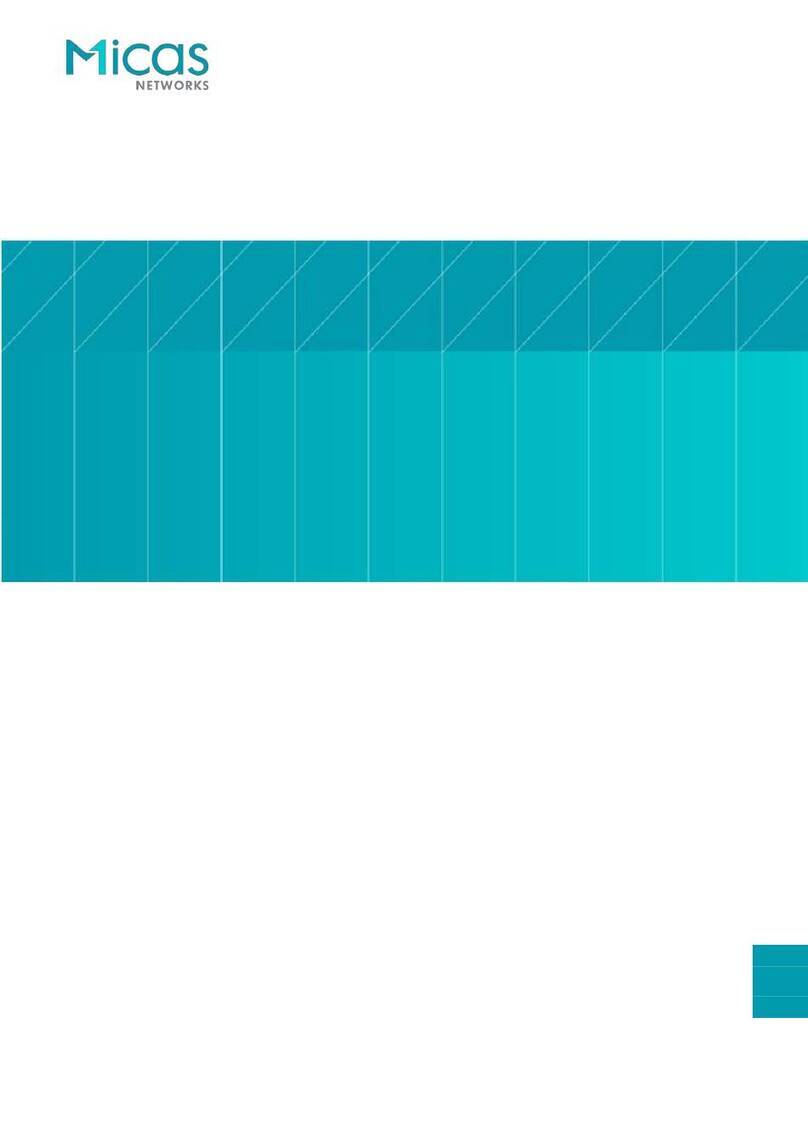
Micas
Micas M2-W6510-48GT4V Installation and operating manual

Micas
Micas M2-W6940-128QC Installation and operating manual
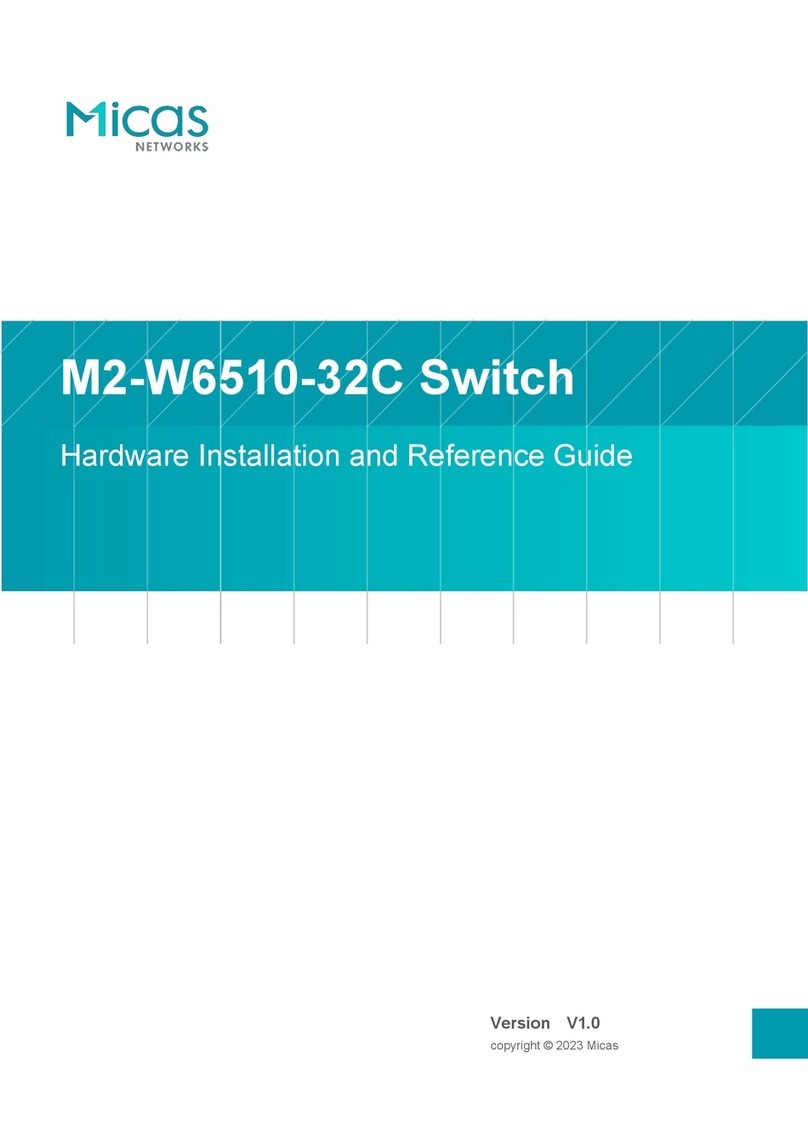
Micas
Micas M2-W6510-32C Installation and operating manual
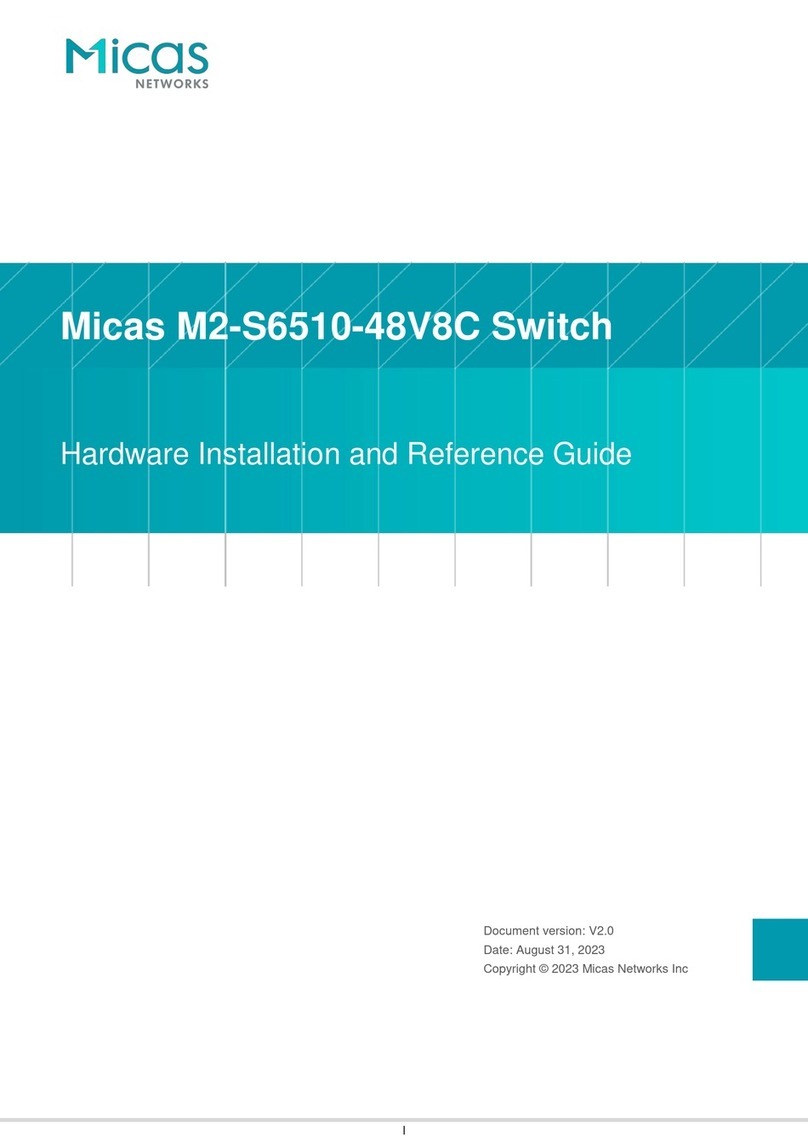
Micas
Micas M2-S6510-48V8C Installation and operating manual

Micas
Micas M2-S6930-64QC Installation and operating manual
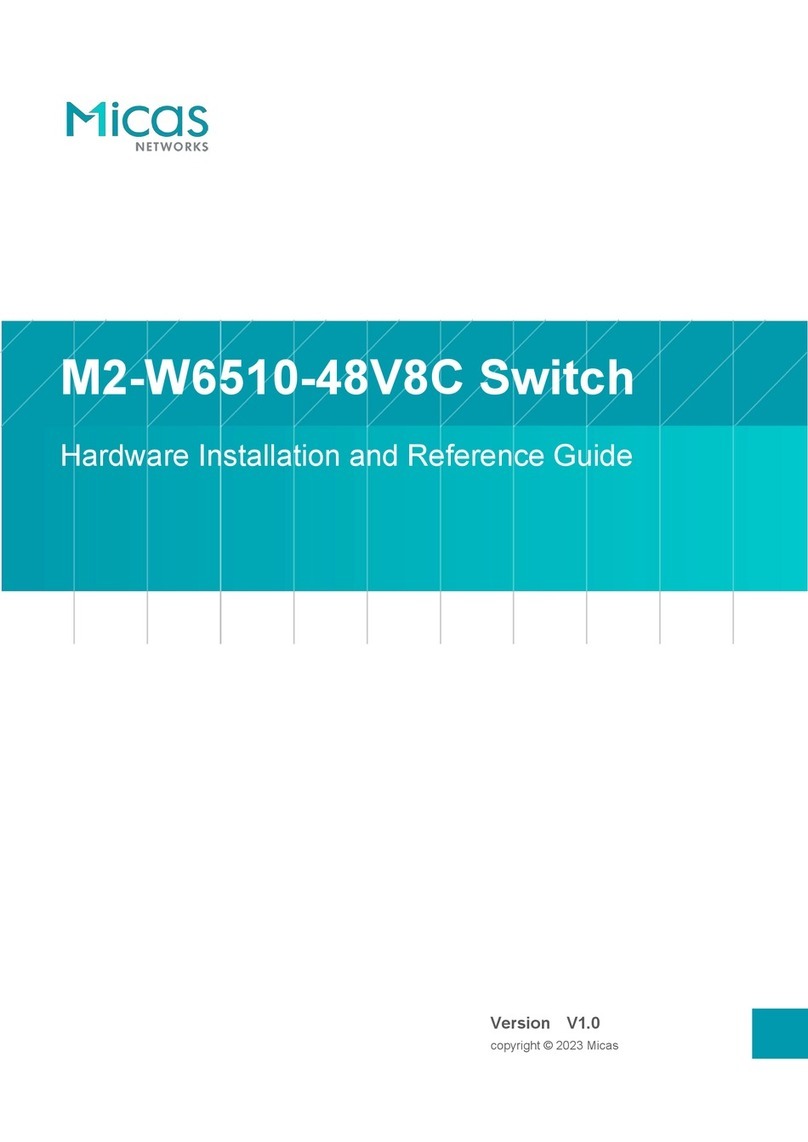
Micas
Micas M2-W6510-48V8C Installation and operating manual

Micas
Micas M2-W6930-64QC Installation and operating manual

Micas
Micas M2-W6920-4S Installation and operating manual
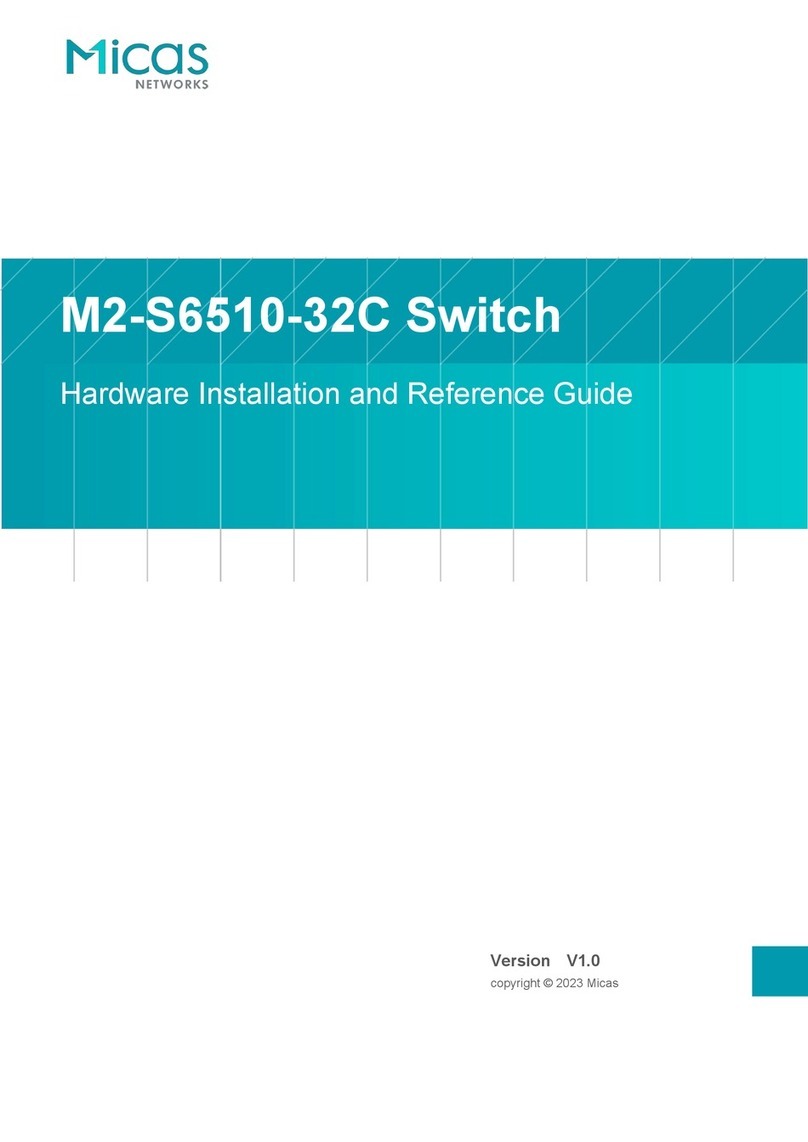
Micas
Micas M2-S6510-32C Installation and operating manual