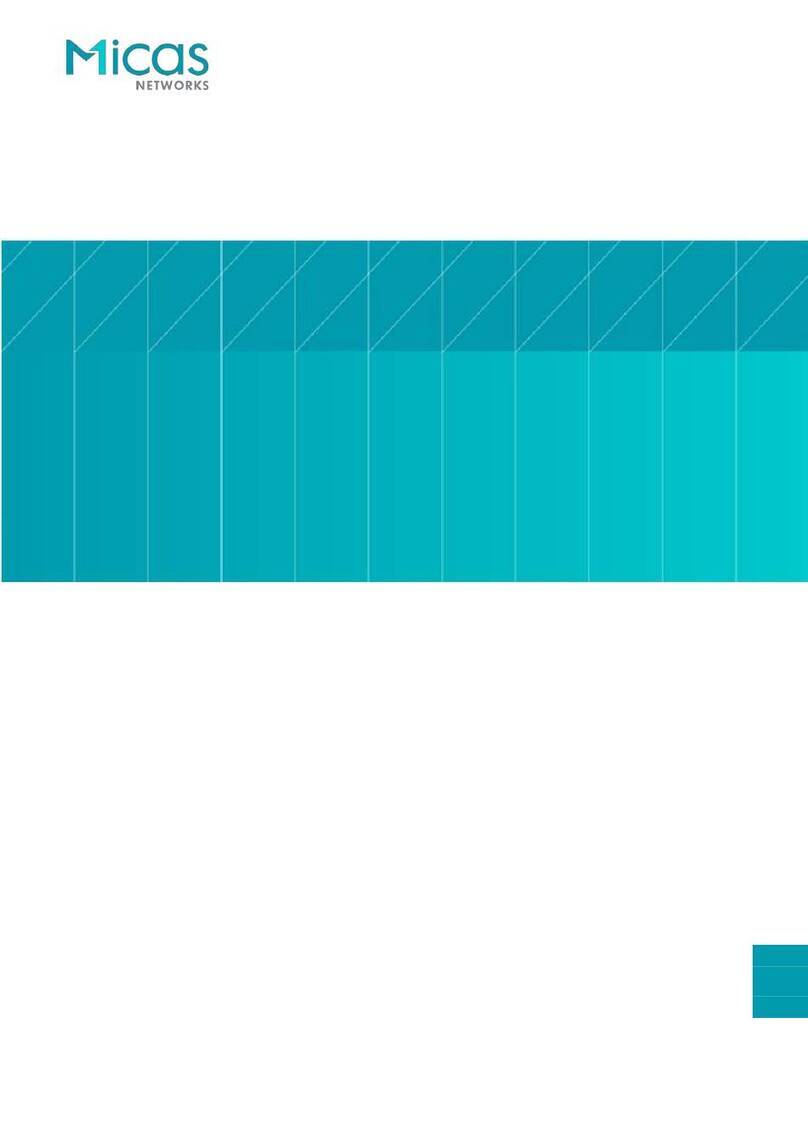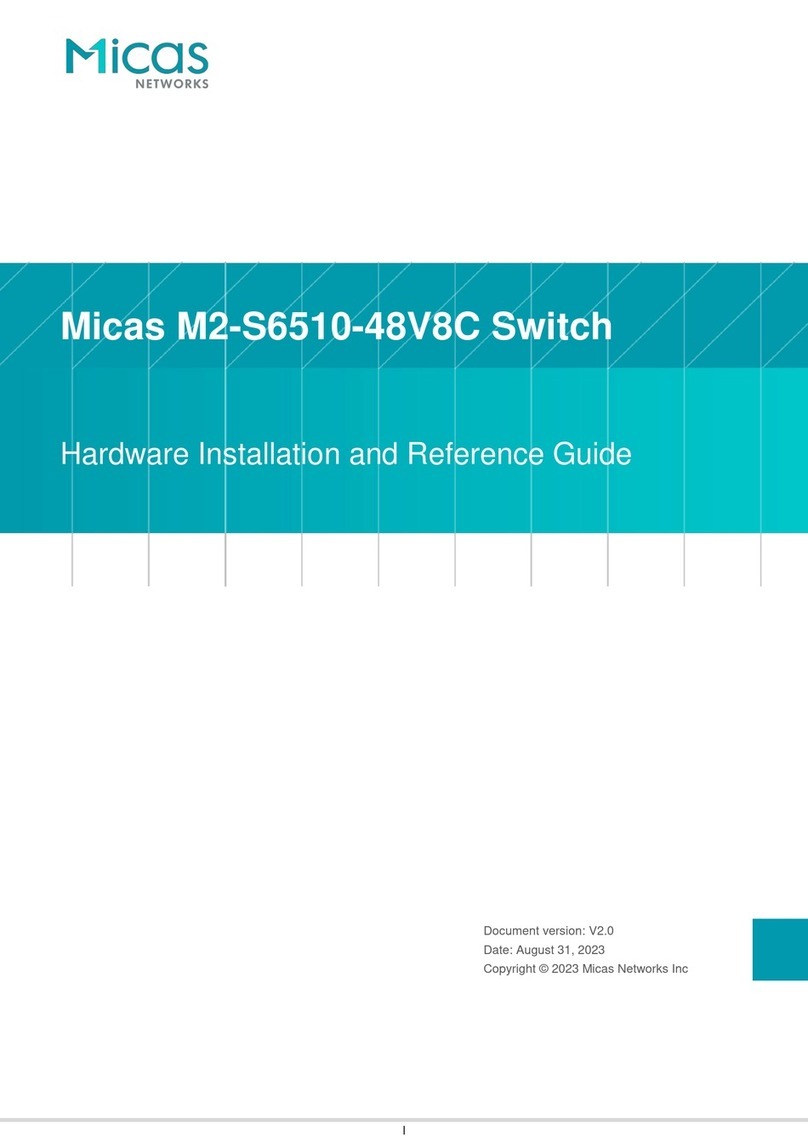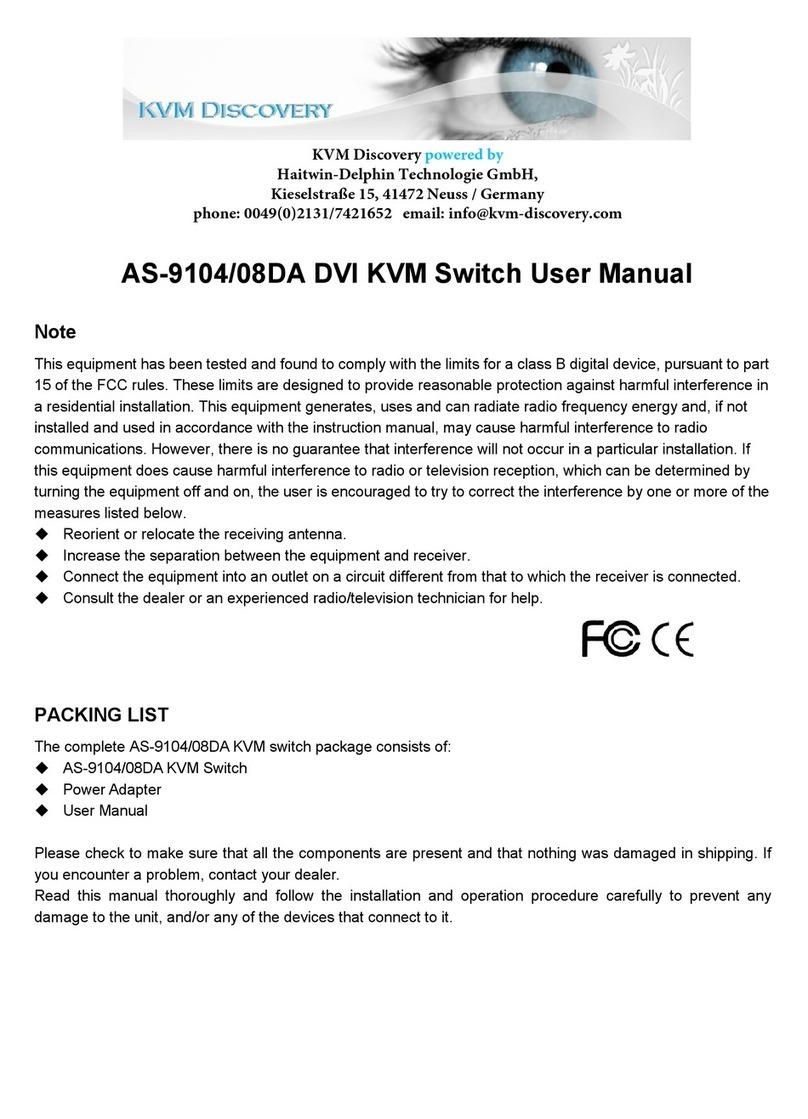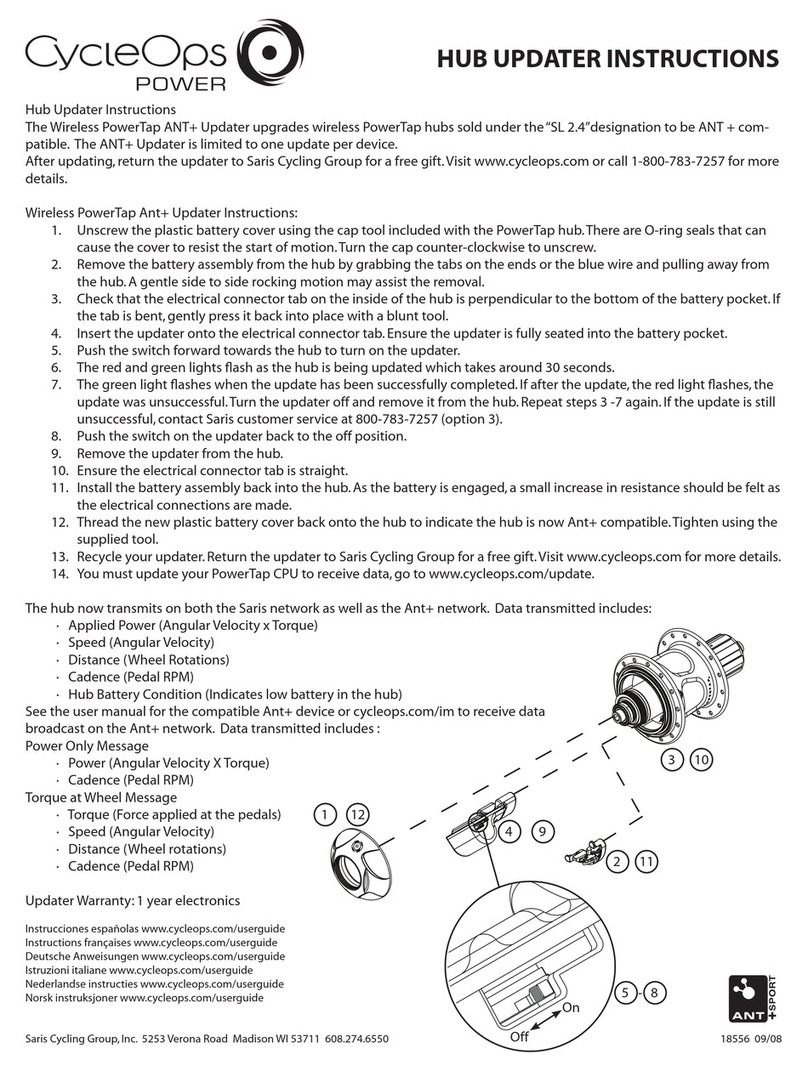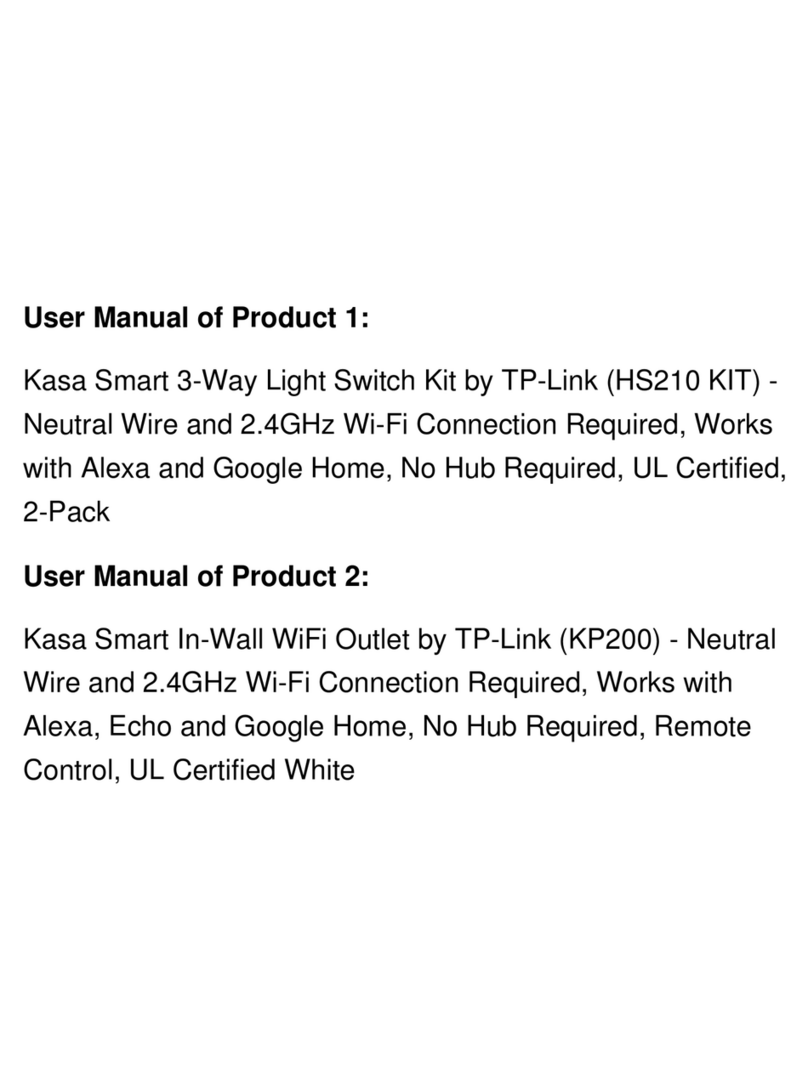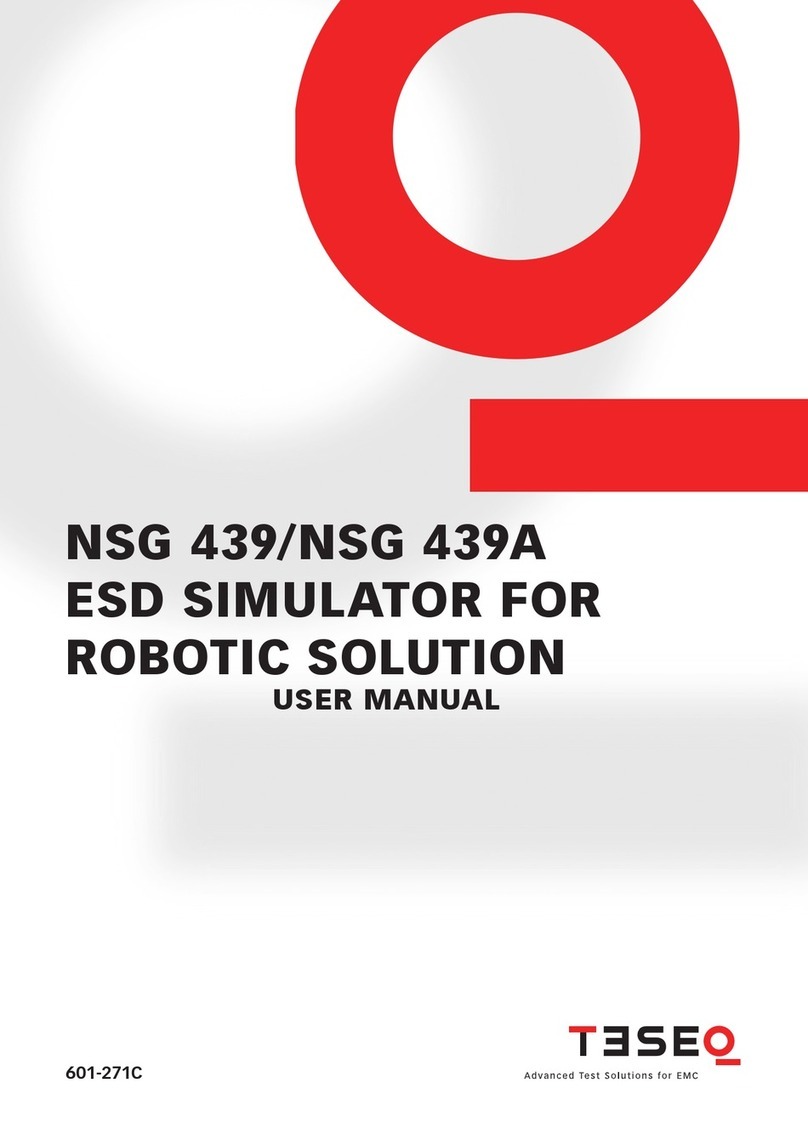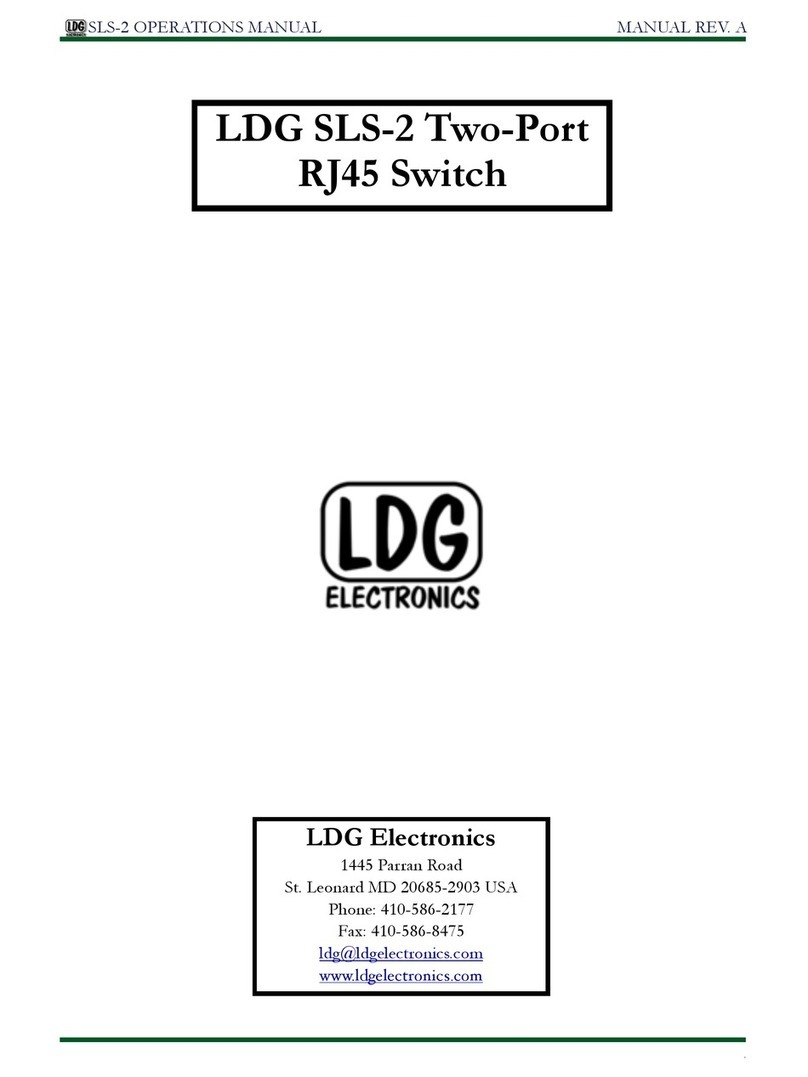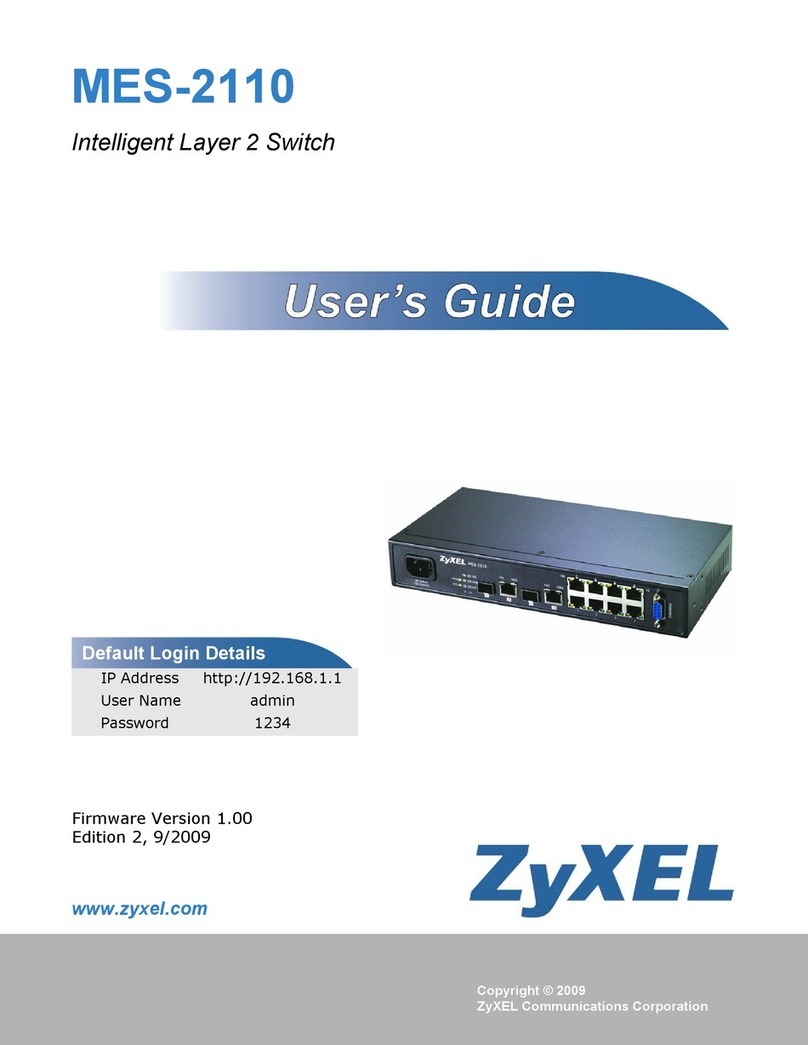Micas M2-W6010-48GT4X Installation and operating manual

M2-W6010-48GT4X Switch
Hardware Installation and Reference Guide
Version V1.0
copyright © 2023 Micas

Copyright Statement
Micas Networks © 2023
Micas Networks reserves all copyrights of this document. Any reproduction, excerption, backup, modification,
transmission, translation or commercial use of this document or any portion of this document, in any form or by any means,
without the prior written consent of Micas Networks is prohibited.
Exemption Statement
This document is provided “as is”. The contents of this document are subject to change without any notice. Please obtain
the latest information through the Micas Networks website. Micas Networks endeavors to ensure content accuracy and
will not shoulder any responsibility for losses and damages caused due to content omissions, inaccuracies or errors.

Preface
Thank you for using our switches. This guide will help you install and use the switches.
Scope
This manual describes the functions and physical features of the switches, and presents the installation procedure,
troubleshooting procedure, technical specifications, and specifications and usages rules of cables and connectors. It is
intended for the users that have some experience in installing and maintaining network hardware and want to learn the
above information. At the same time, it is assumed that the users of this switch are already familiar with the related
terms and concepts of Ethernet.
Document Structure
Chapter 1 "Product Overview" describes the main characteristics, technical specifications, and related modules
of this product.
Chapter 2 "Preparation before Installation" lists the safety, power supply, and site requirements that must be
met before the switch can be installed.
Chapter 3 "Product Installation" describes how to install the integrated switch and modules, and connect its
power cables and grounding lines.
Chapter 4 "System Debugging" describes the commissioning after the switch is powered on for the first time.
Chapter 5 “Monitoring and Maintenance”
Chapter 6 "Troubleshooting" describes possible problems met during the installation and use of the switch and
solutions for such problems.
Appendix A "Connector and Connection Media"
Appendix B “Lightening Protection”
Appendix C “Cabling Recommendations”
Appendix D “Site Selection”
Obtaining Technical Assistance
Micas Networks Website: https://www.micasnetworks.com/
Technical Support Website: http://www.micasnetworks.com/support
Case Portal: http://www.micasnetworks.com/case
Community: http://www.micasnetworks.com/company/contact
Technical Support Email: [email protected]

Related Documents
Documents
Description
Configuration Guide
Describes network protocols and related mechanisms that supported by the
product, with configuration examples.
Command Reference
Describes the related configuration commands, including command modes,
parameter descriptions, usage guides, and related examples.
Symbol Conventions
Means reader take note. Notes contain helpful suggestions or references.
Means reader be careful. In this situation, you might do something that could result in equipment damage or loss
of data.

Hardware Installation and Reference Guide
- 1 -
1 Product Overview
M2-W6010-48GT4X switch is new generation of high-density management network switches independently developed by Micas
Networks
M2-W6010-48GT4X supports 48 x 1000M copper ports and 4 x 10G SFP ports. The table below lists the current configuration of
the M2-W6010-48GT4X switch whitebox switches.
Product Model
1000BASE-T
Ports
SFI
Ports
MGM
T Ports
Console
Ports
USB
Ports
Redundant
Fans
Redundant
Power
Modules
M2-W6010-48GT4X
48
4
1
1
1
1+1
1+1
1.1 M2-W6010-48GT4X Switch
Specifications
Product Model
M2-W6010-48GT4X-FA M2-W6010-48GT4X-RA
CPU
Centec CTC7132, dual-core ARM V8 A53 processor, and dominant frequency of 1.6 GHz
SDRAM
4 GB DDR4
SSD
64 GB
Expansion Module
Slot
Unsupported
Expansion Module
Type
Unsupported
Fan Slot
2 (support for 1+1 redundancy, and fixed fans are not removable)
Fan Module Type
N/A
Ventilation Channel
Direction
Front-to-Rear ventilation channel (front inlet and rear outlet)
Power Module Slot
2 (support for 1+1 redundancy, and the open-frame power module is not removable)
Power Module Type
N/A
Power Input
100-240VAC, 50/60Hz, 2A(x2) or 240VDC, 2A(x2), Class I
Overall Power
Consumption
< 70 W
Switching
Bandwidth
88 Gbit/s (unidirectional)/176 Gbit/s (bidirectional)
Port Specifications
48 x 1G + 4 x 10G
Port Numbering
Service ports are numbered from up to down and from left to right.
1000BASE-T Port
Supported
SFP+/SFI Port
Supported
FC Port
Unsupported
10G BASE-T Port
Unsupported
MGMT Port
On the rear panel, the MGMT port is above the console port.

Hardware Installation and Reference Guide
- 2 -
LED Indicator
The front panel contains the SYS, PWR, and FAN status indicators. Each port has an independent
indicator.
Temperature Alarm
Temperature alarms and overheat protection are supported.
EMC
FCC CFR Title 47, Part 15, Subpart B
ANSI C63.4-2014
Safety Regulation
Compliance
Audio/Video, Information And Communication Technology Equipment - Part 1: Safety
Requirements [UL 62368-1:2014 Ed.2]
Audio/Video, Information and Communication Technology Equipment - Part 1: Safety
Requirements (R2019) [CSA C22.2#62368-1:2014 Ed.2]
Operating
Temperature
0°C~45°C (0~1800m)
(1800~5000m): When the altitude increases by 220m, the maximum temperature decreases by 1°C
Operating Altitude
0-5000 m
Storage
Temperature
-40°C to 70°C
Operating
Humidity
10% to 90% RH (non-condensing)
Weight
Net weight: about 4.1 kg
Dimensions (H x W
x D)
43.1 mm x 300 mm x 440 mm, 1 RU
The M2-W6010-48GT4X switch are class A products, which may cause radio interference in the living
environment. Users are required to take proper anti-interference measures.
Les commutateurs de la série M2-W6010-48GT4X sont des produits de classe A pouvant provoquer des
interférences radio dans les alentours. Les utilisateurs sont tenus de prendre les mesures anti-interférence
appropriées.
この装置は、クラスA機器です。この装置を住宅環境で使用すると電波妨害を引き
起こすことがあります。この場合には使用者が適切な対策を講ずるよう要求される
ことがあります。
The 1000BASE-T/10G BASE-T Ethernet ports of the M2-W6010-48GT4X switch support Direct Attach Copper
(DAC) cables.
Product Appearance
The hardware of the M2-W6010-48GT4X switch includes the chassis, power system, and fan system.
Power system: Provides two fixed power modules and supports 1+1 power redundancy.
Fan system: Provides two fan modules and supports 1+1 fan redundancy.
Figure 1- 1 Appearance of the M2-W6010-48GT4X Switch

Hardware Installation and Reference Guide
- 3 -
Front Panel
Figure 1- 2 Front Panel of the M2-W6010-48GT4X Switch
Description:
①MGMT port link indicator
②MGMT port
③MGMT port ACT indicator
④Console port
⑤1000BASE-T port indicator
⑥1000BASE-T port
⑦System status indicator
⑧Power status indicator
⑨Fan status indicator
⑩USB 2.0 port
❶10G SFP port indicator
❷10G SFP port
❸Asset label

Hardware Installation and Reference Guide
- 4 -
Rear Panel
Figure 1- 3 Rear Panel of the M2-W6010-48GT4X switch
Description:
①Grounding post
②Air exhaust vent of the fan module
③Power cable slot
④Power cable tie
⑤ESD port
Asset Management Label
The asset management label is located in the lower right corner of the front panel of the M2-W6010-48GT4X switch . This label
is removable and can be taken out of the device. Customers can attach information (such as the asset name, type, code, and
registration date) to the label, to improve the speed and accuracy of asset management.
Figure 1- 4 Asset Management Label of the M2-W6010-48GT4X switch
External Ports
The M2-W6010-48GT4X switch provides the following external ports:
Universal Serial Bus (USB) port: Connects to a USB flash drive to store logs, host version, alarms, and other diagnosis
information. Through this port, users can upgrade the switch software online and store logs conveniently.
Use branded and qualified USB flash drives to ensure data security and prevent device damage. In addition, the
USB port of this series of switches is compatible with most of USB controllers but may fail to identify USB flash
drives of some models.

Hardware Installation and Reference Guide Product Overview
- 5 -
The M2-W6010-48GT4X switch support console-based system commissioning, configuration, maintenance, management,
and the host software loading mode.
Console port: communication serial port, which uses the RS-232 interface level and a standard RJ-45 connector. This port
connects to a serial port of the back-end PC to conduct system commissioning, configuration, maintenance, management,
and host software loading.
MGMT port: outband Ethernet port, which uses an RJ-45 connector. This port can be connected to an Ethernet port of a PC
to download programs. Users can remotely manage and maintain the switch through this port. Use a standard network cable
to connect it to an Ethernet port of a PC.
M2-W6010-48GT4X supports 48 x 1000M network ports, and 4 x 10G SFP ports. The 1000M network ports support 100 m
network cables, and the four 10G SFP ports support optical modules and DAC cables.
Indicators
The following tables describe system indicators.
SYS, PWR, and FAN indicators on the panel:
Indicator
Identifier on the Panel
Status
Description
System status indicator
SYS
Off
The system is not powered on.
Blinking green
The system is being initialized.
Steady green
The system works properly.
Steady yellow
The system is abnormal.
Power status indicator
PWR
Steady green
The power modules work properly.
Steady yellow
The power modules malfunction.
Fan status indicator
FAN
Steady green
The heat dissipation of the system is normal.
Steady yellow
The heat dissipation of the system is
abnormal.
Port LED indicators:
Indicator
Identifier on the Panel
Status
Description
1000BASE-T port
Link/ACT
Off
The port has no link up.
Steady green
The port has a 1000/100/10M link up.
Blinking green
Data is received or sent at 1000/100/10 Mbps.
10G BASE-X port
Link/ACT
Off
The port has no link up.
Steady green
The port has a 1000M link up.
Blinking green
The port receives and sends data at a rate of
1000 Mbps.
MGMT port indicator:
Indicator
Identifier on the Panel
Status
Description
MGMT port status
indicator
Link
Off
The port link is down.
Steady green
The port works in 1000M mode.
Steady yellow
The port works in 10M/100M mode.
ACT
Blinking
The port has data traffic received/sent.
Off
The port link is down.

Hardware Installation and Reference Guide Product Overview
- 6 -
The M2-W6010-48GT4X switch support 1+1 power redundancy. To improve the stability and reliability of the
entire system, the power modules of the switches are designed with 1+1 power redundancy.
Heat Dissipation Solution
The M2-W6010-48GT4X switch work at an ambient temperature of 0°C to 45°C. The heat design needs to ensure the reliability,
safety and maintainability of the devices under this environment. The M2-W6010-48GT4X switch use fans for forced convection
so that the devices can work properly under specified environment. It is recommended that dust be removed from the switch once
every three months, to prevent dust from clogging mesh vents on the housing.
Figure 1- 5 Air Flow Ventilation and Convection of Fans in the M2-W6010-48GT4X-FA switch
Front-to-Rear ventilation channel

Hardware Installation and Reference Guide Product Overview
- 7 -
Figure 1- 6 Air Flow Ventilation and Convection of Fans in the M2-W6010-48GT4X-RA switch
When placing the chassis, reserve sufficient space (more than 20 cm) in front of and at the back of the chassis to
facilitate air ventilation.
Rear-to-Front ventilation channel

Hardware Installation and Reference Guide Product Overview
- 8 -
2 Preparation before Installation
2.1 Safety Precautions
To avoid body injury and equipment damage, please carefully read the safety precautions before you install the
M2-W6010-48GT4X switch switch.
The following safety precautions do not cover all possible dangers.
2.1.1 Installation Safety
Keep the chassis clean and dust-free.
Do not place the equipment in walking areas.
Do not wear loose clothes, ornaments or any other things that may be hooked by the chassis during the
installation and maintenance.
Turn off all power supplies and unplug all power cords and cables before the installation or the dismantling.
2.1.2 Removal Safety
Avoid frequent removals after the equipment is installed.
Turn off all power supplies and unplug all power cords and cables before the installation or the dismantling.
When removing the equipment, pay attention to the balance and avoid hurting legs and feet or straining the back.
When the equipment is being removed, do not hold the power supply handle or the fan handle for these parts are
not designed for bearing the entire weight of the equipment. It will cause damage to the equipment or to your body
if you hold these parts when removing the equipment.
Lors du retrait de l'appareil, ne tenez pas la poignée d'alimentation ni la poignée du ventilateur car ces pièces ne
sont pas conçues pour supporter tout le poids de l'appareil. Vous risquez d'endommager l'appareil ou de vous
blesser si vous tenez ces pièces lors du retrait de l'appareil.
Install and operate the equipment in places where removing is restricted.
Installez et utilisez l'appareil dans un endroit où le retrait est limité.
2.1.3 Electric Safety
Observe local regulations and specifications when electric operations are performed. Relevant operators must be
qualified.
Carefully check any potential danger in the working area, such as ungrounded power supply, unreliable grounding
of the power supply, and damp/wet ground.
Find out the location of the emergency power supply switch in the room before installation. First cut off the power
supply in the case of an accident.
Be sure to make a careful check before you shut down the power supply.
Do not place the equipment in a damp location. Do not let any liquid enter the chassis.

Hardware Installation and Reference Guide Product Overview
- 9 -
Any nonstandard and inaccurate electrical operation can cause accidents such as fires or electrical attacks, thus
causing severe, or even fatal damages to human bodies and the equipment.
Toute opération électrique non standard ou imprécise peut provoquer des accidents tels que des incendies ou des
chocs électriques, entraînant ainsi des dommages graves, voire mortels, au corps humain et aux appareils.
Direct or indirect touch through a wet object on high-voltage and mains supply can bring a fatal danger.
Le contact direct ou indirect par un objet humide sur une tension élevée et sur le secteur peut présenter un danger
mortel.
2.1.4 Electrostatic Discharge Damage Precautions
The M2-W6010-48GT4X switch gives a great consideration to prevent electrostatic discharge damage and adopts
multiple measures. But if the electrostatic exceeds certain limit, it can still cause great damages to the circuitry and the
equipment. In networks connected by the M2-W6010-48GT4X switch switch, the major sources of electrostatic
induction are outdoor high voltage transmission cables, lightening, indoor floor materials and the machine structure.
Pay attention to the following tips:
The equipment and the floor are well grounded.
Take dust prevention measures in the room.
Maintain an appropriate humidity.
When the pluggable modules of the switch are being installed, wear antistatic wrist strap and make sure the
antistatic wrist strap is well grounded.
Do not use bare hand to directly touch the components and the printed-circuit board (PCB) when the boards are
used.
Use an anti-static shielding bag to properly store the board.
Do not let any clothes touch a circuit board. An antistatic wrist strap can only prevent human static electricity from
damaging the circuit board, but cannot prevent any static electricity on clothes.
Do not stare at any fiber port under any circumstances, as this may cause permanent damage to your eyes.
Ne regardez pas un port de fibre optique en aucun cas, car cela pourrait vous causer des dommages permanents
aux yeux.
2.1.5 Tag Description
Tag Description: do not remove the tag by non-professionals, and make sure to disconnect all power before removing
the tag.

Hardware Installation and Reference Guide Product Overview
- 10 -
Tag Description: the tag beside the power supply module is a dual power warning.
2.2 Installation Site Requirements
Install the M2-W6010-48GT4X switch indoor. To ensure normal operation and a prolonged service life of the equipment,
the installation site must meet the following requirements.
2.2.1 Rack Mounting Requirements
Make sure the cabinet complies with the following conditions if the M2-W6010-48GT4X switch is installed in the cabinet:

Hardware Installation and Reference Guide Product Overview
- 11 -
Install the switch in an open cabinet as much as possible. If you install the switch inside a closed cabinet, be sure
that the cabinet has a good ventilation and heat dissipation system.
Be sure that the cabinet is firm enough to bear the weight of the M2-W6010-48GT4X switch and its installation
accessories.
Be sure that the dimensions of the cabinet is appropriate for installation of the M2-W6010-48GT4X switch that can
reserve a certain space for the front, back, left and right panels for heat dissipation.
The cabinet should be properly grounded.
2.2.2 Ventilation Requirements
For the M2-W6010-48GT4X switch switch, leave sufficient space in the front and at the back of the chassis (at least
20cm) for ventilation. After various cables are connected, bundle the cables or place them in the cable management
bracket to avoid blocking air inlets. Dust the equipment every three months to avoid blocking the ventilation openings.
2.2.3 Temperature and Humidity Requirements
To ensure the normal operation and a prolonged service life of the M2-W6010-48GT4X switch switch, maintain an
appropriate temperature and humidity in the equipment room. The equipment room with too high or too low temperature
and humidity for a long period of time may damage the equipment.
In an environment with high relative humidity, the insulating material may have bad insulation or even leak
electricity. And sometimes the materials may suffer from mechanical performance change and metallic parts may
get rusted.
On the other hand, in an environment with low relative humidity, the insulating strip may dry and shrink, and static
electricity may occur easily and endanger the circuit on the equipment.
In an environment with high temperature, the equipment is subjected to even greater harm, as its performance
may degrade significantly and its service life may be shortened at high temperature for long that expedites the
aging process.
Temperature and humidity requirements of the M2-W6010-48GT4X switch switch:
Model
Working Temperature
Working Humidity
M2-W6010-48GT4X
0ºC-45ºC
10% to 90% non-condensing
The ambient temperature and humidity are measured at the point that is 1.5 m above the floor and 0.4 m before
the equipment when there is no protective plate in front or at the back of the rack.
2.2.4 Cleanness Requirements
Dust poses the top threat to the running of the equipment. The indoor dust falling on the equipment may be adhered by
the static electricity, causing poor contact of the metallic joint. Such electrostatic adherence may occur more easily
when the relative humidity is low, not only affecting the service life of the equipment, but also causing communication
faults. The following table shows the requirements for the dust content and granularity in the equipment room.
Substance
Concentration Limit (particles/m3)
Dust particles (diameter ≥0.5μm)
≤3.5 x 106
Dust particles (diameter ≥5μm)
≤3 x 104

Hardware Installation and Reference Guide Preparation before Installation
- 12 -
Apart from dust, the salt, acid and sulfide in the air in the equipment room must also meet strict requirements; as such
poisonous substances may accelerate the corrosion of the metal and the aging of some parts. The equipment room
should be protected from the intrusion of harmful gases (for example, SO2, H2S, NO2and Cl2), whose requirements are
listed in the following table.
Gas
Average (mg/m3)
Maximum (mg/m3)
SO2
0.3
1.0
H2S
0.1
0.5
NO2
0.5
1.0
Cl2
0.1
0.3
The Average refers to the average limit of harmful gas in one week. The Maximum value is the upper limit of the
harmful gas in one week, and maximum value can last for up to 30 minutes every day.
2.2.5 System Grounding Requirements
A good grounding system is the basis for the stable and reliable operation of the M2-W6010-48GT4X switch switch. It is
the key to prevent lightning stroke and resist interference. Please carefully check the grounding conditions on the
installation site according to the grounding requirements, and perform grounding properly as needed.
Safety Grounding
The equipment using AC or HVDC power supply must be grounded by using the yellow/green safety grounding cable.
Otherwise, when grounding fault happens in the high voltage circuit inside the equipment, electric shock may occur.
The building installation shall provide a means for connection to protective earth, and the equipment is to be
connected to that means.
L'installation du bâtiment doit prévoir un moyen de connexion à la terre de protection, et l'appareil doit être
connecté à ce moyen.
Lightning Grounding
The lightning protection system of the facility is an independent system that consists of the lightning rod, down lead
conductor and the connector to the grounding system, which usually shares the power reference ground and
yellow/green safety cable ground. The lightning discharge ground is for the facility only, not for the equipment.
For lightning protection, refer to Appendix C.
EMC Grounding
The ground required for EMC design includes shielding ground, filter ground, noise and interference suppression, and
level reference. All the above constitute the comprehensive grounding requirements. The grounding resistance should
be less than 1Ω. There is one grounding connector at the lower left corner of the chassis of M2-W6010-48GT4X switch
switch. The grounding connector is pasted with conspicuous warning labels.
Figure 2- 1 EMC Grounding

Hardware Installation and Reference Guide Preparation before Installation
- 13 -
2.2.6 EMI Consideration
Various interference sources, from either outside or inside the equipment or application system, affect the system in the
conductive ways such as capacitive coupling, inductive coupling, and electromagnetic radiation. There are two types of
electromagnetic interferences: radiated interference and conducted interference, depending on the type of the
propagation path. When the energy, often RF energy, from a component arrives at a sensitive component via the space,
the energy is known as radiated interference. The interference source can be either a part of the interfered system or a
completely electrically isolated unit. Conducted interference results from the electromagnetic wire or signal cable
connection between the source and the sensor. Interference along the cable the interference is transmitted from one
unit to another. Conducted interference often affects the power supply of the equipment, but can be controlled by a filter.
Radiated interference may affect any signal path in the equipment, and is difficult to shield.
Effective measures should be taken for the power system to prevent electric grid interference.
The working ground of the routers should be properly separated and kept as far as possible from the grounding
equipment of the power equipment or the anti-lightning grounding equipment.
Keep the equipment away from high-power radio transmitter, radar transmitting station, and high-frequency
large-current equipment.
Measures must be taken to isolate static electricity.
2.3 Precaution for Fiber Connection
Before connecting the fibers, you should ensure that the type of optical connector and the type of fibers match the type
of the optical interface used. Moreover, you should pay attention to the Tx and Rx directions of the fiber. The Tx end of
this equipment should be connected to the Rx end of the peer equipment, and the Rx end of this equipment to the Tx
end of the peer equipment.
The module that connects the device needs to have a fireproof enclosure.
Le module qui connecte l'appareil doit avoir une enceinte ignifuge.
2.4 Installation Tool
Common Tools
Cross screwdrivers, related electric and optical cables, bolts, diagonal pliers, straps

Hardware Installation and Reference Guide Preparation before Installation
- 14 -
Special-purpose Tools
Anti-static gloves, stripping pliers, crimping pliers, crystal head crimping pliers, wire
cutters
Fiber optic cleaning Tools
Air-laid paper, fiber end microscope
Meter
Multimeter, errormeter, optic-power meter
M2-W6010-48GT4X switch is not shipped with a tool kit. You need to prepare a tool kit by yourself.
2.5 Unpacking and Checking
Goods Checklist
Chassis Carton
Chassis, yellow/green grounding cables, quick installation guide, packing list, pouched documents
Module Carton
Various modules, packing list, quick installation guide
A normal delivery should contain the above mentioned items, which may differ from the actual delivery, depending
on purchase contracts. Please check your goods carefully according to the packing list or purchase contract. If you
have any questions or there are any errors, please contact your distributor.

Hardware Installation and Reference Guide Preparation before Installation
- 15 -
3 Product Installation
M2-W6010-48GT4X switch must be used and fixed in the room.
Make sure you have carefully read chapter 2, and be sure that the requirements set forth in chapter 2 have been
met.
3.1 Installation Procedure
Preparation
Install the cabinet
Mount the equipment into the cabinet
Ground the system
Insert various modules
Connect external port cables or fibers of various modules
Bind cables or fibers
Installation check
End
Connect the power supply
3.2 Installation Verification
Carefully plan and arrange the installation location, networking mode, power supply, and wiring before installation.
Verify the following requirements before installation:
The installation location provides sufficient space for heat dissipation.
The installation location meets the temperature and humidity requirements of the equipment.

Hardware Installation and Reference Guide Preparation before Installation
- 16 -
The qualified power supply and current required are available at the installation location.
The related network cables have already been deployed at the installation location.
3.3 Cabinet Installation
Precautions
When you install the cabinet, pay attention to the following requirements:
All expansion bolts for fastening the cabinet base to the ground should be installed and tightened in sequence
from bottom up (large plain washer, spring washer, and nut), and the installation holes on the base and the
expansion bolts should be well aligned.
After the cabinet is installed, it should be stable and still.
After the cabinet is installed, it should be vertical to the ground.
When multiple cabinets are placed side by side in the room, they should be aligned in a straight line, with an error
less than 5 mm.
The front/back doors of the cabinet should be properly installed. You can open and close them smoothly. The
locks should work normally, and all keys should be complete.
There should be no unnecessary and informal labels inside the cabinet and on various boards.
Blank panels should be installed completely.
Fastening screws in the cabinet of the same model should be ready and tightened.
Various boards of the equipment should be installed securely, and the fastening screws on the panel should be
tightened.
All wiring inlets at the top and bottom of the cabinet should be installed with rodent-resistant nets with seams no
more than 1.5 cm in diameter, to prevent rodents and other small animals from entering the cabinet.
Antistatic wrist straps should be provided in the cabinet.
Installation Steps
1. Plan the available space before installing the cabinet. You must reserve sufficient space for front and back doors
for maintenance.
2. Mount and fasten the cabinet at the designed location as planned.
3. Install the appropriate chute and cables.
4. Install the tray and wiring layer on the rack according to the configuration of one rack with one cabinet installed or
one rack with multiple cabinets installed.
3.4 Mounting into the Cabinet
Precautions
Table of contents
Other Micas Switch manuals
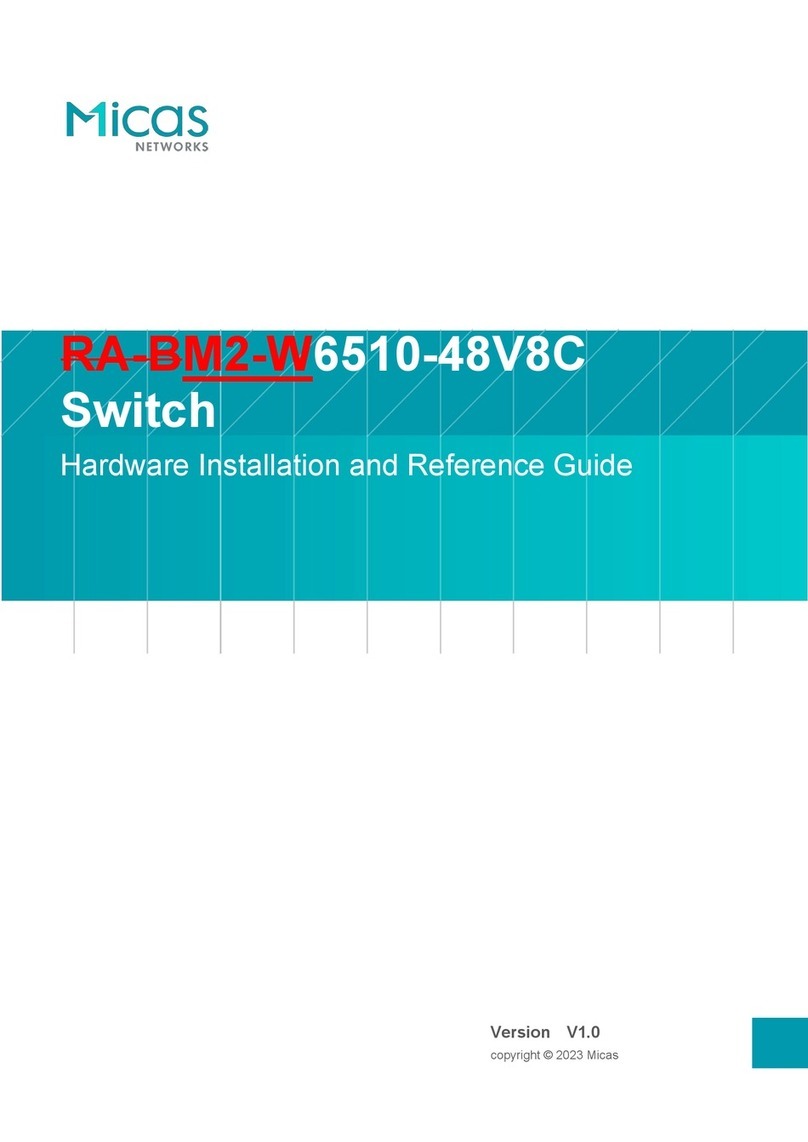
Micas
Micas RA-BM2-W6510-48V8C Installation and operating manual

Micas
Micas M2-W6930-64QC Installation and operating manual

Micas
Micas M2-W6920-4S Installation and operating manual
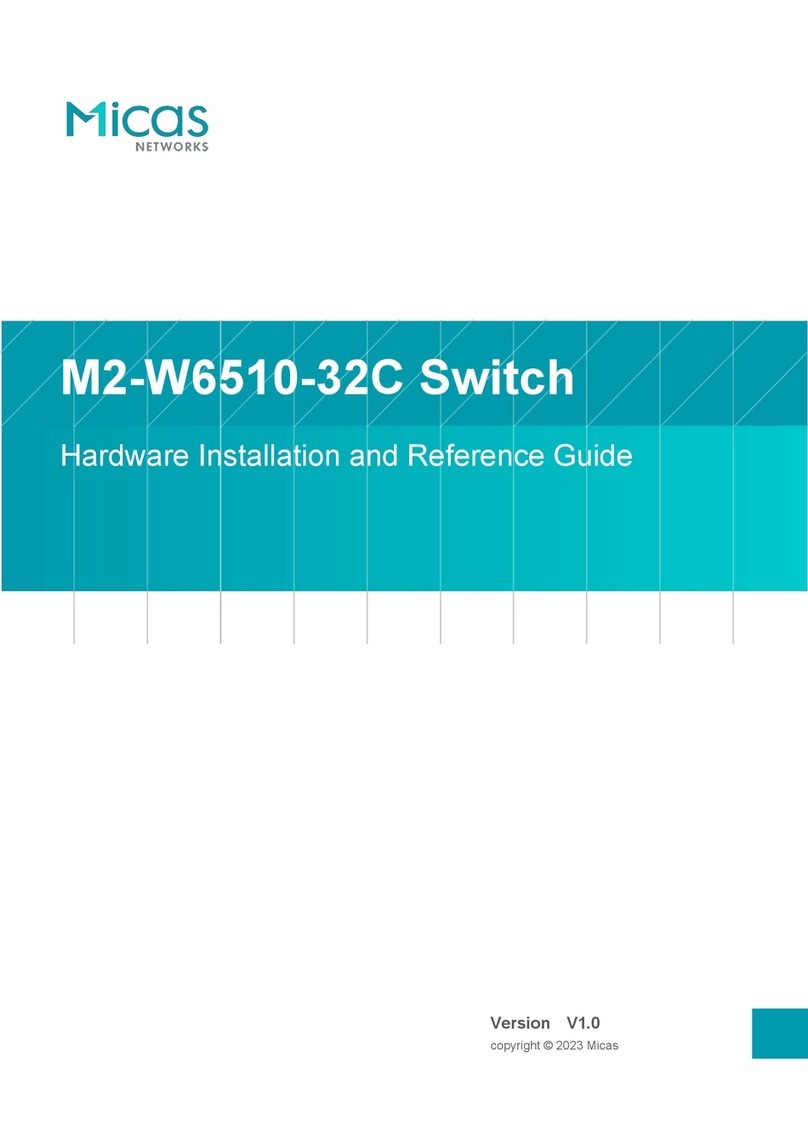
Micas
Micas M2-W6510-32C Installation and operating manual
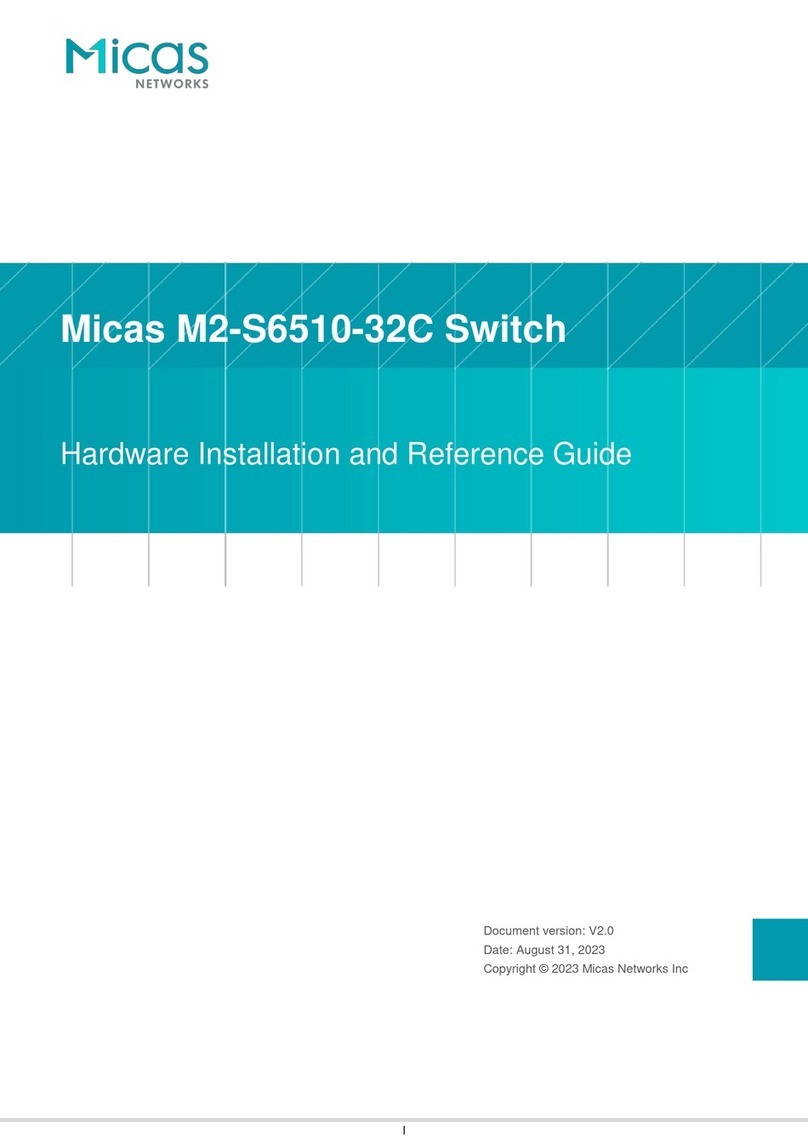
Micas
Micas M2-S6510-32C Installation and operating manual
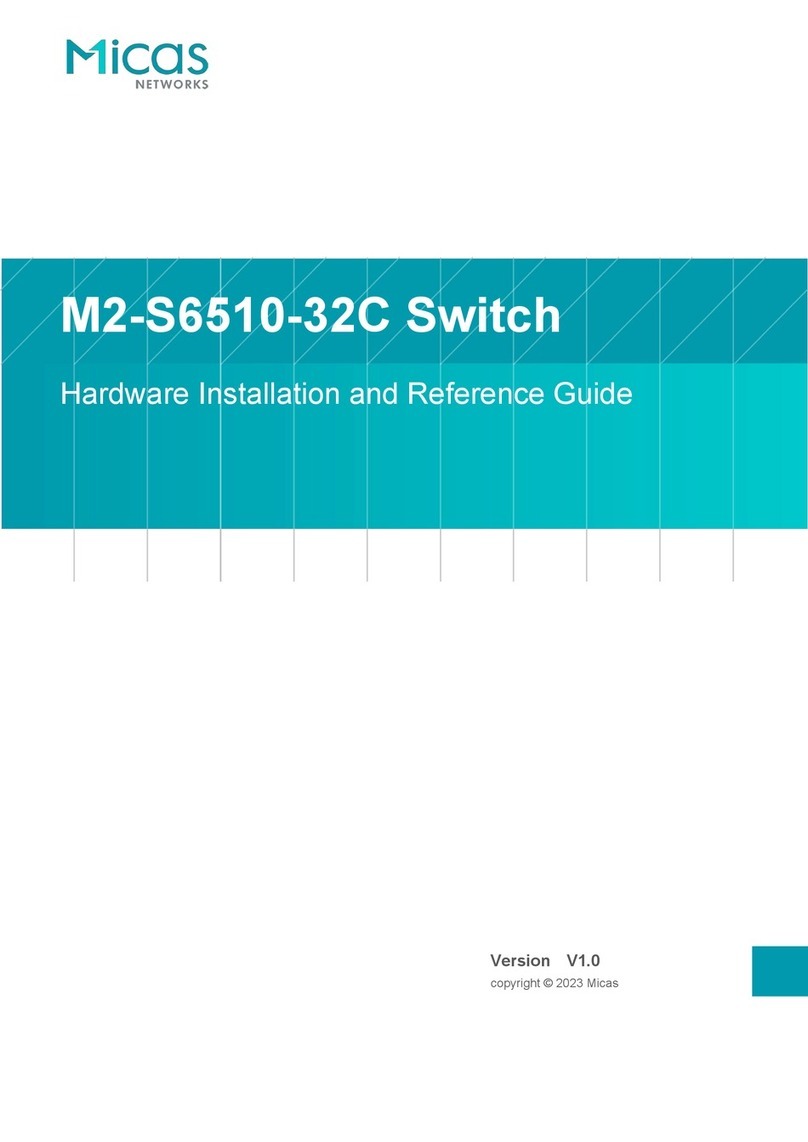
Micas
Micas M2-S6510-32C Installation and operating manual

Micas
Micas M2-W6940-128QC Installation and operating manual

Micas
Micas RG-S6520-64CQ Installation and operating manual
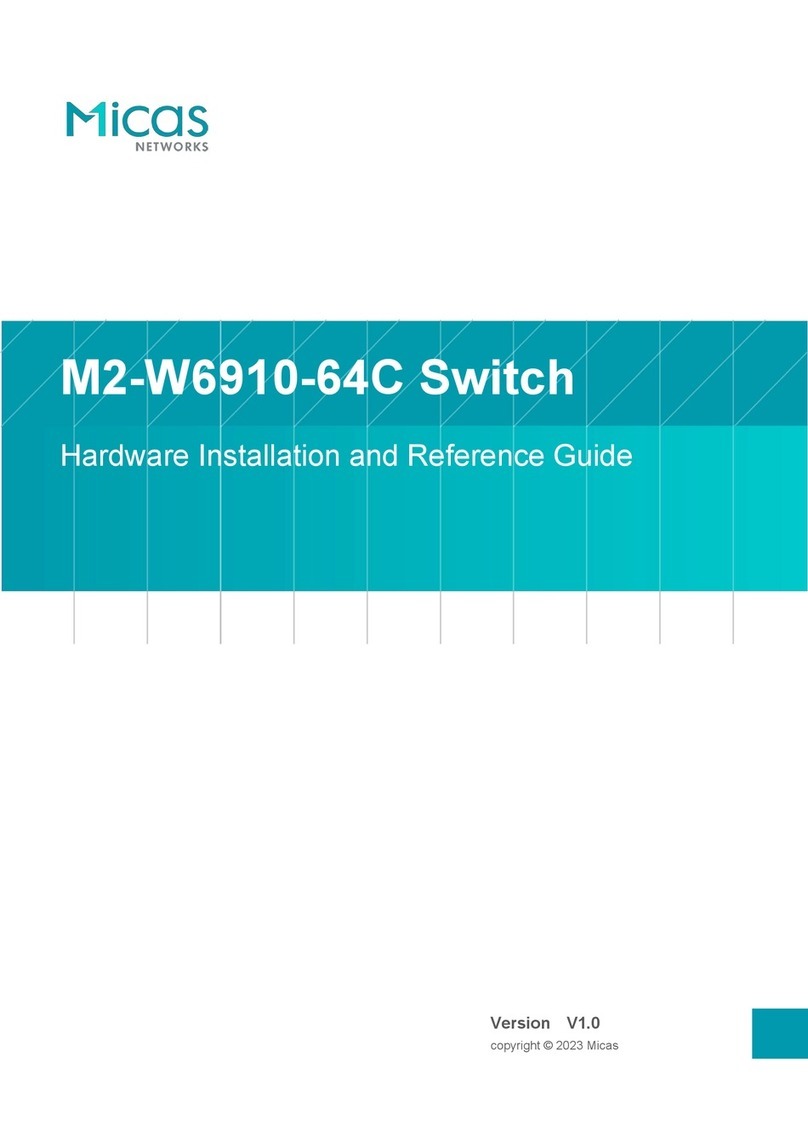
Micas
Micas M2-W6910-64C Installation and operating manual
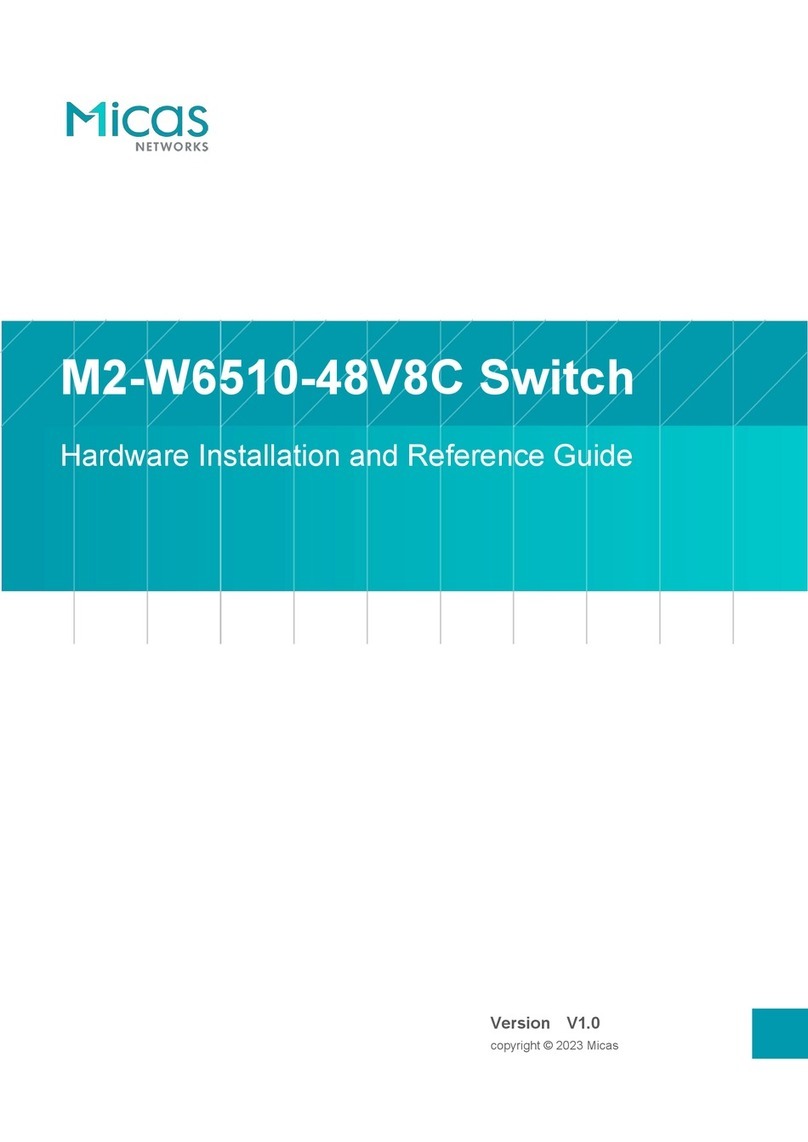
Micas
Micas M2-W6510-48V8C Installation and operating manual