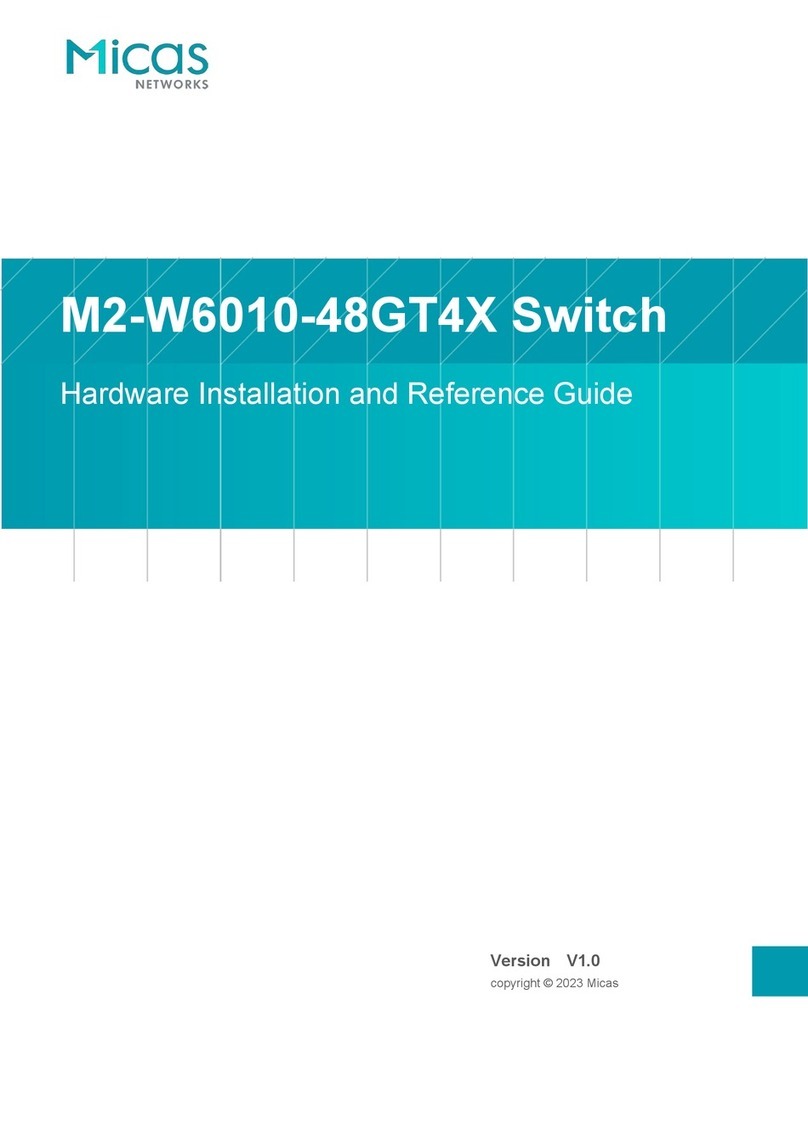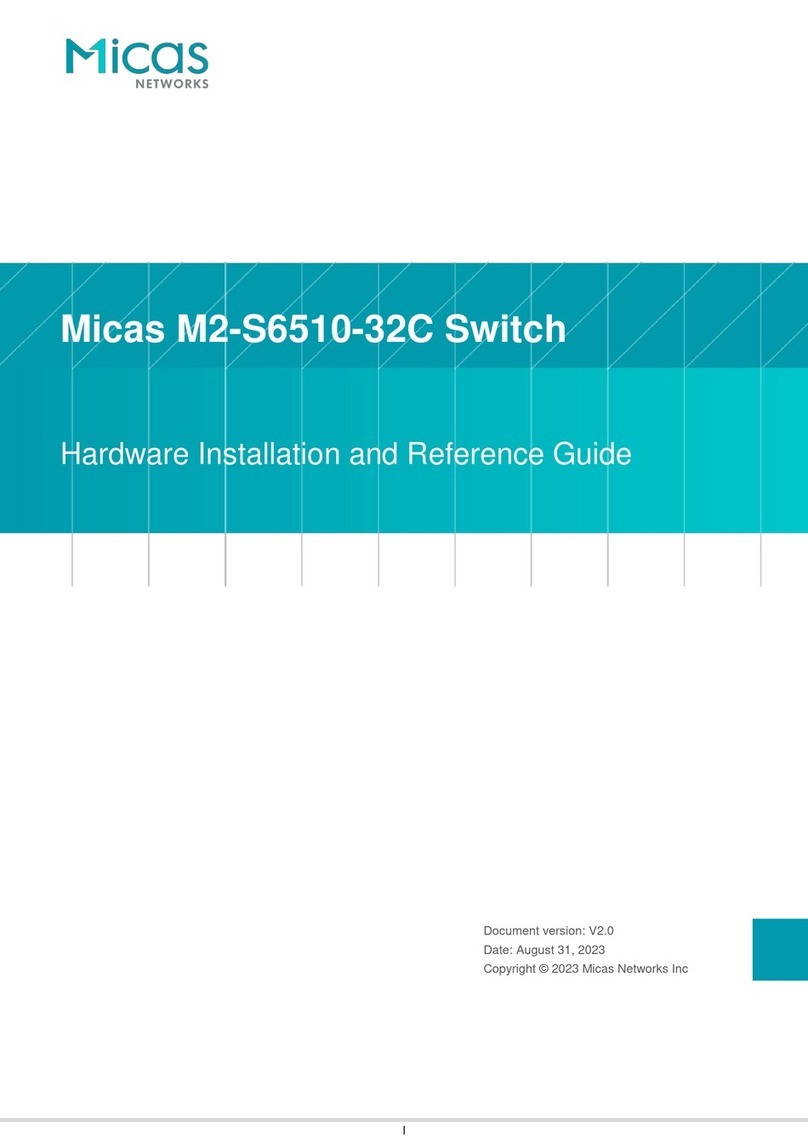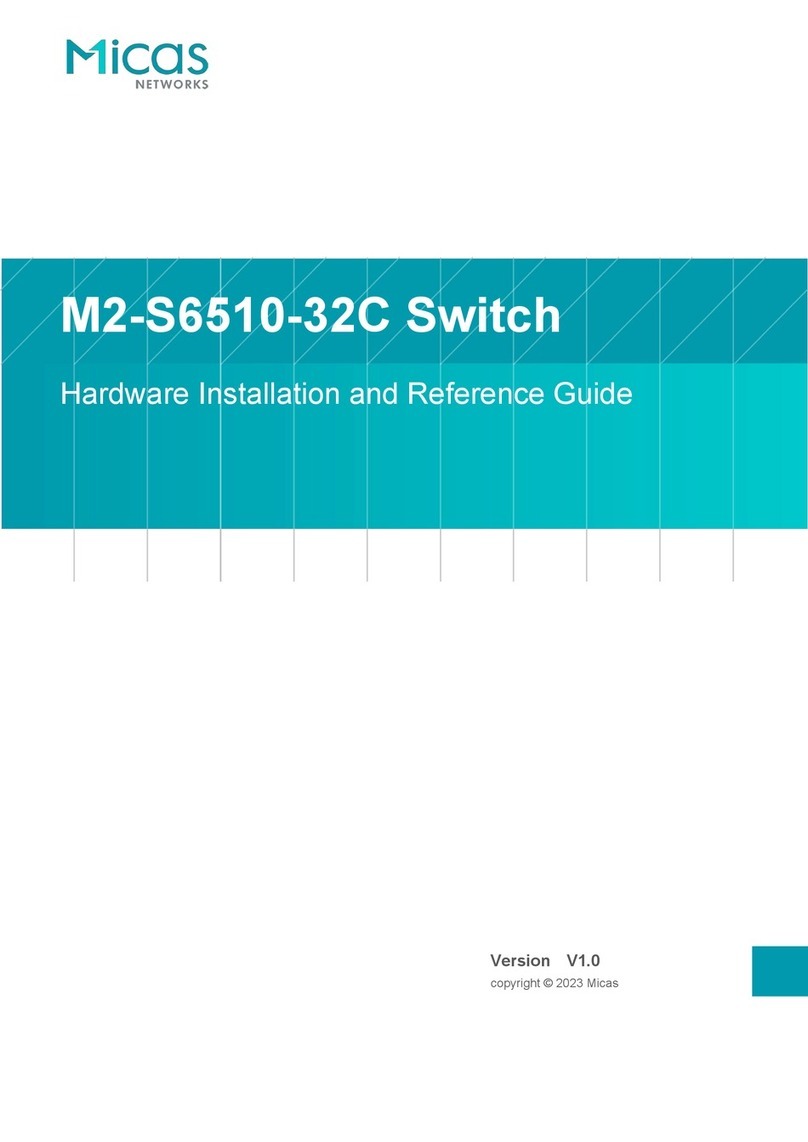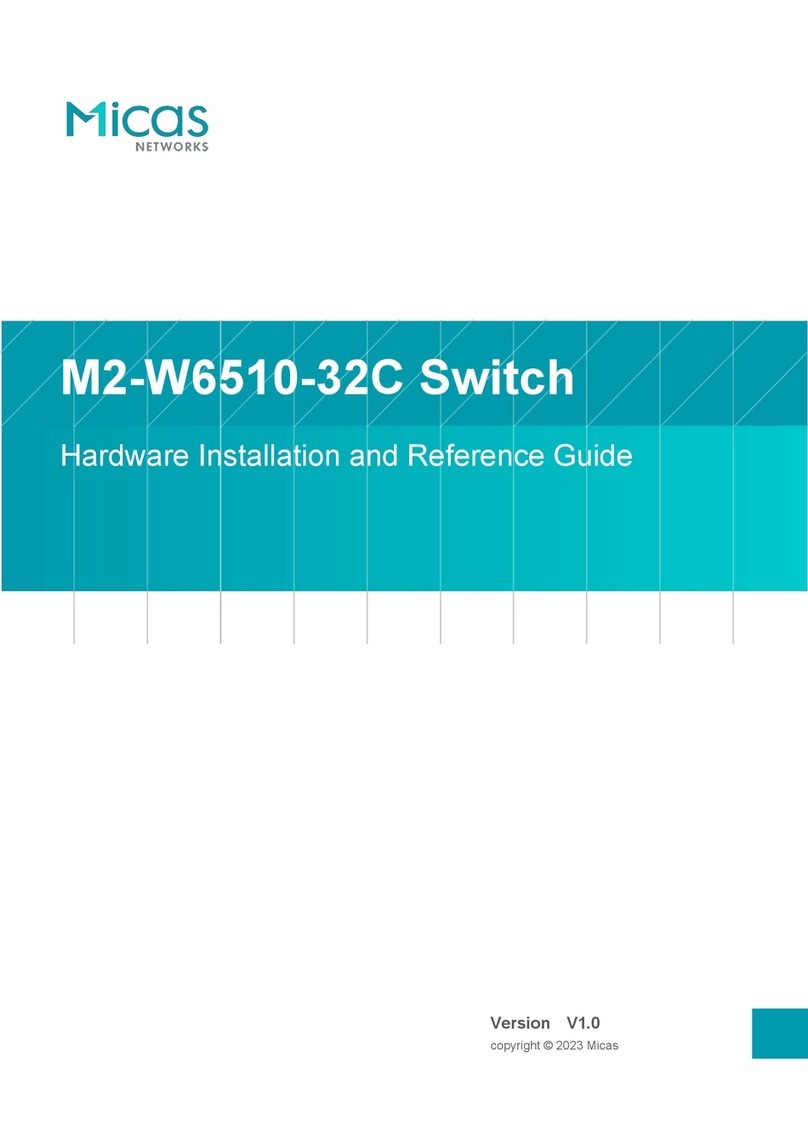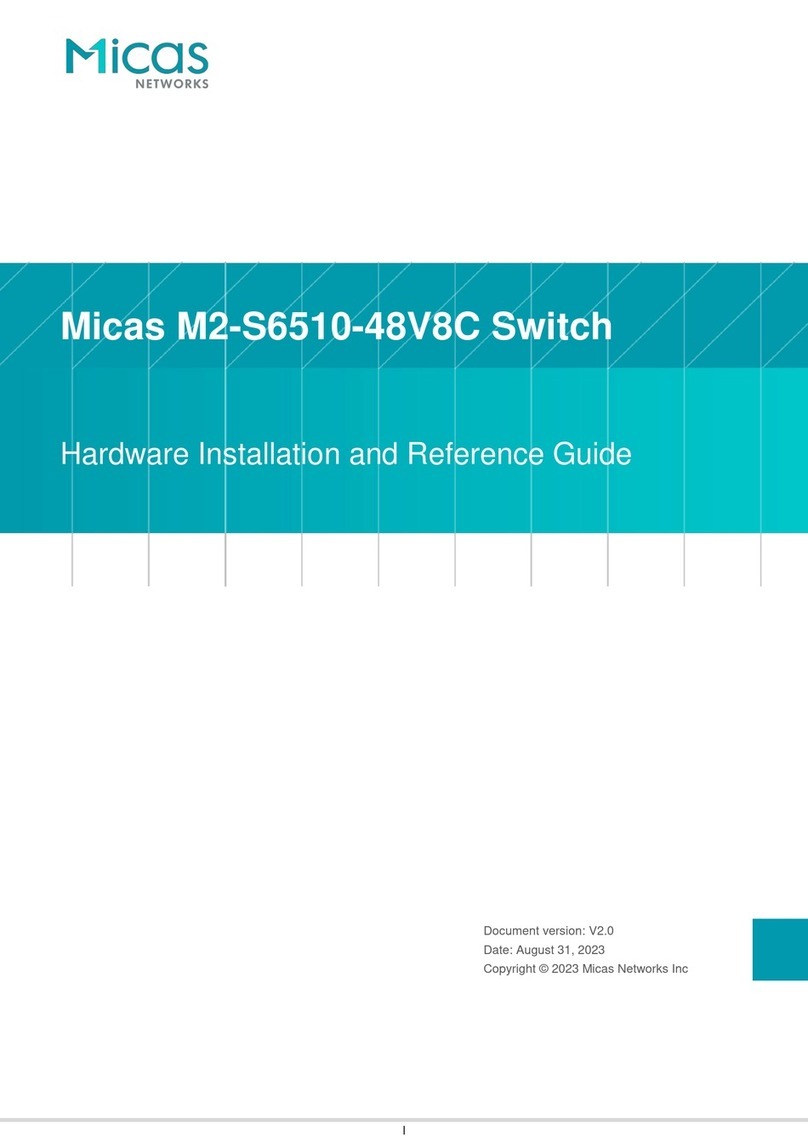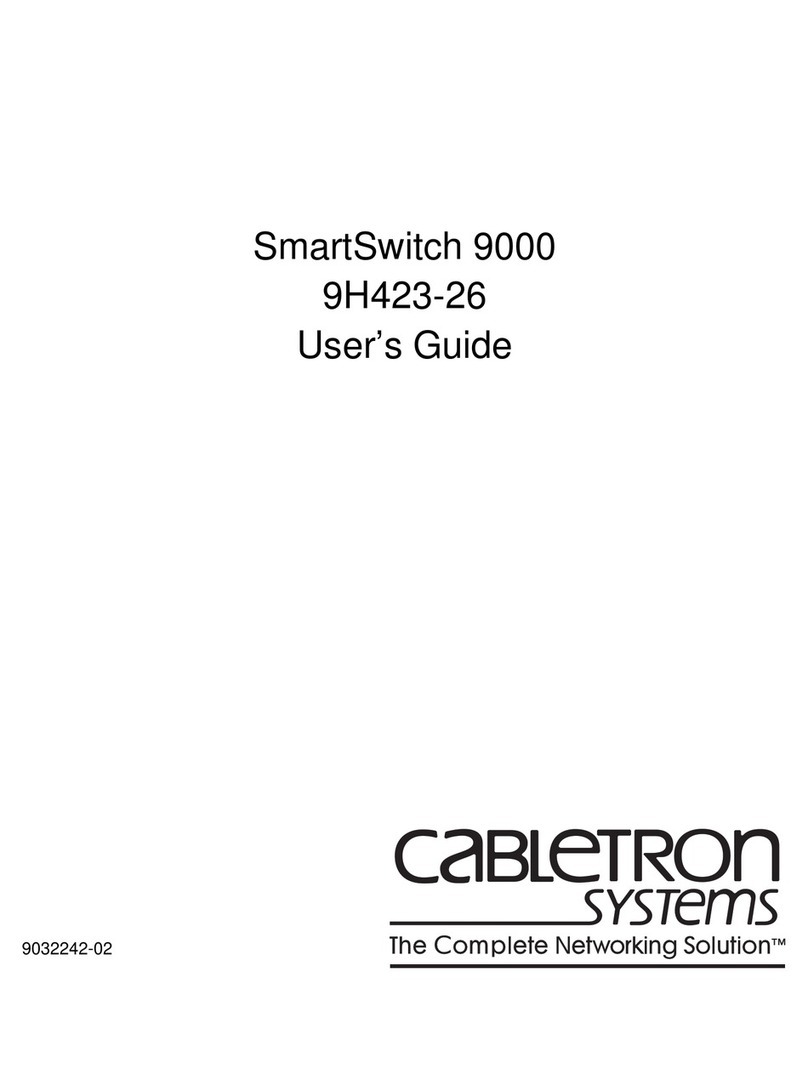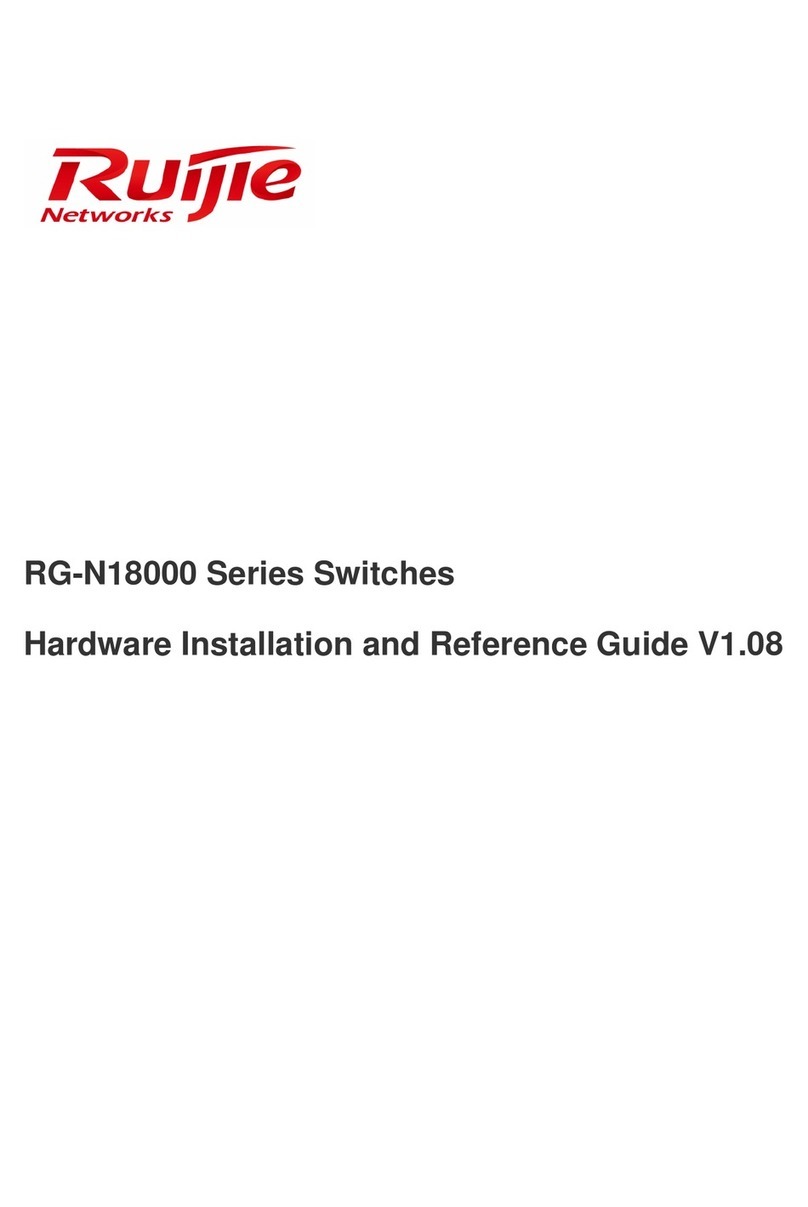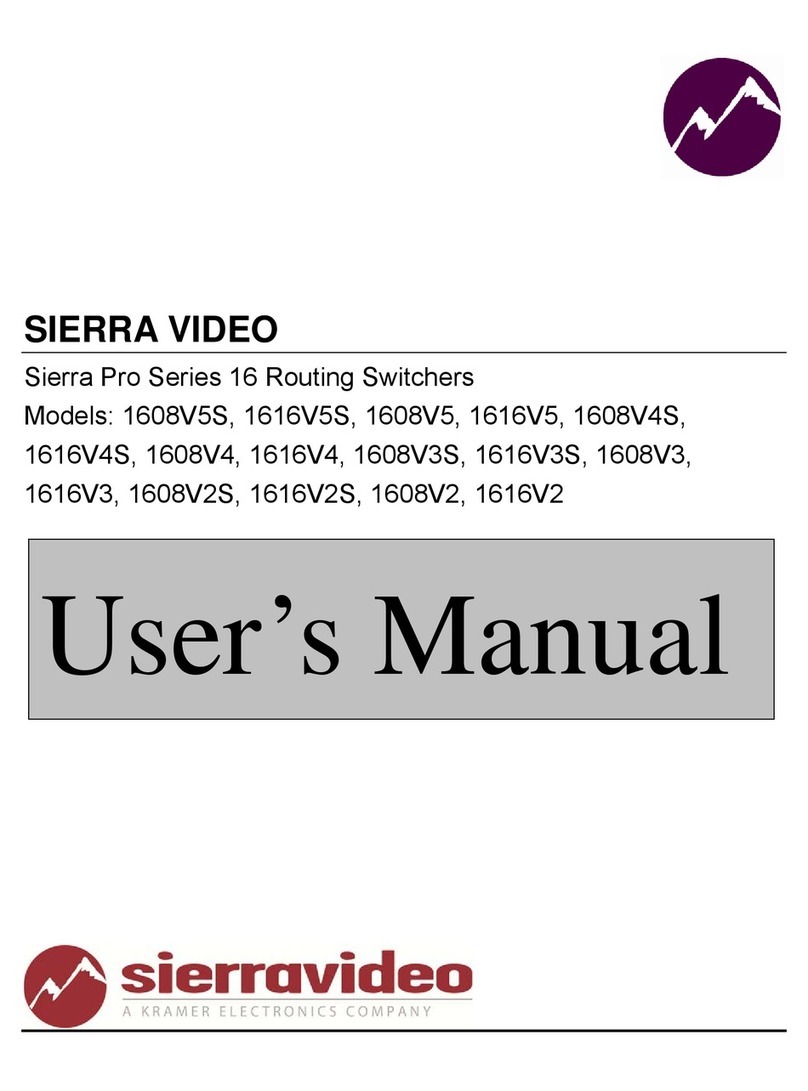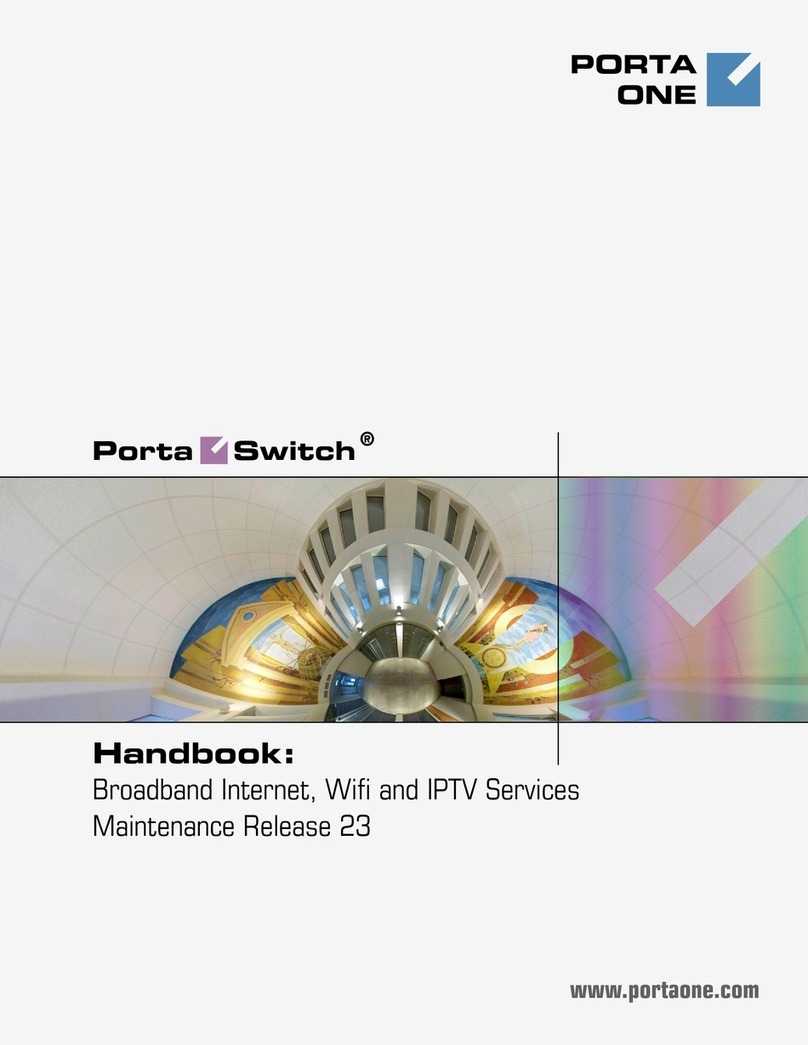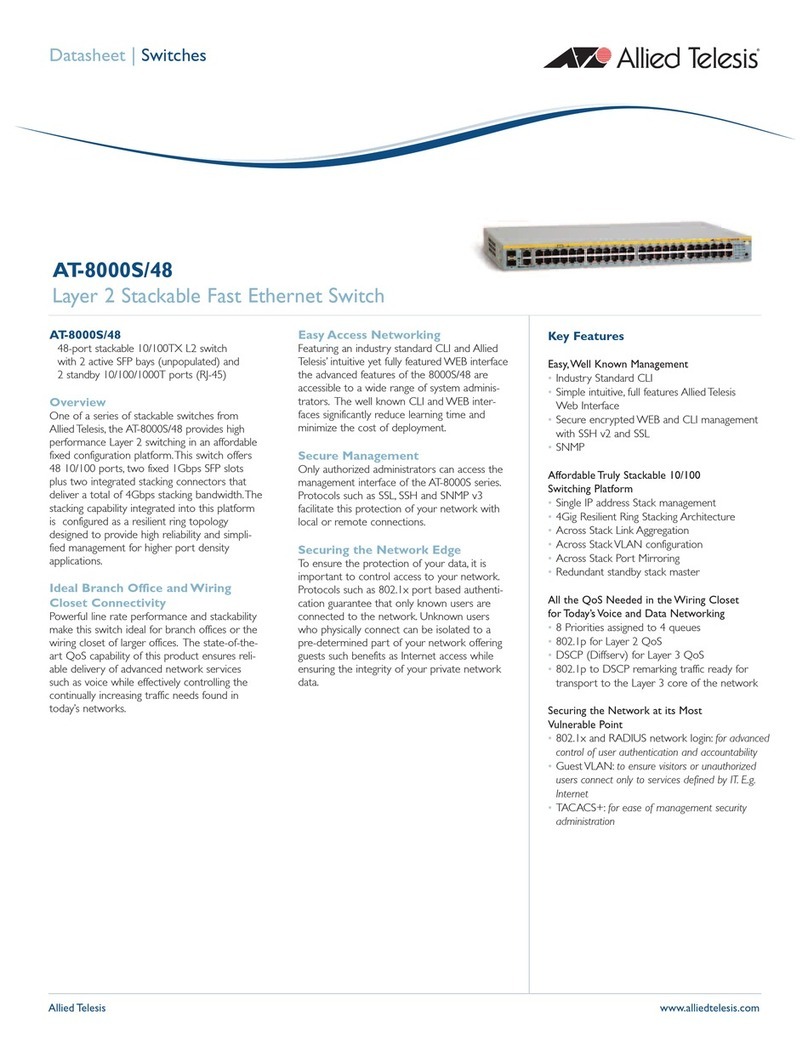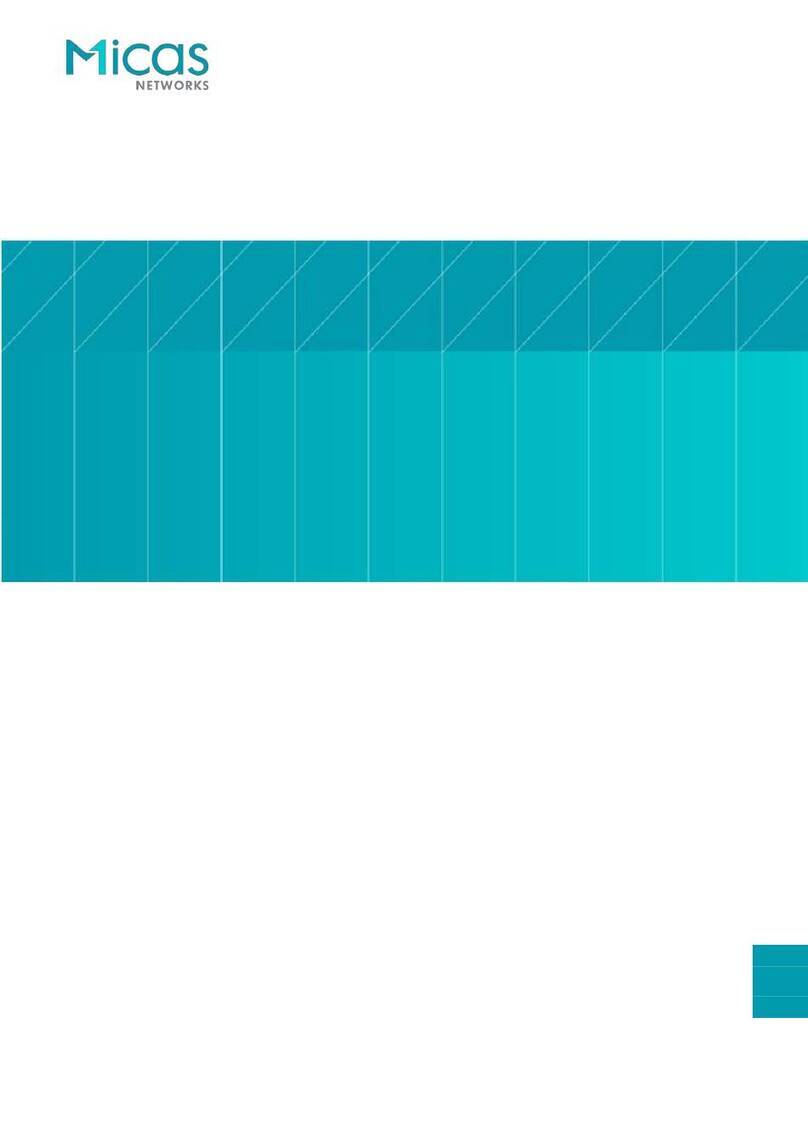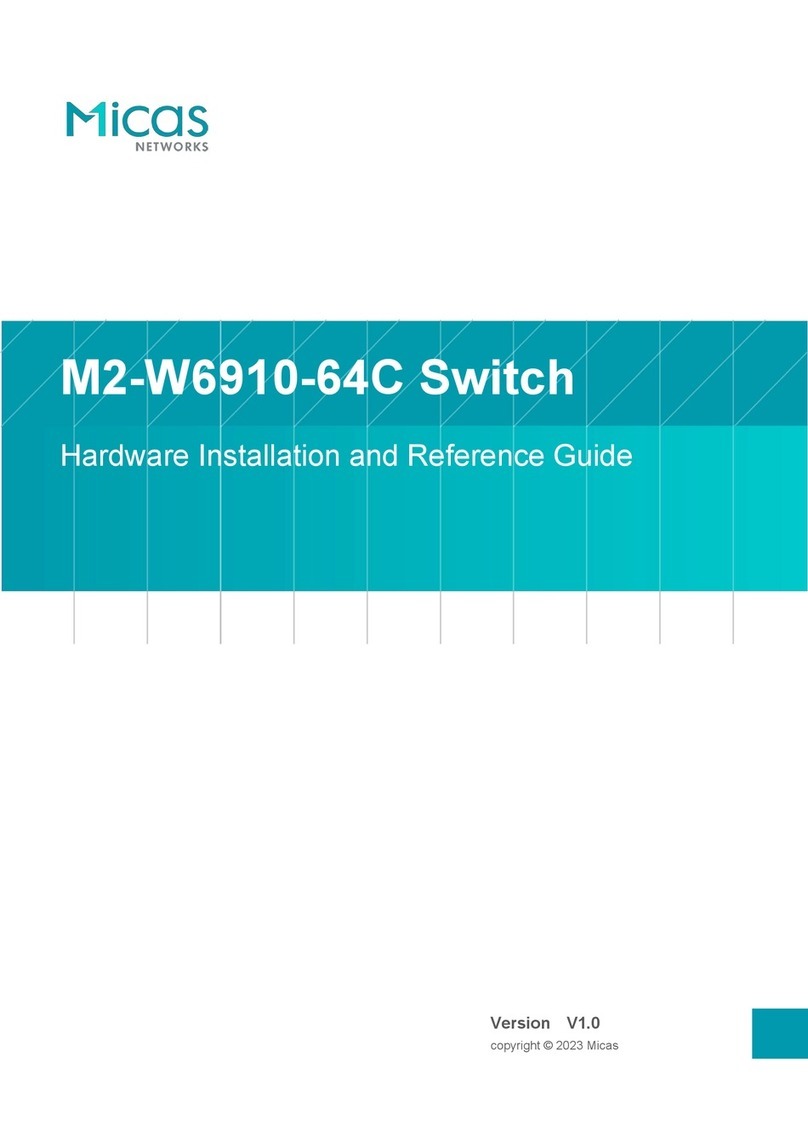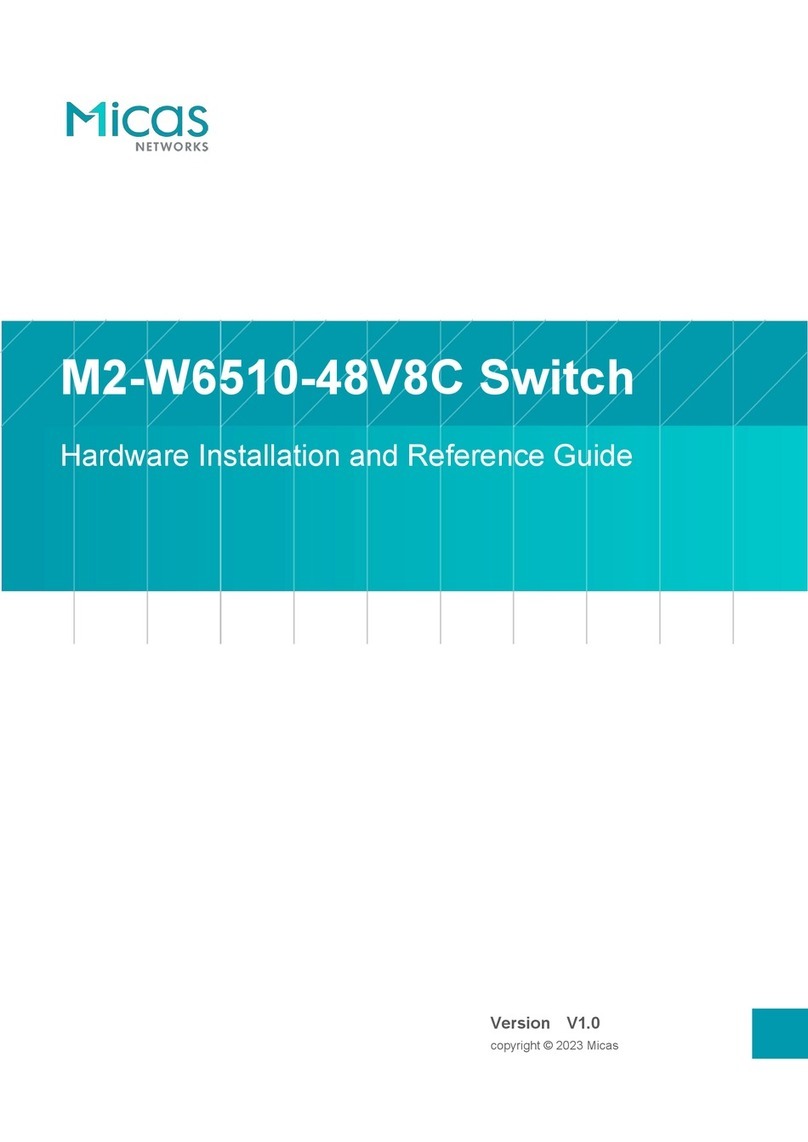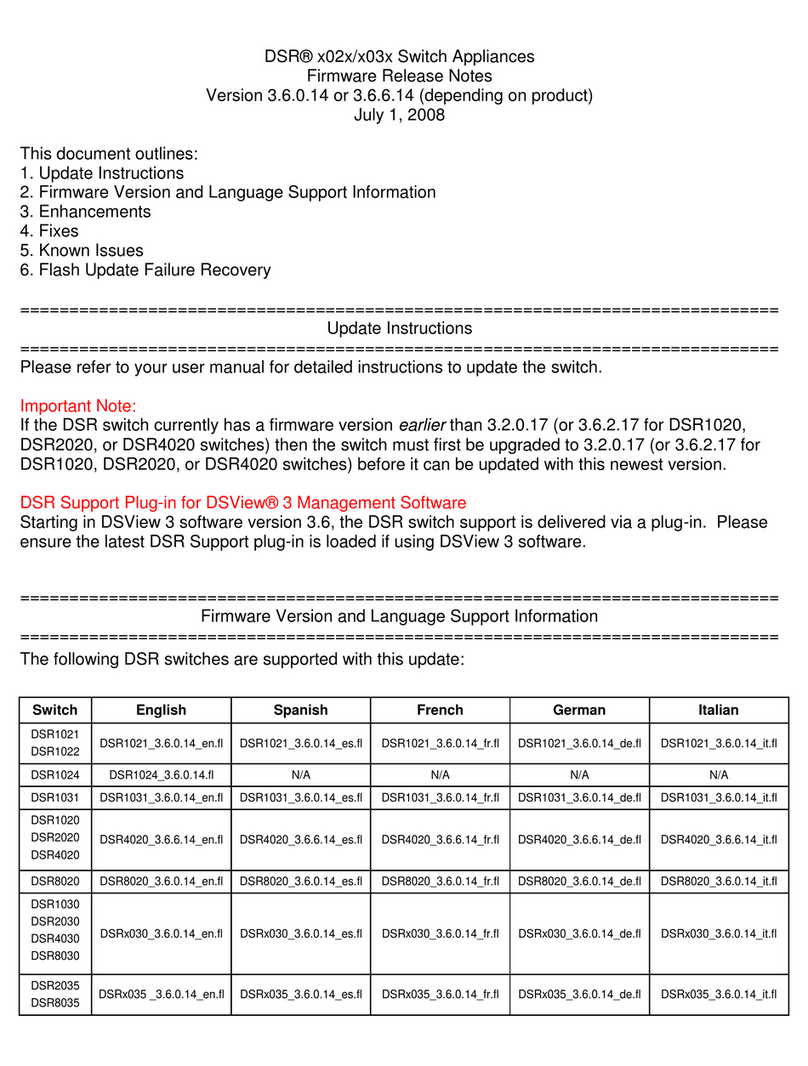Hardware Installation and Reference Guide Preparation before Installation
- 12 -
Install the switch in an open cabinet as much as possible. If you install the switch inside a closed cabinet, be sure
that the cabinet has a good ventilation and heat dissipation system.
Be sure that the cabinet is firm enough to bear the weight of the RA-BM2-W6510-48V8C and its installation
accessories.
Be sure that the dimensions of the cabinet is appropriate for installation of the RA-BM2-W6510-48V8C that can
reserve a certain space for the front, back, left and right panels for heat dissipation.
The cabinet should be properly grounded.
2.2.2 Ventilation Requirements
For the RA-BM2-W6510-48V8C products, leave sufficient space in the front and at the back of the chassis (at least
20cm) for ventilation. After various cables are connected, bundle the cables or place them in the cable management
bracket to avoid blocking air inlets. Dust the device every three months to avoid blocking the ventilation openings.
2.2.3 Temperature and Humidity Requirements
To ensure the normal operation and a prolonged service life of the RA-BM2-W6510-48V8C, maintain an appropriate
temperature and humidity in the equipment room. The equipment room with too high or too low temperature and
humidity for a long period of time may damage the equipment.
In an environment with high relative humidity, the insulating material may have bad insulation or even leak
electricity. And sometimes the materials may suffer from mechanical performance change and metallic parts may
get rusted.
On the other hand, in an environment with low relative humidity, the insulating strip may dry and shrink, and static
electricity may occur easily and endanger the circuit on the device.
In an environment with high temperature, the equipment is subjected to even greater harm, as its performance
may degrade significantly and its service life may be shortened at high temperature for long that expedites the
aging process.
Temperature and humidity requirements of the RA-BM2-W6510-48V8C:
0ºC to 45ºC / 32ºF to 113ºF
The ambient temperature and humidity are measured at the point that is 1.5 m above the floor and 0.4 m before
the device when there is no protective plate in front or at the back of the device rack.
2.2.4 Cleanness Requirements
Dust poses the top threat to the running of the device. The indoor dust falling on the device may be adhered by the
static electricity, causing poor contact of the metallic joint. Such electrostatic adherence may occur more easily when
the relative humidity is low, not only affecting the service life of the device, but also causing communication faults. The
following table shows the requirements for the dust content and granularity in the equipment room.
Concentration Limit (particles/m3)
Dust particles (diameter ≥0.5μm)
Dust particles (diameter ≥5μm)