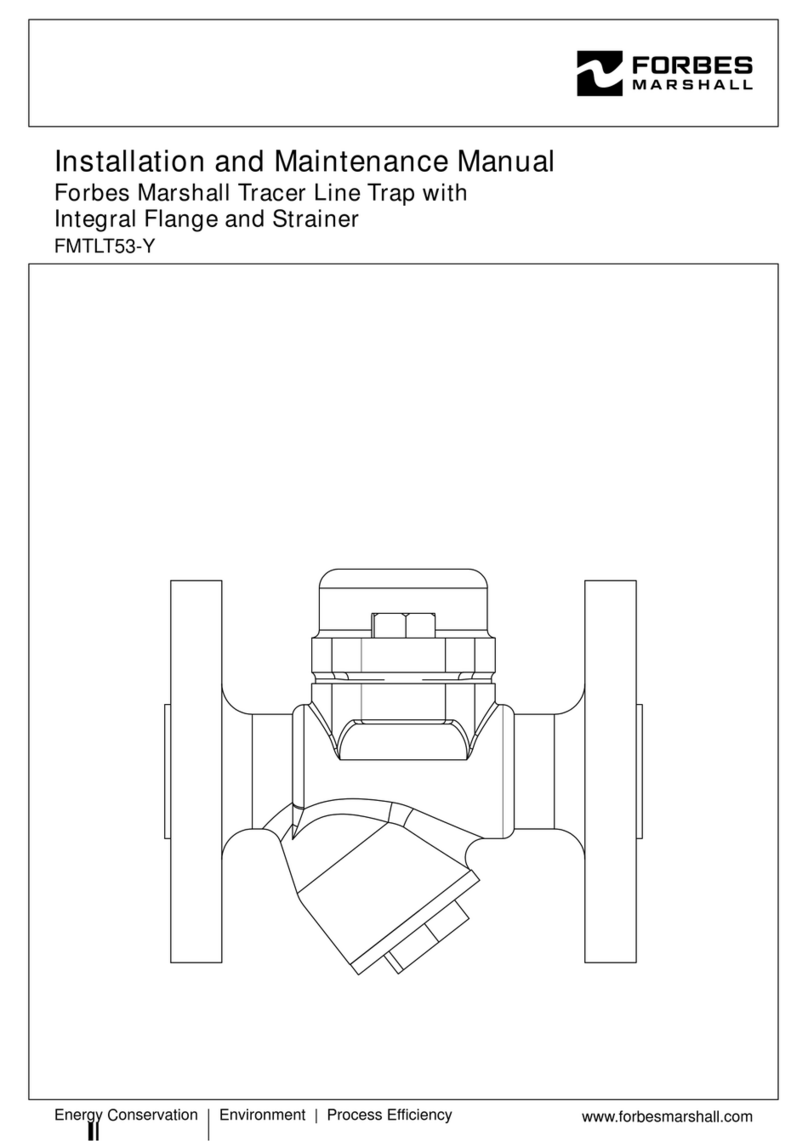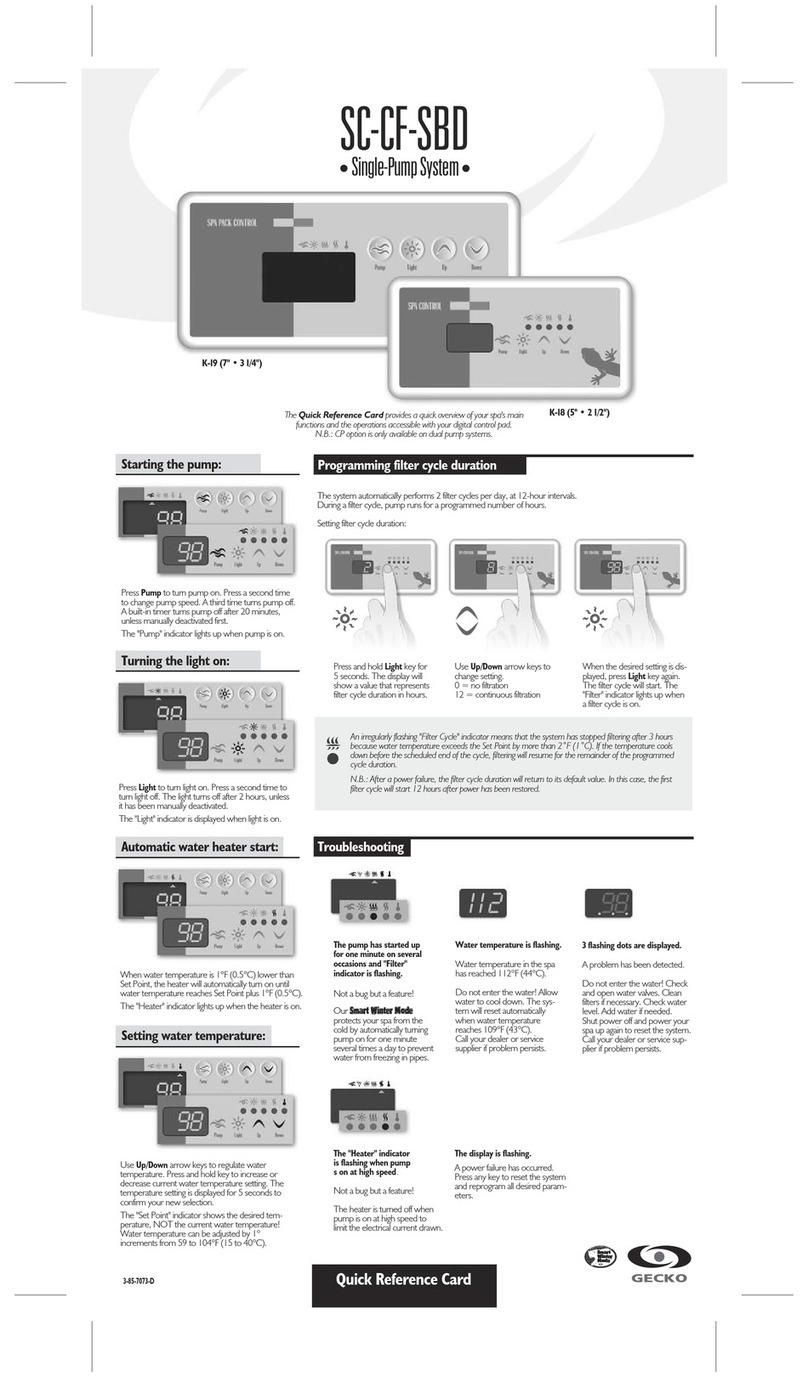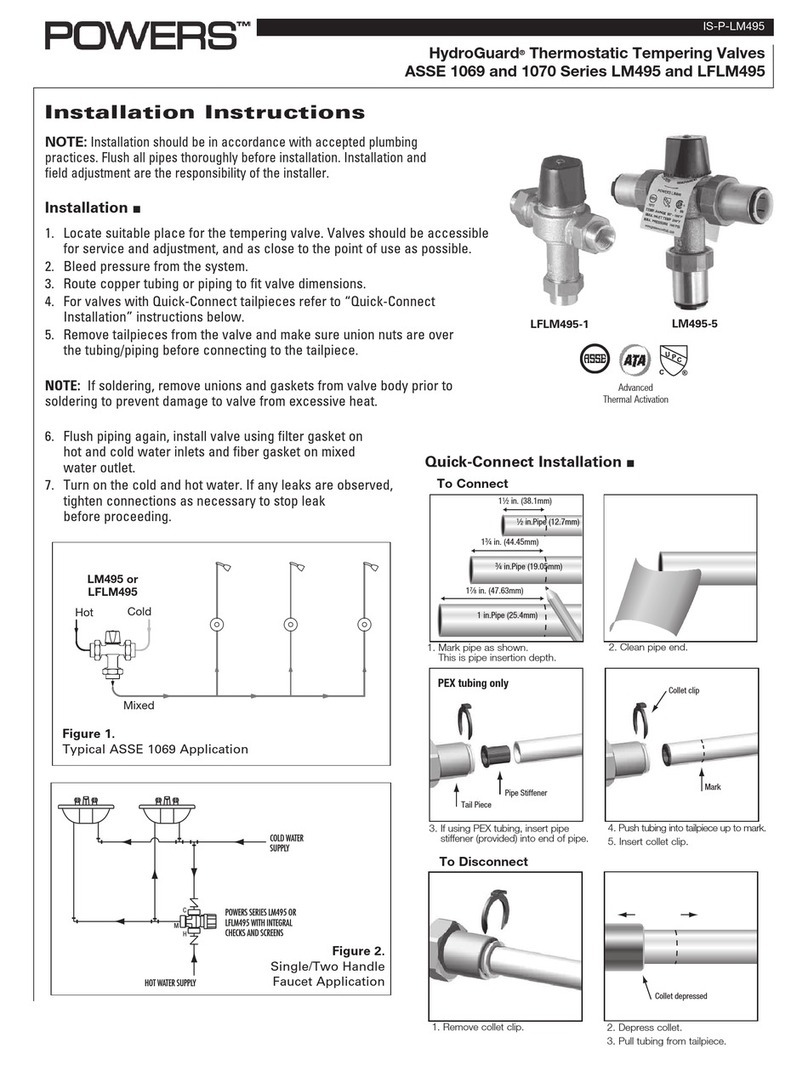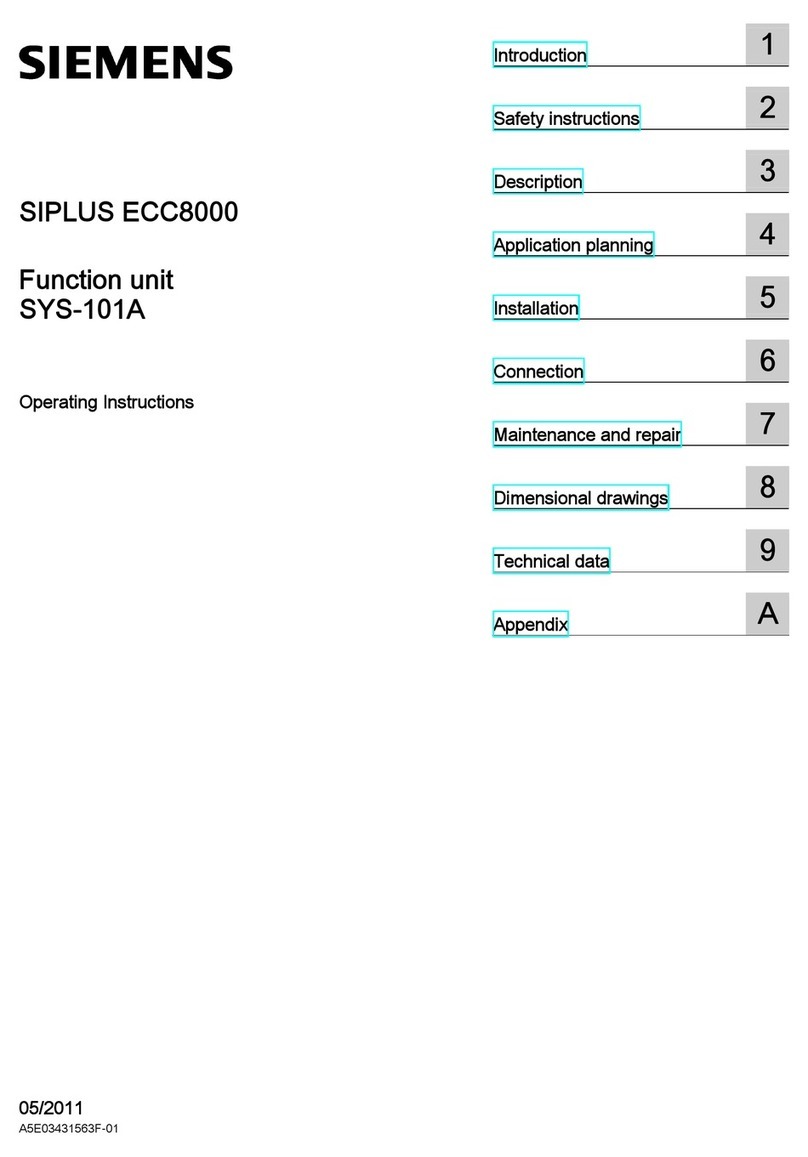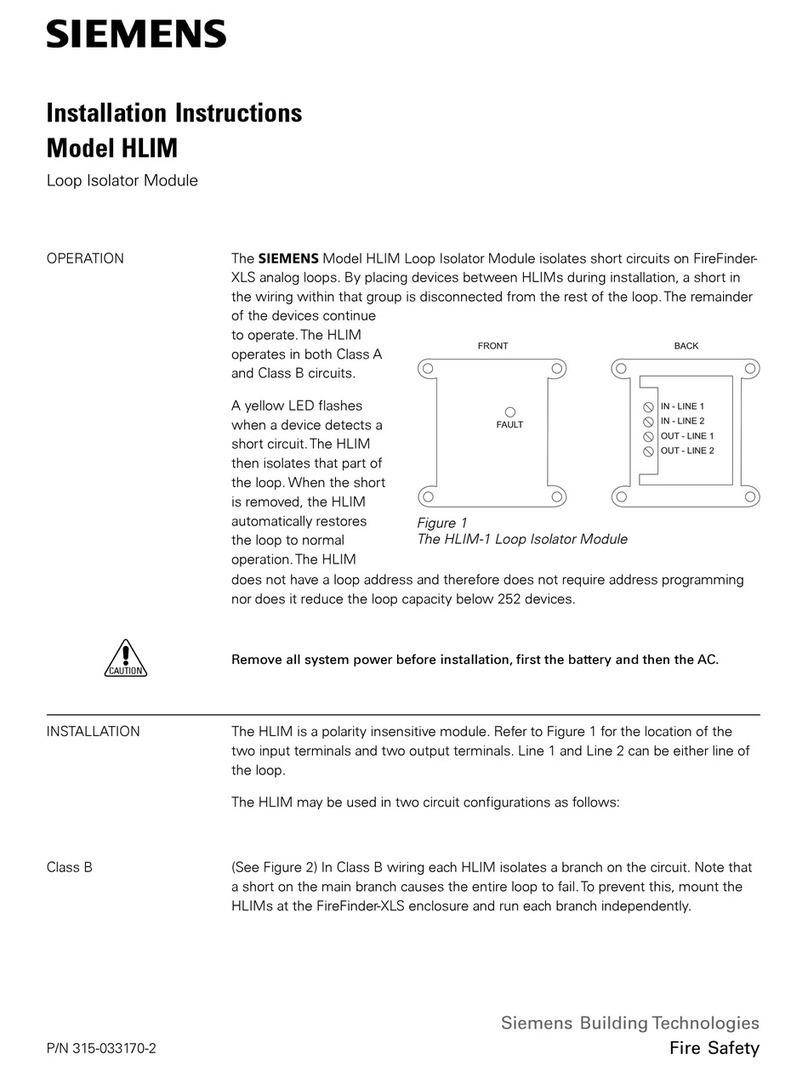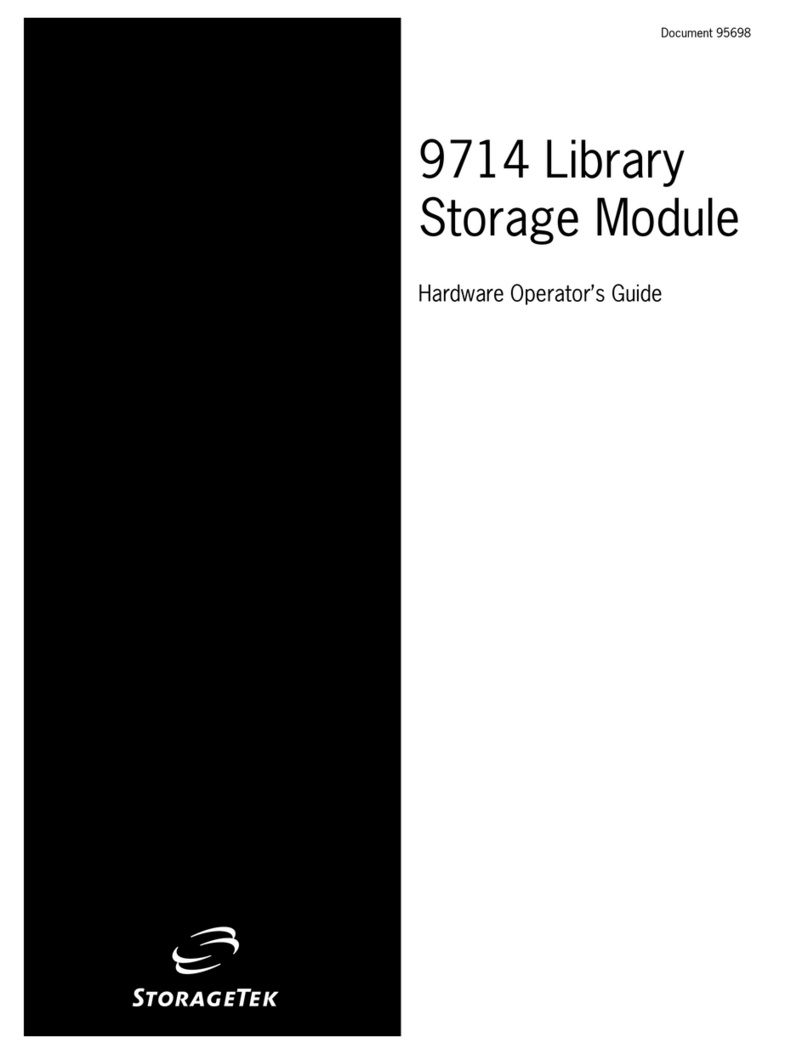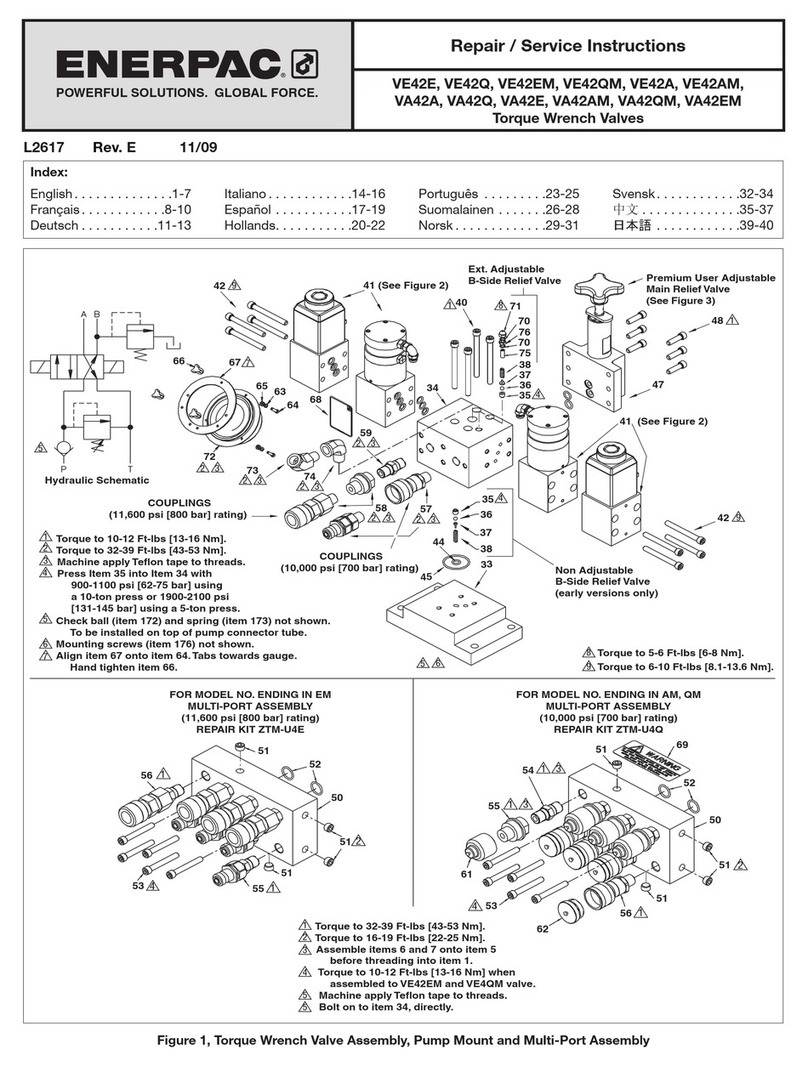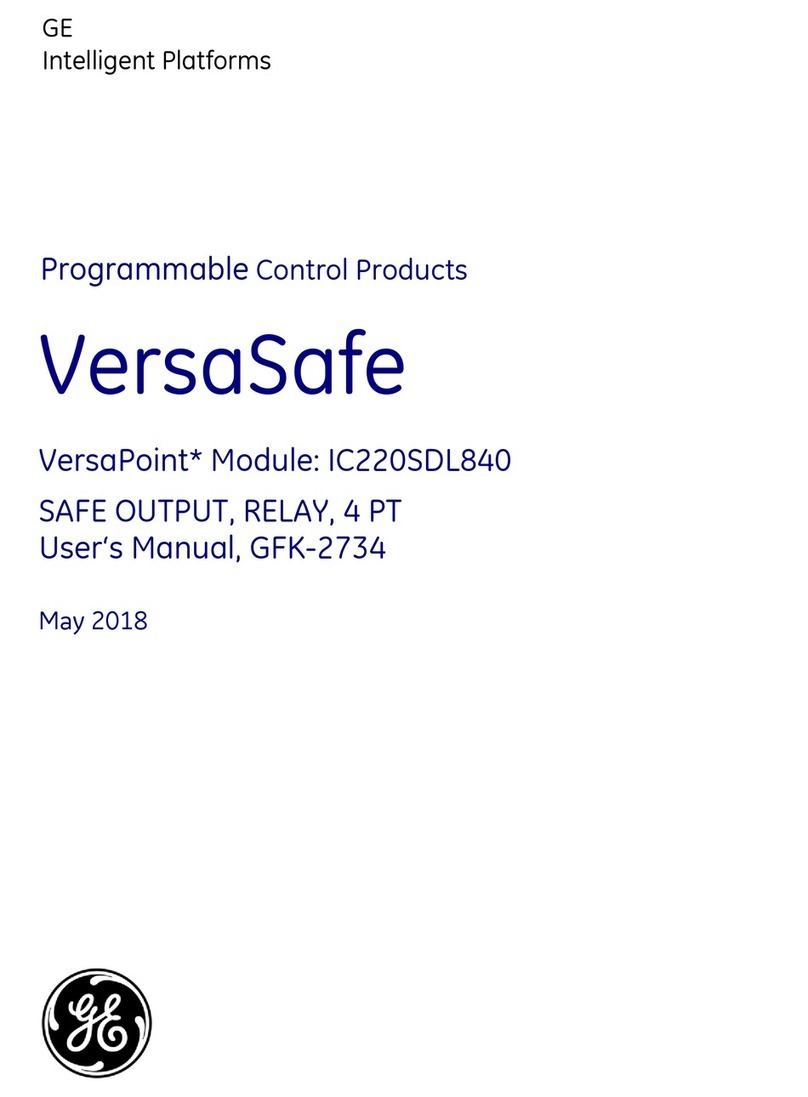3
Table of Contents
Chapter - 1. MCS-BMS-GATEWAYS .......................................................................................................5
1.1. MCS-BMS-GATEWAY (Model with LonTalk) ...............................................................................................5
1.1.1 LONTALK Protocol..............................................................................................................................5
1.2. MCS-BMS-GATEWAY-NL (Model NO LonTalk) ...........................................................................................5
1.3. MCS-BMS-GATEWAY-N54 (Model NO LonTalk) .........................................................................................5
Chapter - 2. NETWORK PROTOCOLS ..................................................................................................6
2.1. MCS-MAGNUM BMS PROTOCOLS............................................................................................................6
2.1.1 BACnet OVER IP PROTOCOL...........................................................................................................6
2.1.2 ETHERNET NETWORK PROTOCOL ................................................................................................6
2.1.3 MODBUS RTU PROTOCOL...............................................................................................................7
2.1.4 MODBUS TCP/IP PROTOCOL...........................................................................................................7
2.2. PROTOCOLS USING MCS-BMS-GATEWAY ..............................................................................................7
2.3. Protocols MCS controllers support: ..............................................................................................................8
2.4. MCS-MAGNUM USING RS-485 ..................................................................................................................9
2.5. Wiring Multiple MCS Controllers.................................................................................................................10
2.6. EXAMPLE NETWORK ...............................................................................................................................11
2.6.1 Standalone MCS-Magnum ...............................................................................................................11
2.6.2 MULTIPLE MCS-MAGNUM ENCLOSURES ....................................................................................12
2.7. MULTIPLE MCS-MAGNUM BMS RS485 WIRING DIAGRAM..................................................................13
Chapter - 3. MCS-BMS-GATEWAY & NL FIELDSERVER TOOLBOX ................................14
Chapter - 4. Setup-MCS-BMS-GATEWAY & GATEWAY-NL .......................................................17
4.1. Record Identication Data ..........................................................................................................................17
4.2. Conguring Device Communications .........................................................................................................17
4.2.1 Set COM settings on all Devices Connected to the MCS-BMS-GATEWAY .....................................17
4.2.2 Set IP Address for each MCS-MAGNUM connected to the MCS-BMS-GATEWAY .........................17
4.3. BMS Network Settings: ..............................................................................................................................18
4.3.1 BACnet MS/TP, N2 and Modbus IP to RTU......................................................................................18
Figure 5 Protocol Selection Switch Tables........................................................................................................18
4.3.2 BACnet MS/TP: Setting the MAC Address for BMS Network ...........................................................18
4.3.3 BACnet MS/TP and BACnet/IP: Setting the Device Instance ..........................................................19
4.3.4 Metasys N2: Setting the Node-ID .....................................................................................................19
4.3.5 BACnet MS/TP: Setting the Serial Baud Rate for BMS Network......................................................19
4.3.5.1. Baud Rate DIP Switch Selection ..........................................................................................20
Chapter - 5. Interfacing MCS-BMS-GATEWAY to Devices .........................................................21
5.1. MCS-BMS-GATEWAY Connection Ports....................................................................................................21
5.2. Wiring diagram for connecting the MCS-Magnum......................................................................................22
5.3. Device Connections to MCS-BMS-GATEWAY ...........................................................................................23
5.4. MCS-MAGNUM Address Settings ..............................................................................................................23
5.5. Biasing the RS-485 Device Network ..........................................................................................................25
5.6. End of Line Termination Switch for the Modbus RS-485 Device Network..................................................25
5.7. Power-Up MCS-BMS-GATEWAY ...............................................................................................................26
Chapter - 6. MCS-BMS-GATEWAY-N54 START-UP GUIDE ........................................................27
Chapter - 7. BMS SWITCH SETTINGS ...............................................................................................54
7.1. BMS Address DIP Switch Settings .............................................................................................................54
Chapter - 8. APPENDIX - INPUT / OUTPUT POINTS / STATES ..............................................60
8.1. Sensor Input Points ....................................................................................................................................60
8.2. Relay Output Points....................................................................................................................................61
8.3. ANALOG Output Points..............................................................................................................................62
8.4. Setpoints.....................................................................................................................................................62
8.5. Chiller/Compressor States..........................................................................................................................62
8.6. Other Points................................................................................................................................................63
8.7. Network inputs to MCS-MAGNUM .............................................................................................................66
8.8. MCS Capacity Control State Chart.............................................................................................................67