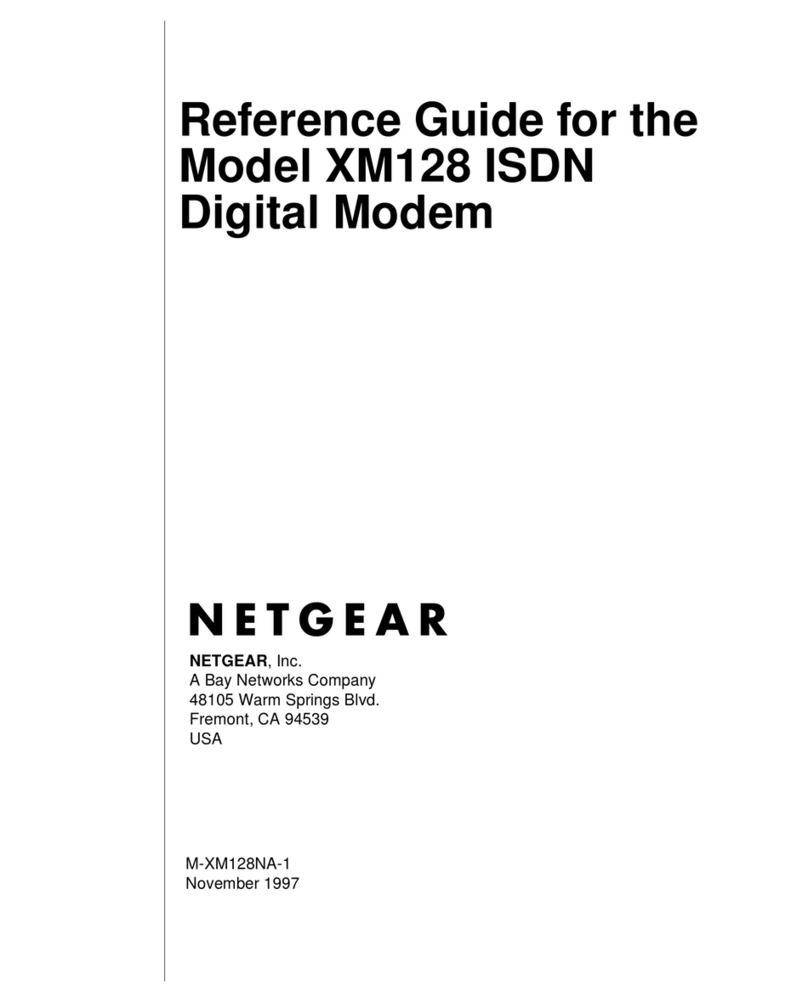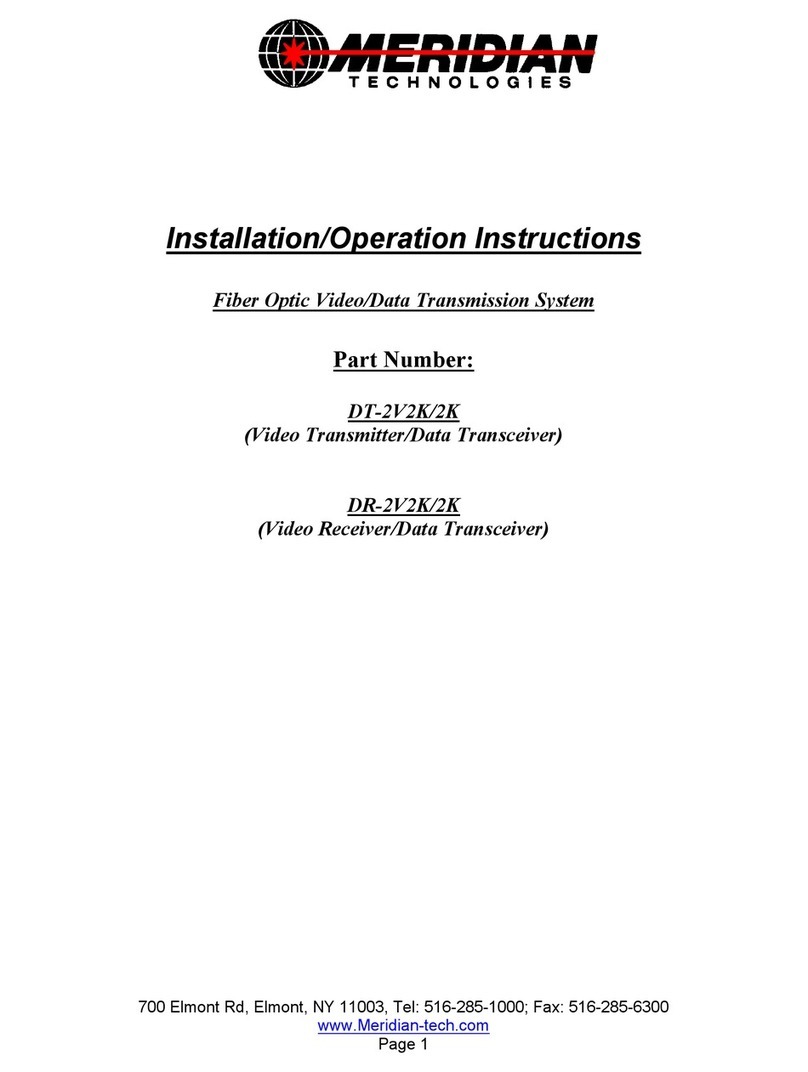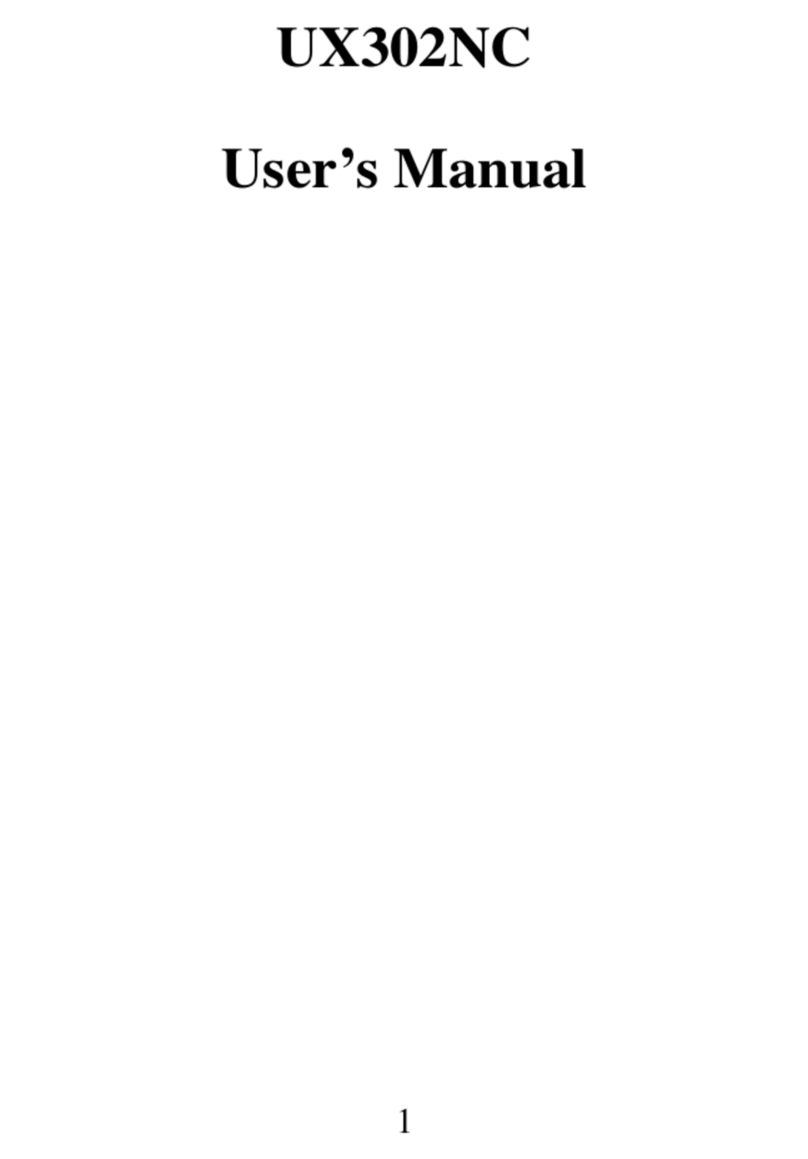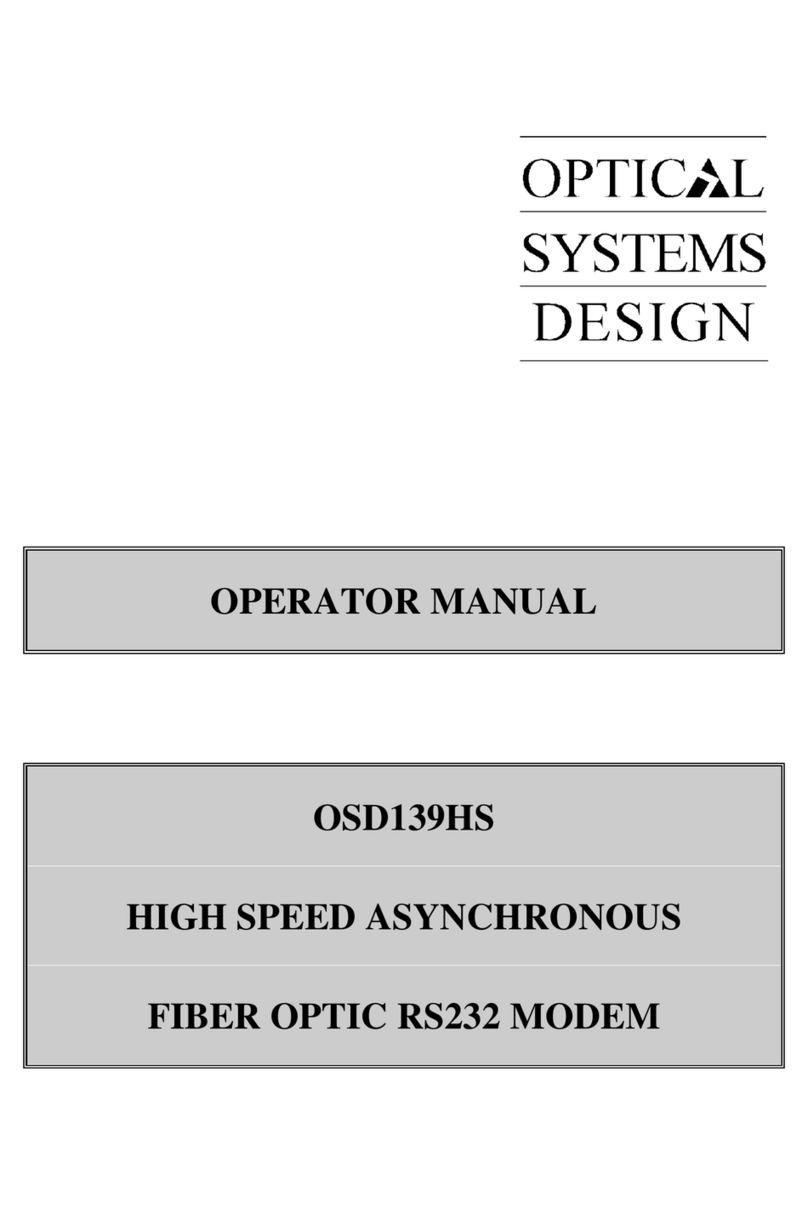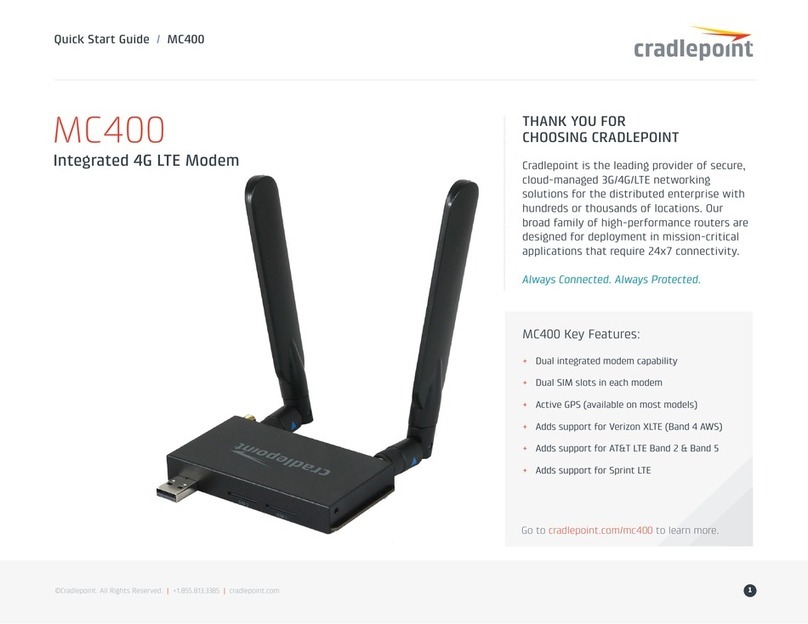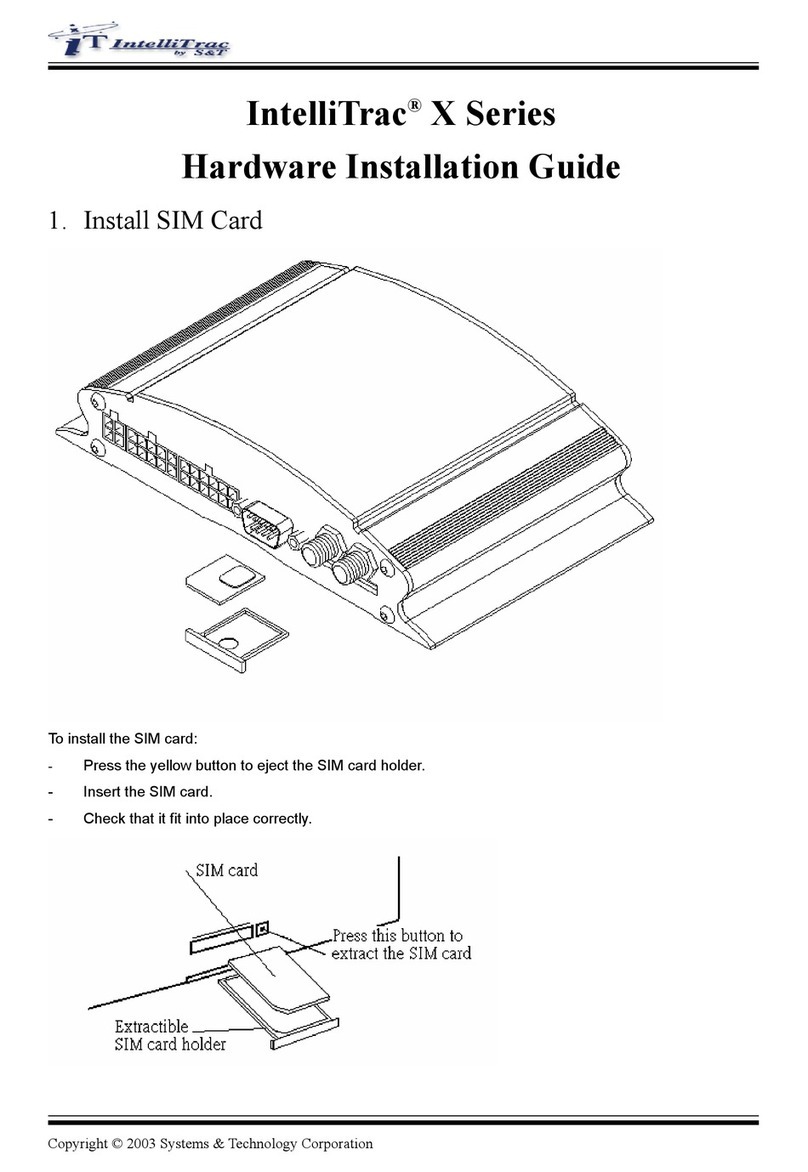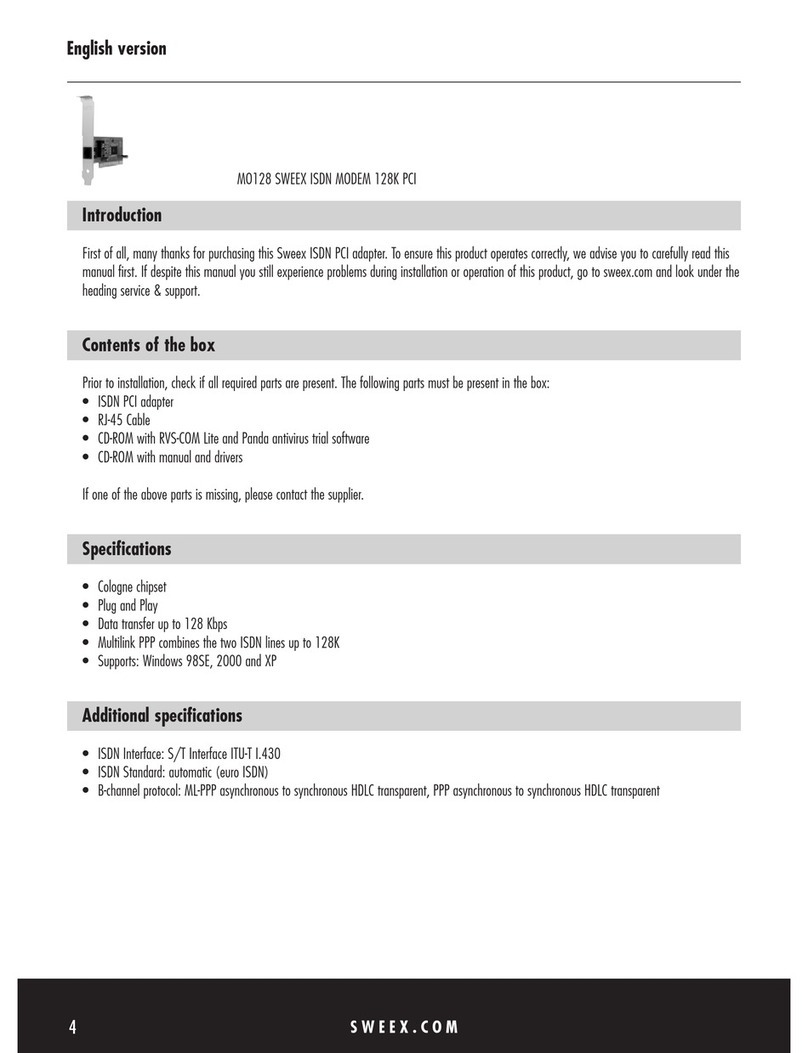Micro control systems MCS-WIRELESS-MODEM Installation and operating manual

MCS Total
Solution
for all your
Control
Needs Energy Efcient and
RoHS Compliant
5580 Enterprise Pkwy.
Fort Myers, FL 33905
Ofce: 239-694-0089
Fax: 239-694-0031
www.mcscontrols.com
Package contains the parts
shown below:
Installation and
Reference Guide
Ethernet Cross Over
Cable supplied
Rev. 2.0 - 2016-02-09
MCS-WIRELESS MODEM
Dual Band - 800-1900
MHz Mini Magnet Mount
Antenna with SMA Male
Connector and 12.5-
Foot RG174 Coax

MCS-WIRELESS-MODEM REVISION 2.0
2
The MCS Commitment is to provide practical solutions for the industries
needs and to be both a leader and partner in the effective use of
microprocessor controls.
Micro Control Systems, Inc.
5580 Enterprise Parkway
Fort Myers, Florida 33905
PH:(239) 694-0089 FAX:(239) 694-0031
www.mcscontrols.com
All information contained within this document is considered to be proprietary information of Micro Control Systems, Inc.
No information or data from this document shall be published, used, reproduced, transmitted, or disclosed to others out-
side your organization without the prior expressed written consent of Micro Control Systems, Inc. This document and the
information contained herein shall be treated as proprietary. Reasonable provisions shall be provided to ensure that this
information remains proprietary by your employees, agents, and other personnel that may have access to this document.
Copyright ©2016
Date Author Description of Changes
1/6/15 DEW Setup Manual
1/8/15 DEW Added wiring diagram
11-16-15 DEW Make corrections to 4g and photos
1-27-16 DEW Revisions
Revision/Disclaimer Page

MCS-WIRELESS-MODEM REVISION 2.0
3
Table of Contents
Chapter - 1. MCS-WIRELESS-MODEM INTERFACE .......................................................................4
Chapter - 2. INSTALL ..................................................................................................................................5
2.2. LOCATION- DRY/INDOORS........................................................................................................................5
2.1. ATTACHING THE MCS-WIRELESS-MODEM TO THE MOUNTING BRACKET.........................................5
Chapter - 3. REMOVING FROM MOUNTING BRACKET ...............................................................6
3.1. Removing the MCS-WIRELESS-MODEM from the Mounting Bracket ........................................................6
Chapter - 4. BASIC SETUP .......................................................................................................................7
4.1. QUICK START..............................................................................................................................................7
4.2. CONNECT TO MCS-MAGNUM ...................................................................................................................7
4.3. NETWORK ADDRESS ON MCS-MAGNUM ................................................................................................7
4.4. CONNECTING CROSS OVER CABLE........................................................................................................7
4.5. POWER SUPPLY ........................................................................................................................................7
4.6. ACTIVATE YOUR MODEM ..........................................................................................................................7
Chapter - 5. MUPLIPLE CONNECTIONS .............................................................................................8
5.1. ETHERNET SWITCH (NOT SUPPLIED) .....................................................................................................8
5.2. CONNECTING TO MULTIPLE MCS-MAGNUMS ........................................................................................8
Chapter - 6. WIRING FOR MULTIPLE MCS-MAGNUMS ...............................................................9
5.3. WIRING DIAGRAM ......................................................................................................................................9
Chapter - 7. EXTERNAL ANTENNA ....................................................................................................10
7.1. DUAL BAND ANTENNA BOOSTER...........................................................................................................10

MCS-WIRELESS-MODEM REVISION 2.0
4
Chapter - 1. MCS-WIRELESS-MODEM INTERFACE
Modem Antennas: The MCS-WIRELESS-MODEM comes with a ‘DUAL BAND -800-1900 MHz Mini
Magnet Mount Antenna and is connected to the ‘MAIN MODEM ANTENNA CONNECTOR.
POWER
ON/OFF
MAIN MODEM
ANTENNA
CONNECTOR
POWER
LED
MODEM
LED
SIGNAL
STRENGTH
LEDS
POWER
PLUG IN
ETHERNET CONNECTIONS
COMPUTERS
OR LOCSAL DEVICES
(LAN DEFAULT
ETHERNET
DATA SOURCE
(WAN DEFAULT
USB
(STANDARD-A)
RESET
Power LED:
• Blue = On
• No light = Off Modem LED:
• Green = On and operating normally
• Blinking Green = Connecting
• Amber = No Cellular Connection
• Blinking Amber = Cellular data connection error
• No light = Off
Additional LED Indications:
Factory reset button detected Modem LEDs blink amber twice
Error during USB rmware upgrade Modem LEDs blink red

MCS-WIRELESS-MODEM REVISION 2.0
5
Chapter - 2. INSTALL
CRADLEPOINT COR | USER MANUAL Firmware ver. 5.0.0
© 2014 CRADLEPOINT, INC. PLEASE VISIT HTTP://KNOWLEDGEBASE.CRADLEPOINT.COM/ FOR MORE HELP AND RESOURCES PAGE 14
2.2.1 Attaching the COR to the Mounting Bracket
1) Attach the bracket to the wall or other surface with screws.
NOTE: Screws are not provided because the type of screw required
depends on the mounting surface.
2) Place the router’s edge
against the bottom of the
bracket.
3) Press the router down
firmly, then push it inside
the bracket. It should
latch.
2.1. ATTACHING THE MCS-WIRELESS-MODEM TO THE MOUNTING BRACKET
1) Attach the bracket to the wall (indoors, dry location) or other surface with screws.
NOTE: Screws are not provided because the type of screw required depends on the
mounting surface.
2.2. LOCATION- DRY/INDOORS
2) Place the router’s edge against the bottom of the bracket.
3) Press the router down rmly, then push it inside the bracket.
It should latch.

MCS-WIRELESS-MODEM REVISION 2.0
6
Chapter - 3. REMOVING FROM MOUNTING BRACKET
3.1. Removing the MCS-WIRELESS-MODEM from the Mounting Bracket
From the top of the bracket, press down rmly on the router using your thumb(s) and pull the device
out.

MCS-WIRELESS-MODEM REVISION 2.0
7
Chapter - 4. BASIC SETUP
4.1. QUICK START
Attach the Dual Band Antenna, thumb tight only.
4.2. CONNECT TO MCS-MAGNUM
4.3. NETWORK ADDRESS ON MCS-MAGNUM
THE NETWORK ADDRESS FOR YOUR
NEW MCS-WIRELESS-MODEM HAS BEEN
FACTORY SET AND IS SUPPLIED WITH THE UNIT.
YOU MUST SET THE NETWORK ADDRESS ON YOUR CONTROLLER TO MATCH THIS FACTORY
ADDRESS.
4.4. CONNECTING CROSS OVER CABLE
Connect the end of the supplied CROSSOVER ETHERNET CABLE to the ETHERNET DATA
SOURCE connector on the rear of the MCS-WIRELESS-MODEM and the other end to the IO port on
the MCS-MAGNUM CONTROLLER.
4.5. POWER SUPPLY
Plug the power supply into an electrical outlet and connect it to the router.
Make sure the power is switched on.
O = OFF
I = ON
4.6. ACTIVATE YOUR MODEM
A wireless broadband data plan has been added to your MCS-WIRELESS-MODEM through Verizon
Wireless. THIS IS A FACTORY PRE-INSTALL.
If there are any problems or questions about the intallation of the data plan, please consult MCS
Ethernet Cross Over
Cable supplied

MCS-WIRELESS-MODEM REVISION 2.0
8
Chapter - 5. MUPLIPLE CONNECTIONS
5.1. ETHERNET SWITCH (NOT SUPPLIED)
An Ethernet switch, provides a central connection in an Ethernet network in which each connected device has
its own dedicated link with full bandwidth. Switches divide LAN data into smaller, easier-to-manage seg-
ments and receive data from the controller. As a result, every port on the switch represents a dedicated
10- or 100-Mbps pathway. Because users connected to a switch do not have to share bandwidth, a switch
offers relief from the network congestion a shared hub can cause.
5.2. CONNECTING TO MULTIPLE MCS-MAGNUMS
With the NEW MCS-WIRELESS-MODEM you can connect multiple MCS-MAGNUMS to the MCS-WIRE-
LESS-MODEM using an Ethernet Switch (not supplied) that will enable you to communicate with each
MCS-MAGNUM anywhere in the Continental United States as long as your MCS-WIRELESS-MODEM is hard
wired to an existing ethernet network. (see wiring diagram on page 9).

MCS-WIRELESS-MODEM REVISION 2.0
9
5.3. WIRING DIAGRAM
Chapter - 6. WIRING FOR MULTIPLE MCS-MAGNUMS

MCS-WIRELESS-MODEM REVISION 2.0
10
Chapter - 7. EXTERNAL ANTENNA
7.1. DUAL BAND ANTENNA BOOSTER
REFER TO MCS-APP-112 FOR INSTALLATION OF THIS
EXTERNAL ANTENNA ON OUR WEBSITE.

MCS-WIRELESS-MODEM REVISION 2.0
11
NOTES

Providing HVAC/R Control Solutions Worldwide
5580 Enterprise Pkwy. Fort Myers, FL 33905
Ofce: (239) 694-0089
Fax: (239) 694-0031
www.mcscontrols.com
Table of contents