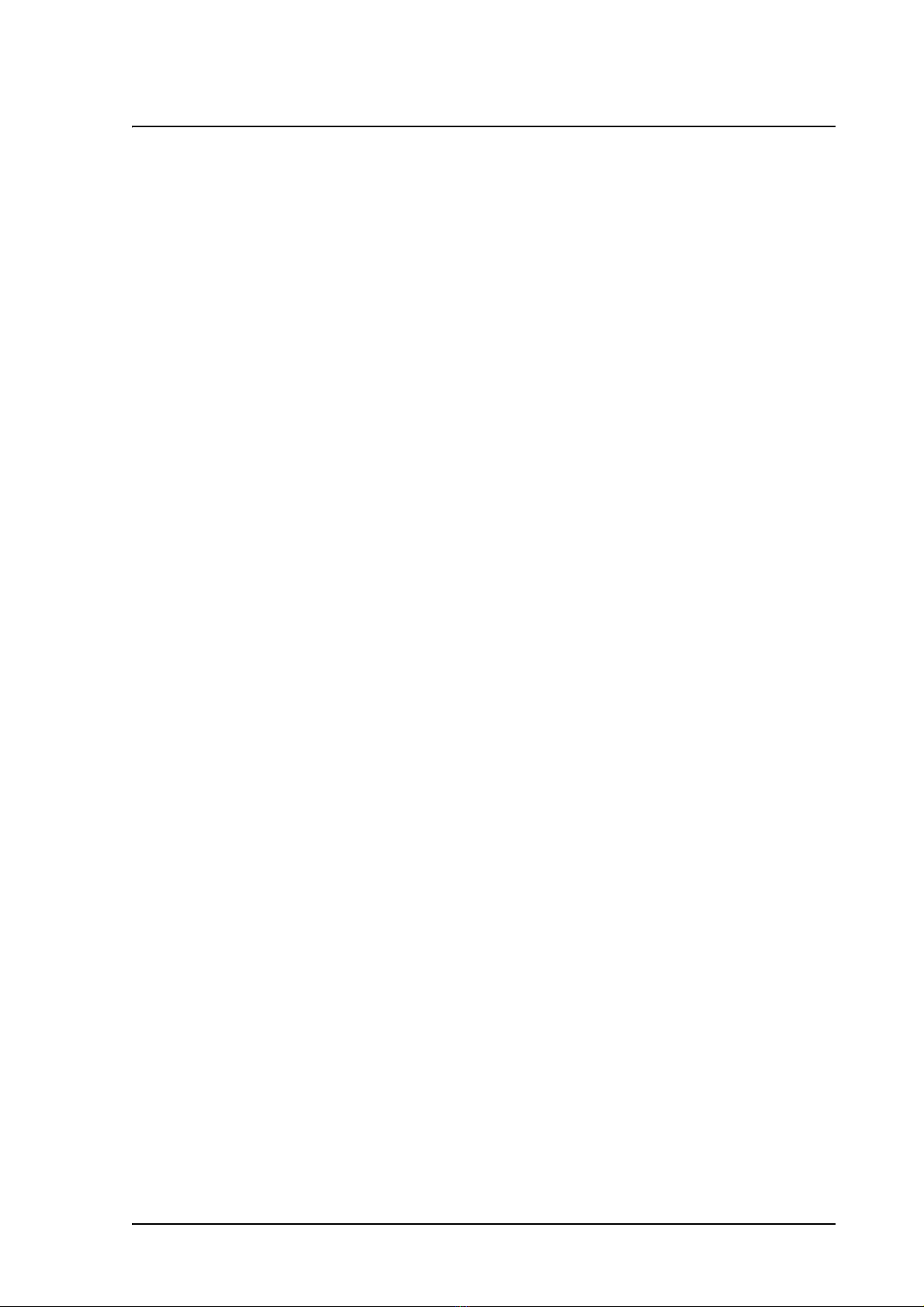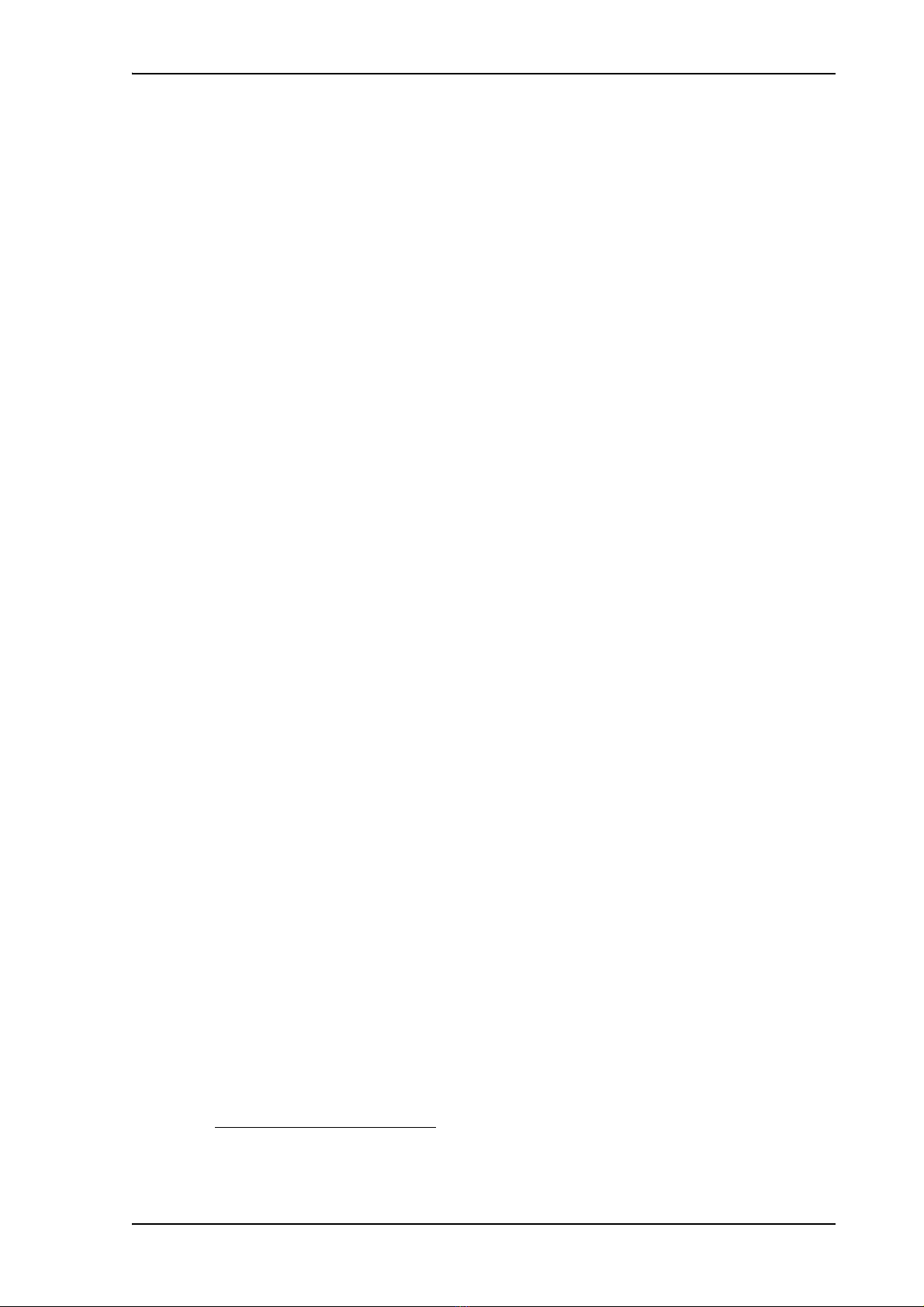98-131305-DraftA1 iii
Safety summary 1
The following general safety precautions must be observed during all phases of operation, service and
repair of this equipment. Failure to comply with these precautions or with specific warnings elsewhere
in this manual violates safety standards of design, manufacture and intended use of the equipment.
Thrane & Thrane assumes no liability for the customer's failure to comply with these requirements.
Observe marked areas
Under extreme heat conditions do not touch areas of the terminal or
antenna that are marked with this symbol, as it may result in injury.
Microwave radiation hazards
During transmission the antenna in this system radiates Microwave
Power.This radiation may be hazardous to humans close to the antenna.
When the system is powered, make sure that nobody gets closer than the
recommended minimum safety distance.
The minimum safety distance is 0.6 m to the side and above the antenna
when the EXPLORER 325 is powered. The safety distance of 0.6 m does not apply directly below the
antenna, as the radiation forms a hemisphere above the antenna.
Service
User access to the interior of the system units is prohibited. Only a technician authorized by Thrane &
Thrane may perform service - failure to comply with this rule will void the warranty.
Do not service or adjust alone
Do not attempt internal service or adjustments unless another person, capable of rendering first aid
resuscitation, is present.
Power supply
The voltage range is 10.5 - 32 V DC; 11.5 A - 4 A. Be aware of high start-up peak current: 20 A@24 V,
5ms.
Do not operate in an explosive atmosphere
Do not operate the equipment in the presence of flammable gases or fumes. Operation of any
electrical equipment in such an environment constitutes a definite safety hazard.
Keep away from live circuits
Operating personnel must not remove equipment covers. Component replacement and internal
adjustment must be made by qualified maintenance personnel. Do not replace components with the
power cable connected. Under certain conditions, dangerous voltages may exist even with the power
cable removed. To avoid injuries, always disconnect power and discharge circuits before touching
them.
Install and use the antenna with care
Thrane & Thrane assumes no liability for any damage caused by the antenna falling off the vehicle or
stressing the mounting base. It is the responsibility of the customer to ensure a safe and correct
installation of the antenna. The instructions in the Installation manual are only guidelines.
Failure to comply with the rules above will void the warranty!