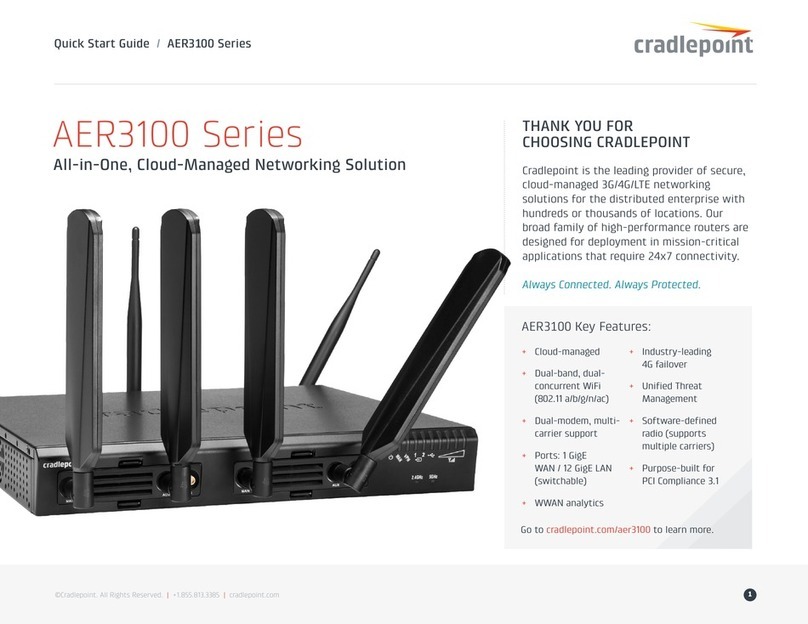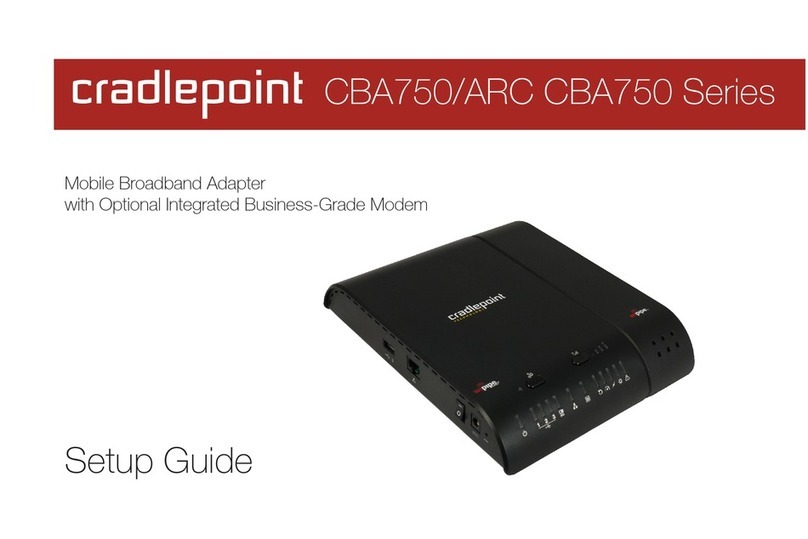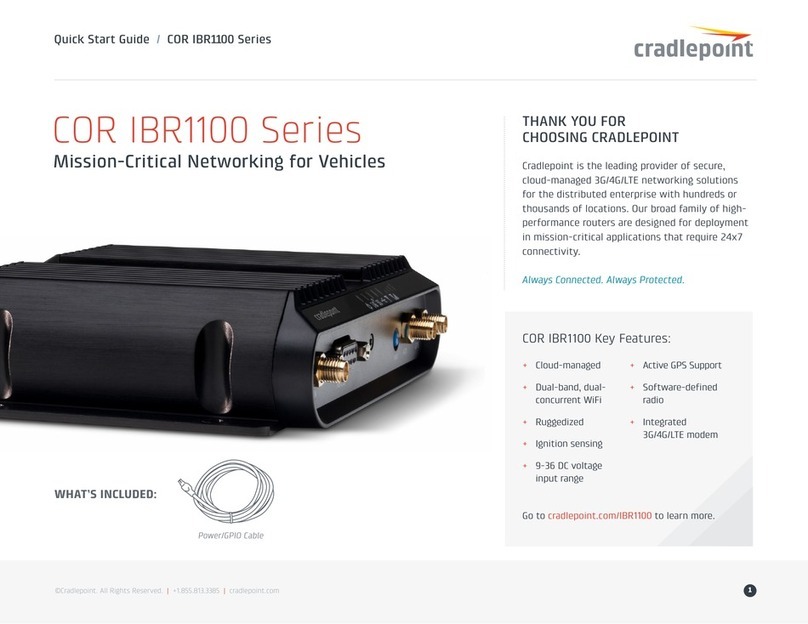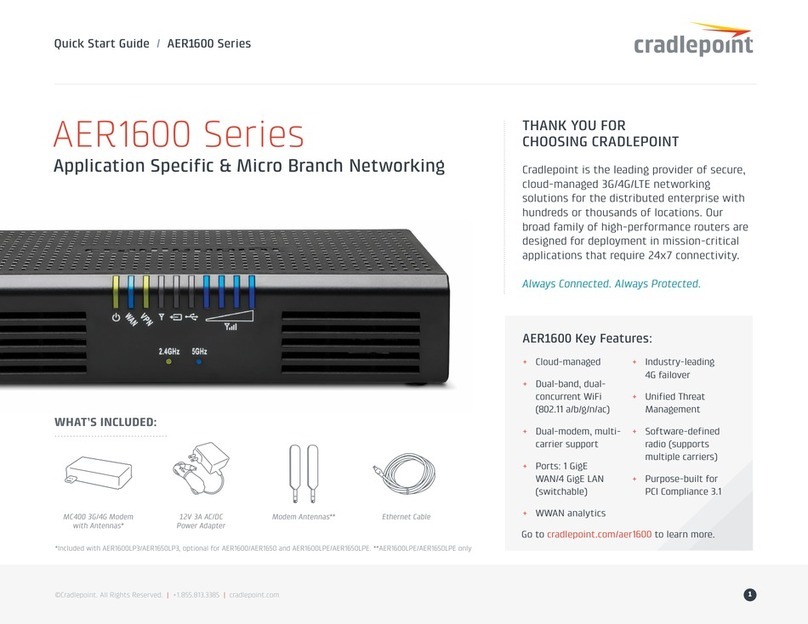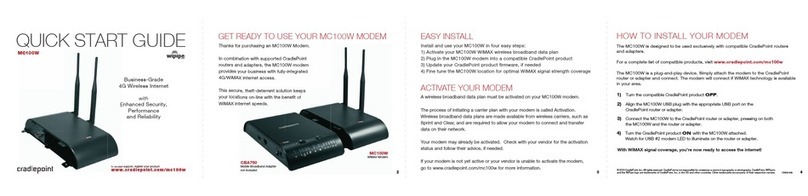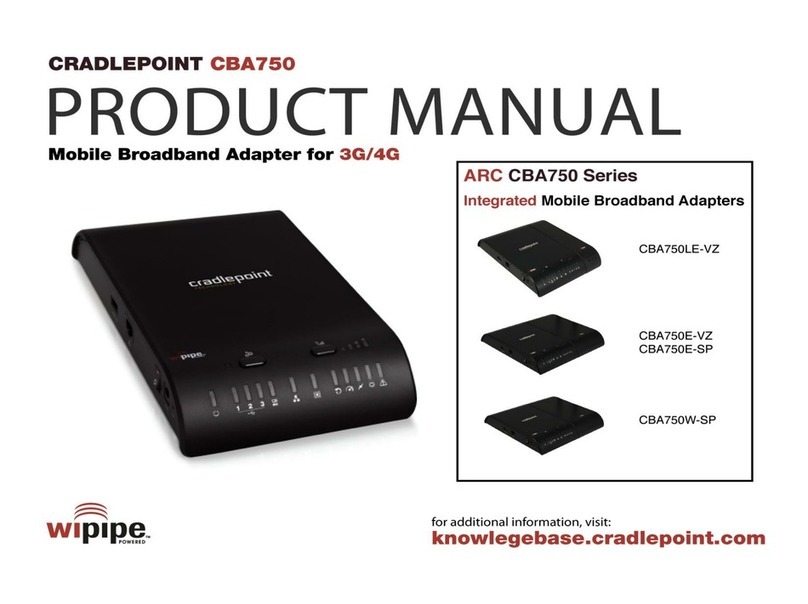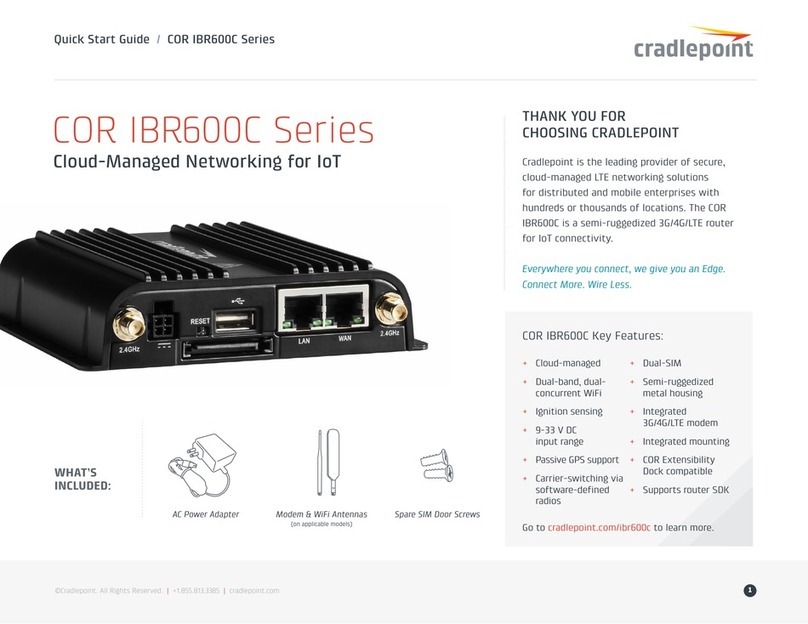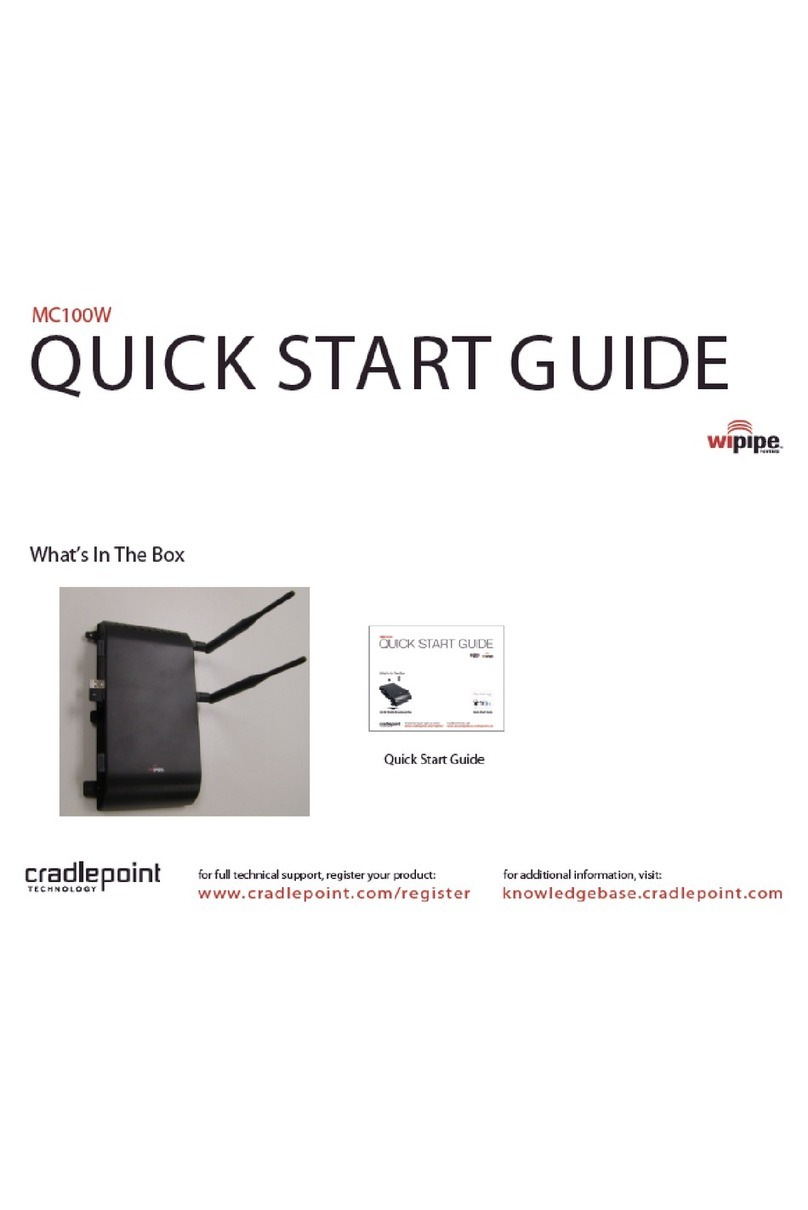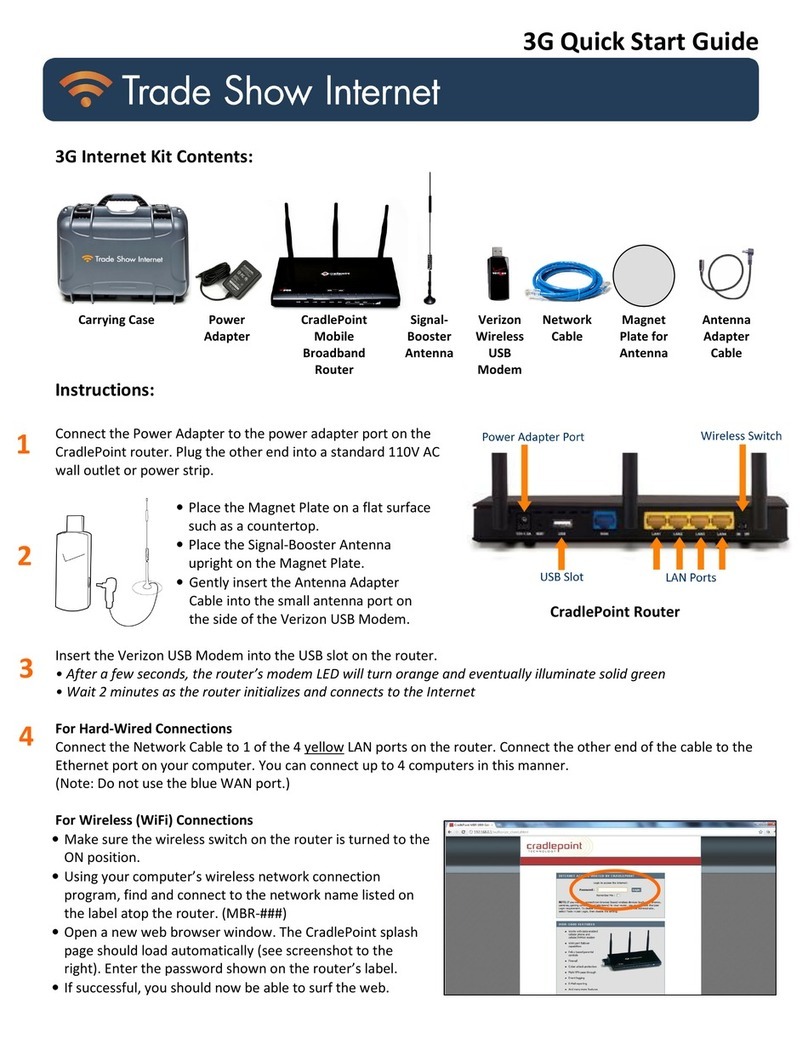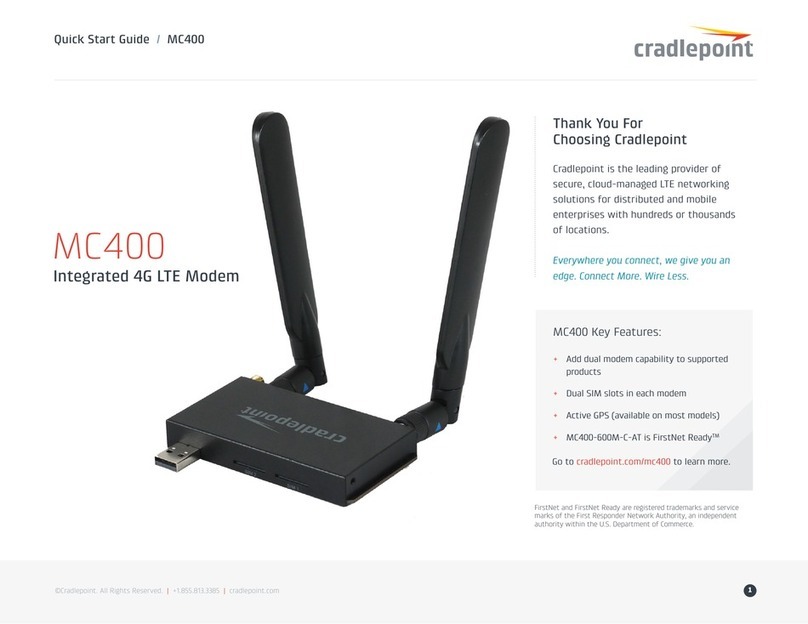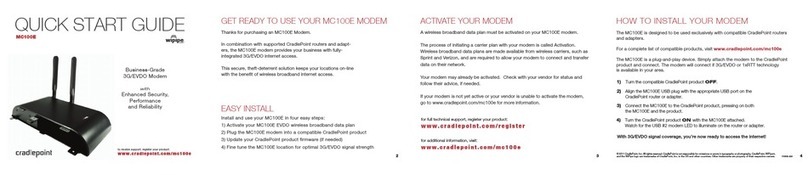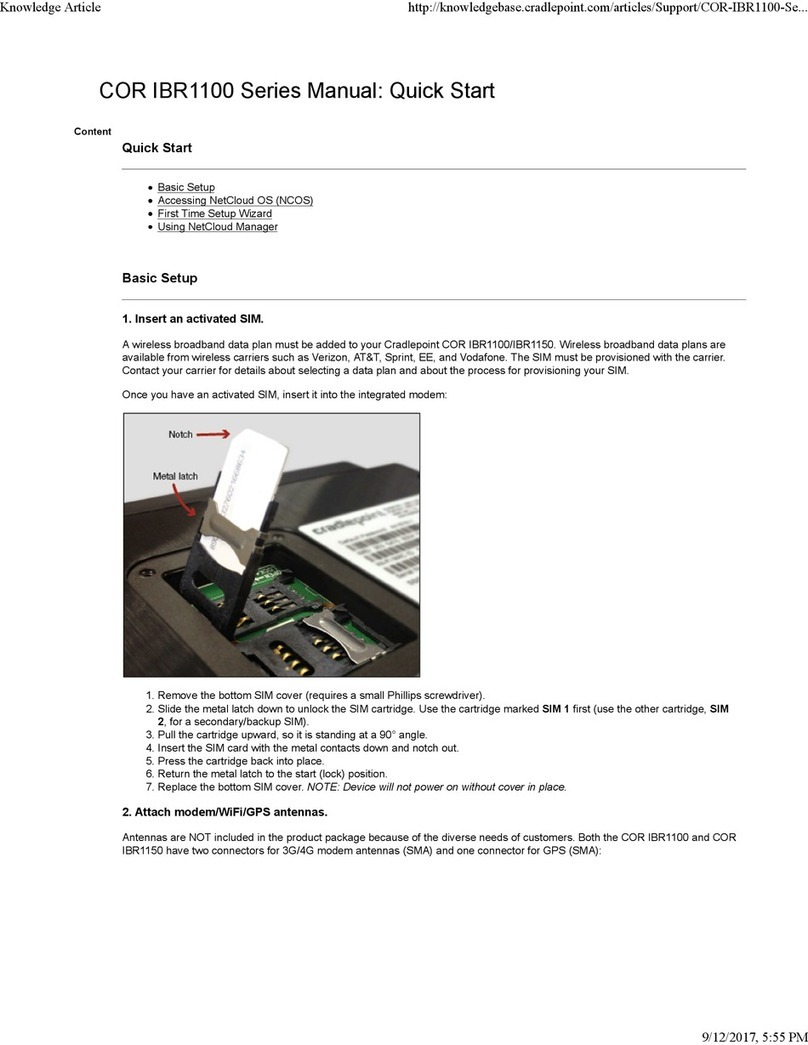Install the Modem
The MC400 is designed to be used exclusively with compatible Cradlepoint routers and adapters. To install the
MC400 to your Cradlepoint product:
1. Switch the Cradlepoint product to the ‘Off’ position.
2. Align the MC400 USB plug with the appropriate USB port on the Cradlepoint router or adapter.
3. Connect the MC400 to the Cradlepoint product, pressing on both the MC400 and the product.
4. Turn the Cradlepoint product On with the MC400 attached. Watch for the modem LED to illuminate on the router.
With mobile broadband signal coverage, you’re now ready to access the Internet.
Quick Start Guide /MC400
©Cradlepoint. All Rights Reserved. |+1.855.813.3385 |cradlepoint.com 3
Deploy and Manage the
Intelligent Network with
Cradlepoint NetCloud
Cradlepoint NetCloud is a network
management and application
platform that integrates cloud-
based, software-defined networking
with your Cradlepoint devices to
improve productivity, increase
reliability, and reduce costs.
NetCloud includes SD-WAN
capabilities and SD-Perimeter to
enhance the security and scalability
of your network and business
operations.
To learn more and begin a free
30-day trial:
cradlepoint.com/netcloud
Sales & Support: +1 855-813-3385
UPDATING NETCLOUD OS
You may need to update your Cradlepoint router or
adapter NetCloud OS to support the MC400 modem.
Automatically Update NetCloud OS
Modem must be connected to a Cradlepoint Router.
1. Connect to the router via Ethernet or WiFi. For WiFi,
the default SSID is found on the product label on the
bottom of the router.
2. Open a browser window and type “cp” or
“192.168.0.1” in the address bar and press
return/enter.
3. When prompted for your password, type the default
password found on the product label on the bottom
of the router.
4. Select ‘System > System Control > System
NetCloud OS’.
5. Look under the ‘NetCloud OS Upgrade’ section, and
check if your ‘Available NetCloud OS Version’ is up
to date.
6. If a newer NetCloud OS version is available, select
‘Automatic (Internet)’. Note: process requires an
active data source.
7. Wait a moment while NetCloud OS is updated and
the router reboots (do not close the browser window
when updating).