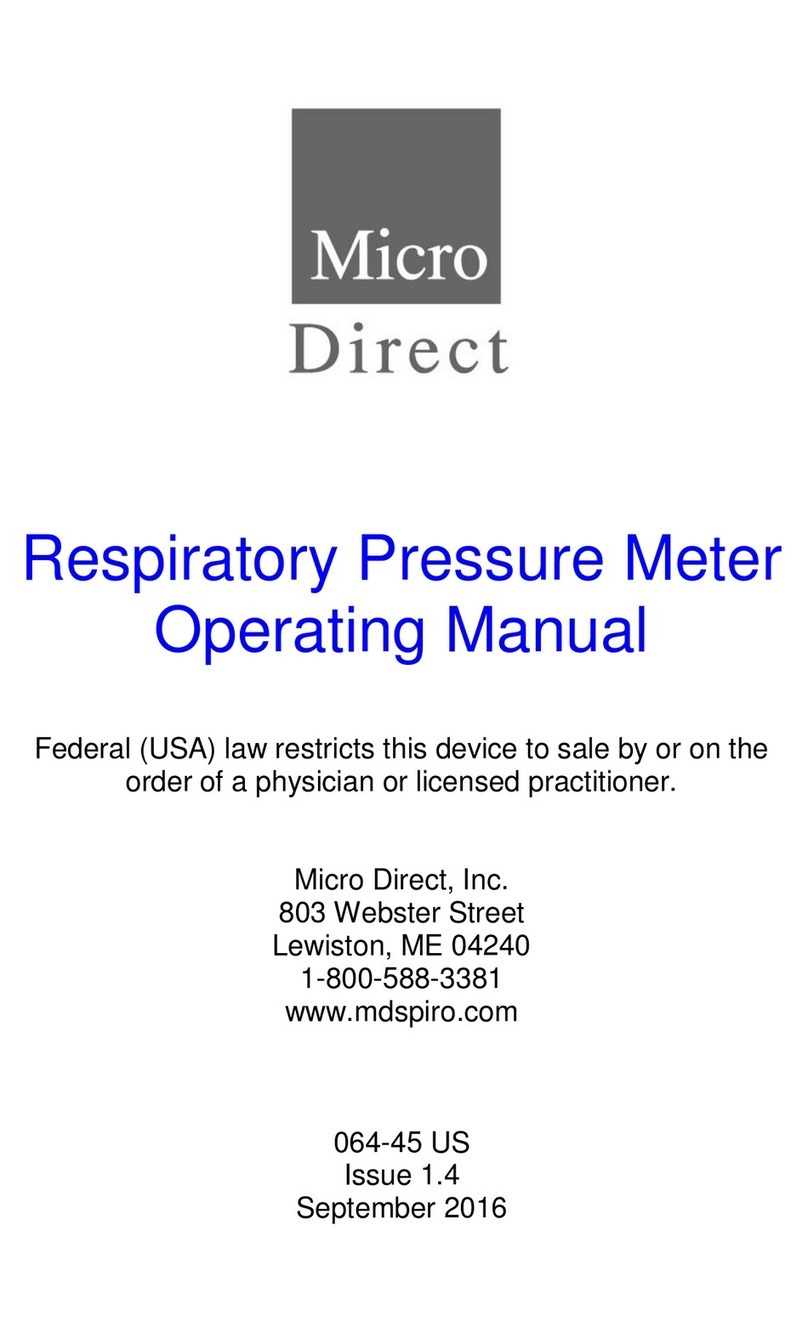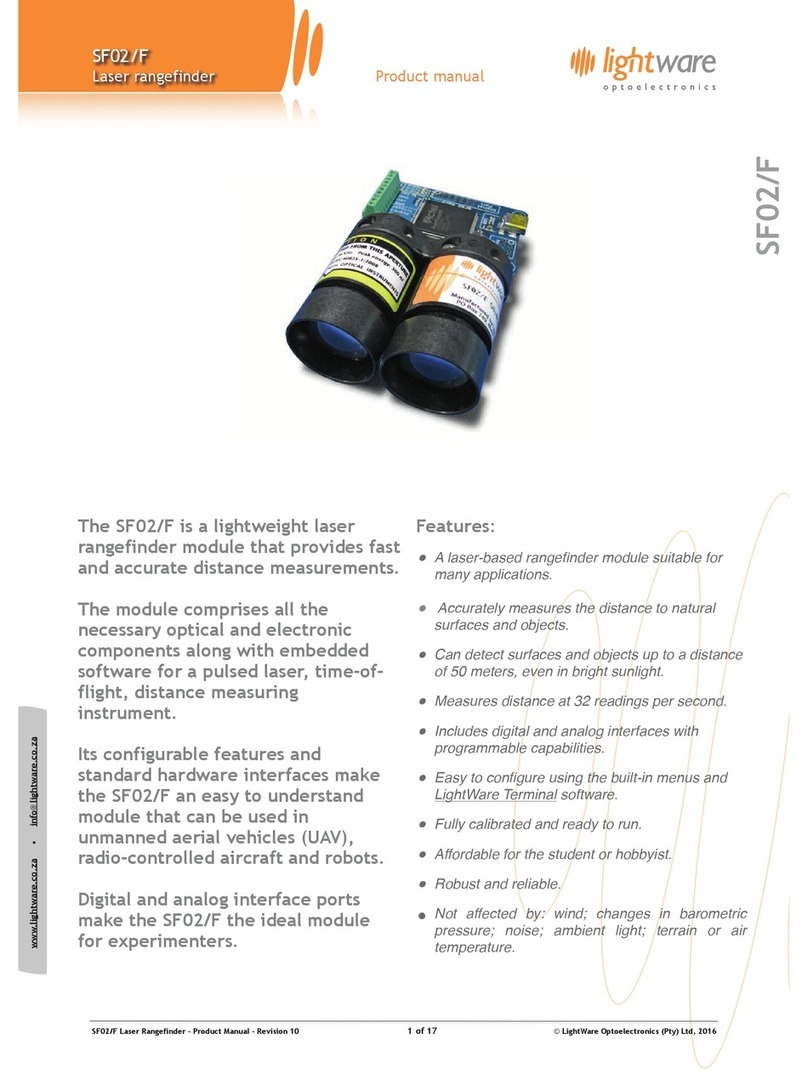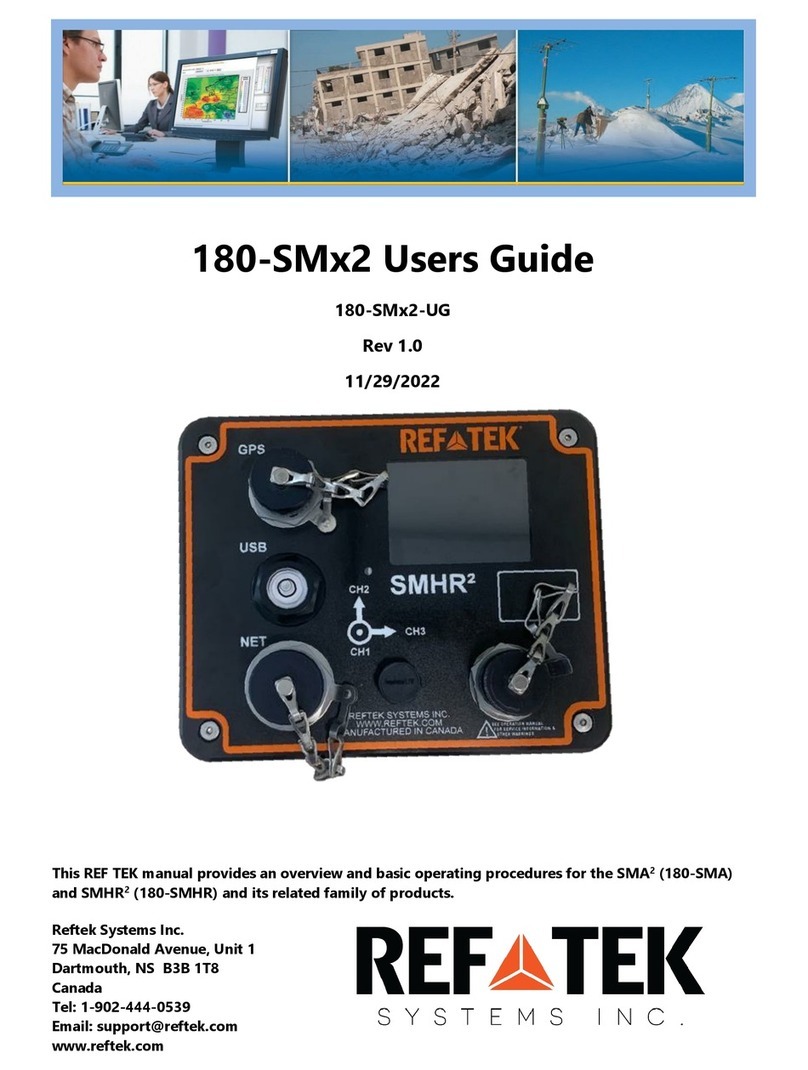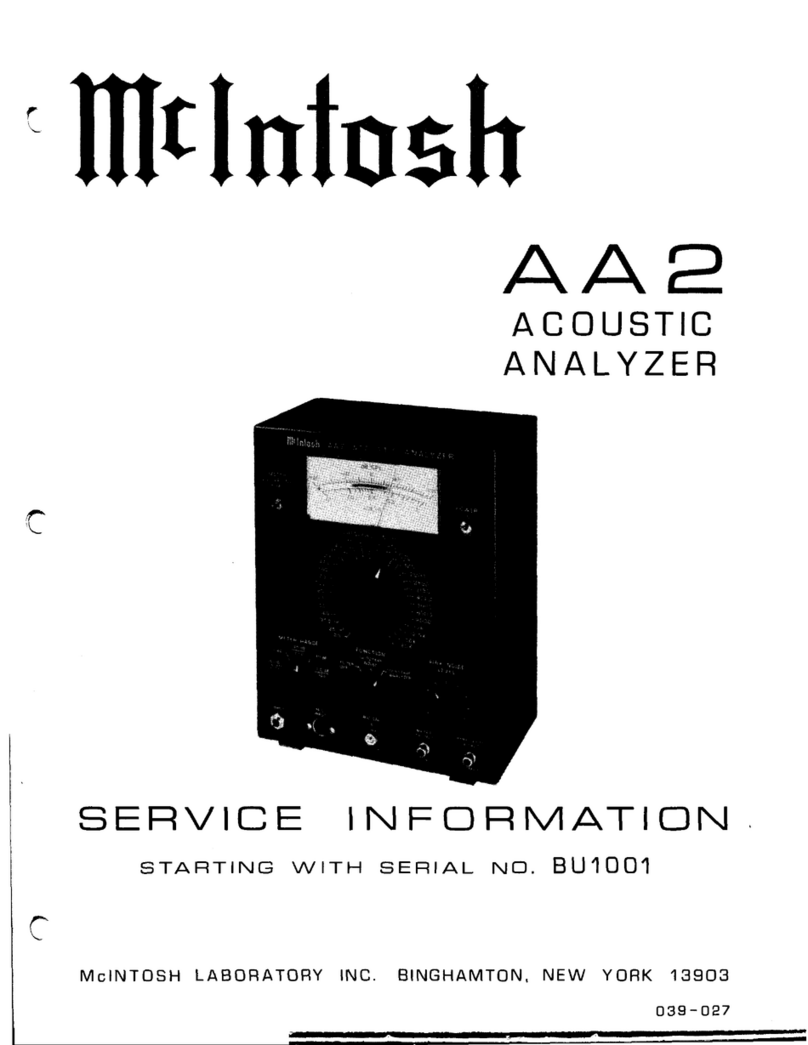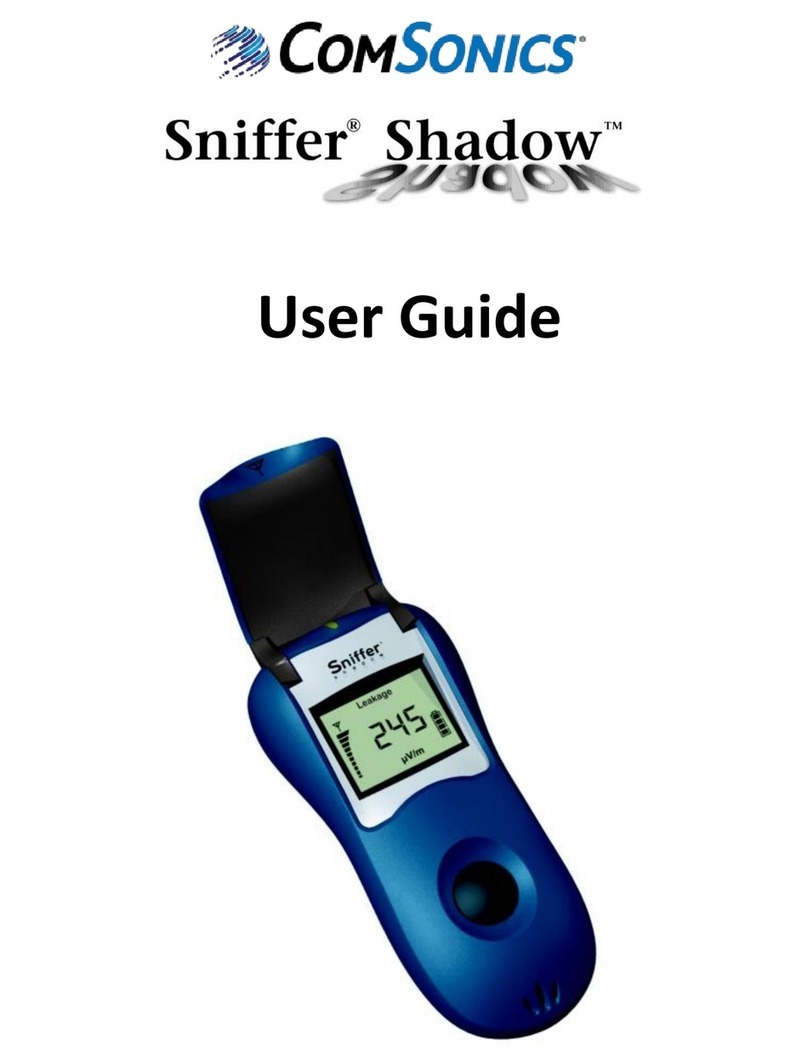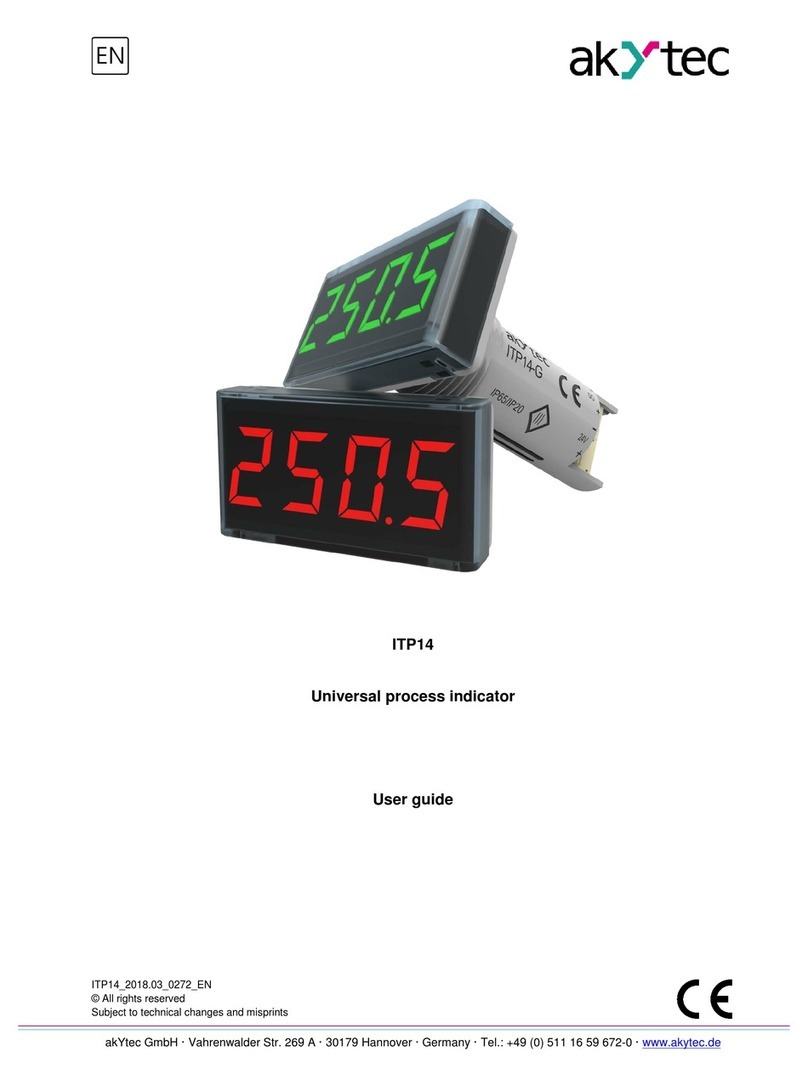Micro Direct MD SPIRO Micro MD6300 User manual

Micro
Model MD6300
Instruction for Use
Current Edition (Issue 2, 29-Jun-2022) Cat. No. 09360
Micro Direct, Inc. 803 Webster Street Lewiston, ME 04240

Indications for Spirometry
Spirometry has been used extensively to measure lung function capability and to
recognize and treat many diseases associated with the impairment of healthy lung
functions. Spirometry today provides great insight into the status of any person’s
health.
Spirometry is a simple diagnostic tool used to define a subject’s lung condition. The
major indications for spirometry are:
✓Dyspnea (shortness of breath)
✓Exercise induced coughing
✓Chest tightness
✓Smokers over 45 years of age (NLHEP recommendations)
✓Obesity
✓Pre-operative testing
✓Occupational exposure to dust and/or chemicals
✓Ongoing assessment of patients receiving bronchodilator treatments
✓Determination and/or documentation of pulmonary disability
✓To support or exclude an Asthma diagnosis
✓Pre-existing pulmonary disease
✓Frequent colds
✓Assessment of congestive heart failure
CPT Codes for Spirometry
94010 - Spirometry Complete
Includes graphic record total and timed vital capacity, expiratory flow rate
measurement (s) with or without maximal voluntary ventilation
94060 - Bronchodilation Responsiveness
Spirometry as in 94010, pre- and post-bronchodilator or exercise
94070 - Bronchospasm Provocation Evaluation
Multiple spirometric determinations after bronchodilator with spirometry as in 94010
94150 - Vital Capacity
Total (separate procedure)
94200 - Maximal Voluntary Ventilation
Maximum breath capacity
94375 - Flow Volume Loop
Respiratory Flow Volume Loop
95070 - Inhalation Bronchial Challenge Testing
(Not including necessary pulmonary function tests), with histamine, methacholine
or similar compounds.
94464 - Bronchodilator Administration Demonstration and/or evaluation of
patient utilization of an aerosol generator, nebulizer and meter dose inhaler or IPPB
device
Diagnosis and ICD-10-CM Codes on back cover

Table of Contents
1. Indications for Use...............................................................................1
2. Contraindications, Warnings, Precautions and Adverse Reactions..... 1
3. Main Components of the Micro Spirometer.........................................3
3.1 Features of the Micro Spirometer................................................5
4. Setting Up the Micro Spirometer .........................................................5
3. Operating Instructions .........................................................................6
5.1 Entering Subject Data .................................................................7
5.2 Conducting a Test2......................................................................8
5.2.1 VC Testing ............................................................................... 8
5.2.2. FVC Test................................................................................9
5.2.3 Post Bronchodilator (Post) Test..............................................11
5.2.4. Saving the Test Session........................................................11
5.3 Reporting...................................................................................12
5.4 Calibration Verification .............................................................. 13
5.5 Configuration Options................................................................ 15
6. Power Management ........................................................................... 17
6.1 Batteries....................................................................................17
6.2 Power Save Mode..................................................................... 18
7. Cleaning & Hygiene............................................................................ 18
7.1 Preventing Cross-Contamination of Subjects............................ 18
7.2 Inspection of the Micro Spirometer............................................19
8. Remote Flowhead ..............................................................................20
9. Fault Finding Guide............................................................................ 20
9.1 Software Check.........................................................................21
9.2 Product Useful Life Checks.......................................................21
10. Customer Service.............................................................................22
9. Consumables and Accessories.......................................................... 22
10. Disposal........................................................................................... 22
11. Explanation of Symbols...................................................................23
12. Description of the Micro Spirometer.................................................24
13. Technical Specifications................................................................... 24
14. CE Notice......................................................................................... 26
15. FDA Notice......................................................................................28
16. EU Declaration of Conformity..........................................................29
18. Guarantee ........................................................................................ 30

1
1. Indications for Use
The device is a spirometer which measures a subjects respiratory
parameters including FVC, FEV1, FEV6, PEF, MVV and VC. The Micro
Spirometer is a handheld spirometer designed for lung function testing for
use on adults and pediatrics, 5 years and older, in a variety of
environments such as hospital wards, health centers and private homes
under the supervision of a healthcare provider.
2. Contraindications, Warnings, Precautions and
Adverse Reactions
1. No modification of this equipment is allowed. Any unauthorized
changes to the device may compromise product safety and/or
data and as such the manufacturer cannot be held responsible
and the device will no longer be supported.
2. The Micro Spirometer is not designed as a sterile device. Always
follow the safety guidelines given by the manufacturer of
cleaning and disinfectant chemicals.
3. Micro Direct intends a new SpiroSafe Filter be used for every
subject to prevent cross contamination. Using a new SpiroSafe
filter provides a significant level of protection of the subject, the
device and the user against cross contamination during
spirometry maneuvers. A SpiroSafe filter is for single use only.
4. Spirometry may support or exclude diagnosis but it cannot make
one (ATS/ERS 20191).
5. The device is marked as “Rx Only”and therefore may only be
sold in the USA by or on the order of a physician.
6. When using the remote flowhead ensure that the flowhead
connecting tube is not pinched or trapped as spirometry results
may be affected, or a false reading may be detected.
7. The USB cable supplied with the device has the potential to be a
strangulation hazard and therefore should be kept out of the
reach of children and pets.
8. The device is rated to IP22 which protects it from solids >12.5
mm and dripping water however it is not designed to be
waterproof. Do not get the device wet or use it in a wet
environment (e.g., in the rain, in the shower). If the device does
get wet, it may cease to function however there is no safety risk
or potential harm to the user. If the device does get wet, contact
the device manufacturer.
1ATS/ERS Standardization of Spirometry Eur Respir J2019

2
9. Take care not to block the flowhead cone with tongue or teeth
during testing. A ‘spitting’action or cough will give a false
reading.
10. Subject fatigue may occur during spirometry testing depending
on the subject’s characteristics e. g., age, health status. For
safety reasons, testing should be preferably done in the sitting
position, using a chair with arms and without wheels. Subject
may also take a break between tests. The maximum number of
efforts for each of the test modules (SVC, FVC and Post) on the
Micro Spirometer is 20 maneuvers.
11. All values displayed are expressed as BTPS values.
12. Time zero is determined using the back-extrapolated method,
from the steepest part of the curve.
13. The Micro Spirometer should not be used in the presence of
flammable liquids or gases, dust, sand or any other chemical
substances.
14. All spirometry standards recommend completing a calibration
verification of lung function measuring devices daily with a 3-L
syringe to validate the instrument is measuring accurately. The
Micro Spirometer should never be outside accuracy limits. A
calibration verification should be completed after cleaning or
disassembling the spirometer, after adjusting calibration or if the
flowhead or device has been dropped.
15. Service and repairs should be carried out only by the
manufacturer or by Service Agents specifically approved by the
manufacturer.
16. Maintenance must not be performed while the device is in use
by a subject.
17. Do not disconnect the device or USB cable from the computer
running the software during data transfer or printing.
18. The device contains a lithium coin cell battery which is not
accessible by the user. Any suspected battery faults should be
reported to the manufacturer.
19. The device uses 4x 1.5V non-rechargeable IEC60086 certified
AAA alkaline batteries.
20. The AAA batteries should be removed if the Micro Spirometer is
intended to be stored, without use, for an extended period.
21. When replacing the batteries all four should be replaced
together, use batteries from the same manufacturer, never mix
new and old batteries, make sure all four batteries are inserted
in the correct orientation.

3
22. If the flowhead is removed from the Micro Spirometer (when
disassembling for cleaning and/or to attach the remote flowhead
adapter), care should be taken with the exposed edges. During
normal use, these edges are covered, are not accessible by the
user or subject.
23. Use of accessories and cables other than those specified or
provided by the manufacturer for this equipment could result in
increased electromagnetic emissions or decreased
electromagnetic immunity of the device and result in improper
operation.
24. Non-medical equipment must be kept outside the subject
environment i.e., any area in which intentional or unintentional
contact between the subject and parts of the system, or some
other persons touching part of the system, can occur.
25. Portable RF communications equipment (including peripherals
such as antenna cables and external antennas) should be used
no closer than 30 cm (12 inches) to any part of the device,
including cables specified by the manufacturer. Otherwise,
degradation of the performance of this equipment could result.
26. Use of this equipment adjacent to or stacked with other
equipment should be avoided because it could result in improper
operation. If such use is necessary, this equipment and the other
equipment should be observed to verify they are operating
normally.
27. Avoid exposure to known sources of EMI (Electromagnetic
Interference) such as diathermy, lithotripsy, electrocautery, RFID
(Radio Frequency Identification), and electromagnetic security
systems such as anti-theft/electronic article surveillance
systems, metal detectors. Note that the presence of RFID
devices may not be obviously. If such interference is suspected,
reposition the equipment, if possible, to maximize distances.
28. This device is ‘MR Unsafe’do not use it in an MRI environment.
29. The applied part is the flowhead and device body. These, along
with the SpiroSafe Filter, are the contact points for the subject
during a spirometry session. There are no adverse effects if the
subject comes into contact with any other part of the device.
3. Main Components of the Micro Spirometer
The Micro is a standalone spirometer. Device Studio software allows the
Micro Spirometer to generate reports to a computer after testing is
complete but is not required for the device to function.
The main components of the Micro Spirometer are:

4
Figure 1 The main components of the Micro Spirometer
Note: Computer Shown for illustration purposes only and not supplied.
1
USB Flash Drive containing Device Studio Software
2
Power (On/Off) Button
3
Micro USB Port
4
Plinth
5
Flowhead
6
Flowhead Cone
7
LCD/Touch Panel Display
8
Battery Compartment (4 x 1.5V AAA Batteries)

5
3.1 Features of the Micro Spirometer
The features include:
•Fleisch pneumotachograph
•Removable flowhead
•Touch screen color display
•Choice of predicted values
•Report generation through Device Studio software
•Storage of test and demographic information
4. Setting Up the Micro Spirometer
1. Insert 4 x 1.5V AAA batteries into the battery compartment.
2. Alternatively, the device may be powered using the USB cable
supplied. Connect one end of the USB cable into a USB port on a
computer and the other end into the micro-USB connector on the
device.
3. Press the On/Off switch to turn the device on.
4. Install Device Studio on the computer following instructions
supplied with the software.
5. To use Device Studio, the Micro Spirometer must be connected to
the computer using the USB cable (via ports marked with the
symbol.
If the device has just been unpacked or transported, ensure it is left
sitting, fully powered and is at room temperature prior to testing.
Ensure a calibration verification is completed on each testing day, prior to
using the device (see Section 5.4 Calibration Verification).
If using with the with the remote flowhead (not included as standard):
1. Remove the flowhead from the main body of the device by gripping
and sliding it firmly in the direction of the flowhead cone (6).
2. Connect the remote flowhead adapter (4) to the base of the
flowhead (5), connect the device cap (2) to the device (1).
3. Unwrap the flowhead connection tubing (3) and connect one end
to device cap (2) and the other end to the remote flowhead adapter
(4). See Figure 2. The tubing is keyed, so it will only connect one
way.

6
Figure 2 Micro with remote flowhead
1
Micro Device
2
Device Cap
3
Flowhead Connection Tubing
4
Remote Flowhead Adaptor
5
Flowhead
6
Flowhead Cone
3. Operating Instructions
On first time use, the Micro opens on the Setup screen for Date and
Time . Enter the current date and time.
Press the forward icon to save.
Continue to the temperature entry screen . Enter the temperature.
Press the forward icon to save.
Continue to the Maine Menu screen which including the following options:

7
New Subject
VC Test
FVC Test
Post Test
The test icons will appear greyed out and can’t be selected until a subject
is created. The Post Test icon becomes active when an FVC pre-test is
performed.
The status bar at the top on the screen shows the following after tests
have been completed:
1. V –indicates a VC test has been performed
2. F –indicates an FVC has been performed
3. P –indicates a Post test has been performed.
5.1 Entering Subject Data
1. Select New Subject on the Main Menu.
2. The available information fields available are: Date of Birth
, Height , Birth Sex , Weight , Population .
Weight and Population Group are on the second screen and
may be enabled in the Configuration Menu (Subject Options
).
3. To enter the information for Date of Birth, Height and Weight,
touch the blank field on the screen to open the touchscreen
keyboard. Use the keyboard to enter the information. Units will
automatically switch between cm/kg and in/lbs.
4. Select Birth Sex by pressing the male or female icon.
5. Select Population Group by pressing the appropriate option on
the screen. Use the select arrow on the right of the screen to
access additional Population Groups.
6. Press the forward button to save the subjects details.
7. If a value is not entered for Birth Sex, Height or Date of Birth, an
Error Icon will appear next to the empty field. If the
information is not entered then the predicted values will not
appear in test results.

8
8. To exit the new subject screen, press the forward button.
5.2 Conducting a Test2
To prepare for a test session:
1. Ensure the accuracy of the device has been checked. (Refer to
the section 5.4 on Calibration Verification).
2. Ensure the subject’s details have been entered on the Micro
Spirometer. A test session can be performed without filling in
any details for the subject but this is not recommended.
3. Fit a new disposable SpiroSafe filter to the flowhead. A
disposable noseclip may also be used.
4. Select the test option ‘VC’or ‘FVC’. Instruct and demonstrate
the test as detailed below.
5. Testing may begin when the ‘Exhale to Begin’icon appears.
.
6. The subject should:
•Sit upright and maintain this posture throughout the test.
•Fit the noseclip and relax.
•Place SpiroSafe Filter in mouth and close lips around the
mouthpiece.
•Seal lips around the mouthpiece and keep the tongue down.
5.2.1 VC Testing
To perform a VC test (ensure Volume/time (V/t) is selected):
1. Instruct the subject to breath normally.
2. The subject should inhale completely, with a brief pause when
lungs are completely full (≤ 2 secs).
3. Then exhale in a relaxed manner with no hesitation until no
more air can be expelled. It is vital the operator encourages
the subject to keep exhaling to ensure all air is expelled (when
a plateau has been reached or expiration time reaches 15
seconds).
2 Derived from terminology and guidance taken from ATS/ERS Standardization of
Spirometry 2019 Update Am J Respir Crit Care Med 2019 Vol 200, Iss 8 pp e-70-
e88

9
4. Results may be viewed as either: Volume/time (V/t) or
Volume Bar graph by pressing the icon on the side menu.
These are not enabled during test.
5. View a full screen graph by using the zoom button at the
side of the test screen. Zoom in to return to normal mode.
These are not enabled during test.
6. The results summary at the top of the screen shows the VC of
the last blow. The number of blows is shown next to the last test
VC.
7. The best three tests are shown on the graph in order of rank
(best 1, 2, 3 etc.). A legend at the top of the graph explains the
order of the tests.
8. Select results from the side menu to view results.
•Use the left/right arrows to select which test results to view.
•The tests are shown in order of rank (best is ranked number
1, then 2, 3 etc.).
9. To delete the current blow:
•Select the Delete option from the side menu. Two delete
icons will appear:
Delete (green) Press to confirm the deletion.
Delete (red) : Press to cancel the deletion.
To clear/delete all the sessions on the device, connect to
Device Studio as outlined in section 5.3 and move all the
data to Device Studio to clear if from the device.
10. After performing the VC tests, press the enter button to exit
the VC Test screen and return to the Main Menu.
Note: Single breath technique may also be performed.
5.2.2. FVC Test
To perform an FVC test :
1. Instruct the subject to breathe normally.
2. The subject should inhale completely and rapidly, with a brief
pause when lungs are completely full (≤ 2 secs).

10
3. Then exhale with maximal effort until no more air can be
expelled (when a plateau has been reached or forced expiratory
time (FET) reaches 15 seconds).
4. It is vital the operator encourages the subject to keep exhaling to
ensure all air is expelled. The operator should repeat
instructions as necessary, with enthusiasm.
5. Breathe in with maximal effort until completely full. The
maneuver is now complete, remove the mouthpiece from the
mouth.
6. Listen for two beeps. The device is ready for the next blow.
7. Repeat for a minimum of three maneuvers, up to a maximum of
20.
8. The results may be viewed as either a Volume/time (V/t) or
Flow/Volume (F/V) by pressing the icons on the side
menu. These are not enabled during the test.
9. The graph may be changed to a full screen graph by using the
zoom button on the side menu. Zoom in to return to
normal mode. These are not enabled during test.
10. The results summary at the top of the screen shows the FVC
and FEV1 of the last blow.
11. The number of tests (for VC) or the number of usable tests or
bad blow ‘!’indicator (for FVC) is shown next to the last test
results.
12. The best three tests are shown on the graph in order of rank
(best 1, 2, 3 etc.). A legend on the top of the graph explains the
order of the tests.
13. Select results from the side menu to view results.
•Use the left/right arrows to select which test results to view.
•Scroll through the results for each test using the up/down
arrows. The number of parameters displayed will depend on
the configured parameters.
•The tests are shown in order of rank (best is ranked number
1, then 2, 3 etc.).
•The results screen has several columns, arranged in a
similar manner to the printout. The first column displays the
parameter name, the second displays the units, the third the
test value and the fourth column shows the %Pred or Z-
value, depending on the configuration.

11
14. To delete the current blow:
•Select the Delete option from the side menu. Two delete
icons will appear:
Delete (green) Press to confirm the deletion.
Delete (red) : Press to cancel the deletion.
To clear/delete all the sessions on the device, connect to
Device Studio as outlined in section 5.3 and move all the
data to Device Studio to clear if from the device.
15. After performing the FVC tests, press the enter button to exit
the FVC Test
Note: Single breath technique may also be performed.
Note: Different tests conducted during the same session i.e., VC and
FVC, will be treated as a single session, with a report for that session. A
Post test will be treated as a single session, with a report for that session.
If more than one test is required for the same subject, the device should
be switched off and on again between tests so they are registered as
separate sessions and separate reports can be generated.
Note: A session ends and is saved when one of the following occur: the
device is turned off, a new subject is created or the device is connected
to Device Studio.
5.2.3 Post Bronchodilator (Post) Test
A Post test session may be performed on the last FVC pre-test session
performed. The device will retain the last pre-bronchodilator test (pre-test)
even when it is turned off and on again and/or the data has been
transmitted to Device Studio.
To perform a Post-test :
1. Select ‘Post Mode’from the Main Menu.
2. Perform the Post FVC test as outlined in section 5.2.2
Performing an FVC Test.
Note: A Post Test may only be selected if an FVC pre-test has been
completed. When leaving the Post FVC test screen and returning to the
main menu, the user will not be able to select either the VC or FVC test
(they will be greyed out) as the Micro is still in Post mode, unless the pre-
FVC contains VC data in which case the VC will still be available.
5.2.4. Saving the Test Session
The Micro Spirometer has the capacity to store 325 subject entries with
corresponding session data. Only the best three blows will be stored with

12
each session. The session information will also include the subject details
entered and the best pre-test if there is a Post-test session.
The Micro Spirometer is intended to be used as a temporary storage
device. It may be connected to Device Studio to produce pdf reports of
the session data, this will move all subject/sessions to the Device Studio
application and flag them as deleted on the device except for the last
FVC Pre-test.
Note: If more than the maximum subject/session entries are stored on
the device, the existing subject/sessions entries will be deleted on a First
In First Out (FIFO) basis (i.e., the first session entered will be the first to
be deleted).
5.3 Reporting
The Micro Spirometer prints reports to an external printer through the
Device Studio application.
To generate PDF reports:
1. Connect the Micro Spirometer to a computer running Device
Studio.
2. The Device Studio application should be open, the Micro
Spirometer switched on and in the Main Menu.
3. When connected, the remote mode icon will display on the Micro
Spirometer.
4. Device Studio will search for assessments on the device. The
user will be presented with the download screen for each report.
5. Additional information may be added such as name, user
interpretation and comments.
6. Device Studio may also be used to print/save calibration
verification reports and download/print all assessments.
The settings option on Device Studio allows the user to configure
information displayed on the session report.
Additional guidance on using Device Studio can be found in the
Instructions for Use supplied on the Device Studio USB flash drive and in
the software help menu.
Note: Do not disconnect the device or USB cable from the computer
during data transfer or printing.
Note: When the Micro Spirometer is connected to Device Studio, it will
move, not copy, the stored sessions, except for the latest FVC Pre-
session.
Note: Different tests conducted during the same session i.e., VC and
FVC, will be treated as a single session, with a report for that session. A
Post test will be treated as a single session, with a report for that session.

13
If more than one test is required for the same subject, the Micro
Spirometer should be switched off and on again between tests so they
are registered as separate sessions and separate reports can be
generated.
5.4 Calibration Verification
The Micro Spirometer should never be outside accuracy limits unless
damaged or in a fault condition. In normal use, it is recommended that a
daily calibration verification is performed on the device. ISO 26782
recommendations require that the difference between the volume
measured by the spirometer and the volume pumped into the spirometer
from a syringe is within 3%.
To complete a calibration verification:
1. Select the Configuration icon on the Main Menu screen.
2. Select the calibration verification icon .
3. Enter the syringe volume , serial number and ambient
temperature using the touchscreen keypad.
4. Connect the flowhead to the syringe and pump air through the
flowhead to bring it to ambient temperature. If the flowhead has
recently been used for testing or has come from a cold
environment, pump air through it several times to equilibrate its
temperature.
Figure 3: Micro Spirometer connected to a 3L syringe
5. Pres the ‘Forward’key to move to the Calibration Verification
screen, follow the on-screen instructions.
6. The result of each stroke, expiratory (E) and inspiratory (I)
displays on the top of the screen with the number of strokes
shown in between. If they are reproducible and within 3%, this

14
will be displayed on the top of the screen and a syringe with a
green tick pass will display. Pressing the forward key
will return to the Main Configuration menu and the
calibration verification is recorded.
In the unlikely event the result is outside 3% or nonreproducible, an error
icon will display.
Successful verification (green syringe with a tick).
Non-reproducible syringe strokes (red syringe with
‘information’in center, after the 5th stroke).
Outside 25% (poor technique, repeat verification or an
issue with the flowhead/device, contact technical
support).
Outside 3%, 6% (purple syringe and shows >3%, >6%
on the top of the screen). The higher the %, the more
severe the issue.
Over 3%, repeat calibration verification.
Over 6% may indicate the device requires cleaning or
maintenance.
The following icons display after the calibration update:
Calibration update (purple syringe with purple tick in a
circle, % shown on top of screen).
Non-reproducible syringe strokes (red syringe with
‘information’in center, after the 5th stroke).
Outside 25%.
The following displays on power on if the previous calibration verification
has failed:
Calibration verification has failed (orange syringe with
triangular warning symbol).

15
A calibration verification report may be printed or saved if required, see
section 5.3 Reporting
If the procedure was followed correctly and the error icon is showing, the
calibration verification should be repeated. If the error continues to show,
contact the manufacturer using the contact information in this document.
Note: To exit the Calibration Verification screen without performing a
check, press the forward key to return to the Configuration Menu
screen. The calibration verification will not be logged to the device
memory in this case.
Note: A calibration verification is recommended daily, if the device has
been stored or transported, if the flowhead is dropped or replaced and if
EMI (Electromagnetic Interference) is suspected or possible.
5.5 Configuration Options
To access the Configuration menu, press the icon on the Main Menu
screen.
There are four configuration options:
1. The Subject option to configure:
a. Posture: set the posture for the session to sitting or
standing .
b. Weight: turn on to enter the subject’s weight or off if
not required.
c. Population Group: turn on to enter the subject’s
population group or off if not required.
2. The Device setting option to configure:
a. The device which includes:
•Selecting between % Predicted or Z-score .
The parameter selected will them be displayed in
the results screen.
•Audio: turn audio off and put the Micro
Spirometer into silent mode.
•User Passcode: use to lock the device so that
any user will be prompted for a passcode on start
up.

16
•Temperature: enter the temperature, up to 2
decimal places. The default setting is 23°C.
b. Parameters: Choose to select which parameters
to display on the results screen, use the left/right
arrows to navigate between screens. A maximum of 8
parameters can be selected.
The following are all available parameters:
Parameter
Definition
VC
Vital Capacity (L)
FVC
Forced Vital Capacity (L)
FEV1
Forced Expiratory Volume after 1 second (L)
FEV1R
FEV1 divided by the largest VC from the VC or FVC
maneuver
PEF L/s
Peak Expiratory Flow (L/sec)
PEF L/min
Peak Expiratory Flow (L/min)
FEF25-75
Forced Expiratory Flow: the mean FEF in the time
interval between 25% and 75% of the FVC (L/sec).
FEF75-85
Forced Expiratory Flow: the mean FEF in the time
interval between 75% and 85% of the FVC (L/sec)
EVC
Expiratory Vital Capacity (L)
IVC
Inspiratory Vital Capacity (L)
FIVC
Forced Inspiratory Vital Capacity (L)
FIVC/FVC
Ratio FIVC of FVC
FEV.5
Forced Expiratory Volume after 0.5 seconds (L)
PIF L/s
Peak Inspiratory Flow (L/sec)
FMFT
Forced Mid-Expiratory Flow Time (sec)
FET
Forced Expiratory Time (sec)
FEV.5/FVC
Ratio FEV 0.5 of FVC
FEV.75
Forced Expiratory Volume after 0.75 seconds (L)
FEV.75/FVC
Ratio FEV 0.75 of FVC
FEV1/VC
Ratio FEV1 of VC
FEV1/IVC
Ratio FEV1 of IVC
FEV1/FVC
Ratio FEV1 of FVC
FEV1/FIVC
Ratio FEV1 of FIVC
FEV1/FEV6
Ratio FEV1 of FEV6
FEV1/PEF
Ratio FEV1 of PEF
FEV3
Forced Expiratory Volume after 3 seconds (L)
FEV3/VC
Ratio FEV3 of VC
FEV3/FVC
Ratio FEV3 of FVC
FEV6
Forced Expiratory Volume after 6 seconds (L)
FEF25
Forced Expiratory Flow at 25% of the FVC (L/sec)
FEF50
Forced Expiratory Flow at 50% of the FVC (L/sec)
FEF75
Forced Expiratory Flow at 75% of the FVC (L/sec)
FEF0.2-1.2
Mean Forced Expiratory Flow in the volume interval
between 0.2 and 1.2 L of the test (L/sec)
FEF25-75/FVC
Ratio FEF25-75 of FVC
FIV1
Forced Expiratory Volume after 1 second (L)
FIV1/FVC
Ratio FIV1 of FVC
FIV1/FIVC
Ratio FIV1 of FIVC
PIF L/min
Peak Inspiratory Flow (L/min)
FIF25
Forced Inspiratory Flow at 25% of the FIVC (L/sec)

17
FIF50
Forced Inspiratory Flow at 50% of the FIVC (L/sec)
FIF75
Forced Inspiratory Flow at 75% of the FIVC (L/sec)
FIF50/FEF50
Ratio FIF 50% of FEF 50%
FEF50/FIF50
Ratio FEF 50% of FIF 50%
MVVind
Maximum Voluntary Ventilation indirectly calculated
from the FEV1 (L/min)
Rind
Airways Resistance indirect measurement
FEV1/EVC
Ratio FEV1 to EVC
BEV/FVC
Ratio BEV to FVC
BEV
Back Extrapolated Volume
EOTV
End of Test Volume
tRise
Rise Time
tHes
Hesitation Time
c. Date/Time: Select to set or change the date and/or
time. Use the up/down arrows to edit fields.
d. Service mode/Technician. This option is for servicing
and technicians, a passcode is required to activate.
3. Calibration Verification : See section 5.4 for details on
performing a Calibration Verification.
4. About : Contains information about the software which should
be used if making inquiries to the manufacturer or a service
agent. This information includes the model number (MD6300),
serial number of the device, the software reference number,
date of last calibration verification and date of service
completion.
6. Power Management
The Micro Spirometer may be powered from a computer via the USB
cable or from internal batteries. The battery icon shows the power status
of the device.
The device uses 4 x 1.5 non-rechargeable IEC60086 certified AAA
alkaline batteries.
Note: When replacing the batteries, all 4 should be replaced together.
Use batteries from the same manufacturer, never mix new and old
batteries and make sure the batteries are in the correct orientation.
6.1 Batteries
Battery Full –a white battery icon.
Battery Low –half-filled white battery icon.
Table of contents
Other Micro Direct Measuring Instrument manuals