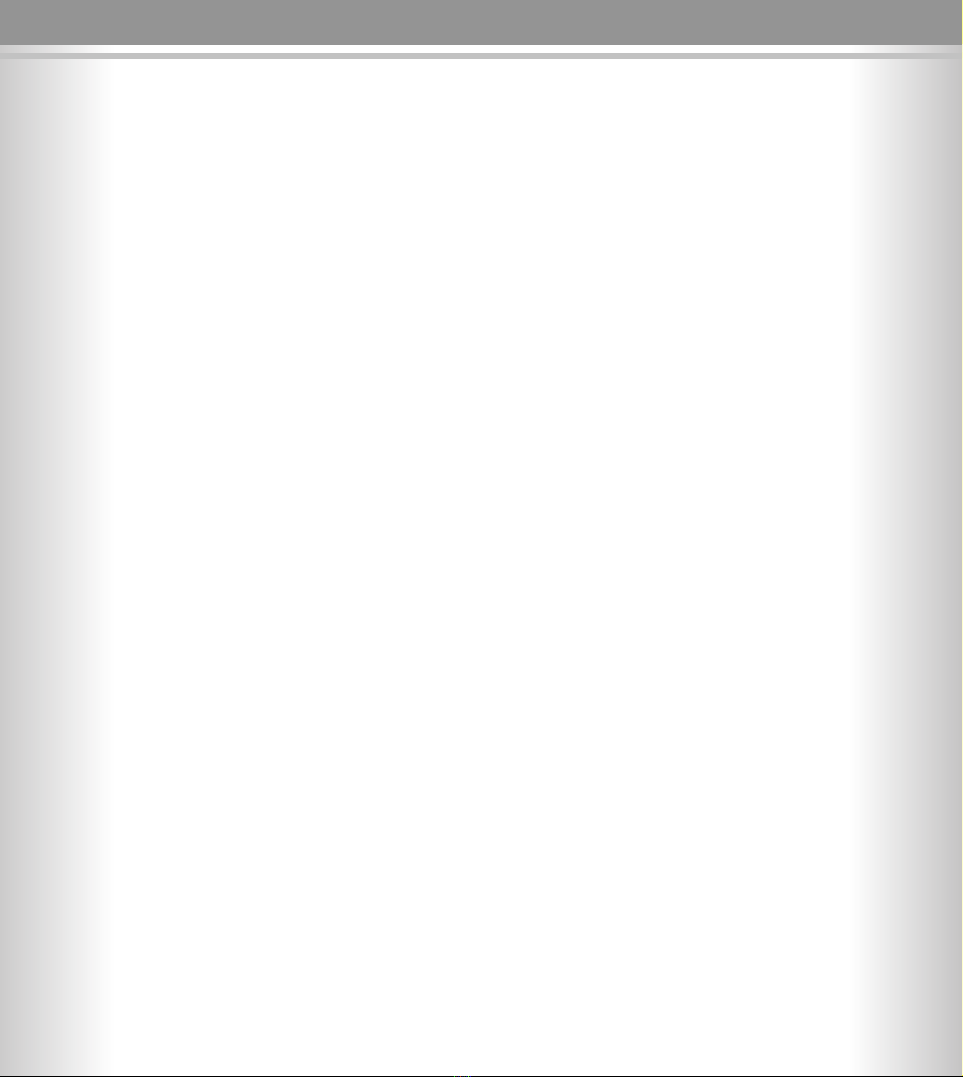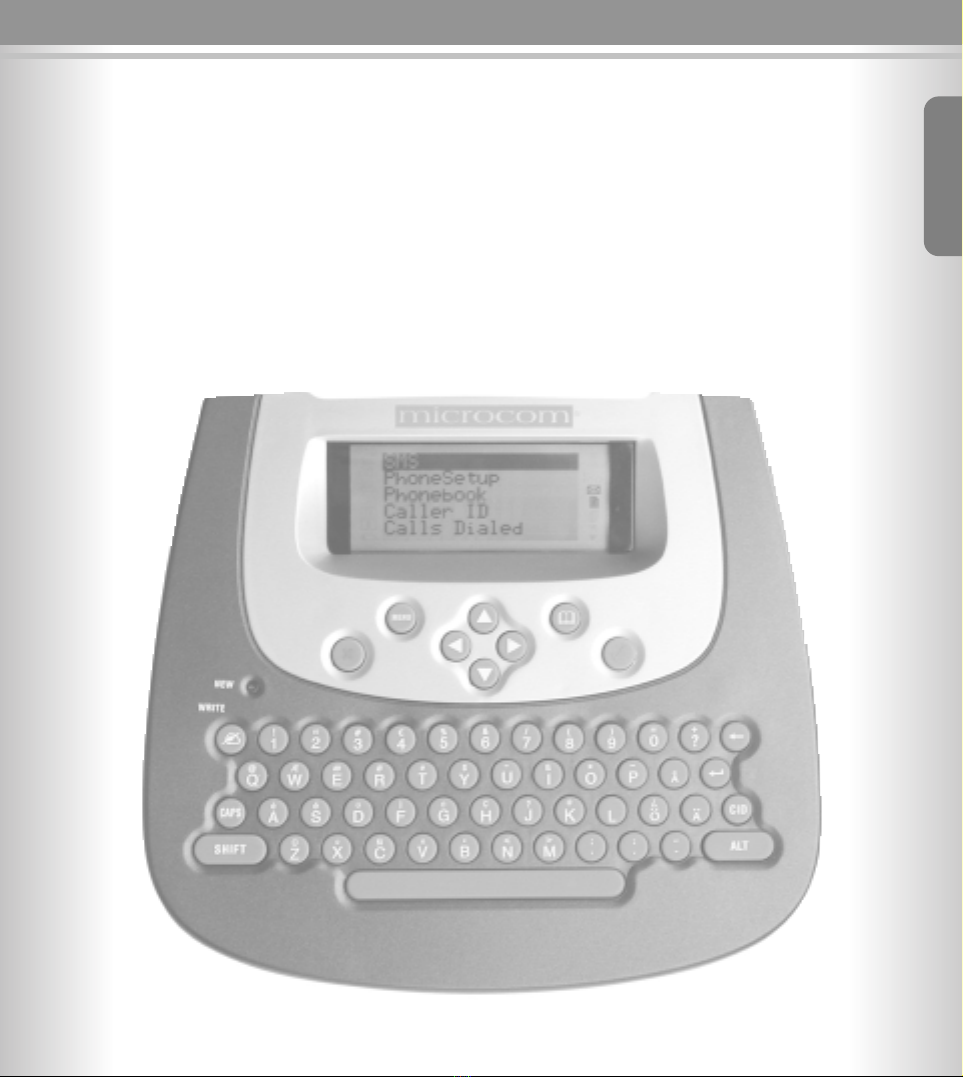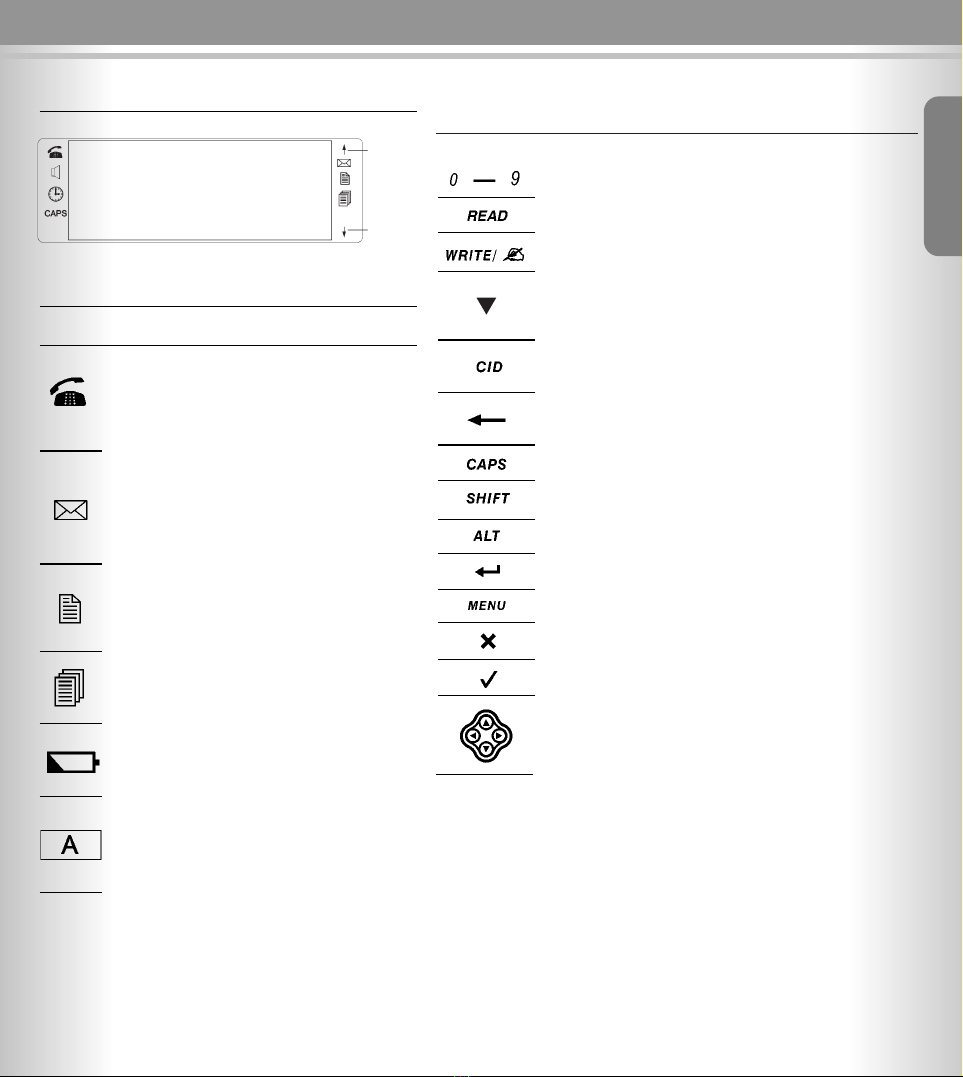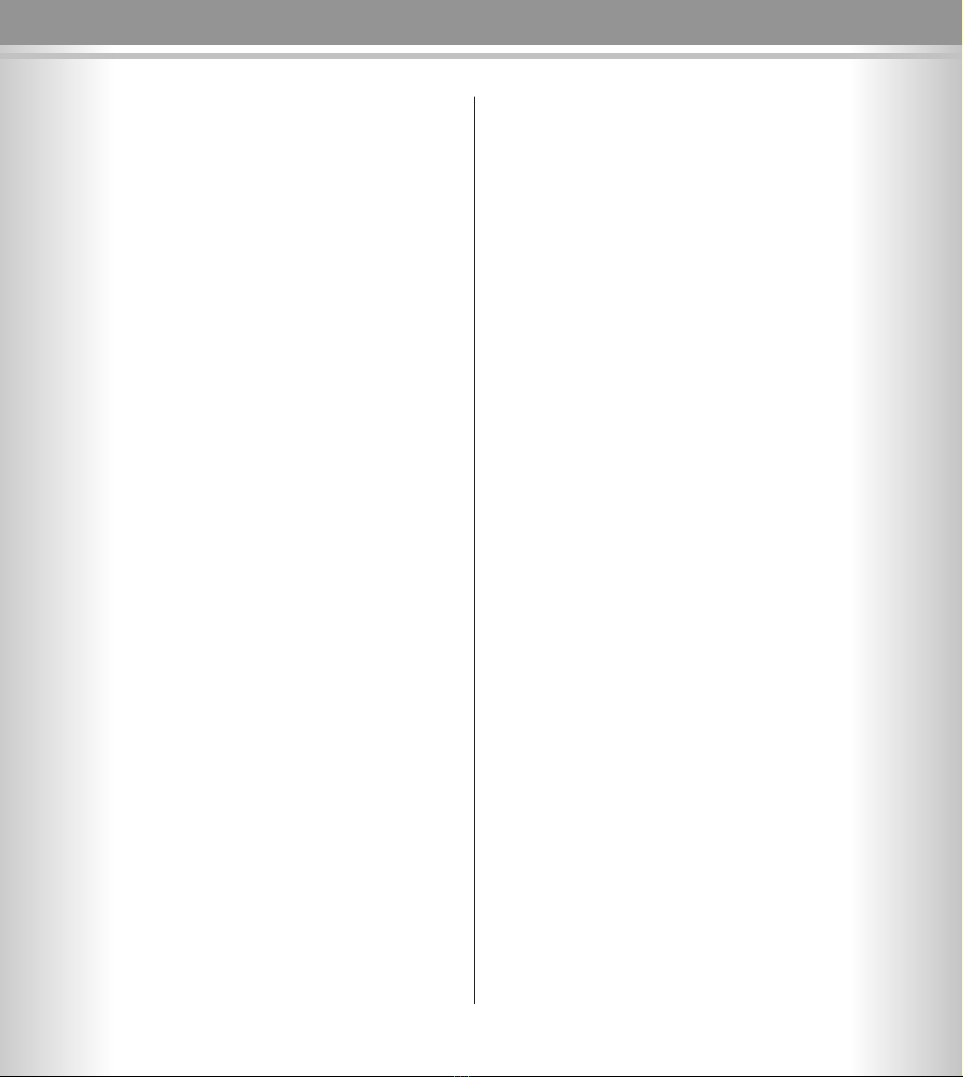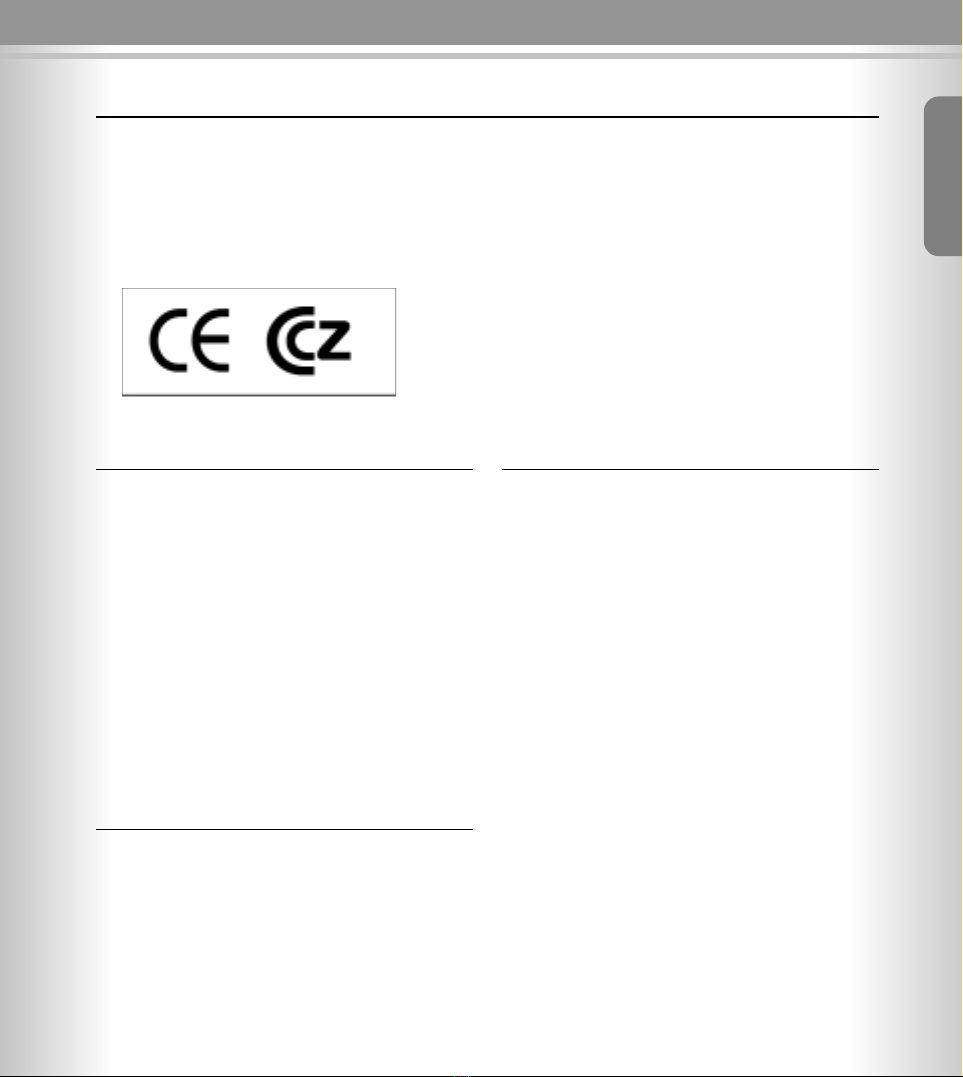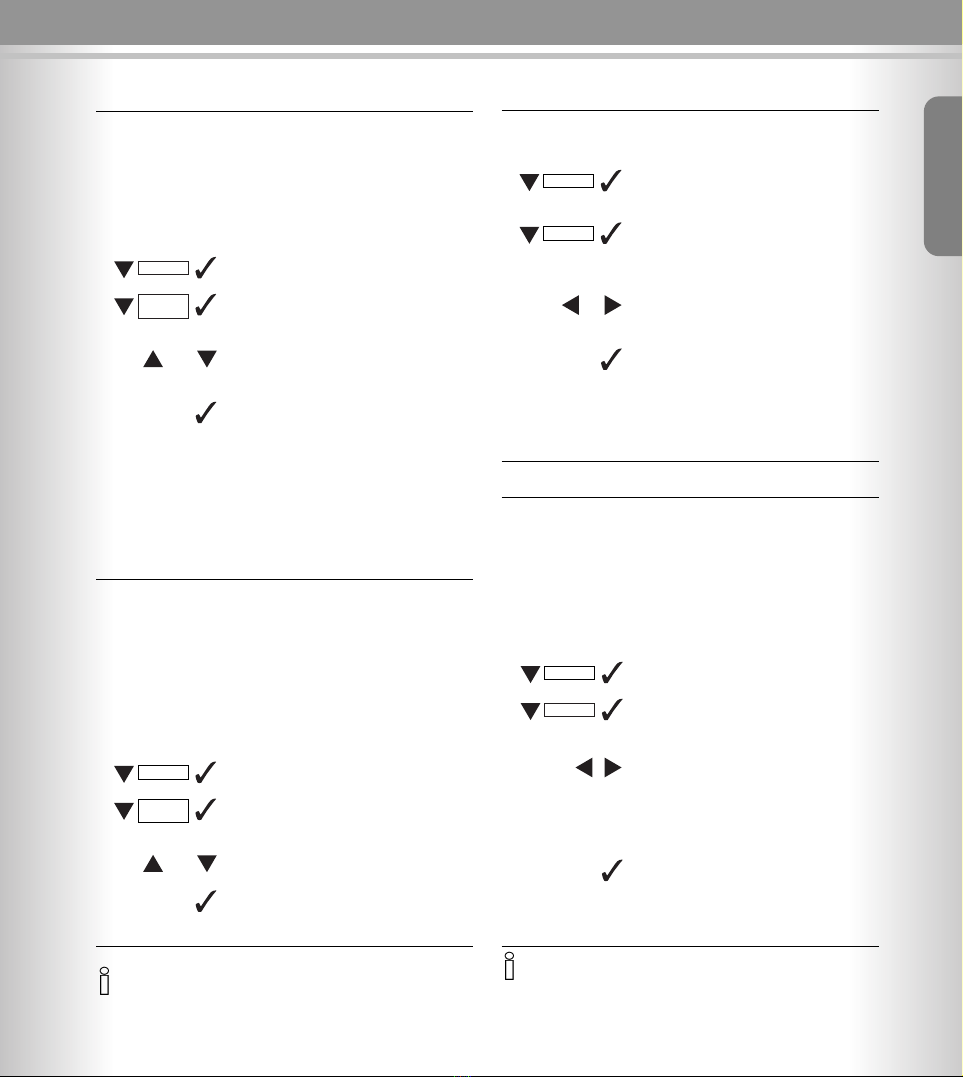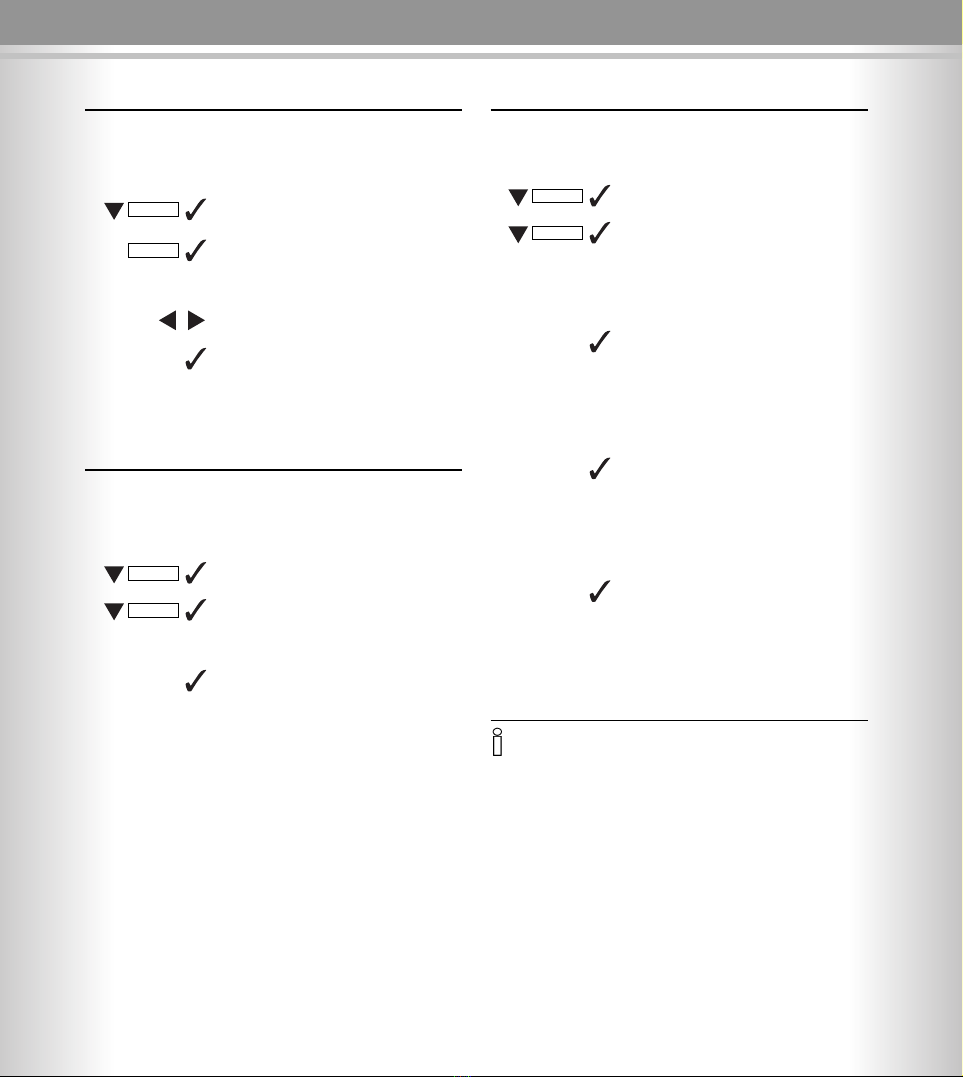99
99
Presetting
Getting Started
Setting t e date and time
In standby mode, the unit can show the date and time,
if your operator supplies time and date information
together with the CLIP information, your unit will
automatically update time and date.
Open the menu
Select the menu item and confirm
The current setting is displayed and
the month digits will flash
Select the Month/ ay/Hour/Minute
field
Enter the correct month/day/hour/
minutes (e.g. 12:36 23/08, as shown)
Press to confirm and exit
Country profile
Before you can use the phoneBuddy you need to confi-
gure the country settings, by choosing the country whe-
re you are using the device, all local services will be con-
figured automatically
Open the menu
Select menu item and confirm
Select countr profile item and confirm
List of countries will be displayed
Select the country (for example
Belgium)
Confirm your selection by pressing
button
After confirmation your phoneBuddy is
ready to use.
Accept all calls (always SMS)
This function can be used to make a dedicated SMS li-
ne (similar like dedicated FAX line), when activated the
phoneBuddy will pickup all incoming calls without verify-
ing the SMS-C number. This feature is ideal to enable
SMS receiving on lines where CLIP is not present
(i.e PABX).
Open the menu
Select menu item and confirm
Select Accept all calls item and con-
firm
Select item On/Off
Confirm your selection by pressing
button
• When setting the date and time, you need to enter two digits at
a time e.g. the month August, in the month field you need to en-
ter 8. If not, the entry number is invalid.
• The time is in 24h mode.
If you select this feature, the line where device is connected can
NOT be used for any other purpose then SMS, (all incoming voice
calls will be discarded)
Setup
MENU
MENU
0 - 9
Set Clock
Setup
MENU
Country
profile
English
Select lanugage
Open the menu
Select menu item and confirm
Select menu item and confirm
List of languages of which can be set
will be displayed
Select language (for example Eng-
lish)
Confirm your selection by pressing
button
or
Setup
MENU
Accept all
calls
or
Setup
Language
or