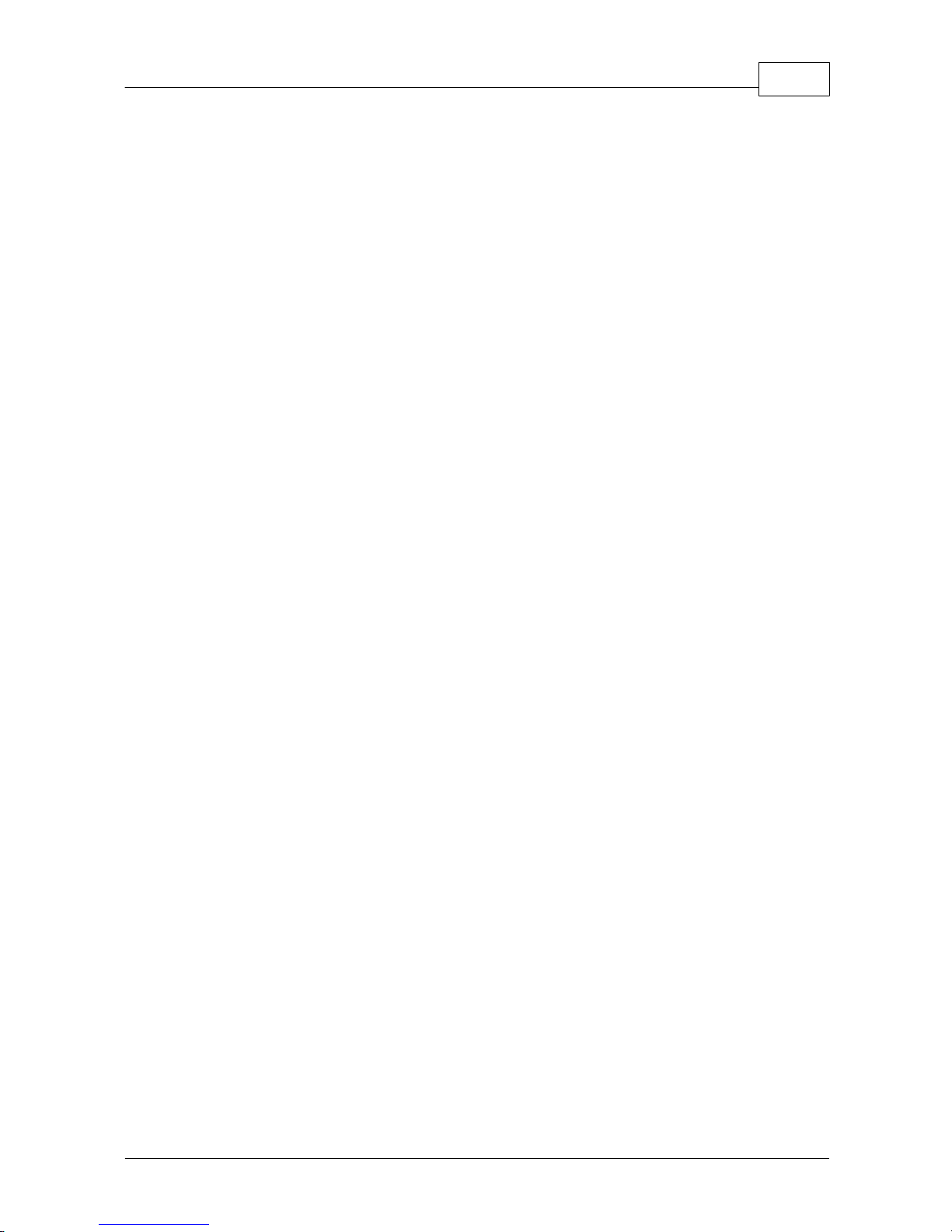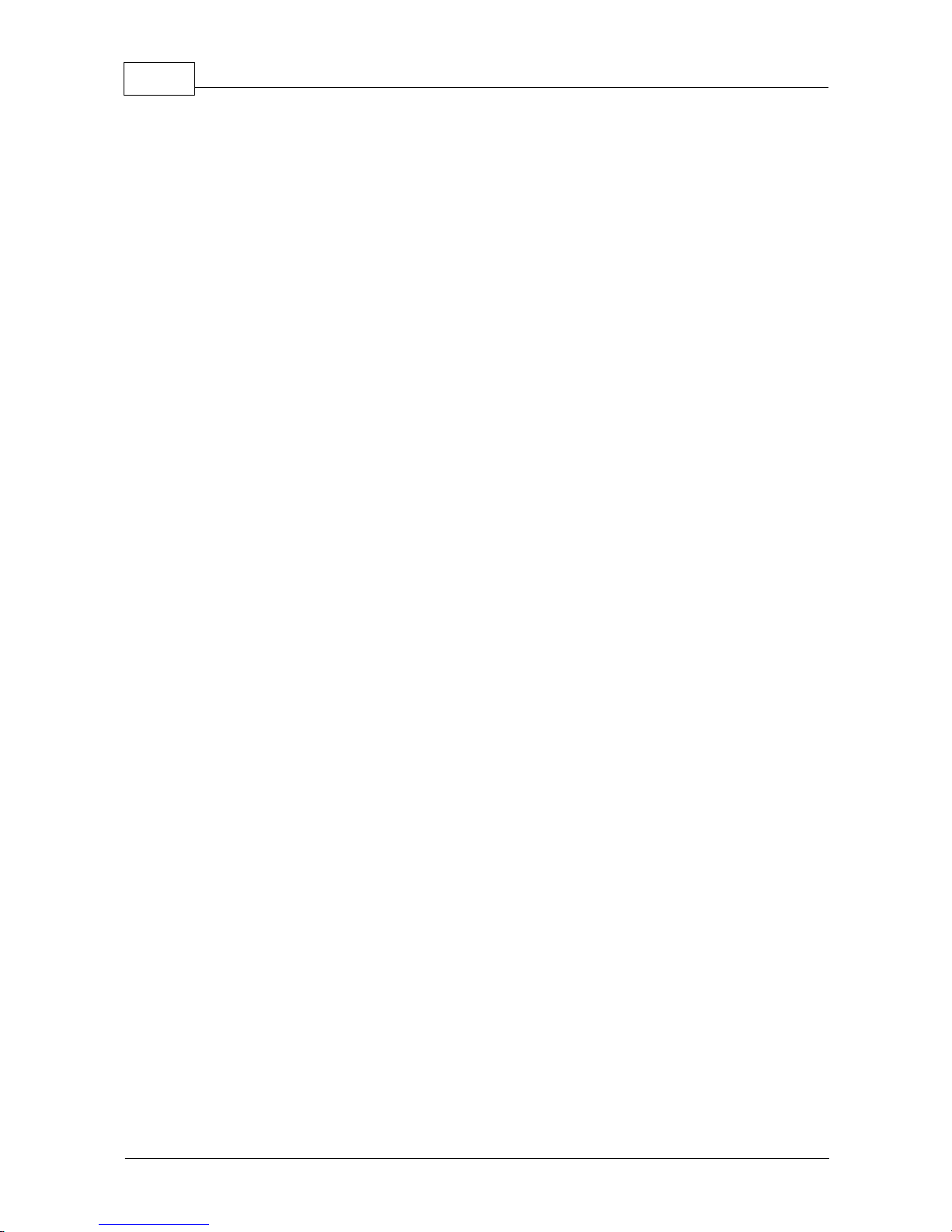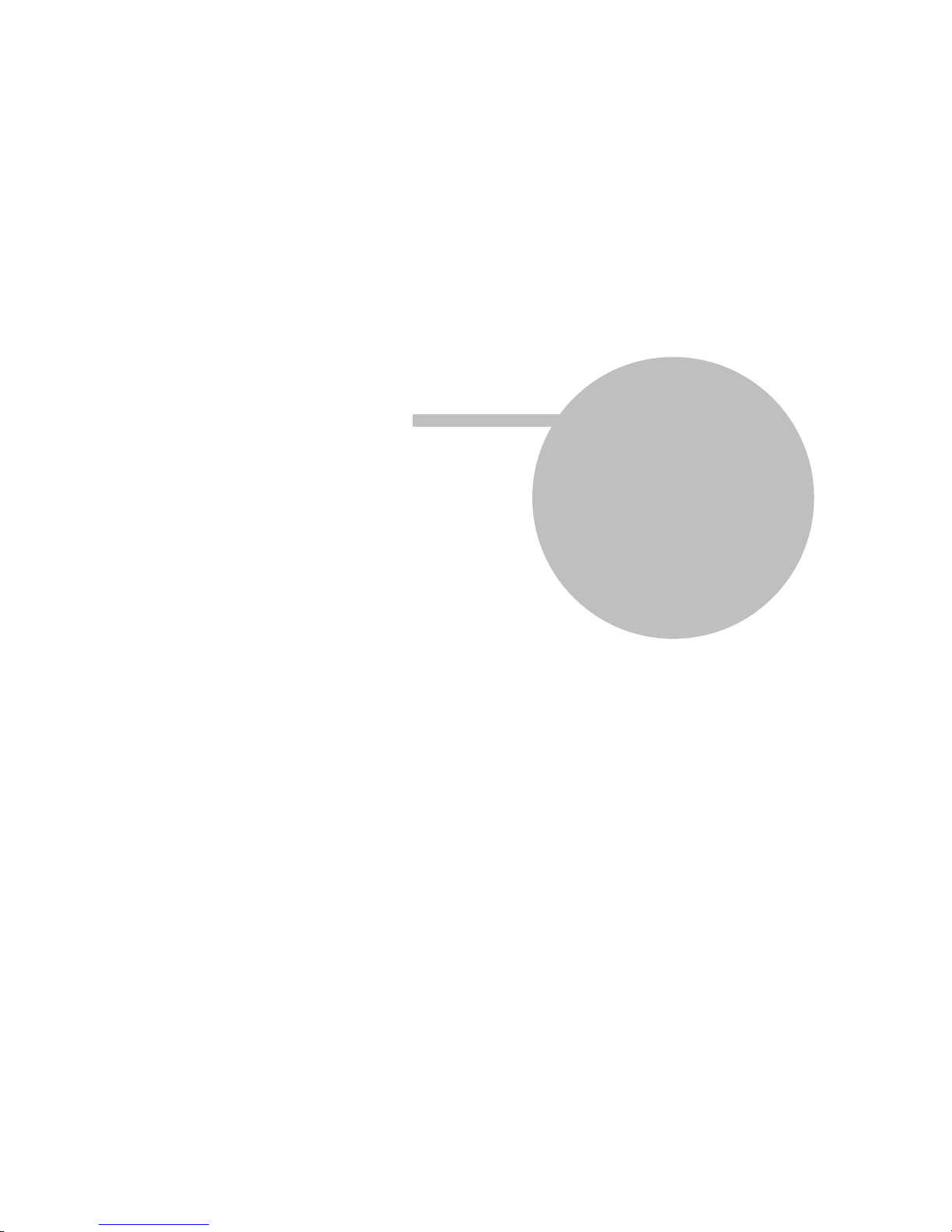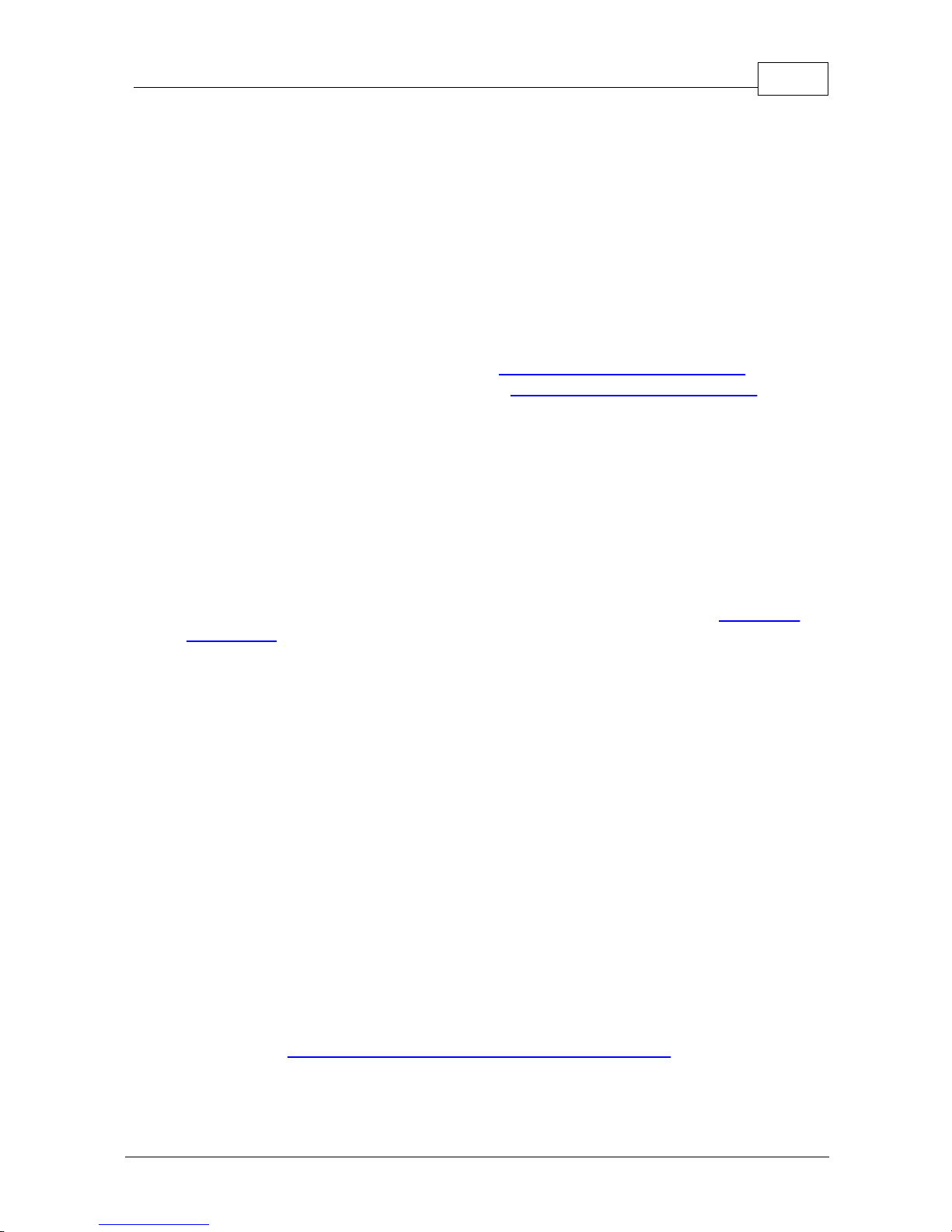Manual for C114
© 2010 MAYAH Communications
......................................................................................................................................................... 42
Setup menu
.................................................................................................................................................. 42
Interface menu
........................................................................................................................................... 43
Ethernet
........................................................................................................................................... 45
ISDN ........................................................................................................................................... 49
POTS (PSTN)
........................................................................................................................................... 50
3G/UMTS
.................................................................................................................................................. 52
Quality
.................................................................................................................................................. 56
Enhanced Applications
........................................................................................................................................... 56
Intercom
........................................................................................................................................... 56
Dual Mode
........................................................................................................................................... 57
Redundancy
...................................................................................................................................593Record/Playback
......................................................................................................................................................... 60
Play menu
.................................................................................................................................................. 61
Upload
.................................................................................................................................................. 62
Tracks
......................................................................................................................................................... 63
Record menu
.................................................................................................................................................. 63
Setup ........................................................................................................................................... 64
Quality
........................................................................................................................................... 65
Storage
......................................................................................................................................................... 66
Card menu
...................................................................................................................................674System ......................................................................................................................................................... 67
Configurations
......................................................................................................................................................... 68
Miscellaneous
.................................................................................................................................................. 68
Device ID
.................................................................................................................................................. 68
Date & Time
.................................................................................................................................................. 69
LCD Display
.................................................................................................................................................. 69
System health
.................................................................................................................................................. 69
Versions
.................................................................................................................................................. 69
Connections
.................................................................................................................................................. 70
User Interface
.................................................................................................................................................. 70
Display option
.................................................................................................................................................. 70
Factory Default
.................................................................................................................................................. 70
Timeouts
.................................................................................................................................................. 71
AJC .................................................................................................................................................. 72
Export Configuration
.................................................................................................................................................. 72
Import Configuration
.................................................................................................................................................. 72
Ancillary Data
......................................................................................................................................................... 73
Switch off
Part IV How to use for 76
...................................................................................................................................761Recording during transmission
...................................................................................................................................772Playback during transmission
Part V Technical specifications 80
...................................................................................................................................801Models
...................................................................................................................................812General Technical Data
Index 83