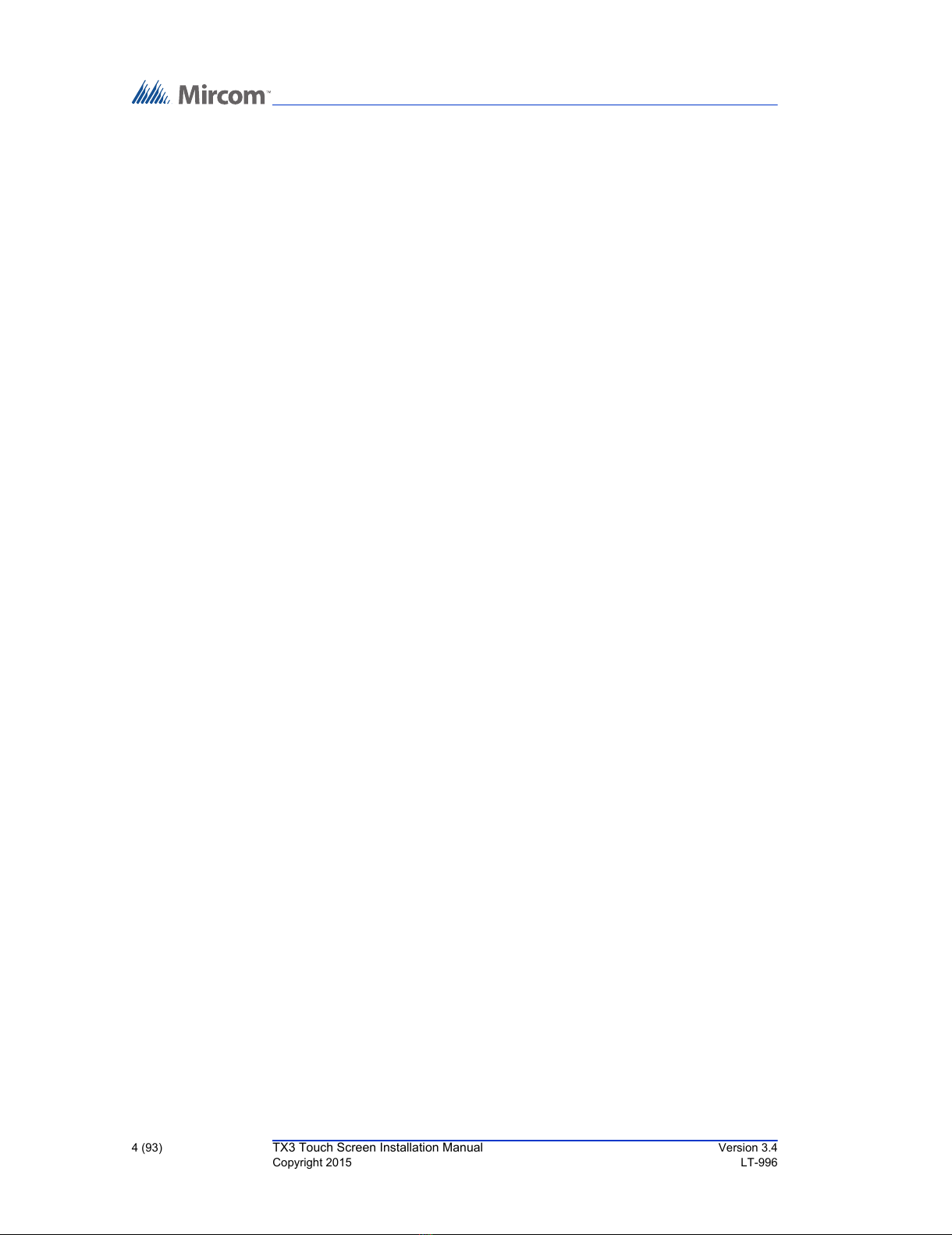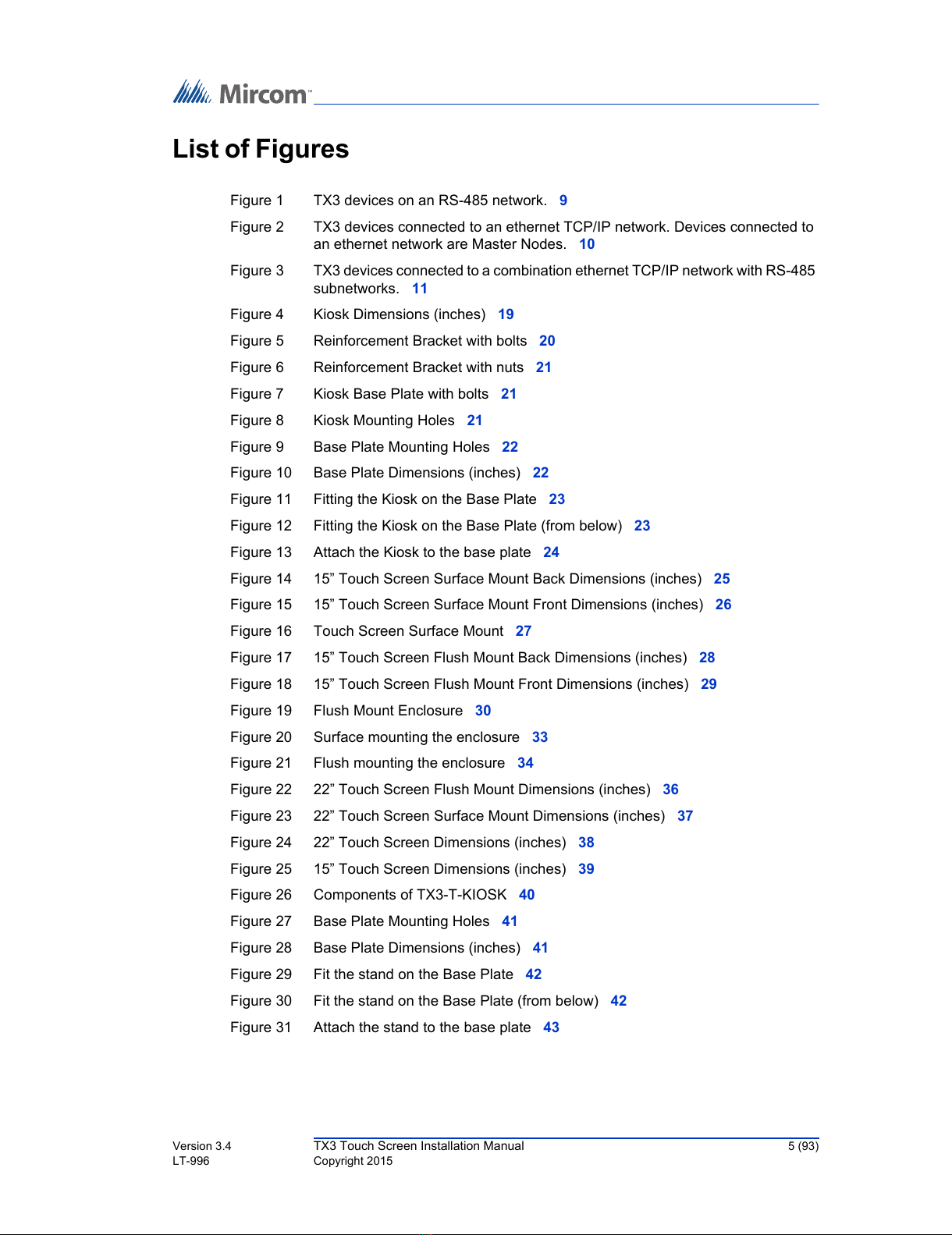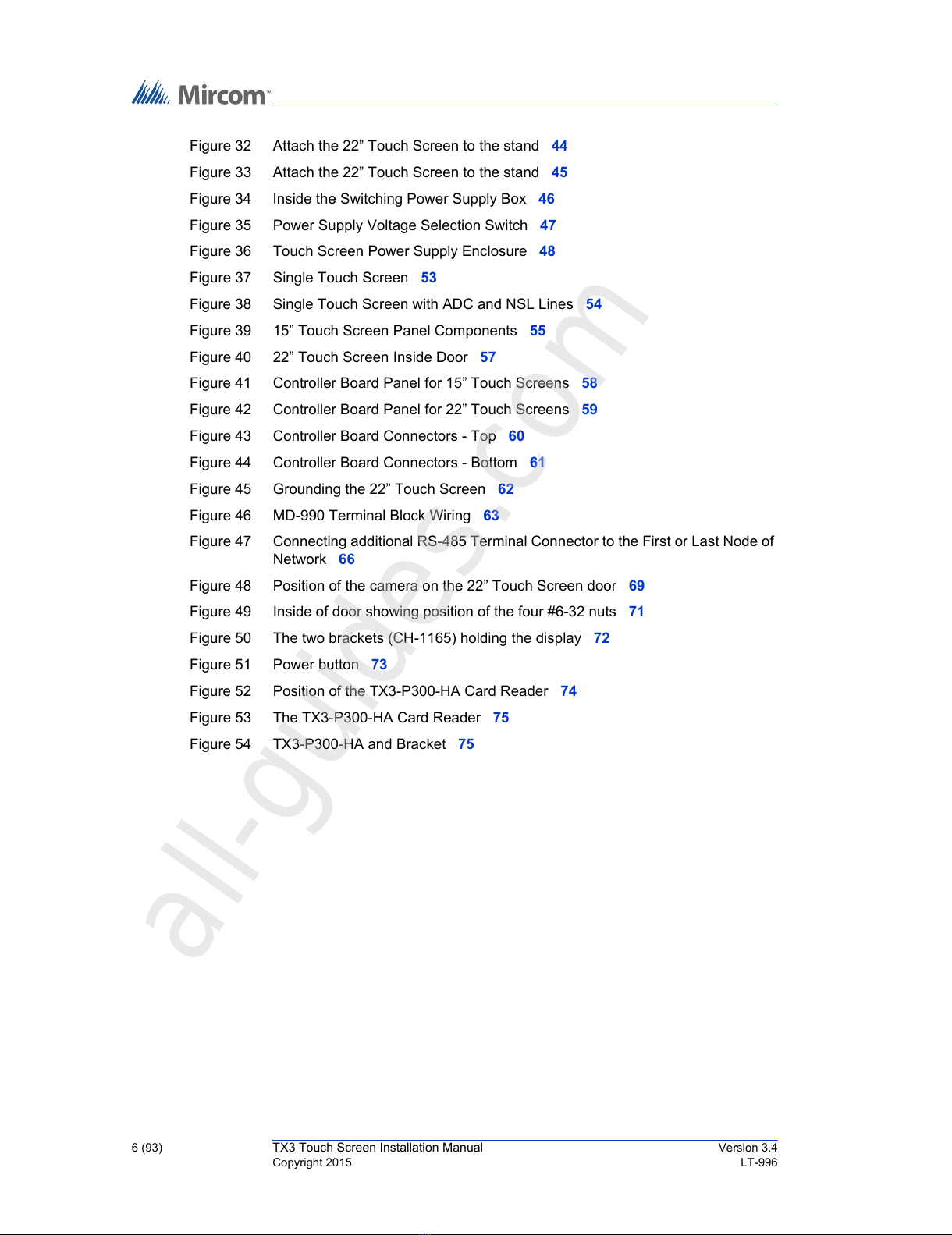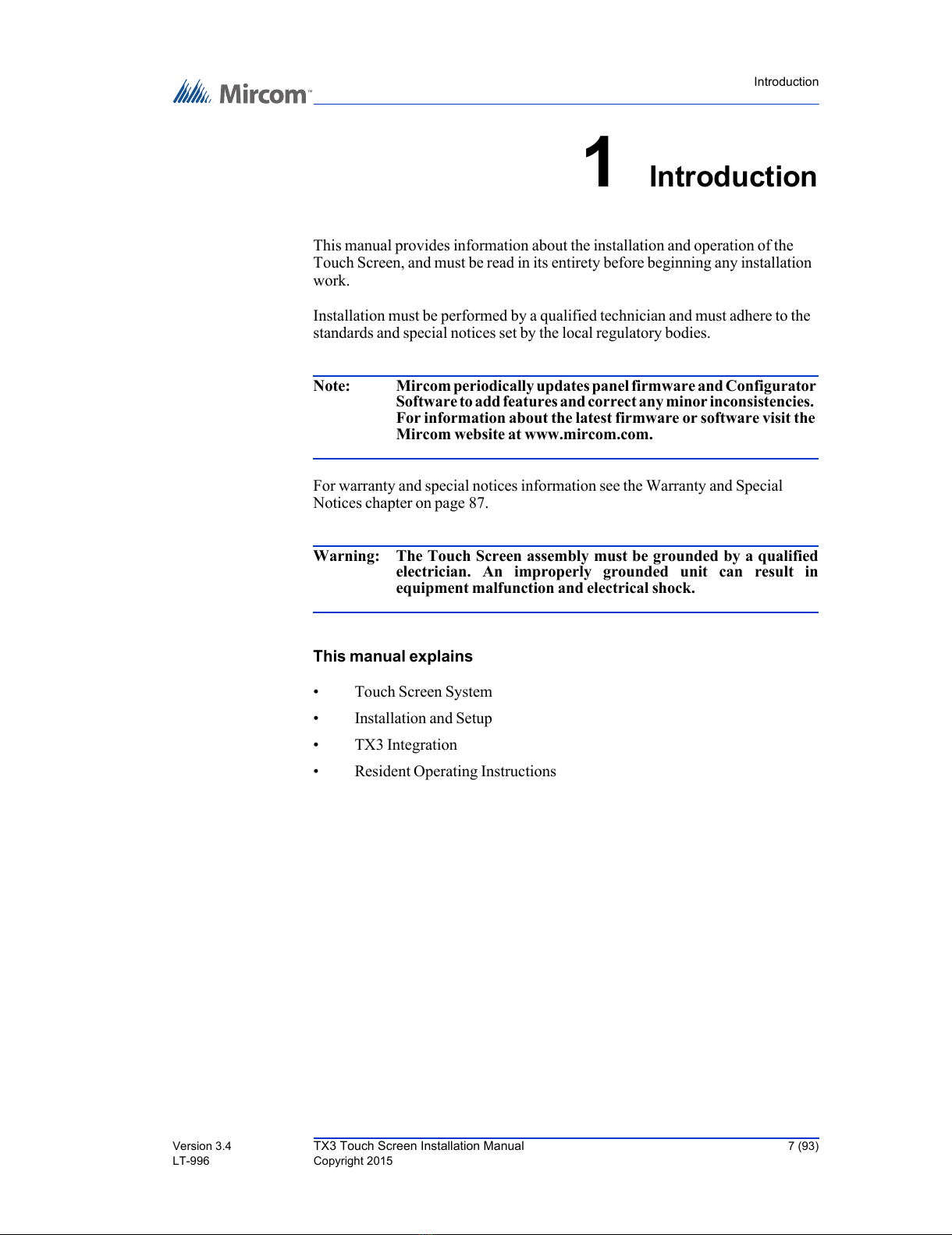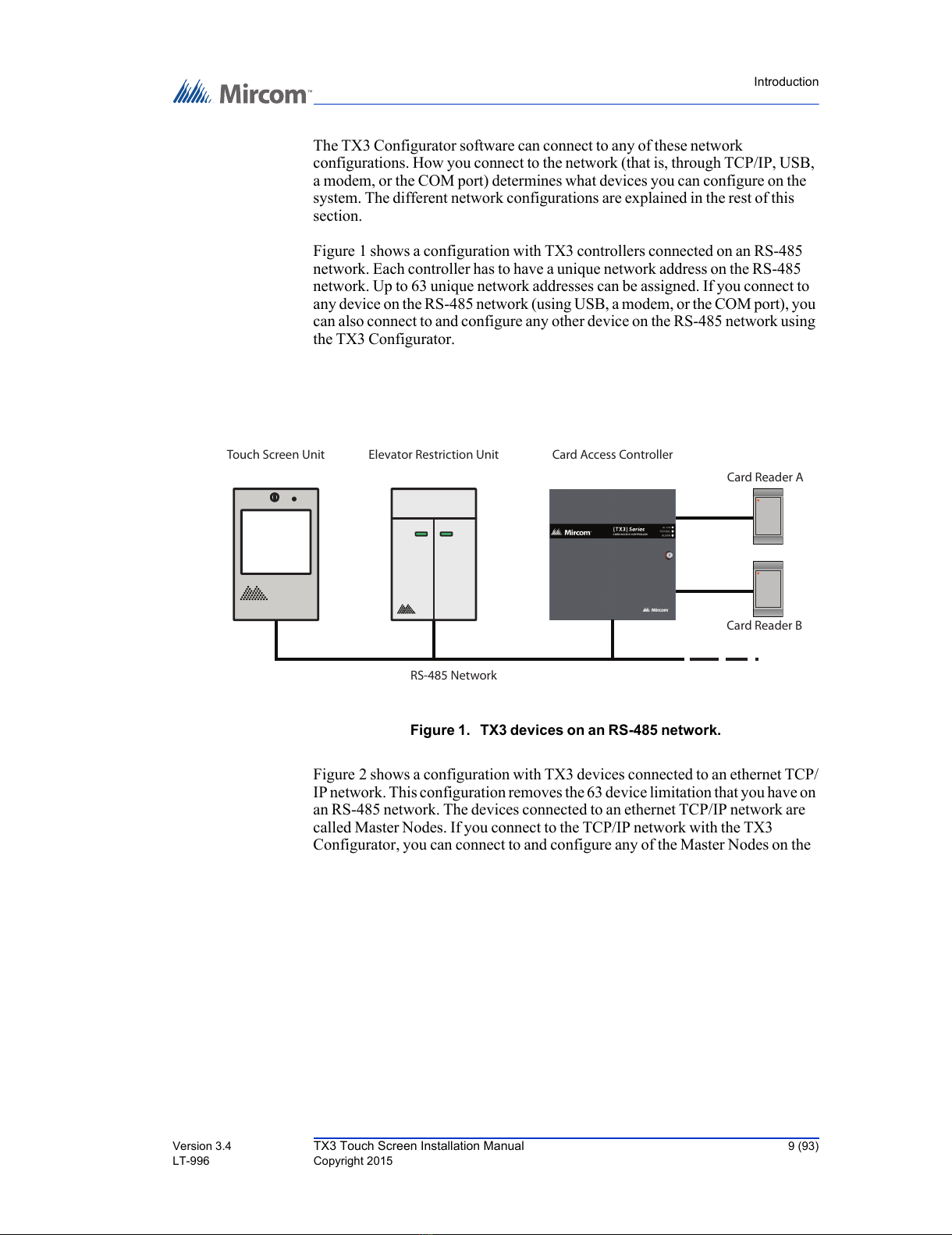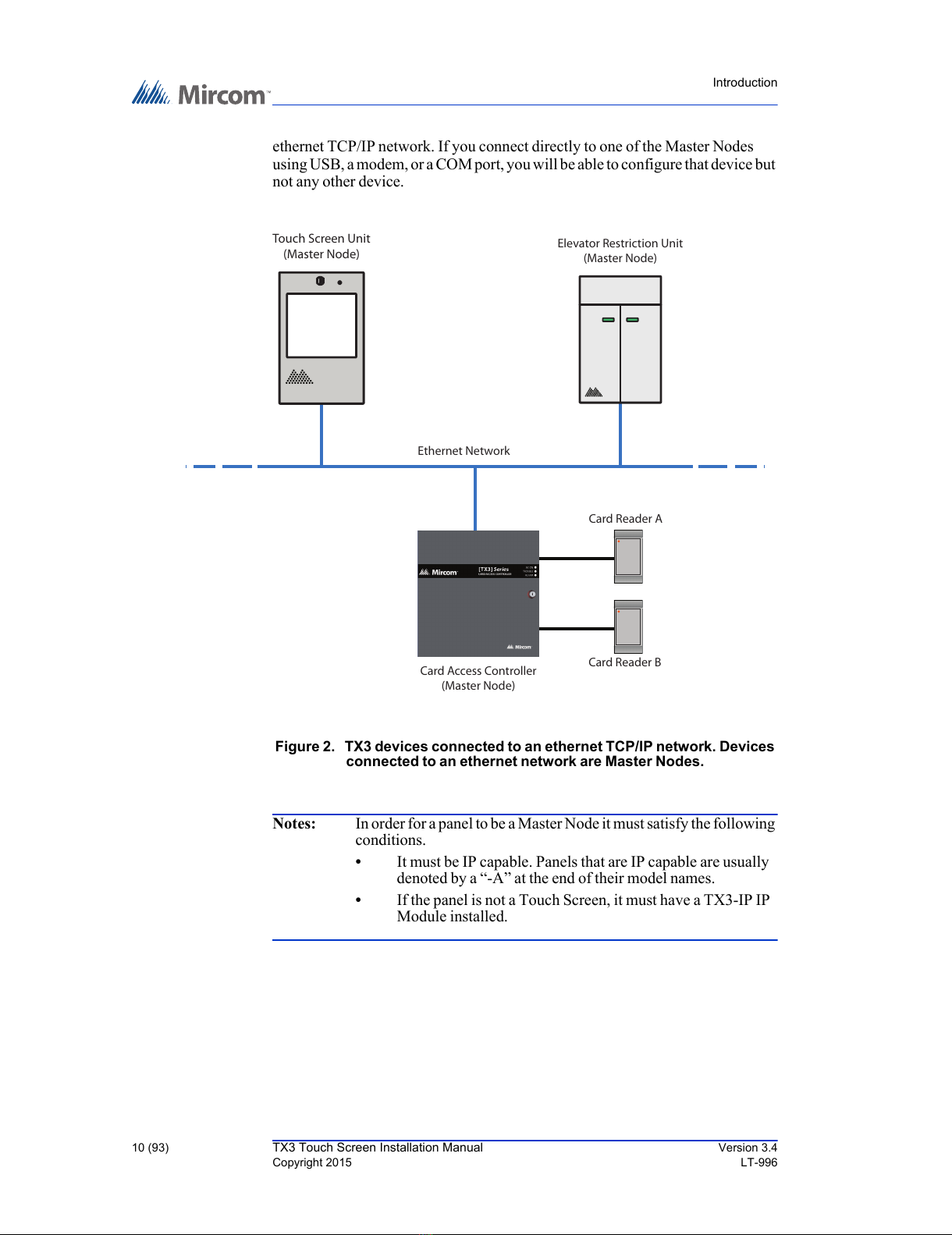8 (93) TX3 Touch Screen Installation Manual Version 3.4
Copyright 2015 LT-996
Introduction
1.1 TX3 Systems
The Mircom's TX3 series of Touch Screens provide high quality two-way
communication between residents and their visitors in a multi-unit dwelling
establishment.
The basic TX3 system consists of the TX3 Touch Screen and depending on the
application, may be integrated with a combination of Mircom Telephone Access,
Card Access, and Elevator Restriction Units. All access systems may be
networked together using a peer-to-peer RS-485 network, an ethernet TCP/IP
network, or a combination of a TCP/IP network with RS-485 subnetworks.
A maximum of 63 units are supported on an RS-485 network or subnetwork.
Valid network addresses range from 1 to 63. Units with a real time clock, such as
Touch Screens and Card Access Units, require the address node to be 1. If you are
using an ethernet TCP/IP network or a combination of a TCP/IP network with
RS-485 subnetworks you can add much more than 63 devices to your system. For
more information, see section 1.1.3, Other Controllers in this chapter.
The TX3 system is capable of providing ADC or NSL type telephone access
control from a single panel or from a networked system.
The access system can be configured as an autodialer controller (ADC) or as a no
subscriber line (NSL) system. Both system setups can be configured for multiple
entrances with independent doors and control devices such as electric door locks,
cameras, and garage doors.
1.1.1 ADC and NSL Capability
TX3 supports full ADC and NSL telephone connectivity from a single Touch
Screen panel or from a networked system. A single panel supports up to five
ADC and/or NSL telephone lines.
1.1.2 Elevator Restriction Units
The TX3-ER-8 Elevator Restriction Unit limits building accessibility by
granting visitor access only to the destination floor.
1.1.3 Other Controllers
Mircom devices, such as the Touch Screen and the Lobby Control Unit, can be
networked with the TX3 system through a peer-to-peer RS-485 network, an
ethernet TCP/IP network, or a combination of an ethernet network with RS-485
subnetworks.