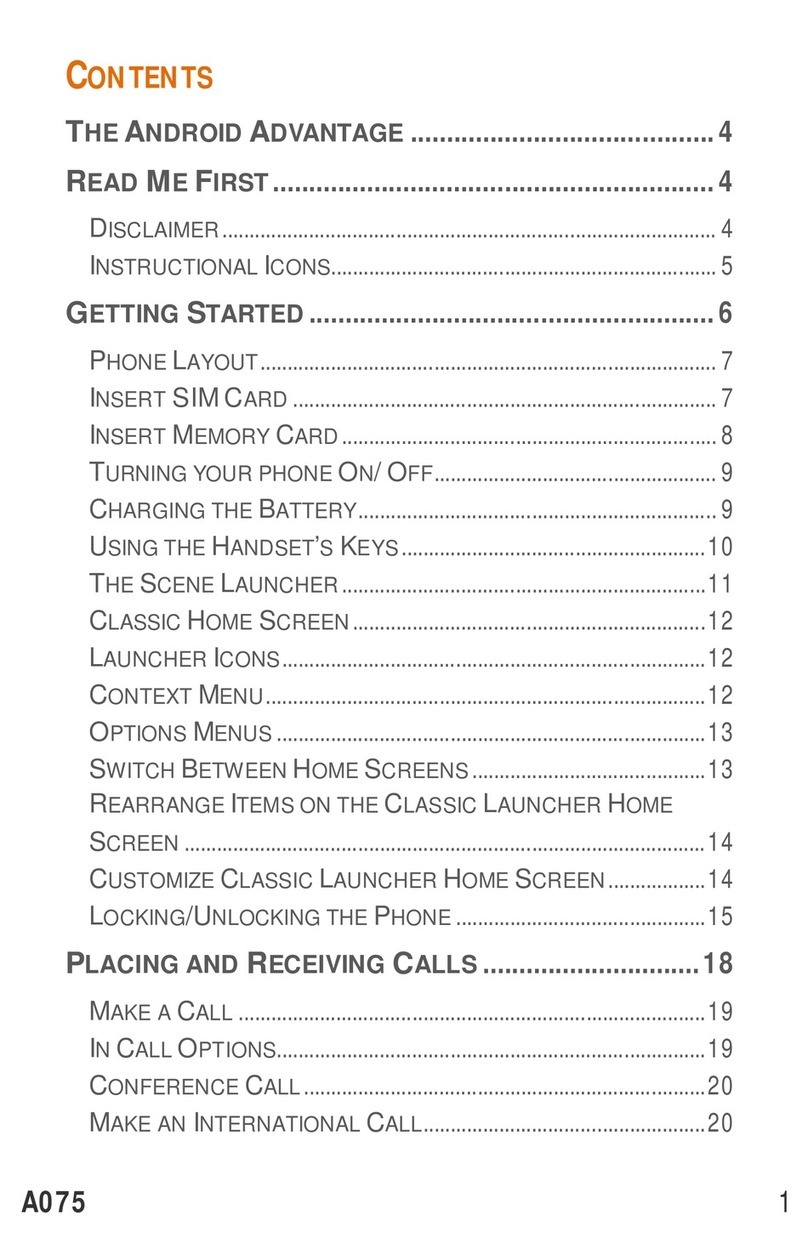Micromax Q6 User manual
Other Micromax Cell Phone manuals

Micromax
Micromax A111 User manual
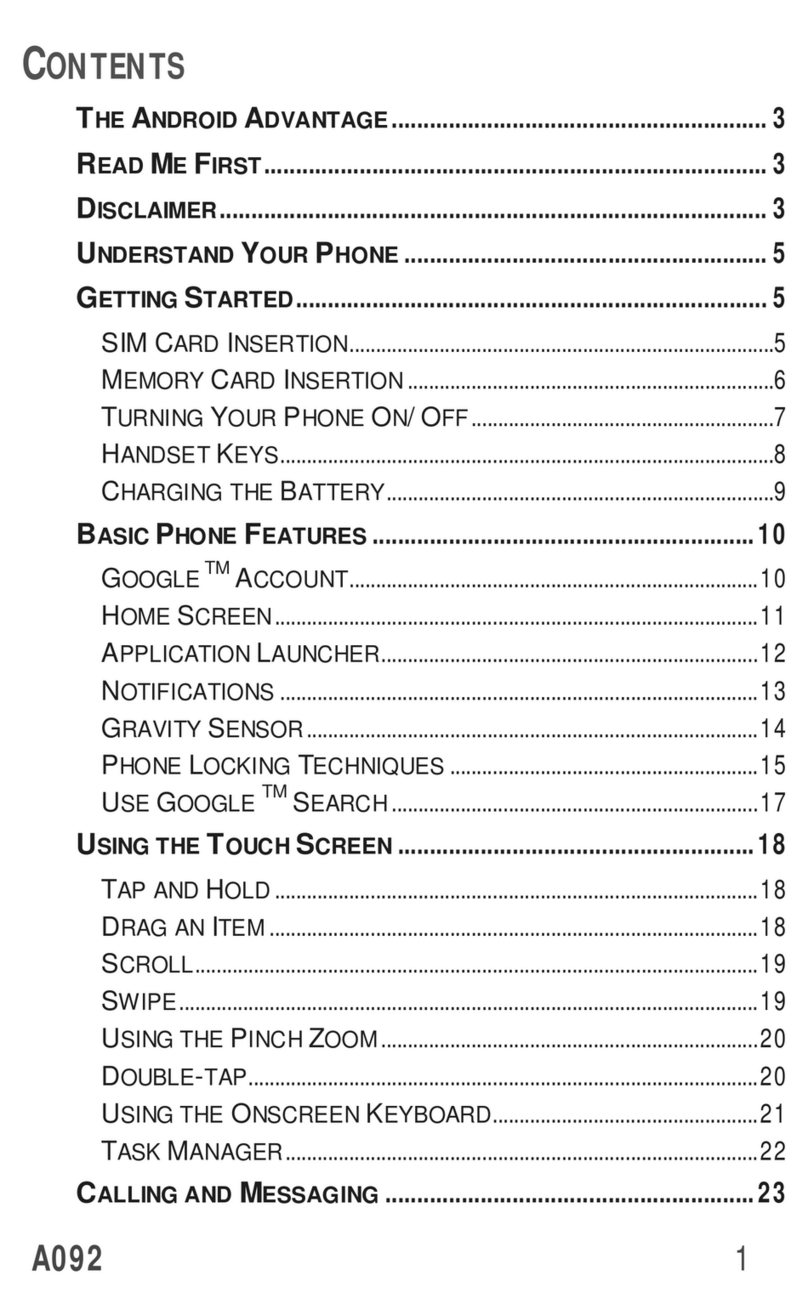
Micromax
Micromax A092 User manual
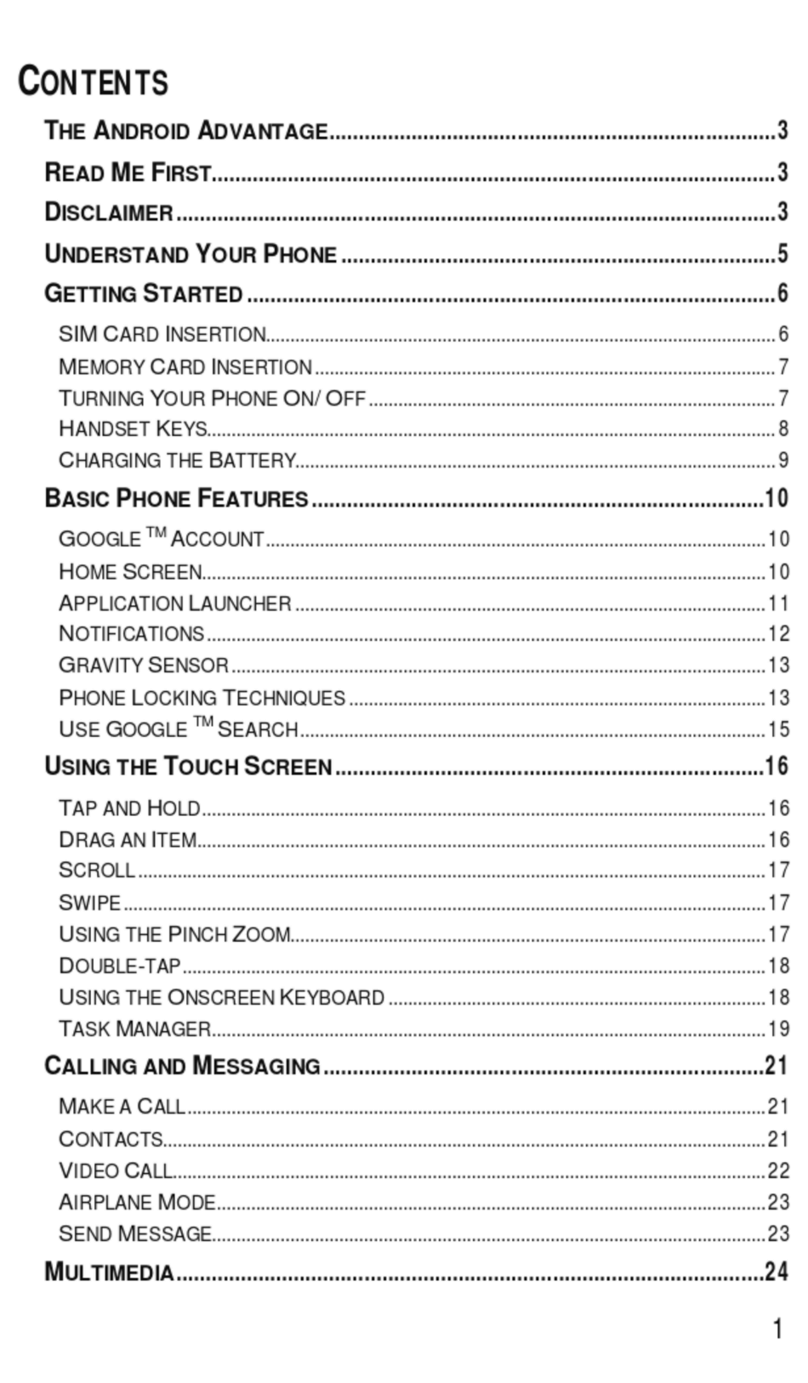
Micromax
Micromax Canvas Entice A105 User manual
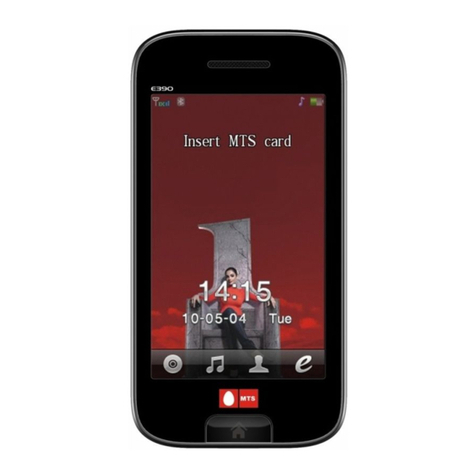
Micromax
Micromax E390 User manual

Micromax
Micromax A69 User manual

Micromax
Micromax aq4501 User manual
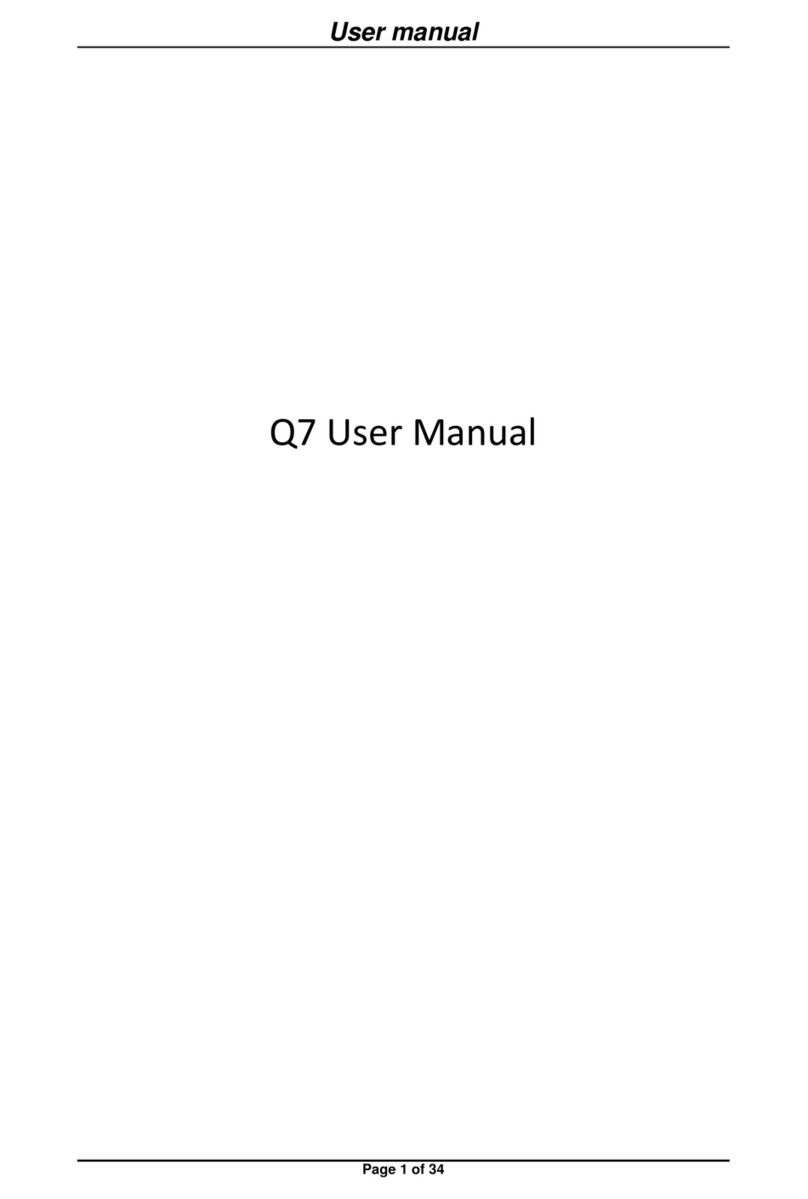
Micromax
Micromax Q7 User manual

Micromax
Micromax Q4202 User manual

Micromax
Micromax A117 User manual

Micromax
Micromax X260 User manual
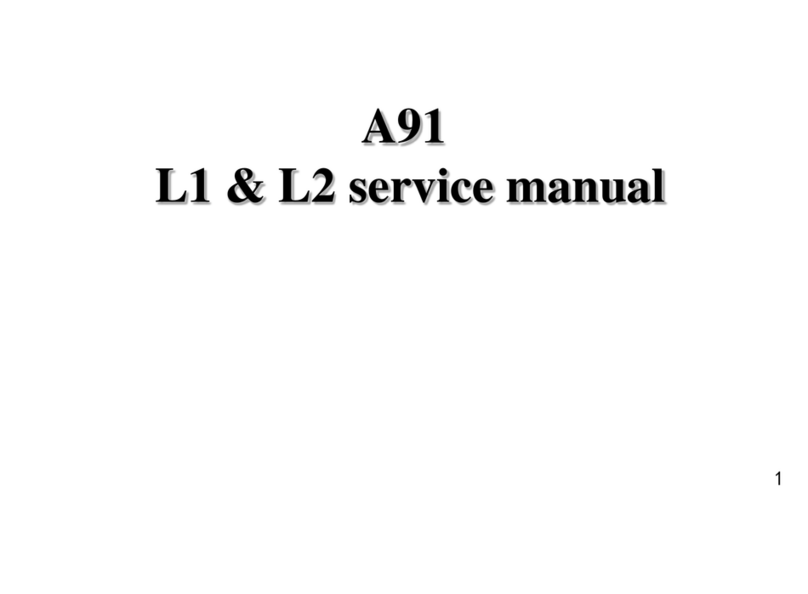
Micromax
Micromax Ninja A91 User manual

Micromax
Micromax A73 User manual

Micromax
Micromax X512 User manual

Micromax
Micromax X220 User manual

Micromax
Micromax X252 User manual

Micromax
Micromax X771 User manual

Micromax
Micromax A093 User manual
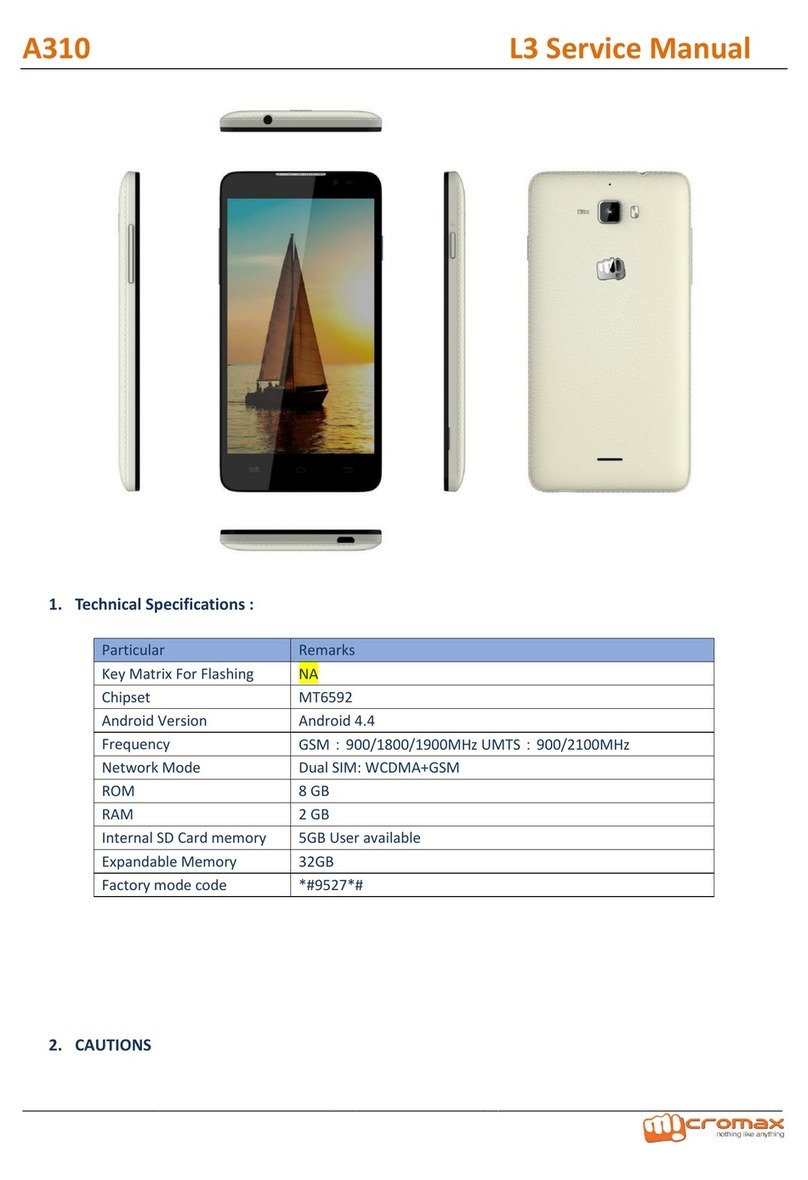
Micromax
Micromax A310 User manual

Micromax
Micromax E471 Manual

Micromax
Micromax A290 User manual