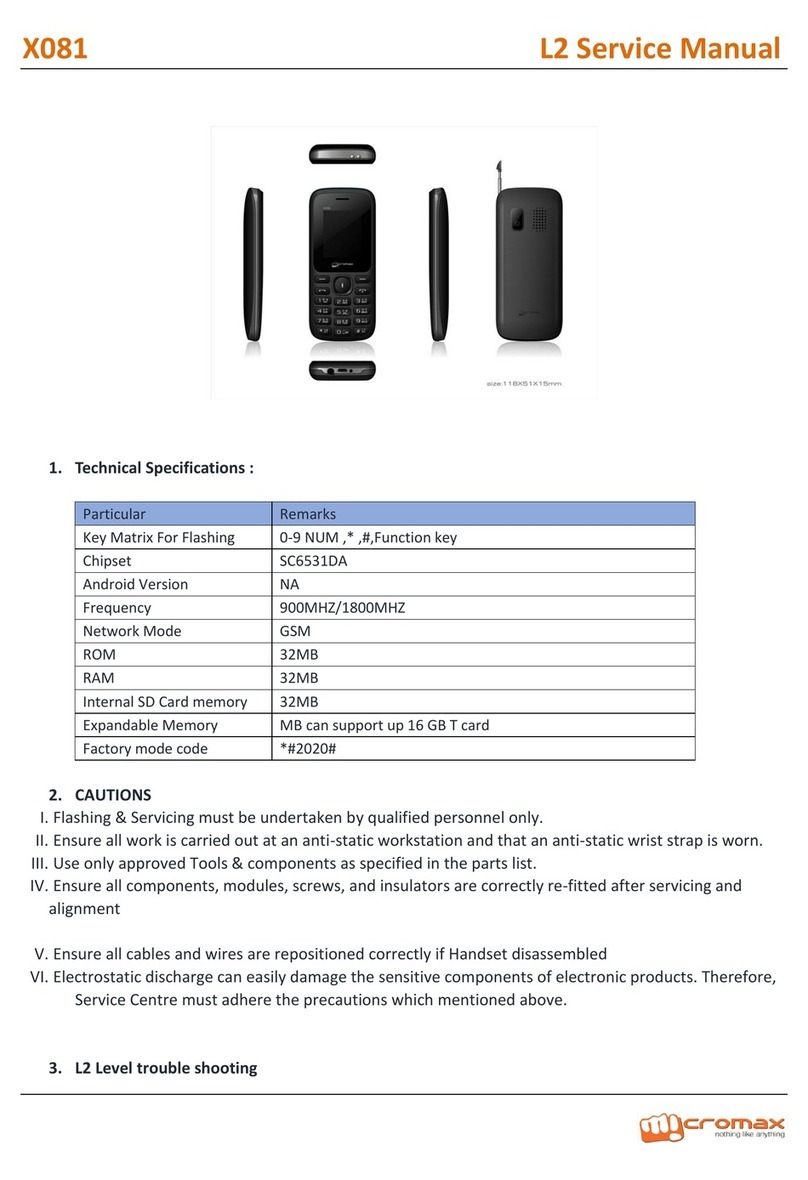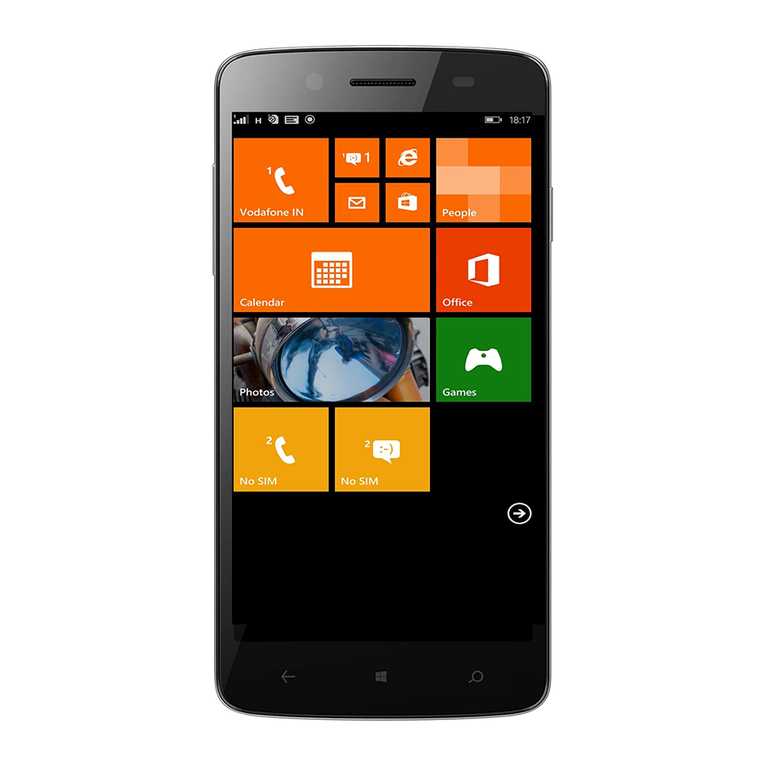Micromax X220 User manual
Other Micromax Cell Phone manuals

Micromax
Micromax Canvas Hue 2 A316 User manual

Micromax
Micromax A106 User manual

Micromax
Micromax X444 User manual
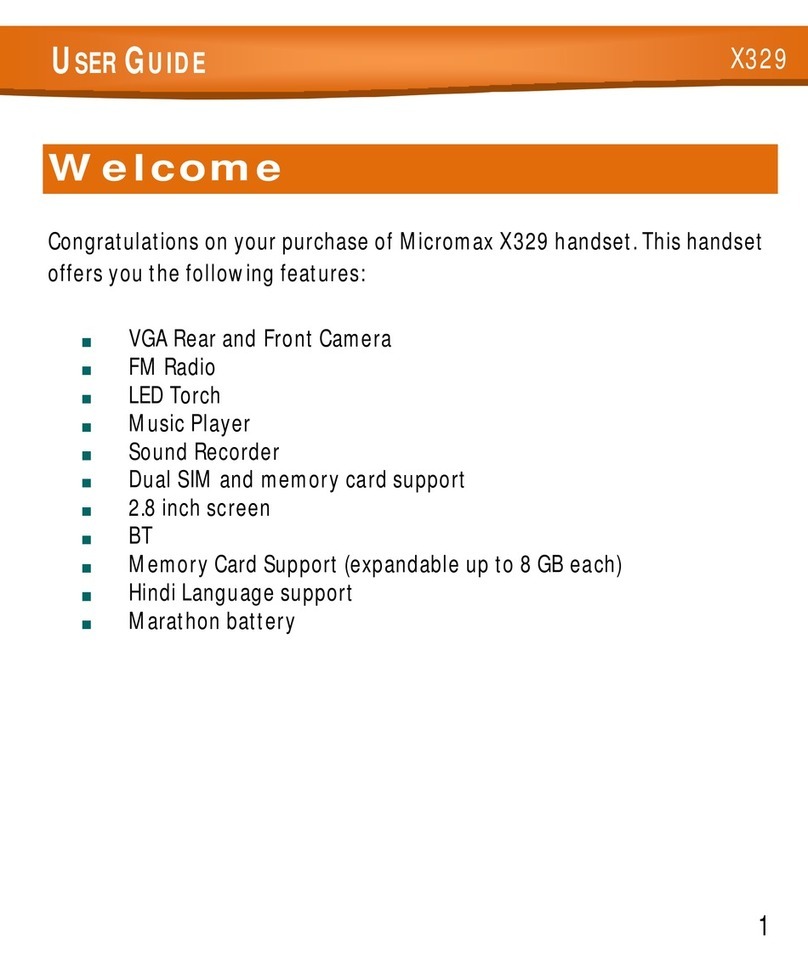
Micromax
Micromax X329 User manual

Micromax
Micromax Canvas Knight 2 E471 User manual
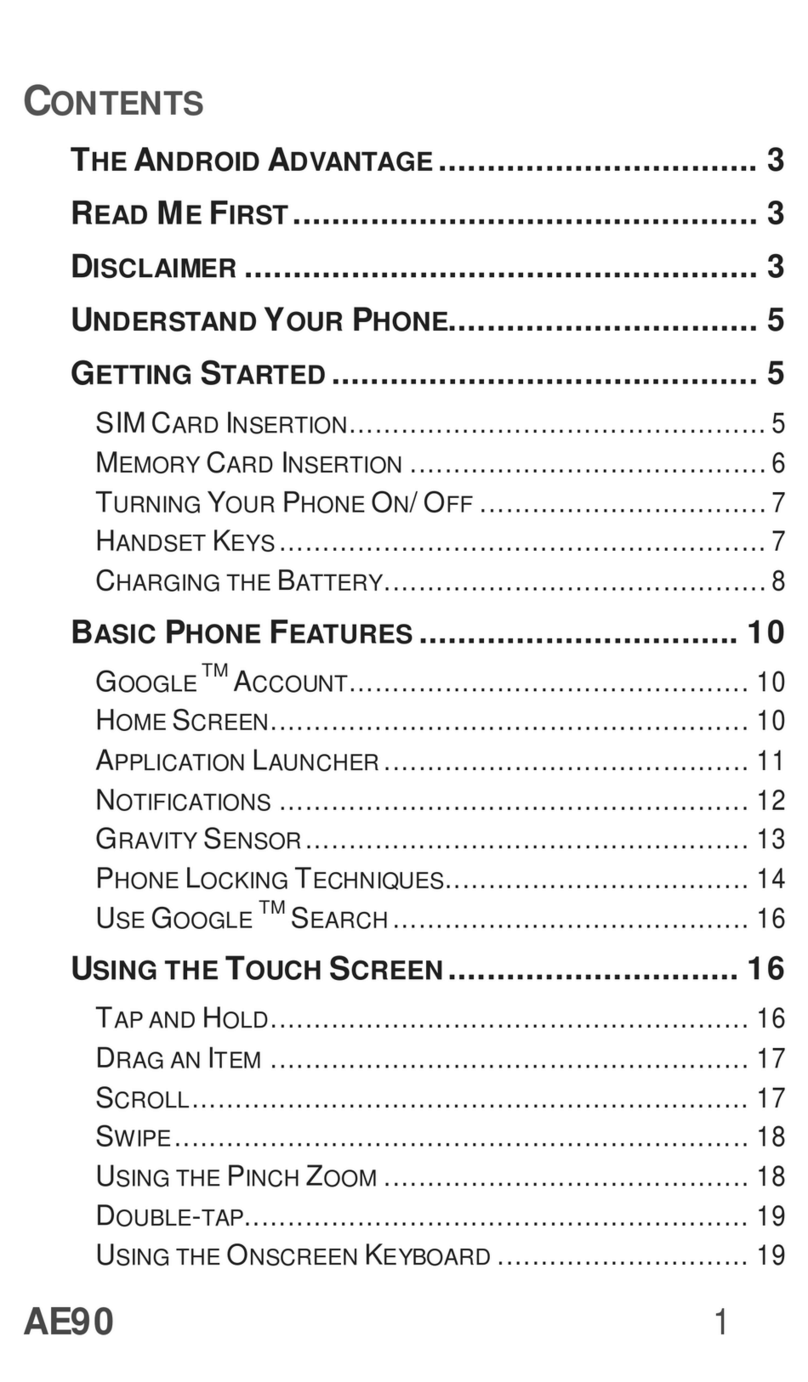
Micromax
Micromax AE90 User manual

Micromax
Micromax S300 User manual

Micromax
Micromax E4820 User manual
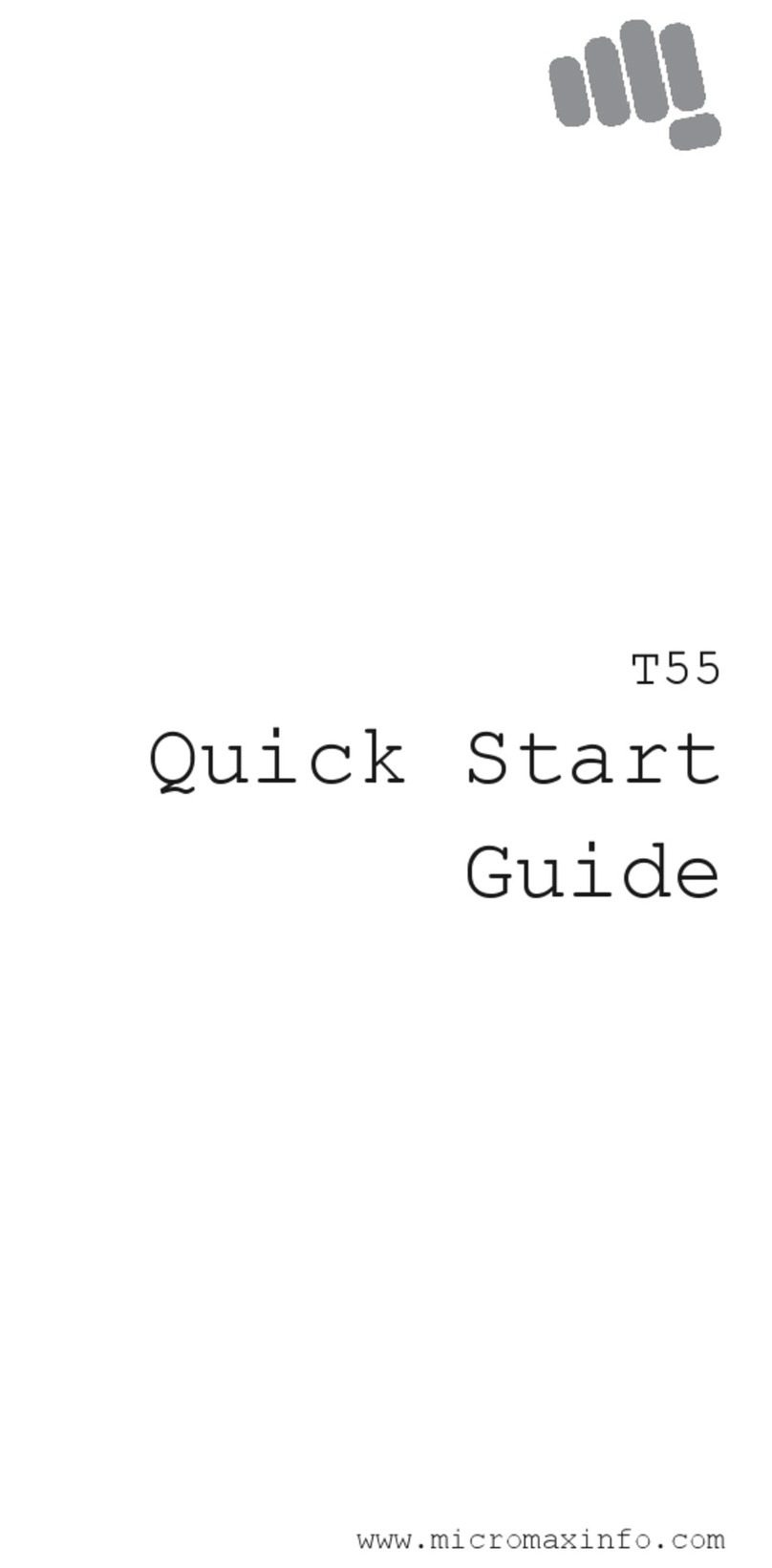
Micromax
Micromax T55 User manual
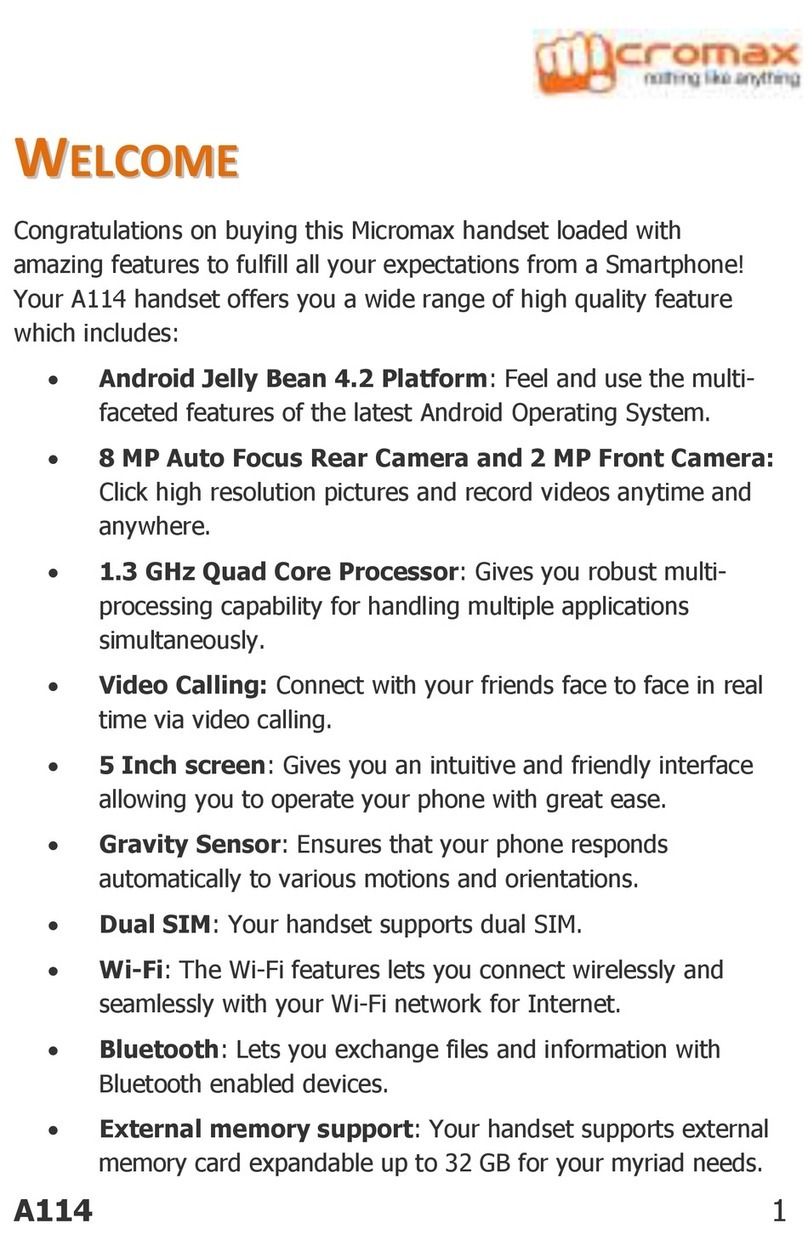
Micromax
Micromax A114 User manual

Micromax
Micromax Bolt D200 User manual

Micromax
Micromax E471 Manual
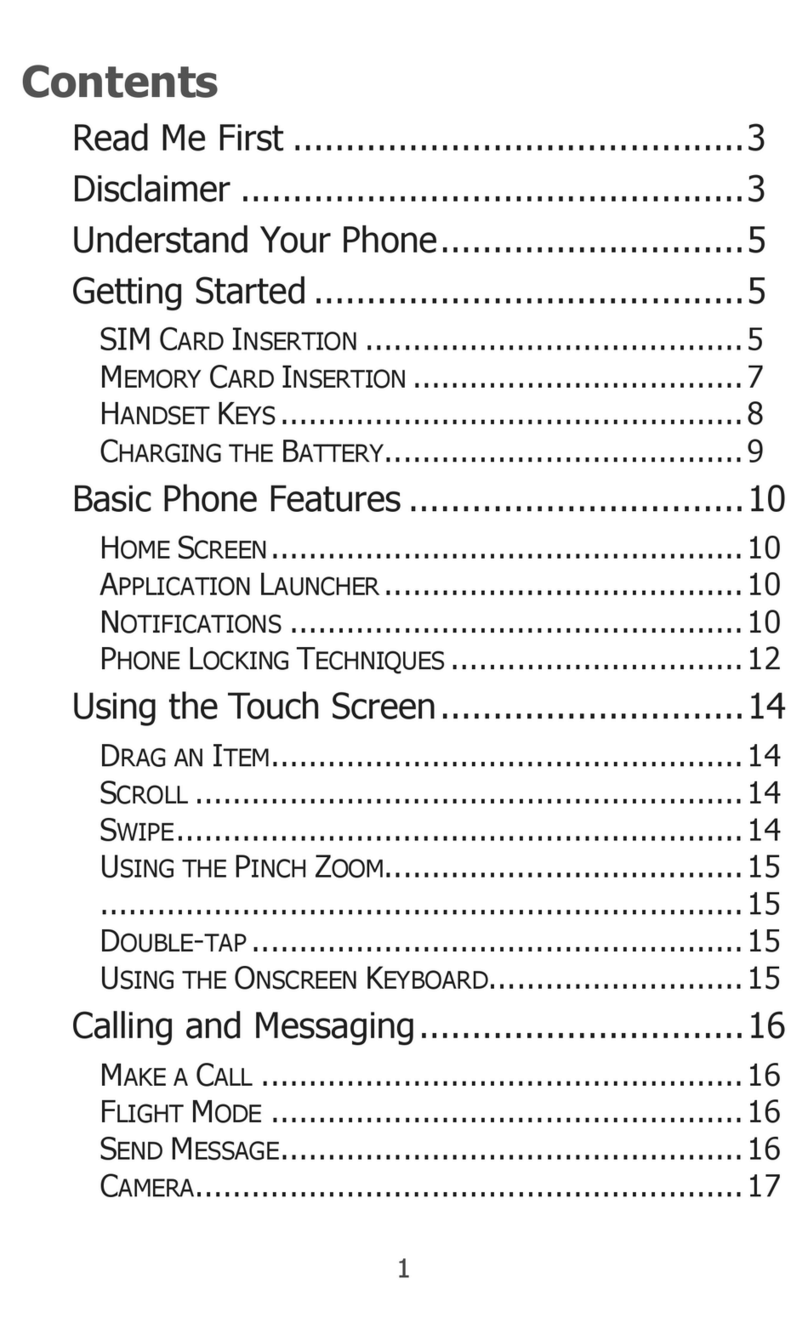
Micromax
Micromax X353 User manual
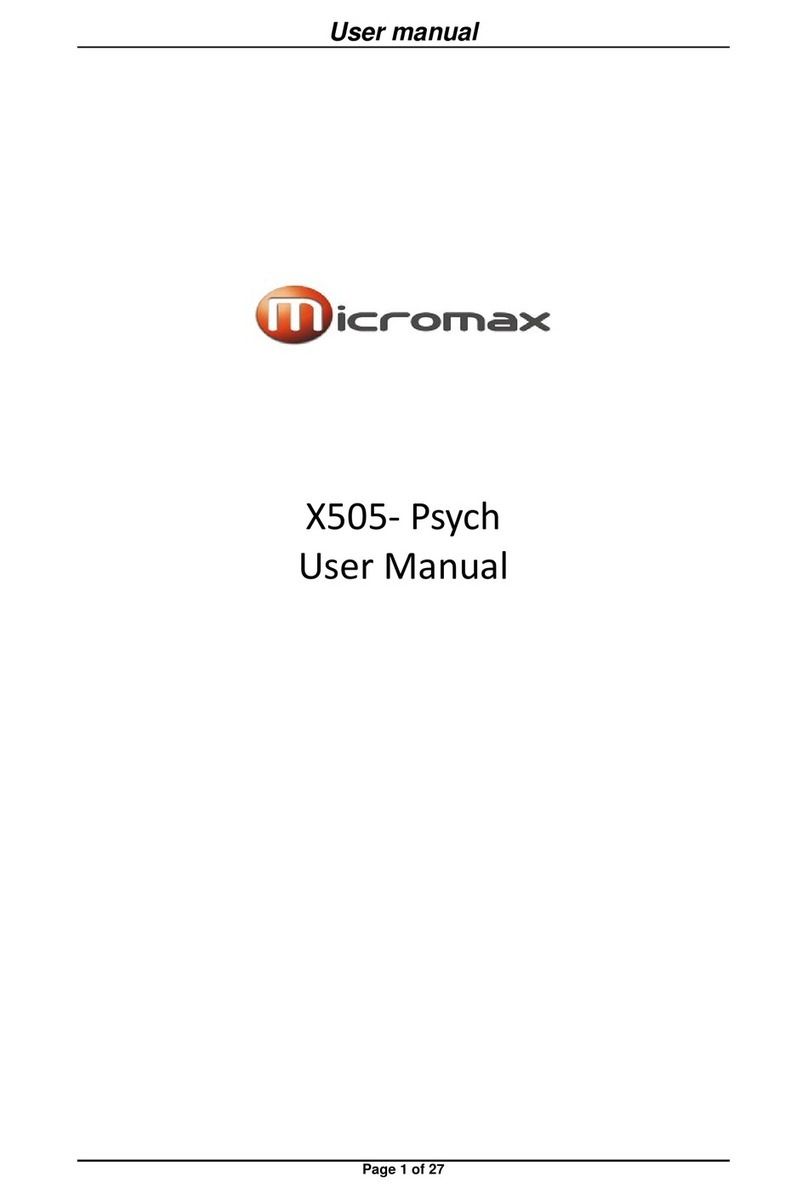
Micromax
Micromax X505- Psych User manual

Micromax
Micromax A069 User manual

Micromax
Micromax X252 User manual

Micromax
Micromax Q416 User manual
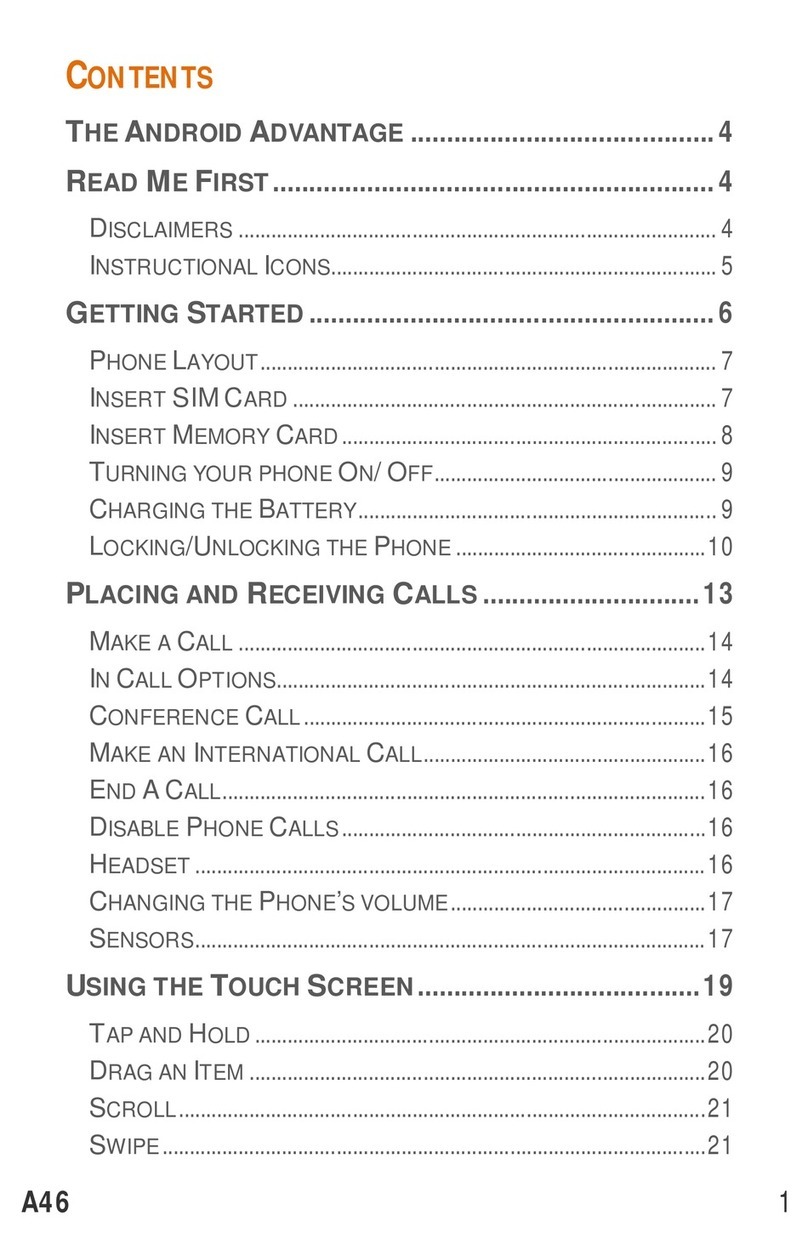
Micromax
Micromax A46 User manual

Micromax
Micromax X281 User manual
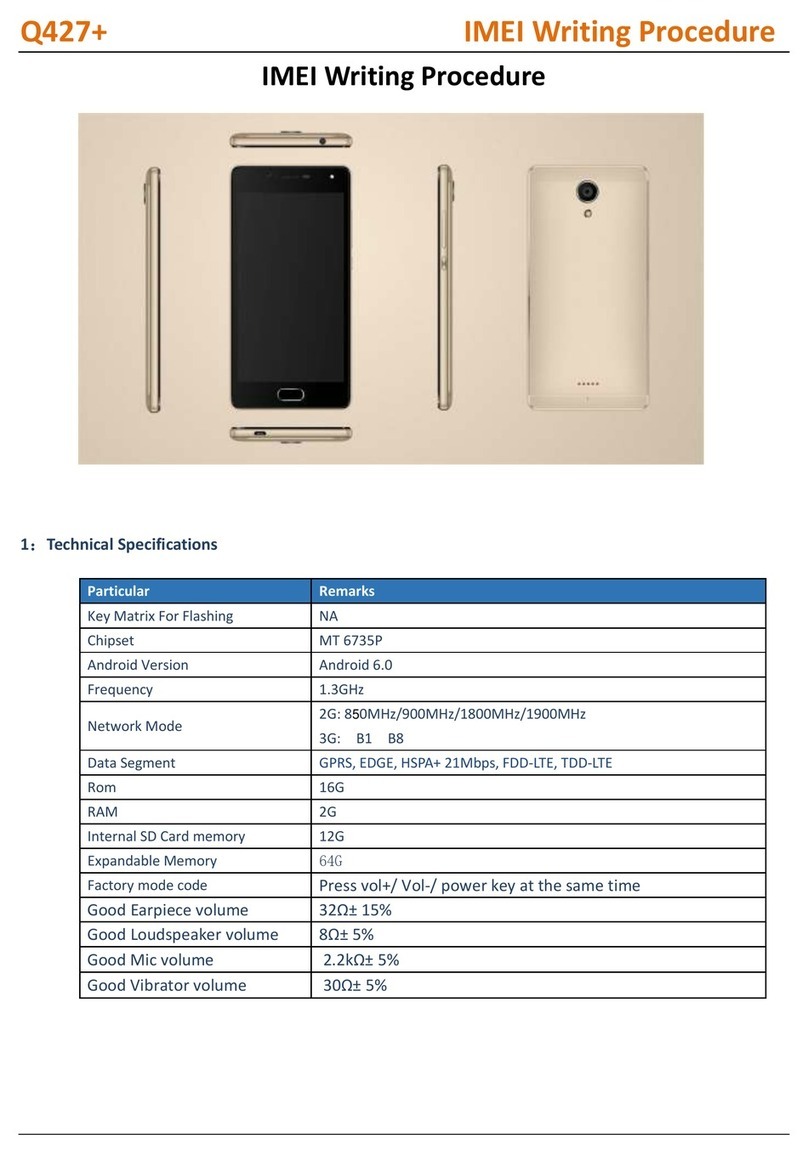
Micromax
Micromax Q427+ Reference guide