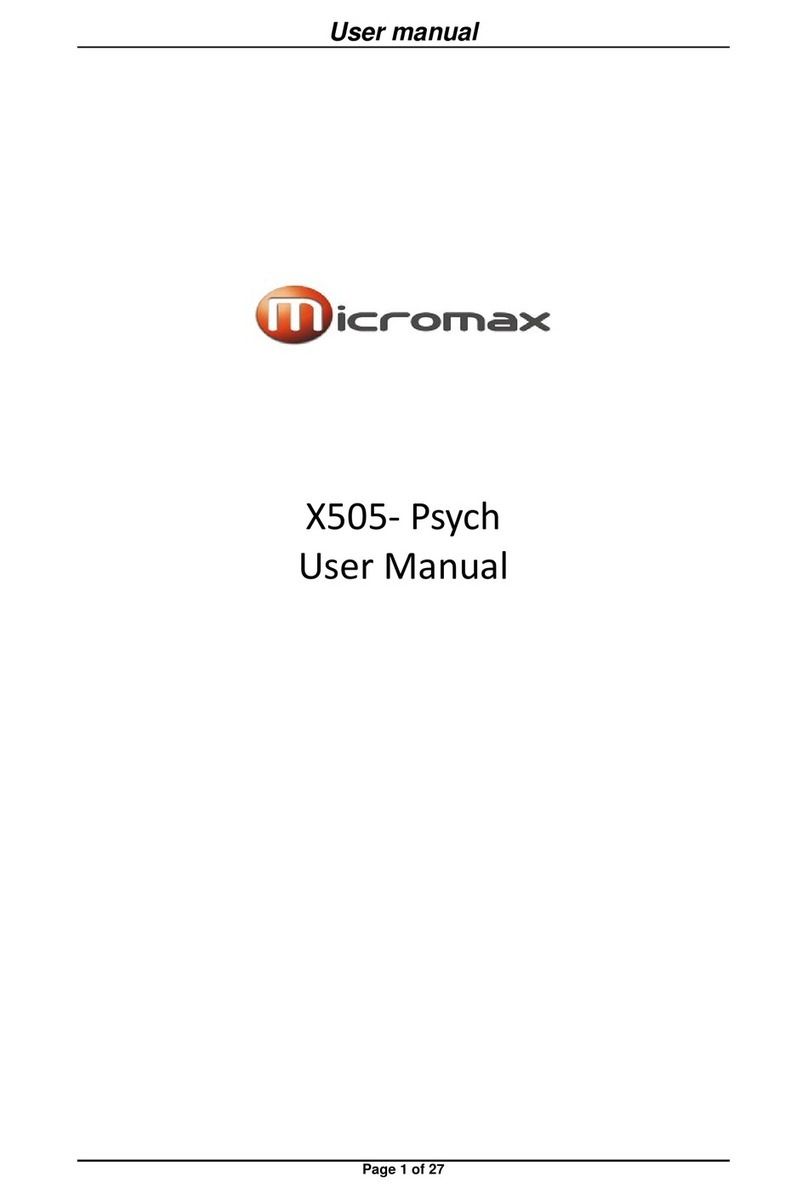Micromax X353 User manual
Other Micromax Cell Phone manuals

Micromax
Micromax X252 User manual

Micromax
Micromax X245 User manual

Micromax
Micromax Q392 User manual
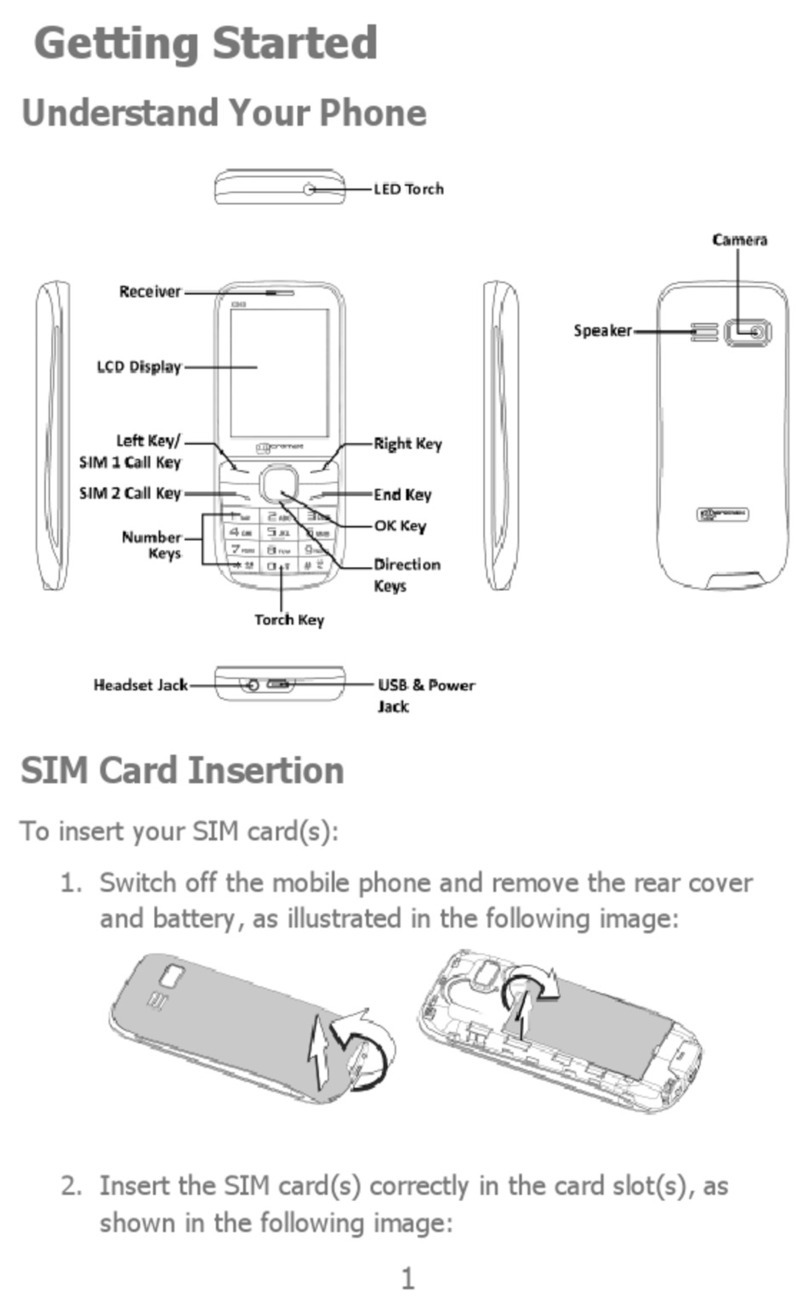
Micromax
Micromax X243 User manual
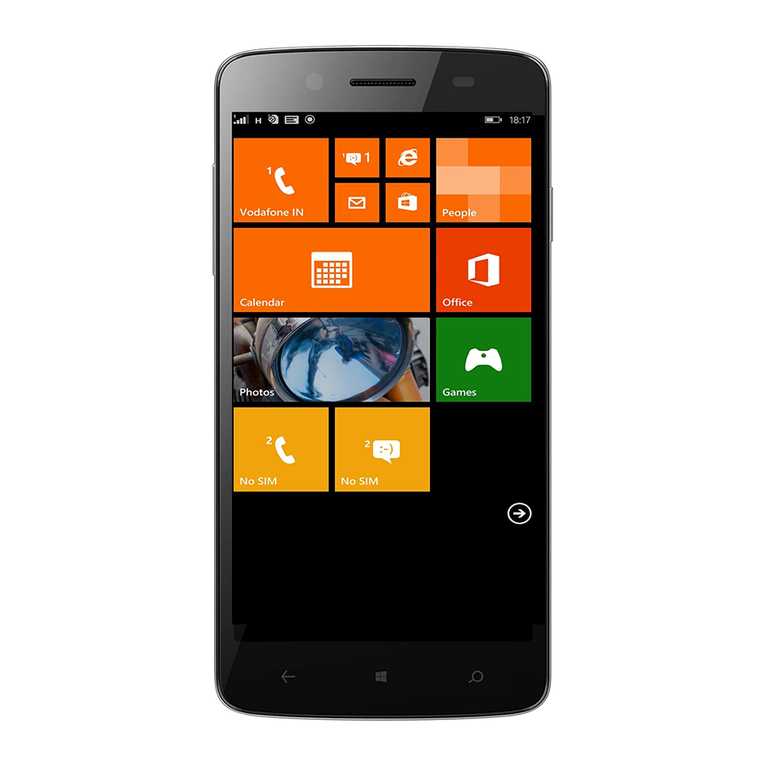
Micromax
Micromax W121 Manual

Micromax
Micromax A116i User manual

Micromax
Micromax A96 User manual
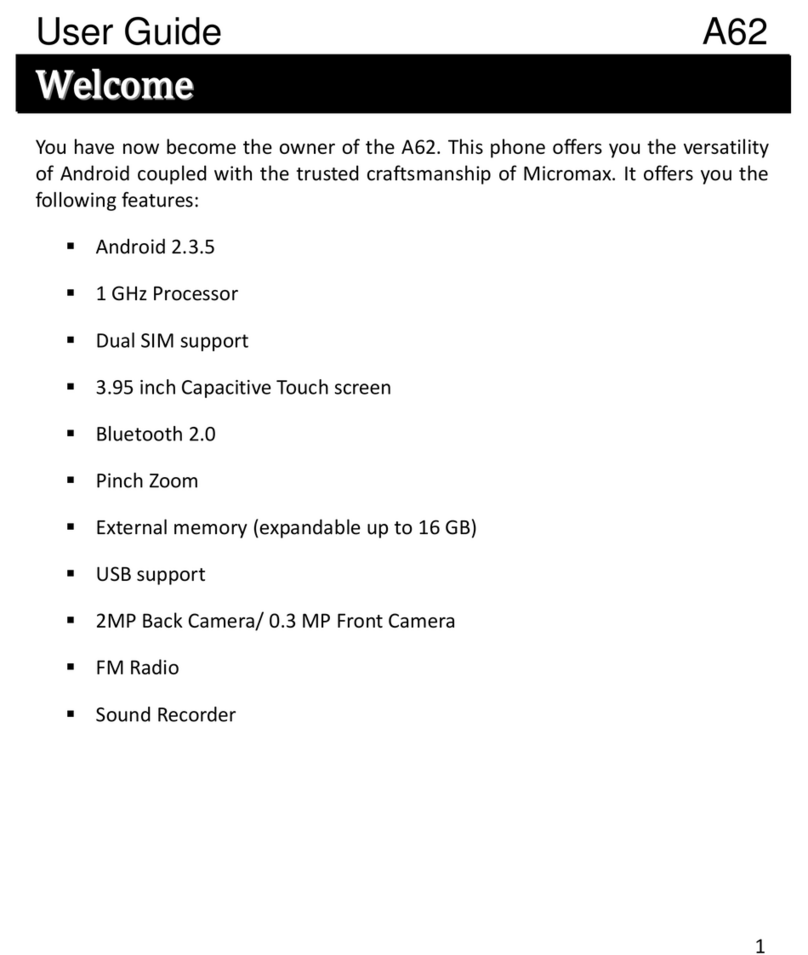
Micromax
Micromax A62 User manual
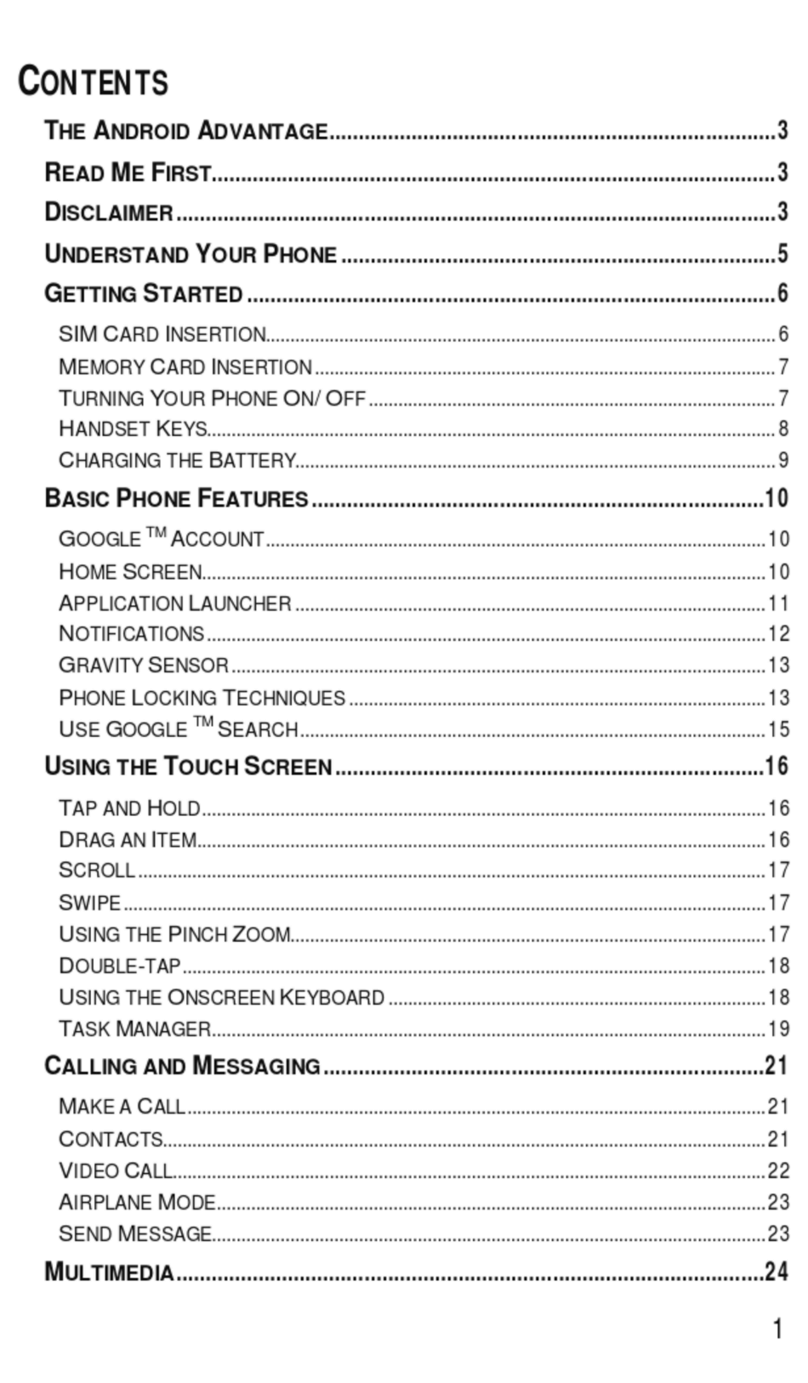
Micromax
Micromax Canvas Entice A105 User manual

Micromax
Micromax AD4500 User manual

Micromax
Micromax Q6 User manual

Micromax
Micromax X225 User manual

Micromax
Micromax X415 User manual

Micromax
Micromax A61 User manual
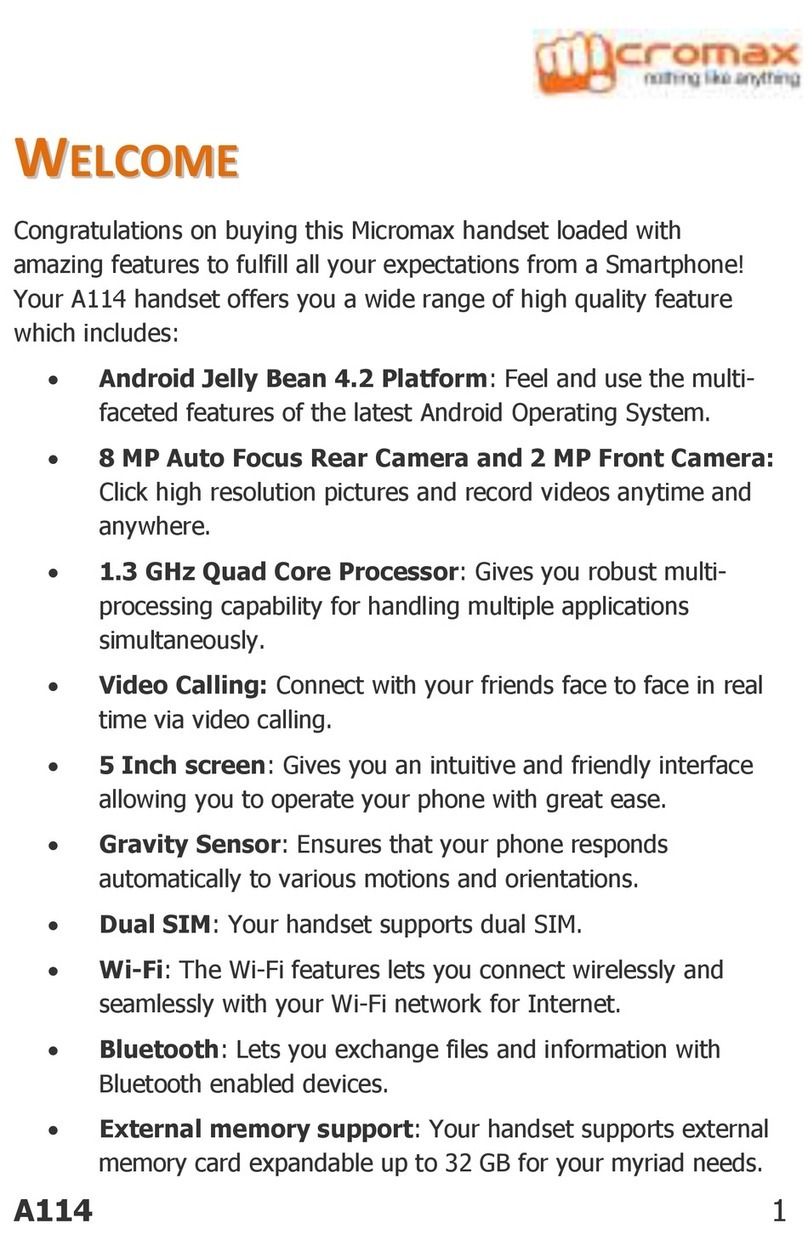
Micromax
Micromax A114 User manual
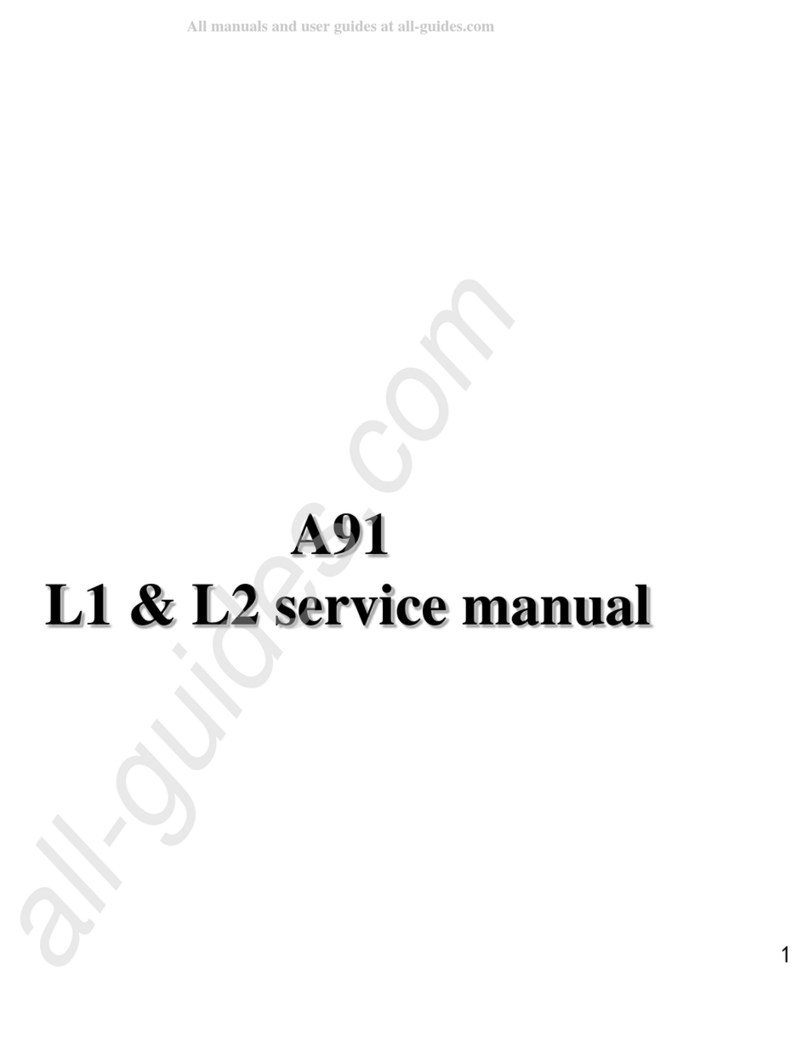
Micromax
Micromax Ninja A91 User manual
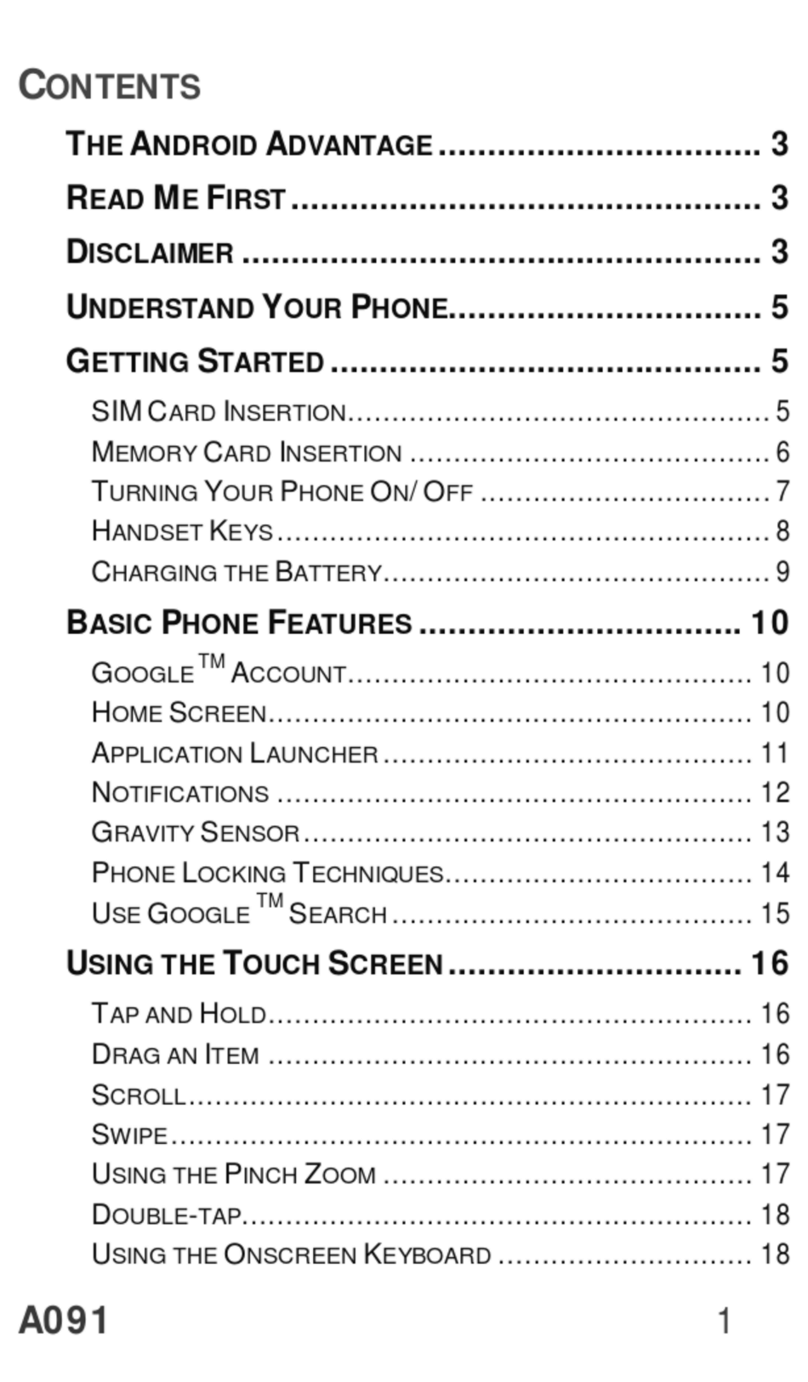
Micromax
Micromax Canvas Engage A091 User manual

Micromax
Micromax X272 User manual

Micromax
Micromax GC232 User manual

Micromax
Micromax X1i+ Anniversary Edition User manual