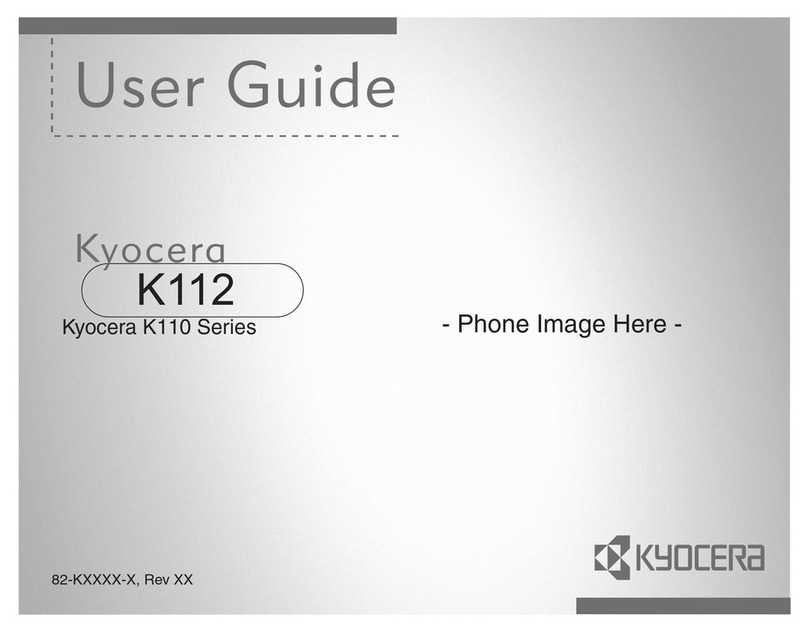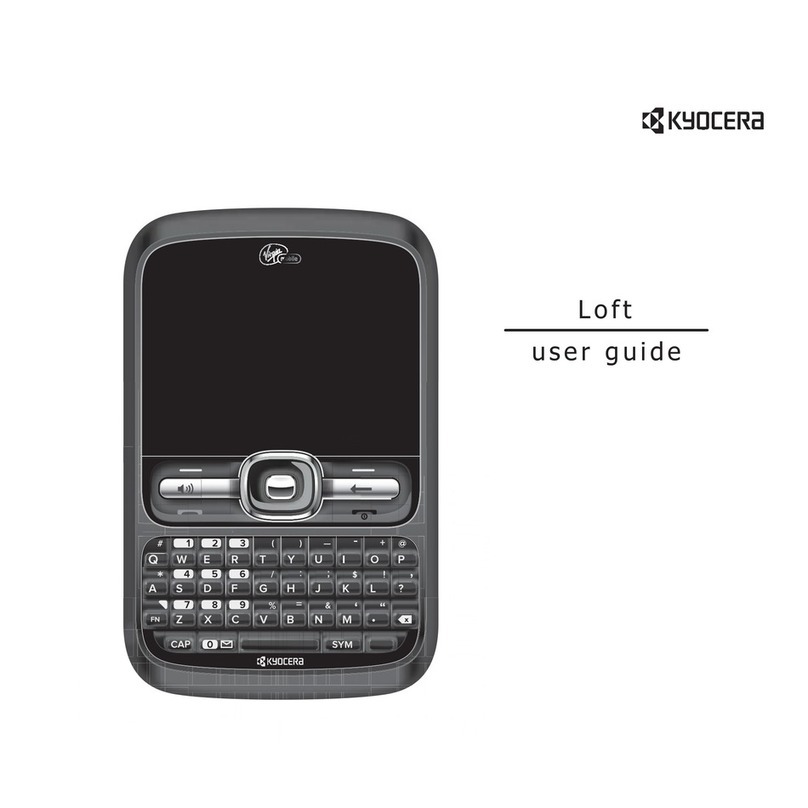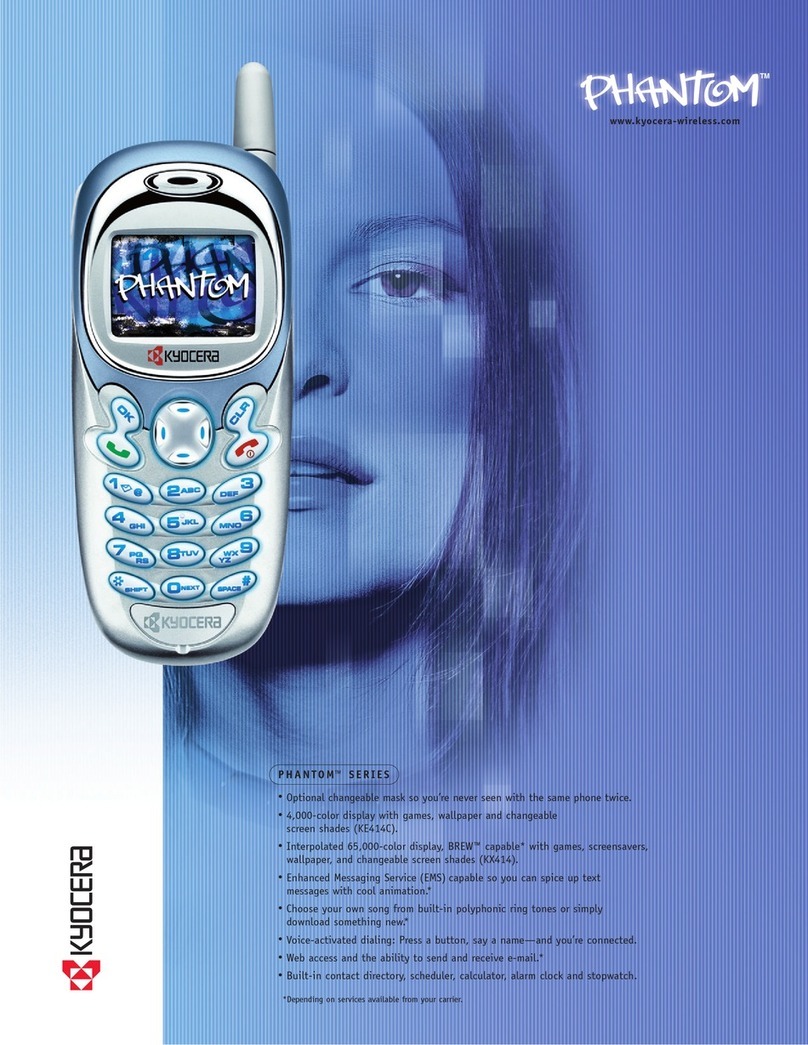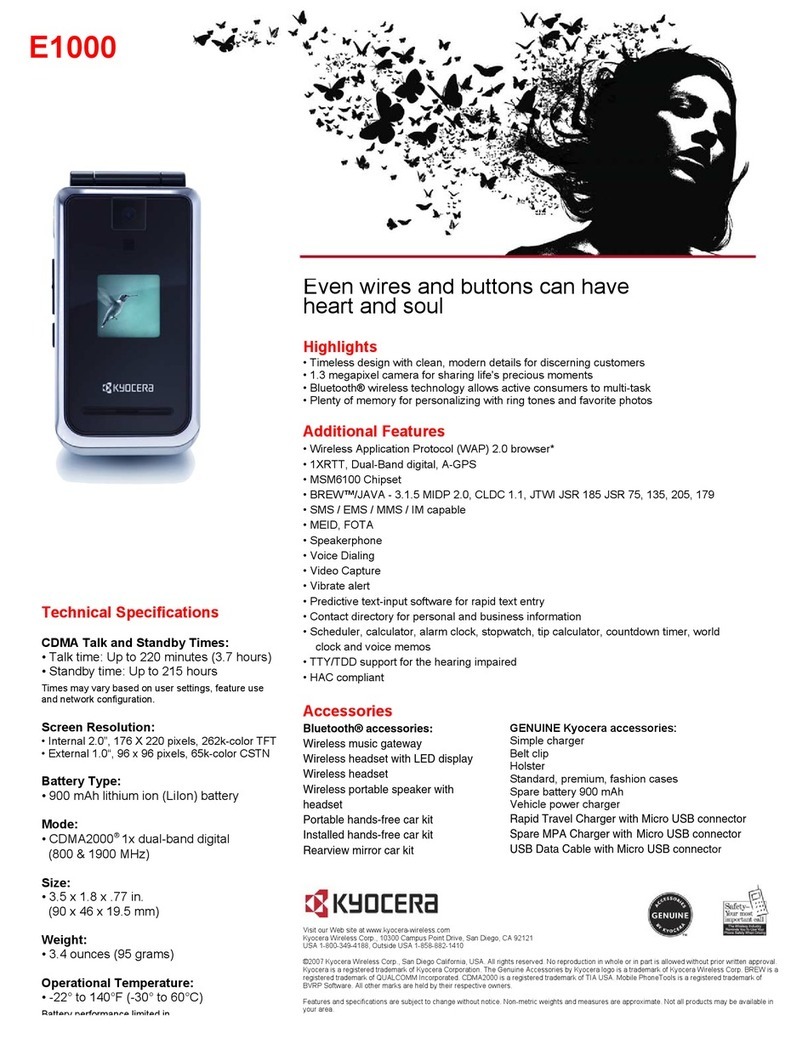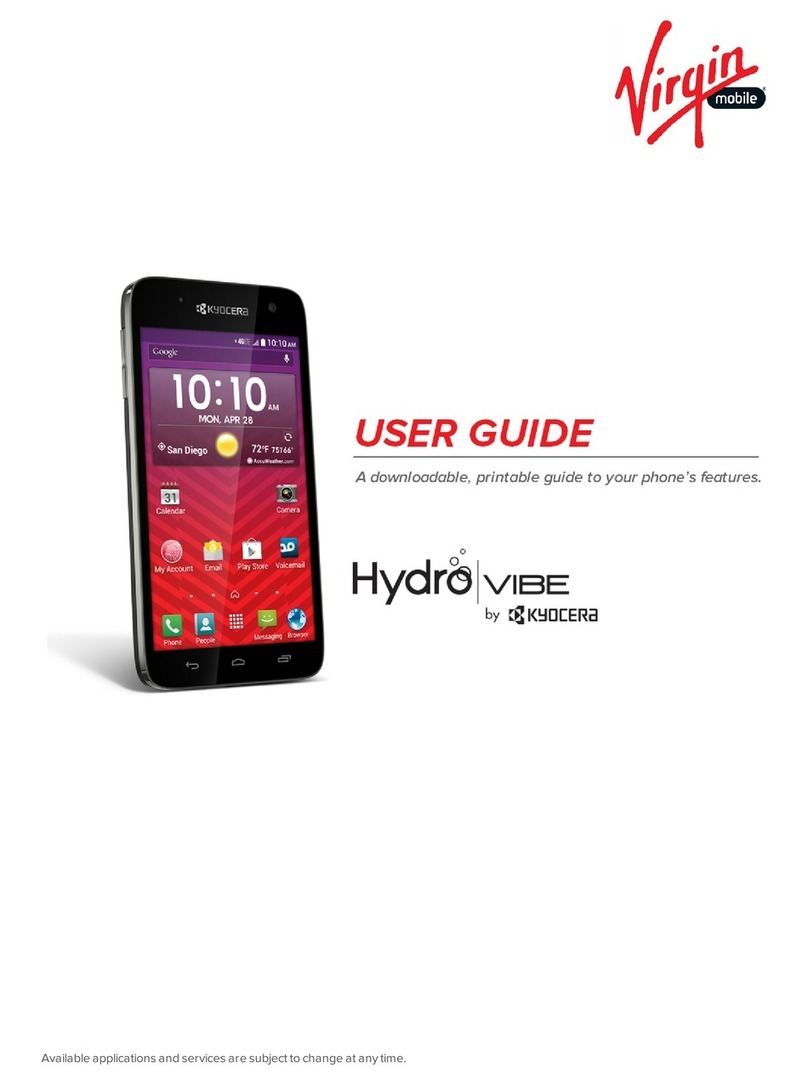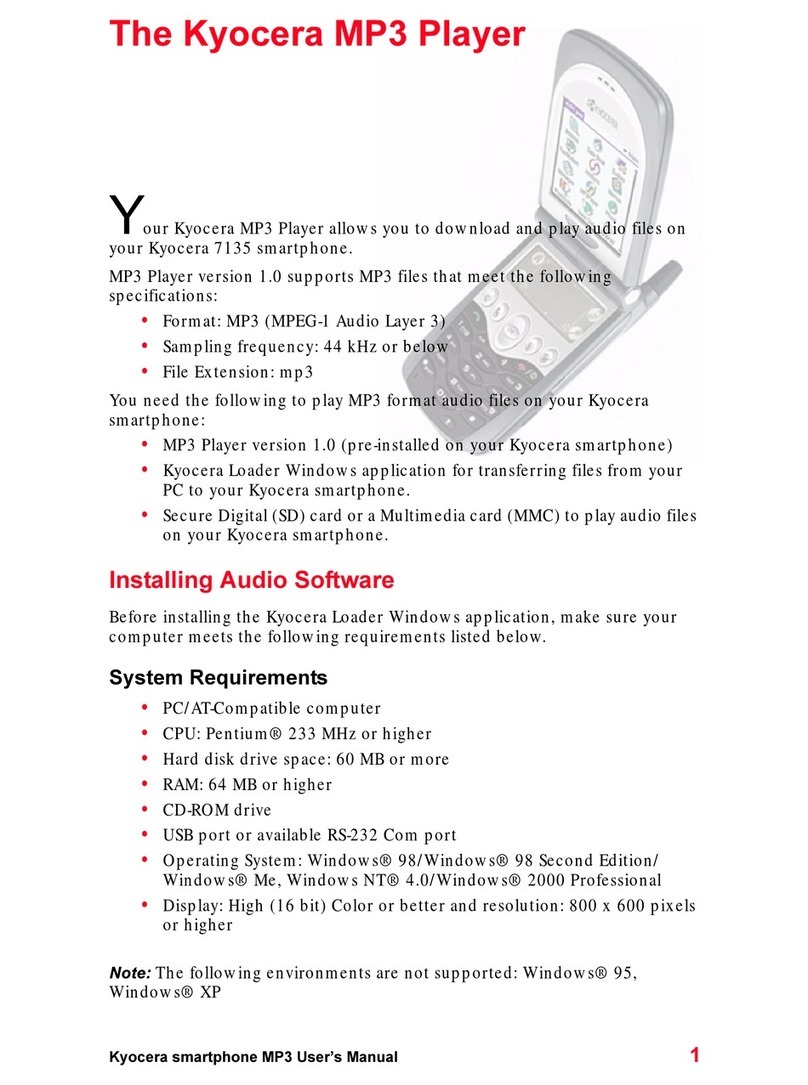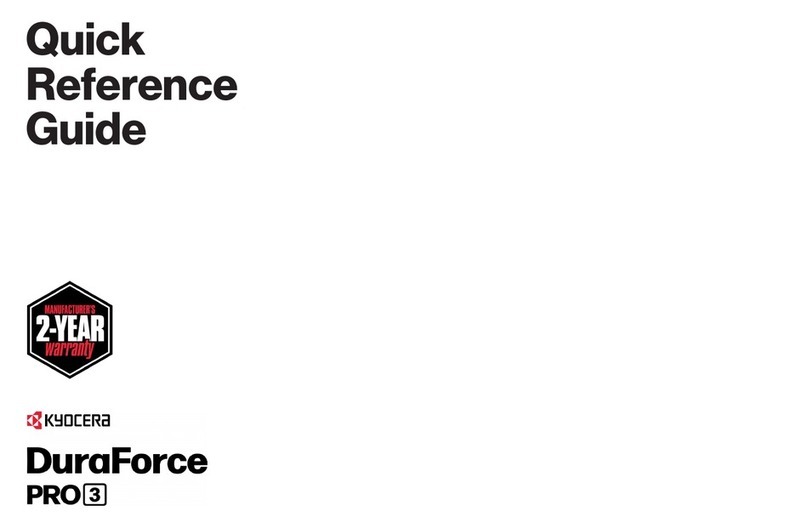10 Get Started
Set Up an Email Account
1. Press Home , and touch > Email.
2. Follow the instructions to sign in to your email
account.
▪If you’re adding an account from a common
email provider, such as Windows Live Hotmail
or Yahoo Mail, enter your email address and
password and touch Next. Your email should
be set up automatically.
▪If you’re adding an account from a less
common email provider, or if you have
additional settings to configure, enter your
email address and password and touch
Manual setup. Follow the instructions to
provide the required information.
Note: If you’re not sure about your account, touch
Next after entering your email address and
password. If your device can’t autoconfigure
your account, you’ll then be asked to
configure it manually.
Set Up a Microsoft®Exchange®Account
Use the Corporate option to set up Exchange Server
work email accounts. Contact your IT administrator
for account sign-in requirements.
1. Press Home > Menu , and touch
System settings > Accounts& sync.
2. Touch ADD ACCOUNT > Corporate.
3. Enter the Exchange Server account details and
then touch Next.
▪Contact your Exchange Server administrator
for required sign-in information.
4. Select the type of information you want to
synchronize and touch Done.
Access Email Messages
1. Press Home , and touch > Email or
Gmail.
▪If necessary, touch the email account you
want to use.
2. From the inbox, touch the message you want to
view.
Send an Email Message
1. Press Home , and touch > Email or
Gmail.
▪If necessary, touch the email account you
want to use.
2. On the email account inbox, touch .
3. Enter an email address or contact name in the
To field.
4. Enter a subject and a message.
▪To add an attachment, press Menu , and
touch Attach file, and then select an
attachment.
5. When you are finished, touch .